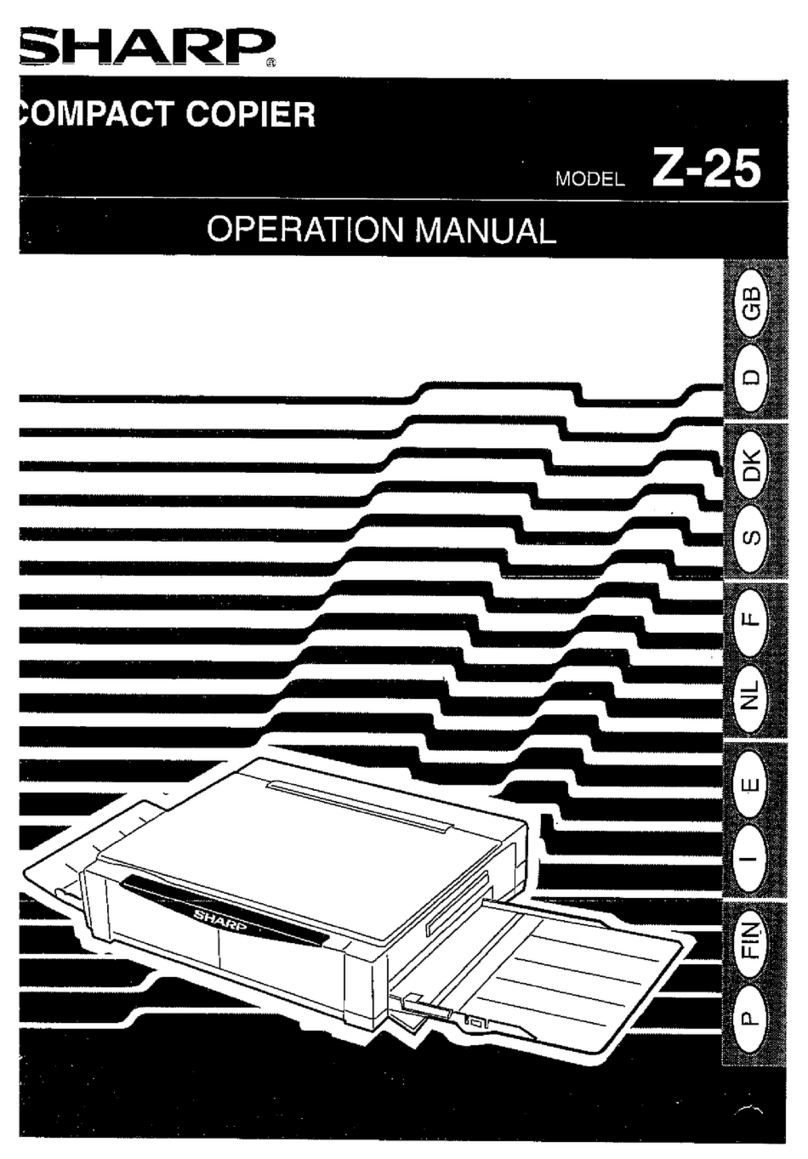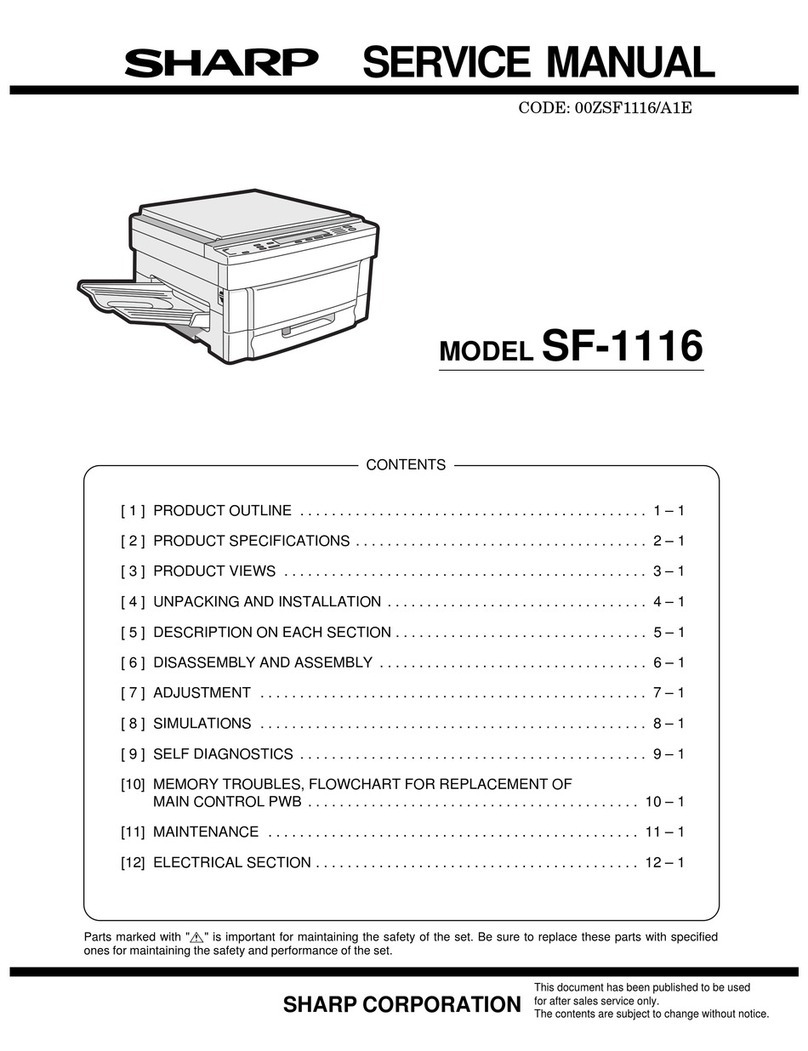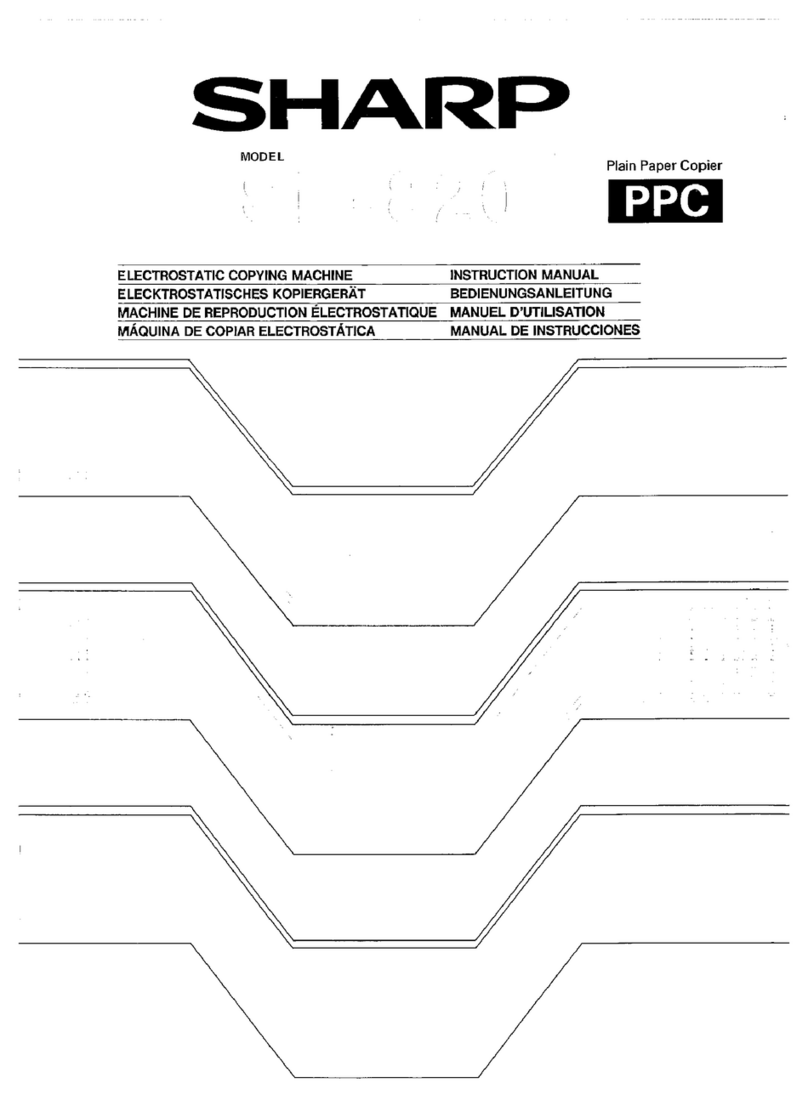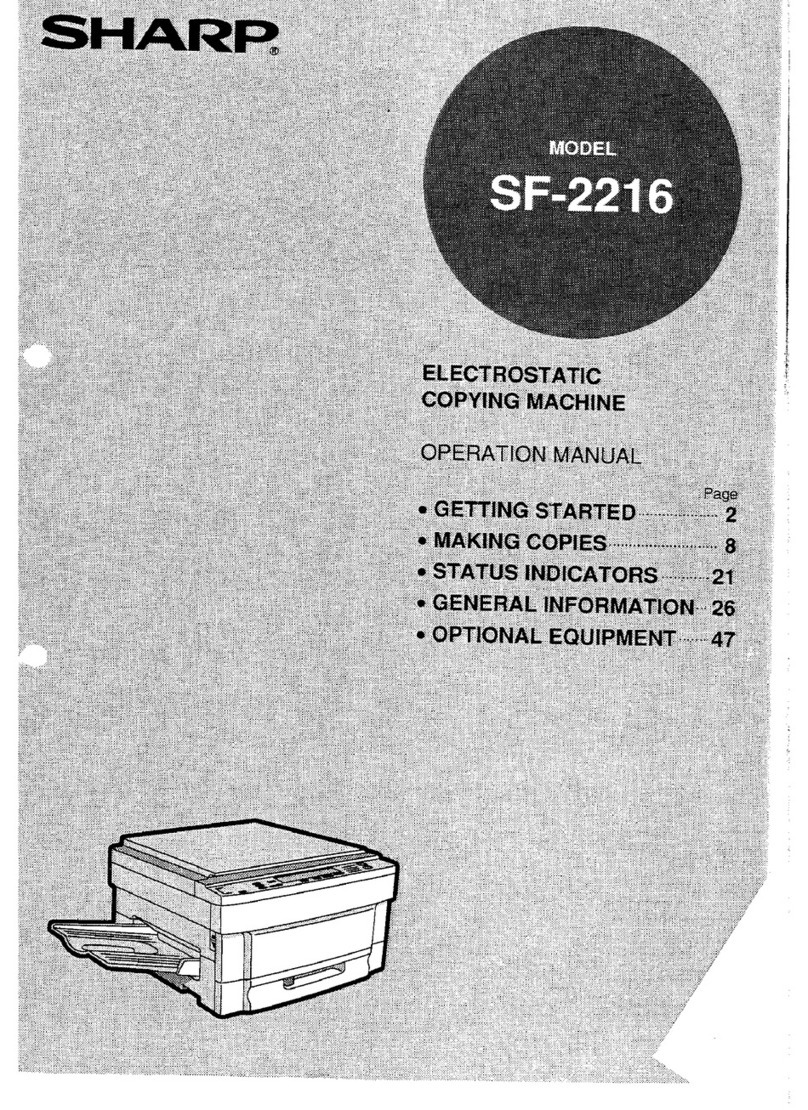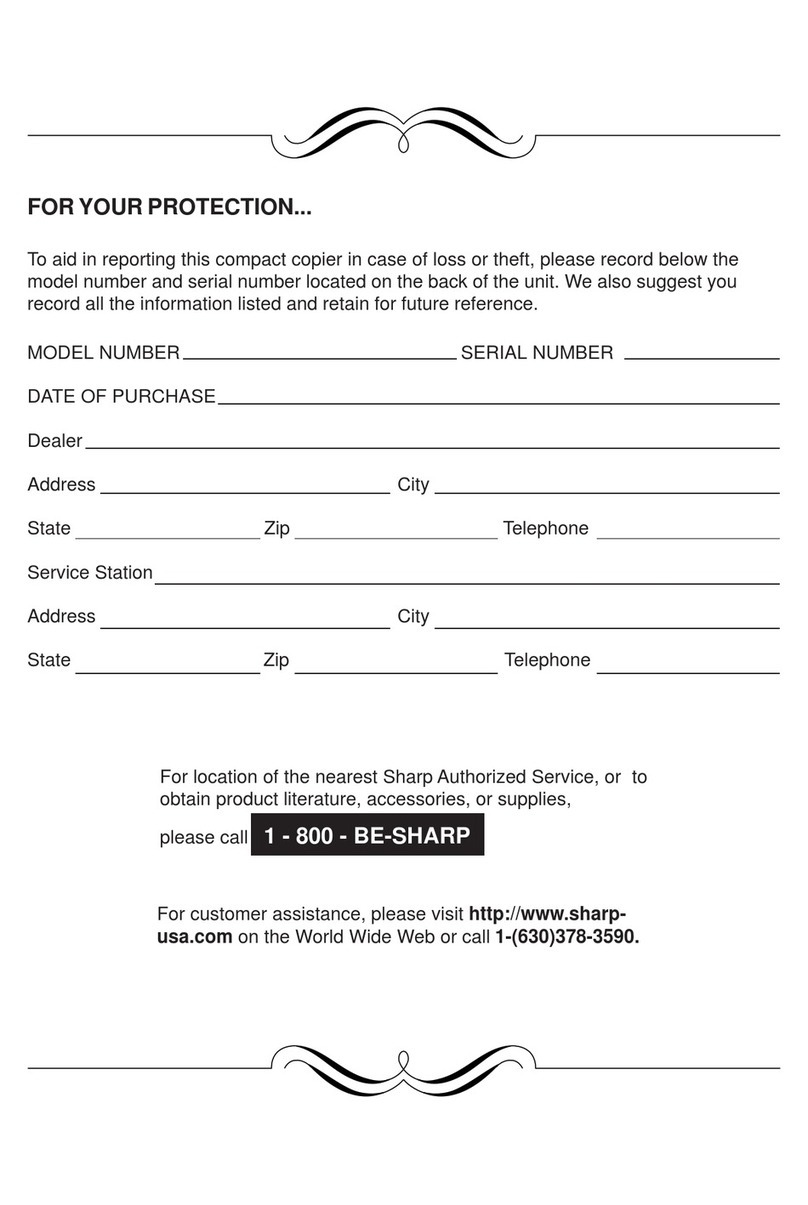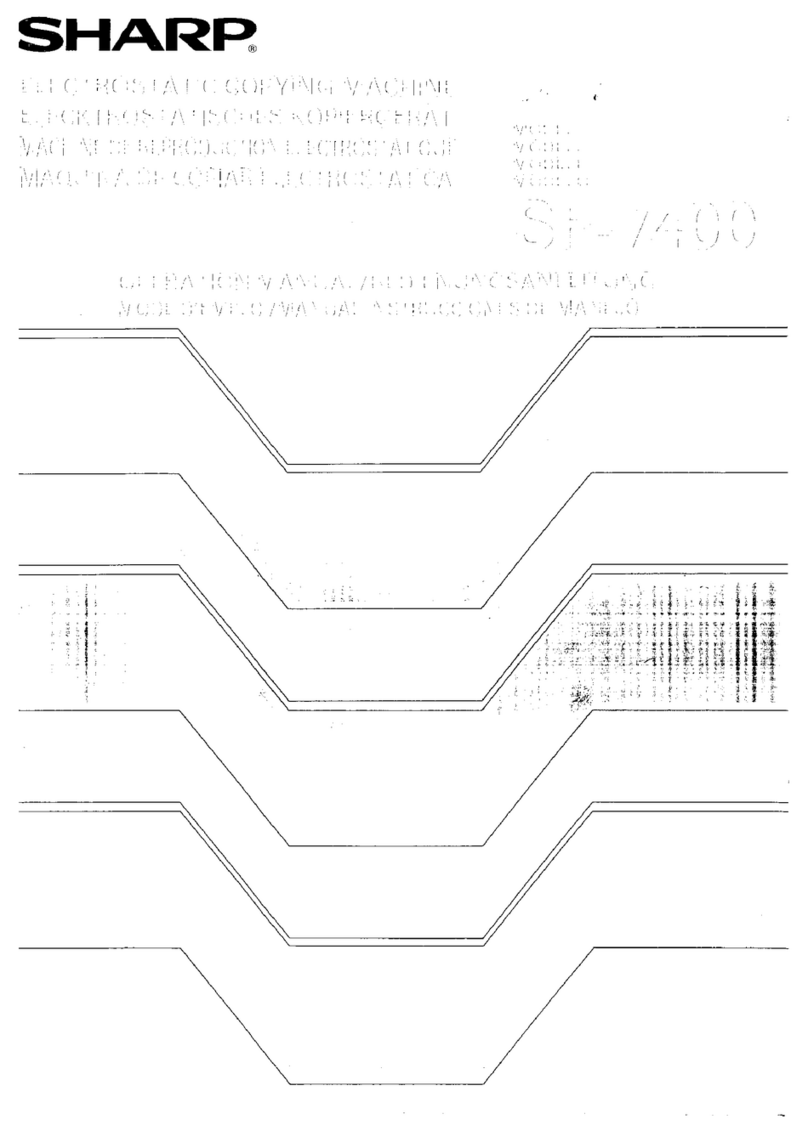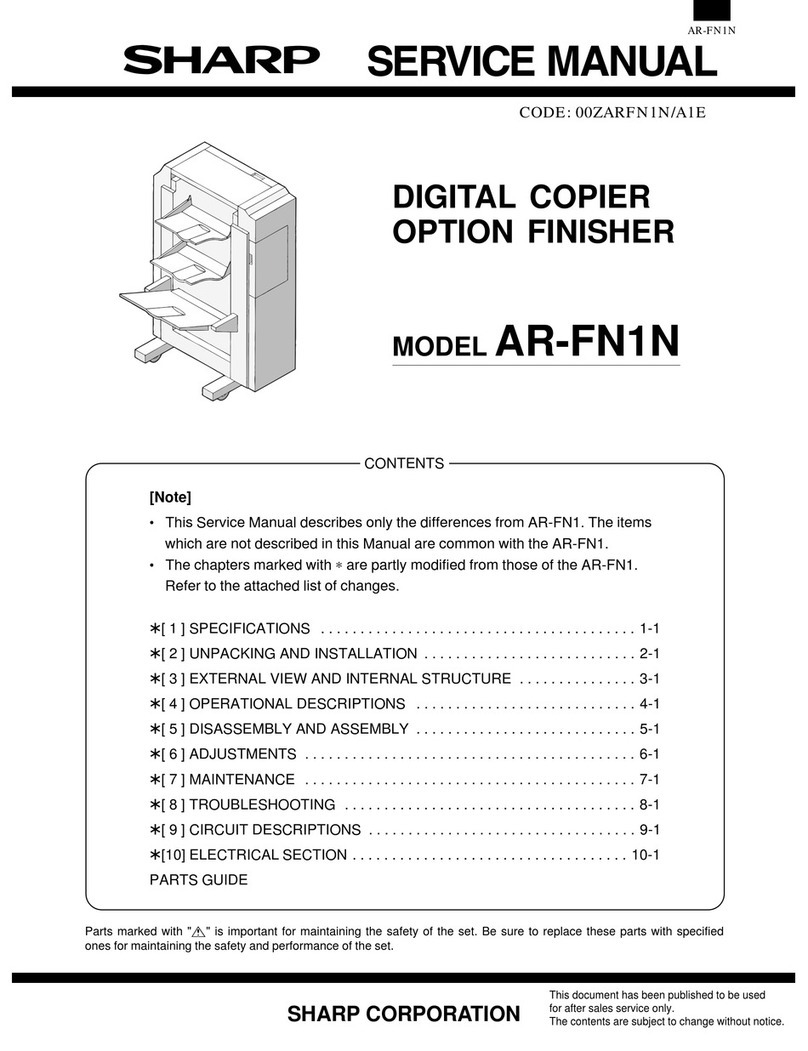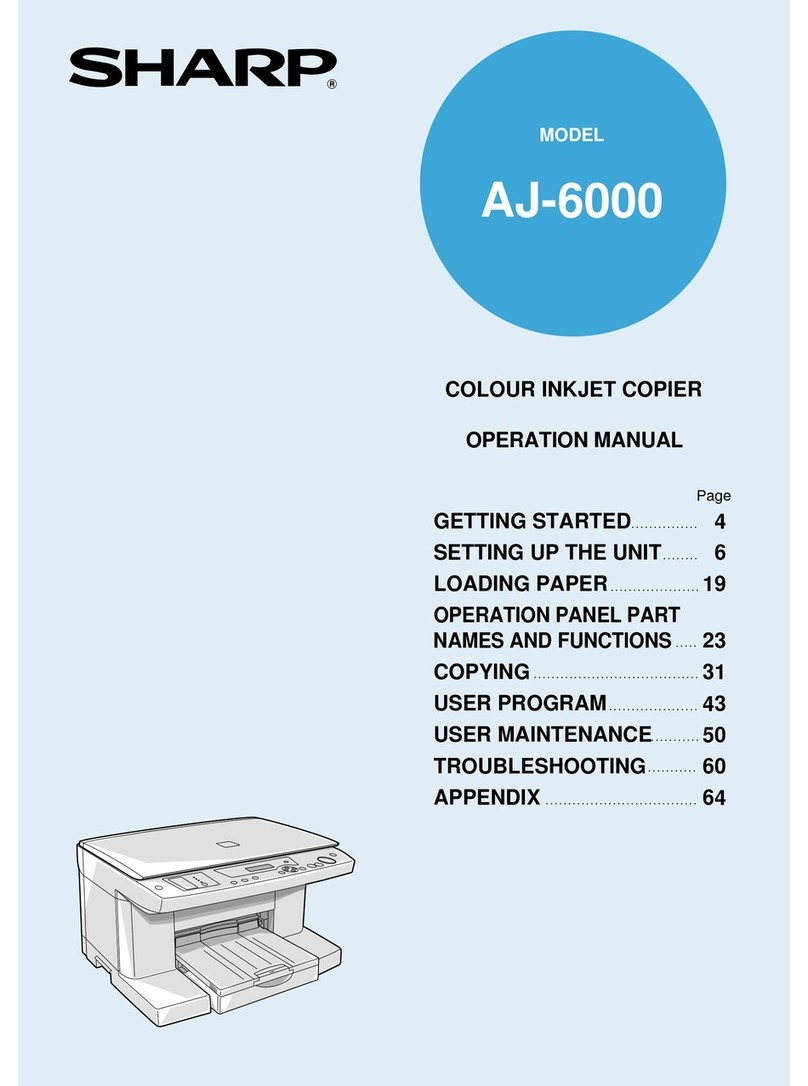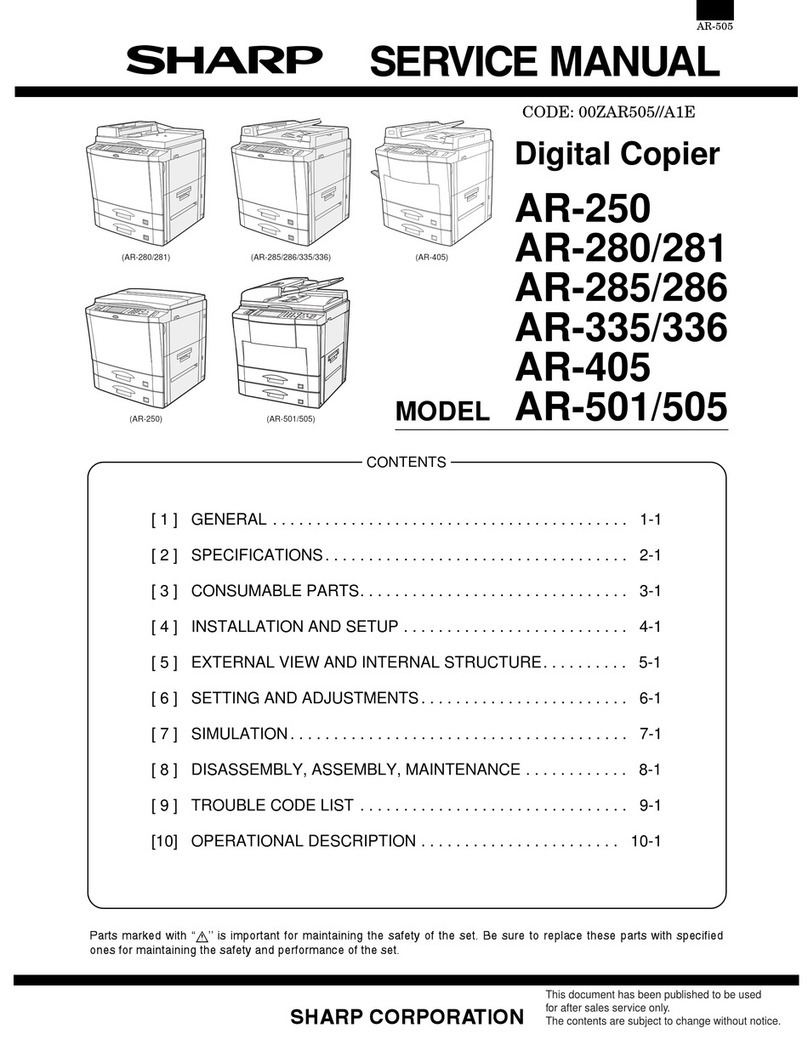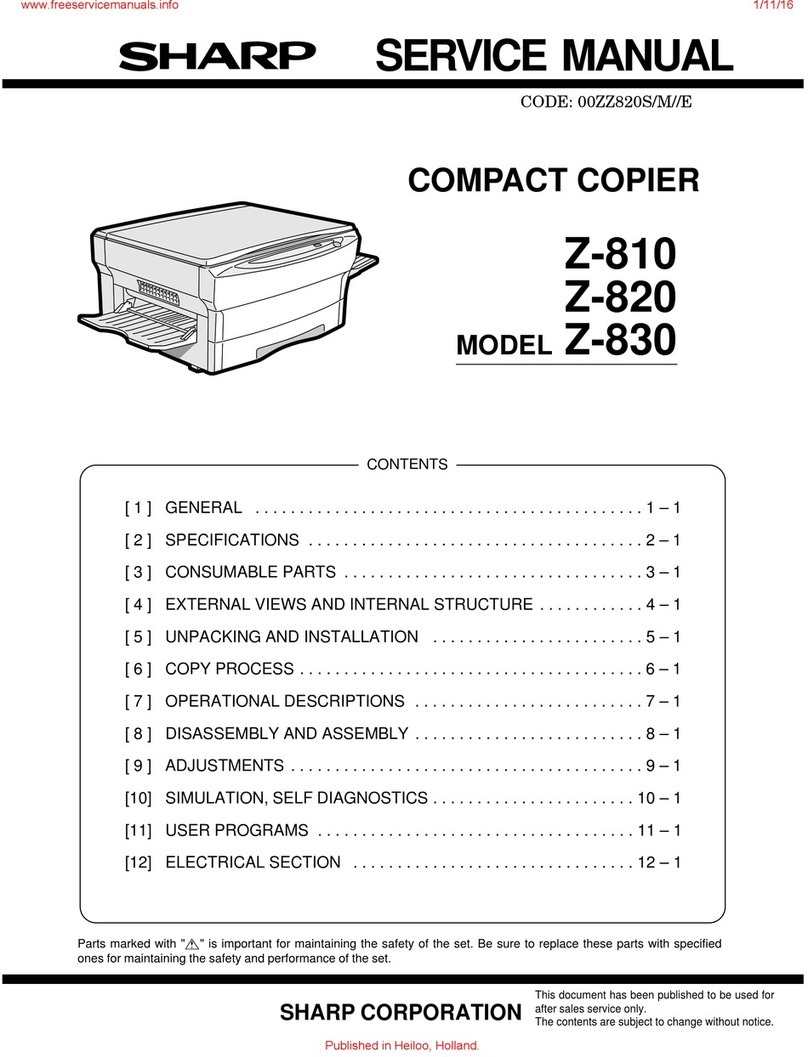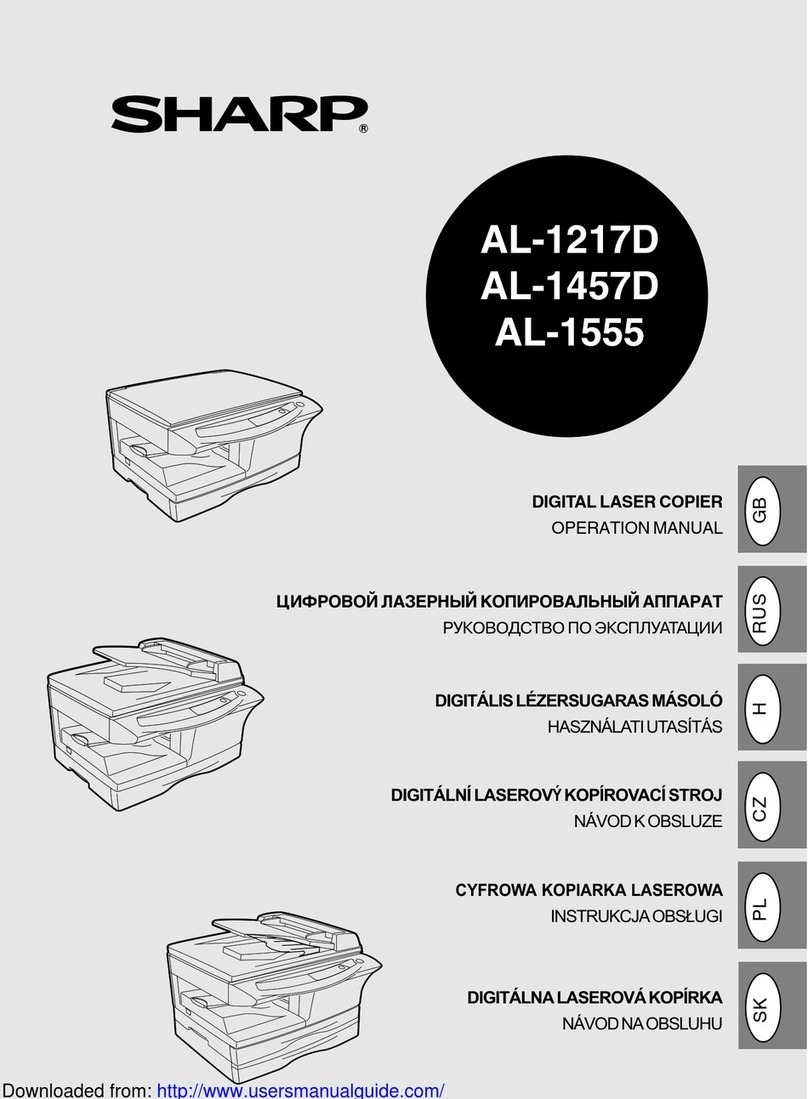[4] USER PROGRAM
The conditions of factory setting can be changed according to the use conditions.
Functions which can be set with the user program
Function Contents Factory setting
Auto clear time ●When a certain time is passed after completion of copying, this function returns to the initial state
automatically. The time to reach the initial state can be set in the range of 30 sec to 120 sec by
the unit of 30 sec. This function can be disabled. 60 sec
Preheat
●When the copier is left unused with the power ON, the power consumption is automatically reduced
to about 40Wh/H (∗Note).
The time to start this function can be set in the range of 30 sec to 90 sec by the unit of 30 sec.
This function cannot be disabled. 90 sec
●When this function is operated, the pre-heat lamp on the operation panel lights up.
To return to the initial state, press any key on the operation panel. (When the COPY button is
pressed, a copy is made after returning to the initial state.)
Auto shut off timer
●When the copier is left unused with the power ON, the power consumption is automatically reduced
to about 18Wh/H (∗Note). The time to start this function can be set in the range of 2 min to 120
min. 5 min
●When this function is operated, all the lamps except for the pre-heat lamp on the operation panel
turn off.
To return to the initial state, press the COPY button.
Stream feeding Only models with SPF. Cancel
Auto shut off ●Used to set or cancel this function. Set
∗Note: The power consumption values in preheat and auto shut off may be varied depending on the use conditions.
Setting the power save modes, auto clear time,
and stream feeding mode
1) Press and hold down the light ( ) and dark ( ) keys simul-
taneously for more than 5 seconds until all the alarm indicators
( , , and ) blink and "- -" appears in the display.
2) Use the left copy quantity ( ) key to select a user program num-
ber (1: auto clear time, 2: preheat mode, 3: auto power shut-off
timer, 4: stream feeding mode, 5: auto power shut-off mode). The
selected number will blink in the left side of the display.
Function name Function code
Auto clear time 1
Preheat 2
Auto shut off timer 3
Stream feeding 4✽
Auto shut off 5
[Cancel] If a wrong code is entered, press the clear key and enter the
correct function code.
∗SPF only
∗The remaining toner quantity is displayed by pressing the % key for 5 sec before entering a program code in the user simulation mode.
3) Press the print ( ) key. The entered program number will be steadily lit and the currently selected parameter number for the program will blink
on the right side of the display.
4) Select the desired parameter using the right copy quantity ( ) key. The entered parameter number will blink on the right of the display.
Function
name Set code Function
name Set code Function
name Set code Function
name Set code Function
name Set code
Auto clear
time
0 (Cancel)
Preheat
0 (30 sec)
Auto shut
off timer
0 (2 min)
Stream
feeding
∗0 (Cancel)
Auto shut
off
0 (Cancel)
1 (30 sec) 1 (60 sec) ∗1 (5 min) 1 (Setting) ∗1 (Setting)
∗2 (60 sec) ∗2 (90 sec) 2 (15 min)
3 (90 sec) 3 (30 min)
4 (120 sec) 4 (60 min)
5 (10 sec) 5 (120 min)
∗: Factory setting
5) Press the print ( ) key. The right-hand number in the display will be steadily lit and the entered value will be stored.
Note: To change the setting or to set another mode, press the clear ( ) key. The copier will return to step 2).
6) Press the light ( ) or dark ( ) key to return to the normal copy mode.
AR-151E
4 – 1