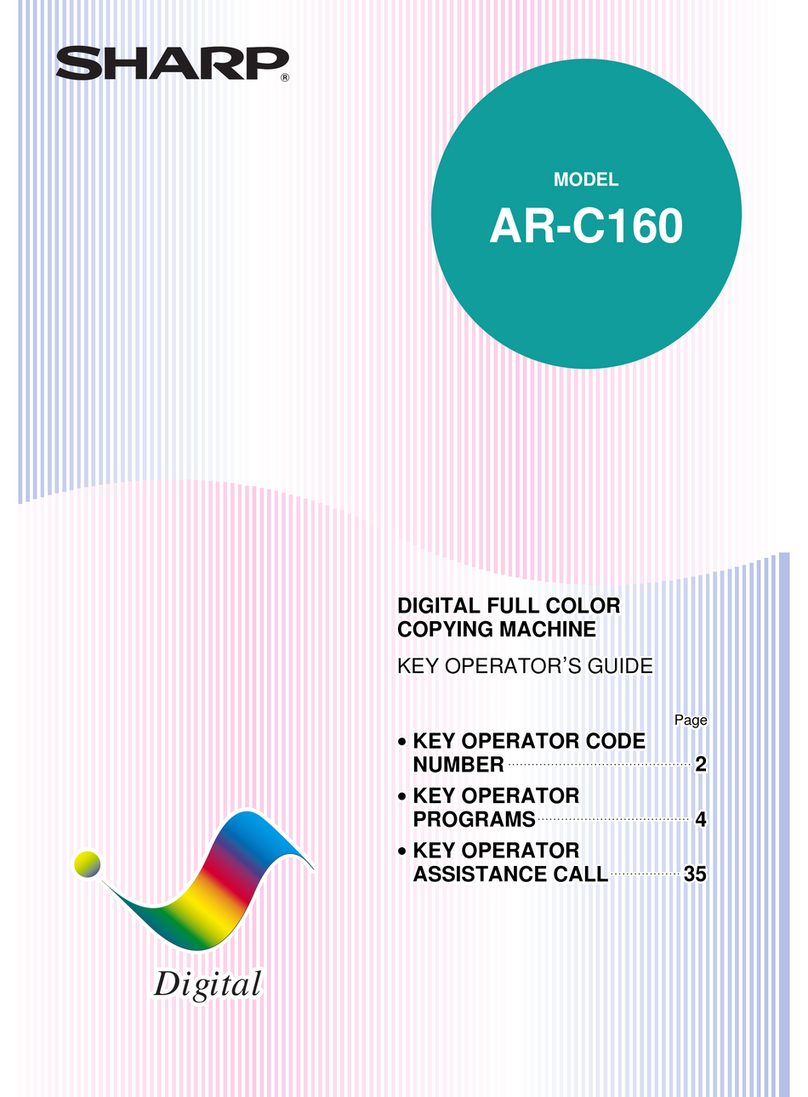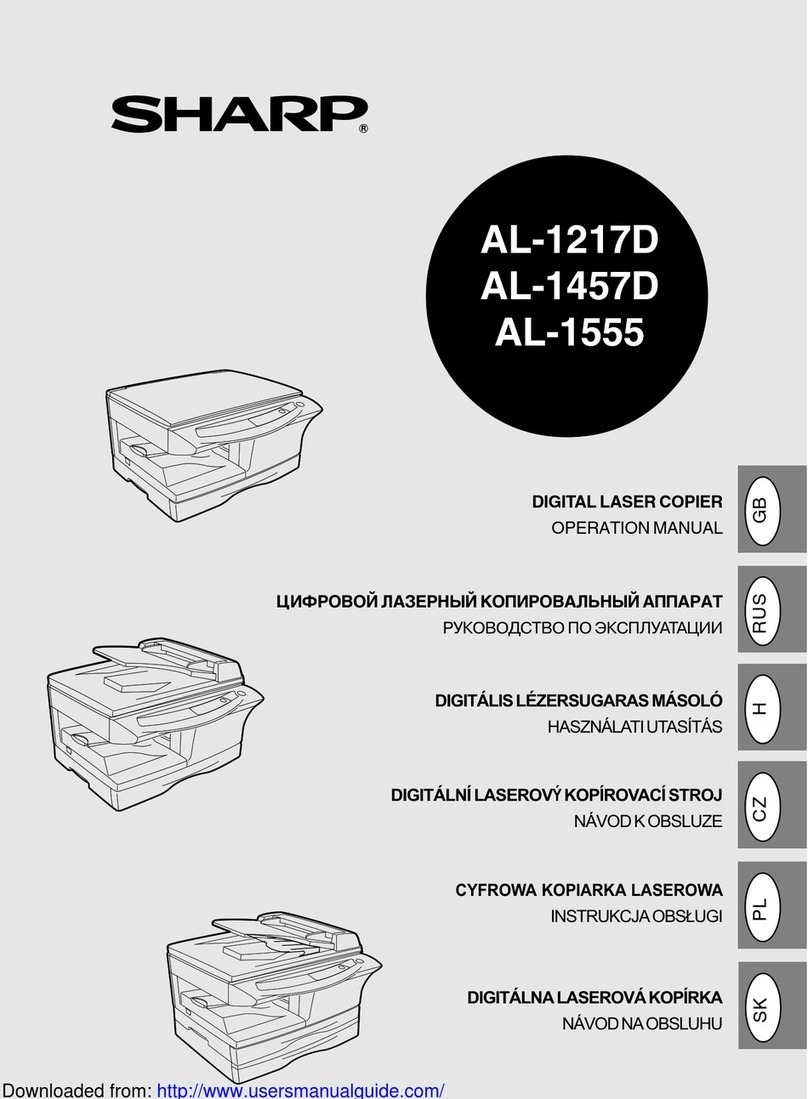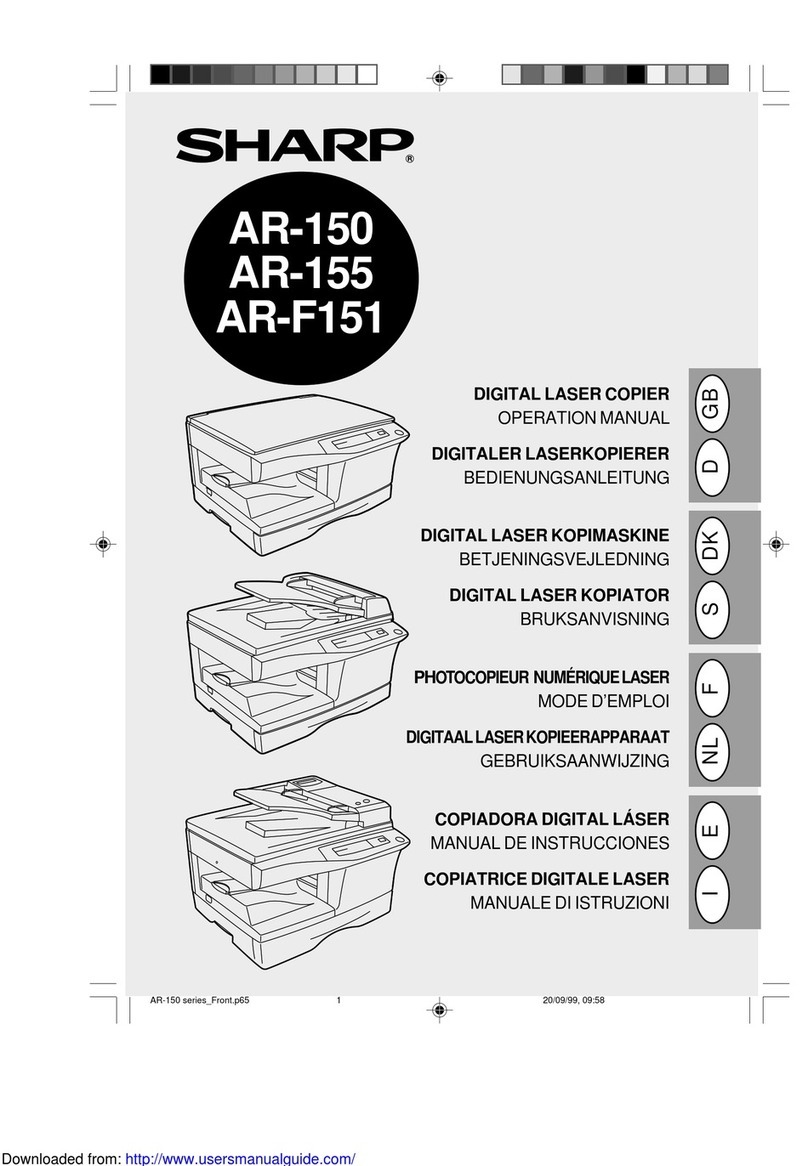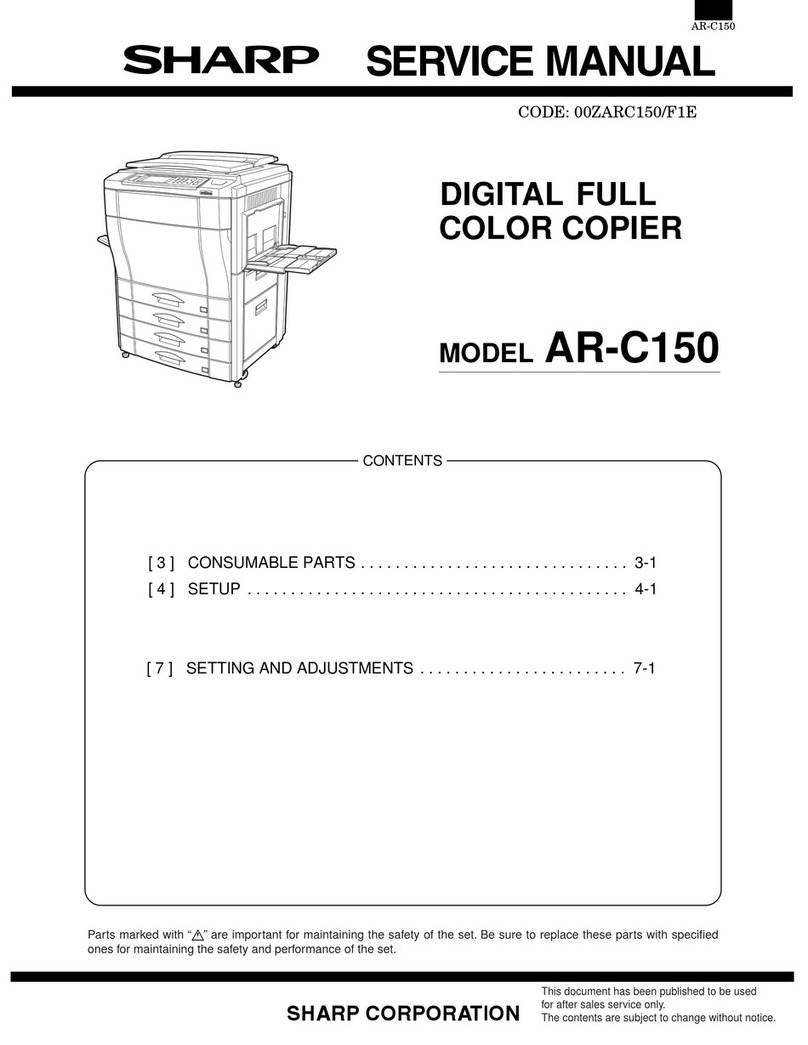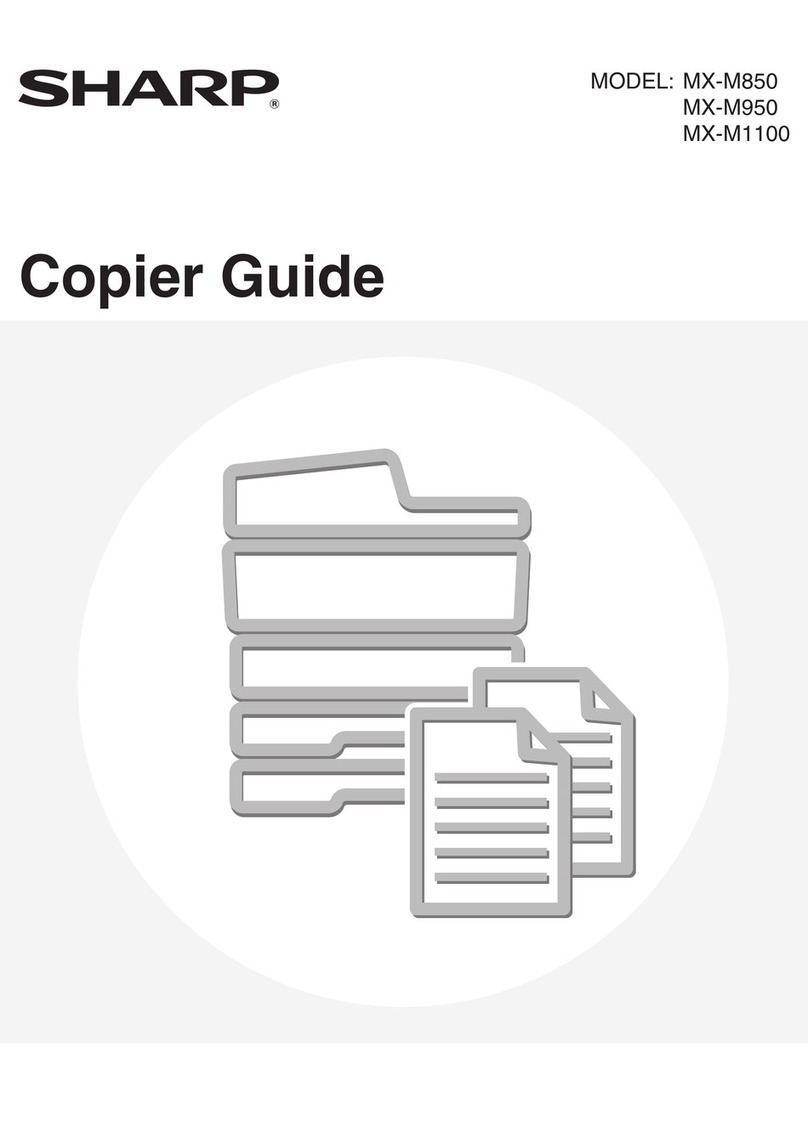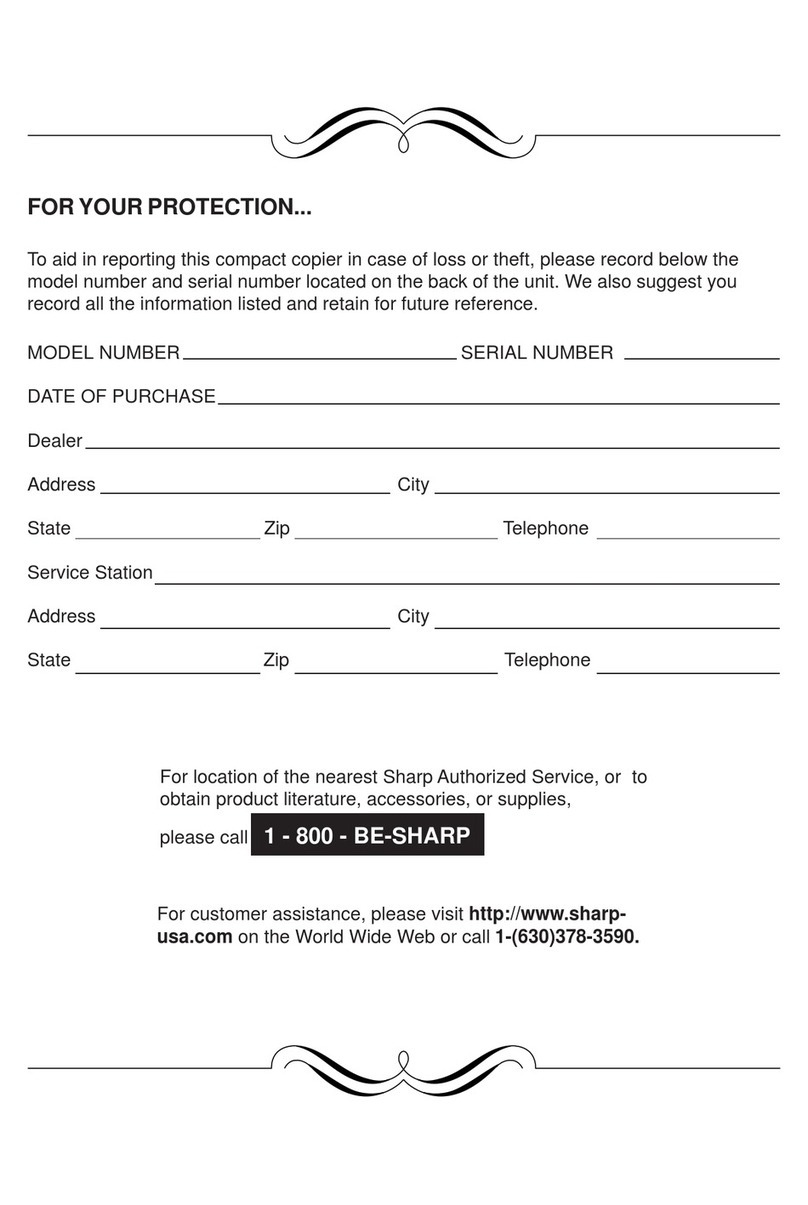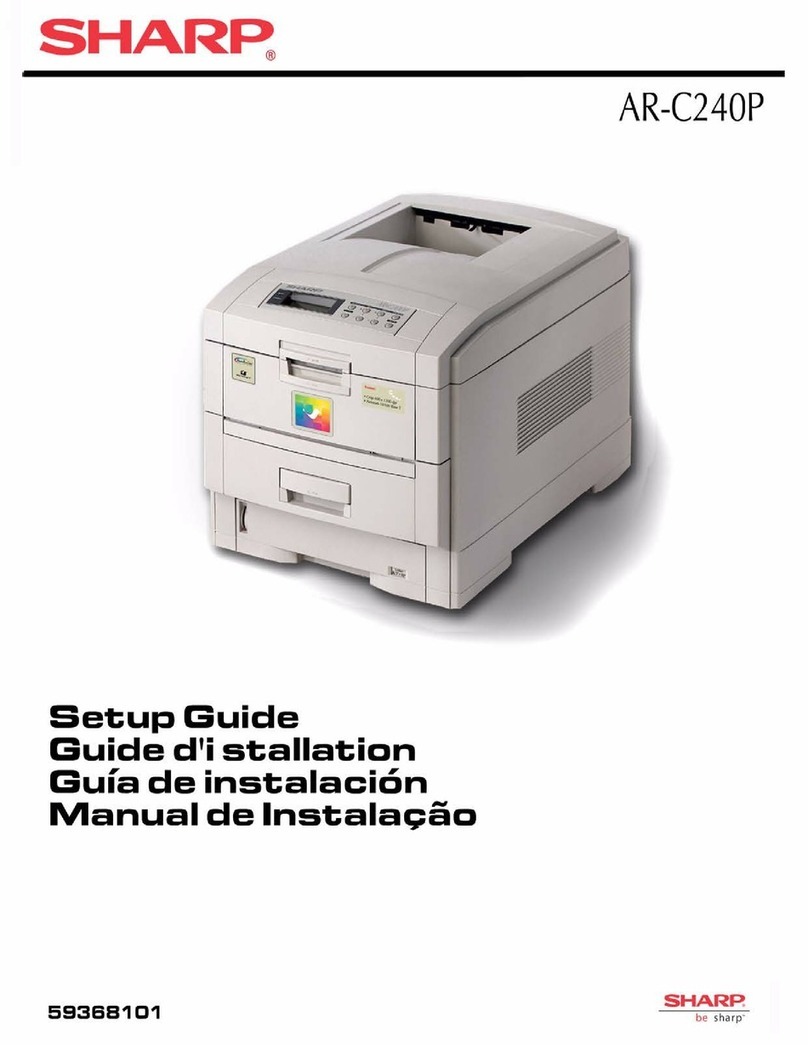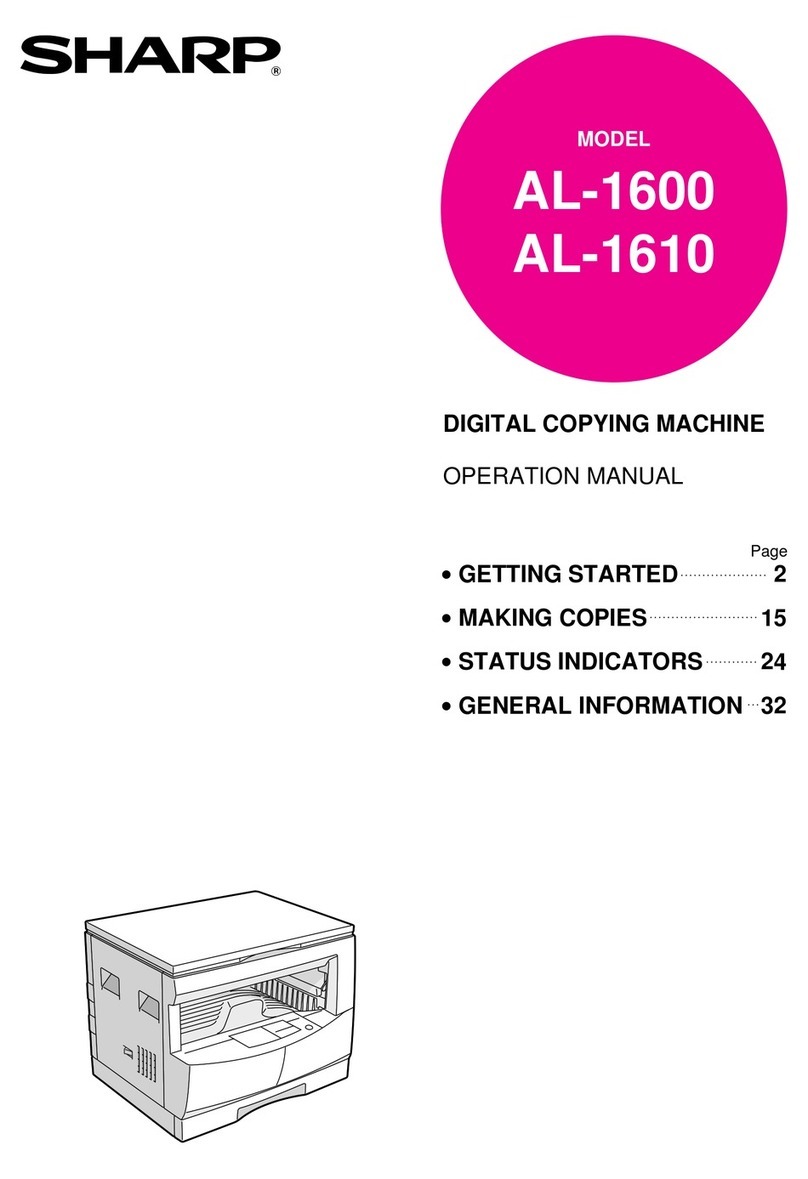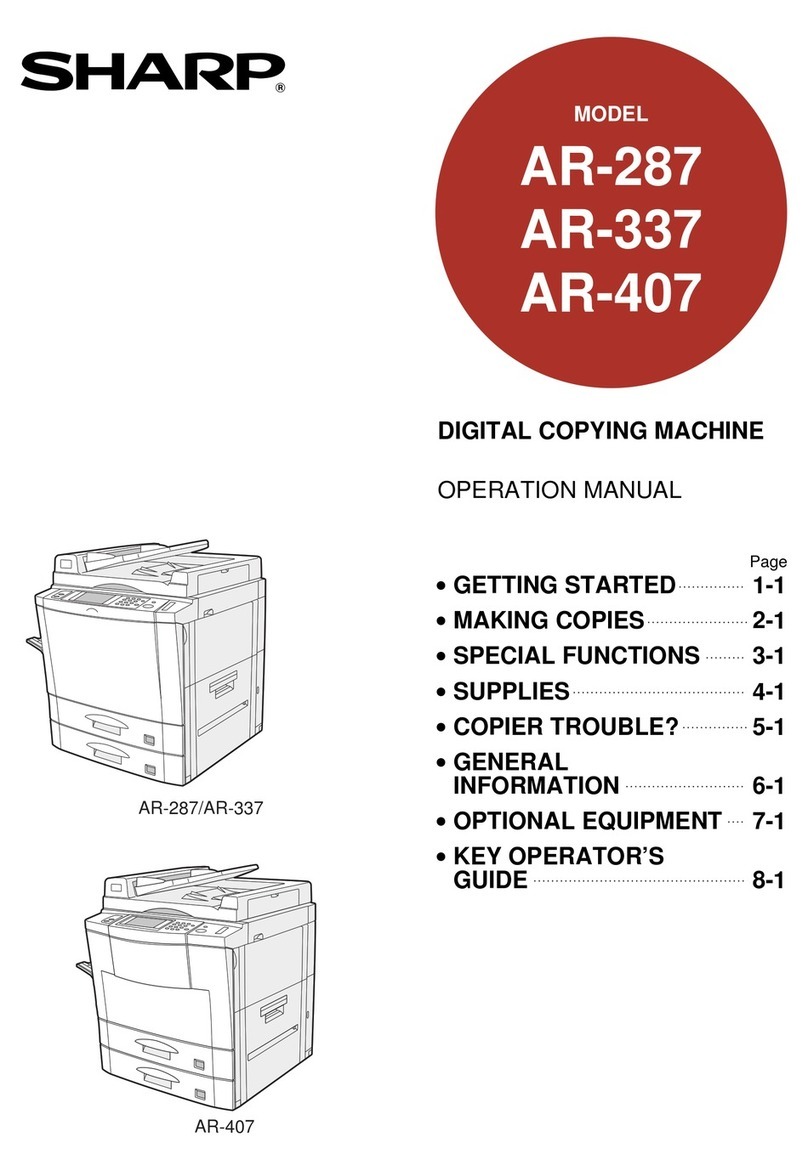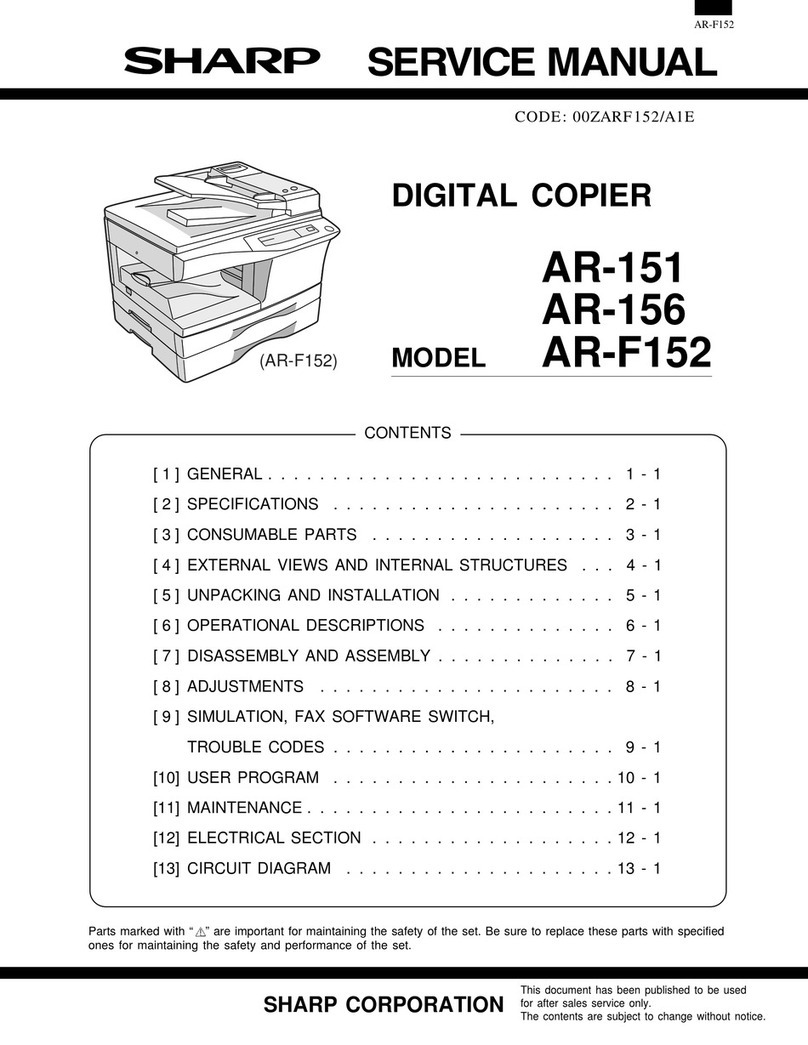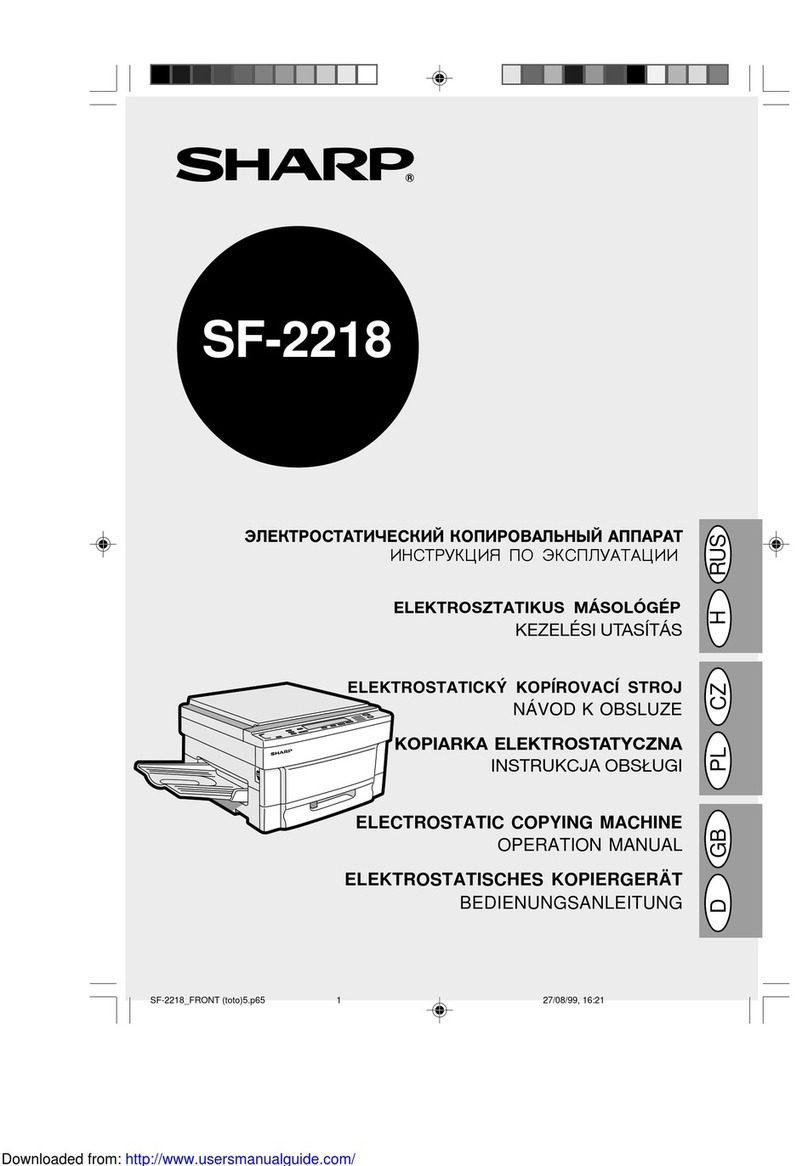MULTI ACCESS
Receiving a telephone call during printing
(when the extension telephone is connected to theTEL jack)
You can receive a telephone call during printing. If the telephone call is a fax transmission you can interrupt the print job
to receive the fax. To interrupt the print job to receive a fax, perform the following steps.
1Confirm that fax mode is selected.
(If the unit is in copier mode, press the COPY/FAX key)
2If there are documents in the single pass feeder or on the original table, remove them.
3Press the START key.
Receiving begins.
Receiving a telephone call while scanning a document for sending
(when the extension telephone is connected to theTEL jack)
You can receive a telephone call while scanning a document for sending. If the telephone call is a fax transmission you
can interrupt the scanning to receive the fax. To interrupt the scanning to receive a fax, perform the following steps.
1Press the CLEAR ALL key or the CLEAR key to interrupt scanning.
2If there are documents in the single pass feeder or on the original table, remove them.
3Press the START key.
Receiving begins.
Copying during a normal fax reception
When using copier mode or when selecting copier mode from fax mode, you can peform a copying job. Fax data is
automatically received with the substitute reception function and after copying is finished, printing of the received fax
data resumes. To interrupt a fax reception for copying, perform the following steps.
1Confirm that copier mode is selected.
(If the unit is in fax mode, press the COPY/FAX key)
2Make copier settings and press the START key.
When the page currently being printed is finished, copying begins.
3After copying is finished, printing of the received fax resumes under any of the
following conditions.
●You press the CLEAR ALL key
●The auto clear time elapses (when set *)
●60 seconds elapses (when the auto clear time is not set *)
Copying during the printing of received fax data
When using copier mode or when selecting copier mode from fax mode, you can peform a copying job. Received fax
data is printed when copying is finished. To interrupt a fax reception for copying, perform the following steps.
1Confirm that copier mode is selected.
(If the unit is in fax mode, press the COPY/FAX key)
2Make copier settings and press the START key.
When the page currently being printed is finished, copying begins.
3After copying is finished, printing of the received fax resumes under any of the
following conditions.
●You press the CLEAR ALL key
●The auto clear time elapses (when set *)
●60 seconds elapses (when the auto clear time is not set *)
* For information about setting the auto clear function, see the "User Programs" section of the copier operation manual.
5