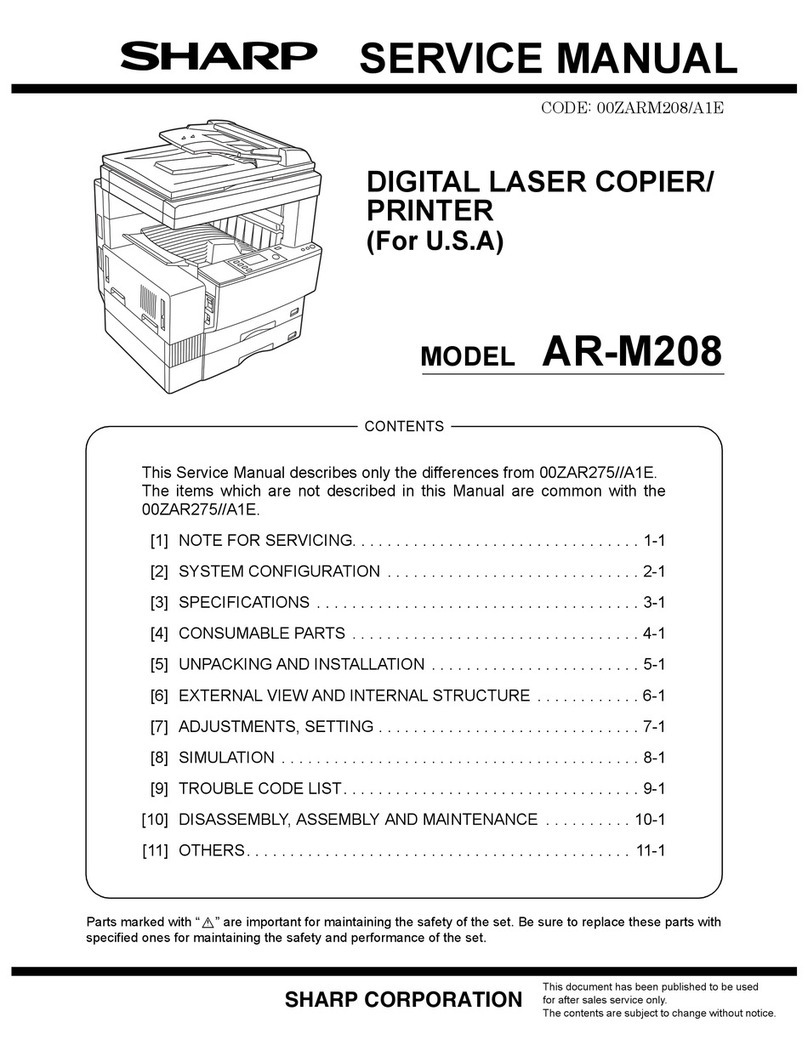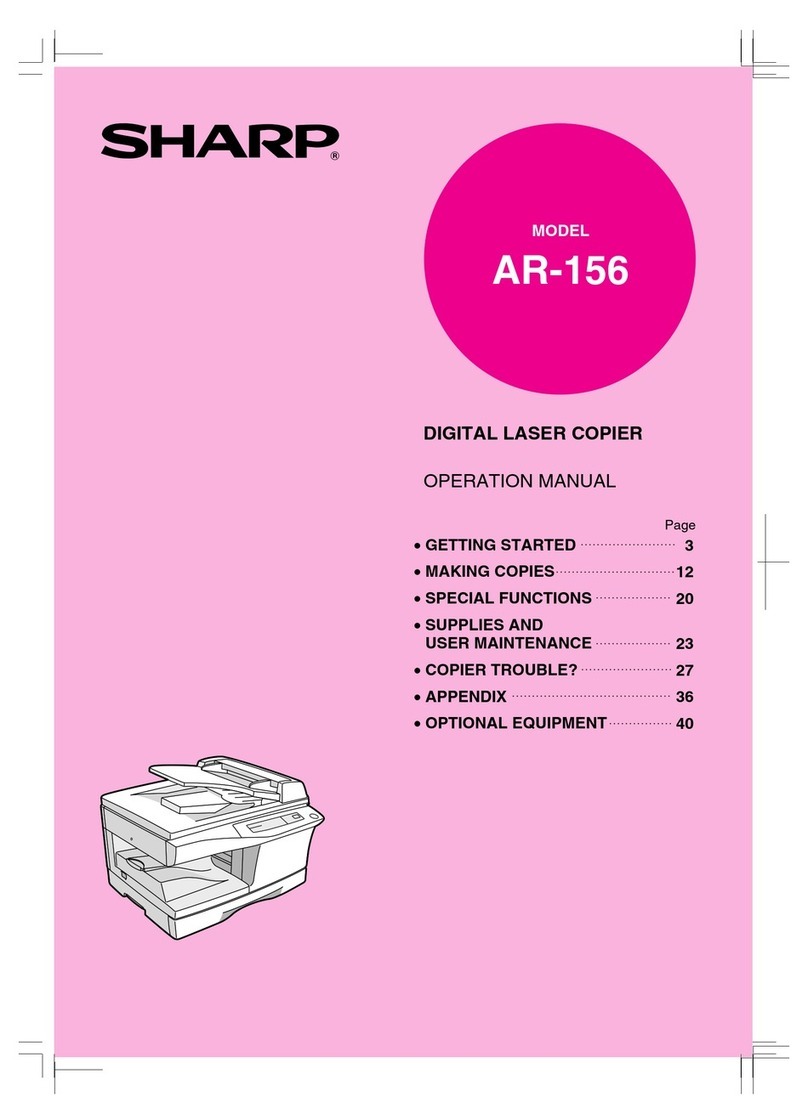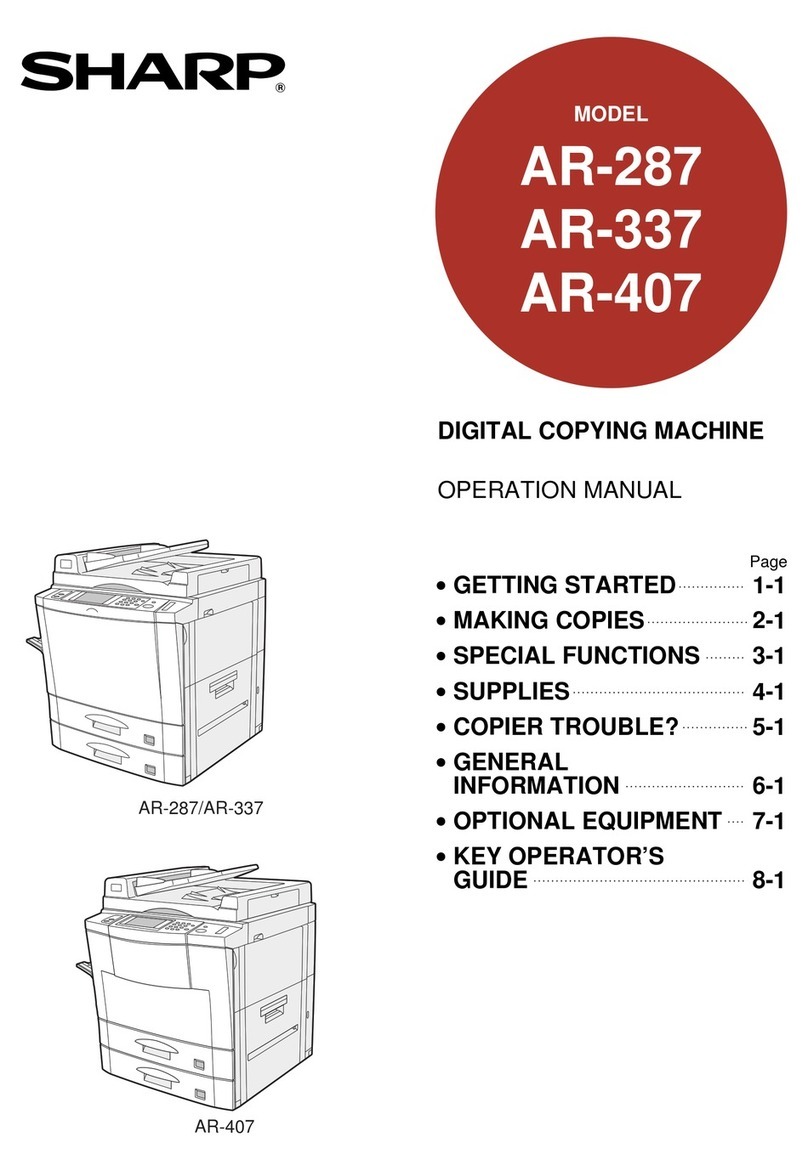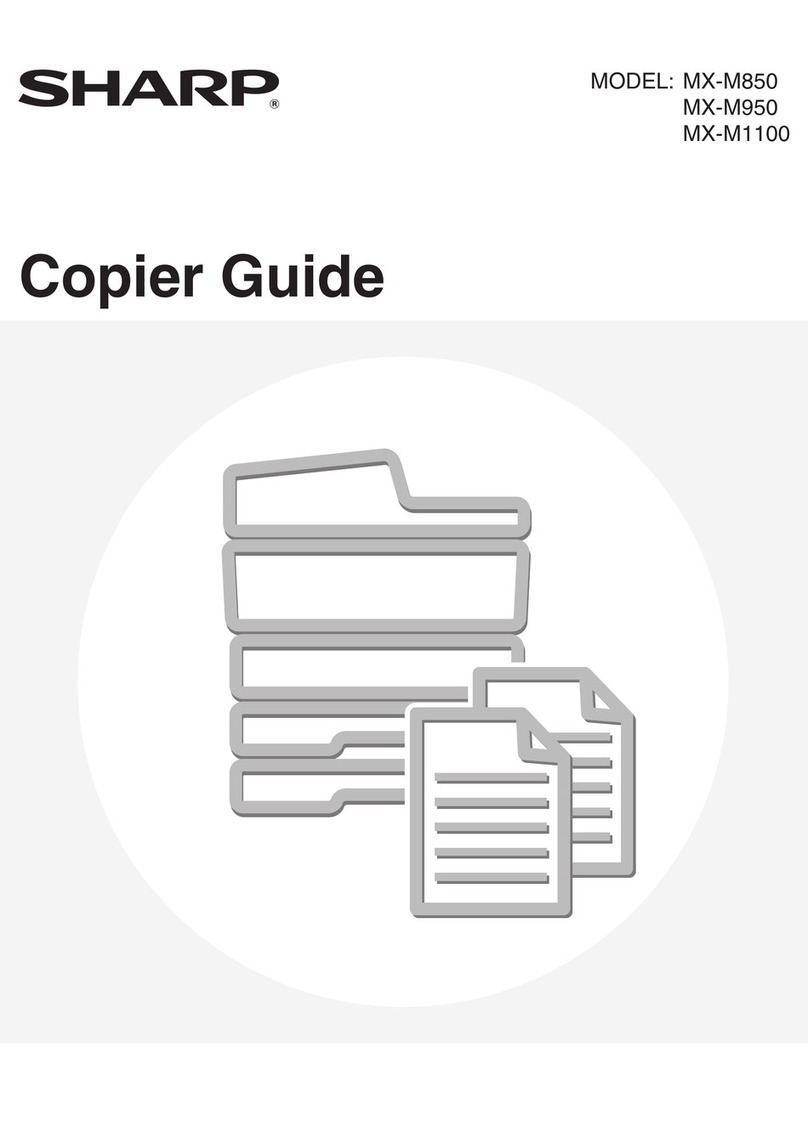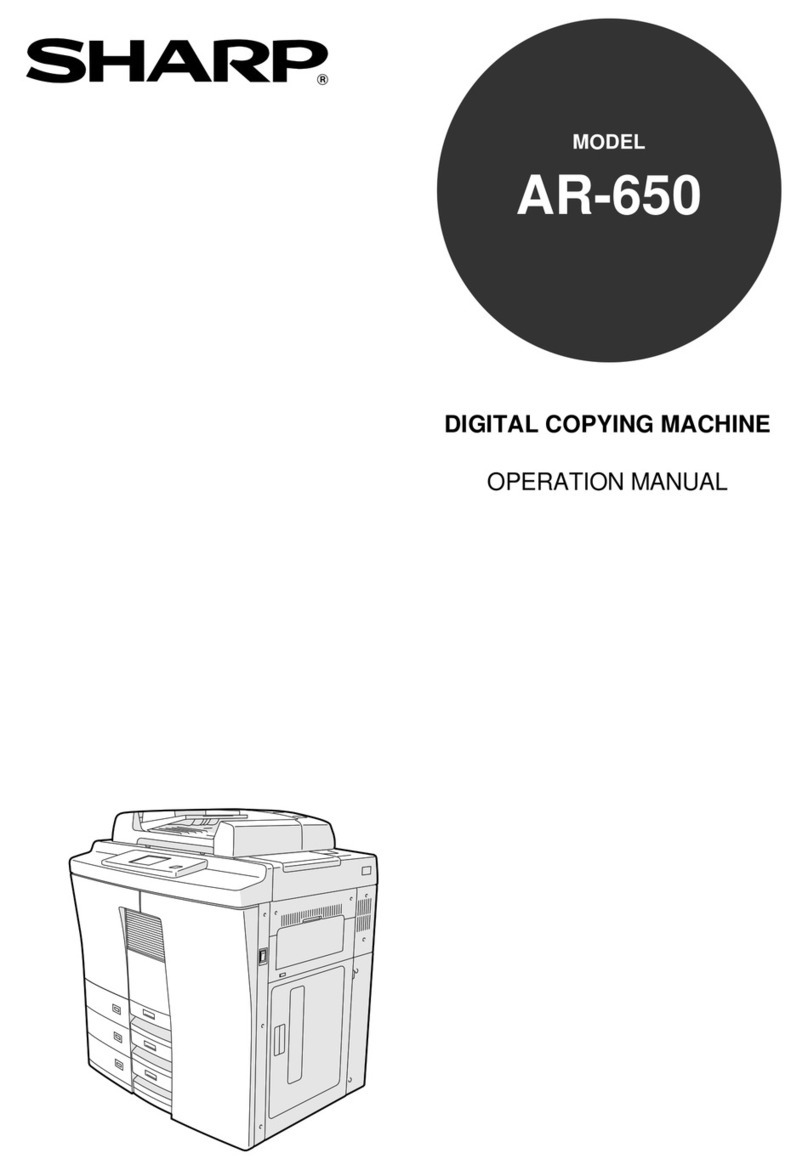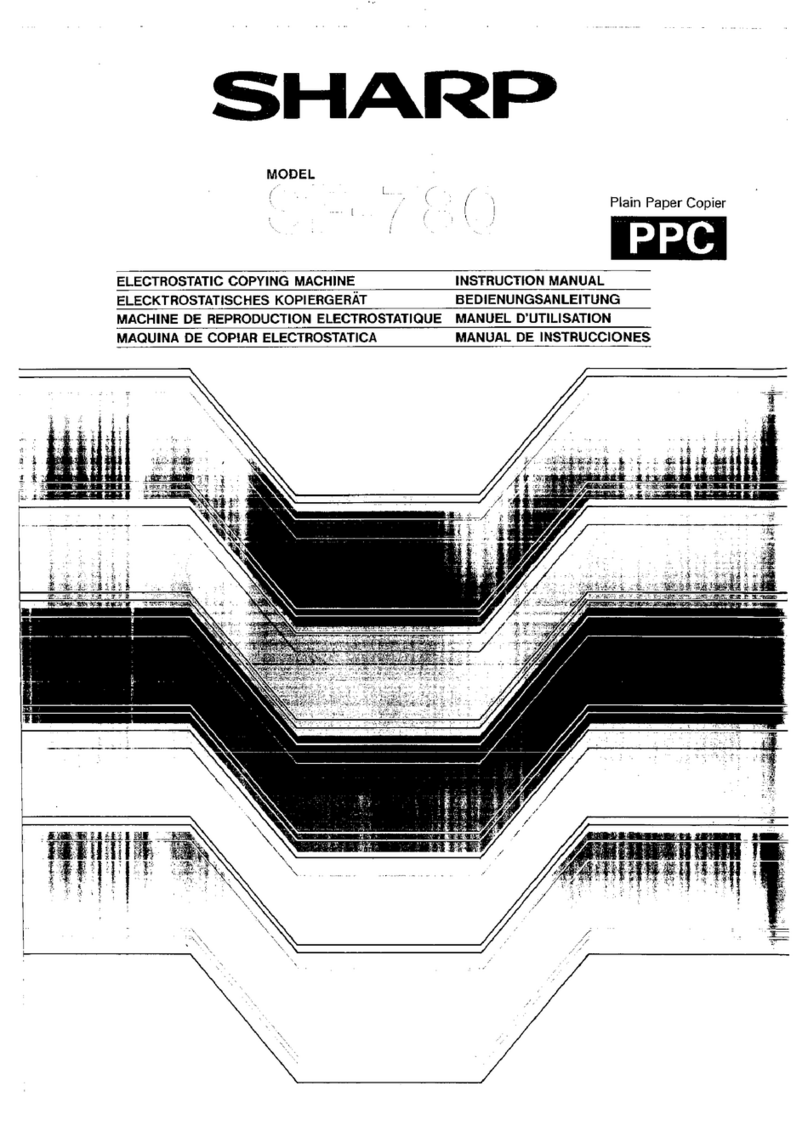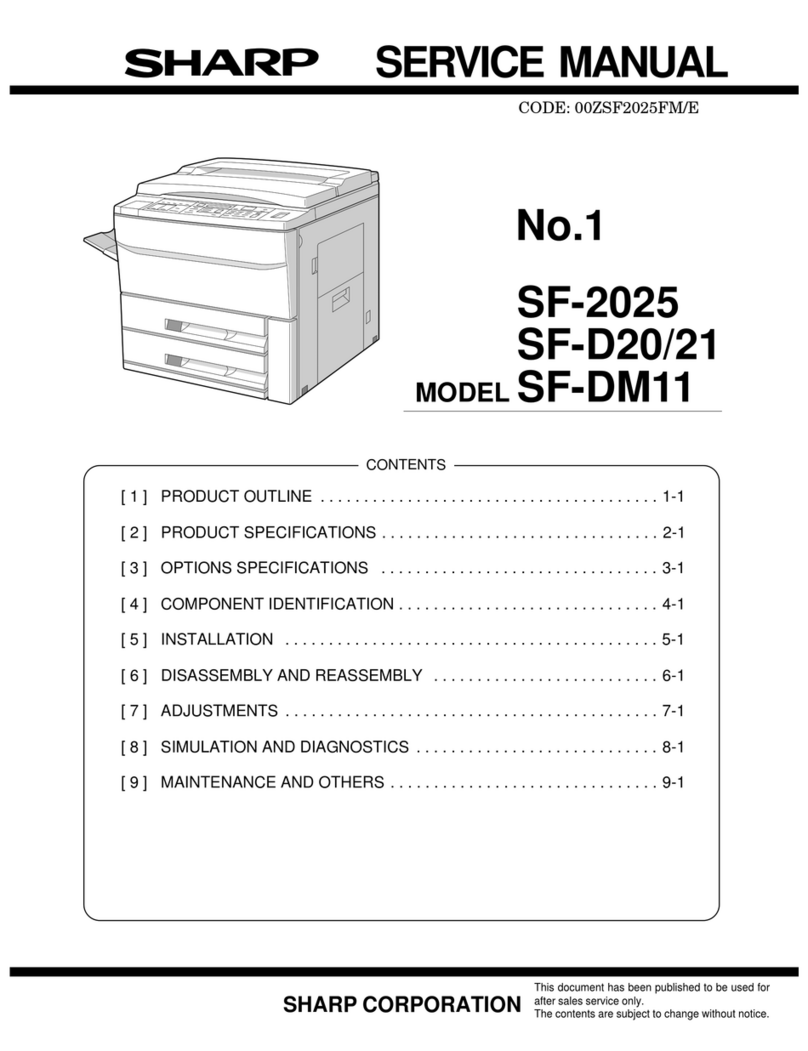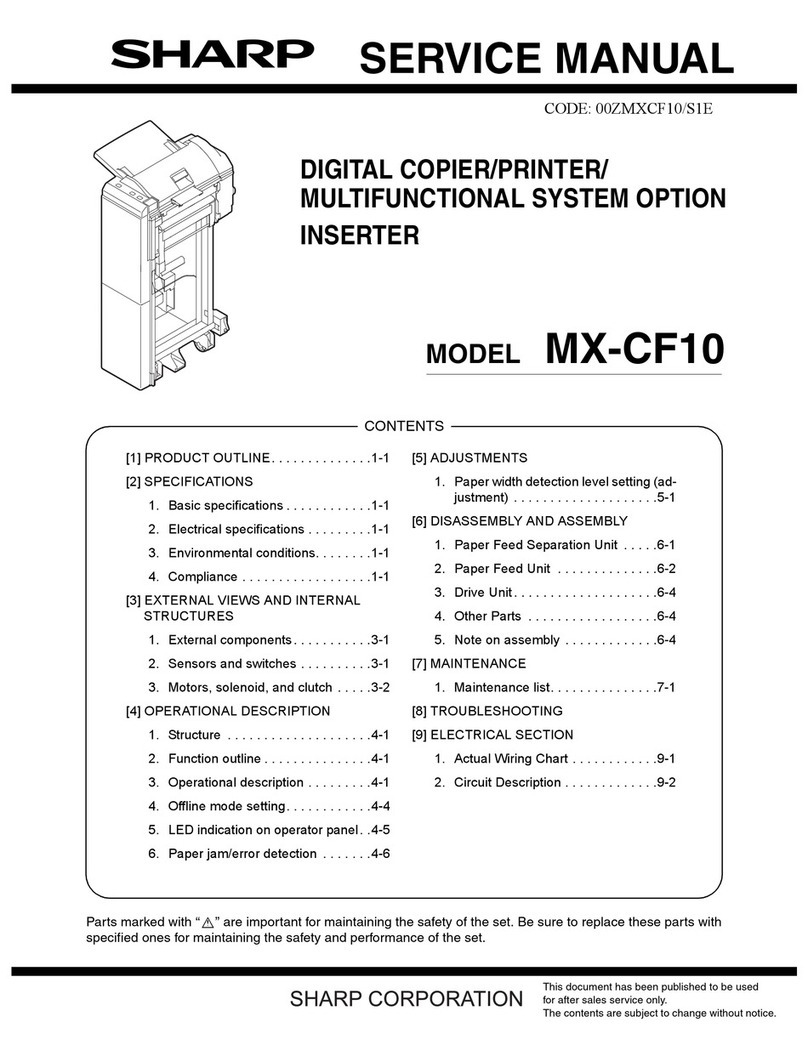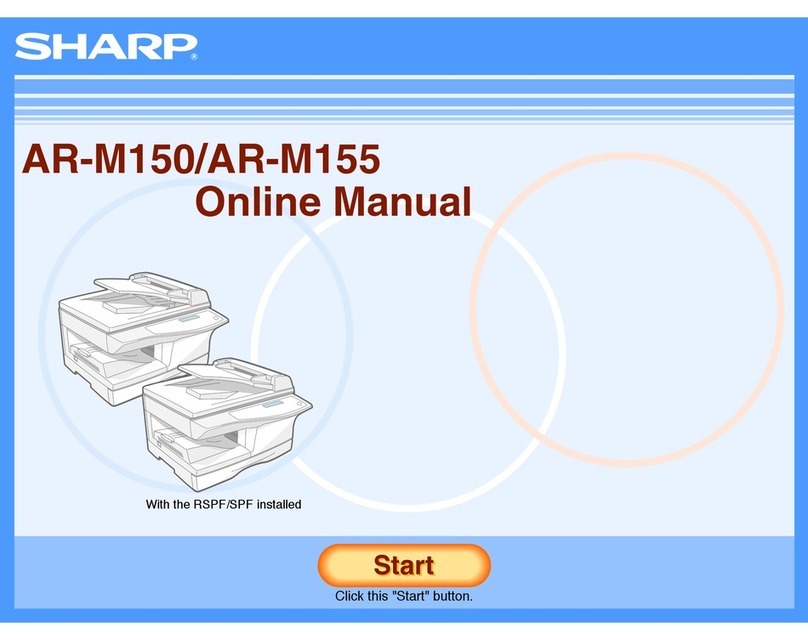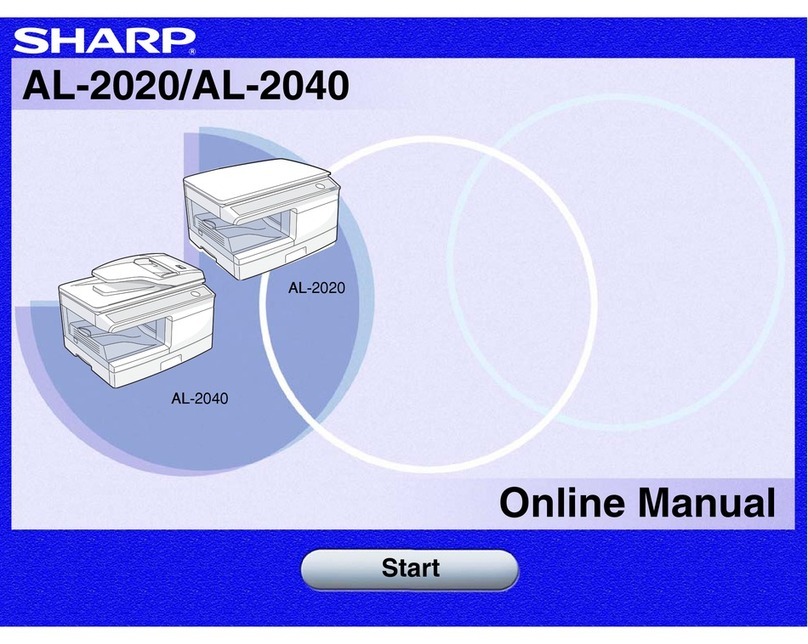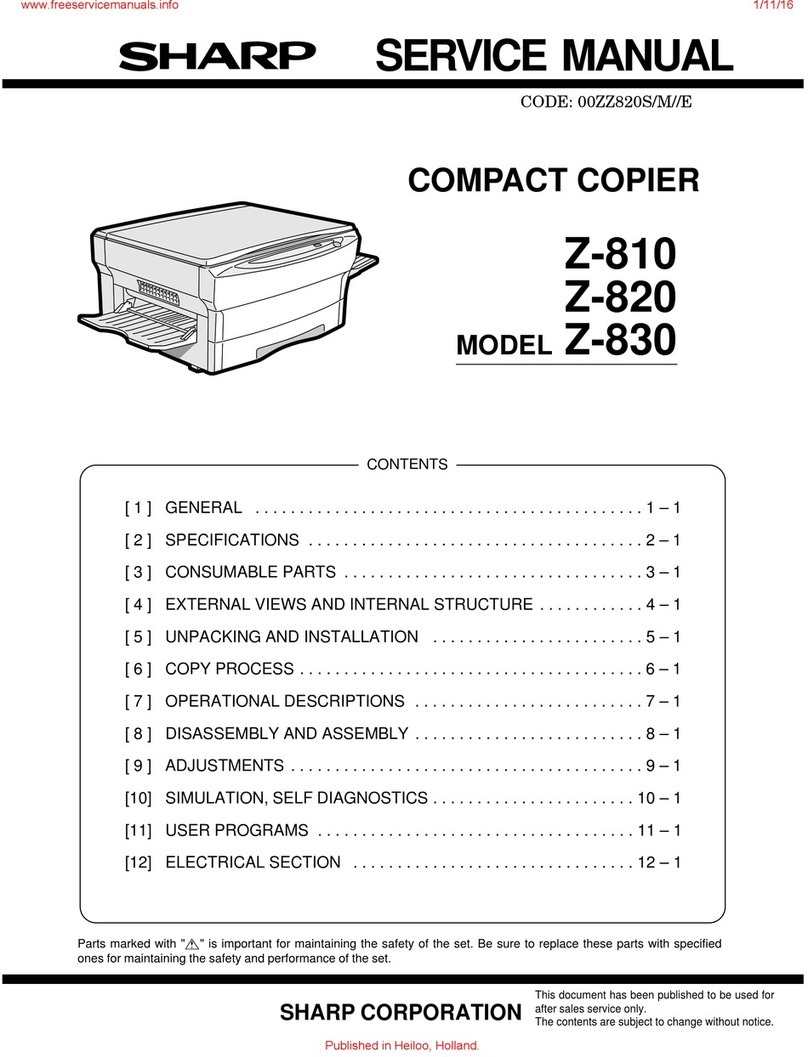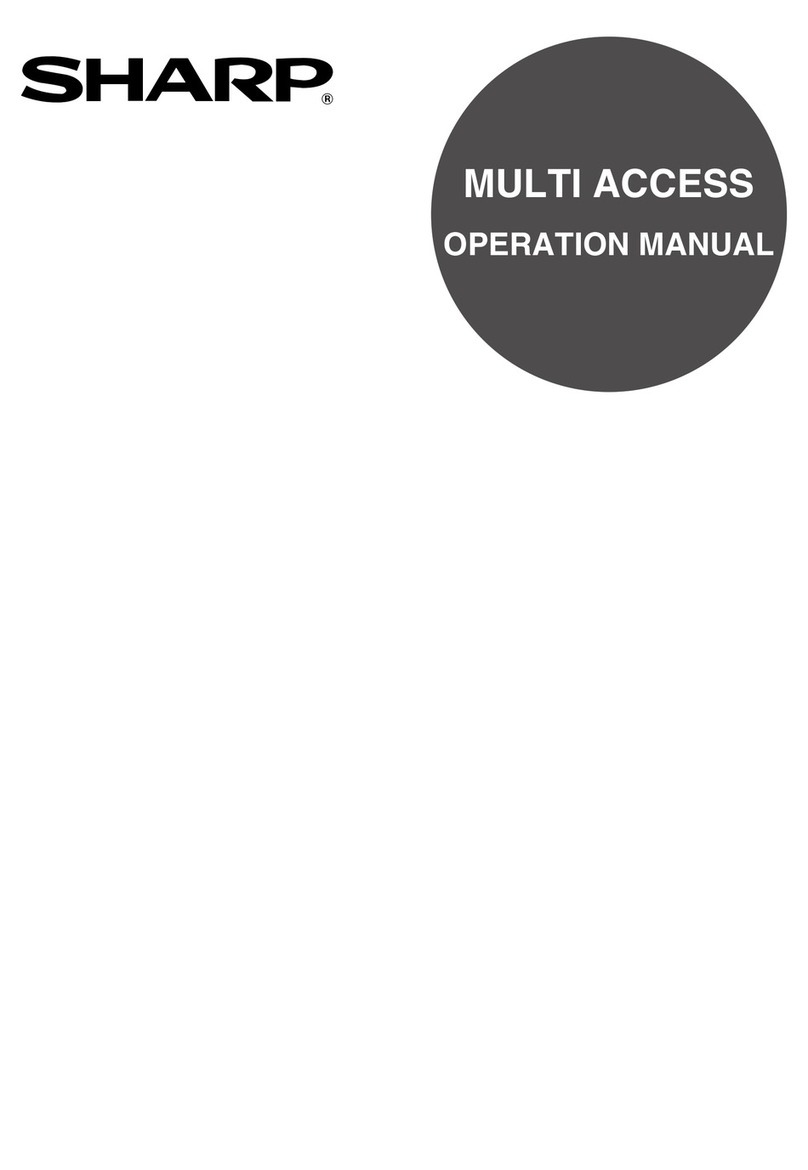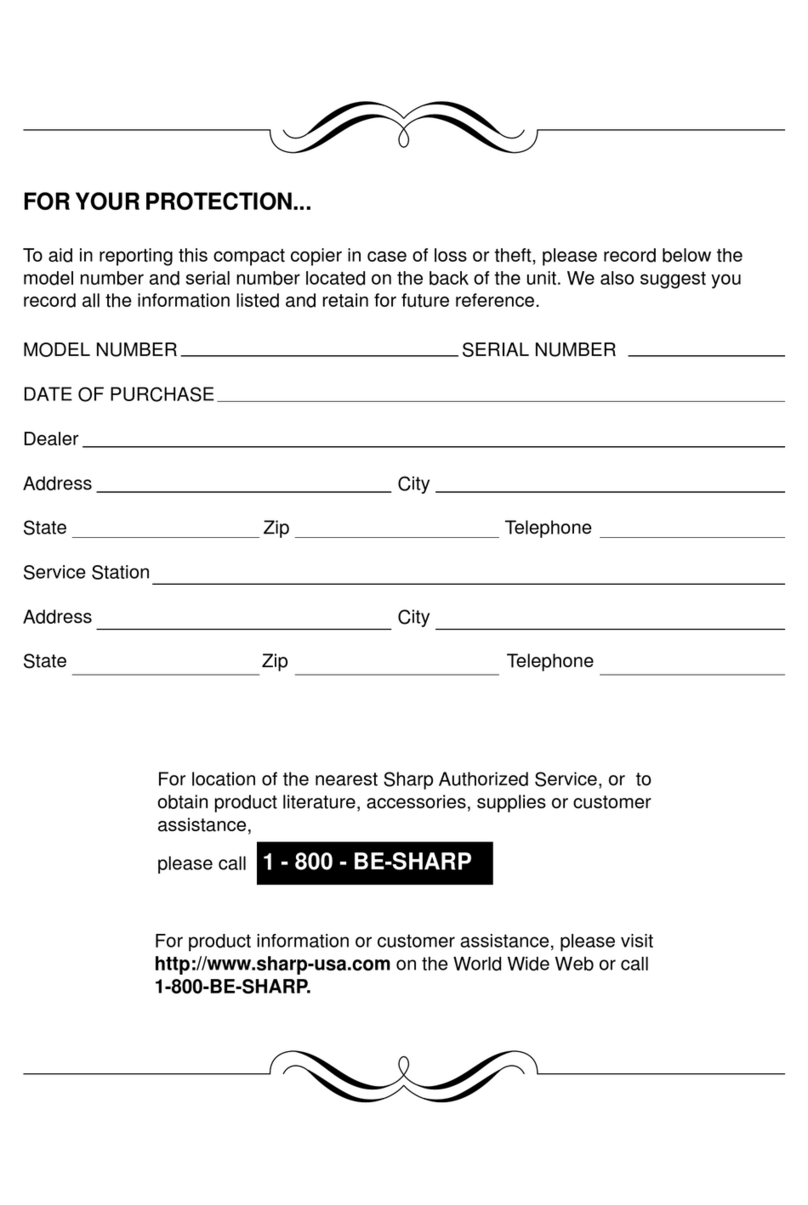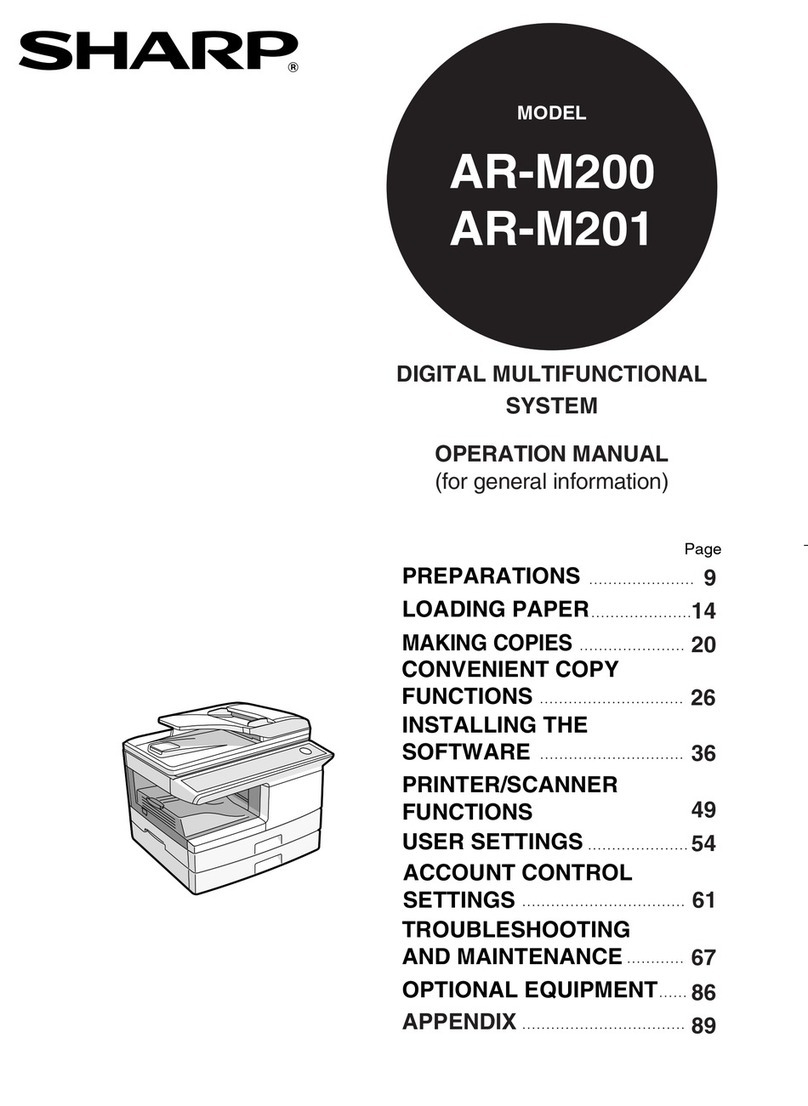5
Using the Colour Balance Settings
The colour chart included with the printer is used to adjust the Colour Balance settings. Follow these steps
to adjust the settings using the operation panel.
NOTE: •Keep the Colour Chart in the place near printer. Do not discard it.
•Do not expose the Colour Chart to direct sunlight.
Colour balance is the utility to set the print image to the recommended status. But if you do not feel the im-
age is distorted, you need not use colour balance.
1Enter the key operator programs.
To enter the key operator programs, see “Using
the key operator programs”on page 3 of the Key
Operator’s Guide.
2Touch the [PRINTER SETTINGS] key.
3Touch the [COLOUR ADJUSTMENTS] key.
4Touch the [COLOUR BALANCE] key.
5Load A4 or letter-size paper in the tray and
touch the [EXECUTE] key.
When the [EXECUTE] key is touched, "SELF
PRINT IN PROGRESS" appears in the display.
After a brief interval, Test Pattern1 will be printed
(see the following page).
6Place the colour chart on Test Pattern 1, com-
pare the colour densities, and then adjust the
colour balance in the following screen.
For a detailed explanation of adjusting the colour
balance, see “Adjusting the colour balance”on
the following page.
How to use the keys in the screen:
: Use the and keys to select
the colour (Y,M,C, or Bk) in “LOW
AREA”, “MIDDLE AREA”or “HIGH
AREA”that you wish to adjust.
: Use the and keys to select
the density level (+4 to -4) that
matches the density level in the stan-
dard colour chart.
: Use the key to return all values
to the default settings.
+ALL : To adjust all values simultaneously,
select “ALL”with the key and
then adjust the values with the
and keys.
7Touch the [OK] key.
Your settings will be saved and you will return to
the Colour Setting screen. Print a test page as
explained on page 3 and verify that the colours
match the colours in the standard colour chart.
The processed grey on the bottom line of the test
page provides a good indicator of the colour bal-
ance when performing fine adjustment of the
colour densities.
KEY OPERATOR
CODE CHANGE
PRINTER
SETTINGS