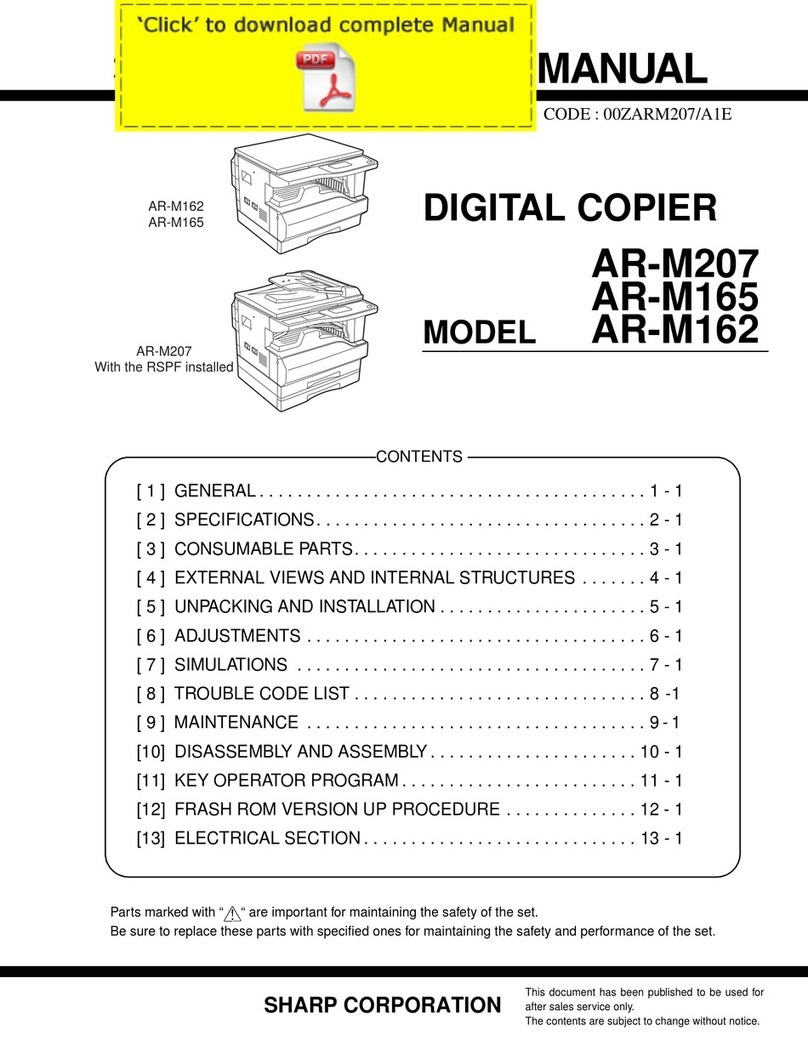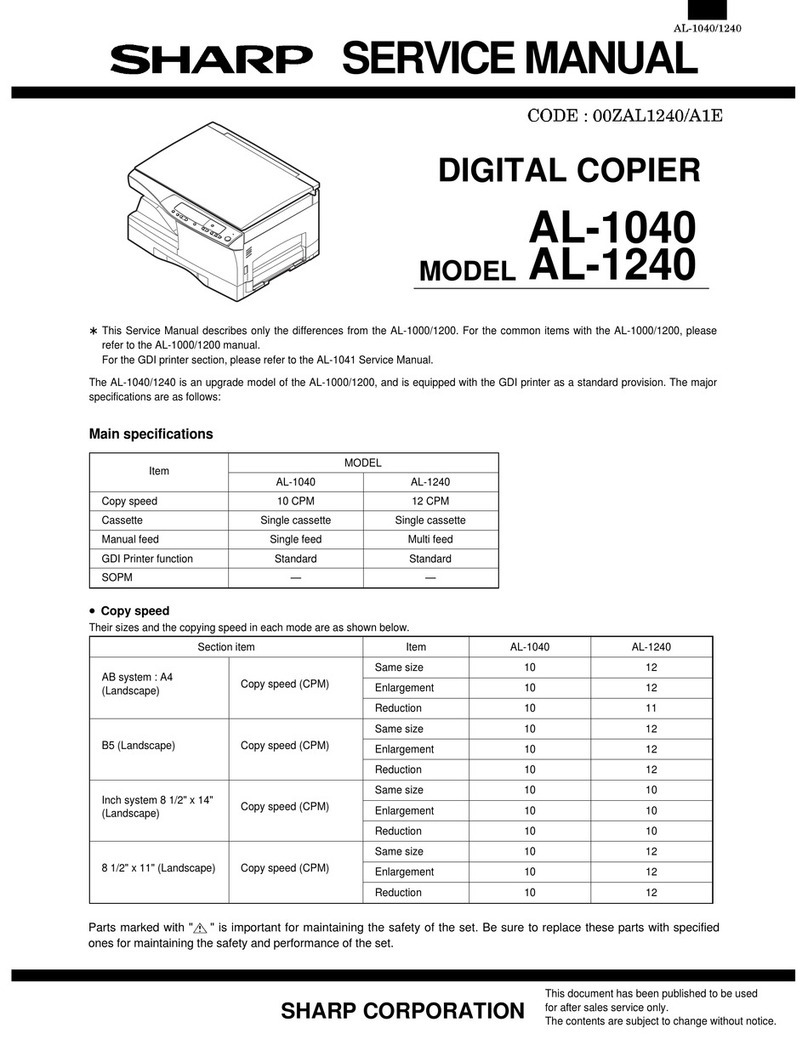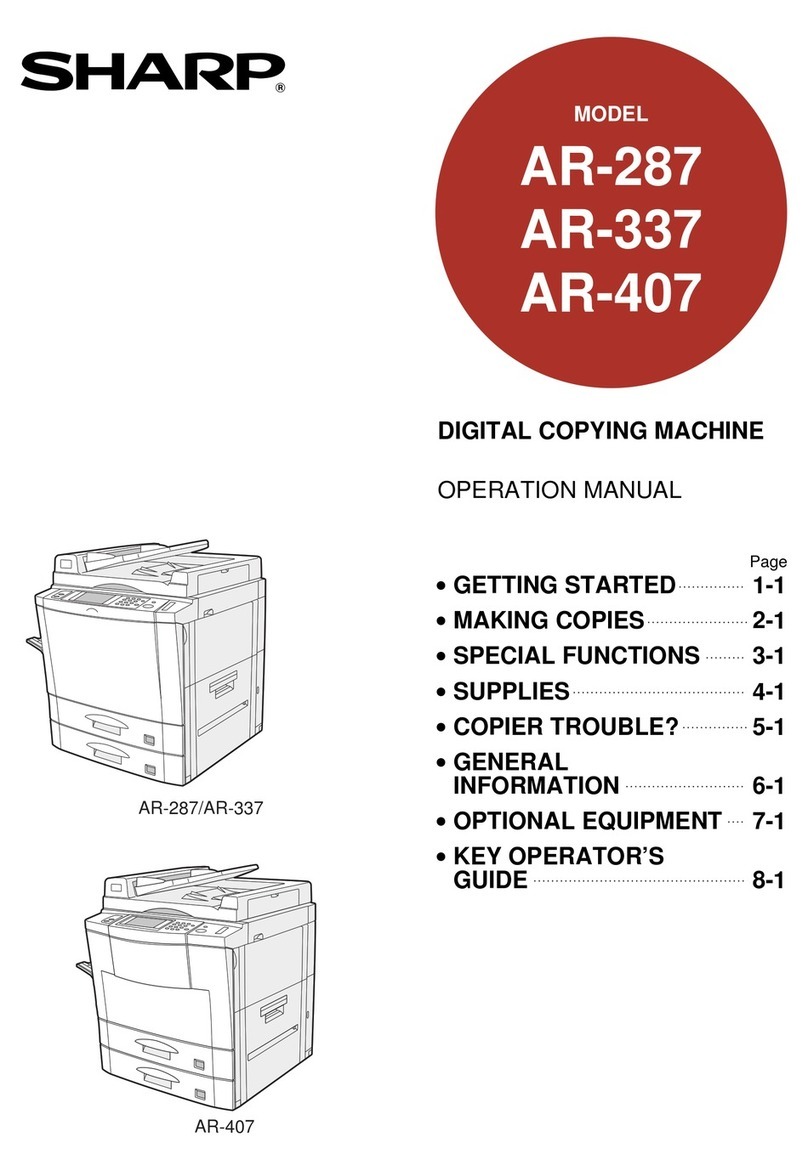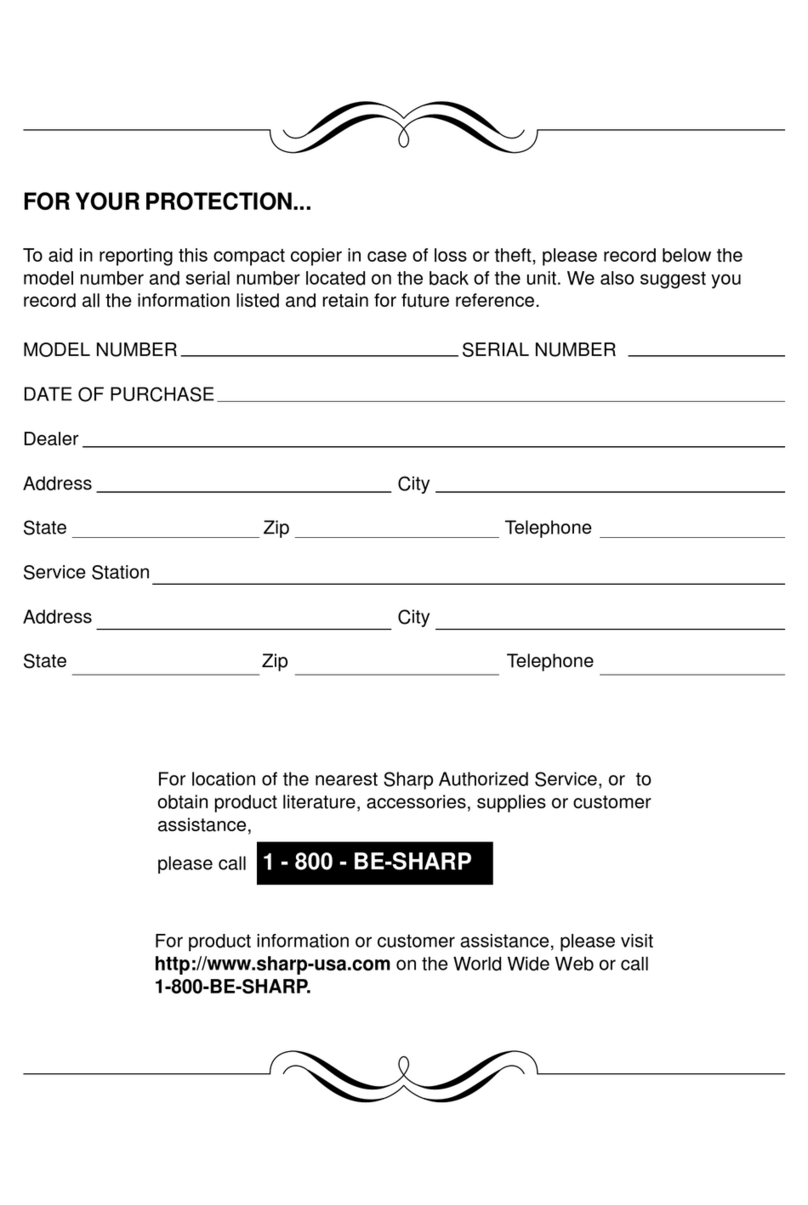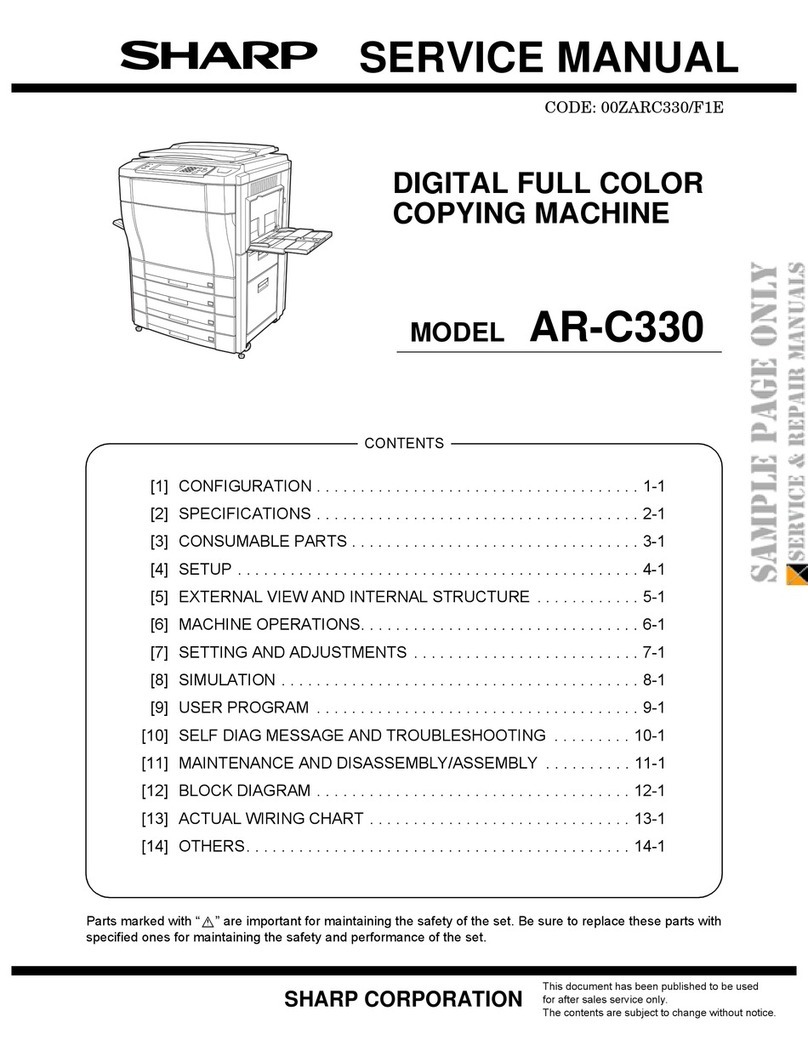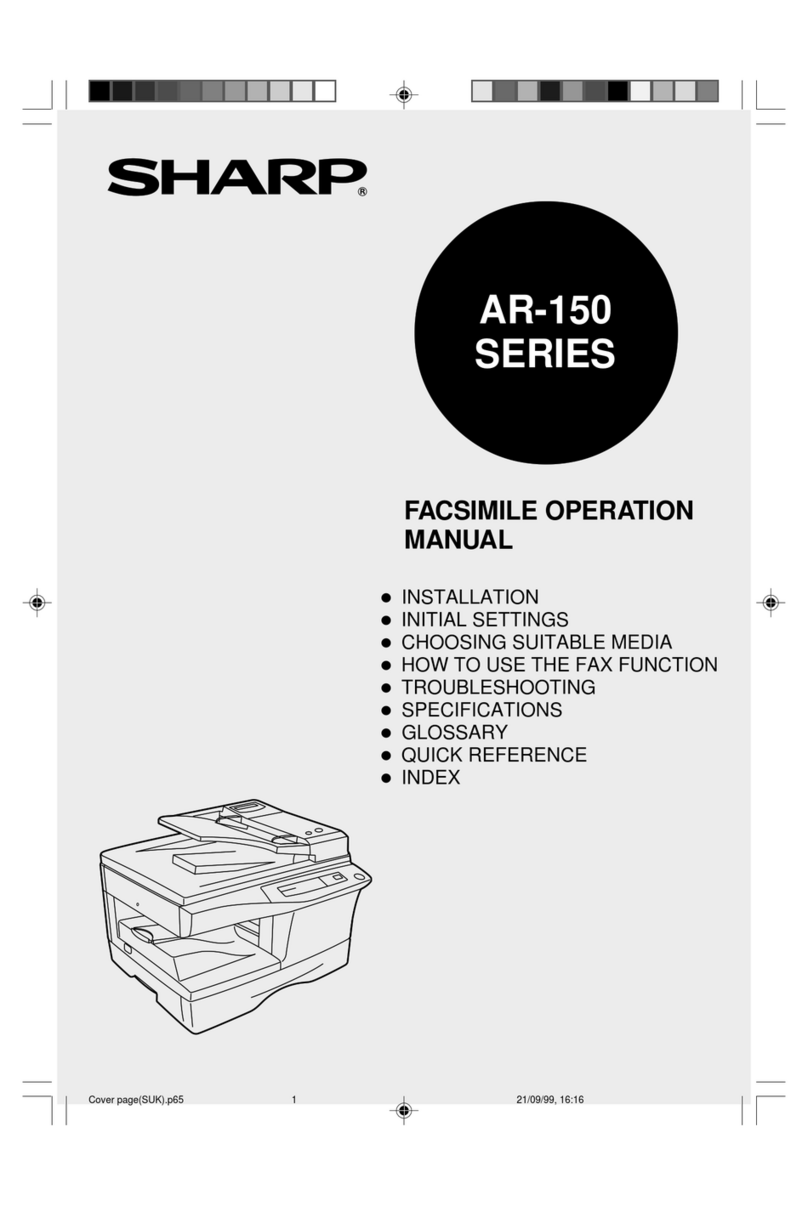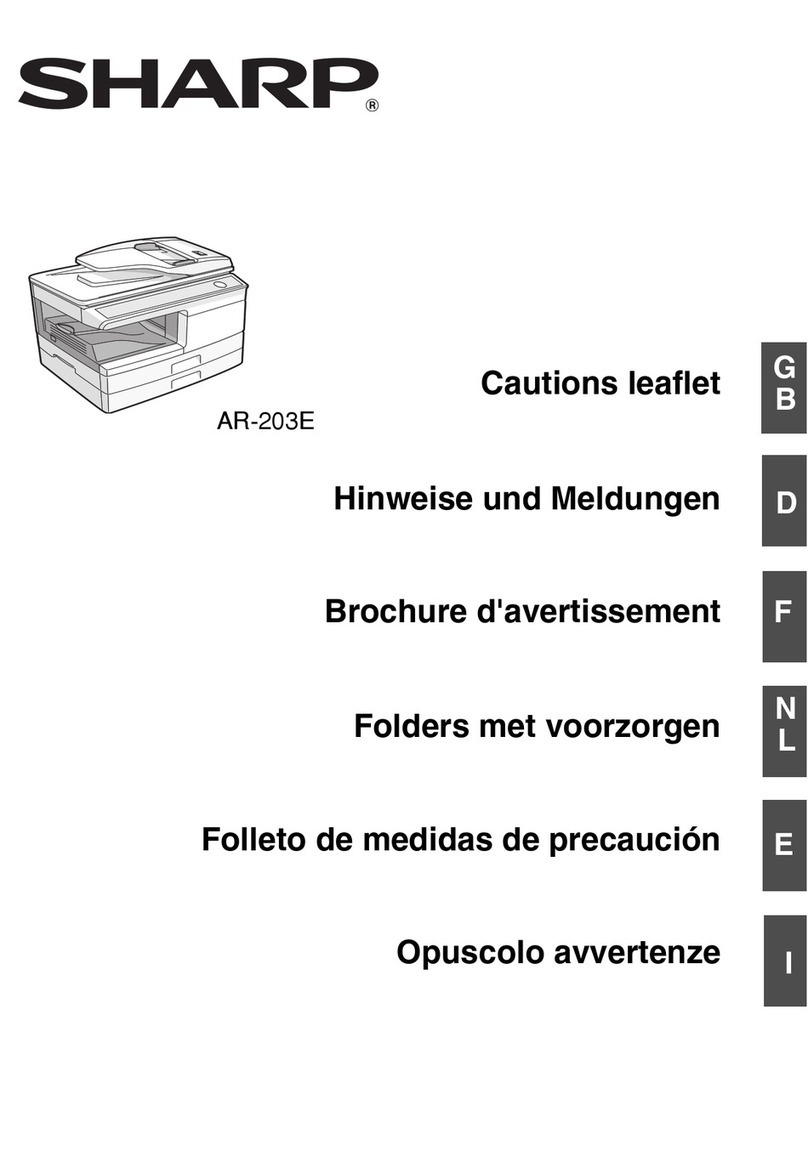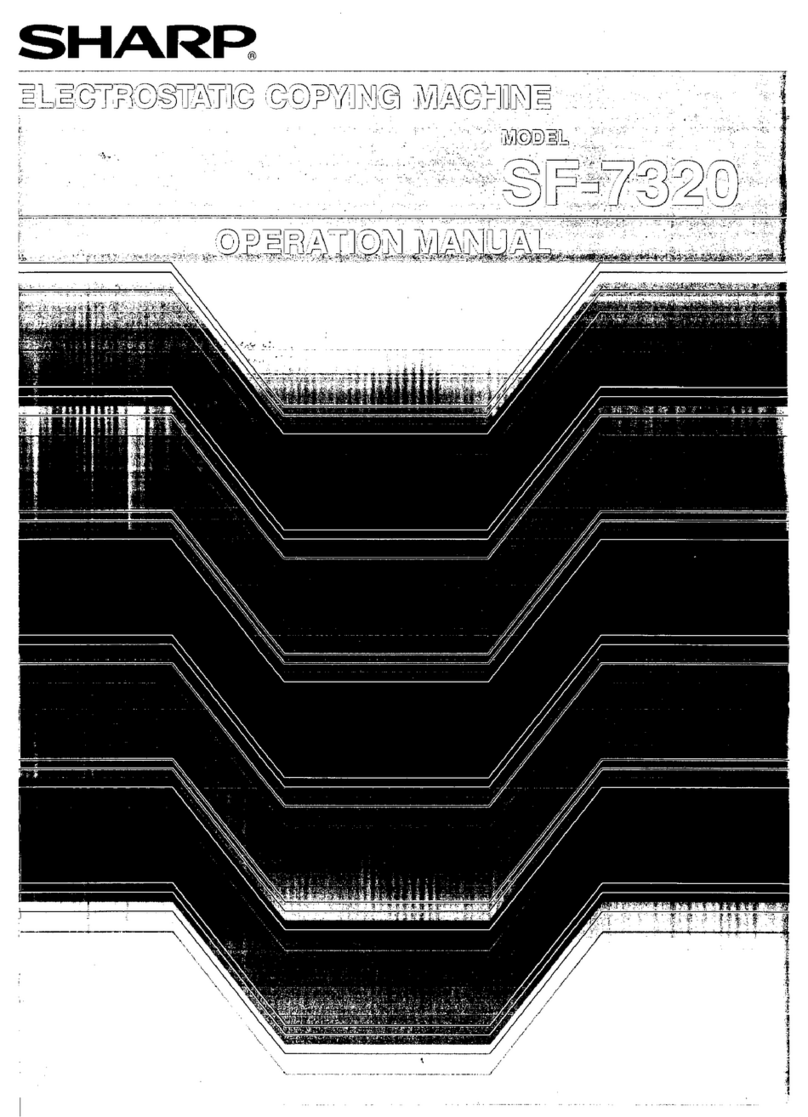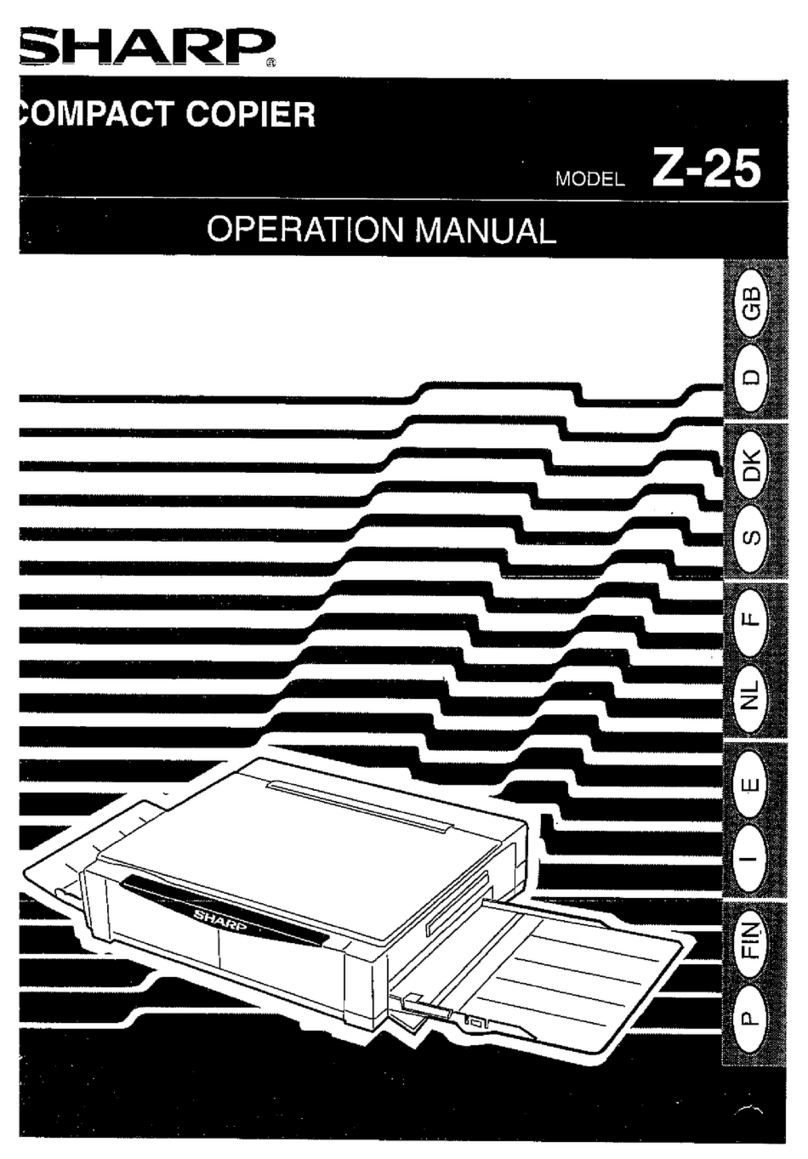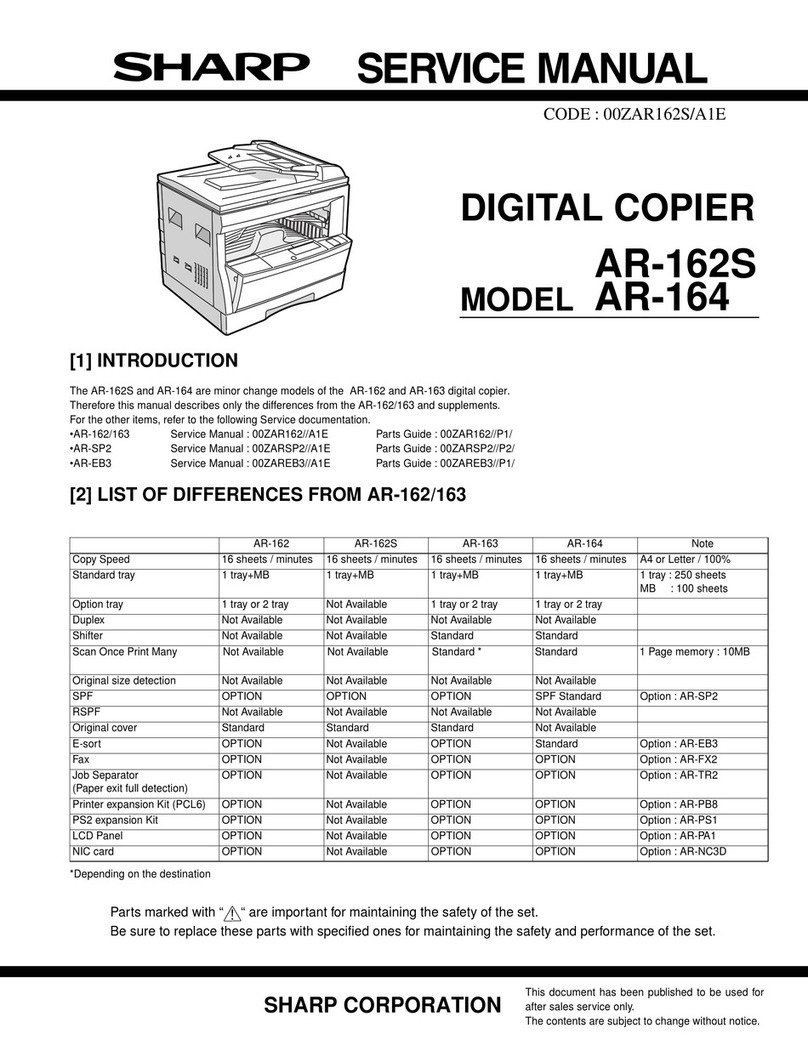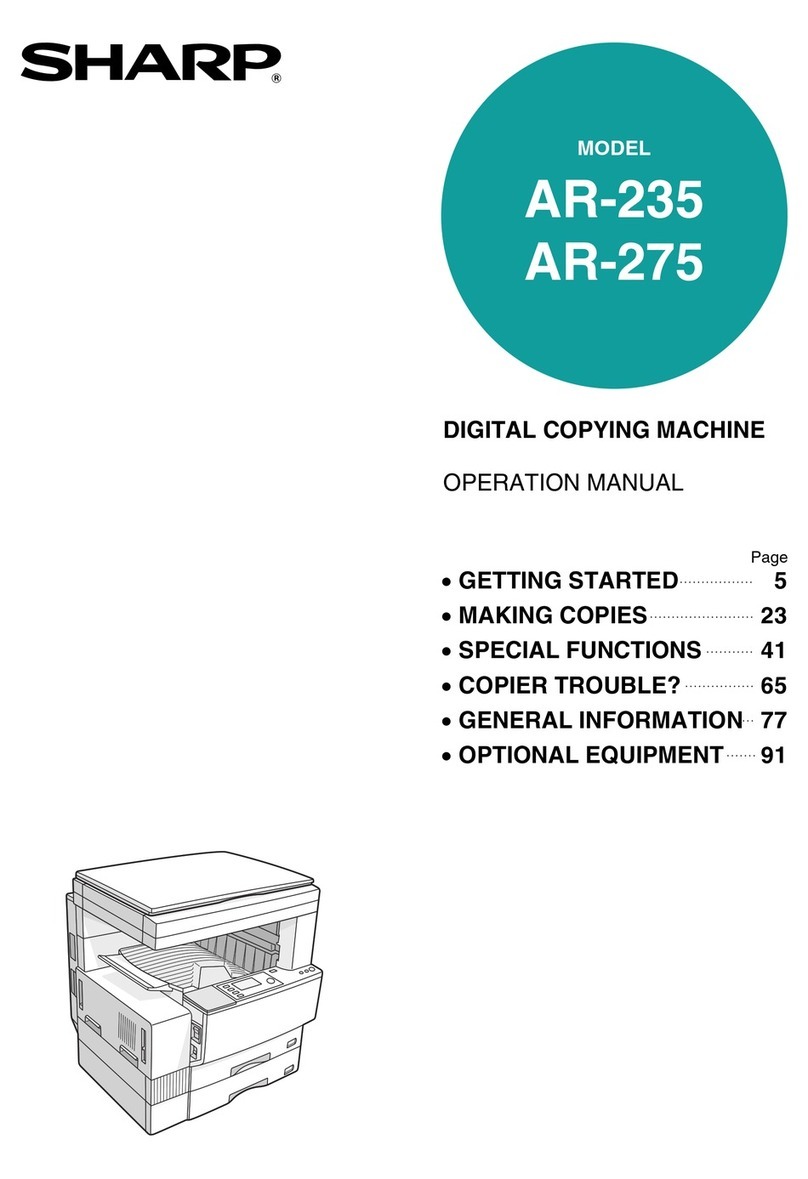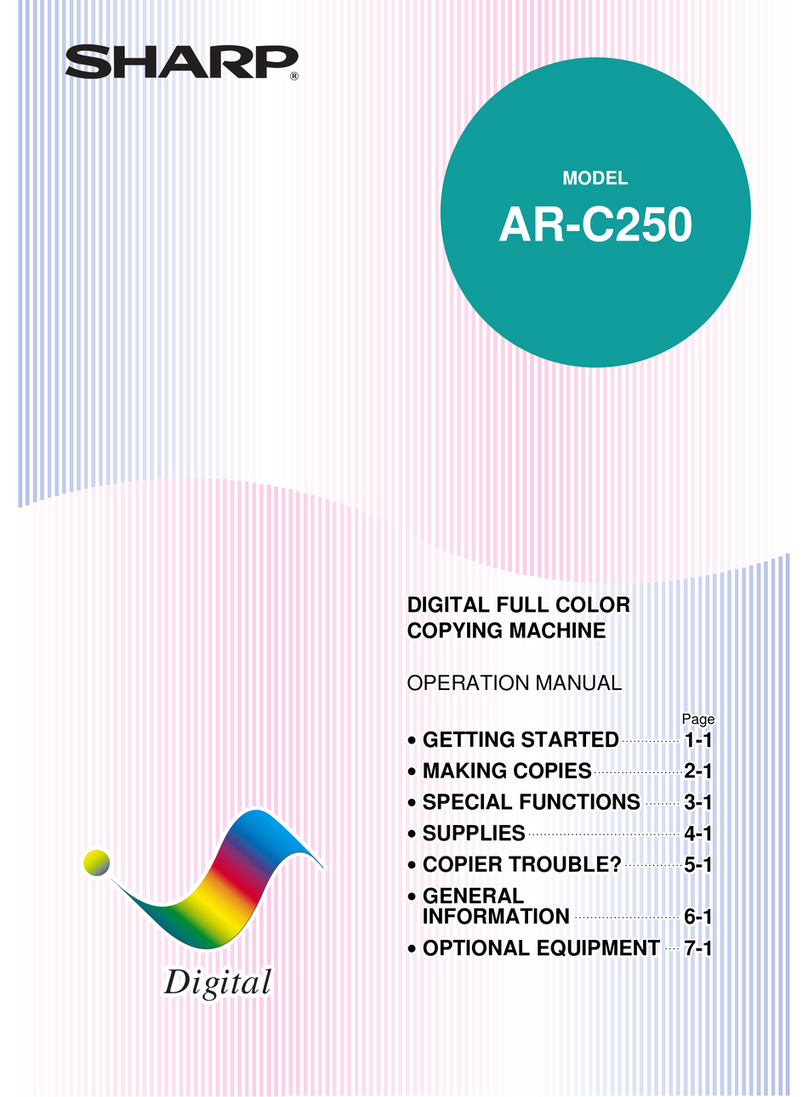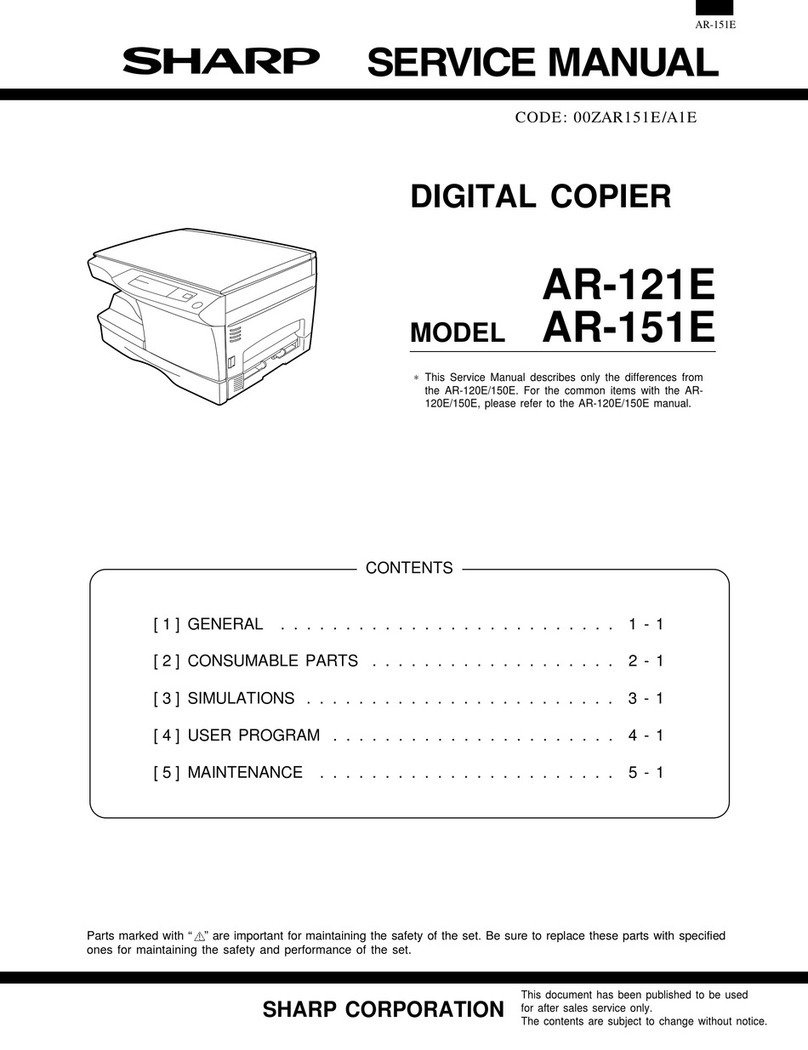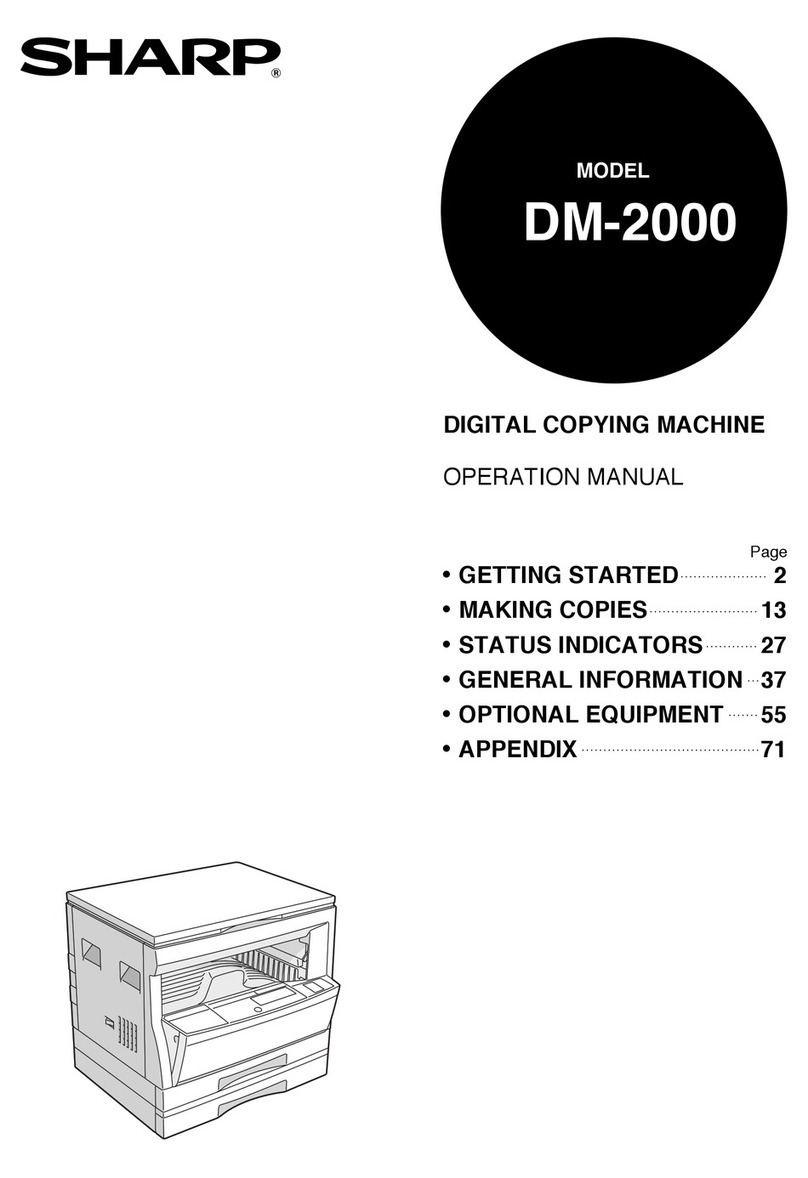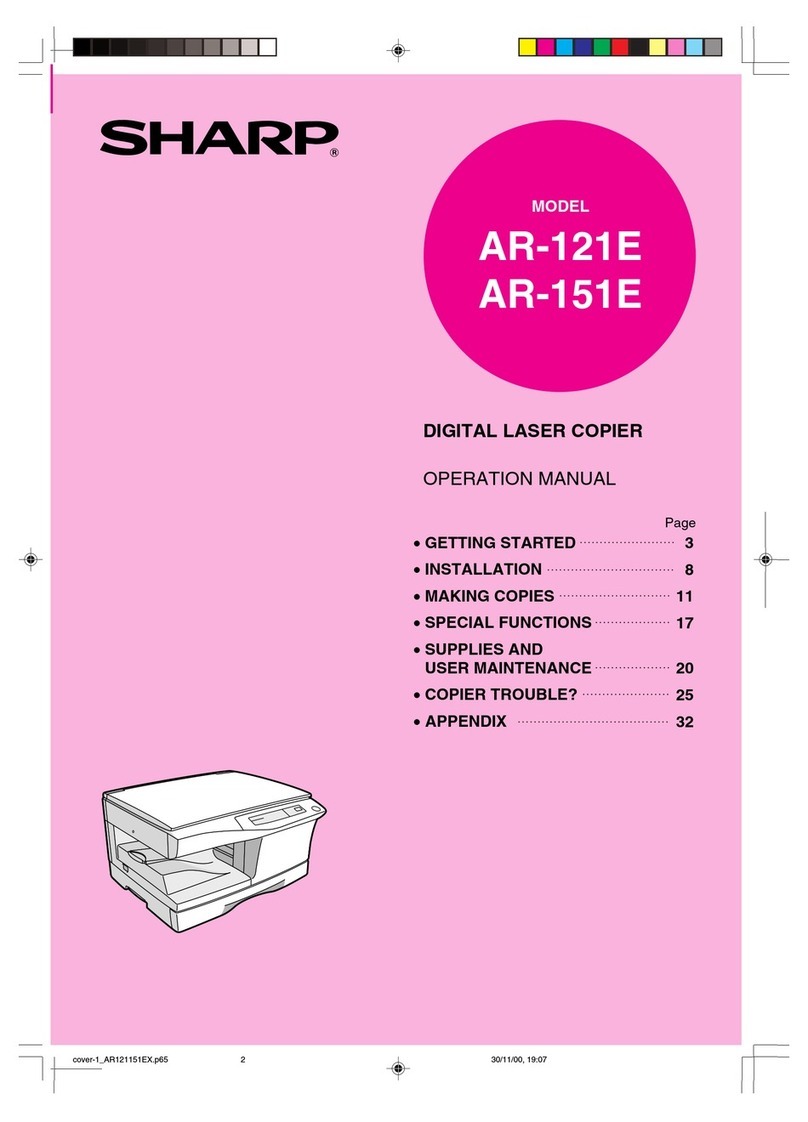2
TABLE OF CONTENTS
ABOUT THIS MANUAL . . . . . . . . . . . . . . . . . . . . . . . . 4
• MANUALS PROVIDED WITH THE MACHINE . . . 5
1BEFORE USING THE MACHINE AS A
COPIER
BASE SCREEN OF COPY MODE . . . . . . . . . . . . . . . . 6
COPYING SEQUENCE . . . . . . . . . . . . . . . . . . . . . . . . 9
ORIGINALS . . . . . . . . . . . . . . . . . . . . . . . . . . . . . . . . 12
• CHECKING THE ORIGINAL SIZE . . . . . . . . . . . . 12
PAPER TRAYS. . . . . . . . . . . . . . . . . . . . . . . . . . . . . . 14
2BASIC PROCEDURE FOR MAKING
COPIES
MAKING COPIES . . . . . . . . . . . . . . . . . . . . . . . . . . . . 15
• USING THE AUTOMATIC DOCUMENT
FEEDER TO MAKE COPIES . . . . . . . . . . . . . . . . 15
• MAKING A COPY USING THE DOCUMENT
GLASS . . . . . . . . . . . . . . . . . . . . . . . . . . . . . . . . . 17
AUTOMATIC 2-SIDED COPYING . . . . . . . . . . . . . . . 19
• USING THE AUTOMATIC DOCUMENT
FEEDER TO MAKE 2-SIDED COPIES . . . . . . . . 19
• AUTOMATIC 2-SIDED COPYING USING THE
DOCUMENT GLASS . . . . . . . . . . . . . . . . . . . . . . 21
CHANGING THE EXPOSURE AND ORIGINAL
IMAGE TYPE . . . . . . . . . . . . . . . . . . . . . . . . . . . . . . . 24
• AUTOMATIC ADJUSTMENT OF THE
EXPOSURE AND ORIGINAL TYPE . . . . . . . . . . 24
• SELECTING THE ORIGINAL TYPE AND
MANUALLY ADJUSTING THE EXPOSURE . . . . 24
REDUCTION/ENLARGEMENT/ZOOM . . . . . . . . . . . 26
• AUTOMATIC RATIO SELECTION (Auto
Image) . . . . . . . . . . . . . . . . . . . . . . . . . . . . . . . . . 26
• MANUALLY SELECTING THE RATIO (Preset
ratios/Zoom) . . . . . . . . . . . . . . . . . . . . . . . . . . . . . 27
• ENLARGING/REDUCING THE LENGTH AND
WIDTH SEPARATELY (XY Zoom). . . . . . . . . . . . 29
ORIGINAL SIZES . . . . . . . . . . . . . . . . . . . . . . . . . . . . 30
• SPECIFYING THE ORIGINAL SIZE . . . . . . . . . . 30
• STORING FREQUENTLY USED ORIGINAL
SIZES . . . . . . . . . . . . . . . . . . . . . . . . . . . . . . . . . . 31
OUTPUT . . . . . . . . . . . . . . . . . . . . . . . . . . . . . . . . . . . 34
• SORT MODE . . . . . . . . . . . . . . . . . . . . . . . . . . . . 35
• GROUP MODE. . . . . . . . . . . . . . . . . . . . . . . . . . . 35
• OFFSET FUNCTION . . . . . . . . . . . . . . . . . . . . . . 35
• STAPLE SORT FUNCTION / SADDLE
STITCH FUNCTION . . . . . . . . . . . . . . . . . . . . . . . 36
• PUNCH FUNCTION . . . . . . . . . . . . . . . . . . . . . . . 38
• ORIGINAL PLACEMENT ORIENTATION
(FOR THE STAPLE SORT AND PUNCH
FUNCTIONS) . . . . . . . . . . . . . . . . . . . . . . . . . . . . 38
• PAPER FOLDING FUNCTION . . . . . . . . . . . . . . . 39
MAKING COPIES USING THE BYPASS TRAY . . . . 40
3SPECIAL MODES
SPECIAL MODES . . . . . . . . . . . . . . . . . . . . . . . . . . . 43
ADDING MARGINS (Margin Shift) . . . . . . . . . . . . . . 45
ERASING PERIPHERAL SHADOWS (Erase)
. . . . . . . 47
COPYING EACH FACING PAGE OF A BOUND
DOCUMENT (Dual Page Copy). . . . . . . . . . . . . . . . . 49
MAKING COPIES IN PAMPHLET FORMAT
(Pamphlet Copy) . . . . . . . . . . . . . . . . . . . . . . . . . . . . 51
COPYING A LARGE NUMBER OF ORIGINALS
AT ONCE (Job Build) . . . . . . . . . . . . . . . . . . . . . . . . 54
USING TWO MACHINES TO MAKE A LARGE
NUMBER OF COPIES (Tandem Copy)
. . . . . . . . . . . . . . 56
USING A DIFFERENT PAPER TYPE FOR
COVERS (Covers/Inserts). . . . . . . . . . . . . . . . . . . . . 59
• INSERTING COVERS IN COPIES (Cover
Settings) . . . . . . . . . . . . . . . . . . . . . . . . . . . . . . . . 60
• INSERTING INSERT SHEETS IN COPIES
(Insert Settings) . . . . . . . . . . . . . . . . . . . . . . . . . . 63
• CHANGING COVER/INSERT SETTINGS
(Page Layout) . . . . . . . . . . . . . . . . . . . . . . . . . . . . 67
ADDING INSERTS WHEN COPYING ON
TRANSPARENCY FILM (Transparency Inserts) . . . 70
COPYING MULTIPLE ORIGINALS ONTO ONE
SHEET (Multi Shot) . . . . . . . . . . . . . . . . . . . . . . . . . . 72
COPYING A PAMPHLET (Book Copy) . . . . . . . . . . . 74
COPYING CAPTIONS ONTO TAB PAPER (Tab
Copy) . . . . . . . . . . . . . . . . . . . . . . . . . . . . . . . . . . . . . 78
• RELATION BETWEEN THE ORIGINALS AND
THE TAB PAPER . . . . . . . . . . . . . . . . . . . . . . . . . 78
COPYING BOTH SIDES OF A CARD ON ONE
SHEET OF PAPER (Card Shot) . . . . . . . . . . . . . . . . 81