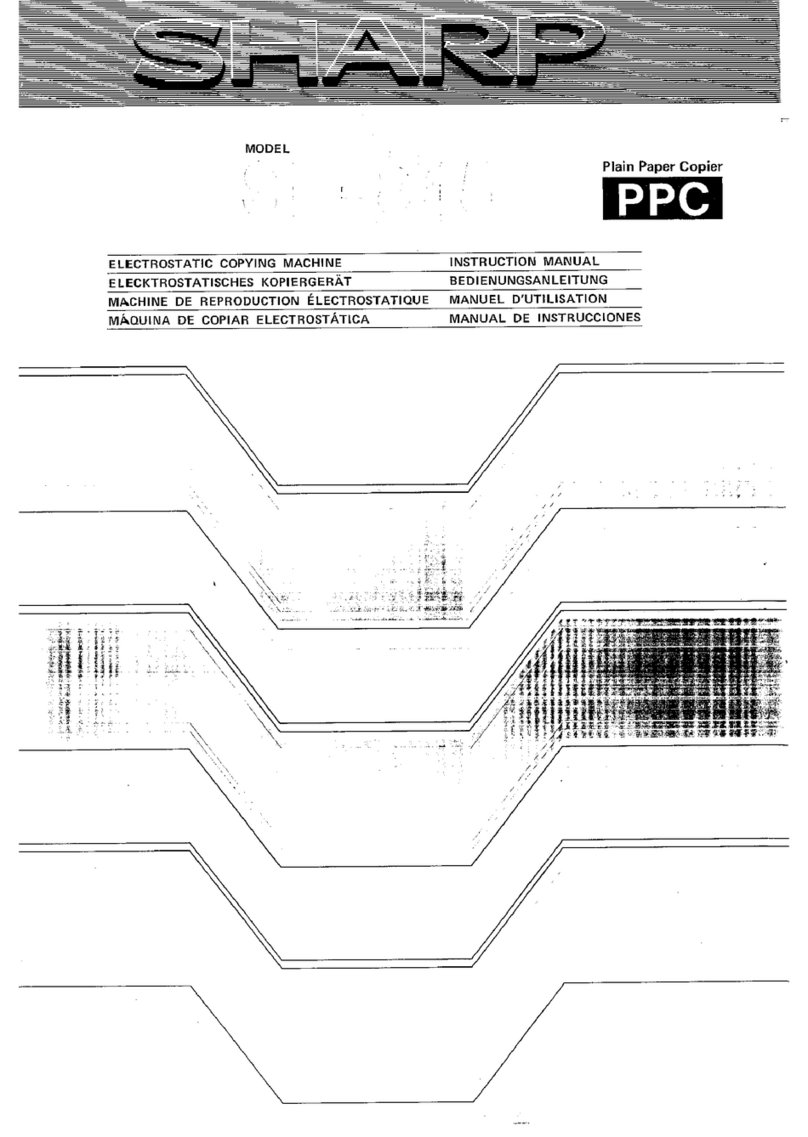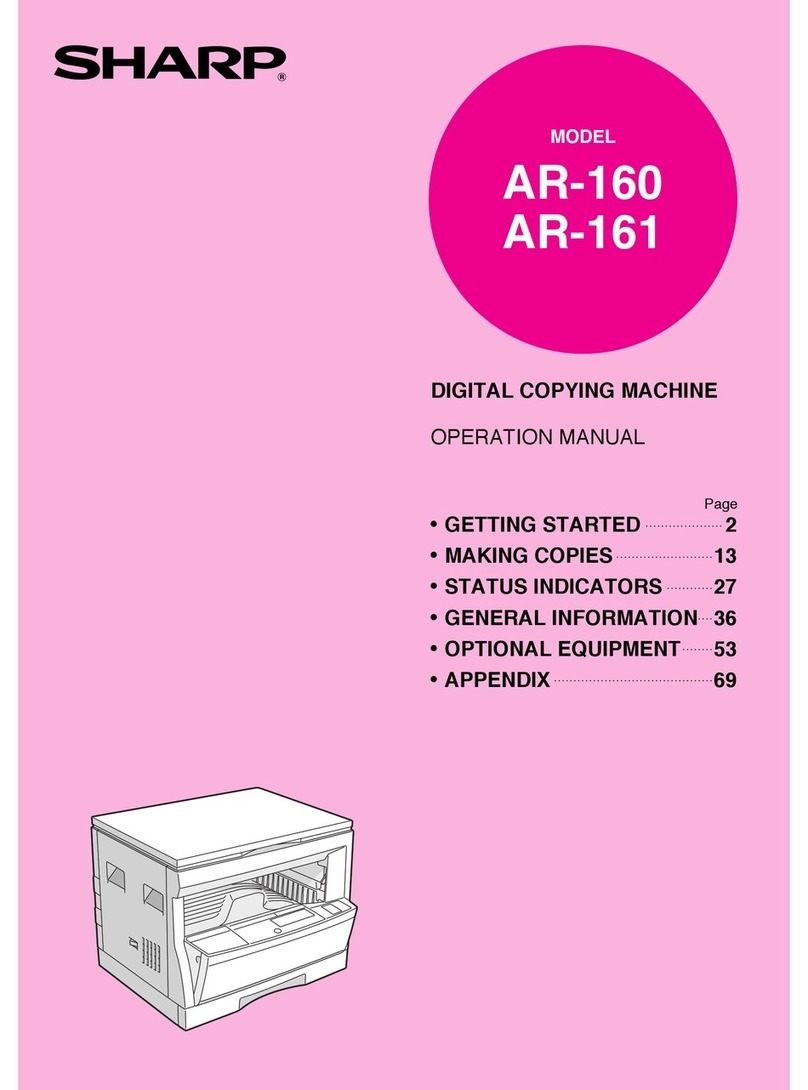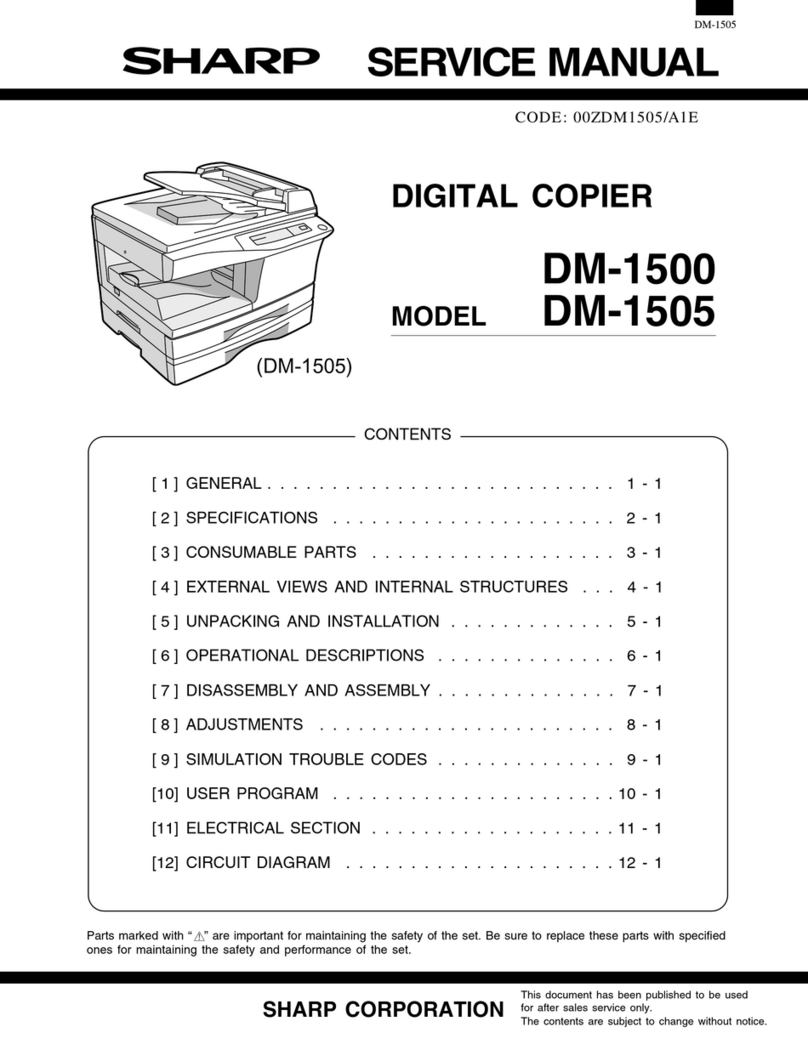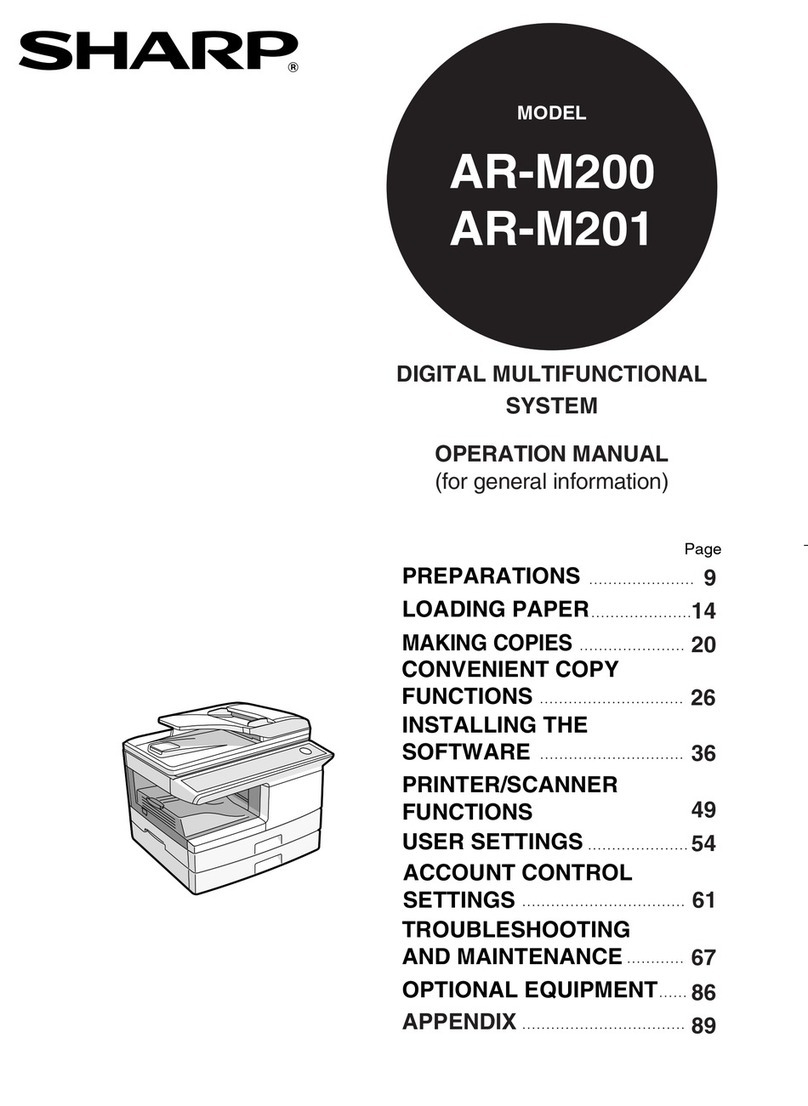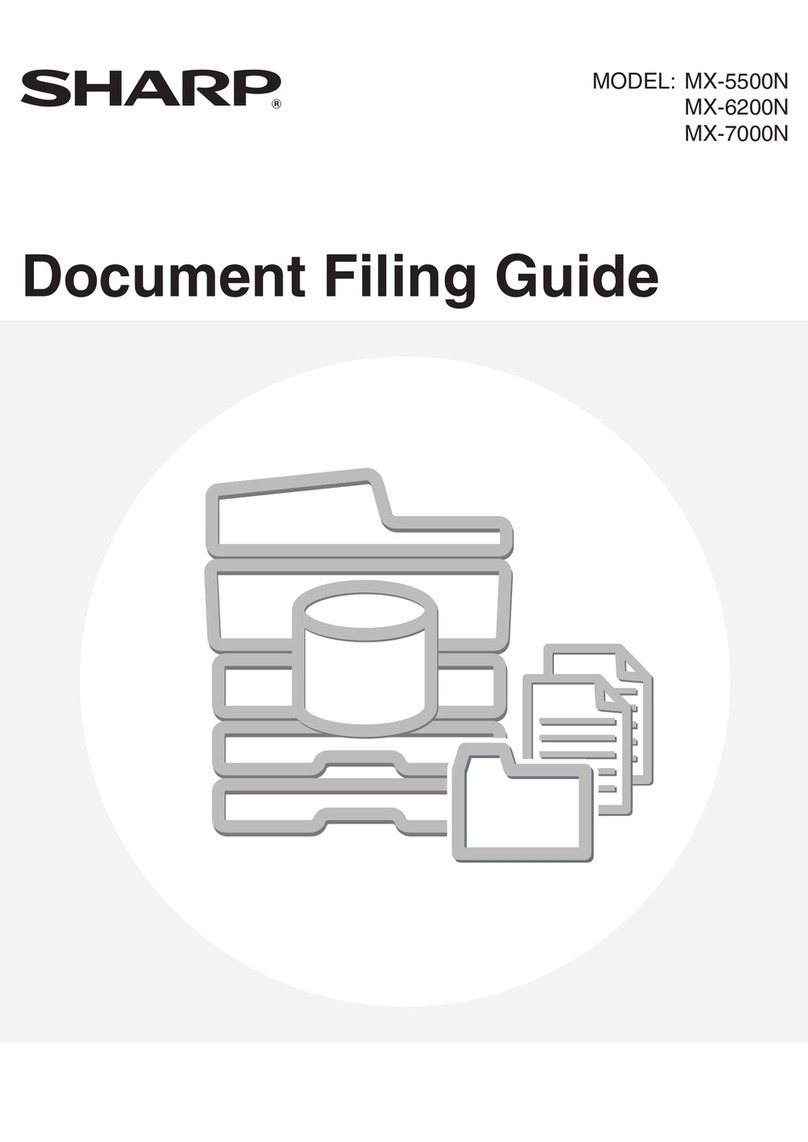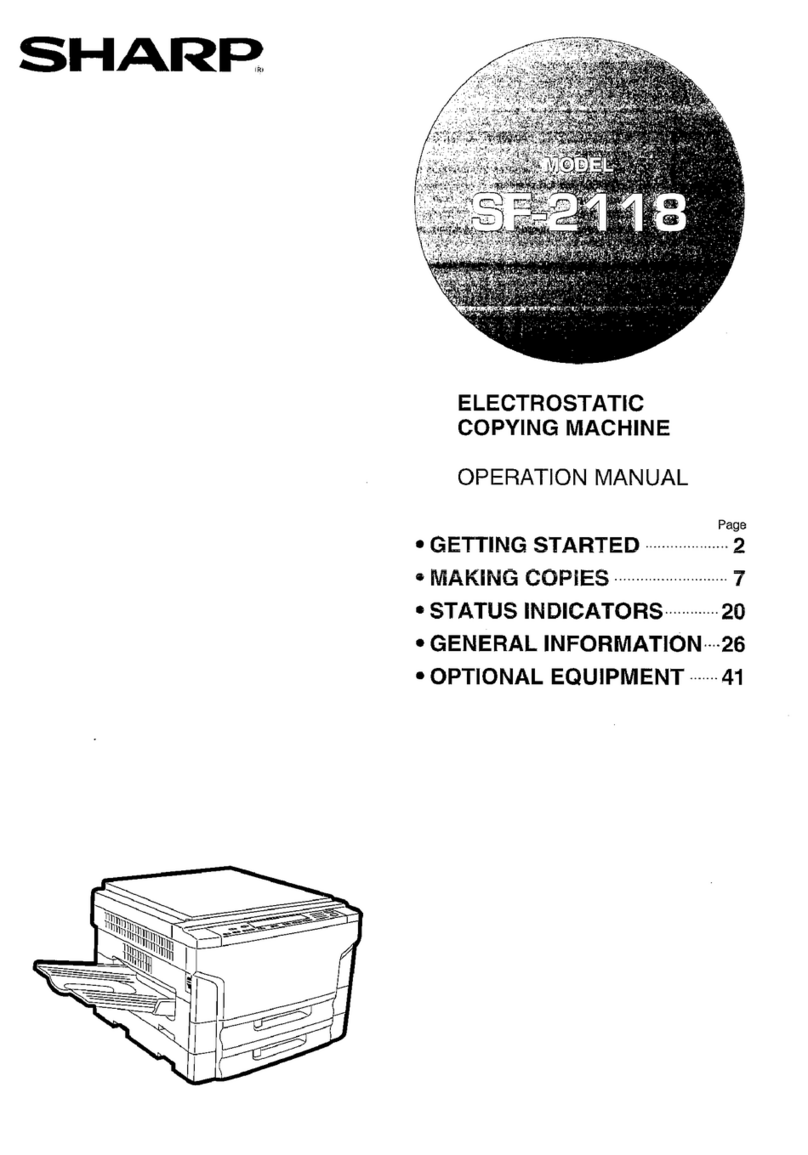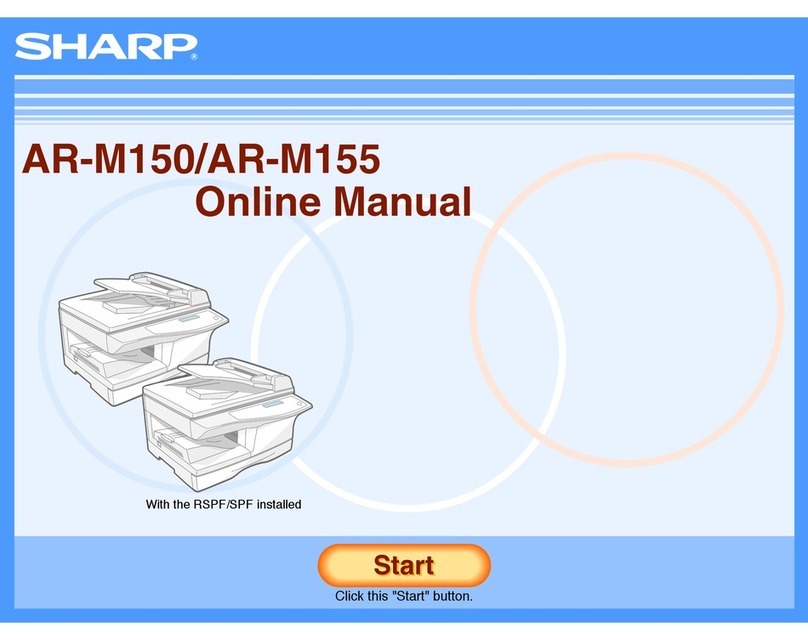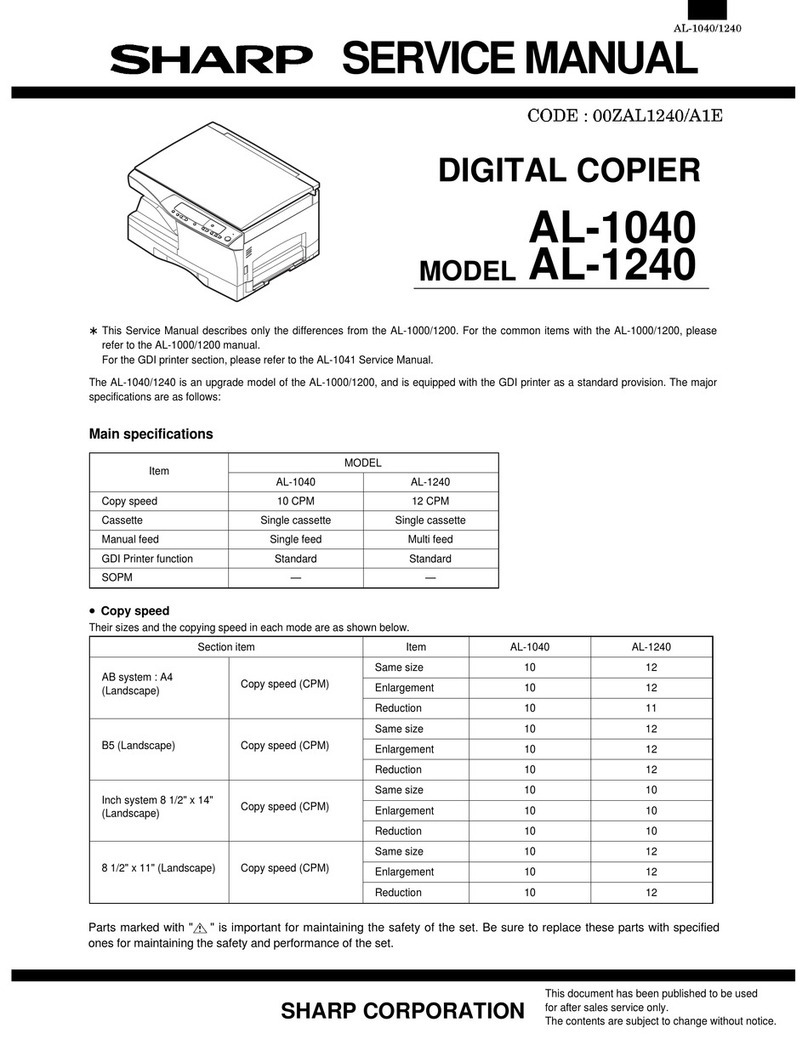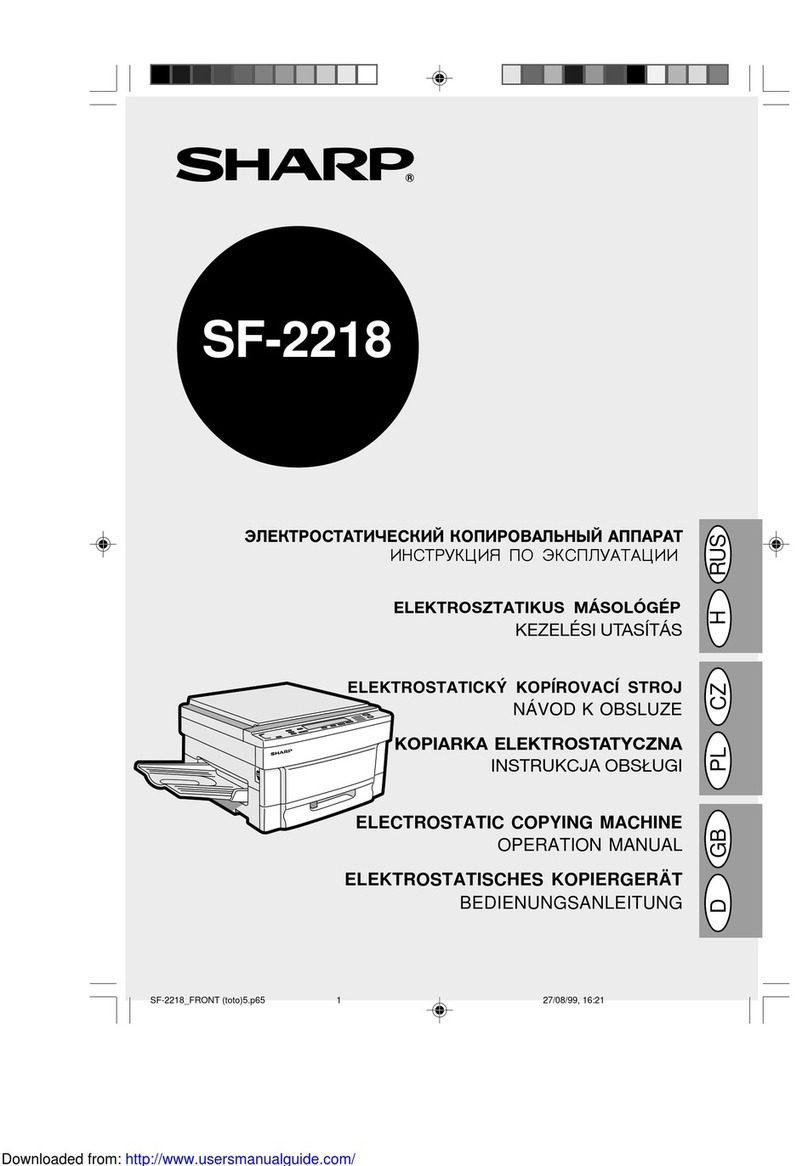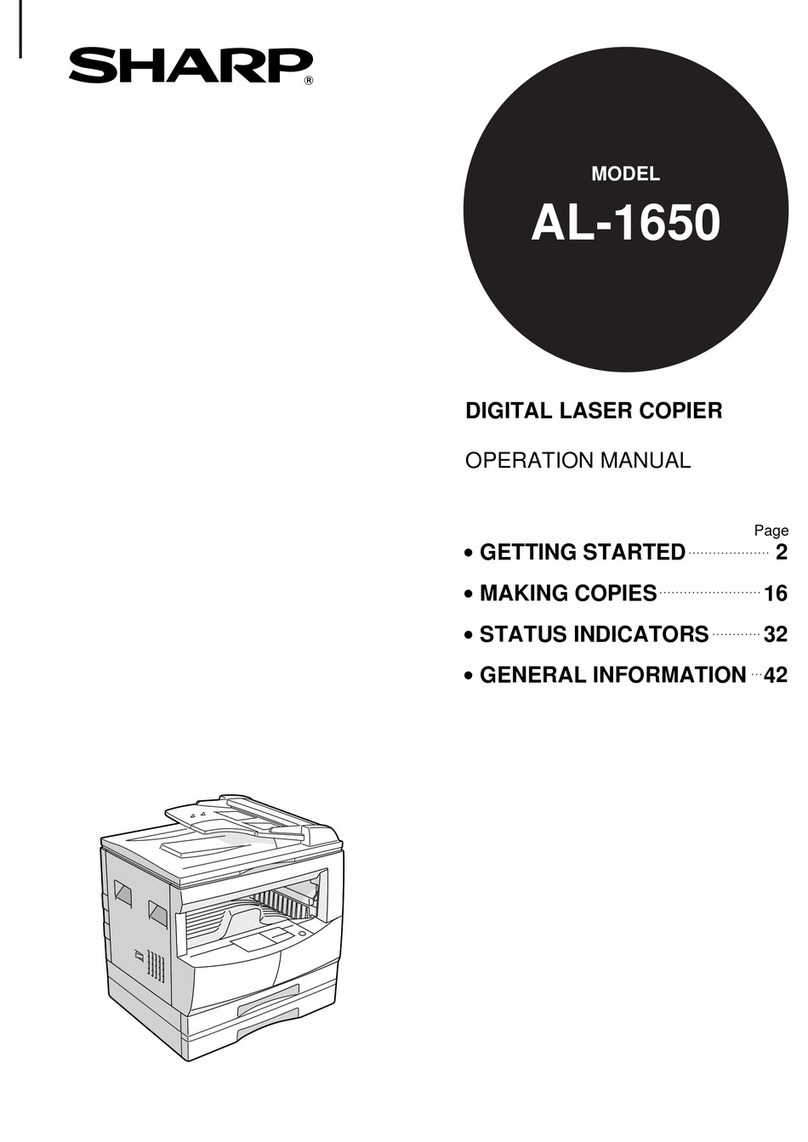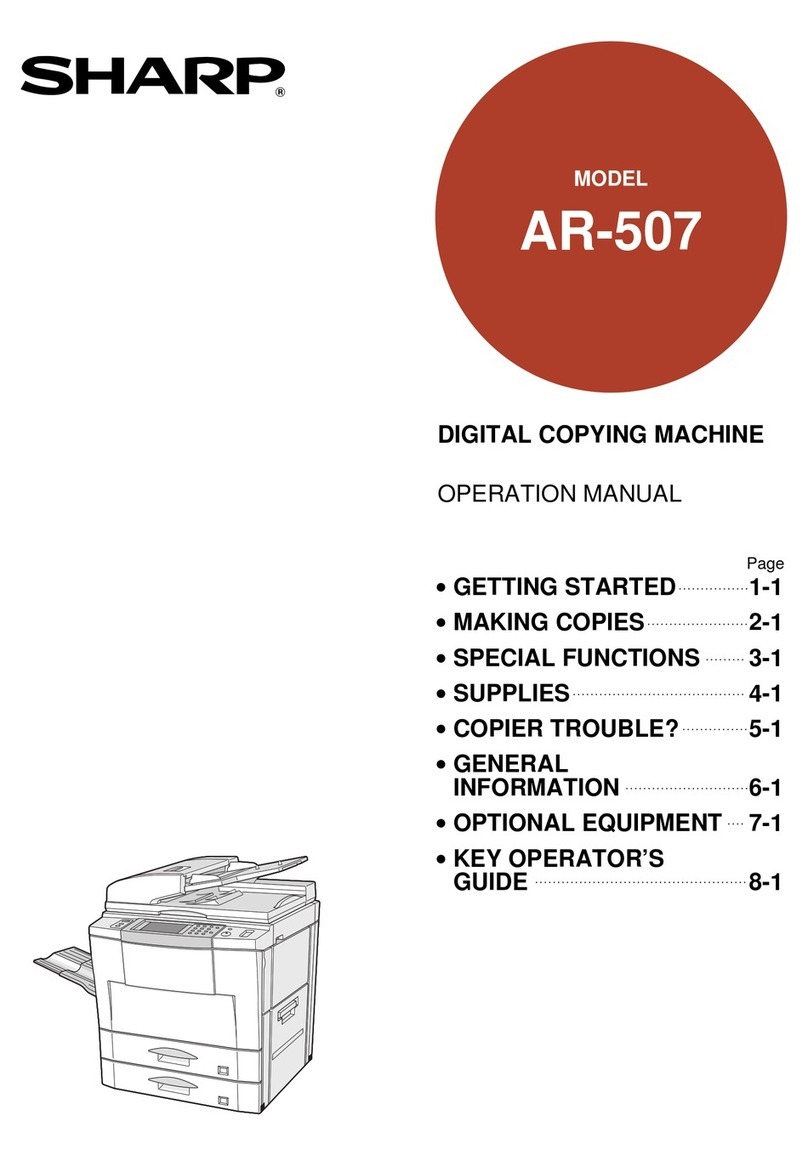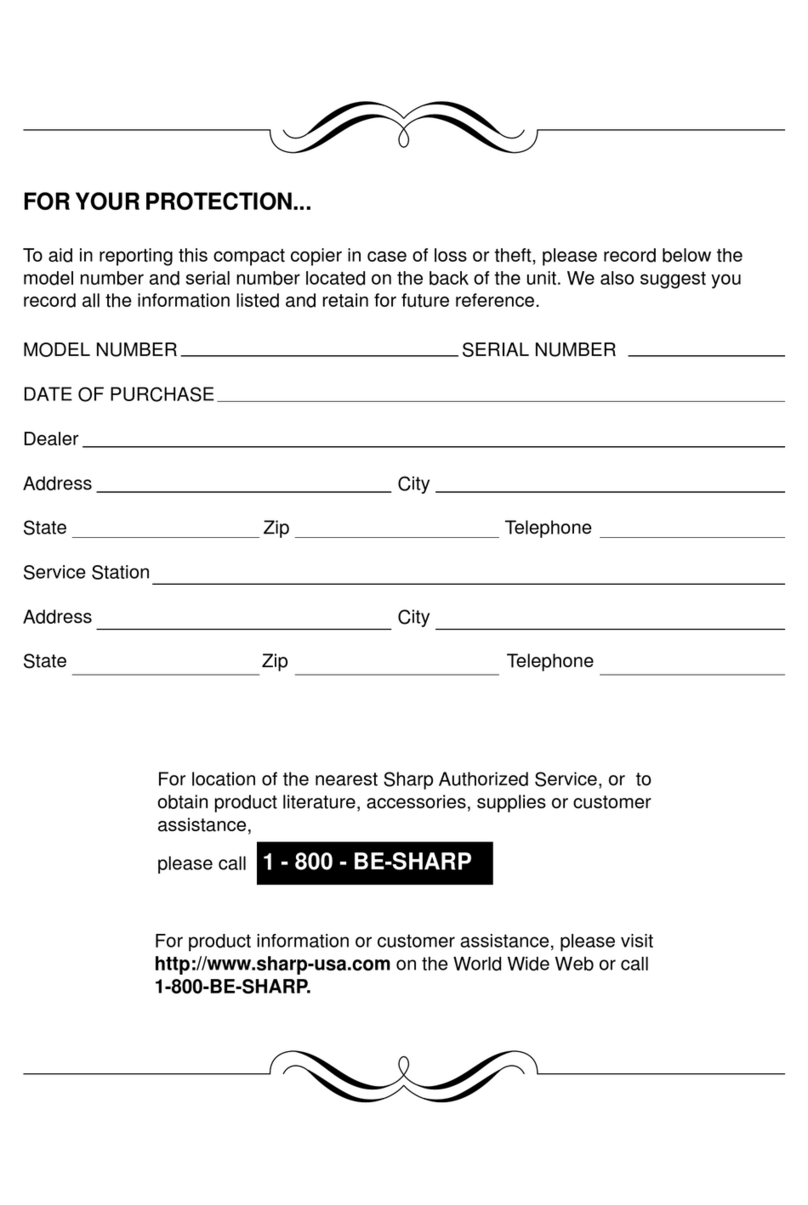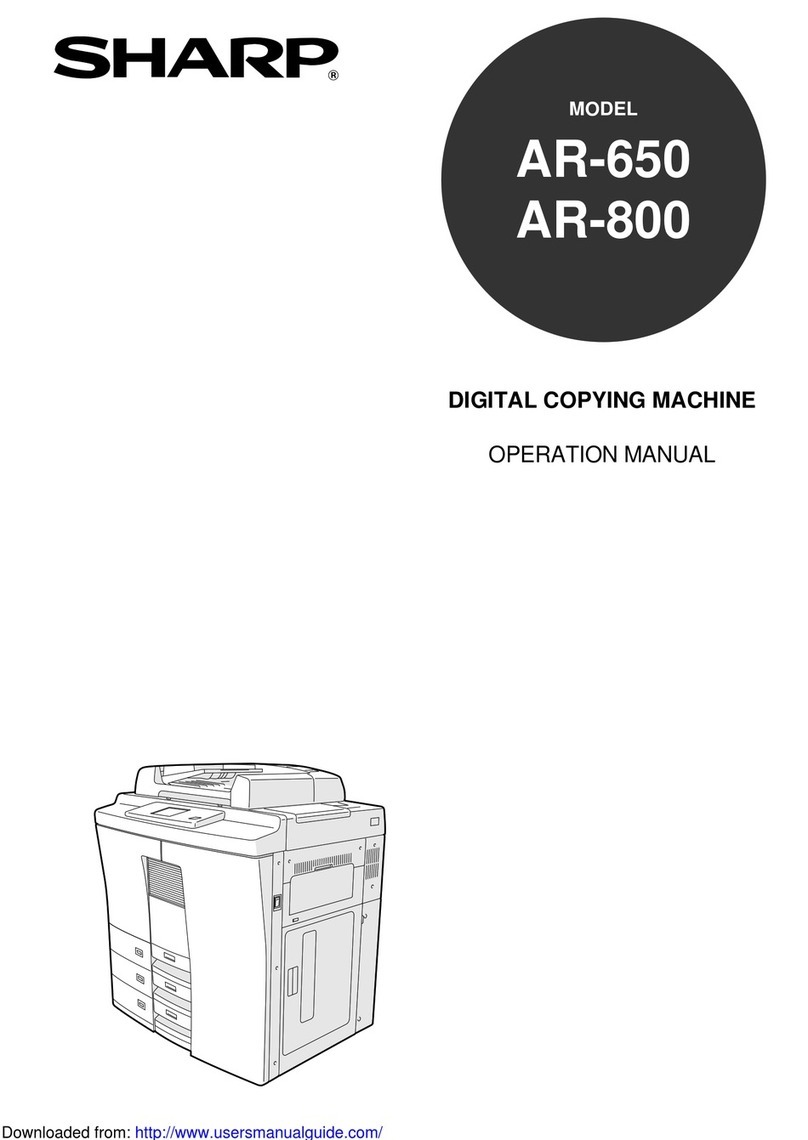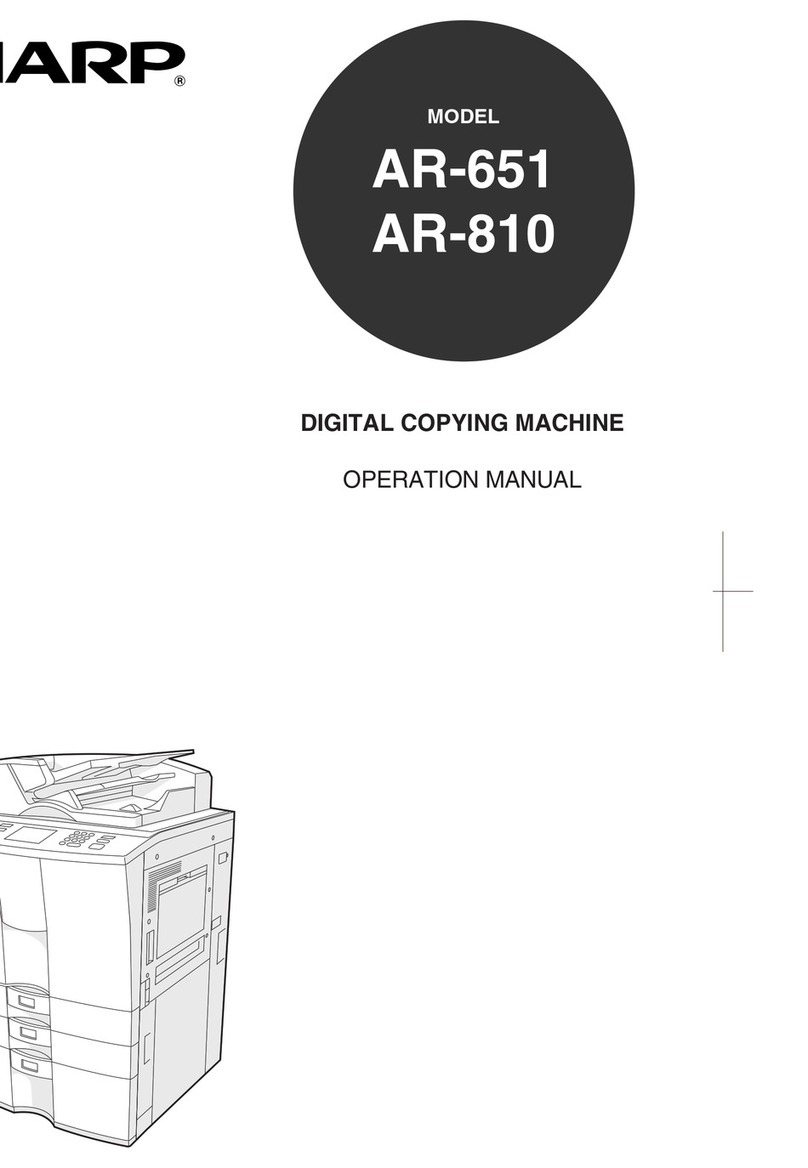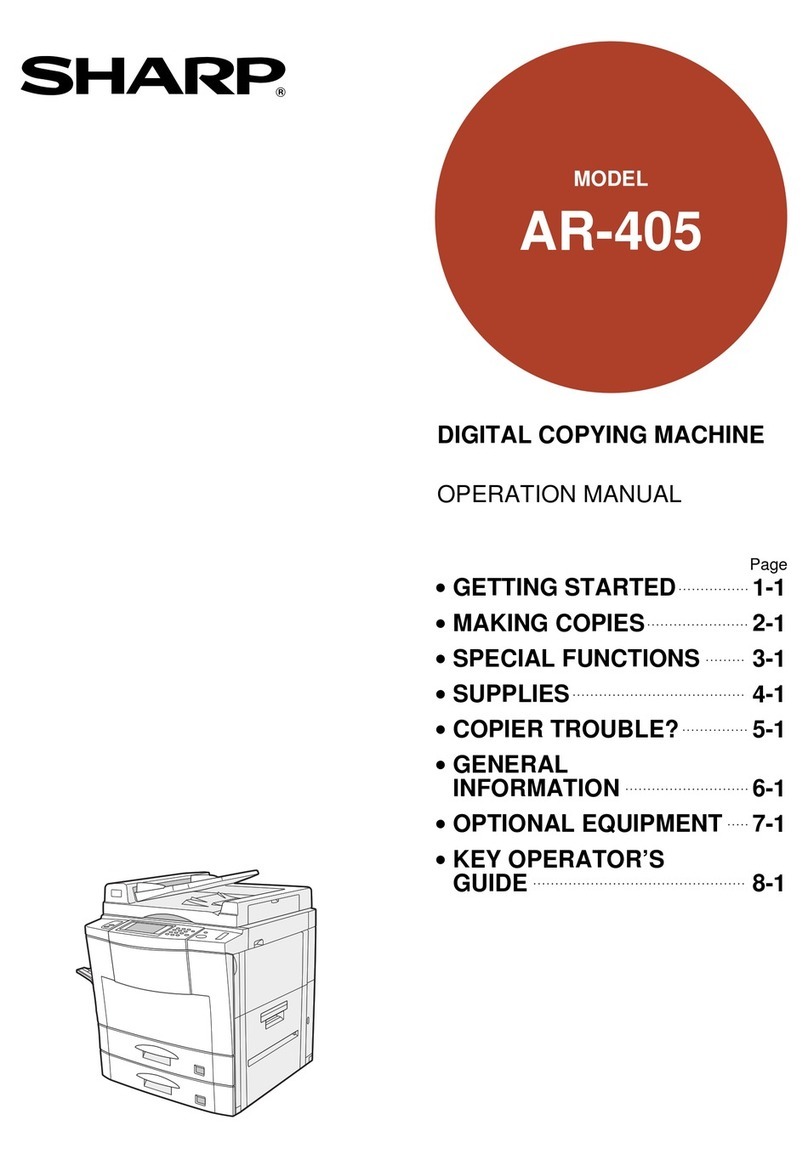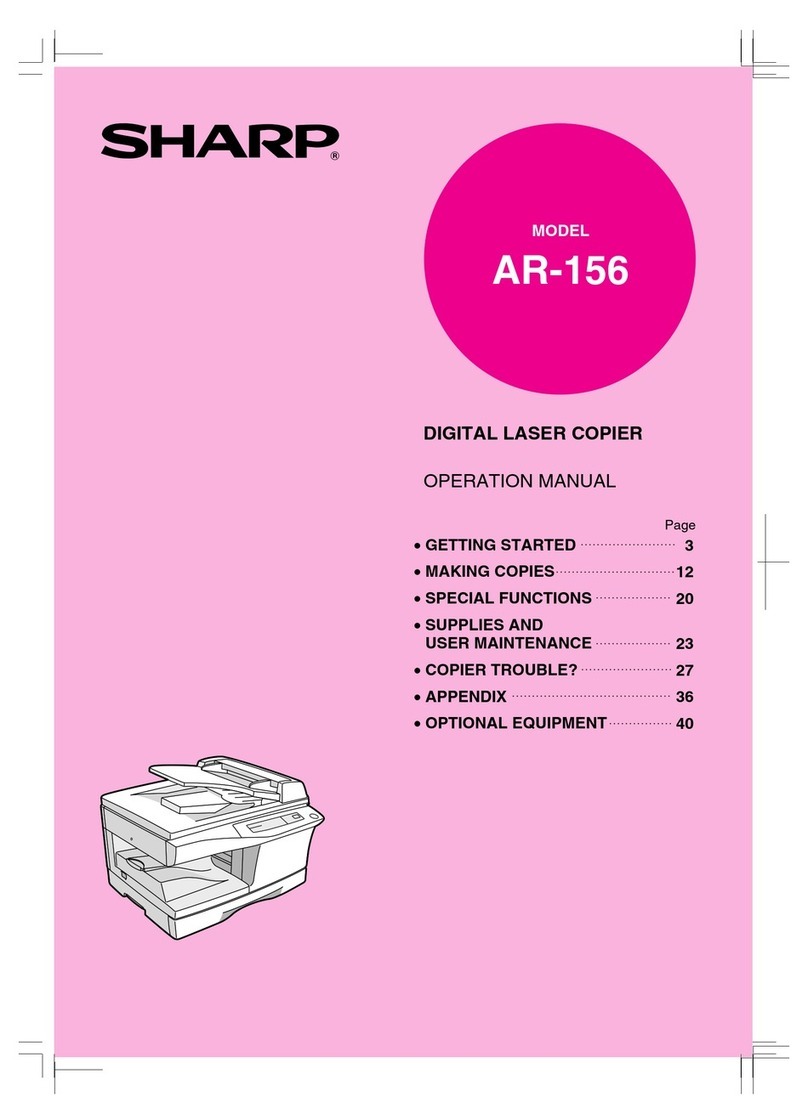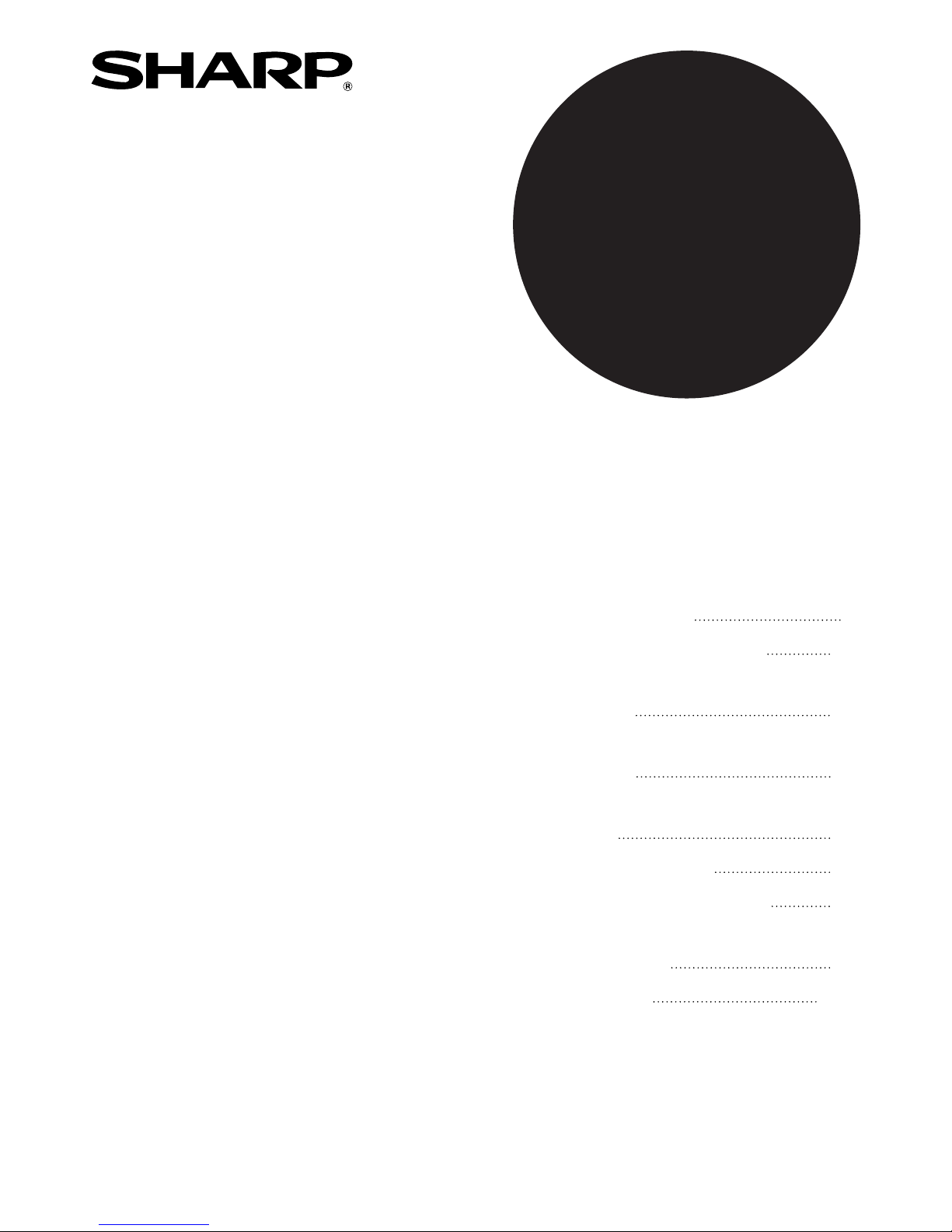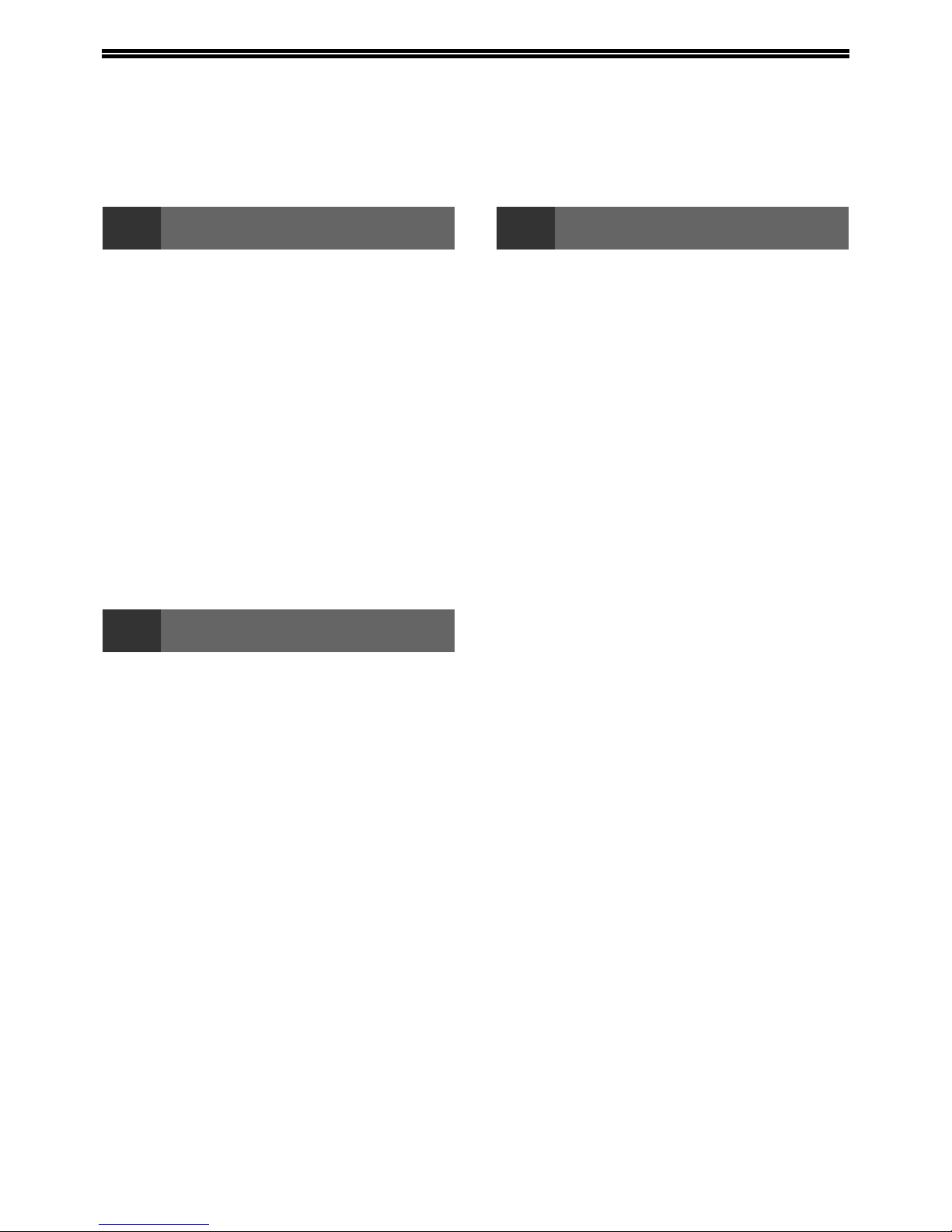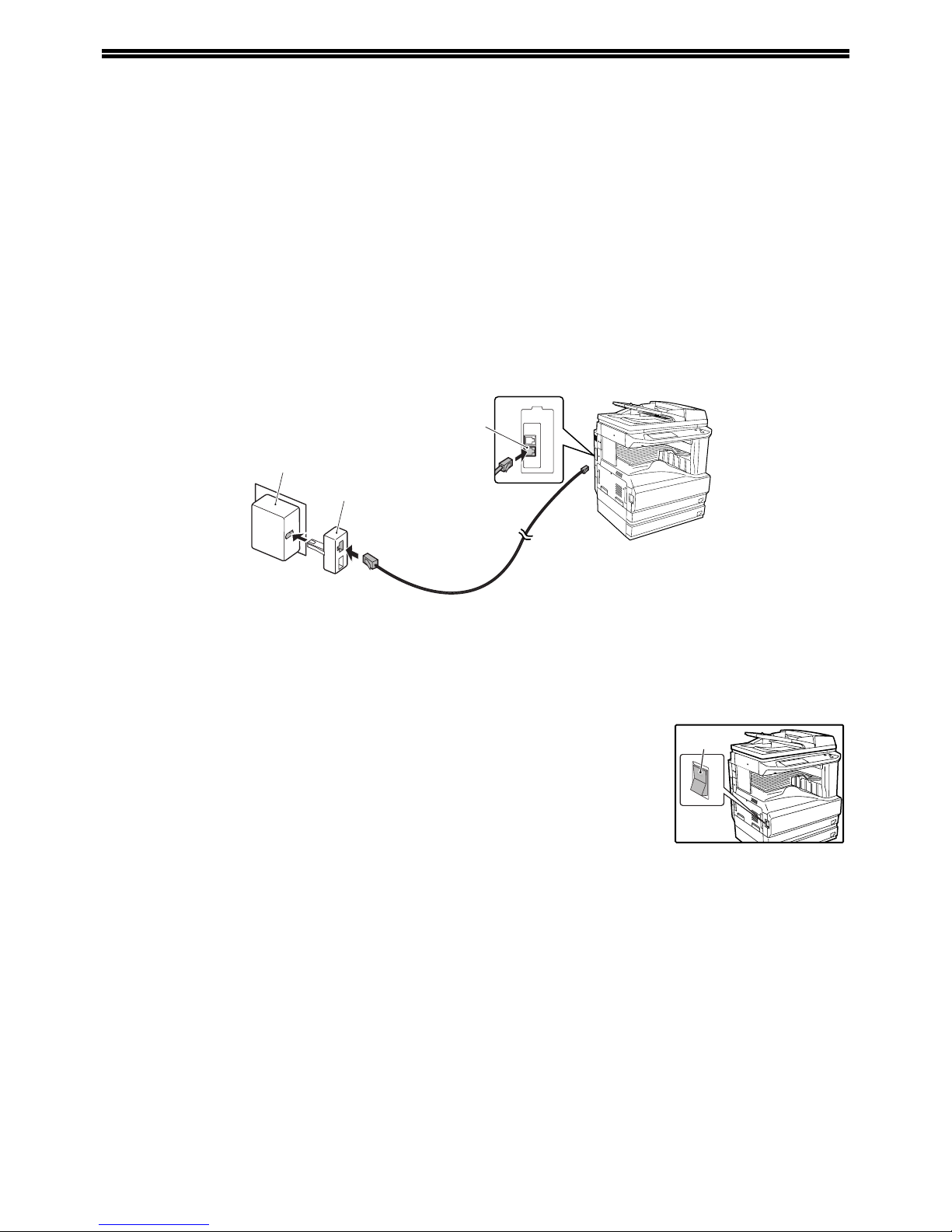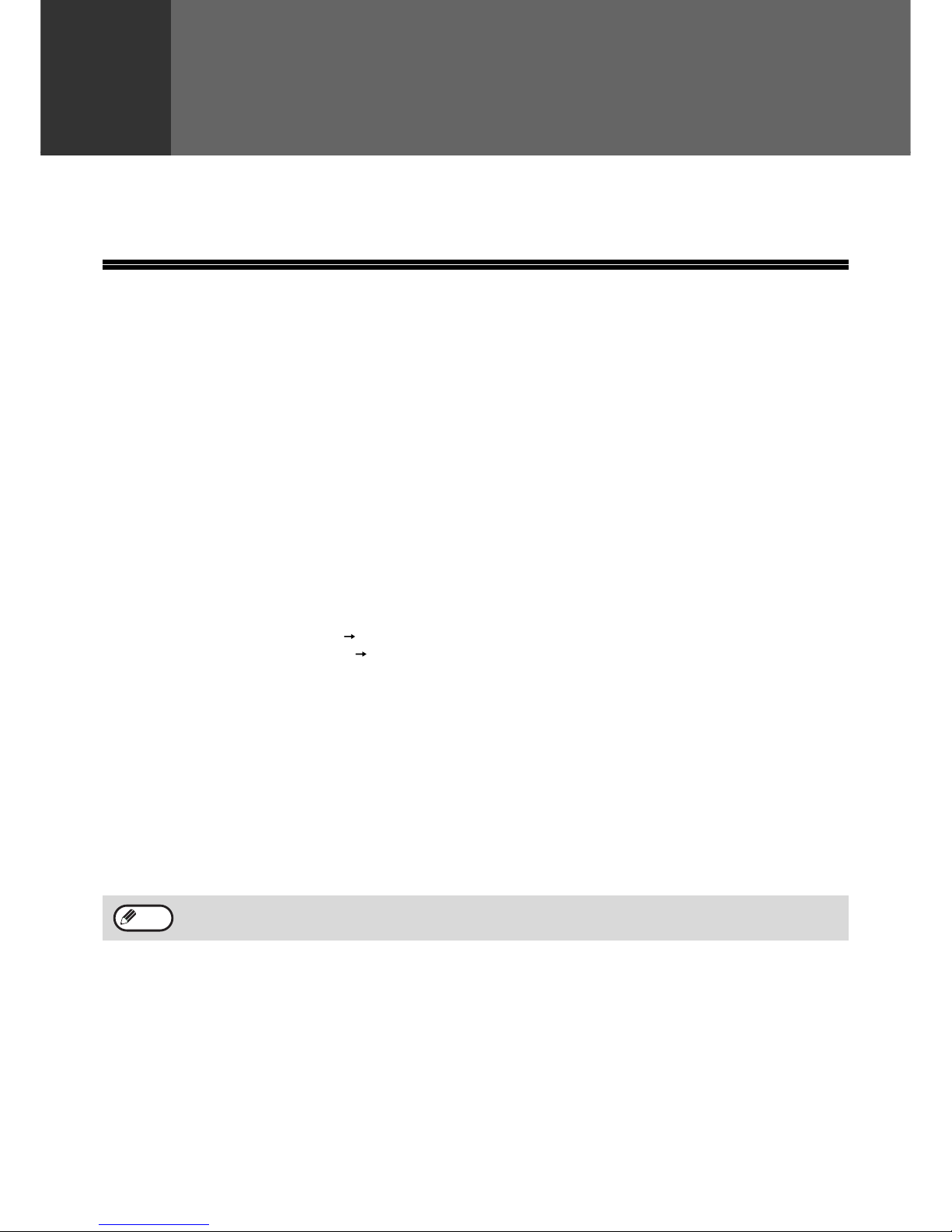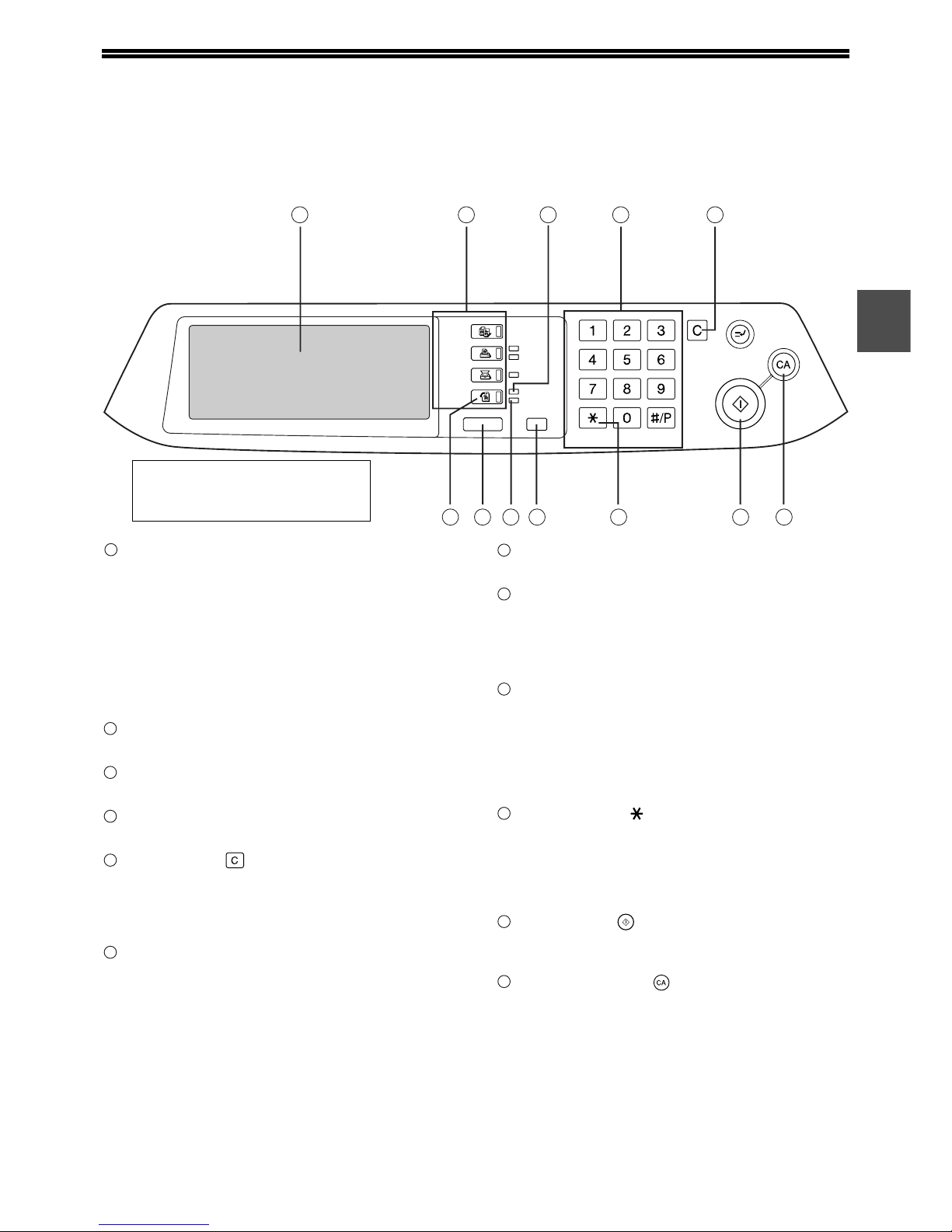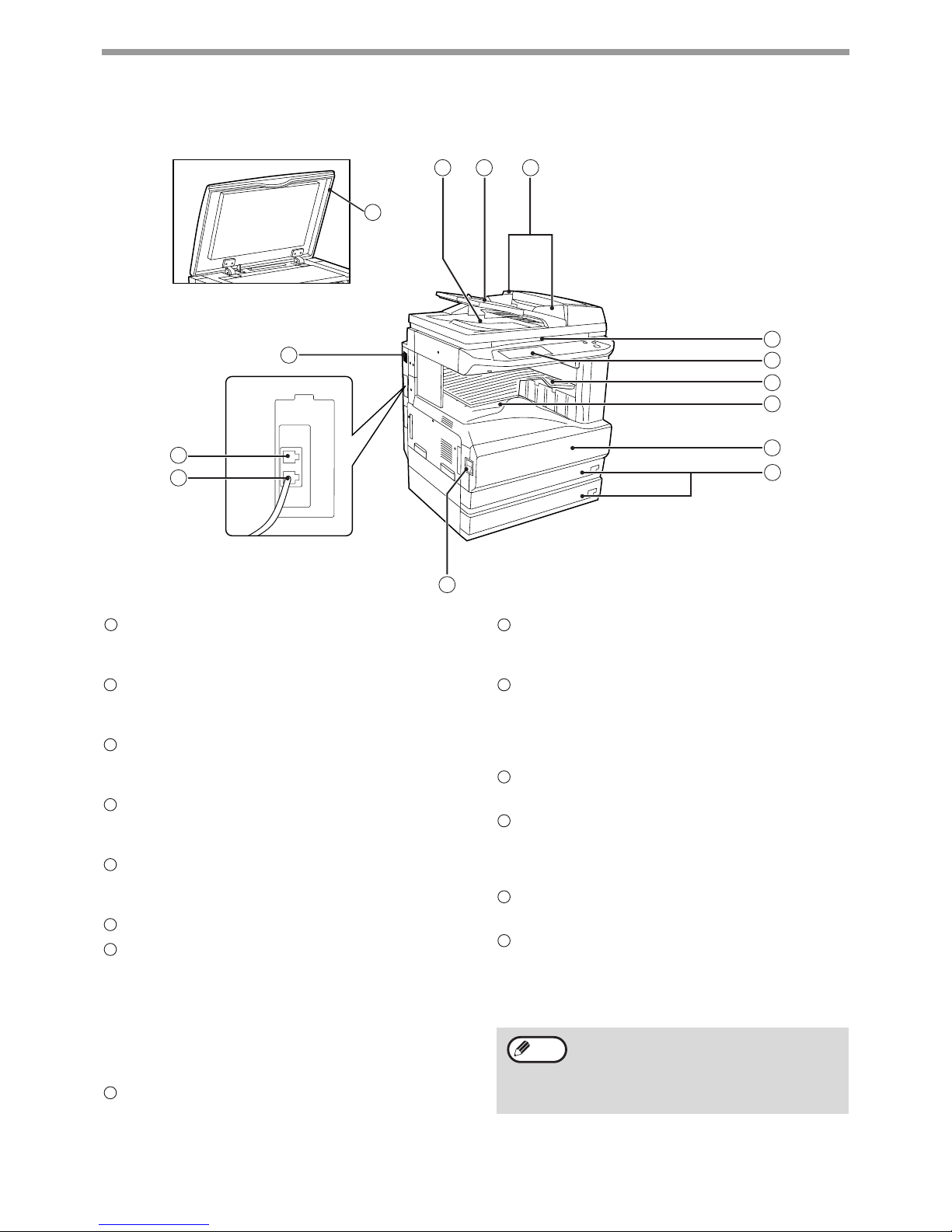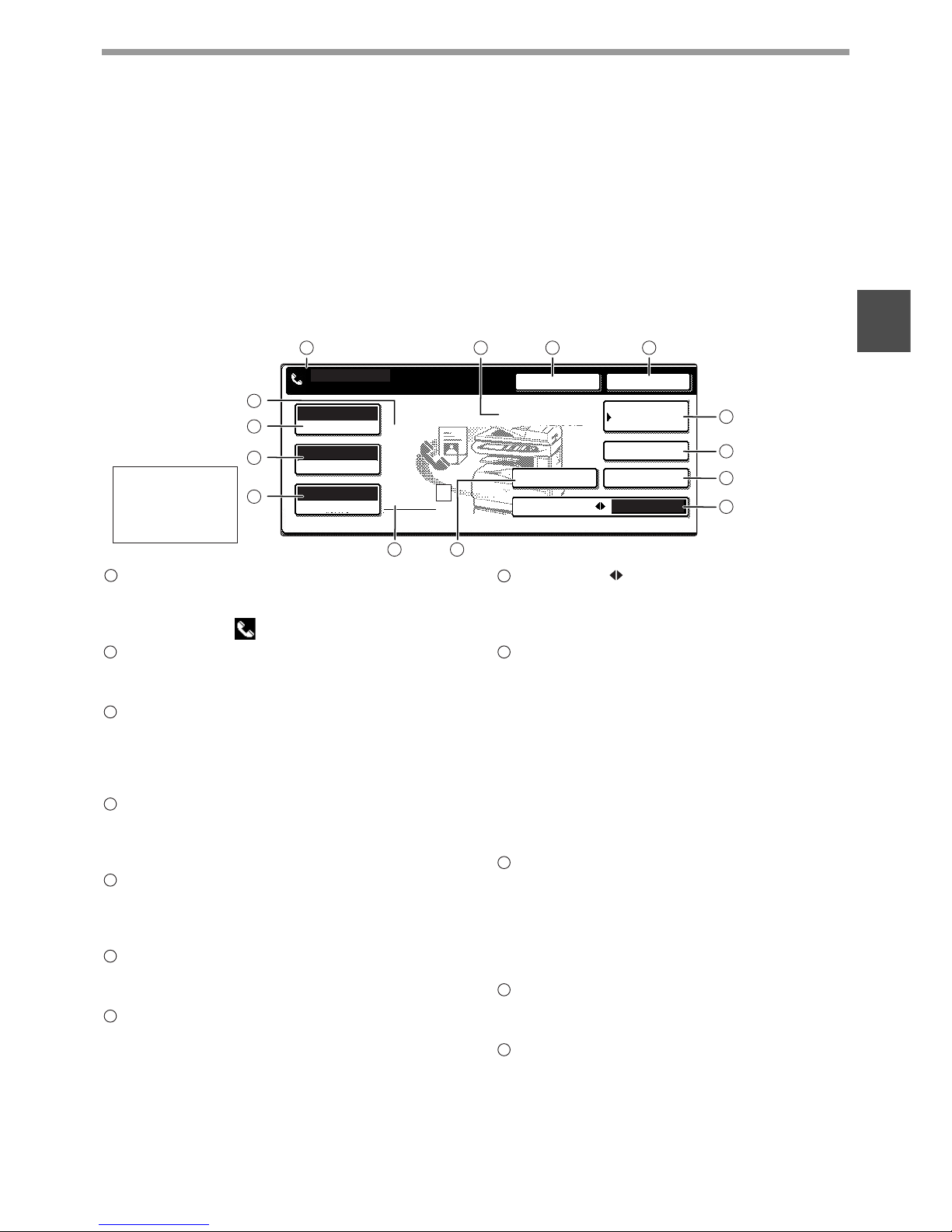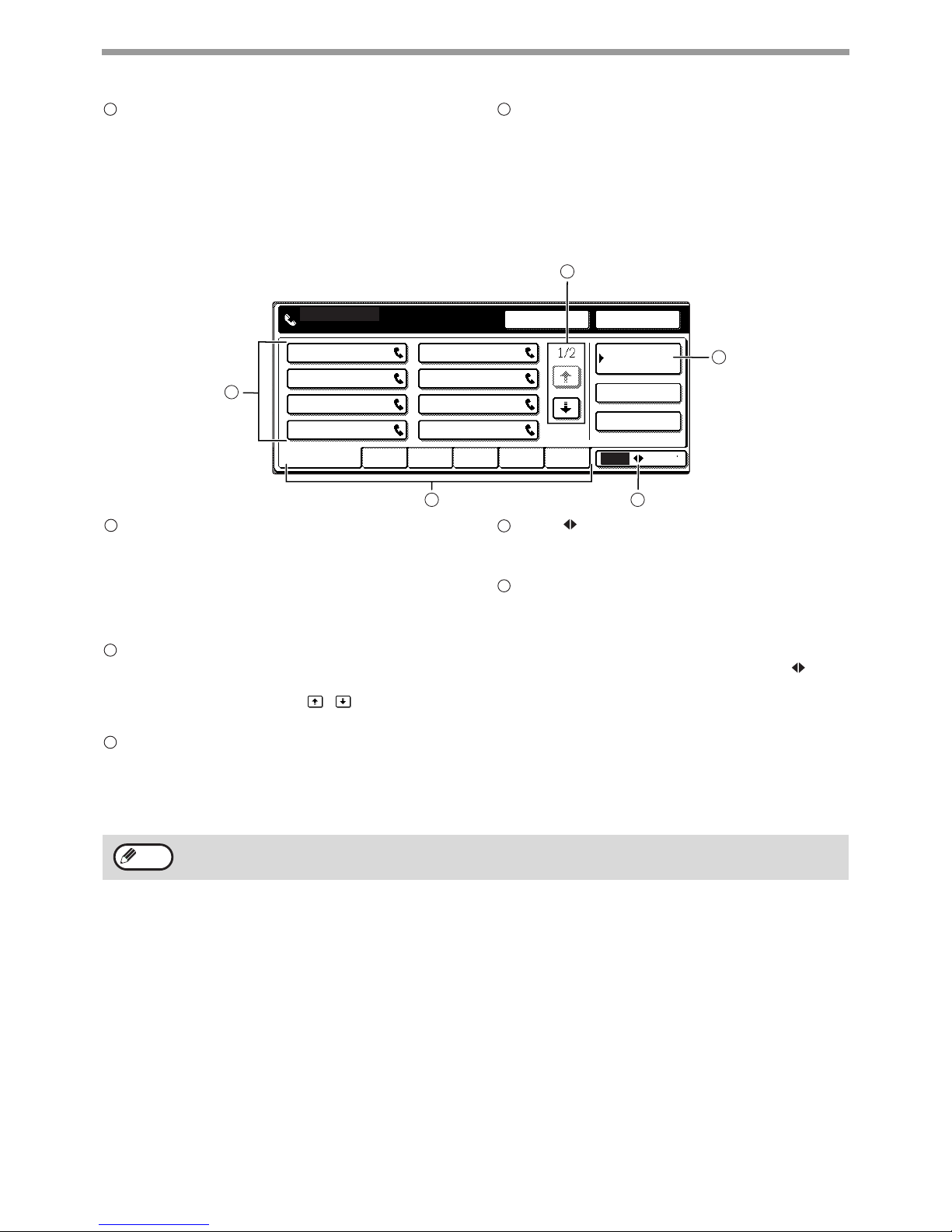1
CONTENTS
CONTENTS................................................................................................................................................ 1
TO USE THIS PRODUCT CORRECTLY AS A FACSIMILE..................................................................... 3
1
BEFORE USING THE FAX FEATURE
SETTINGS REQUIRED FOR THE FAX
FUNCTION........................................................ 4
PART NAMES AND FUNCTIONS.................... 5
●OPERATION PANEL .......................................5
●PARTS OF THE MACHINE .............................6
●
FAX MODE (CONDITION SETTING SCREEN)
......7
ORIGINALS....................................................... 9
●ORIGINALS THAT CAN BE FAXED................9
LOADING AN ORIGINAL ............................... 10
●USING THE RSPF.........................................10
●USING THE DOCUMENT GLASS.................10
CONVENIENT DIALLING METHODS ............ 11
●AUTO-DIALLING ...........................................11
●REDIALING....................................................11
●ON-HOOK DIALLING ....................................11
2BASIC OPERATIONS
SENDING A FAX ............................................ 12
●
BASIC PROCEDURE FOR SENDING FAXES
...12
●
TRANSMISSION BY AUTO-DIALLING (RAPID
DIALLING AND GROUP DIALLING)
......................16
●
TRANSMITTING A TWO-SIDED DOCUMENT
..17
●FAXING A LARGE NUMBER OF PAGES .....18
MANUALLY SETTING THE SCANNING SIZE
.. 20
SELECTING RESOLUTION AND EXPOSURE
SETTINGS....................................................... 21
●SELECTING THE RESOLUTION ..................21
●SELECTING THE EXPOSURE .....................22
PRIORITY TRANSMISSION OF A STORED
JOB ................................................................. 23
CANCELLING A FAX TRANSMISSION......... 24
RECEIVING FAXES........................................ 25
●RECEIVING A FAX........................................25
3
ADVANCED TRANSMISSION METHODS
SENDING THE SAME DOCUMENT TO MULTIPLE
DESTINATIONS IN A SINGLE OPERATION
(BROADCAST TRANSMISSION)
......................... 26
●USING BROADCAST TRANSMISSION....... 27
FORWARDING RECEIVED FAXES TO ANOTHER
MACHINE WHEN PRINTING IS NOT POSSIBLE
..28
●USING THE FAX FORWARD FUNCTION ... 29
AUTOMATIC TRANSMISSION AT A
SPECIFIED TIME (TIMER TRANSMISSION)..30
●SETTING UP A TIMER TRANSMISSION..... 30
TRANSMISSION AND RECEPTION USING THE
POLLING FUNCTION
........................................32
●USING THE POLLING FUNCTION .............. 33
●USING POLLING MEMORY......................... 35
FAXING A THIN-SHEET DOCUMENT USING
THE RSPF........................................................39
FAXING A DIVIDED ORIGINAL (DUAL PAGE
SCAN)..............................................................40
PROGRAMMING FREQUENTLY USED
OPERATIONS..................................................41
●USING A PROGRAM.................................... 41
ADDING A COVER SHEET TO A FAX
TRANSMISSION..............................................42
●ADDING A COVER SHEET .......................... 42
●ADDING A MESSAGE.................................. 43
OWN NUMBER SENDING ..............................44
●
SELECTING THE SENDER INFORMATION THAT
APPEARS ON A FAX TRANSMISSION
................ 45
SENDING AND RECEIVING CONFIDENTIAL
FAXES .............................................................46
●CONFIDENTIAL TRANSMISSION ............... 47
●PRINTING A FAX RECEIVED IN A
CONFIDENTIAL BOX ................................... 48
SENDING FAXES USING THE RELAY
REQUEST FUNCTION ....................................49
●
USING THE RELAY REQUEST FUNCTION
... 50