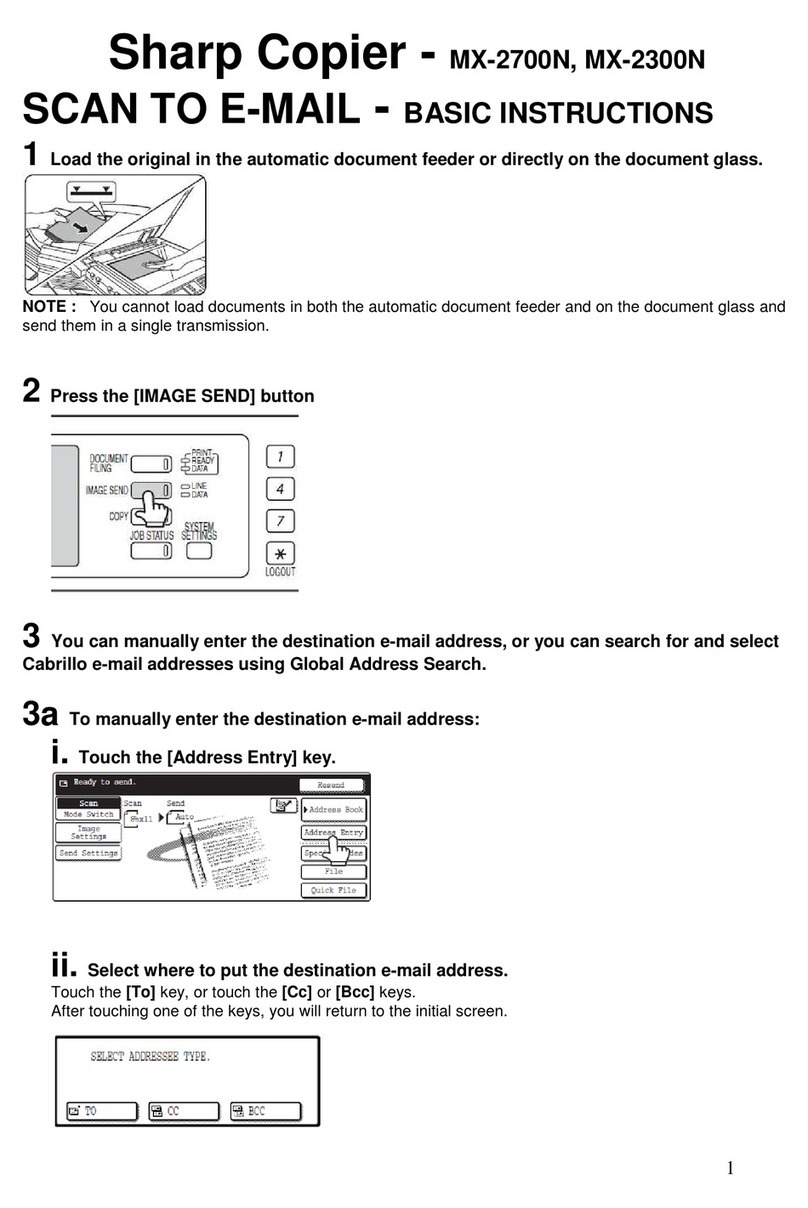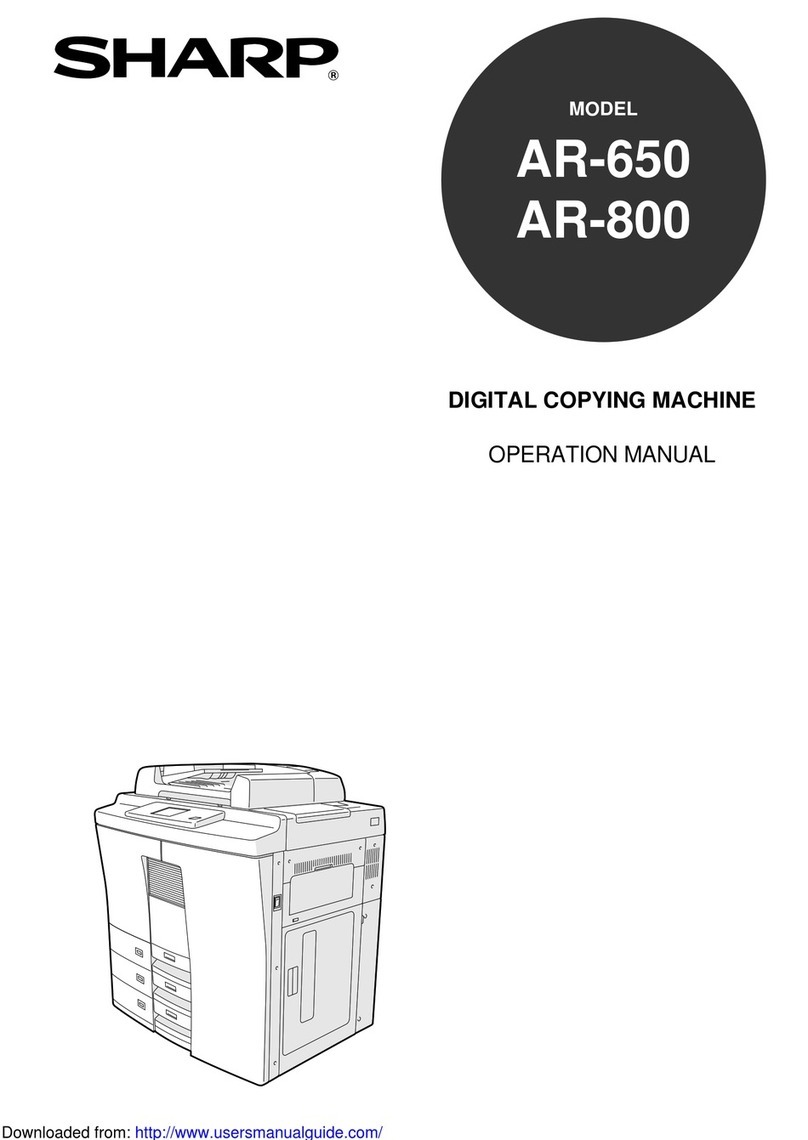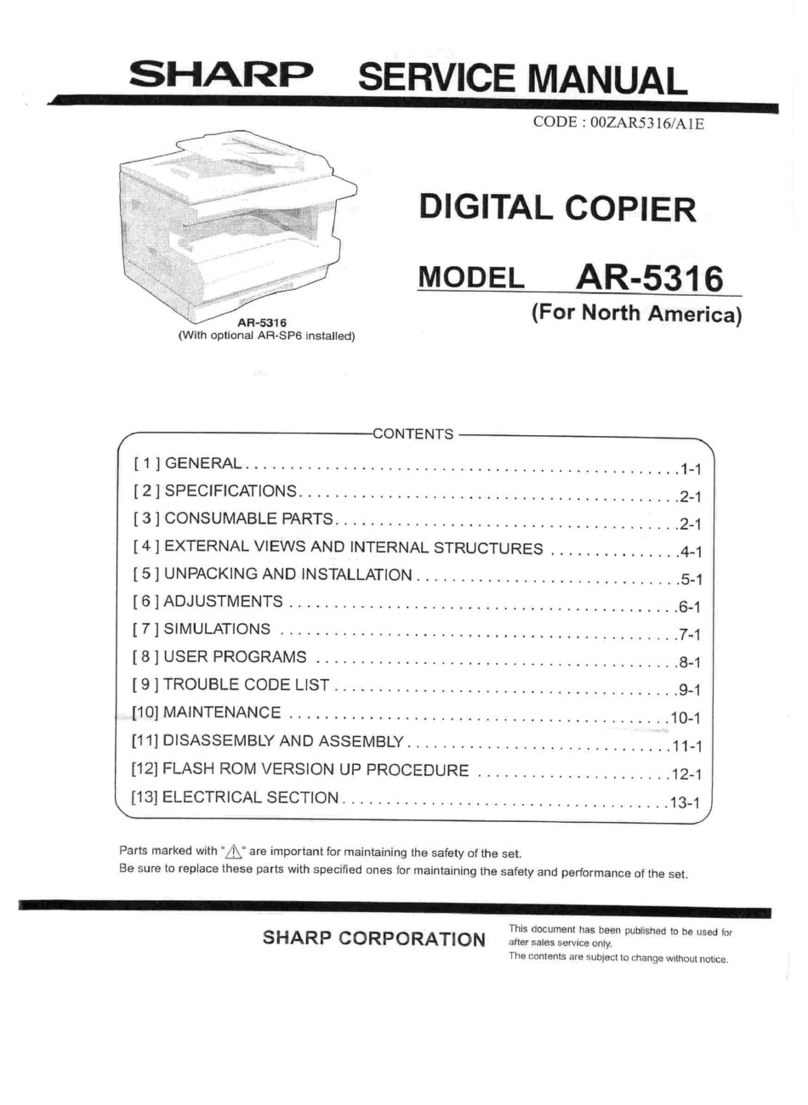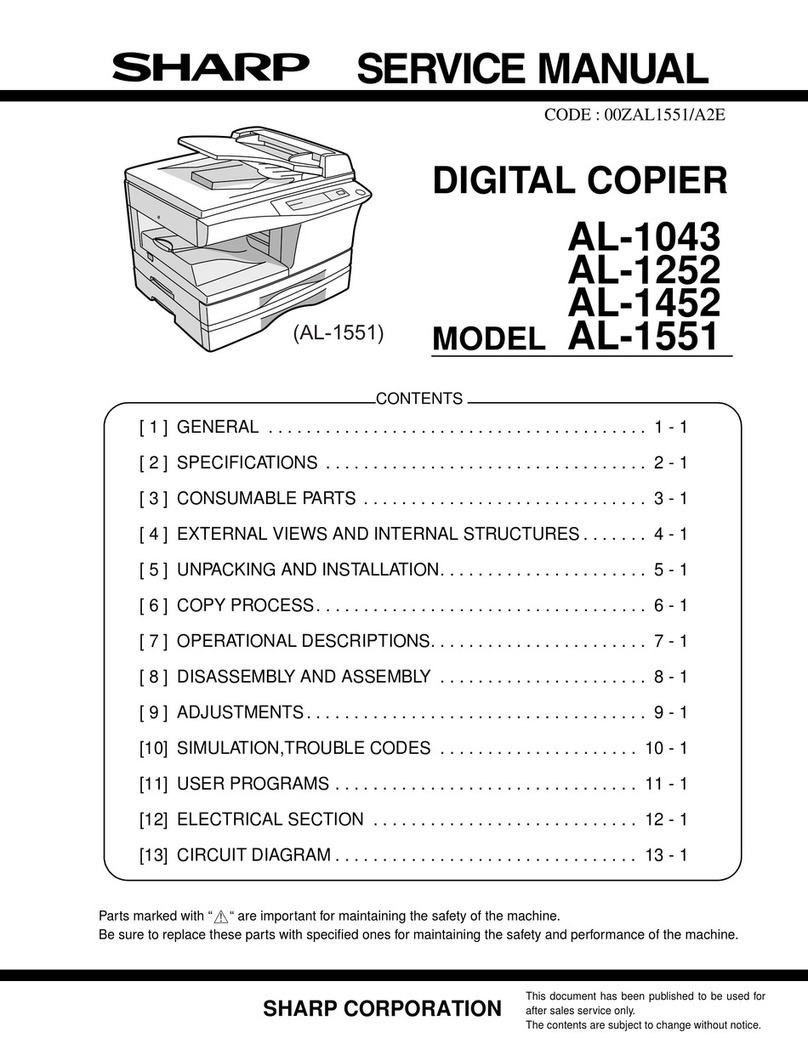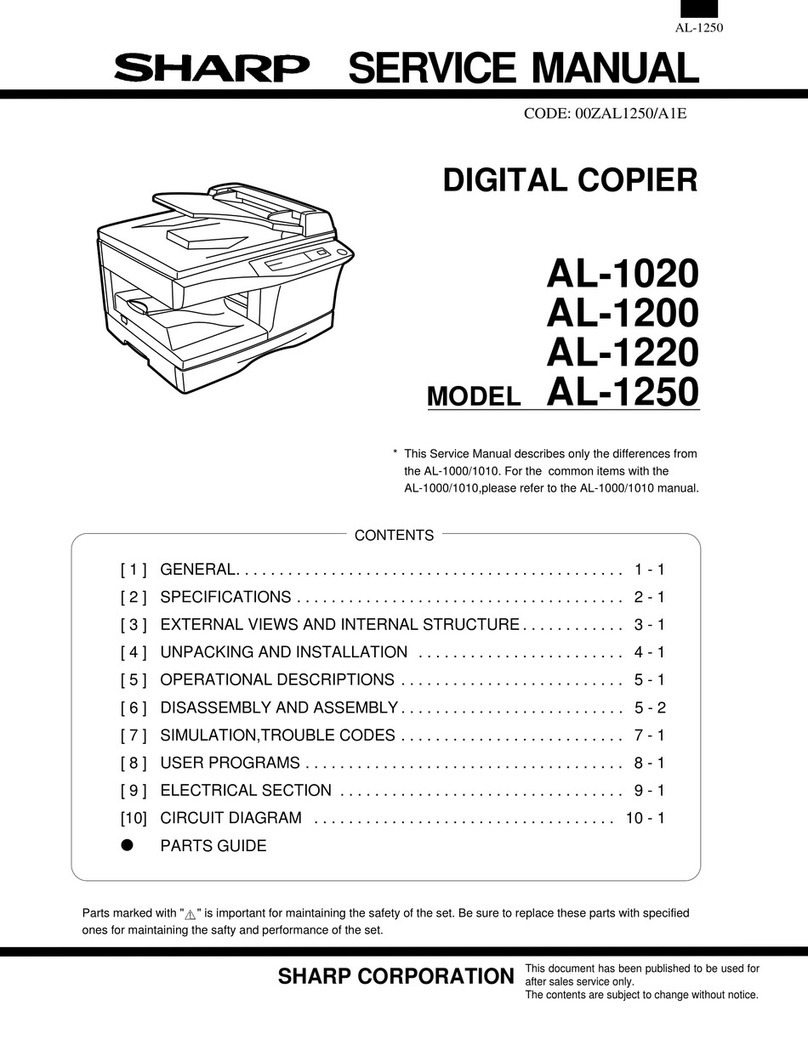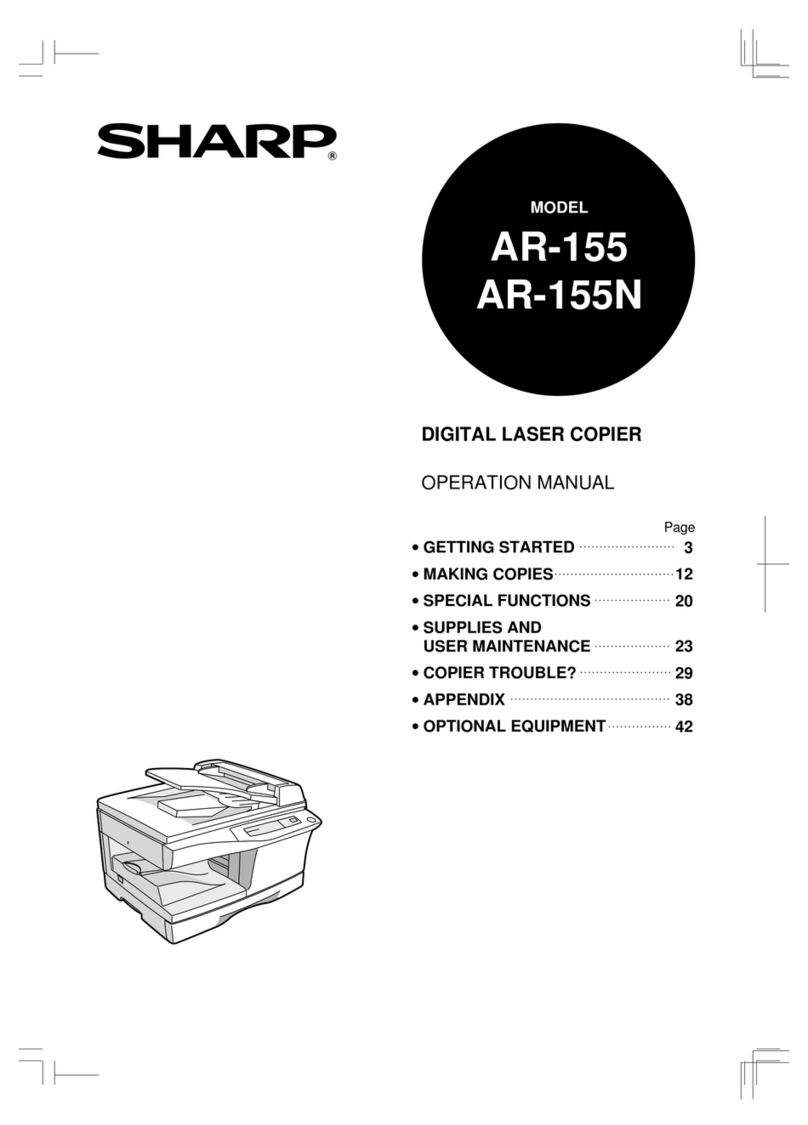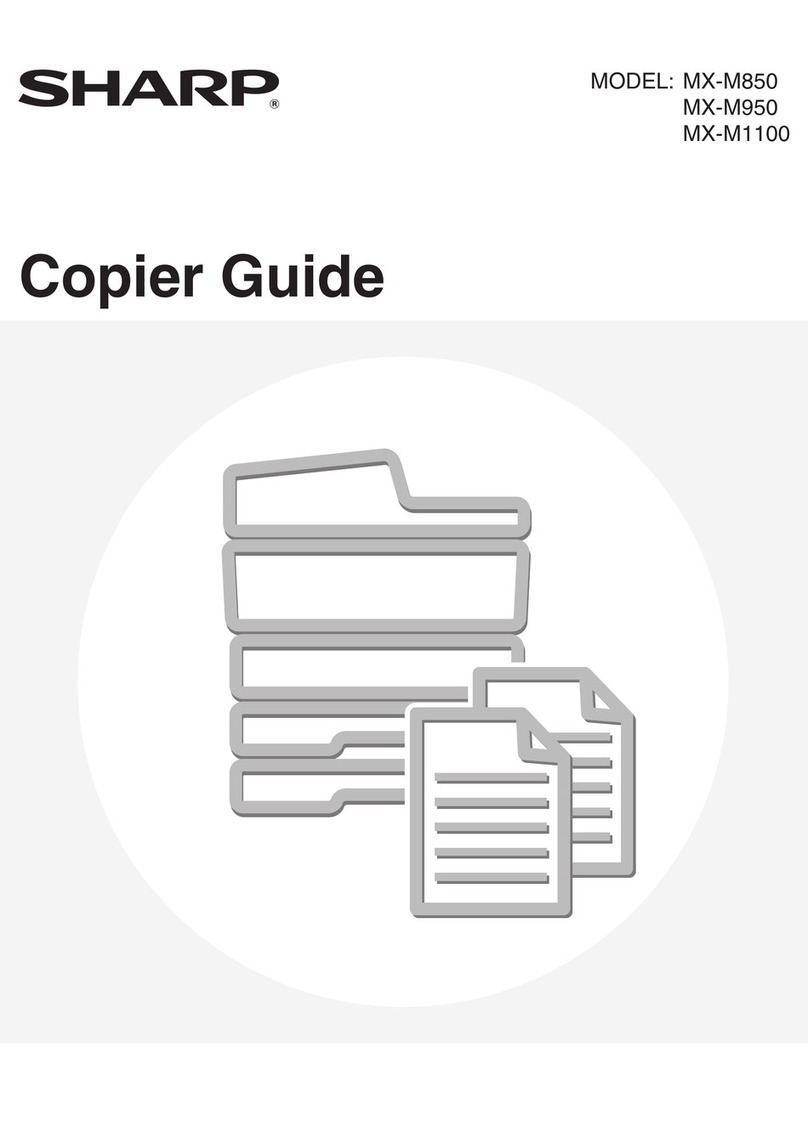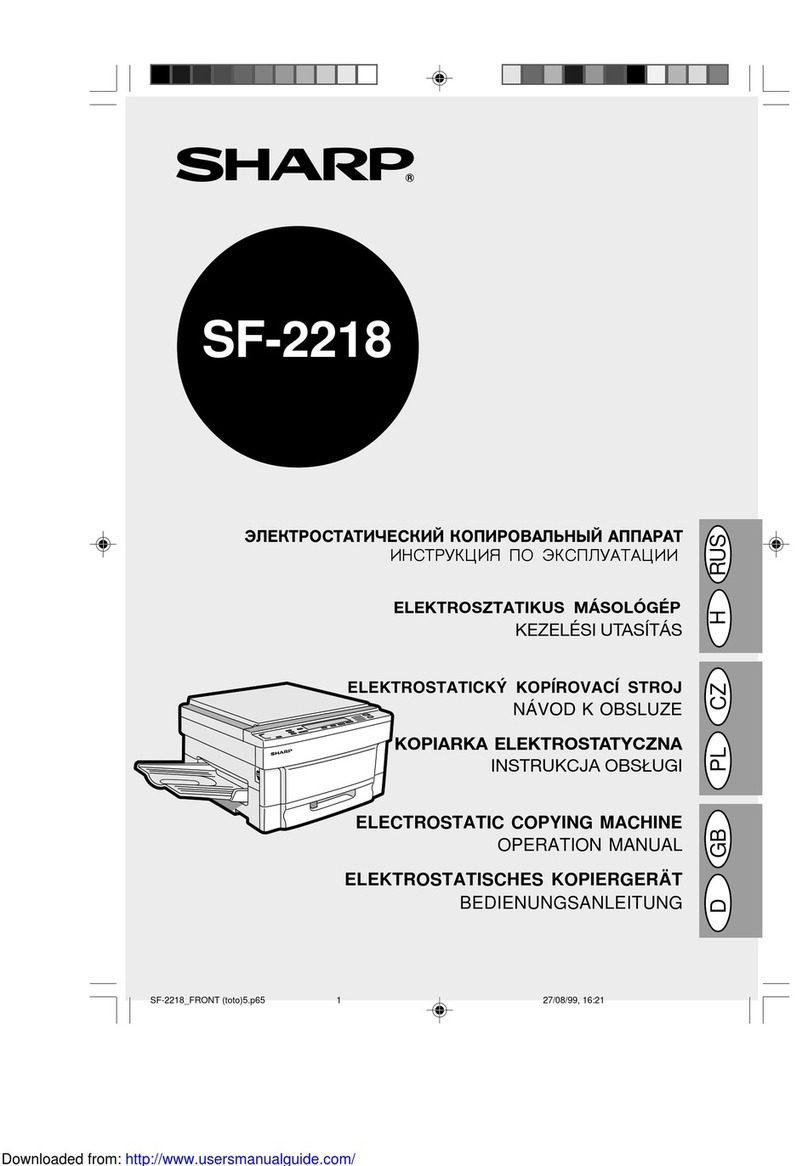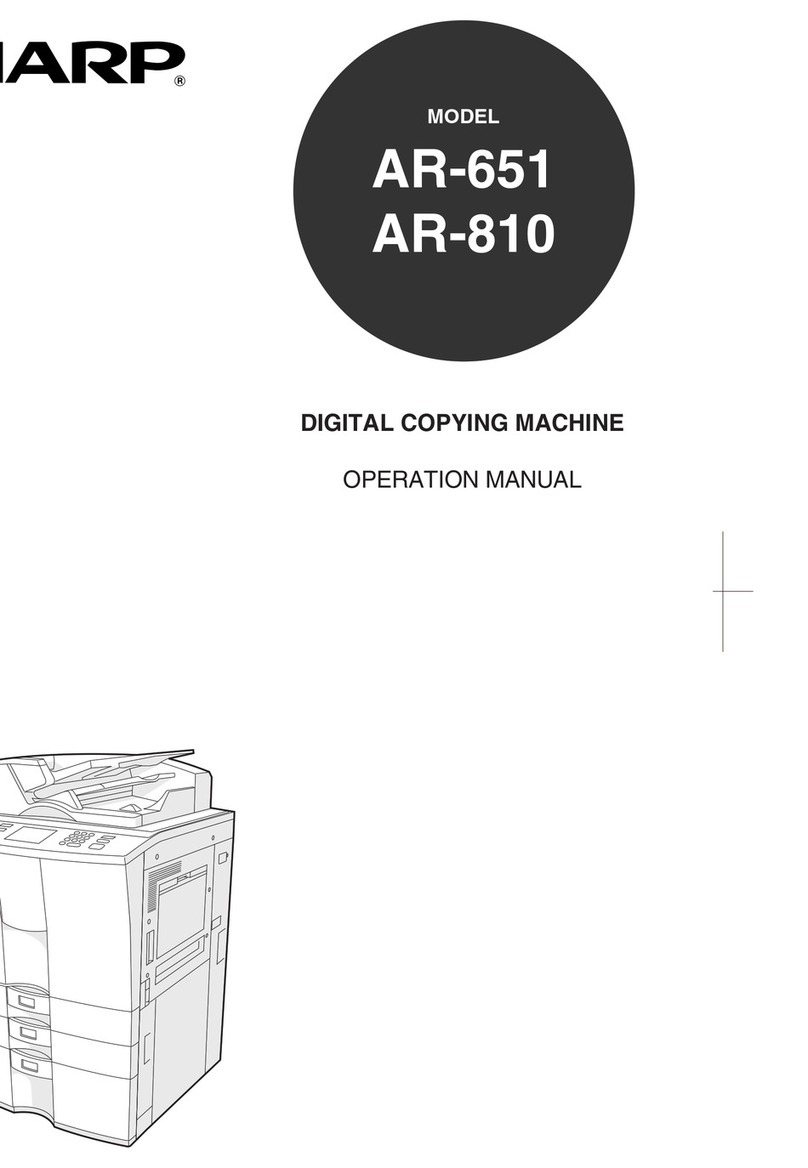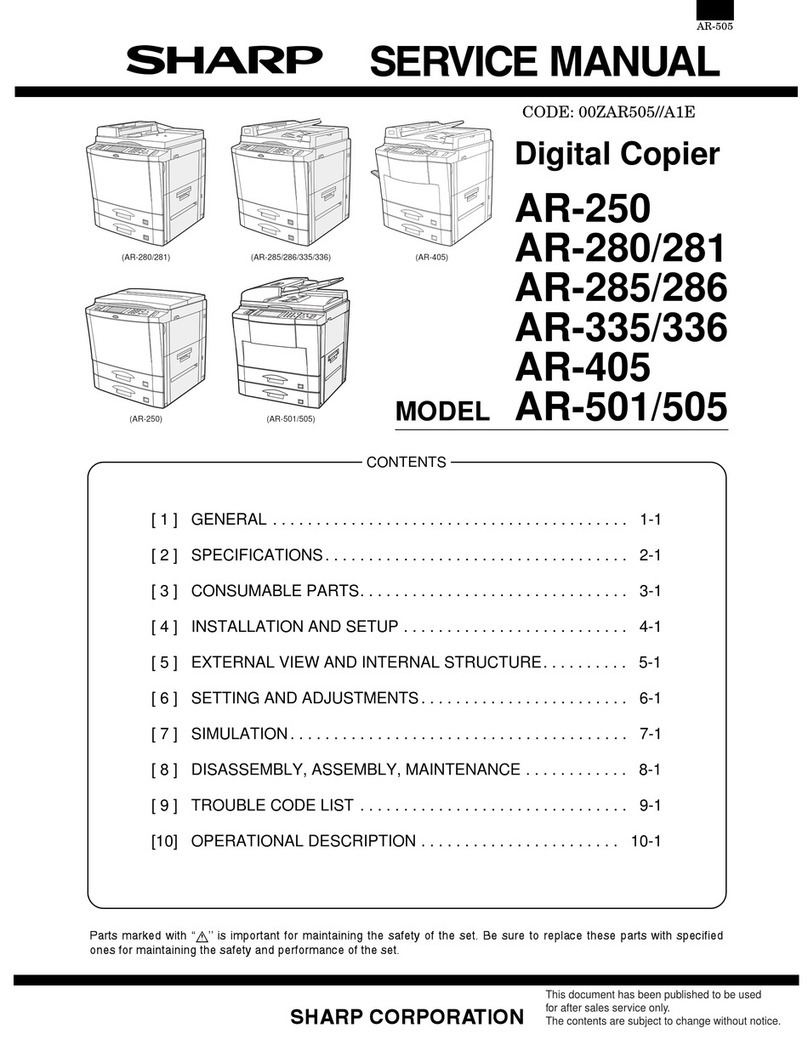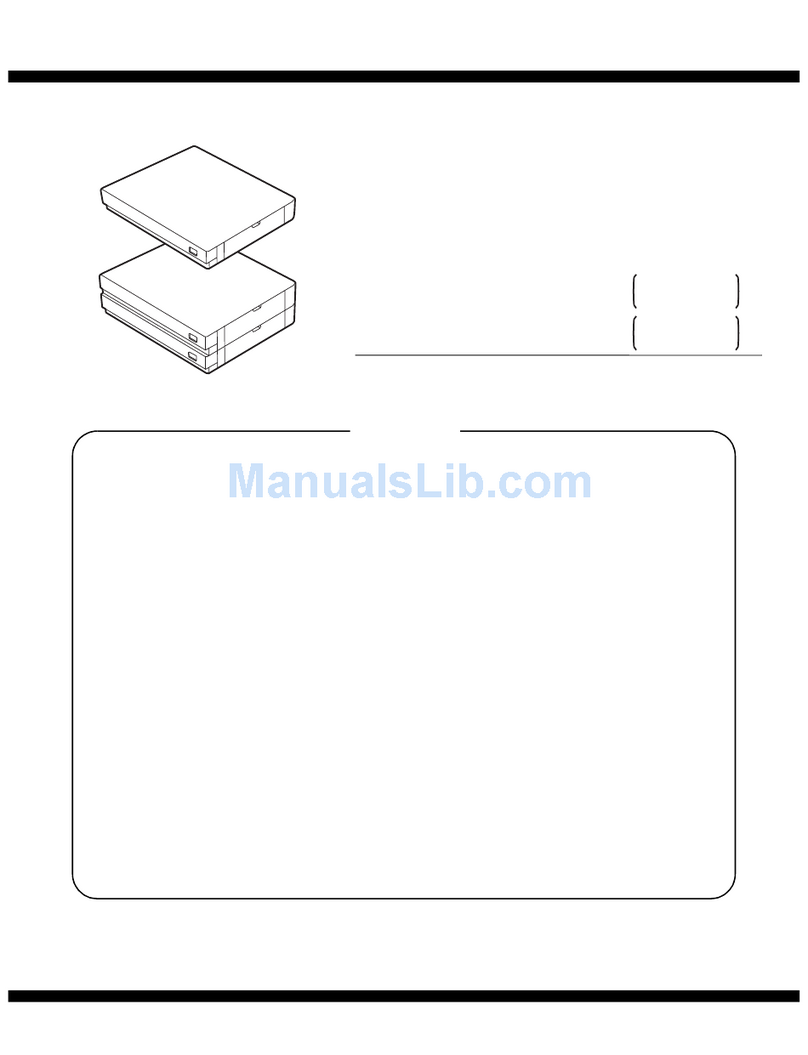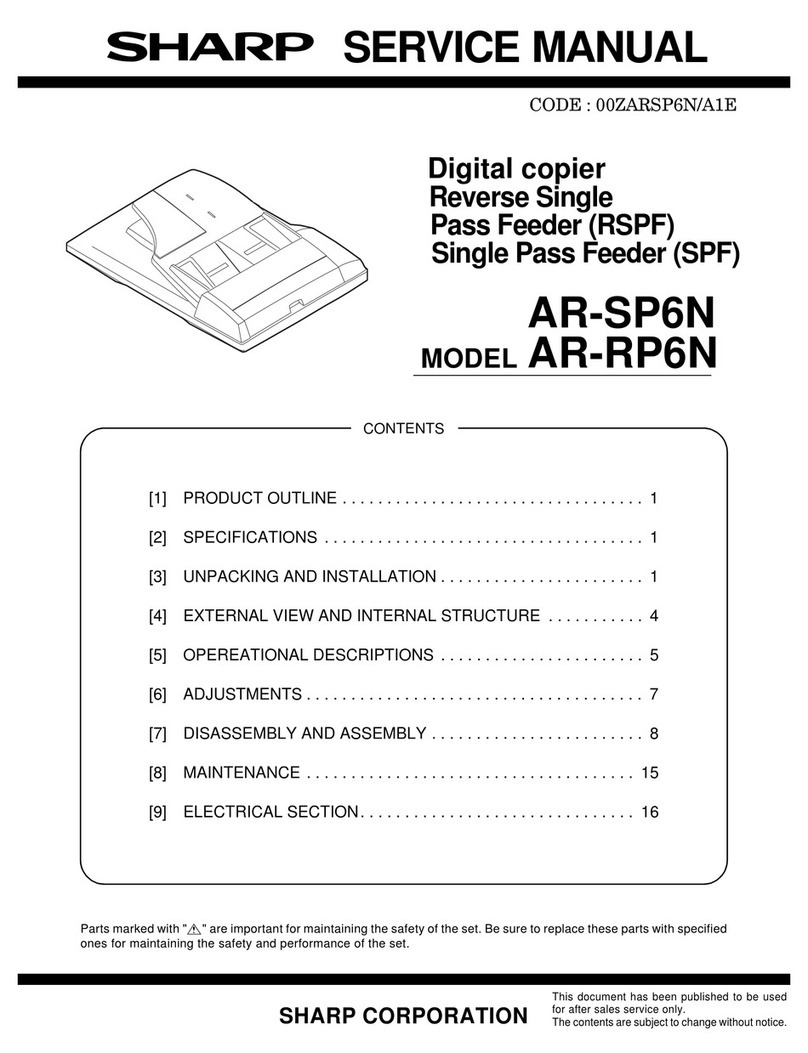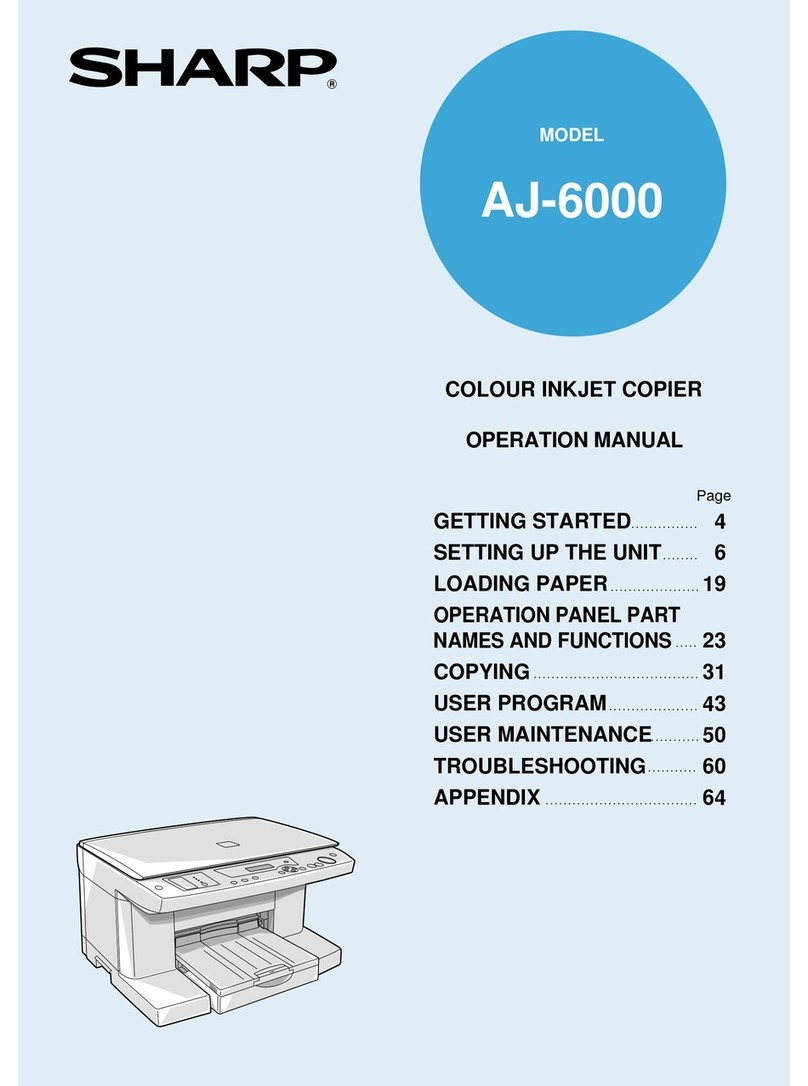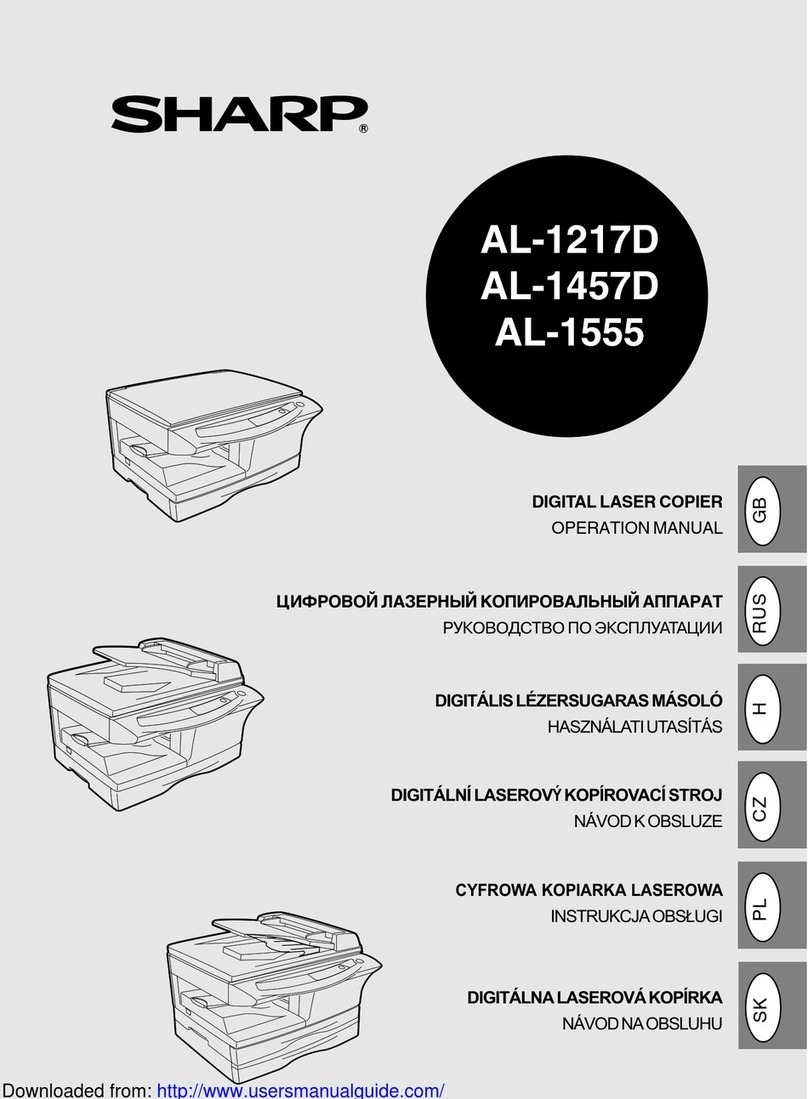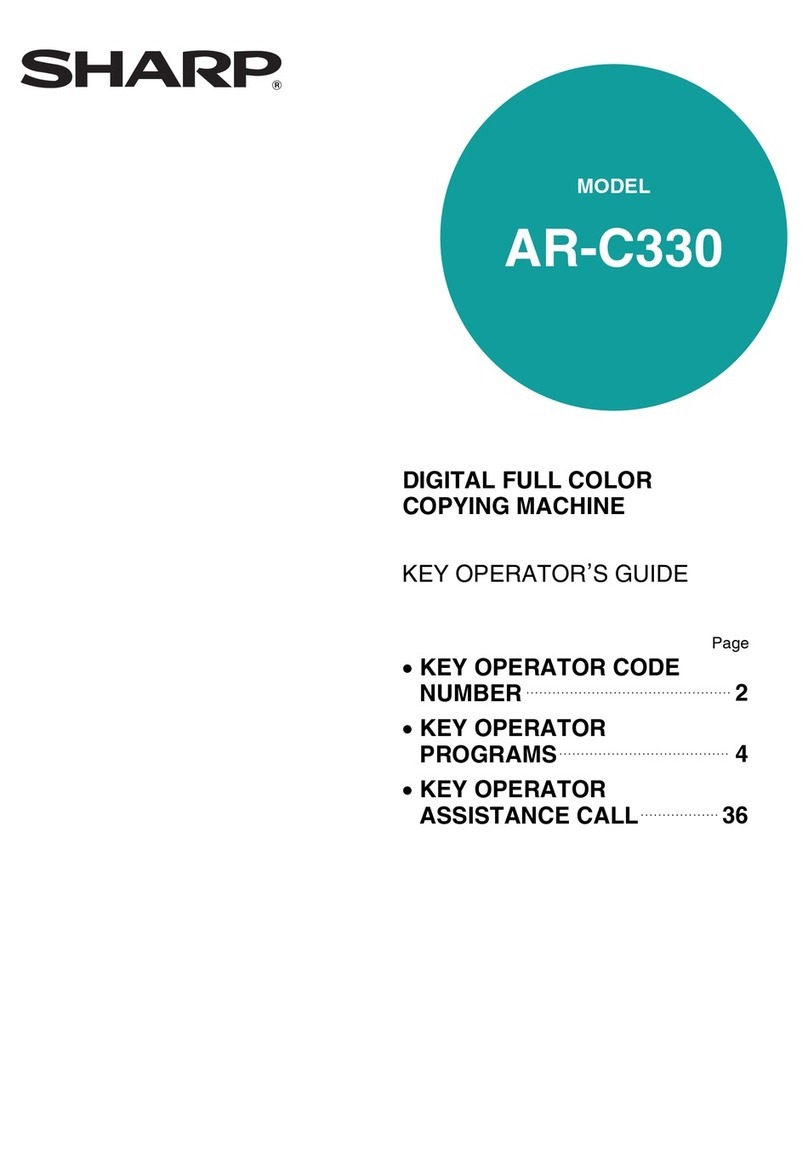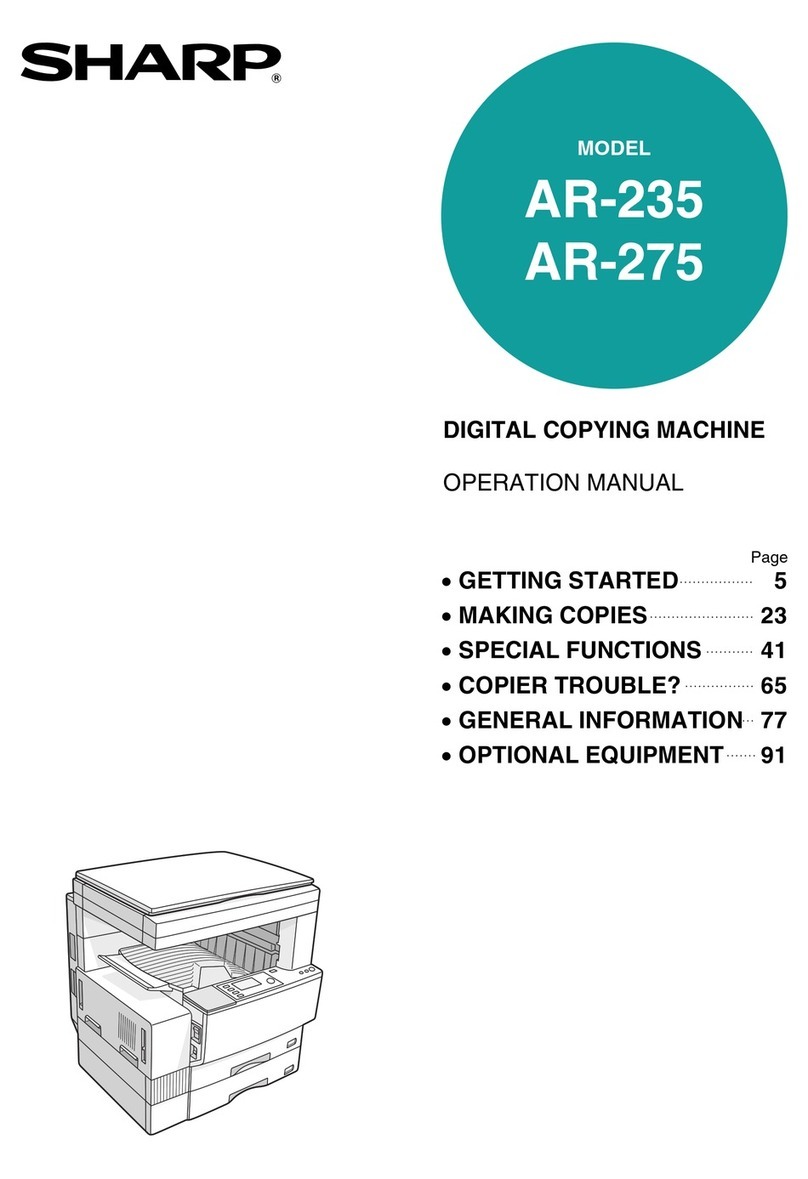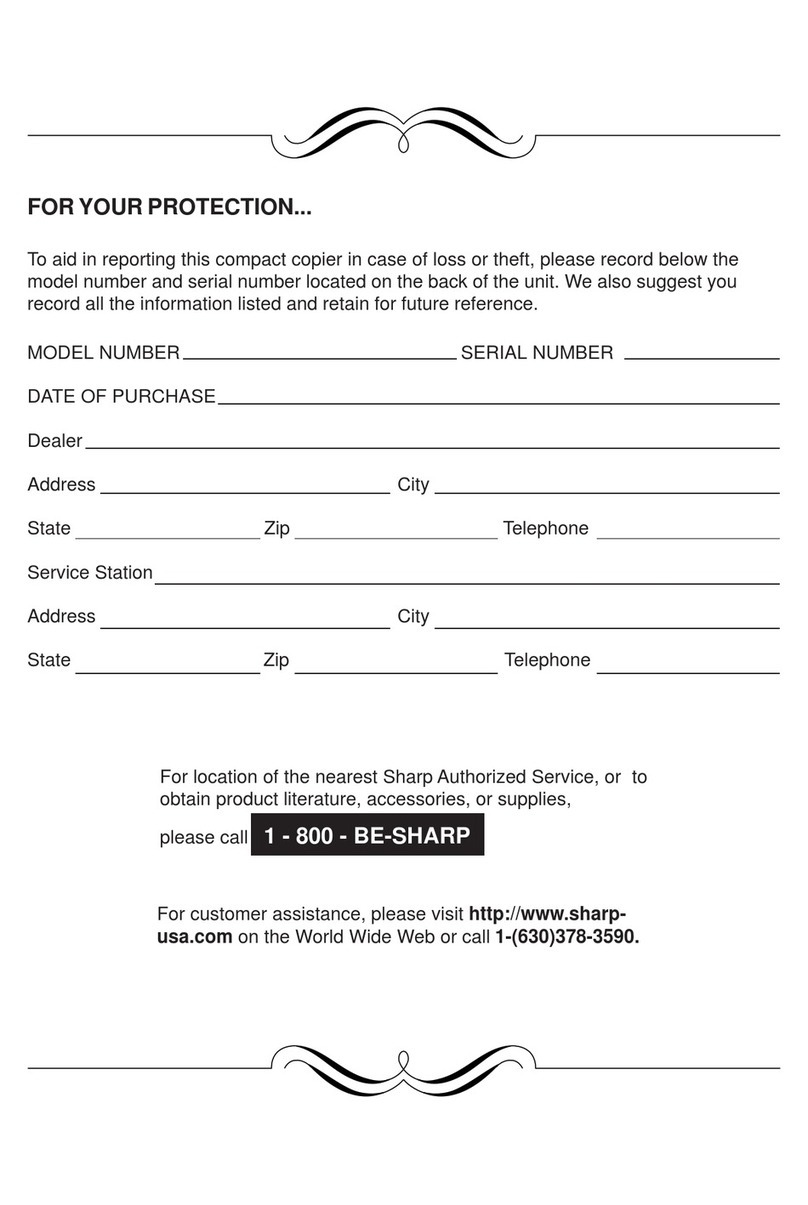[3] SPECIFICATIONS
1. Copy mode
A. Type
Type Desk-top
B. Copy speed
(1) Basic speed
16 sheets/min
Scan One Print Multi Available
Condition: Copy speed in the normal copy from all the paper feed
ports including the manual paper feed port.
(2) Continuous copy speed (Sheets/min)
Paper size Normal Enlargement
(200%)
Reduction
(50%)
11" ×17" 9 9 9
8.5" ×14" 10 10 10
8.5" ×13" 10 10 10
8.5" ×11" 16 16 14
8.5" ×11R" 12 12 12
8.5" ×5.5" 16 16 16
C. First copy time
First copy time 7.2 sec (11" ×8.5", 1st cassette, with OC)
D. Document
Max. document size 11" ×17"
Document reference
position Left side center
Detection (Platen) None
Detection size (SPF) 11" ×17", 8.5" ×14", 8.5" ×11",
8.5" ×11"R, 8.5" ×5.5"
(1) SPF
Standard/Option Standard provision for AL-1650/1670
Not available for AL-1640
Document load
capacity
30 sheets (56 ∼90 g/m215 ∼23.9 lbs
equivalent)
Document size
(Max. ∼Min.) 11" ×17" ∼8.5" ×5.5"
Document
replacement speed 16 sheets/min (11" ×8.5" normal copy)
Document set/Paper
feed direction
Face up, Center reference, Paper feed
from the top
Document weight 56 ∼90 g/m2, 15 ∼23.9 lbs
Document size
detection On the document feed tray
Document mixture Not Available
E. Paper feed
Copy size (Max.
∼Min.) Cassette: 11" ×17" ∼8.5" ×5.5"
Paper feed
system
AL-1640 1 cassette + Multi bypass
tray
AL-1650/1670 2 cassette + Multi bypass
tray
Paper feed
capacity
(50 ∼80 g/m2
equivalent)
AL-1640 250 ×1 (cassette) + 100
(Multi bypass tray)
AL-1650/1670 250 ×2 (cassette) + 100
(Multi bypass tray)
Remaining
quantity detection
Cassette Empty detection available
Manual tray Empty detection available
(1) Paper tray section
Paper feed size 11" ×17", 8.5" ×14", 8.5" ×11", 8.5" ×
11"R, 8.5" ×5.5"
Side front Front
Paper feed
capacity
250 sheets (56 ∼80 g/m215 ∼21 lbs
equivalent)
Detection Paper empty detection available, size
detection (by key input)
Weight 56 ∼80 g/m215 ∼21 lbs
Special paper Recycled paper
∗For 8.5" ×5.5", tray 1 only.
(2) Manual paper feed section
Paper feed size 11" ×17" ∼8.5" ×5.5"
Paper feed capacity 100 sheets
Detection Size detection not available, paper empty
detection available
Weight 56 ∼128 g/m215 ∼34 lbs
Special paper Recycled paper, OHP film, labels
Paper feed Single except for recycled paper
(3) Optional paper feed unit
1-step paper feed unit 2-step paper feed unit
Standard/Option Not available Not available
F. Multi copy
Max. number of multi copy 99 sheets
G. Warmup time
Warmup time Approx. 35 sec (Condition: Standard condition)
Pre-heat Available
H. Copy magnification ratio
Fixed magnification ratio 50, 64, 77, 95, 100, 121,
129, 141, 200%
Zooming 50 ∼200%
I. Print density
Density mode Auto/Manual/Photo
No. of manual adjustment 5 steps (Manual/Photo)
Toner save mode Set by the user program
AL-1670
3 – 1