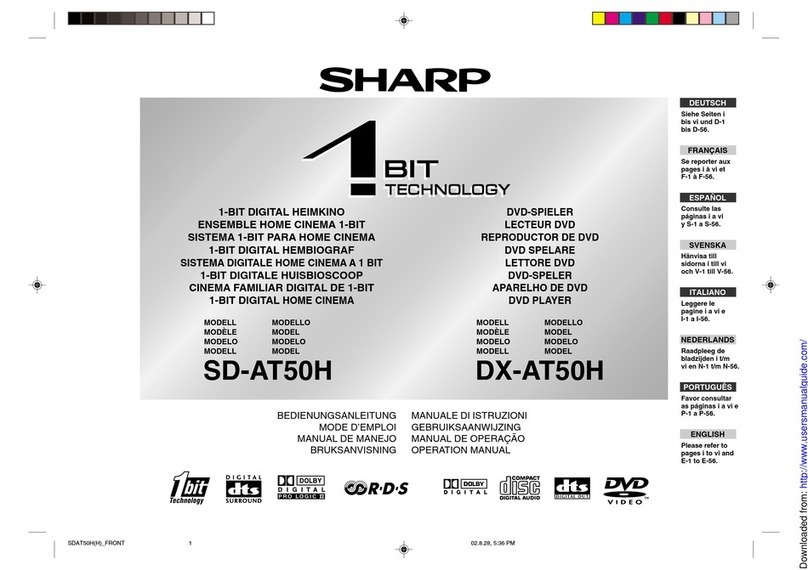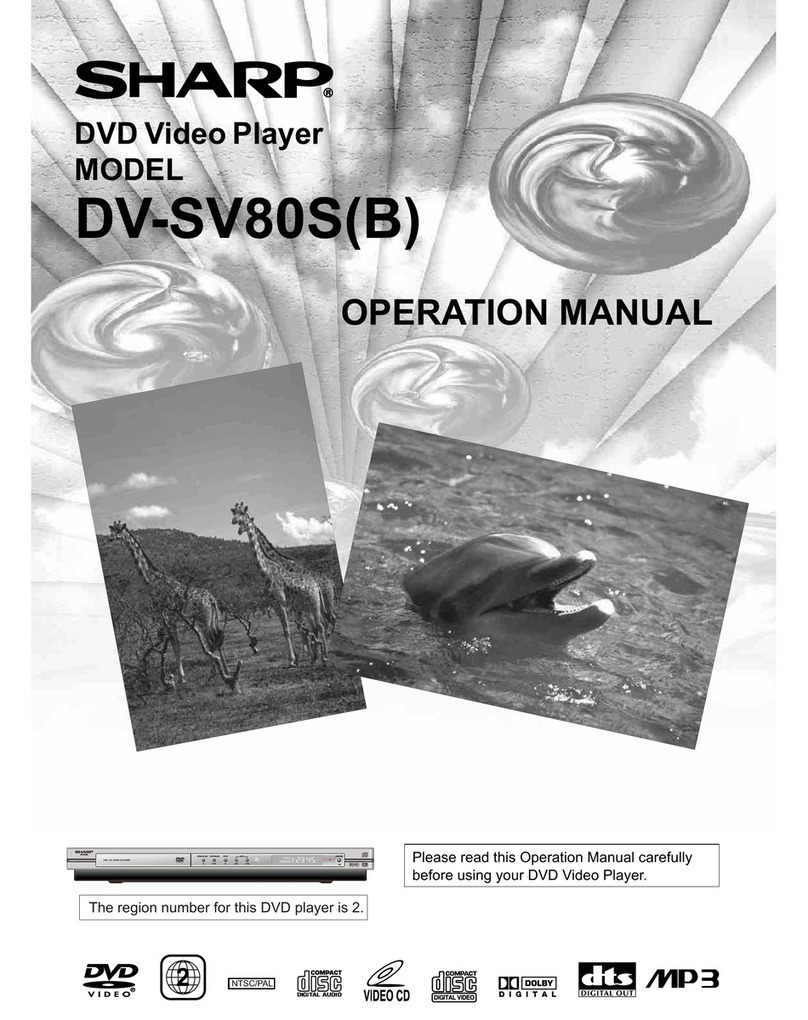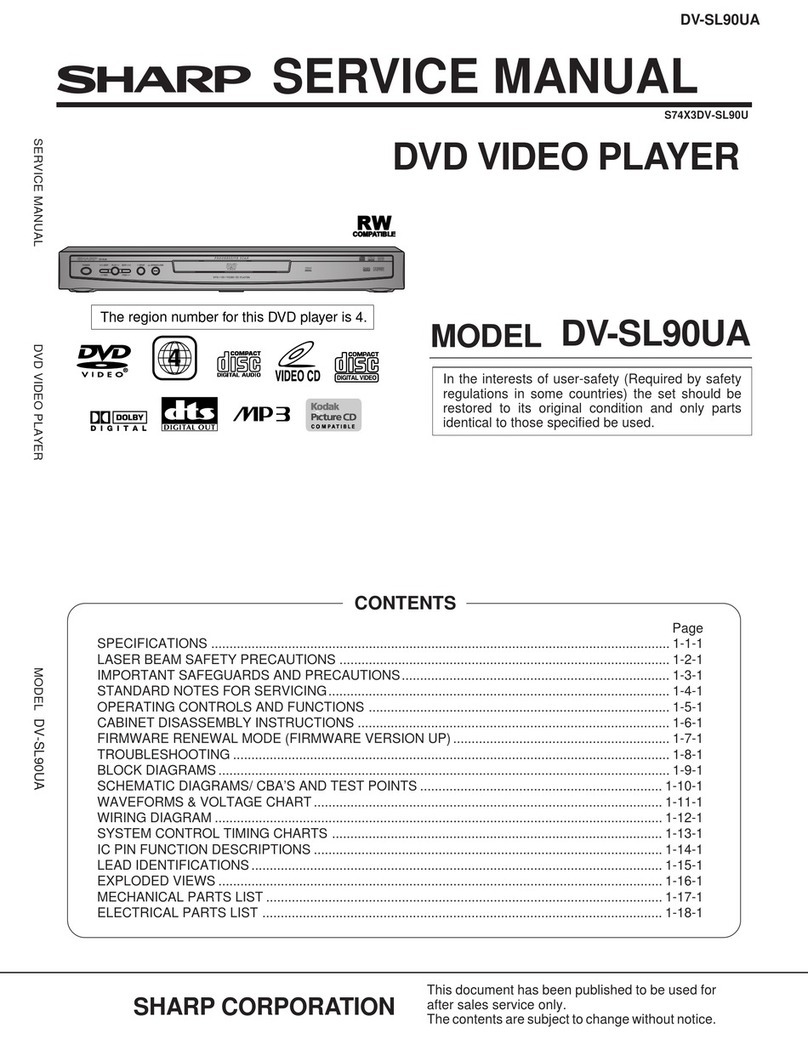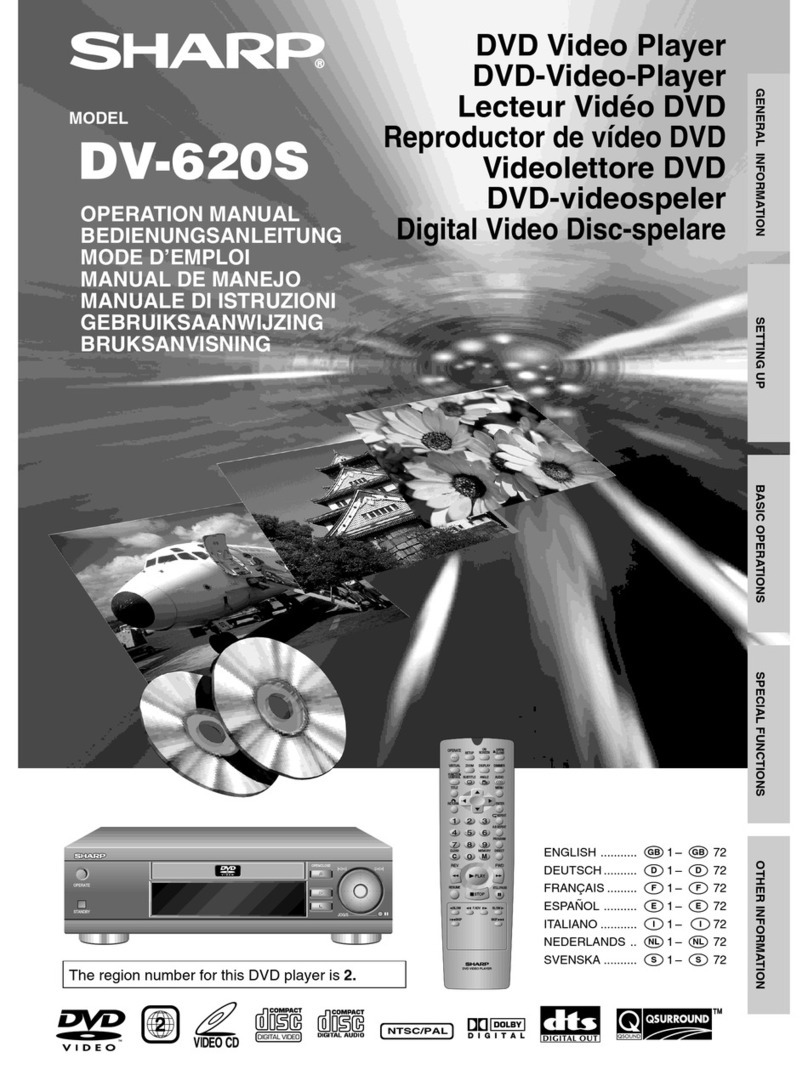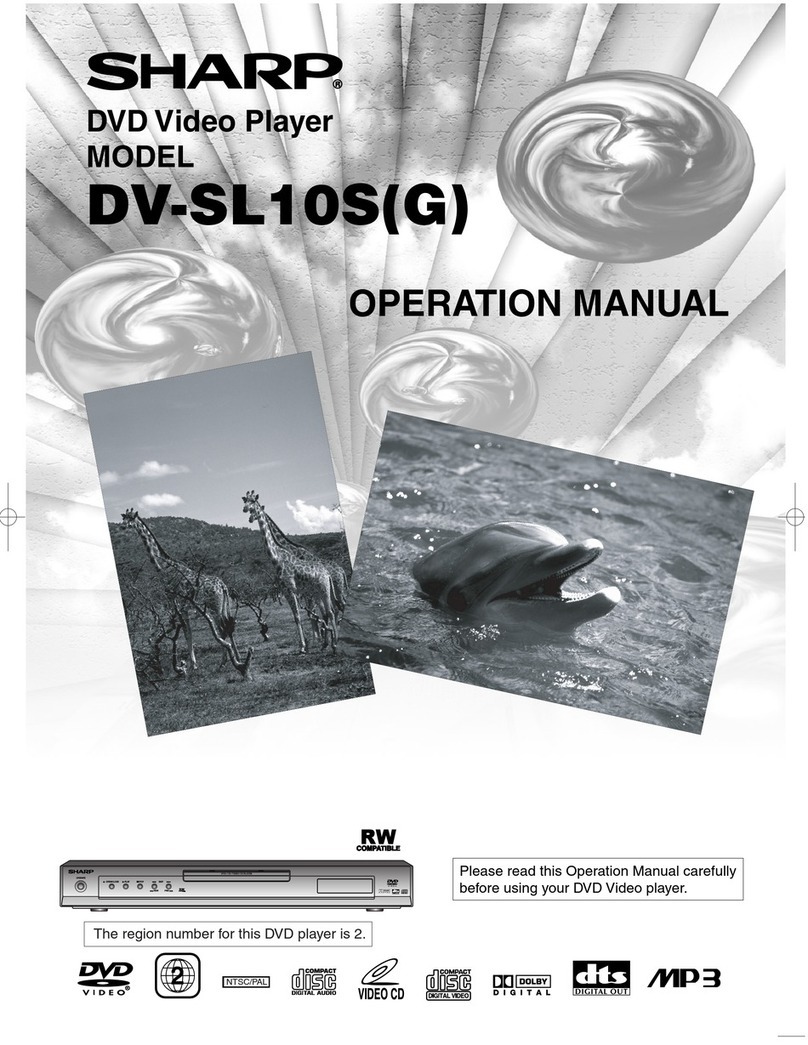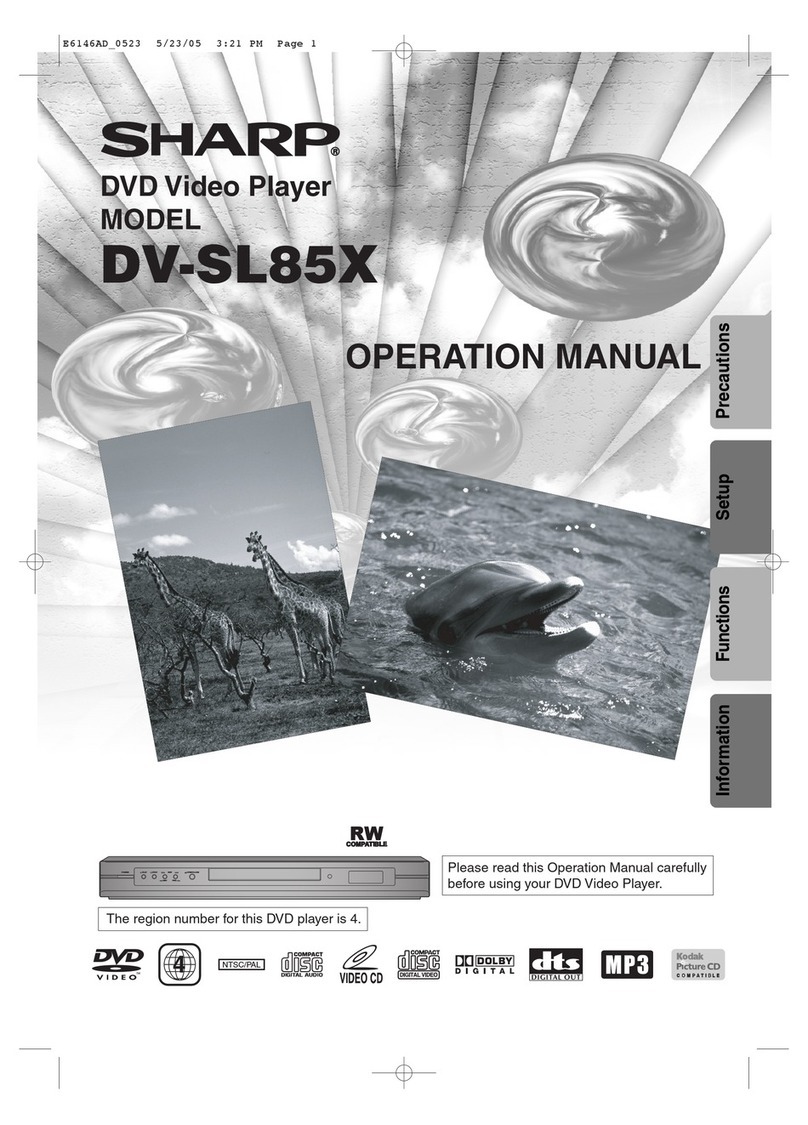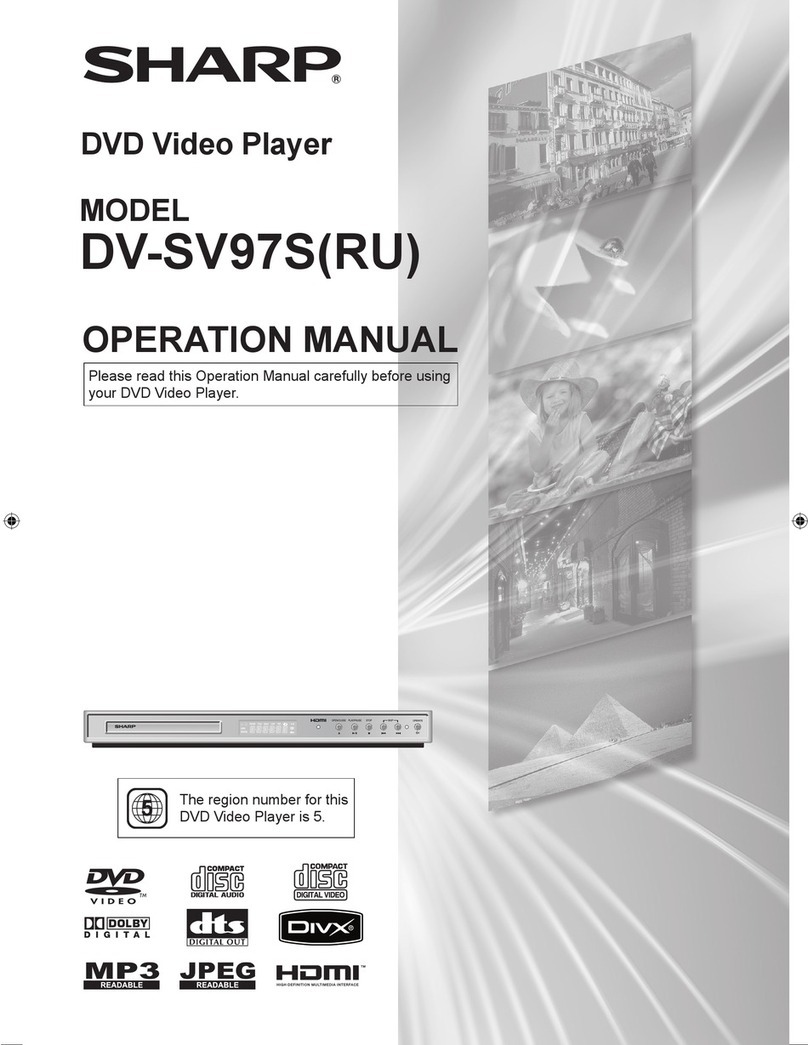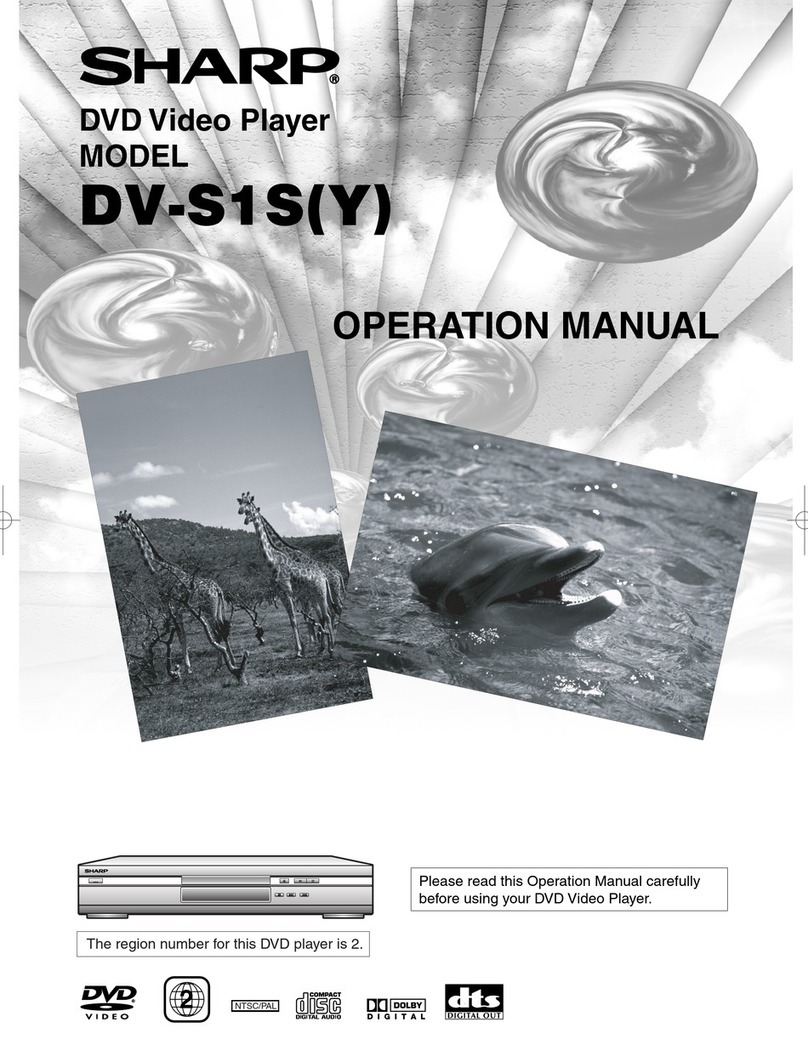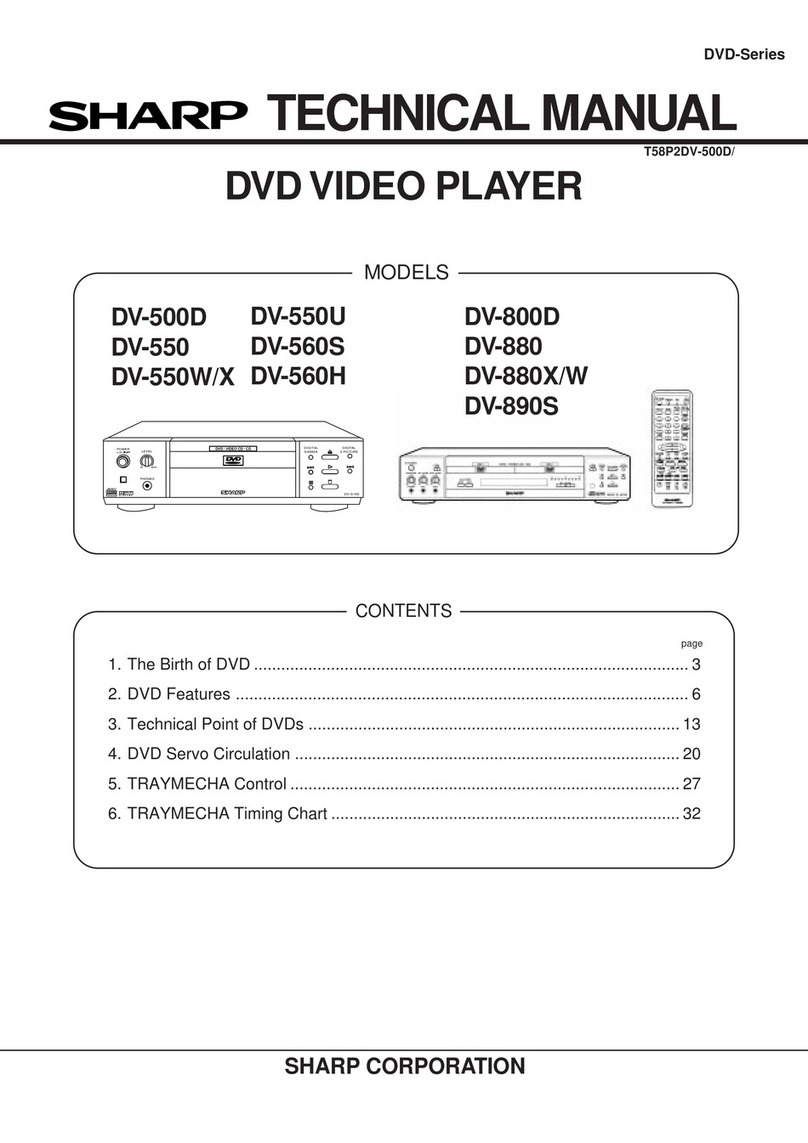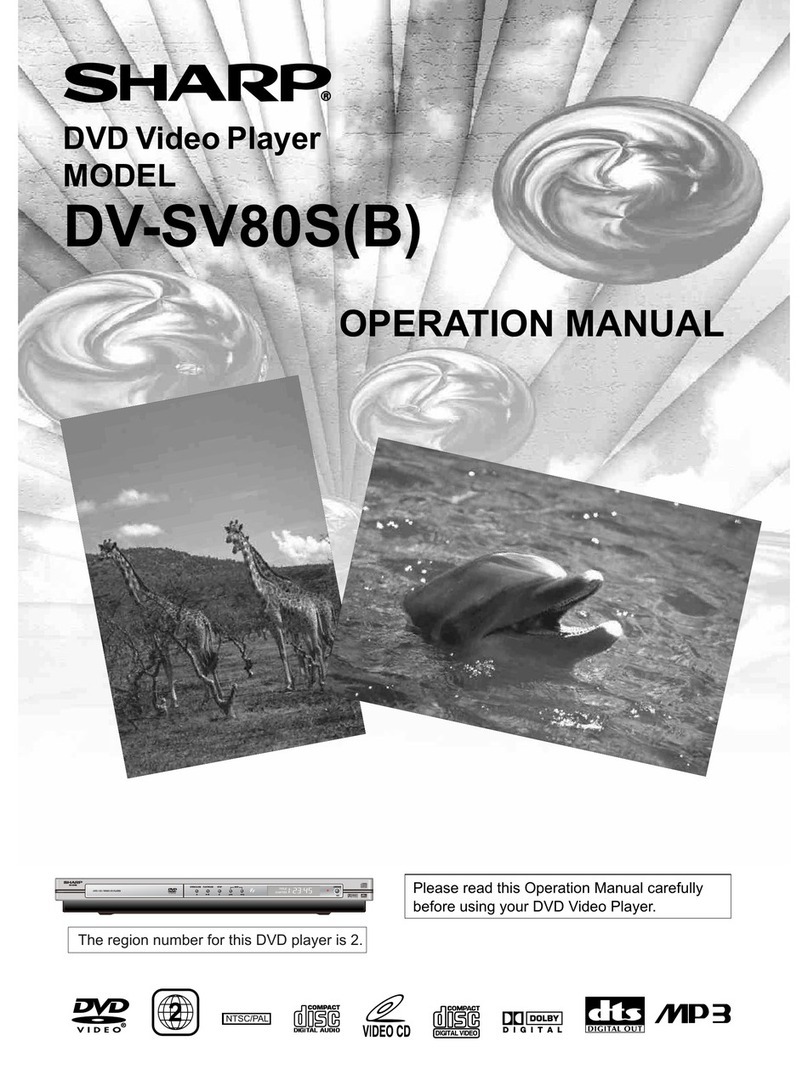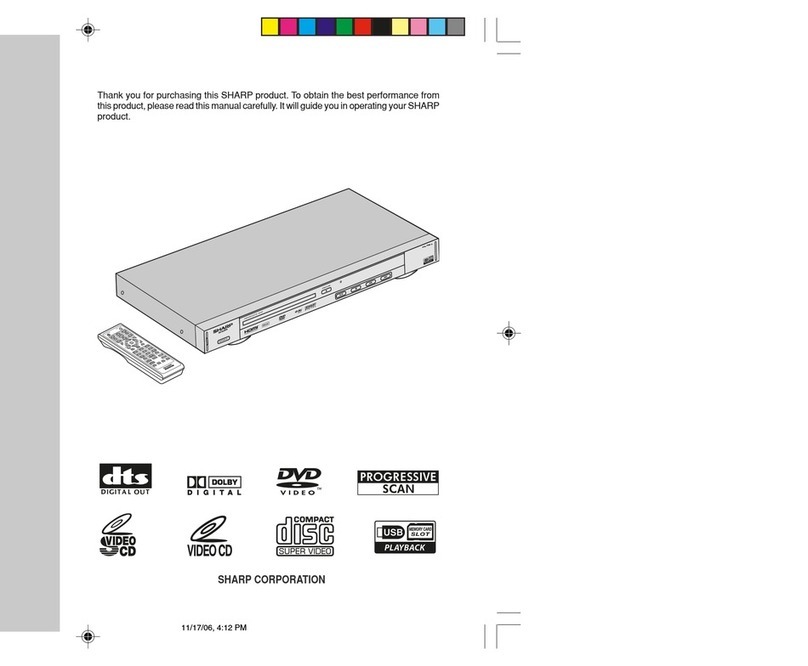GB
4
IMPORTANT SAFEGUARDS AND PRECAUTIONS
Power Cord Protection
To avoid any malfunctions of the unit, and to protect
against electric shock, fire or personal injury, please
observe the following.
•Hold the plug firmly when connecting or discon-
necting the AC power cord.
•Keep the AC power cord away from heating
appliances.
•Never put any heavy object on the AC power cord.
•Do not attempt to repair or reconstruct the AC
power cord in any way.
Location and Handling
•Air vents are provided in the DVD player cabinet to
prevent excessive temperatures inside the unit. Do
not place your DVD player in closed spaces, cover
it, or otherwise block the vents.
•Do not place the DVD player in direct sunlight, or
near heat sources.
•Keep the DVD player away from strong magnetic
objects.
•Do not insert or drop anything into the DVD player
through the air vents as this could cause serious
damage, possibly resulting in fire.
•Do not place any object containing water or other
liquids on the DVD player. In the event that liquid
should enter the cabinet, unplug the DVD player
immediately and contact the retailer or service
centre approved by Sharp immediately.
•Do not remove the DVD player cabinet. Touching
parts inside the cabinet could result in electric
shock and/or damage to the DVD player. For
service and adjustment inside the cabinet, call a
qualified dealer or service centre approved by
Sharp.
Nonuse Periods
When the unit is not being used, turn the unit off.
When left unused for a long period of time, the unit
should be unplugged from the household AC outlet.
No Fingers or Other Objects Inside
Do not put any foreign object on the disc tray.
Stacking
Place the unit in a horizontal position, and do not
place anything heavy on it.
Condensation
Moisture may form on the pickup lens in the following
conditions:
•immediately after a heater has been turned on.
•in a steamy or very humid room.
•when the unit is suddenly moved from a cold
environment to a warm one.
If moisture forms inside this unit, it may not operate
properly.
In this case, turn on the power and wait about one
hour for the moisture to evaporate.
If There is Noise Interference on the
TV While a Broadcast is being
Received
Depending on the reception condition of the TV,
interference may appear on the TV monitor while you
watch a TV broadcast and the unit is left on. This is
not a malfunction of the unit or the TV. To watch a TV
broadcast, turn off the unit.
Service
Do not attempt to service this DVD player yourself.
Please refer any service to the nearest service centre
approved by Sharp.
Copyright
Recording and playback of any material may require
consent.
Please refer particularly to the provisions of the
Copyright Act 1956, the Dramatic and Musical
Performers Protection Act 1958, the Performers
Protection Acts 1963 and 1972 and to any subse-
quent statutery enactments and orders.
Copy Protection
This DVD player supports Macrovision copy protection.
On DVD discs that include a copy protection code, if
the contents of the DVD disc are copied using a VCR,
the copy protection code prevents the videotape
copy from playing normally.
Apparatus Claims of U.S.Patent Nos. 4,631,603,
4,577,216, 4,819,098 and 4,907,093 licensed for
limited viewing uses only.
This product incorporates copyright protection
technology that is protected by method claims of
certain U.S. patents and other intellectual property
rights owned by Macrovision Corporation and
other rights owners. Use of this copyright protec-
tion technology must be authorized by Macrovision
Corporation, and is intended for home and other
limited viewing uses only unless otherwise author-
ized by Macrovision Corporation. Reverse engi-
neering or disassembly is prohibited.
Recommended Measures for
Optimum Picture Excellence
The unit is a precision device that is constructed
using extremely accurate technology.
Soiling or friction affecting the pickup lens or disc
drive can impair the image quality. At the worst,
neither video nor audio will be played back. To obtain
optimum picture quality, the player should be
checked (cleaning and replacement of some parts)
every 1,000 hours. Note that this period varies
depending on the environment (temperature, humid-
ity, dust, etc.) in which the player is used. Contact
your authorized Sharp supplier for details.
Do not attempt to clean the pickup lens yourself.