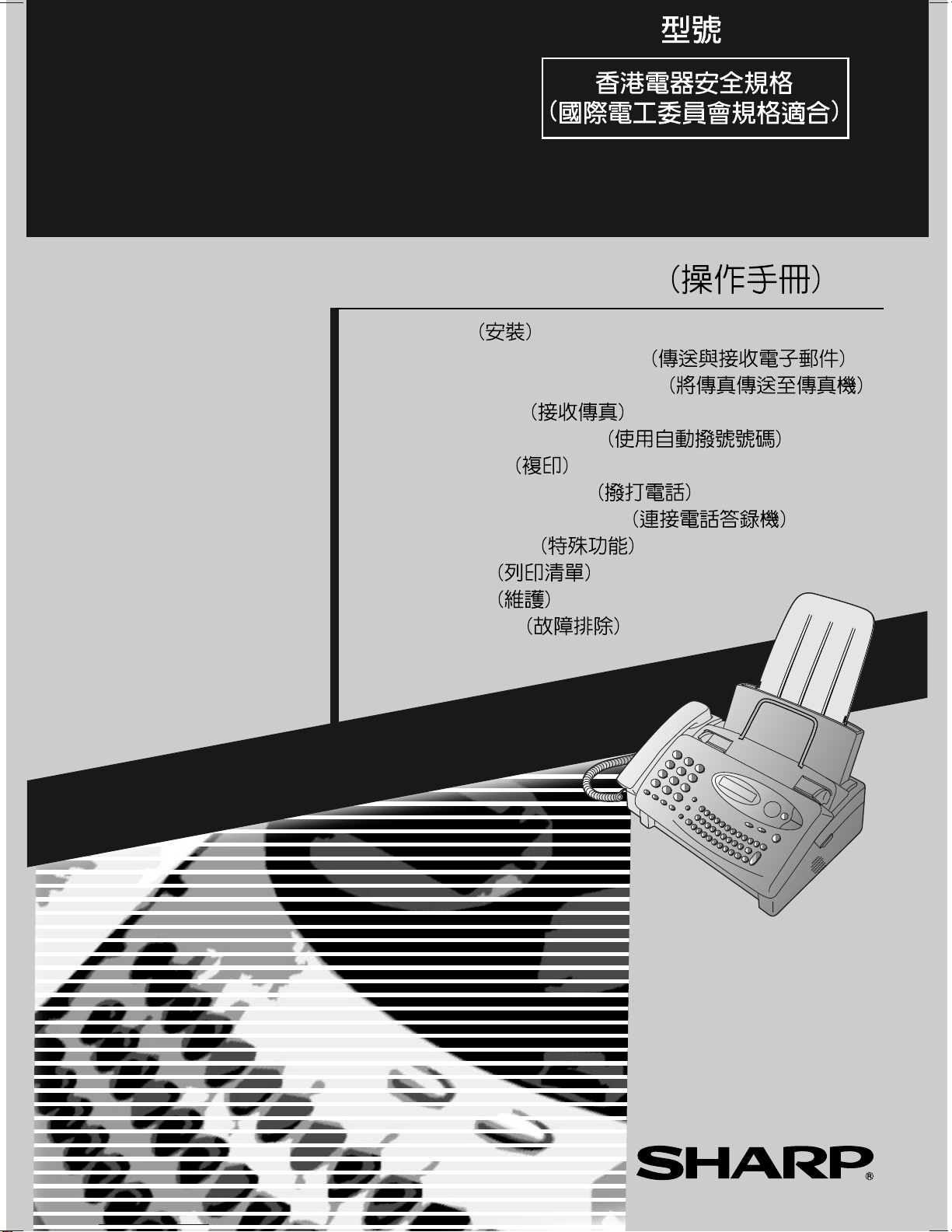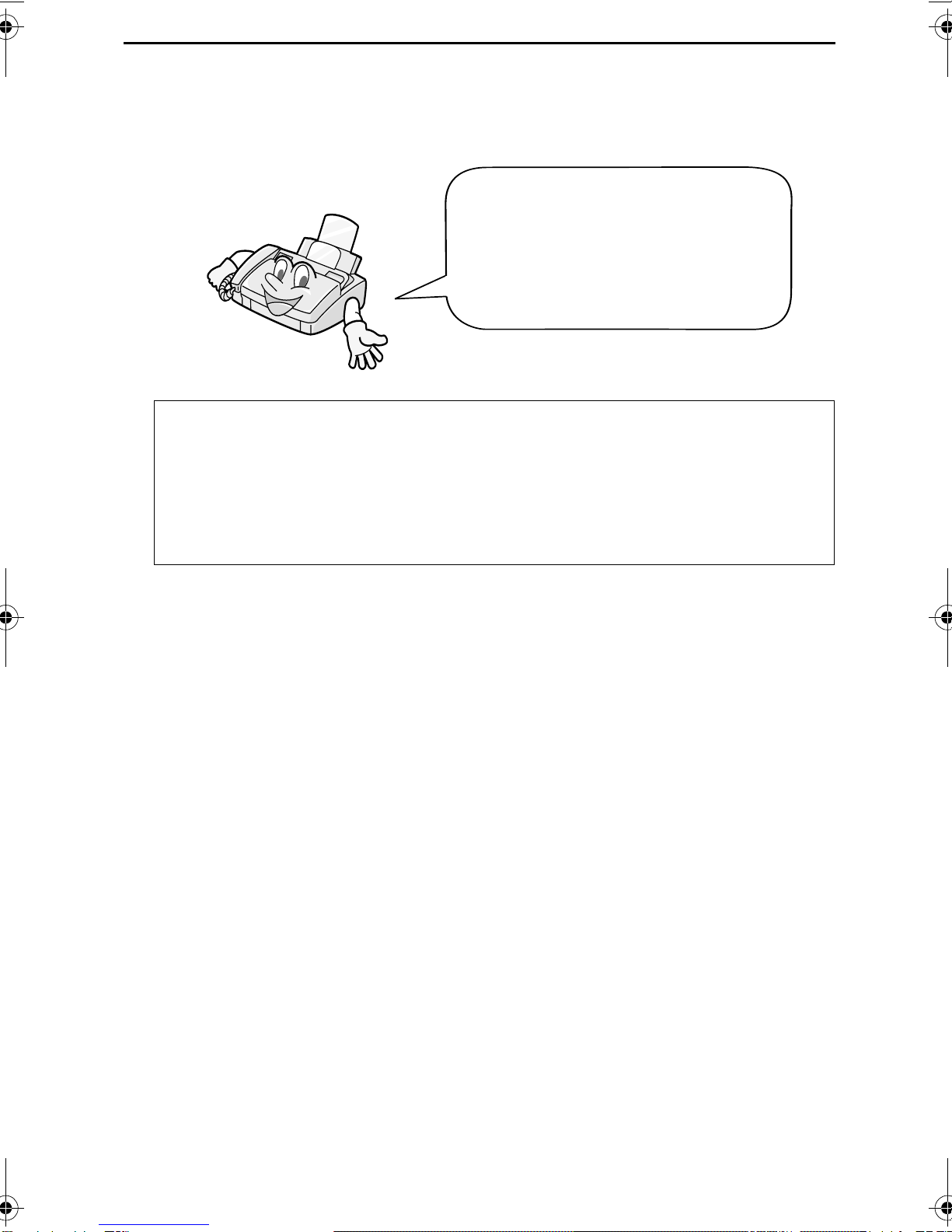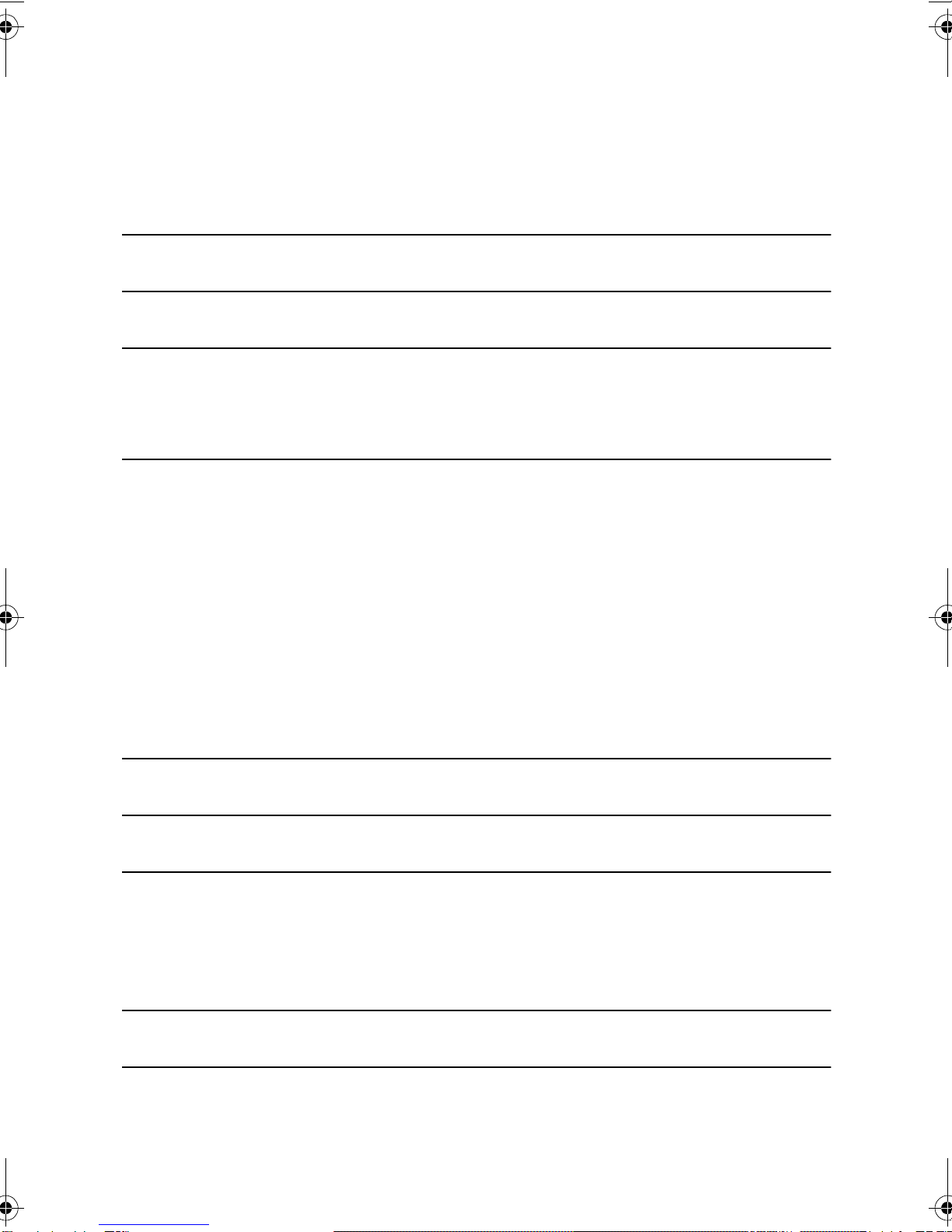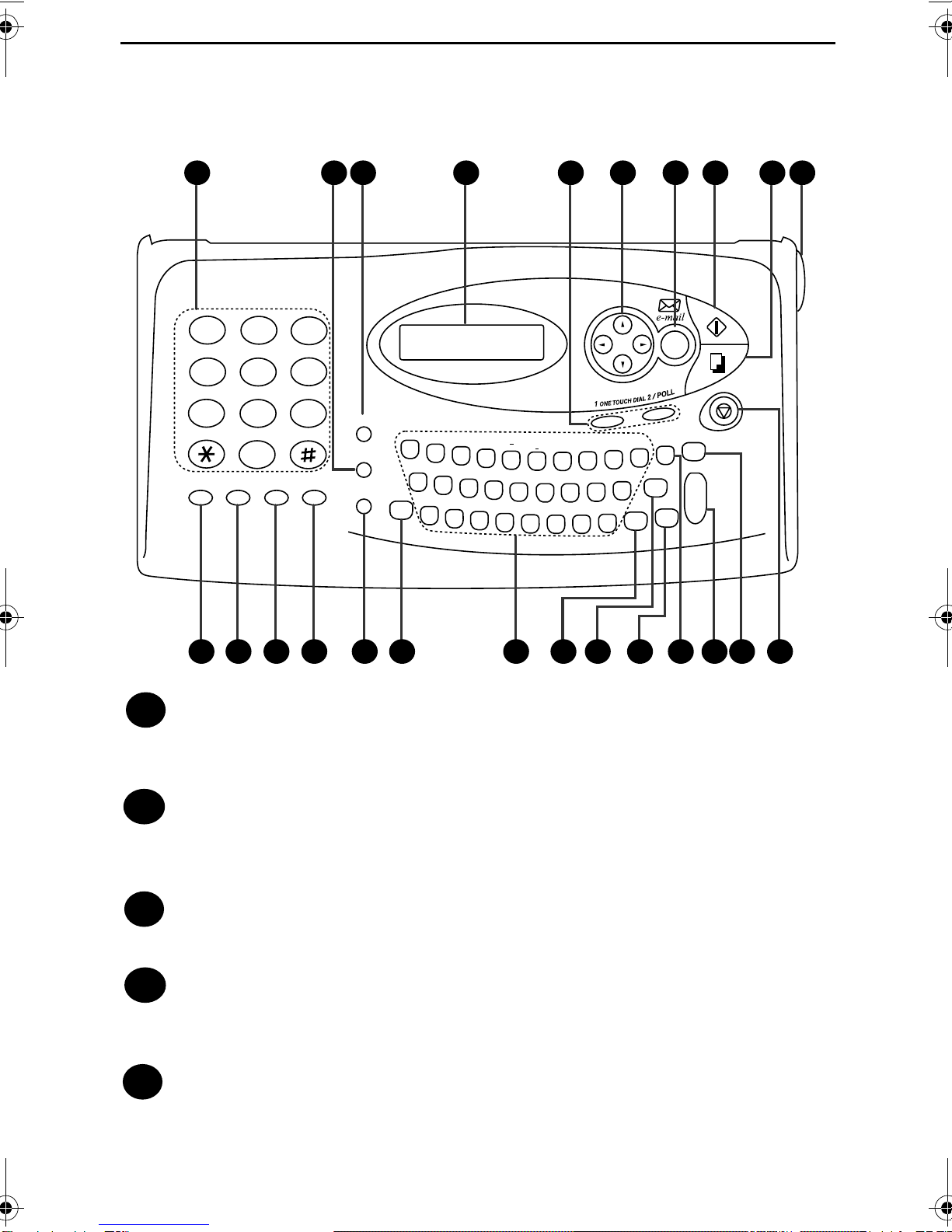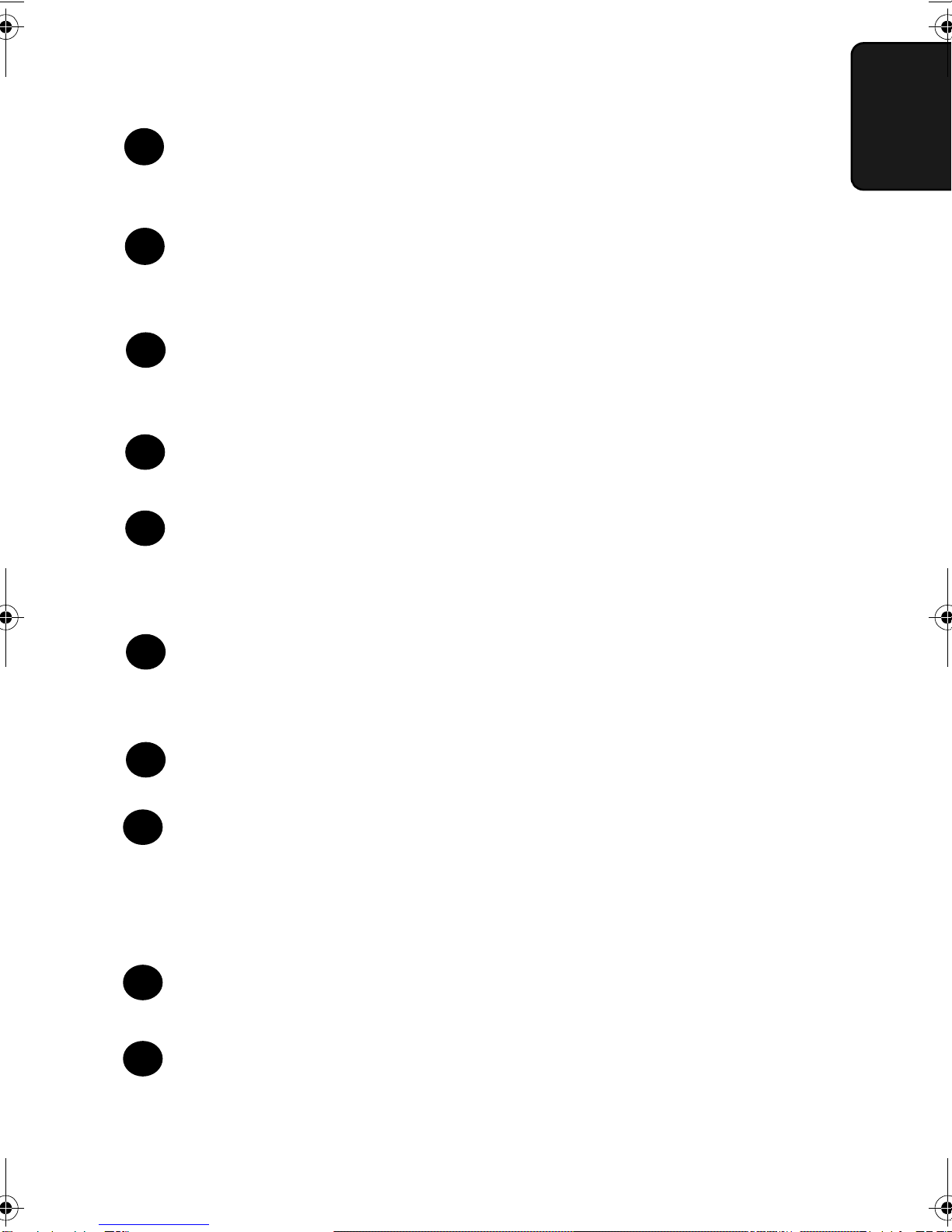5
Table of Contents
A Look at the Operation Panel 7
1. Installation 10
Unpacking Checklist . . . . . . . . . . . . . . . . . . . . . . . . . . . . . . . . . . . . . 10
Connections . . . . . . . . . . . . . . . . . . . . . . . . . . . . . . . . . . . . . . . . . . . 11
Loading the Imaging Film . . . . . . . . . . . . . . . . . . . . . . . . . . . . . . . . . 17
Loading Printing Paper . . . . . . . . . . . . . . . . . . . . . . . . . . . . . . . . . . . 23
Entering Your Name and Fax Number . . . . . . . . . . . . . . . . . . . . . . . 26
Setting the Date and Time . . . . . . . . . . . . . . . . . . . . . . . . . . . . . . . . 30
Setting the Reception Mode for Incoming Calls . . . . . . . . . . . . . . . . 33
Volume Adjustment . . . . . . . . . . . . . . . . . . . . . . . . . . . . . . . . . . . . . 35
2. Sending and Receiving E-mail 37
Configuring Your Internet Fax with Auto Setup . . . . . . . . . . . . . . . . 37
Manually Configuring Your Internet Fax . . . . . . . . . . . . . . . . . . . . . . 41
Other Internet Settings . . . . . . . . . . . . . . . . . . . . . . . . . . . . . . . . . . . 51
Sending an E-mail Message or an Internet Fax . . . . . . . . . . . . . . . . 54
Receiving E-mail Messages . . . . . . . . . . . . . . . . . . . . . . . . . . . . . . . 61
Searching for an E-mail Address . . . . . . . . . . . . . . . . . . . . . . . . . . . 72
3. Sending Faxes to Fax Machines 77
Transmittable Documents. . . . . . . . . . . . . . . . . . . . . . . . . . . . . . . . . 77
Loading the Document . . . . . . . . . . . . . . . . . . . . . . . . . . . . . . . . . . . 79
Adjusting the Resolution and Contrast . . . . . . . . . . . . . . . . . . . . . . . 82
Sending a Fax to a Traditional Fax Machine . . . . . . . . . . . . . . . . . . 85
4. Receiving Faxes 88
Using TEL/FAX Mode. . . . . . . . . . . . . . . . . . . . . . . . . . . . . . . . . . . . 88
Using FAX Mode . . . . . . . . . . . . . . . . . . . . . . . . . . . . . . . . . . . . . . . 90
Using A.M. Mode . . . . . . . . . . . . . . . . . . . . . . . . . . . . . . . . . . . . . . . 92
Using TEL Mode. . . . . . . . . . . . . . . . . . . . . . . . . . . . . . . . . . . . . . . . 93
Substitute Reception to Memory . . . . . . . . . . . . . . . . . . . . . . . . . . 101
5. Using Auto Dial Numbers 102
Storing Fax Numbers and E-mail Addresses for Auto Dialling. . . . 102
all.book Page 5 Monday, August 28, 2000 3:55 PM