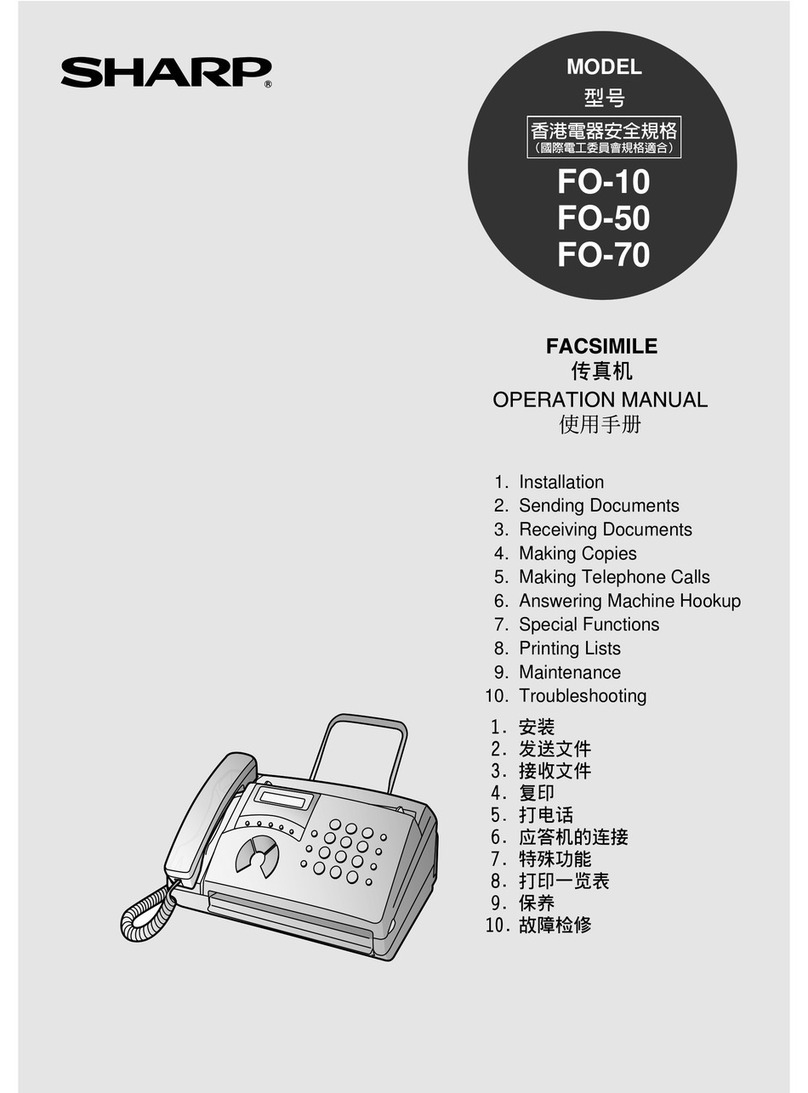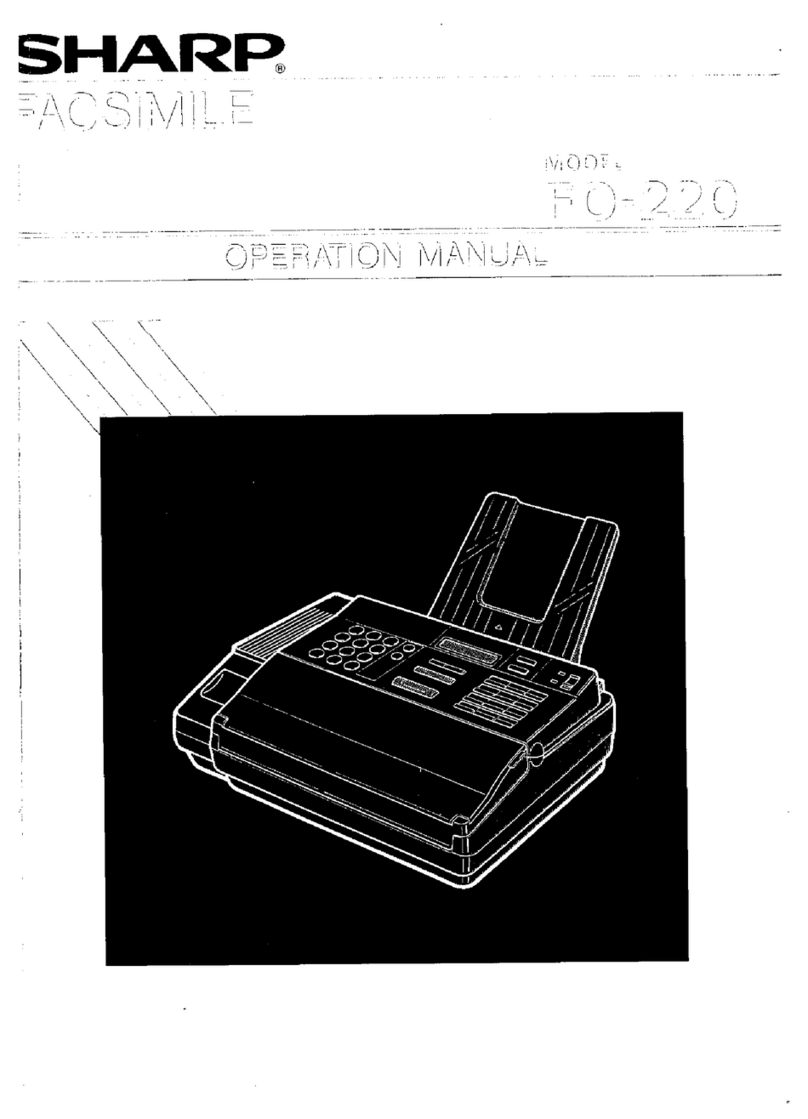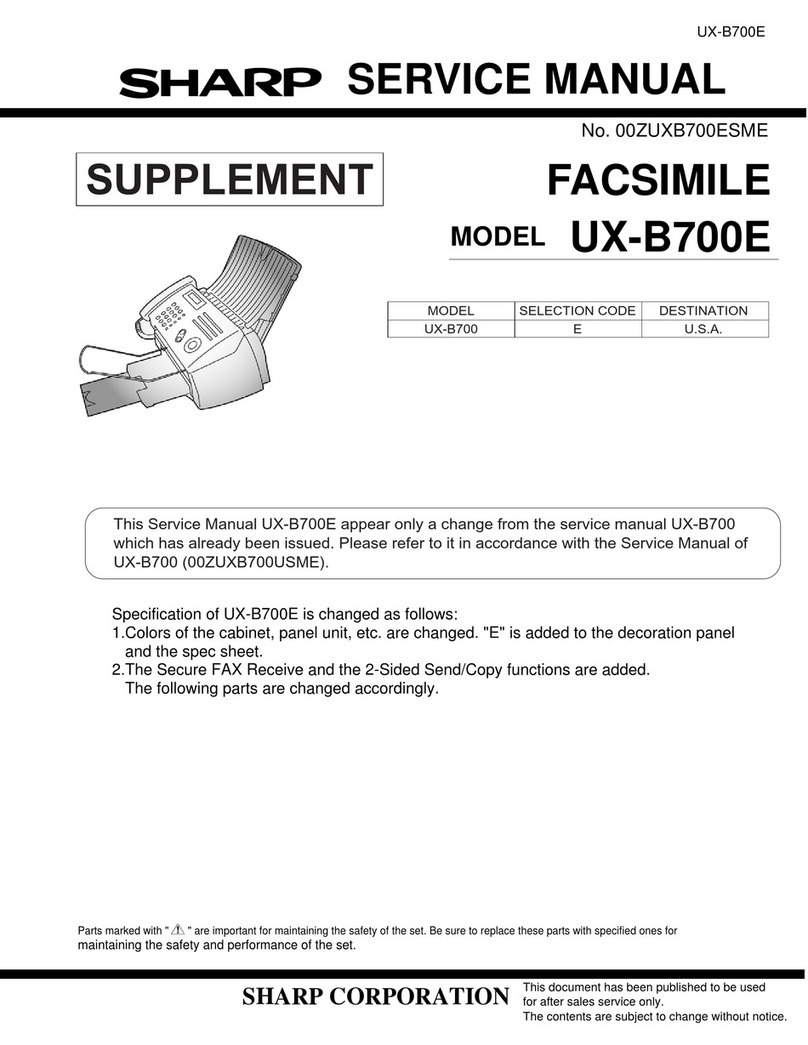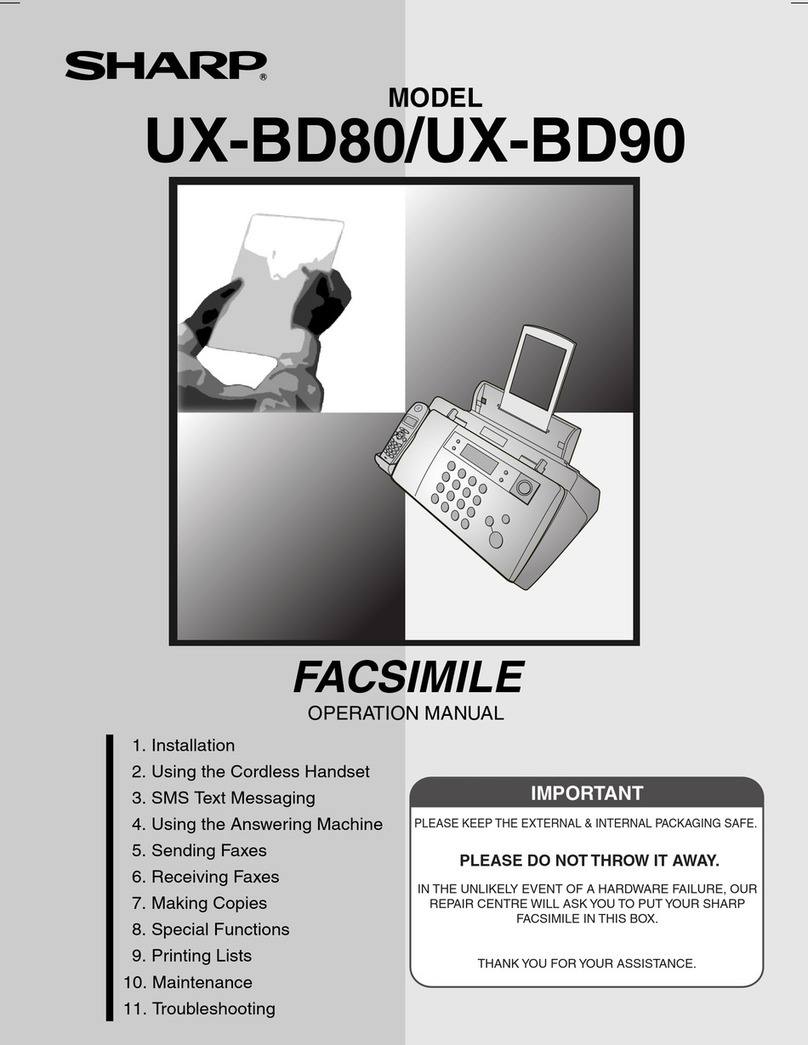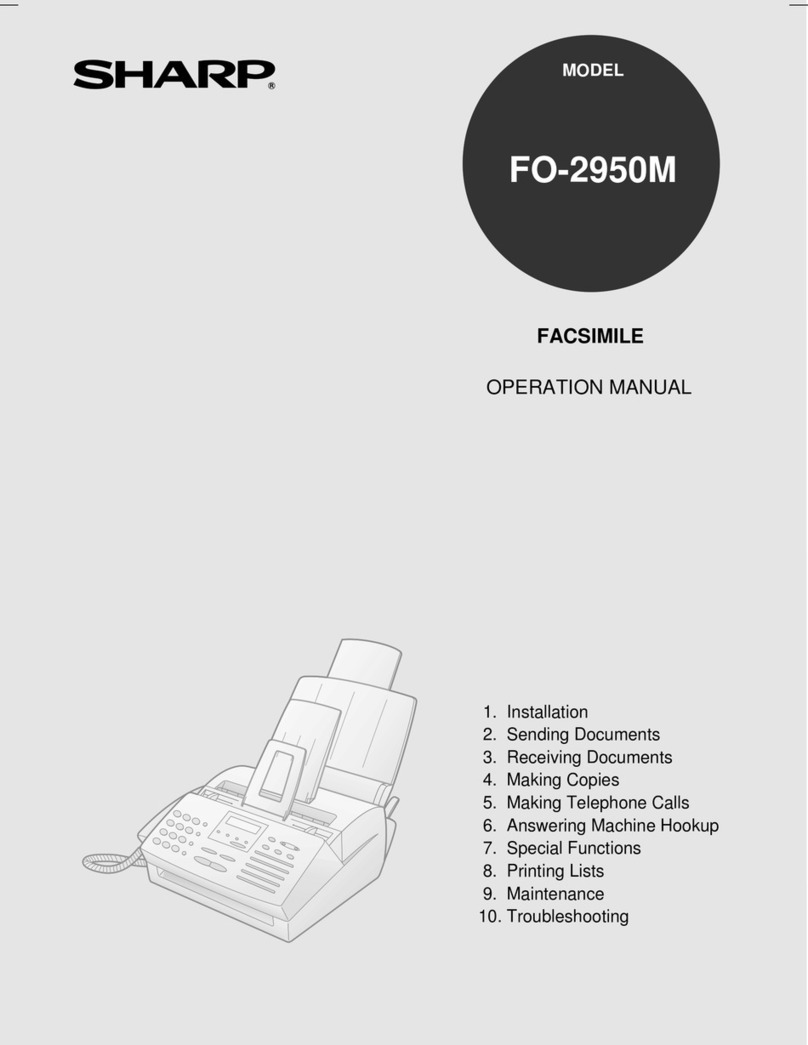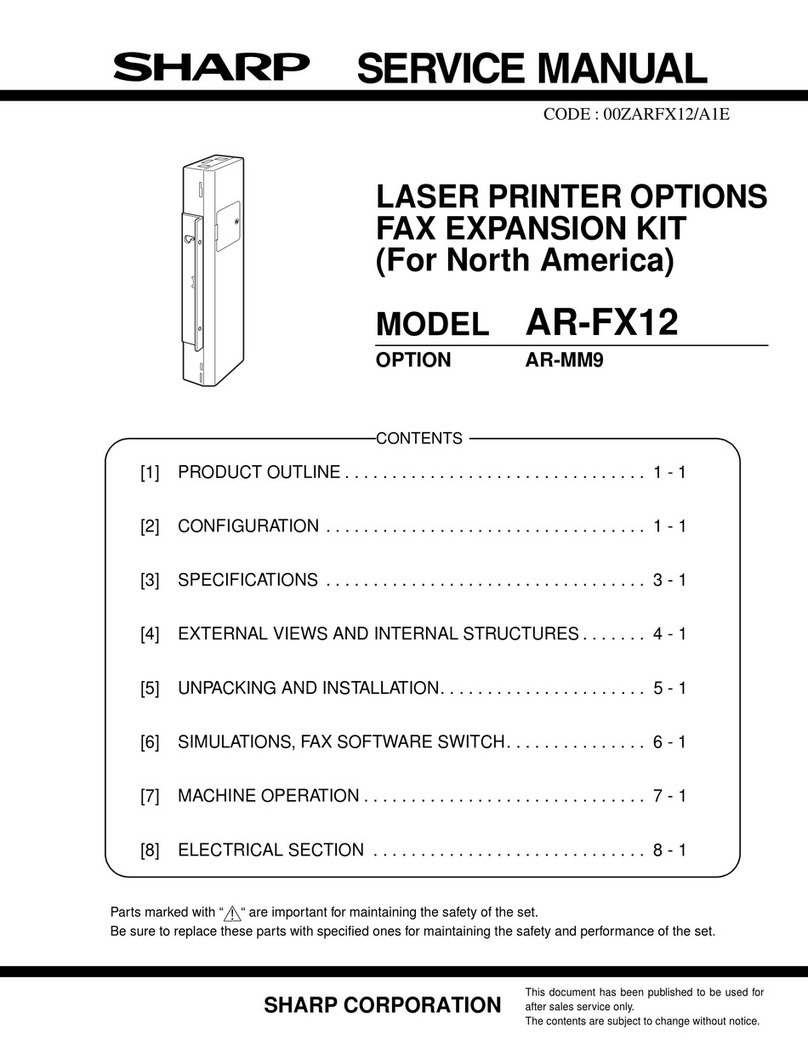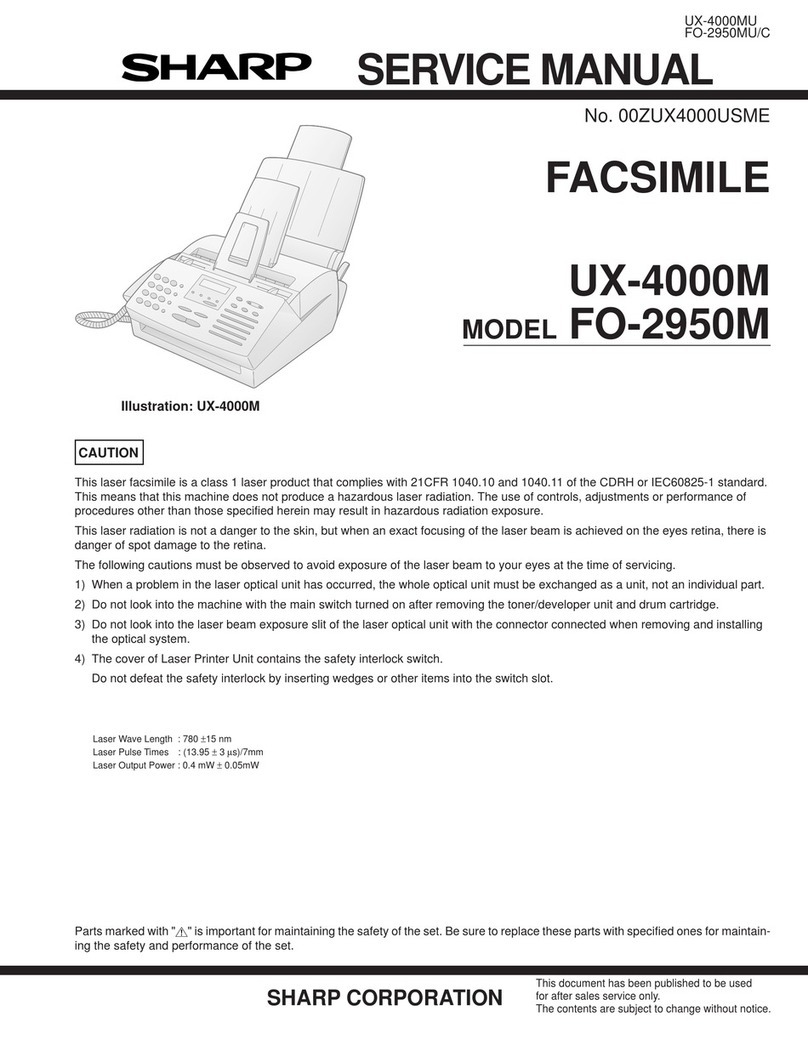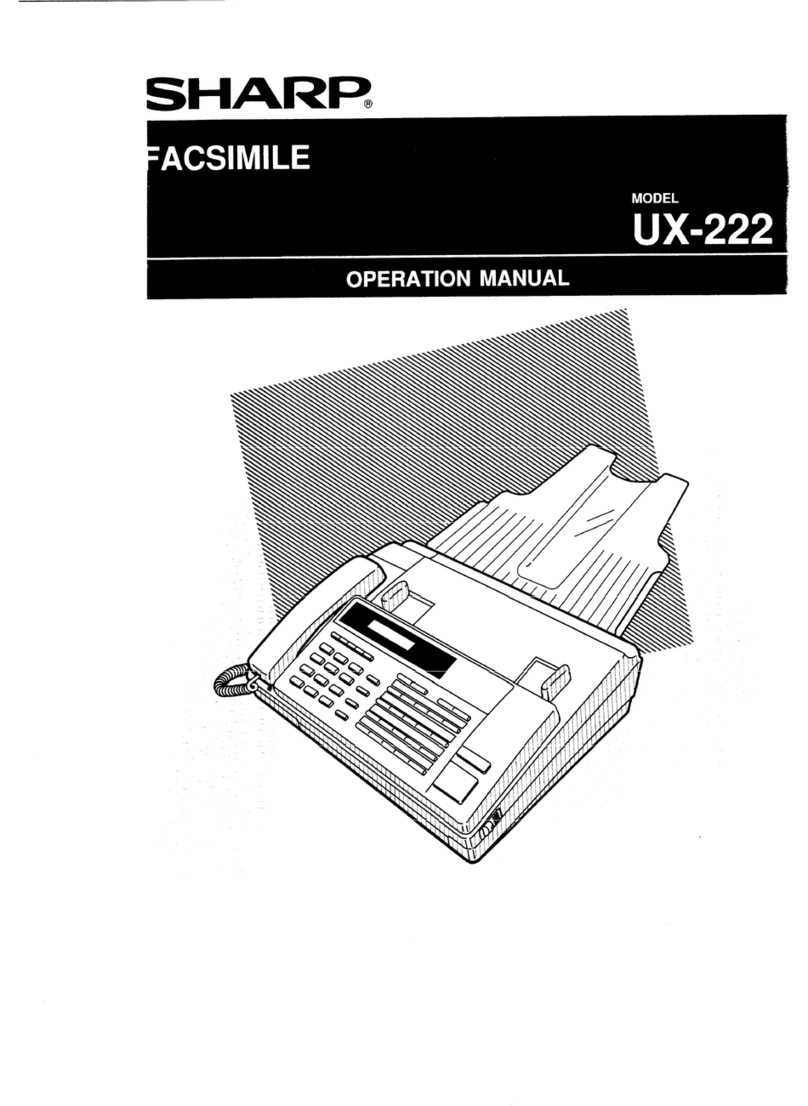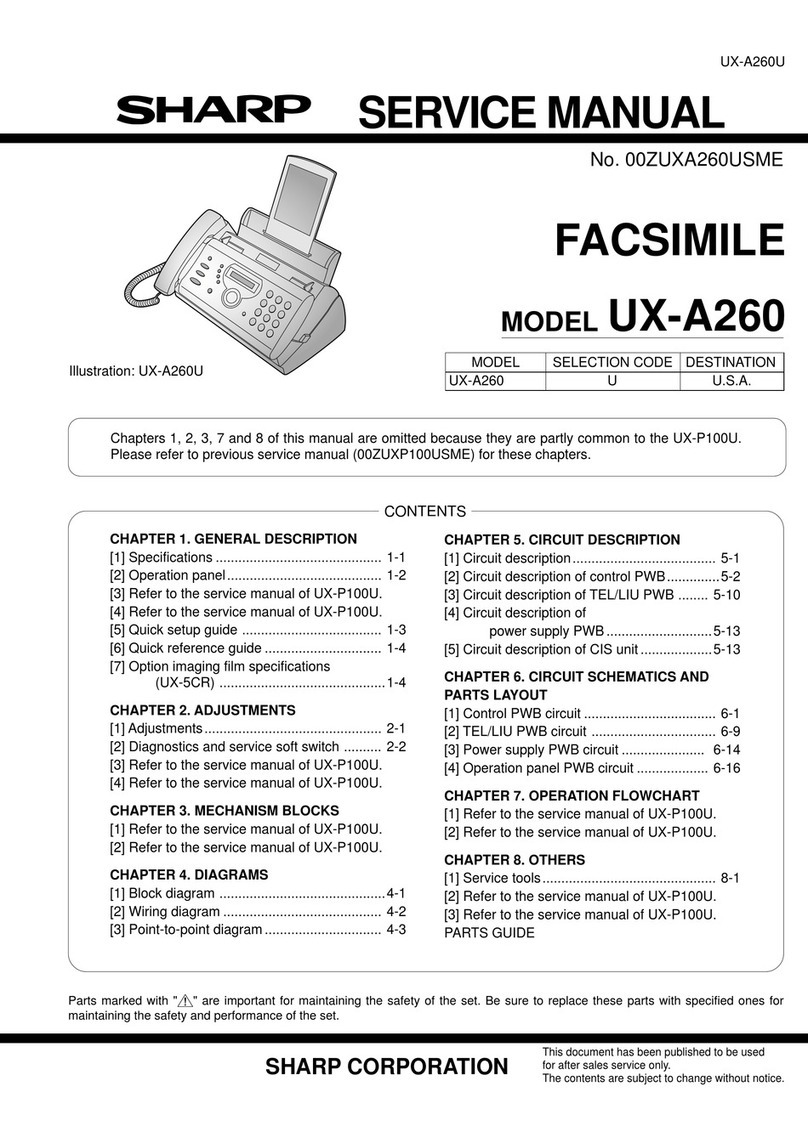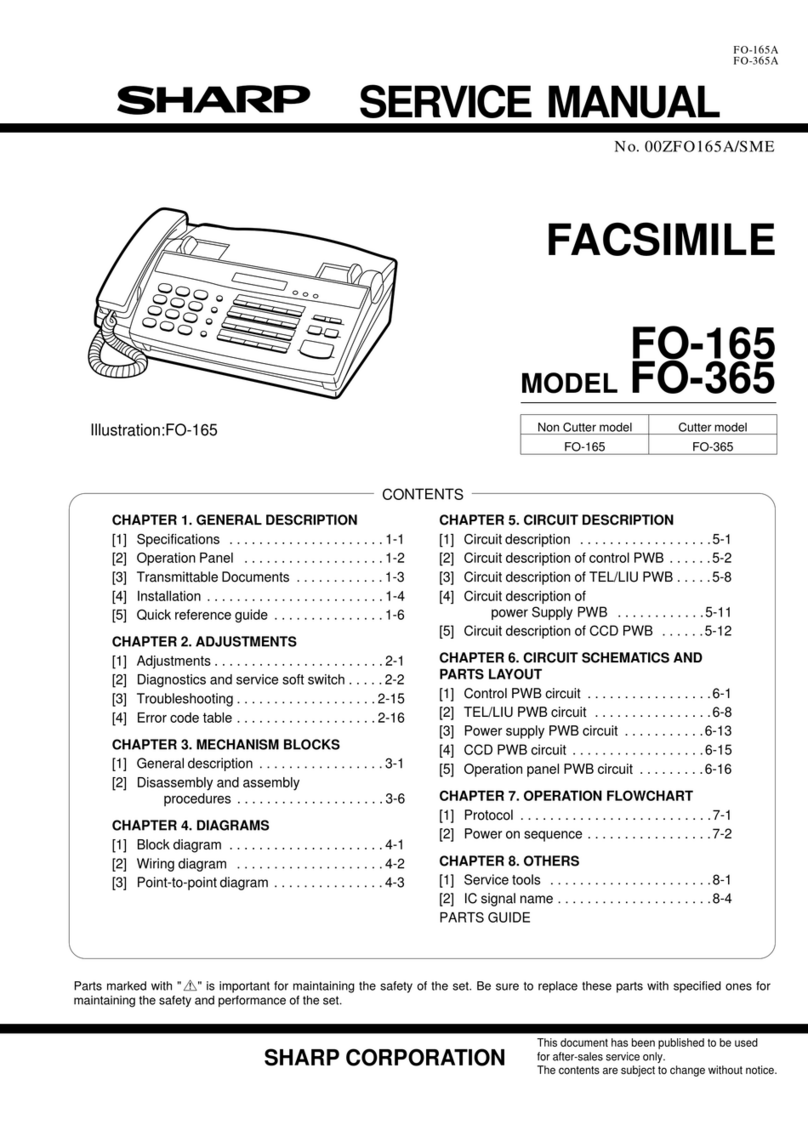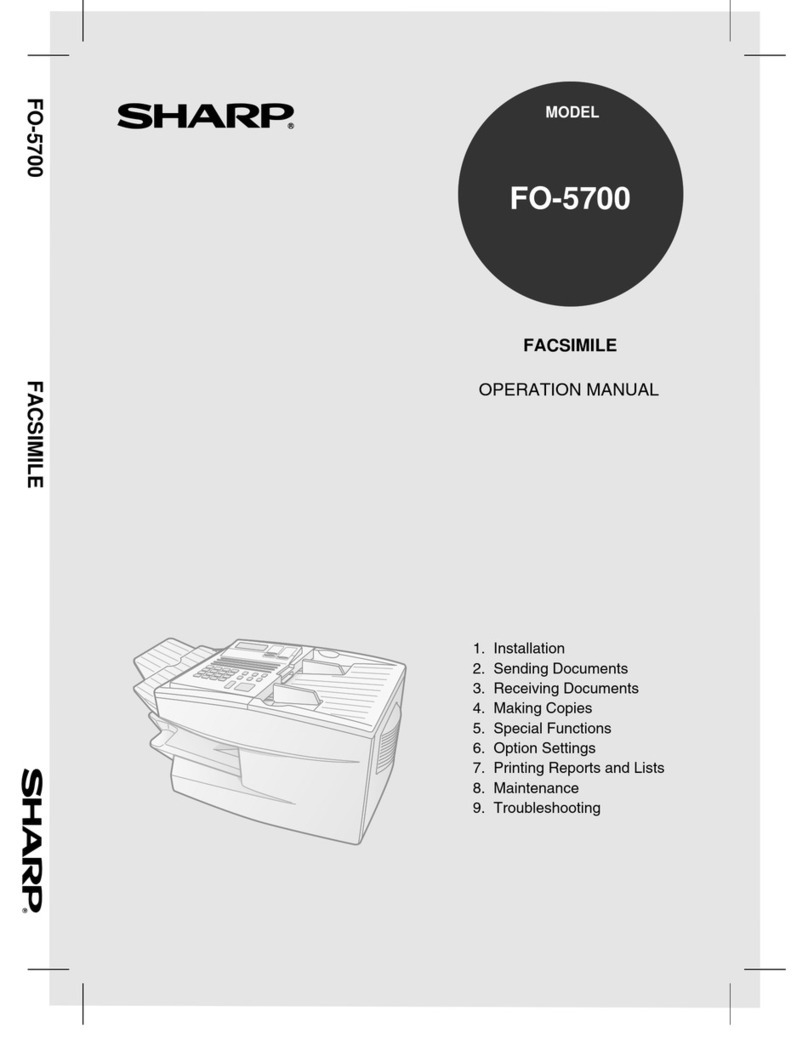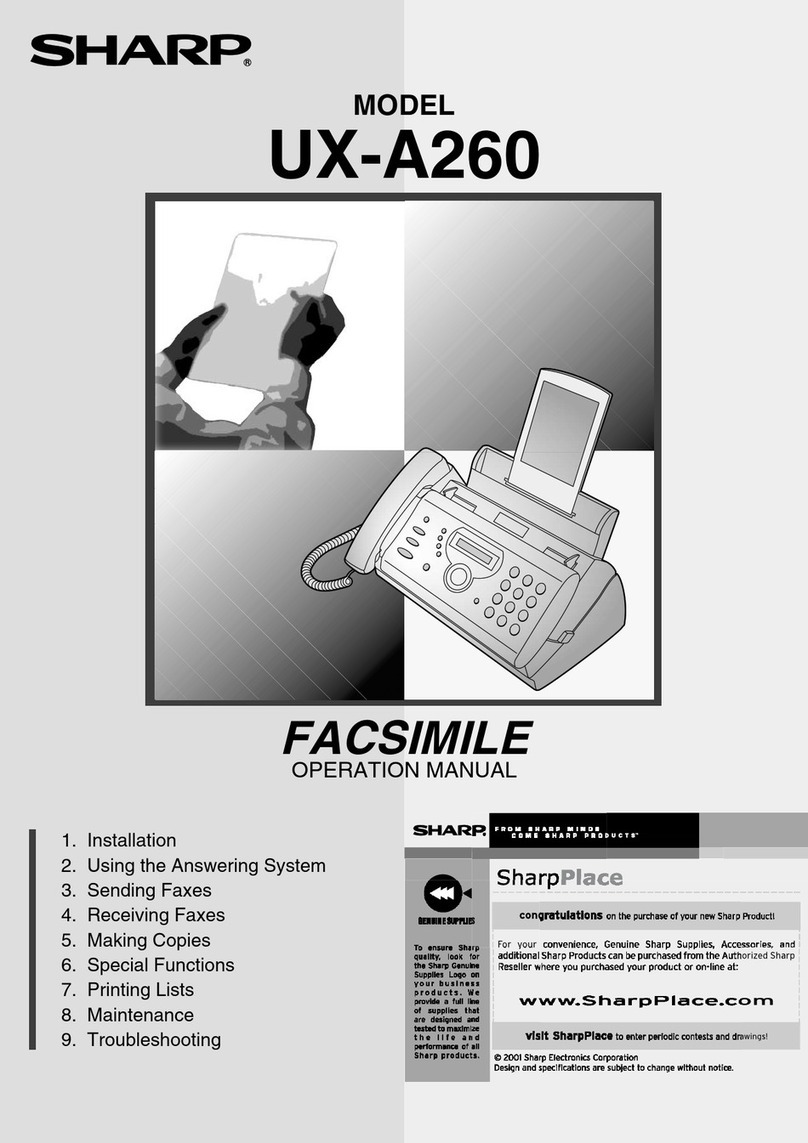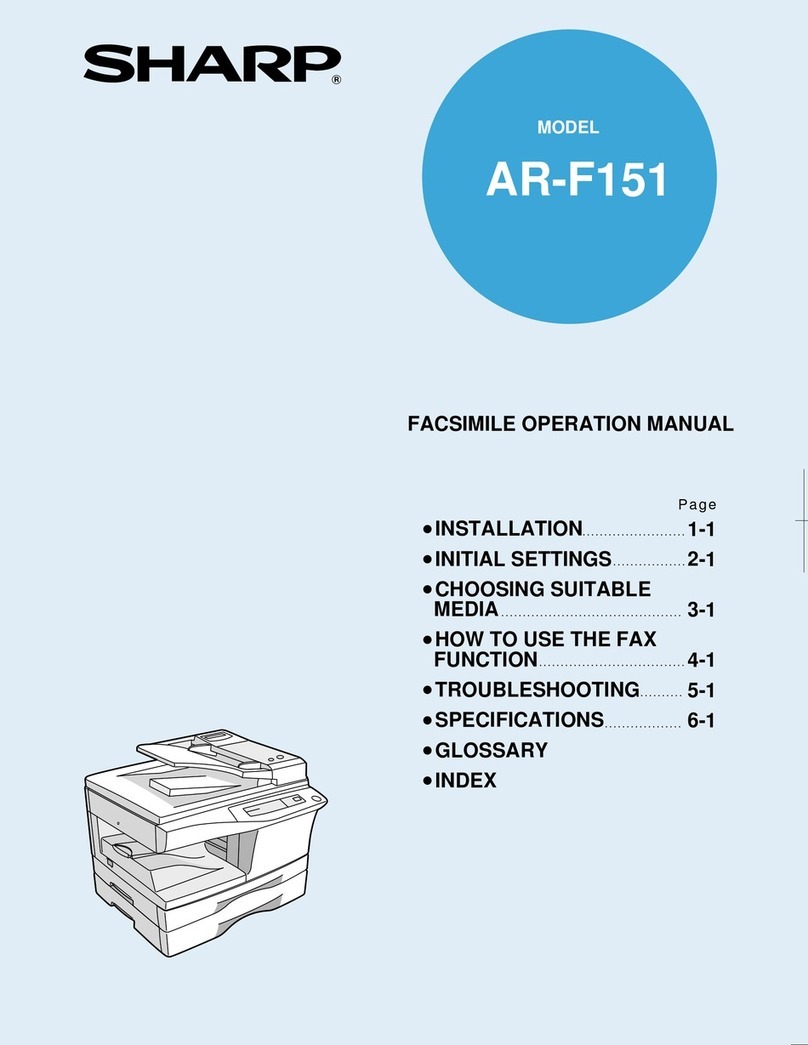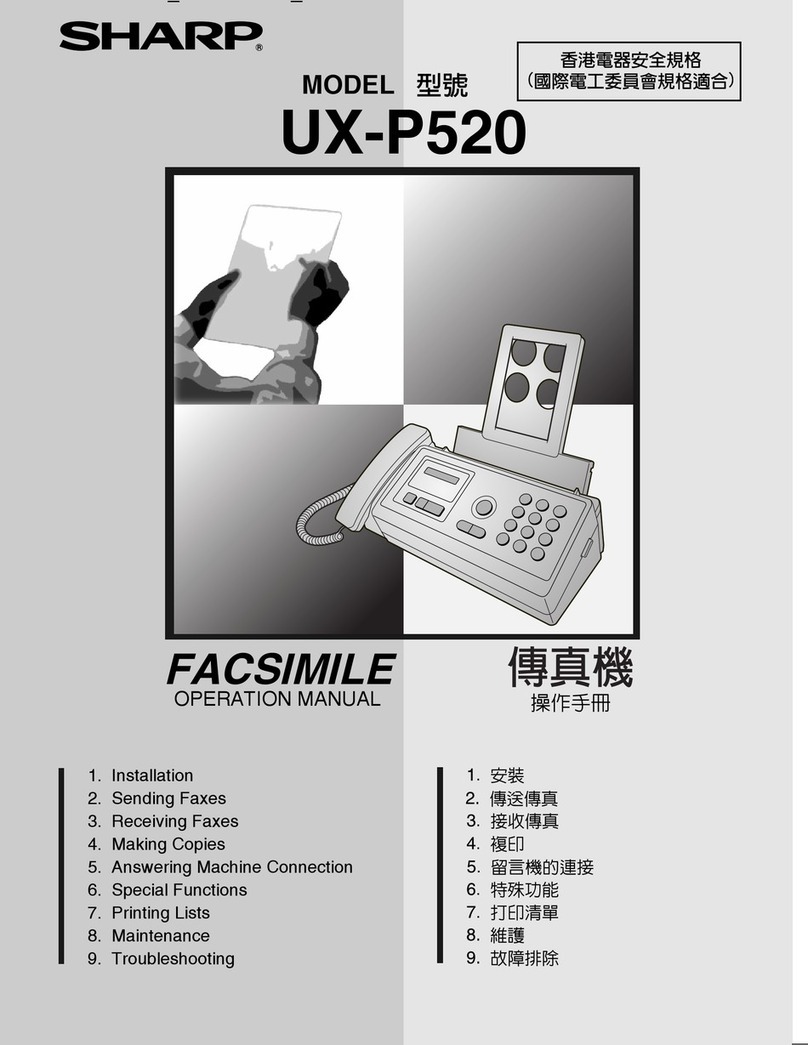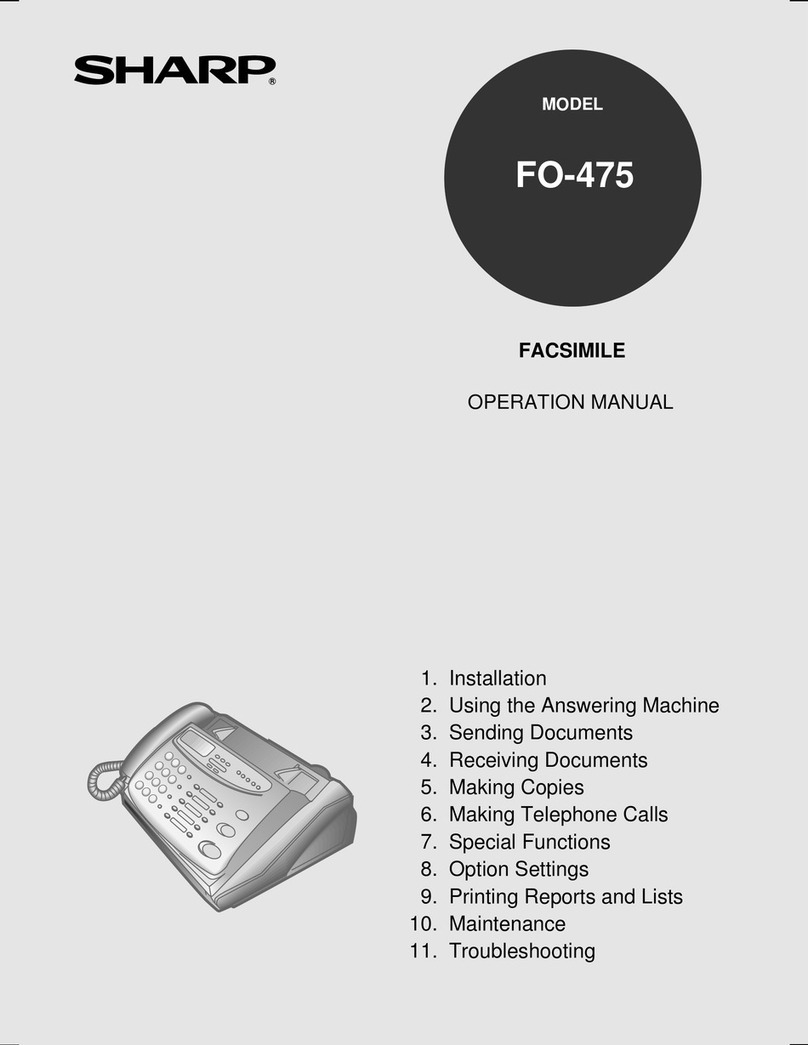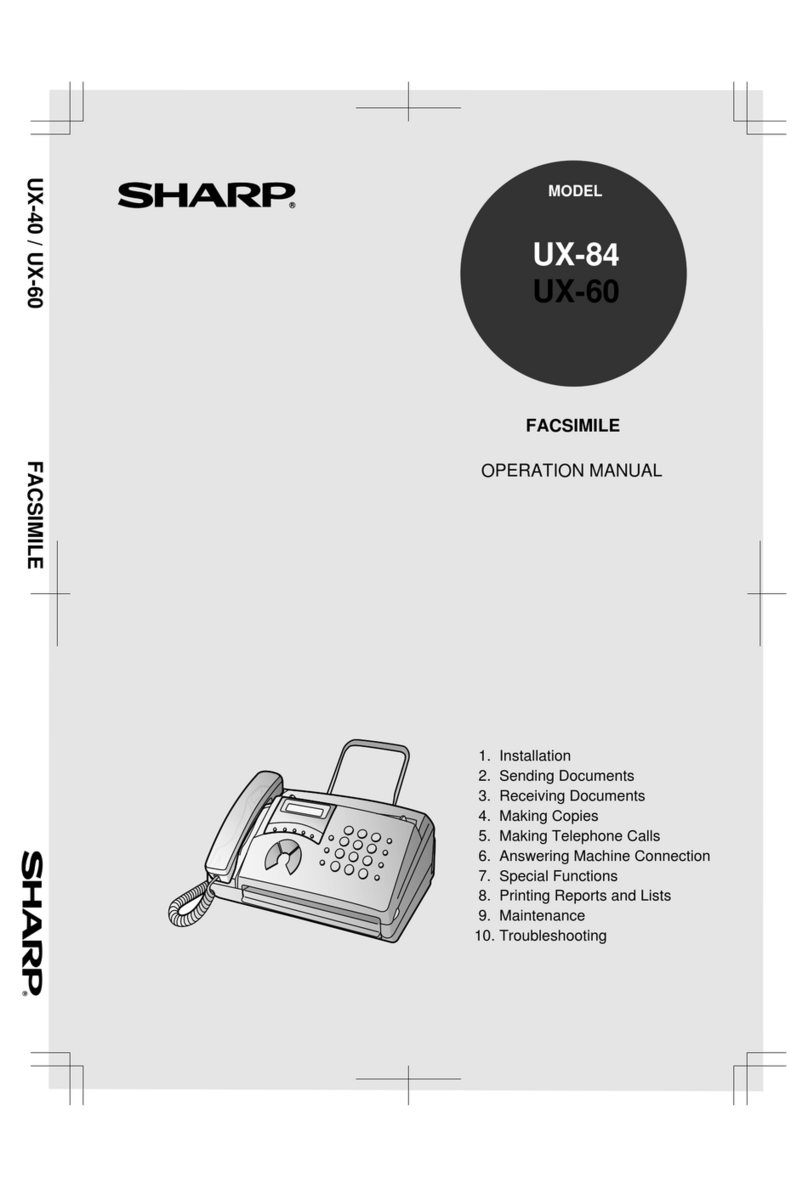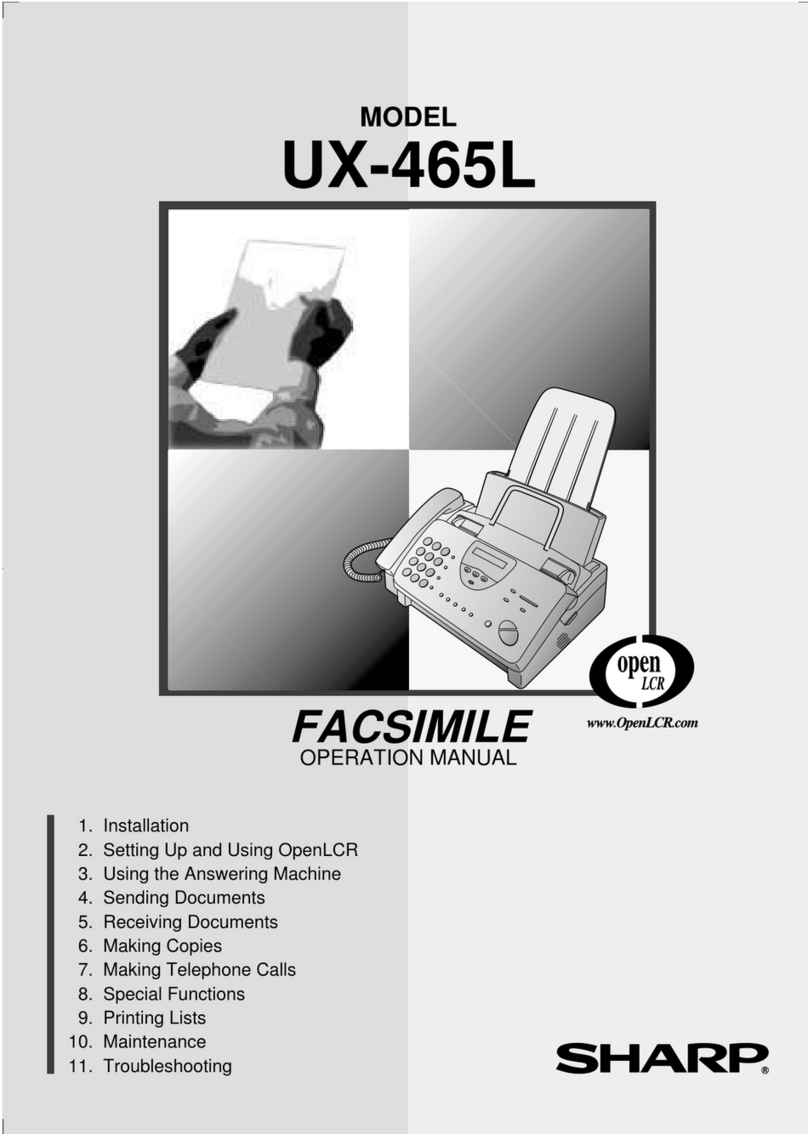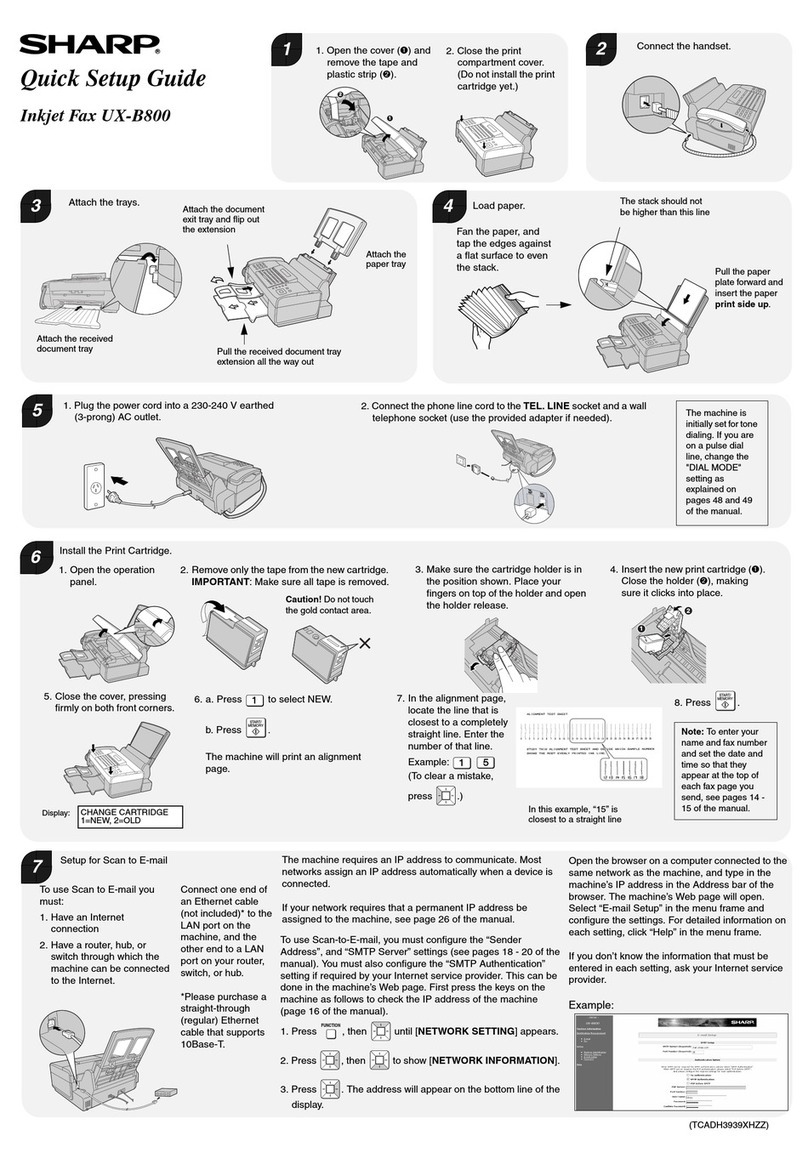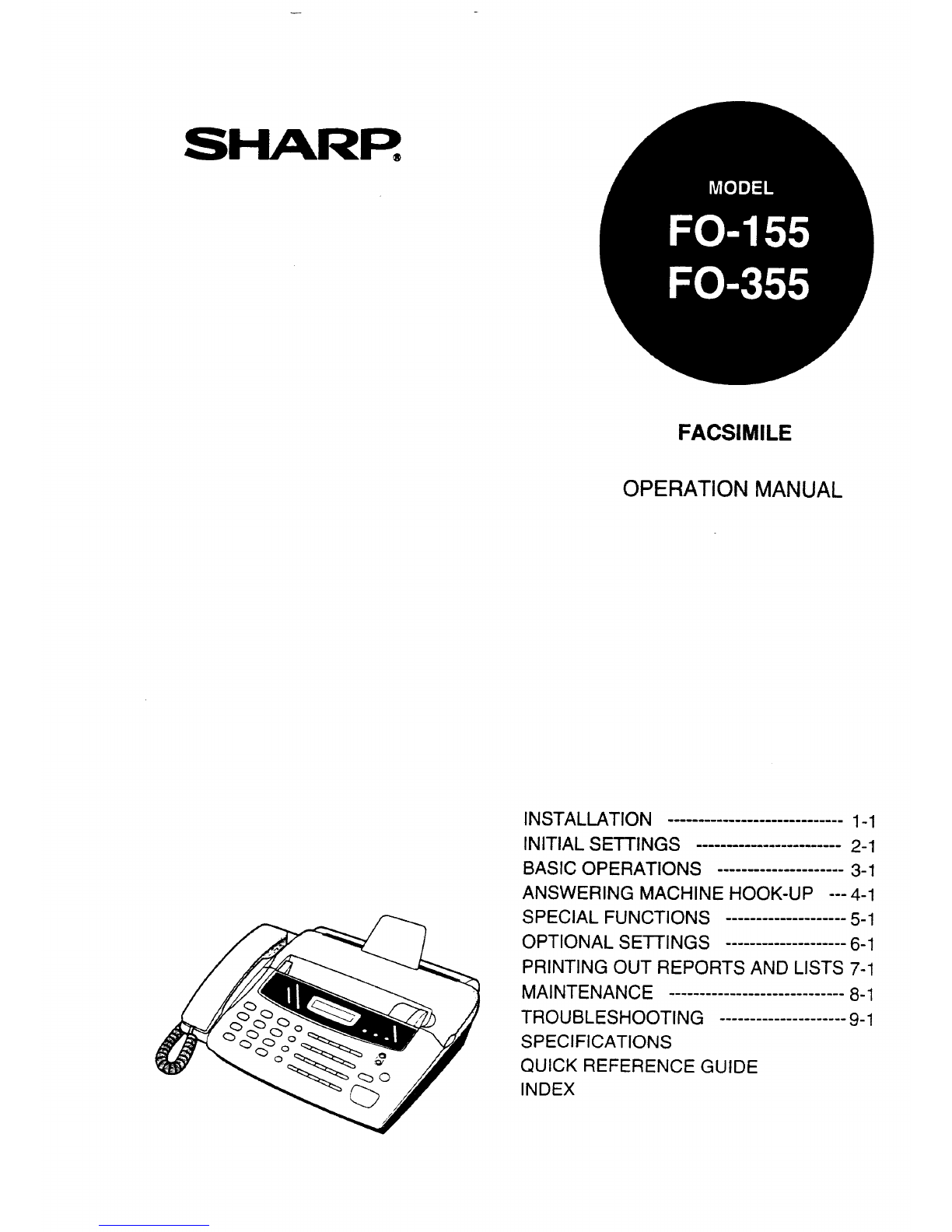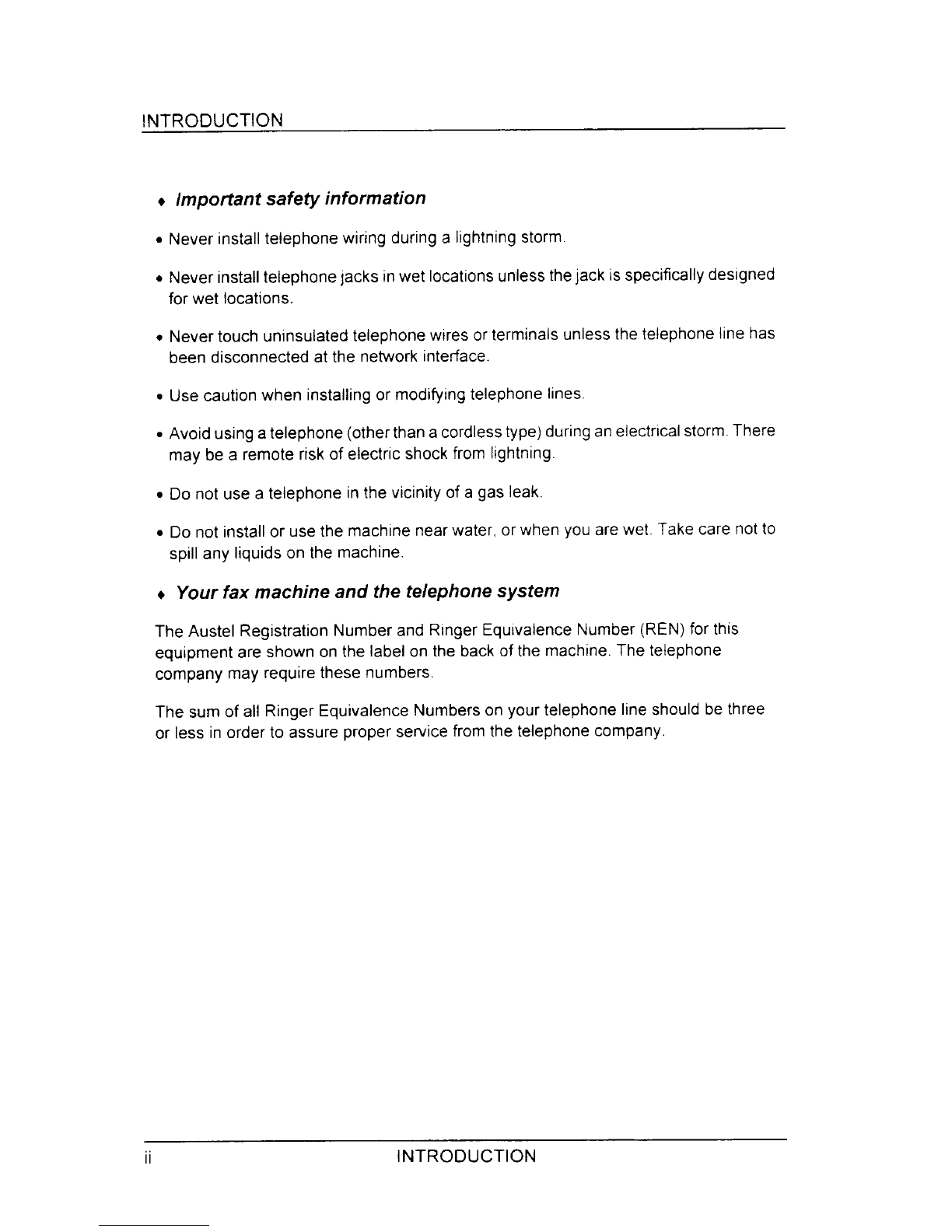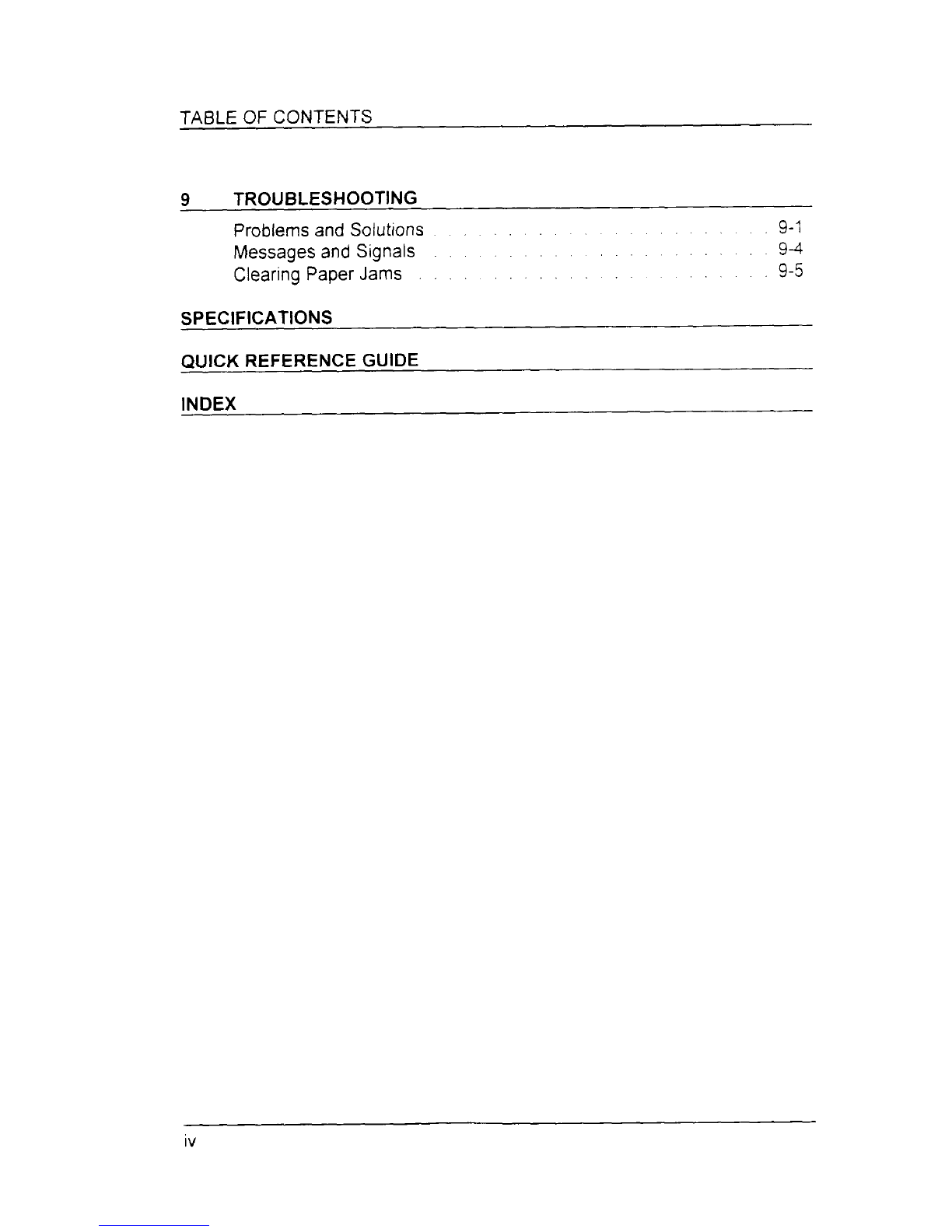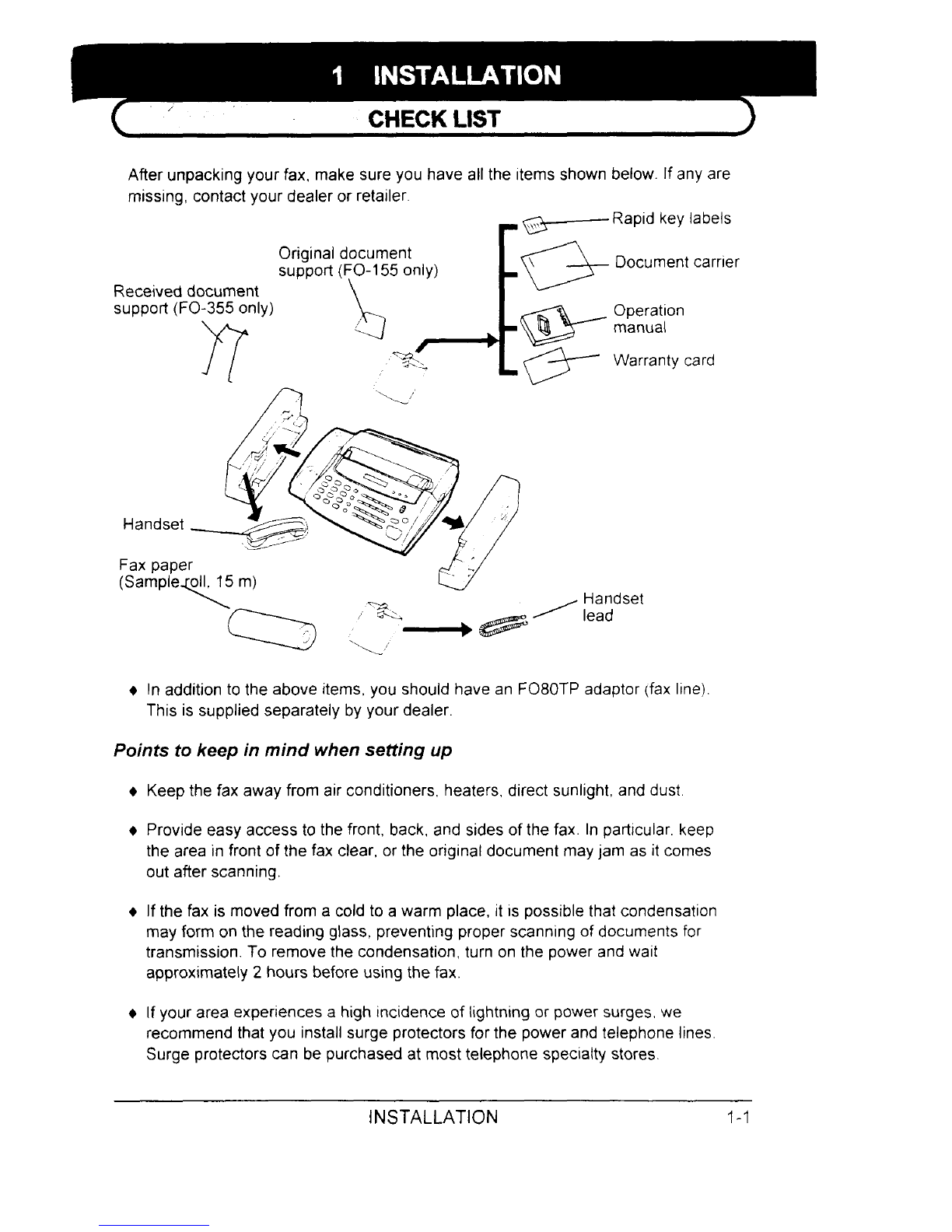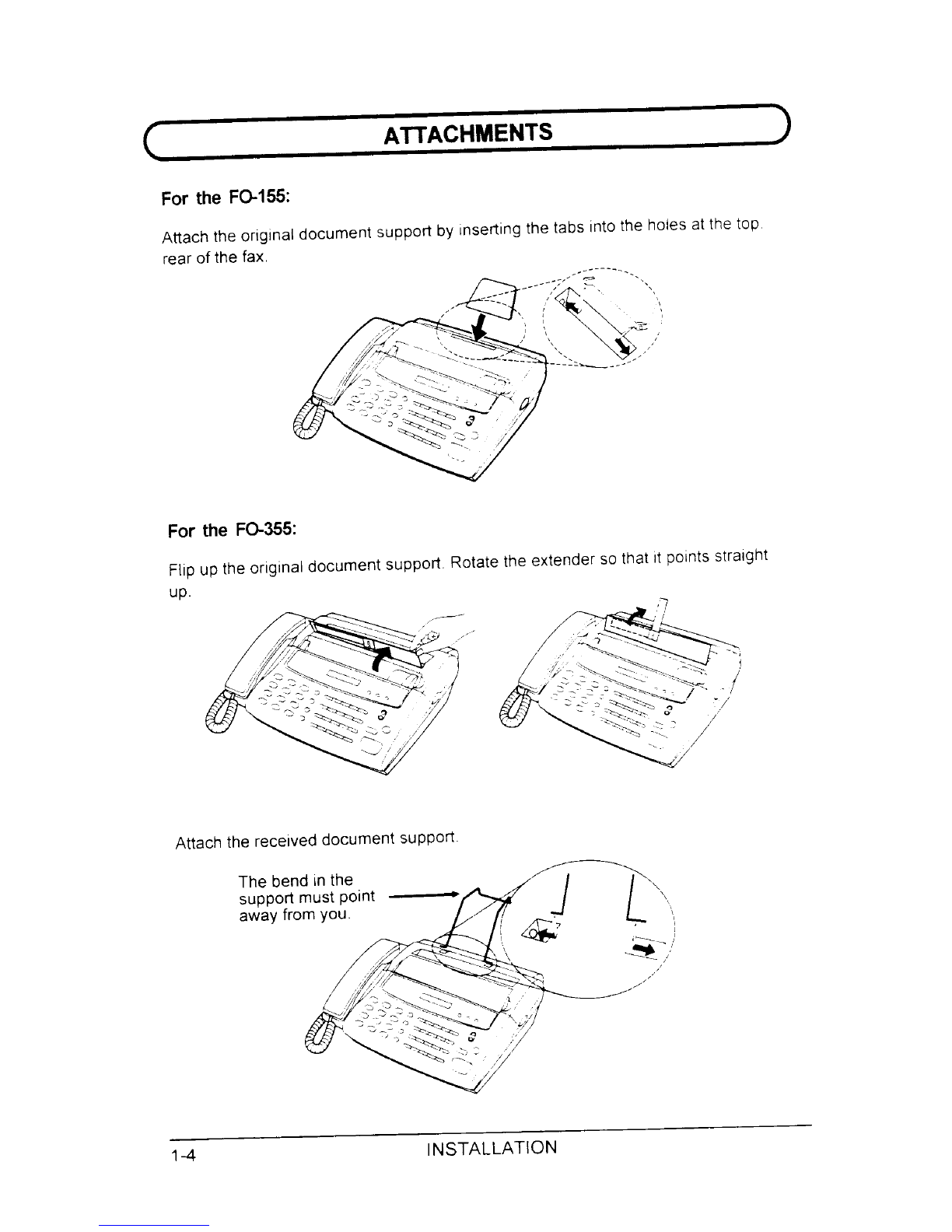Congratulationsonyour purchase of the FO-I 55/355, andthank youfor choosing
Sha~!
The FO-155/355 facsimile transceiver is G3 compatible,which meansit is able to
communicatewith almost every facsimile machine in usetoday. In addition to the
basicoperations of sending and receiving documents,it providesavariety of
special features designed to increase the ease and effectivenessof your
communications.
This manual gives you easy-to-follow instructionsfor installingand usingthe
FO-I 55/355. The Table of Contents will show you where instructionsfor using each
feature are located. Whilst you may not needto read every section in detail at first,
we recommendyou at least review them briefly.
Ifyou haveany questions or problemswhich cannot be solvedby readingthis
manual, please contact your Sharp dealer,
Important:
●Thisfacsimile machine is not designedfor use on a line which has call waiting,
call forwarding, and some other special services offered byyour telephone
company. If you attempt to use the fax machinein conjunctionwith any of these
sewices, you may experience errors during transmissionand reception of
facsimile messages.
●Thisfax machine is not compatible with digital telephonesystems. No other fax
machinesmay be connected to the same line.
●Foryour safety, if any ofyour equipmentis not operatingpropedy or should any
physical damage occur to the equipment whereinternal parts may become
exposed, the equipment should be immediately disconnectedfrom thephone
line and then the power lines and returned to aSHARPauthorised Service
Centre for inspection, repair, or disposal,
Note: Wth the exception of sections which are indicatedas applyingonly to the
FO-355, the illustrations in this manual show the FO-155.
INTRODUCTION