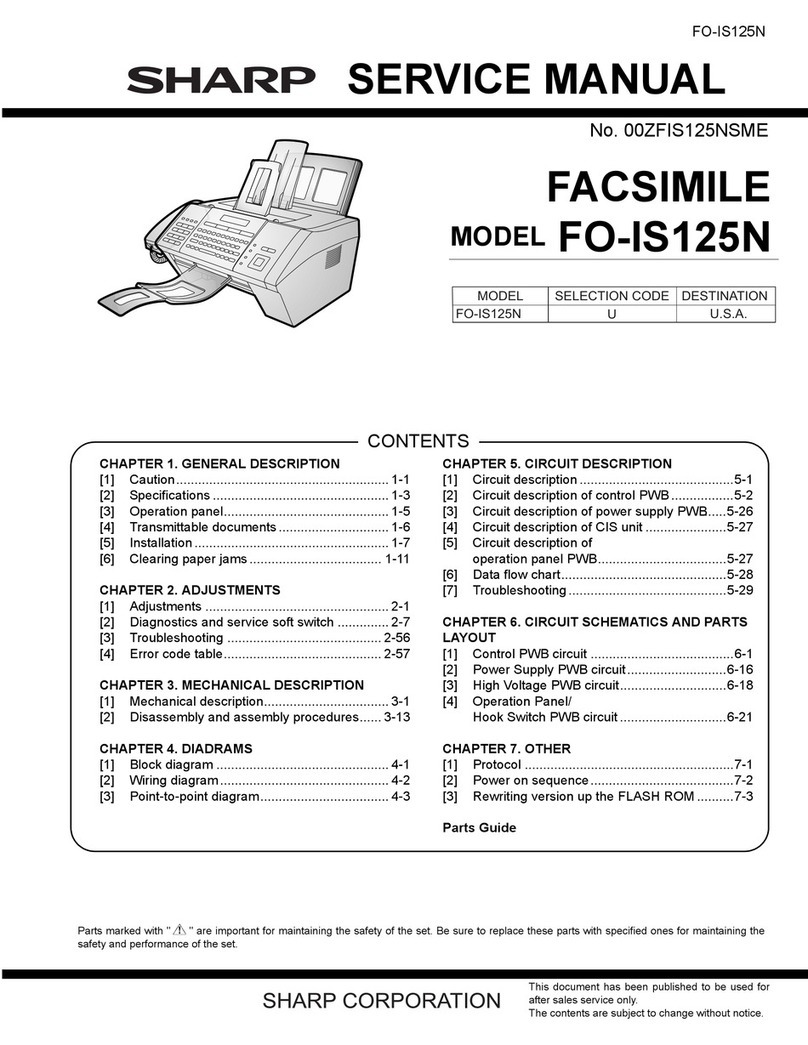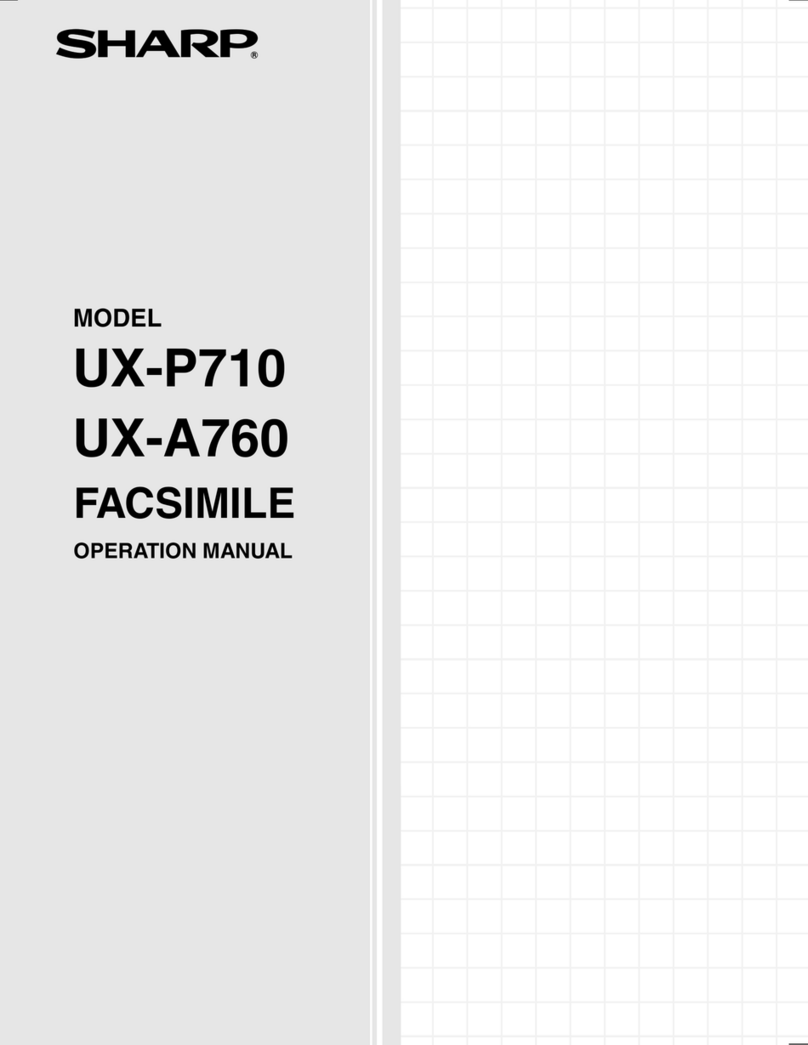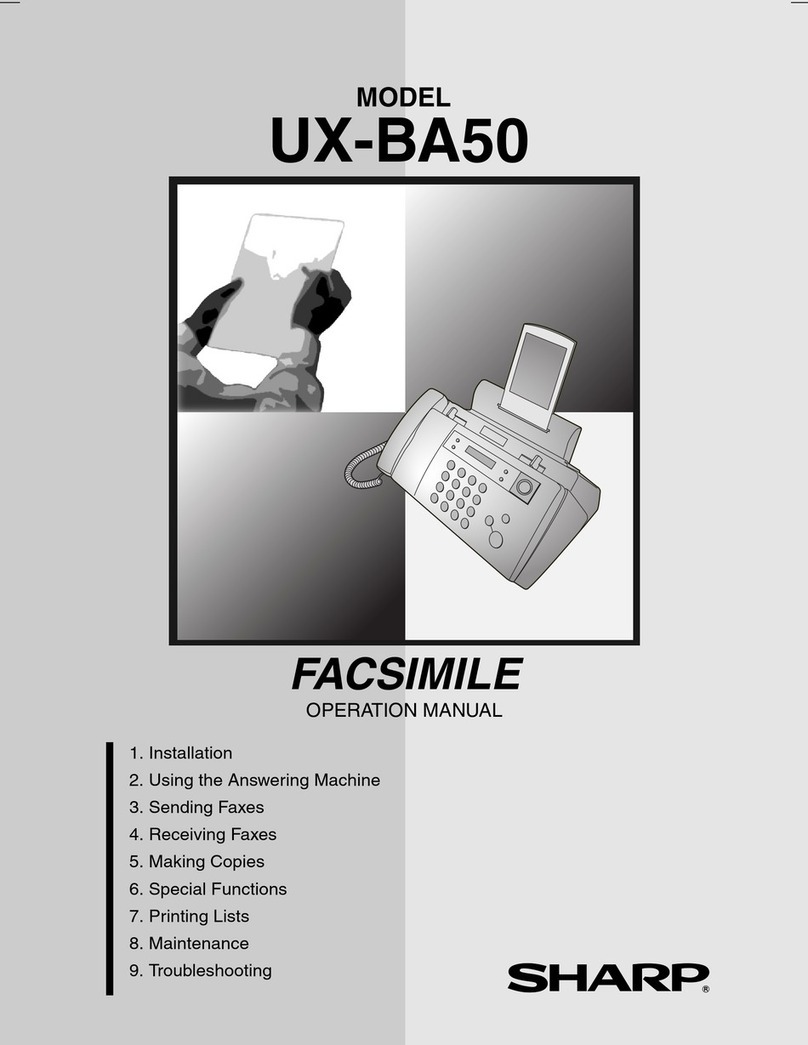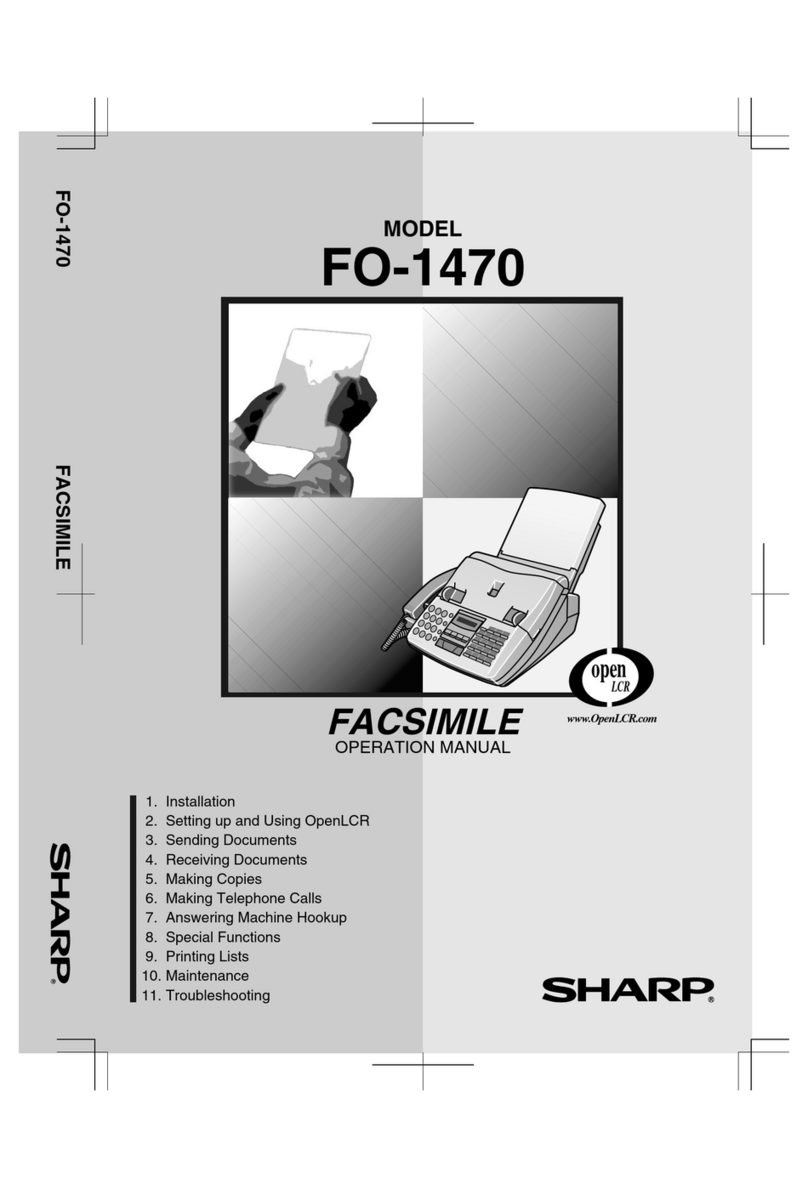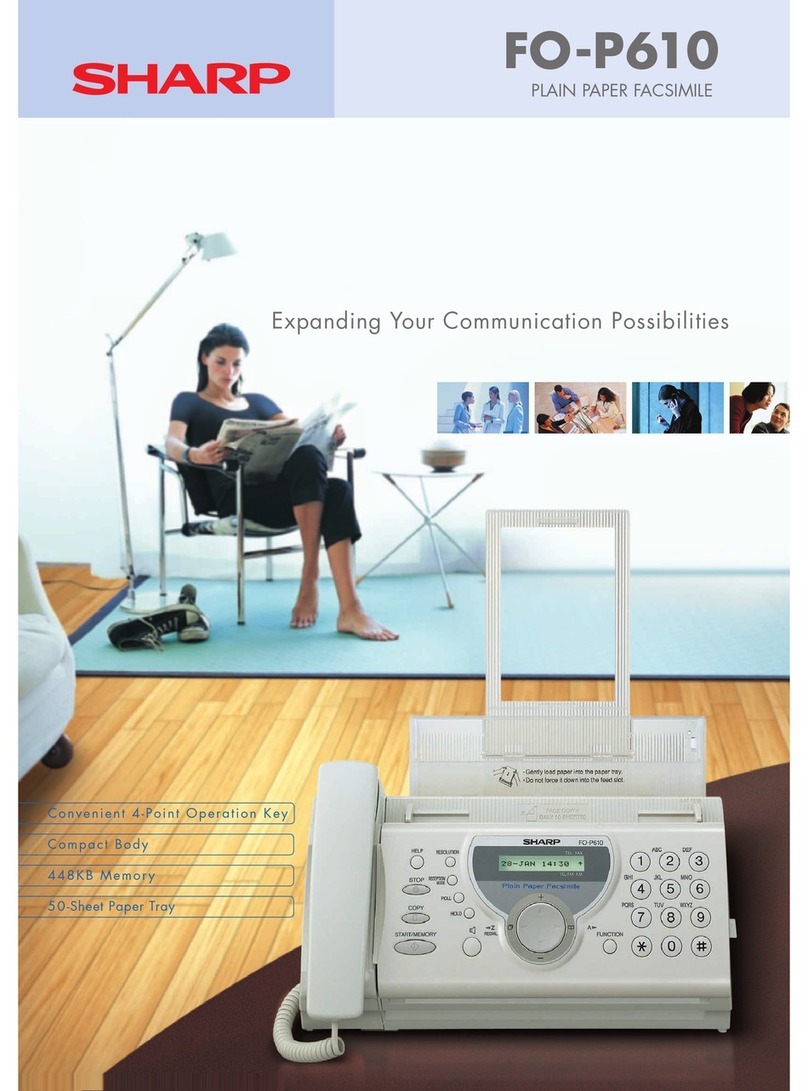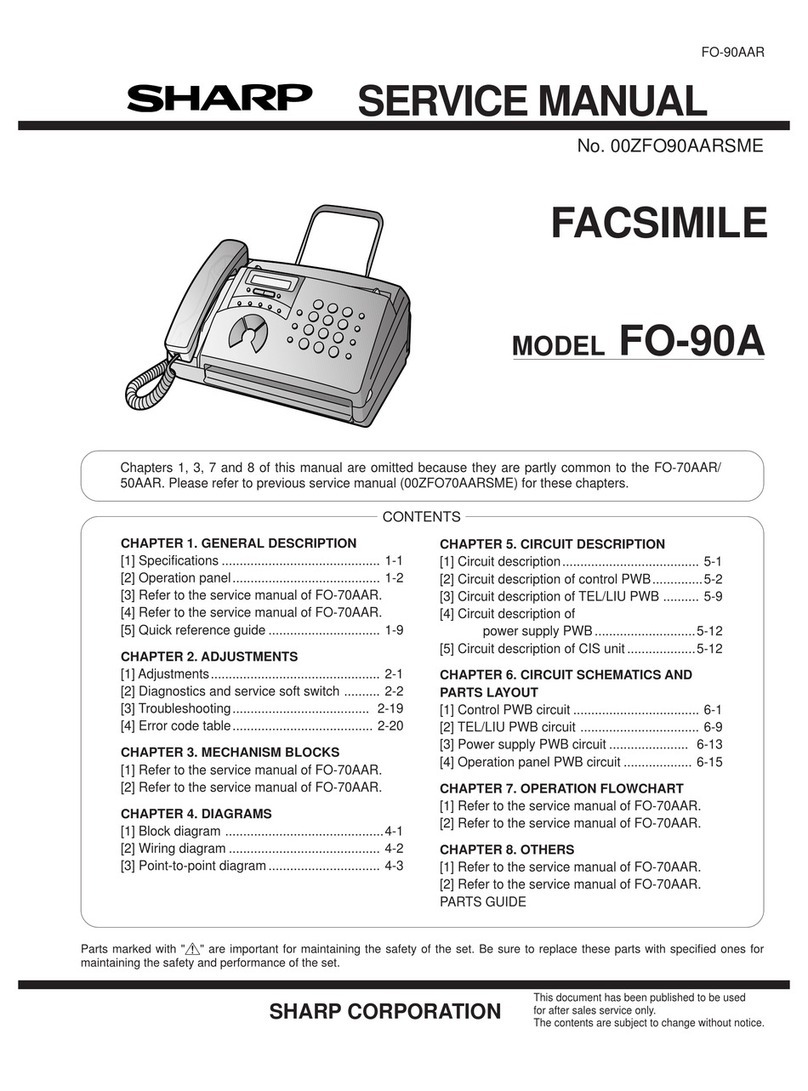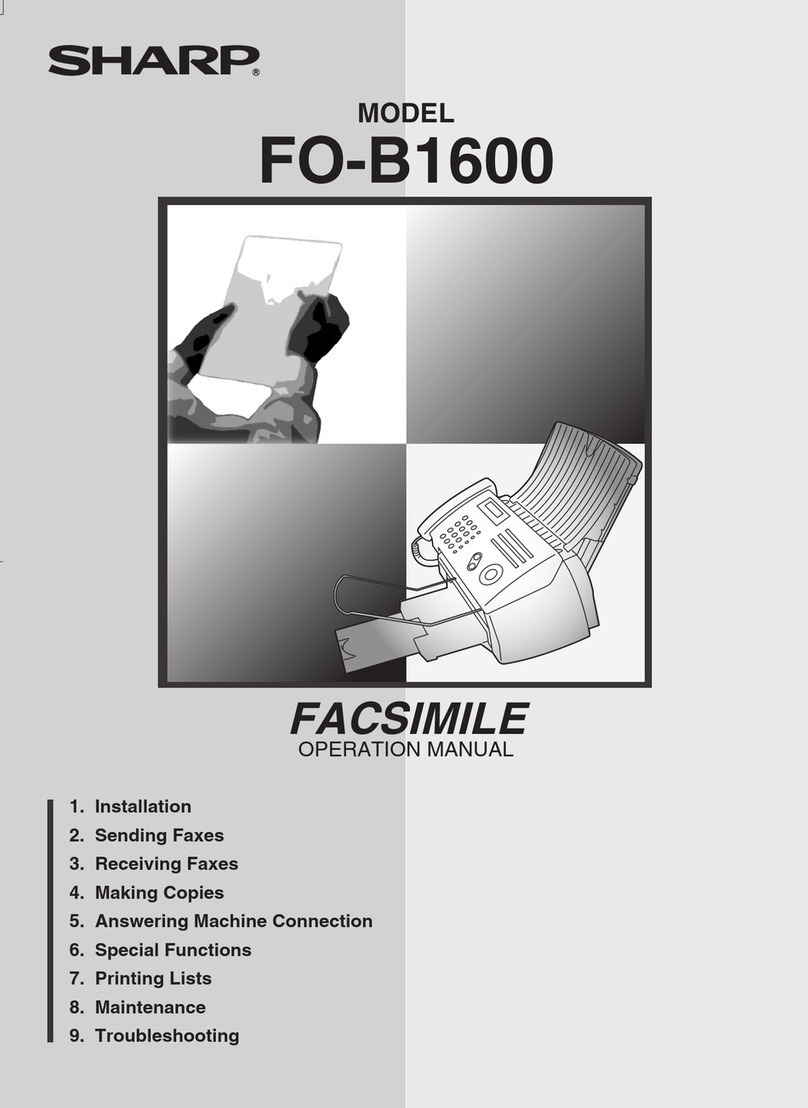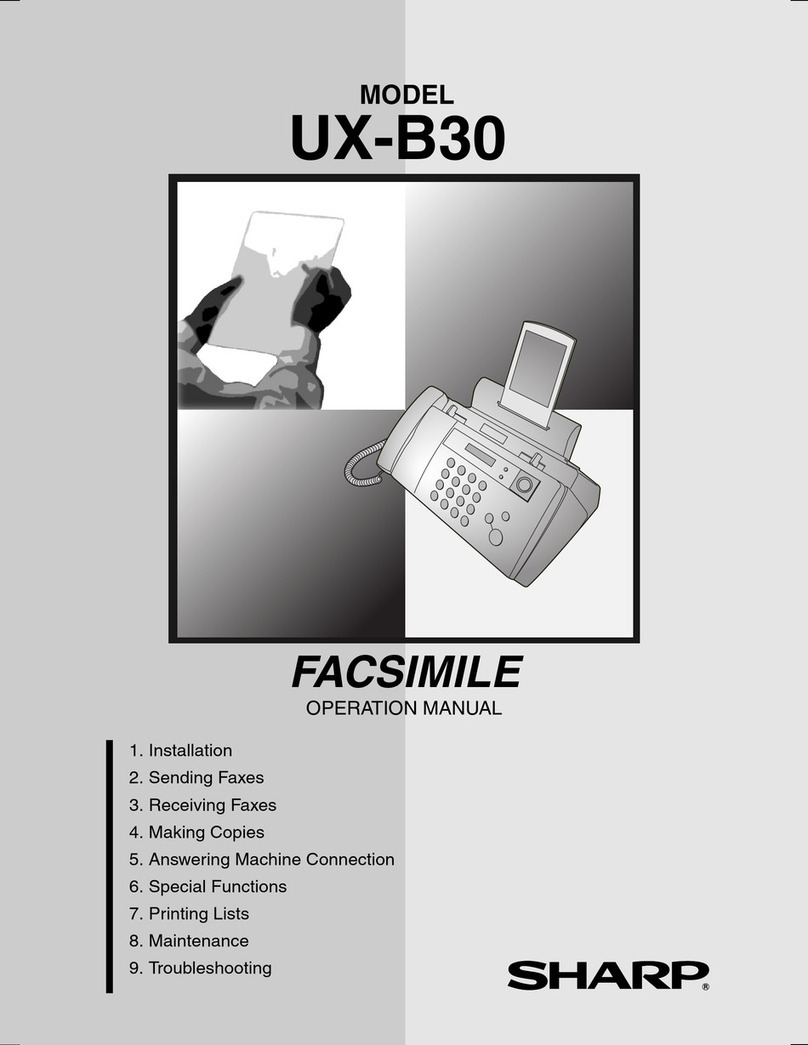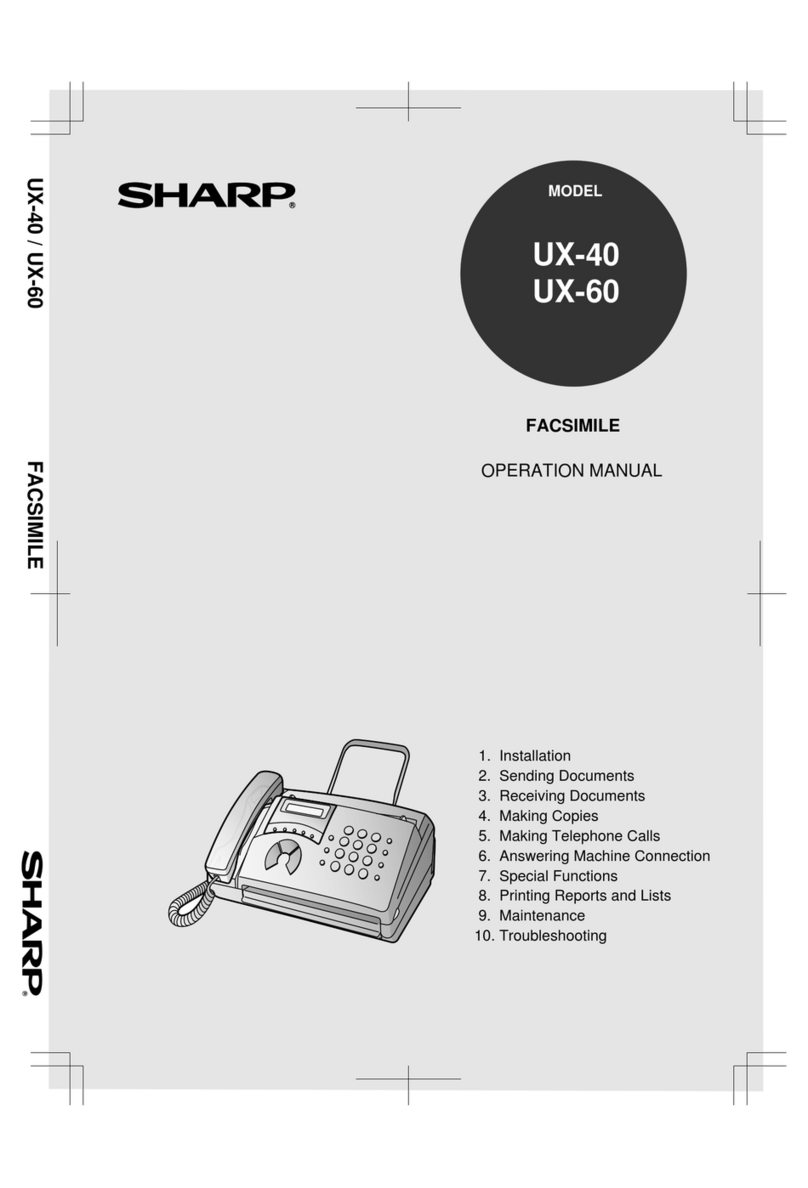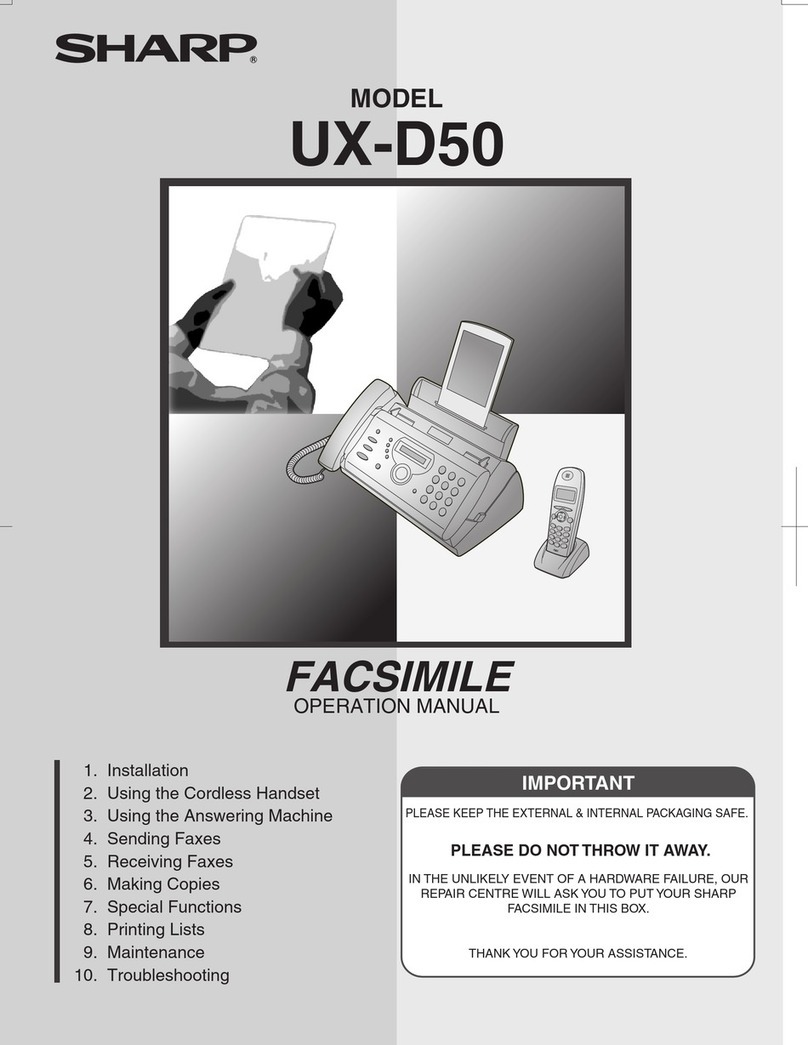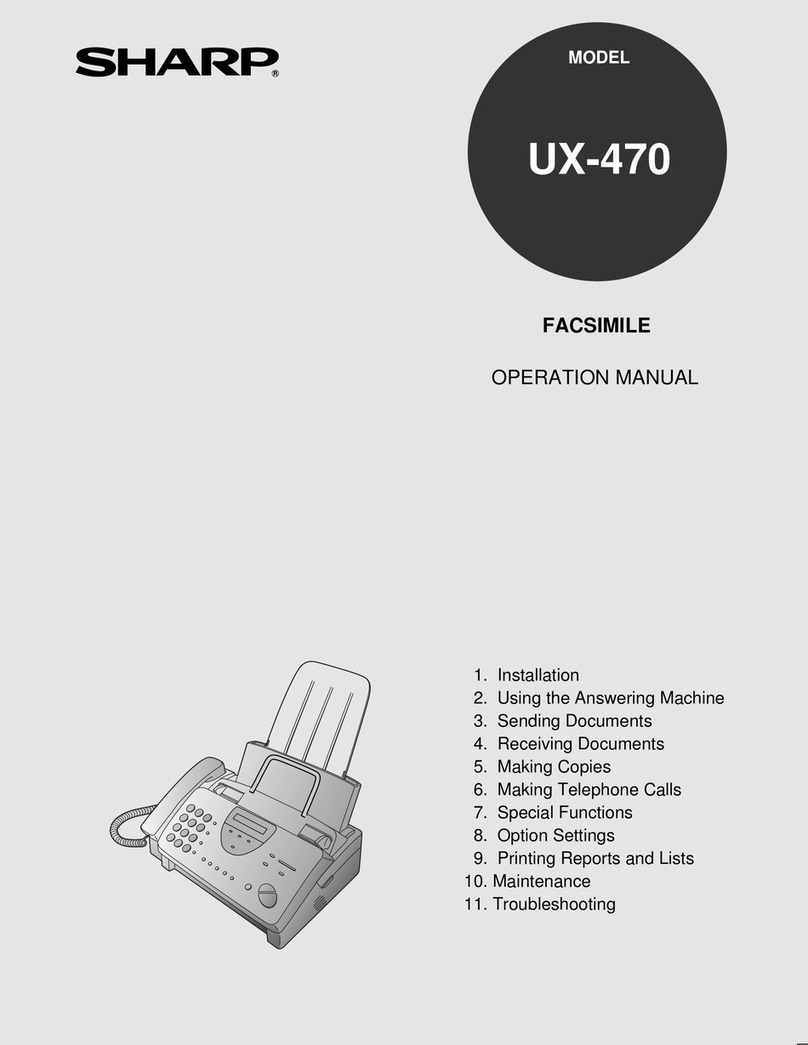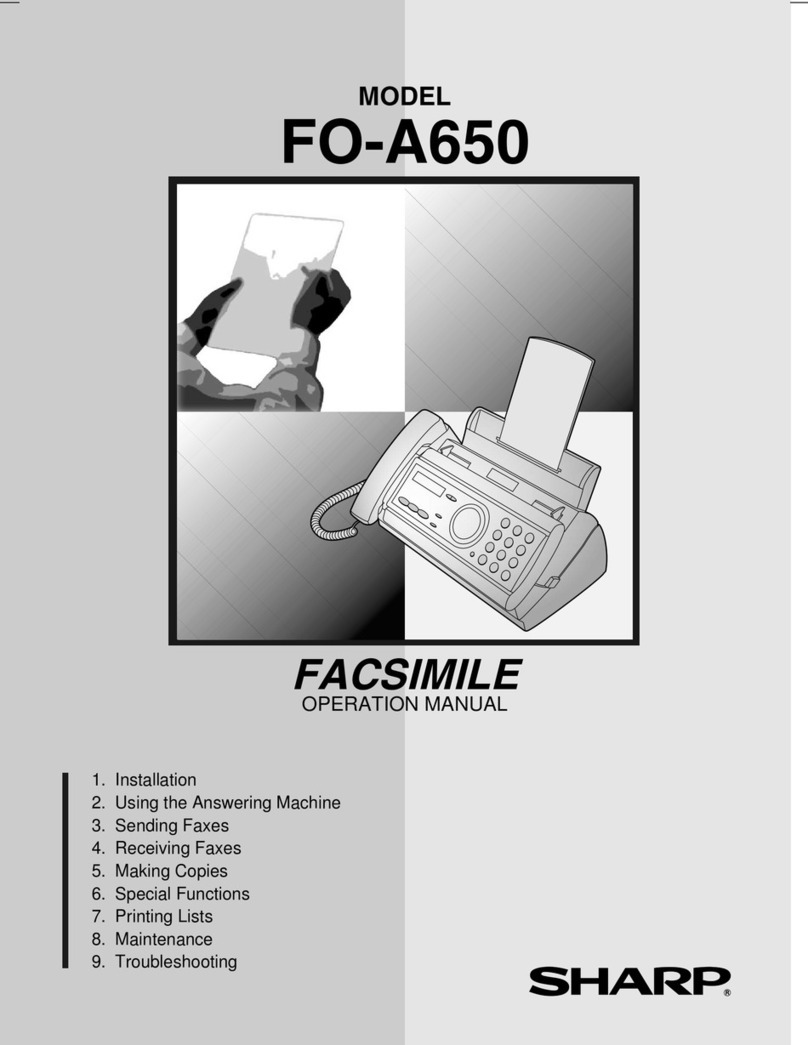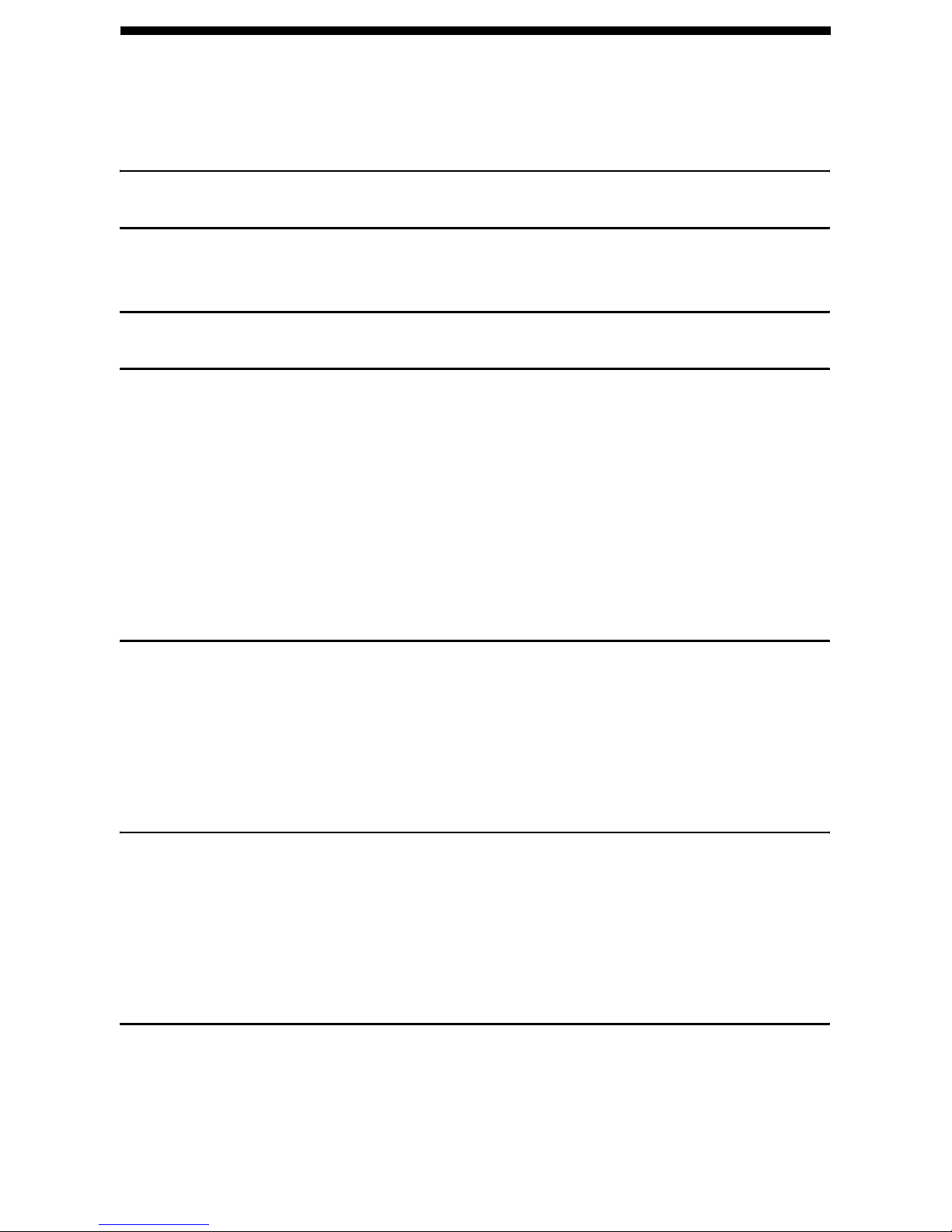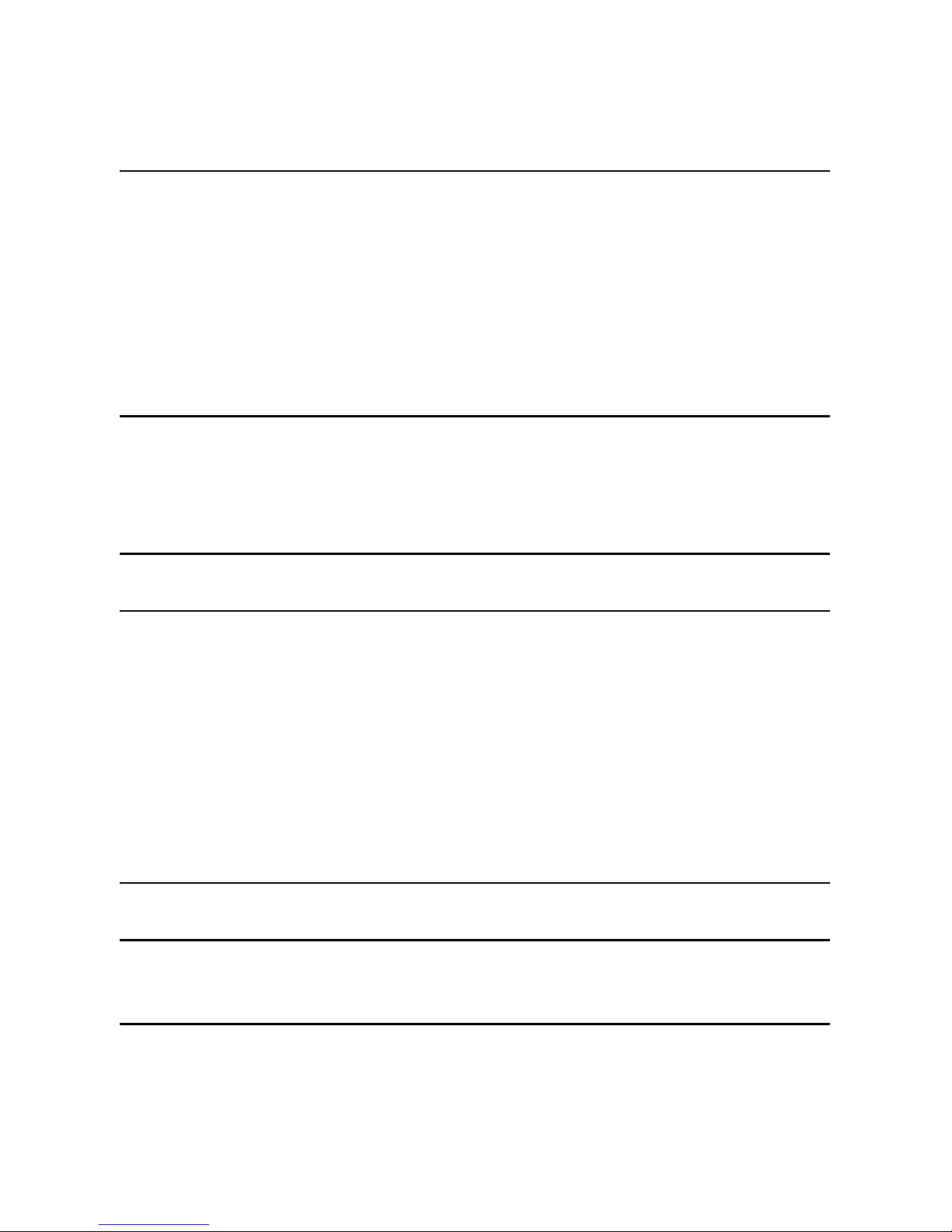WARRANTY
Business Products
Congratulations on Your Purchase!
This Sharp product is warranted against faults in material and manufacture for the period
as stated in the table below.
In the event of any defect arising in the equipment during the warranty period, such
repairs should only be carried out by the Dealer from which the unit was originally
purchased or a Service Centre approved by Sharp to service this type of equipment.
These repairs would be carried out at no charge to the owner, subject to the conditions
specified herein.
The owner is responsible for any transportation and insurance costs if the product has to
be returned for repair.
This warranty does not extend to accessories or defects or injuries caused by or resulting
from causes not attributable to faulty parts or the manufacture of the product, including
but not limited to, defect or injury caused by or resulting from misuse, abuse, neglect,
accidental damage, improper voltage, liquid spillage, vermin infestation, software, use of
consumables other than those approved by Sharp or any alterations made to the product
which are not authorised by Sharp.
Please retain your sales documentation, as this should be produced to validate a
warranty claim.
This warranty is in addition to and in no way limits, varies or excludes any express and
implied rights and remedies under any relevant legislation in the country of sale. However
to the extent permitted by such legislation. Sharp excludes any liability for any indirect or
consequential damage arising from the purchase or use of the product.
To the extent permitted by law, Sharp excludes all implied warranties and conditions and
where the product is one that is not normally required for personal, domestic or
household use. Sharp limits its liability to repair or replacement (at Sharp's option) of
materials or workmanship which are found by Sharp to be defective.
WARRANTY PERIODS
Computers & Peripherals 12 months
Copiers & Ancillaries 6 months
Electronic Cash Registers 12 months
Facsimile 12 months
Projection Equipment 24 months (excluding lamps and air filters)
Information Display Panel 12 months
POS Terminals 12 months
Multi Function Device 12 months
SHARP CORPORATION OF
AUSTRALIA PTY LIMITED
ABN 40 003 039 405
1 Huntingwood Drive
Huntingwood NSW 2148
SP form015(JAN. 2007)
IMPORTANT NOTICE: This warranty applies to products sold in Australia