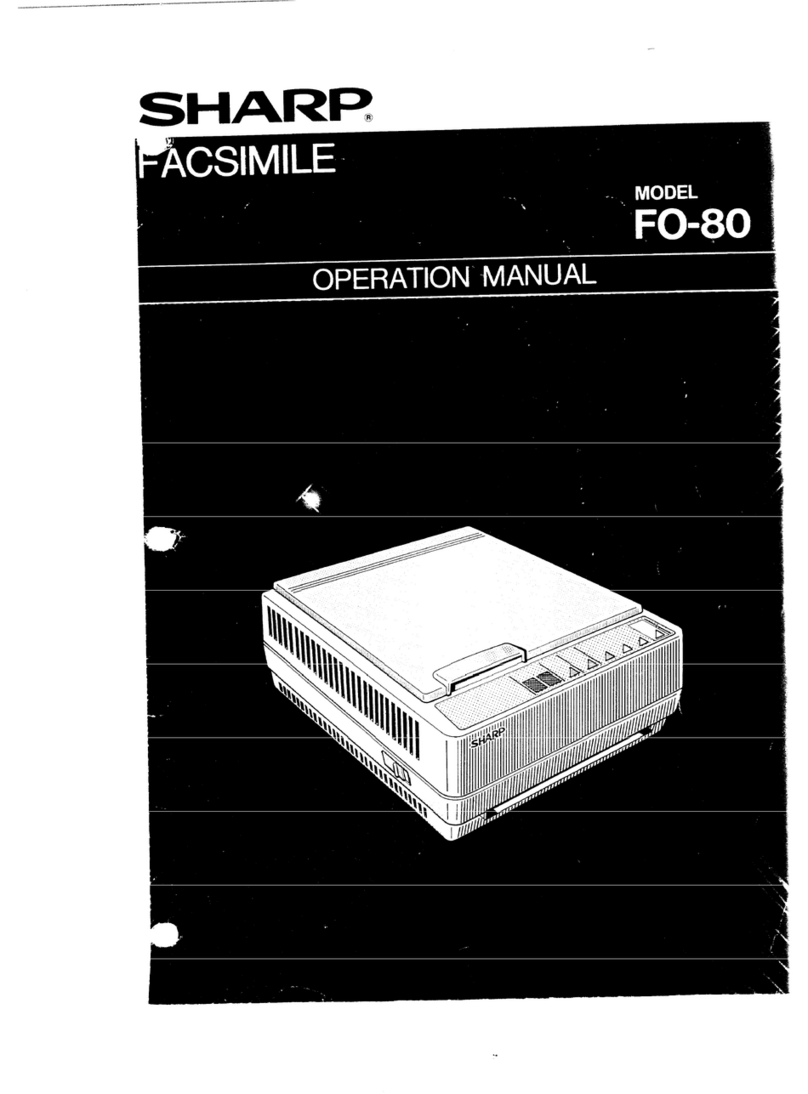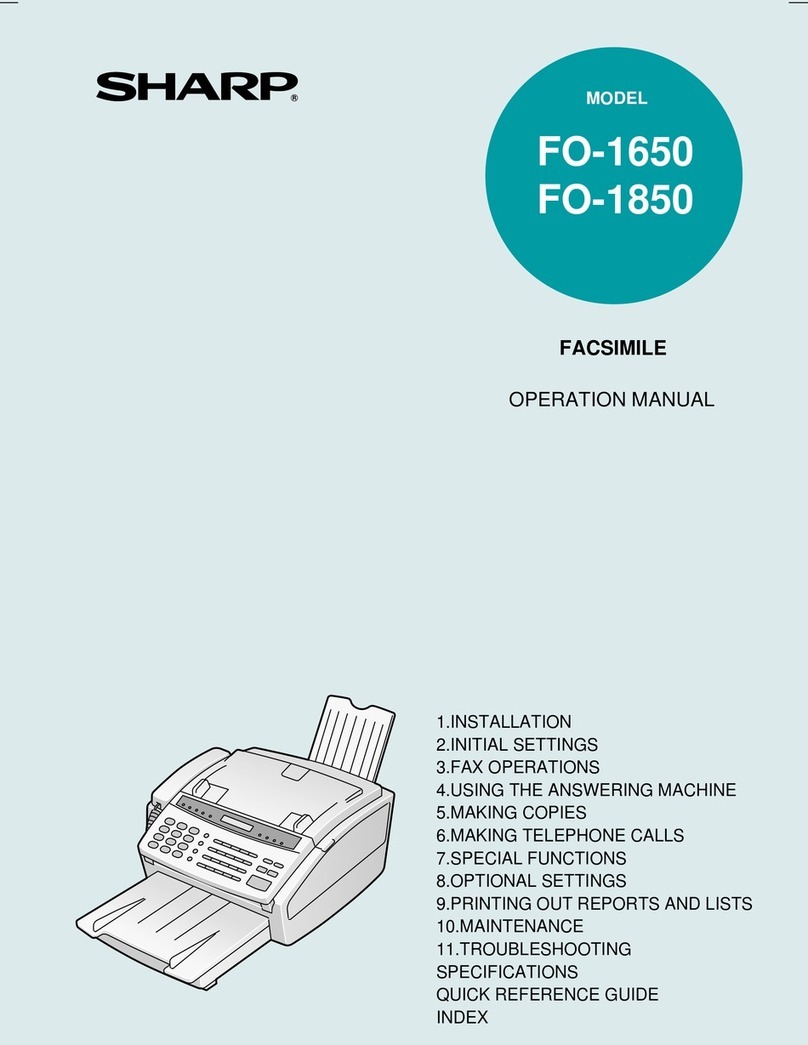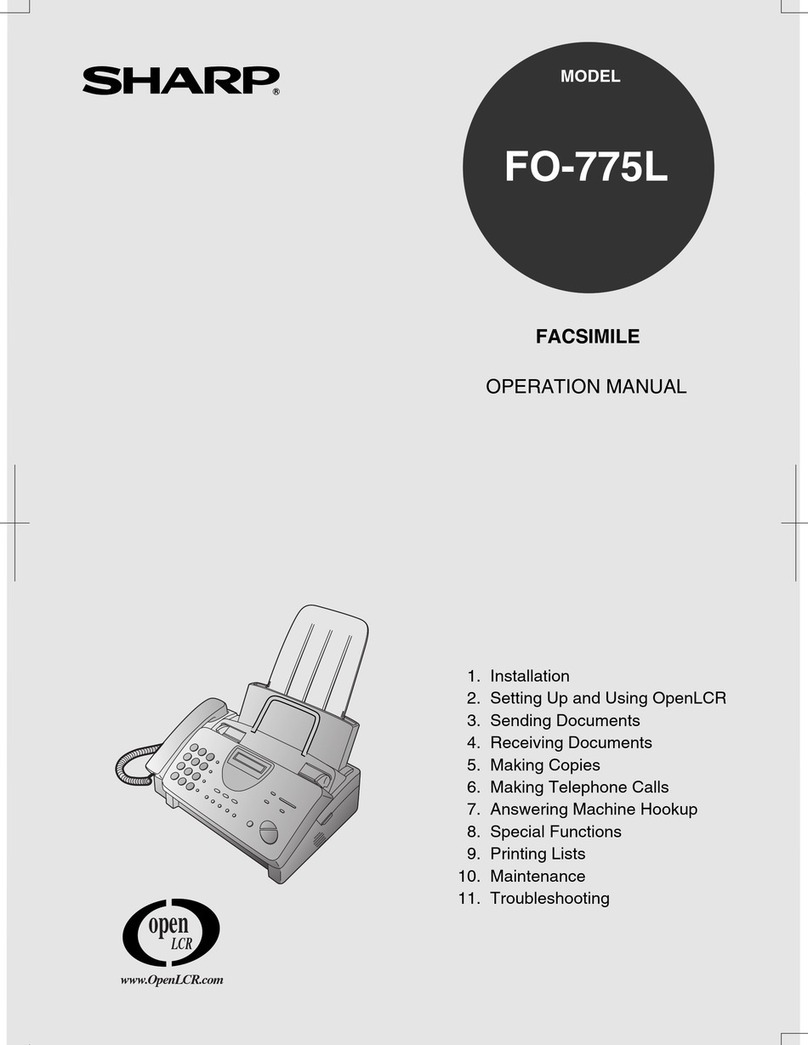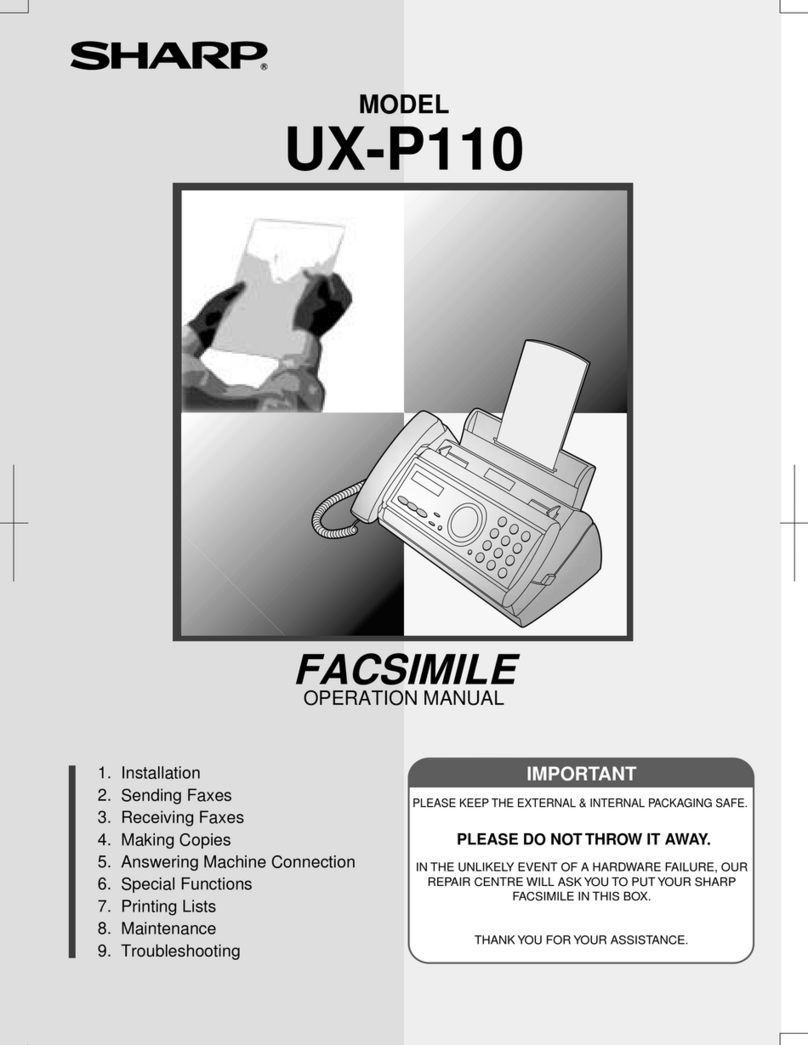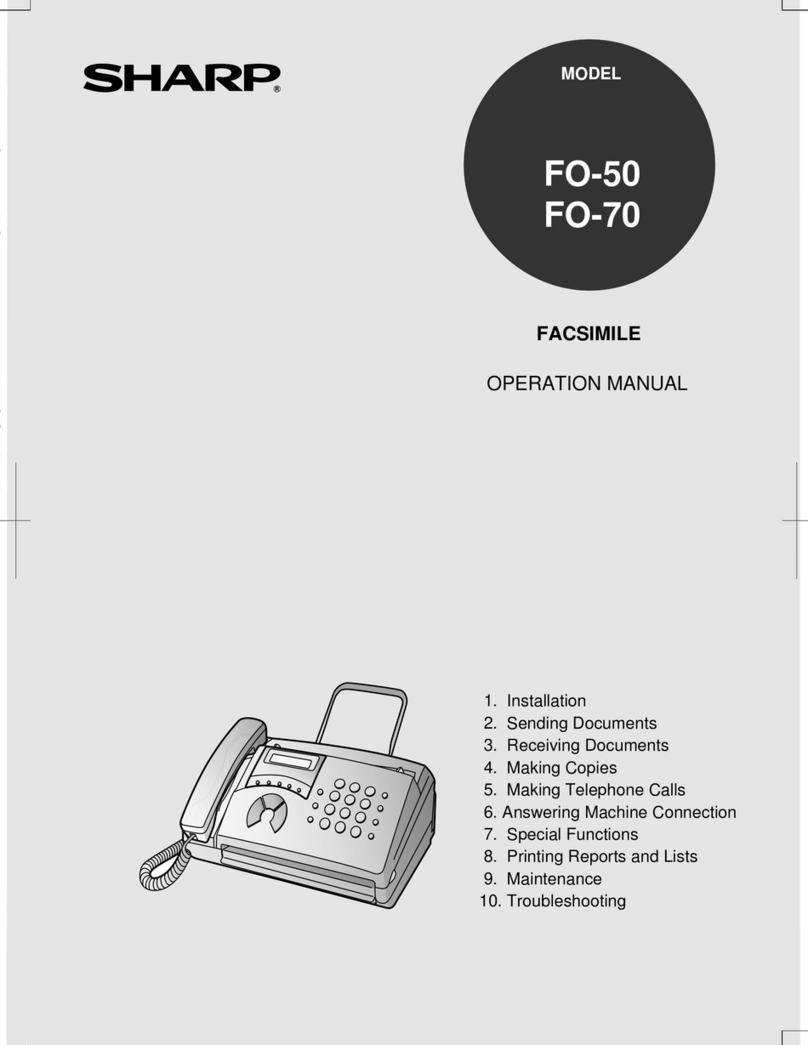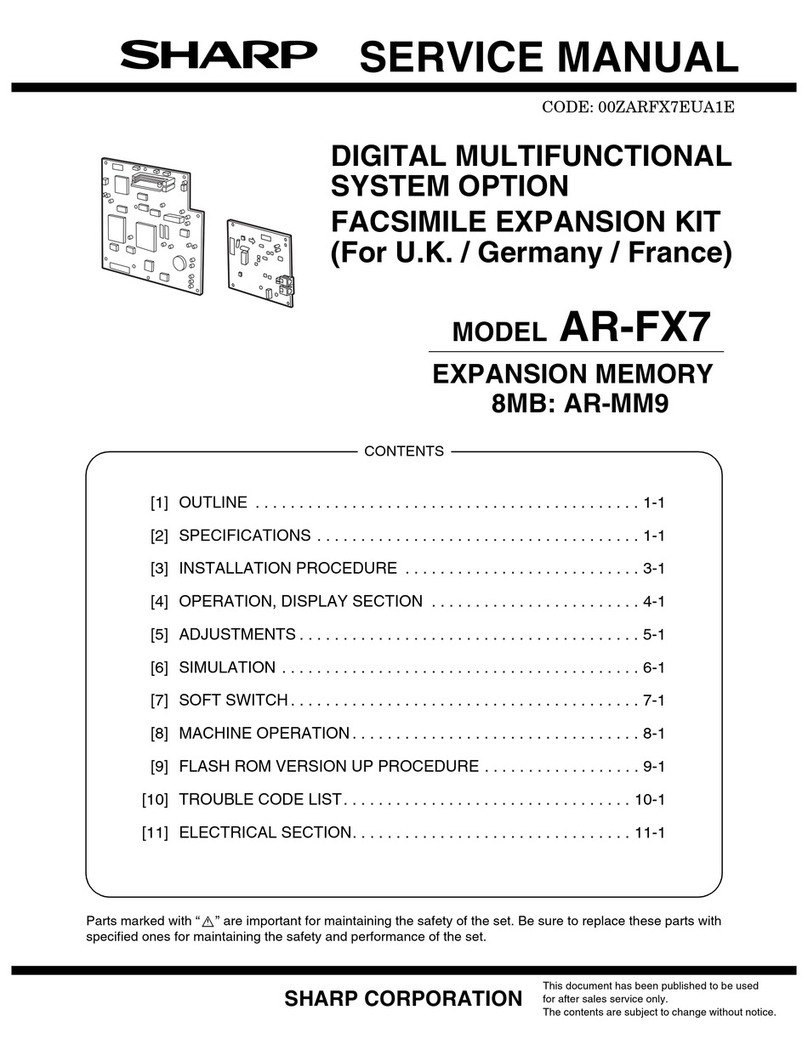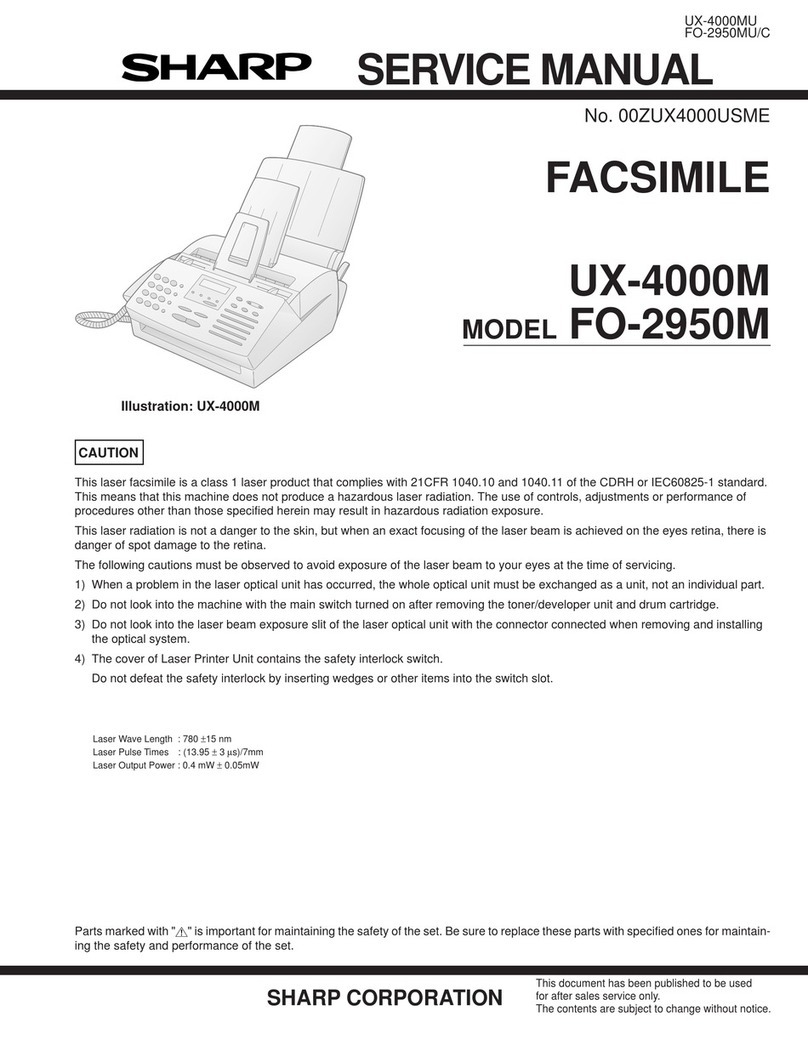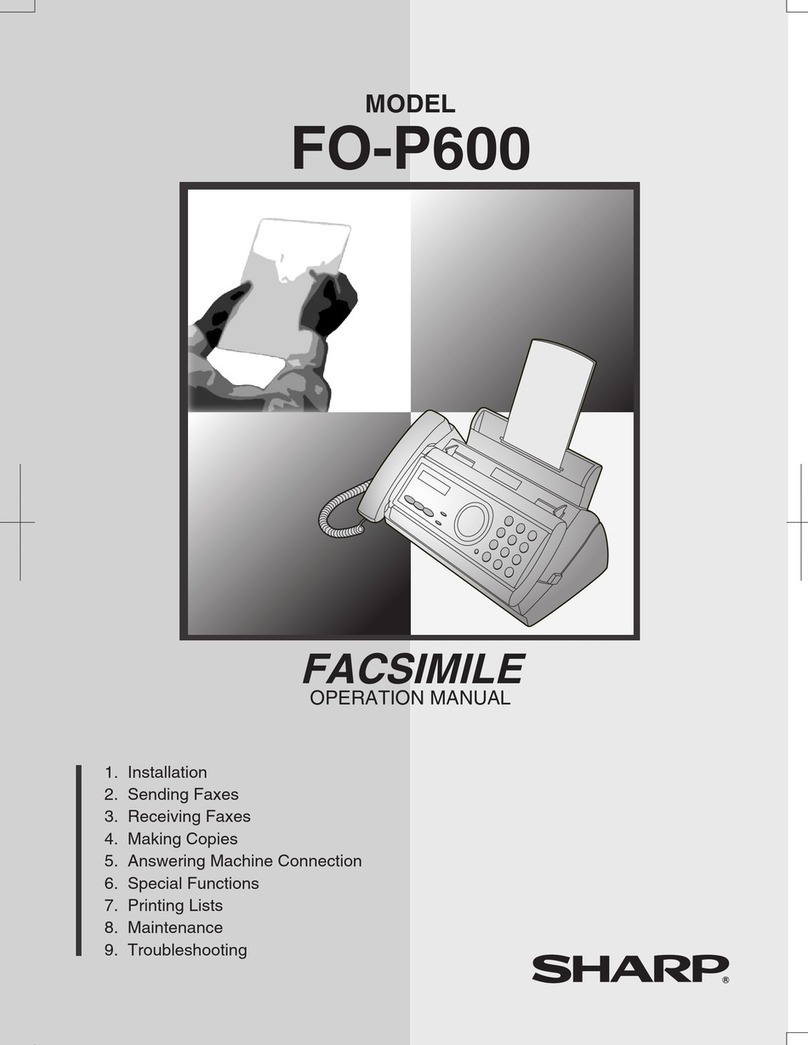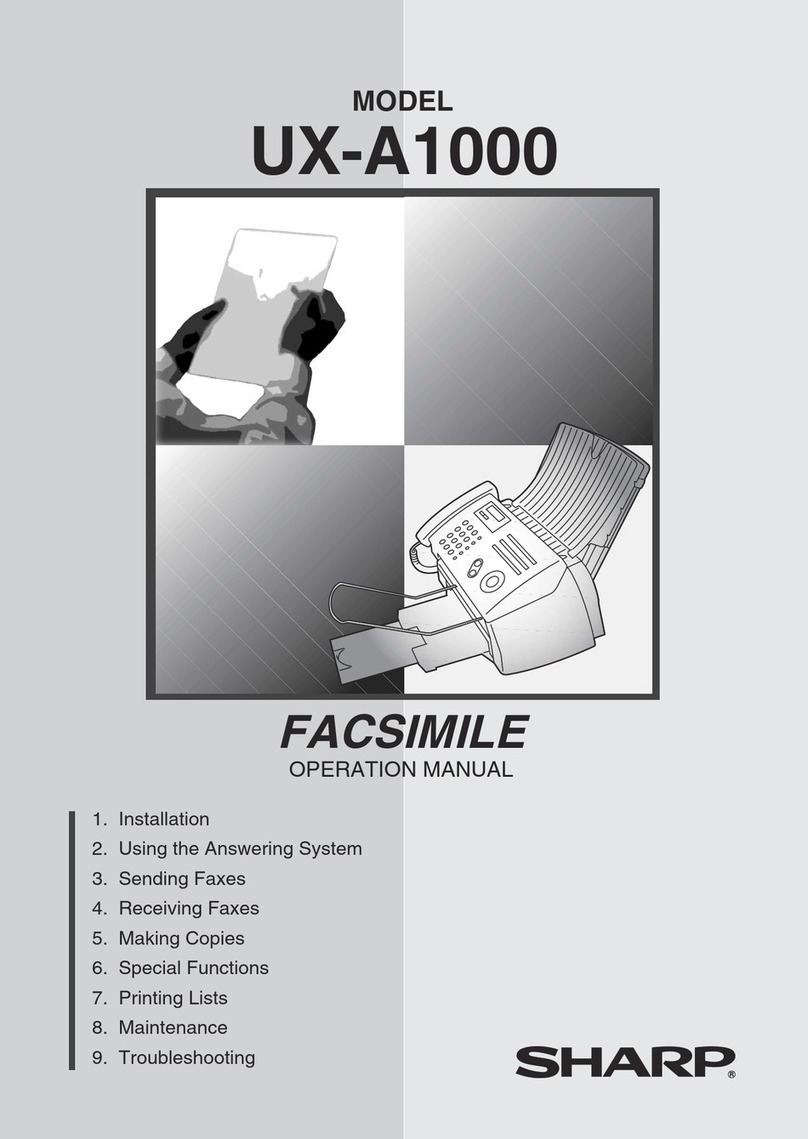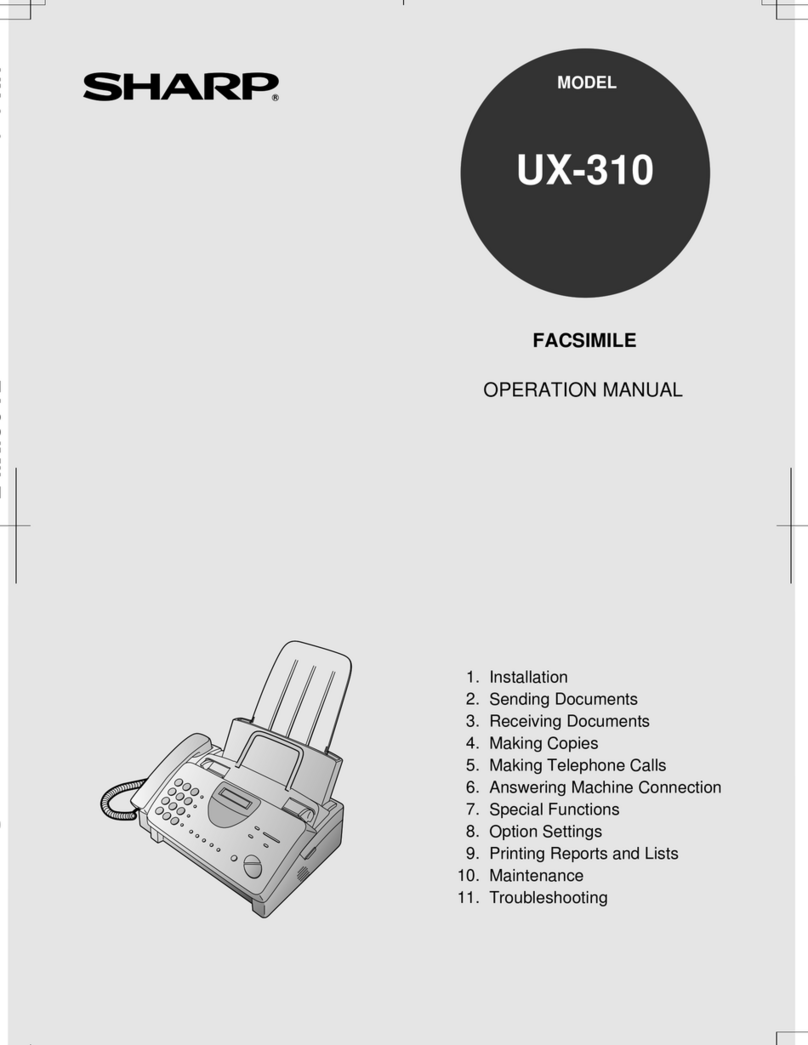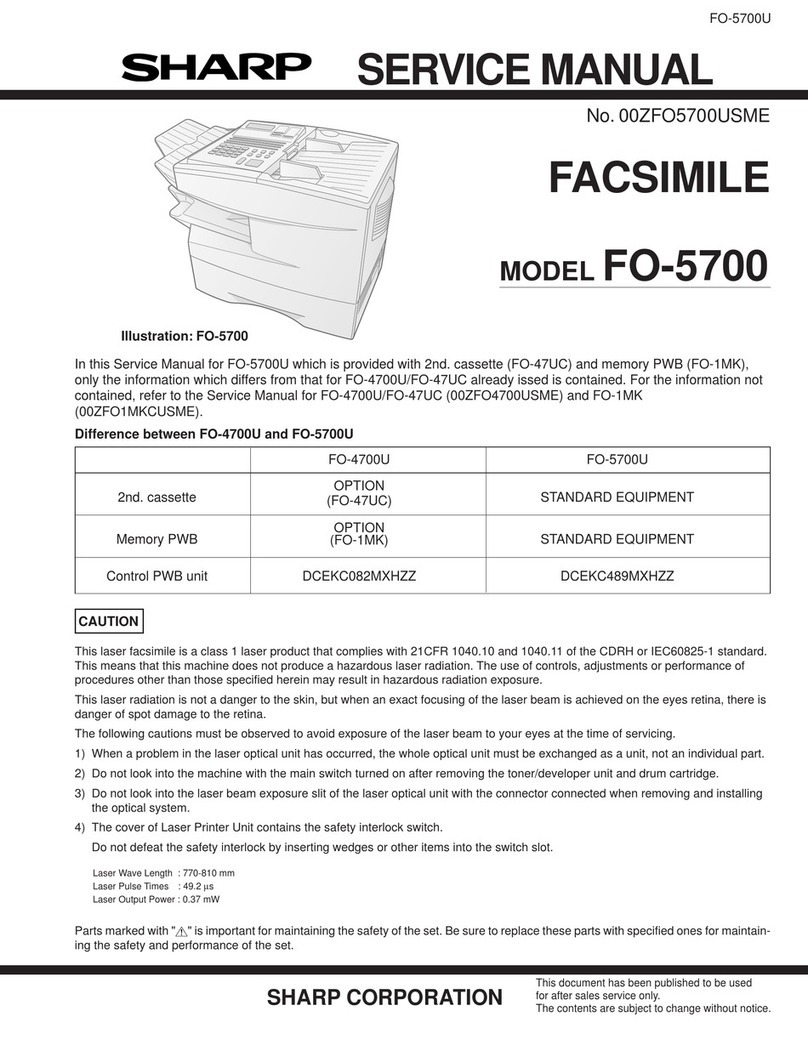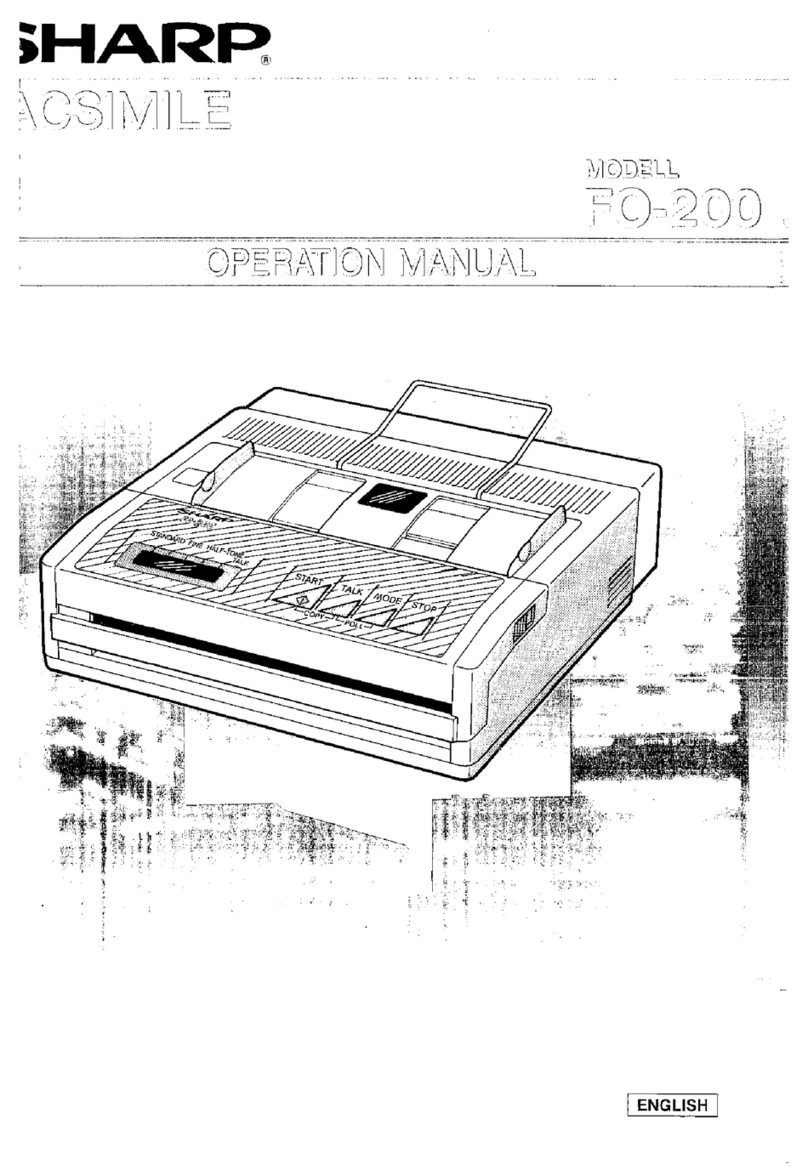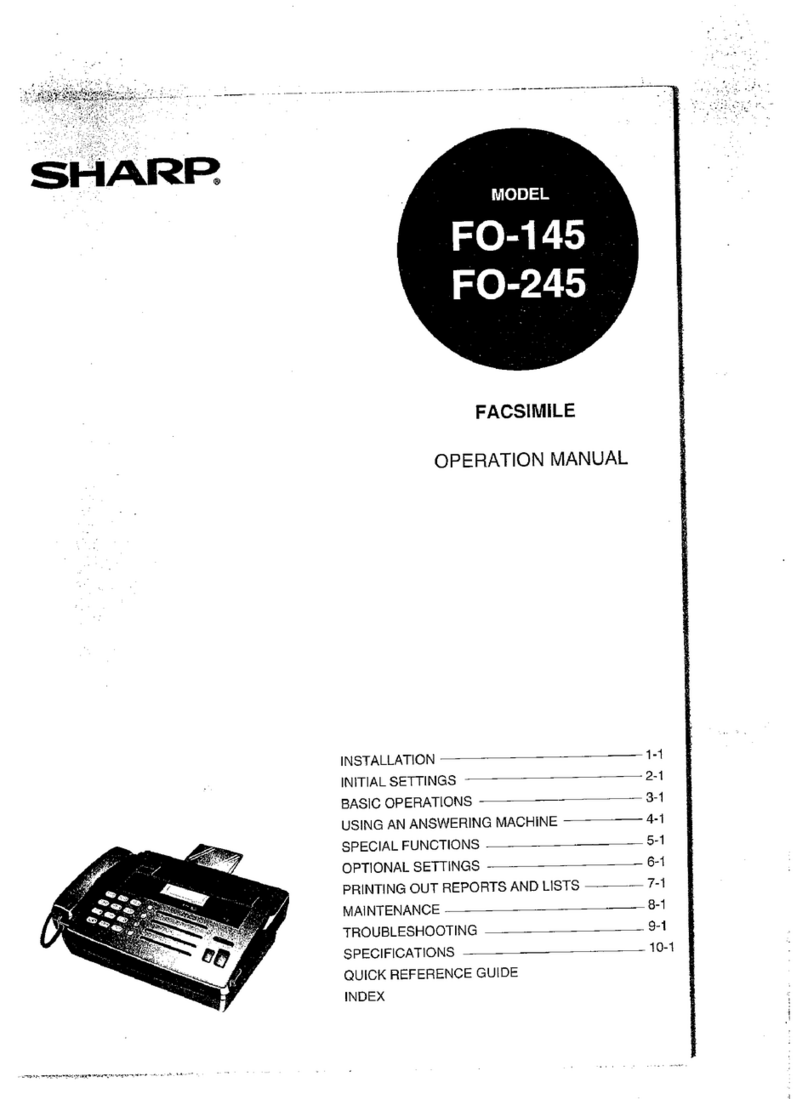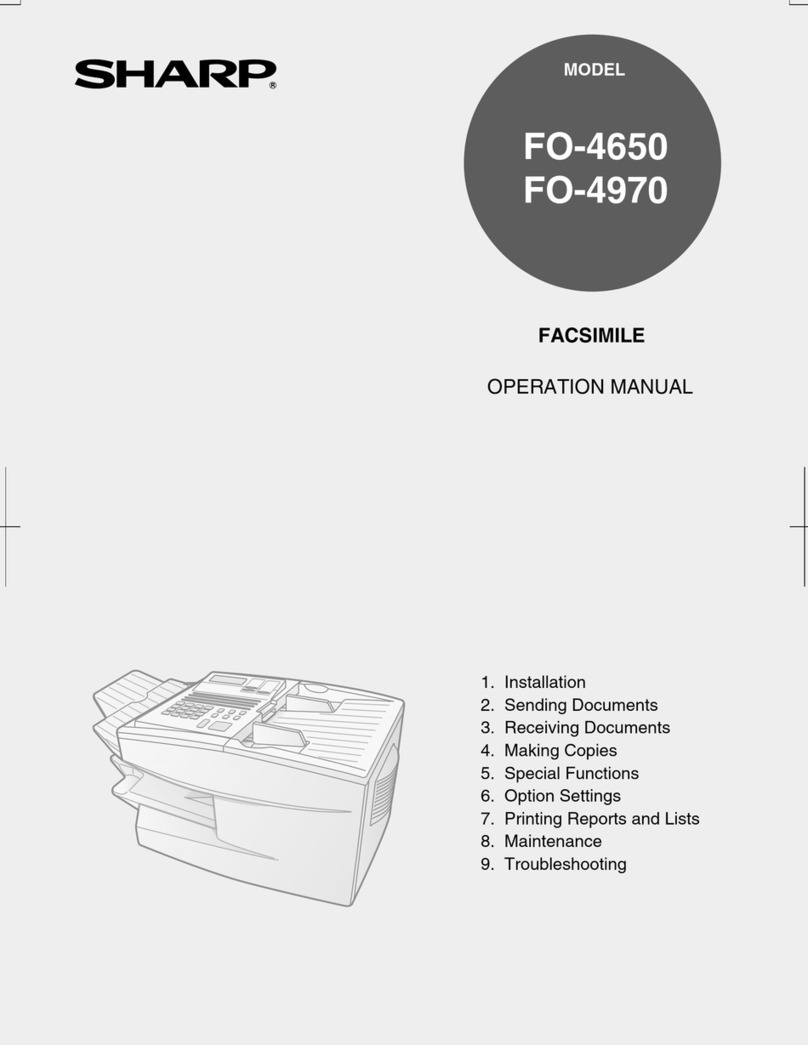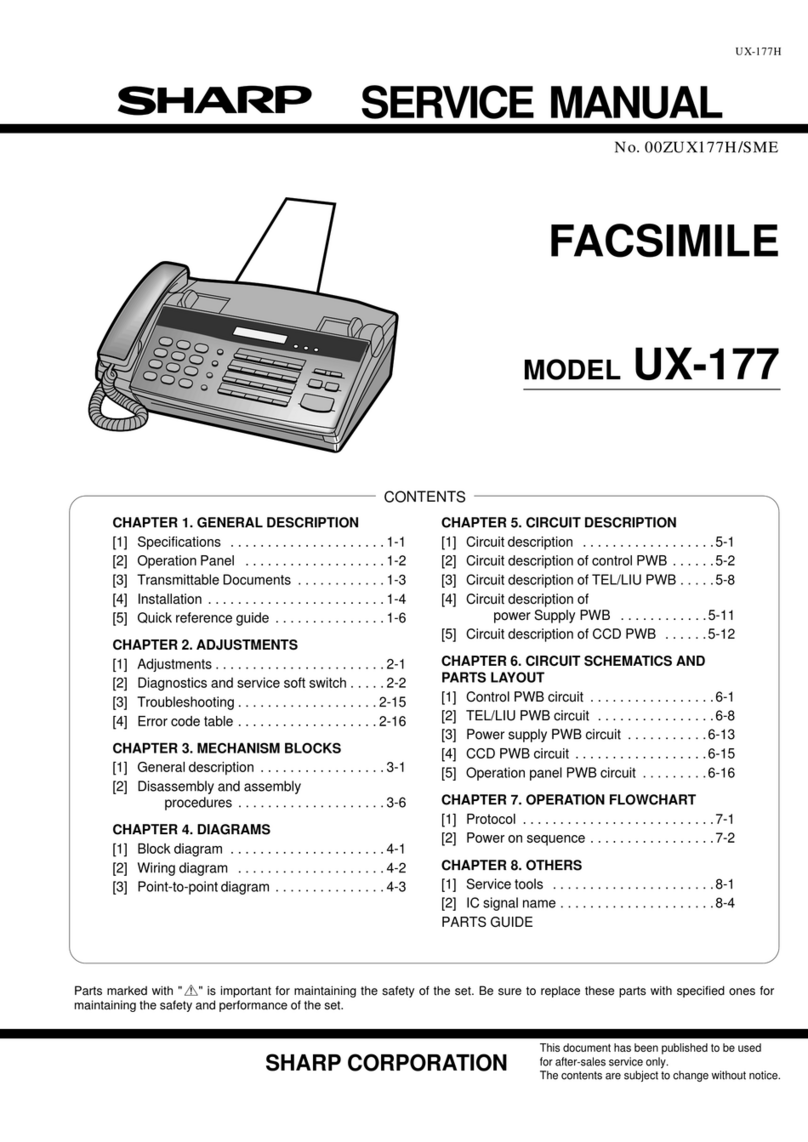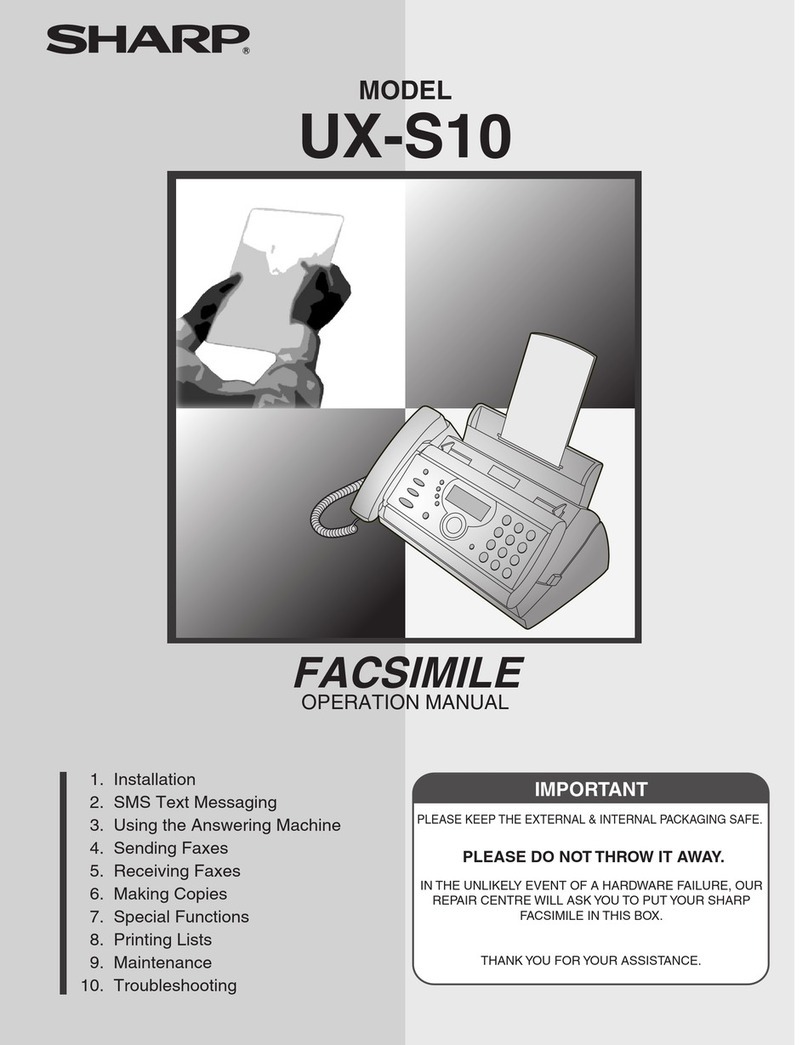WARNING - FCC Regulations state that any unauthorized changes or modifications to this equipment
not expressly approved by the manufacturer could void the user’s authority to operate this equipment.
Note: This equipment has been tested and found to comply with the limits for a Class B digital device,
pursuant to Part 15 of the FCC Rules.
These limits are designed to provide reasonable protection against harmful interference in a residential
installation.
This equipment generates, uses and can radiate radio frequency energy and, if not installed and used
in accordance with the instructions, may cause harmful interference to radio communications.
However, there is no guarantee that interference will not occur in a particular installation. If this
equipment does cause harmful interference to radio or television reception, which can be determined
by turning the equipment off and on, the user is encouraged to try to correct the interference by one or
more of the following measures:
- Reorient or relocate the receiving antenna.
- Increase the separation between the equipment and the receiver.
- Connect the equipment into an outlet on a circuit different from that to which the receiver is
connected.
- Consult the dealer or an experienced radio/TV technician for help.
IMPORTANT NOTICE
FCC Radiation Exposure Statement:
Fax machine: This equipment complies with FCC radiation exposure limits set forth for at uncontrolled
environment. This equipment should be installed and operated with minimum distance at least 20 cm
between the radiator and persons body (excluding extremities: hands, wrists, feet and legs) and must
not be co-located or operated with any other antenna or transmitter.
Cordless handset: For hand held operation, this phone (Cordless Handset) has been tested and
meets the FCC RF exposure guidelines. Use of other accessories may not ensure compliance with
FCC RF exposure guidelines.
ABOUT THE TELEPHONE CONSUMER PROTECTION ACT OF 1991
"The Telephone Consumer Protection Act of 1991 makes it unlawful for any person to use a computer
or other electronic device to send any message via a telephone facsimile machine unless such
message clearly contains in a margin at the top or bottom of each transmitted page or on the first page
of the transmission the following information:
(1) The date and time of transmission.
(2) Identification of either the business, business entity or individual sending the message.
(3) Telephone number of either the sending machine, business, business entity or individual.
In order to program this information into your facsimile machine, please refer to the appropriate
instructions in the operation manual."
Declaration of Conformity
SHARP FACSIMILE, UX-D1200SE
This device complies with Part 15 of the FCC rules. Operation is subject to the following two
conditions:
(1) This device may not cause harmful interference, and (2) this device must accept any interference
received, including interference that may cause undesired operation.
Responsible Party:
SHARP ELECTRONICS CORPORATION
Sharp Plaza, Mahwah, New Jersey 07430-1163
TEL: 800-237-4277
Trademark information
All other company names and product names appearing in this manual are the trademarks of their
respective owners.
This product contains a CR Coin Lithium Battery which contains Perchlorate Material
- special handling may apply, California residents,
See www.dtsc.ca.gov/hazardouswaste/perchlorate/