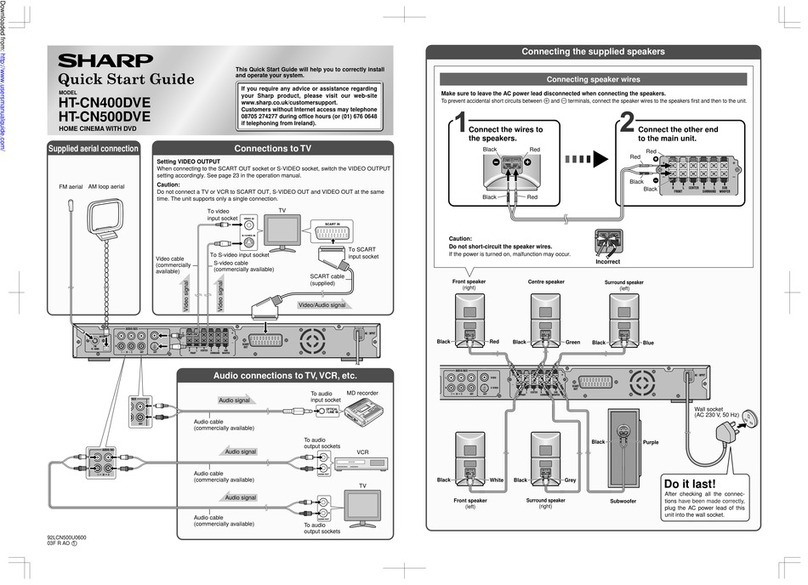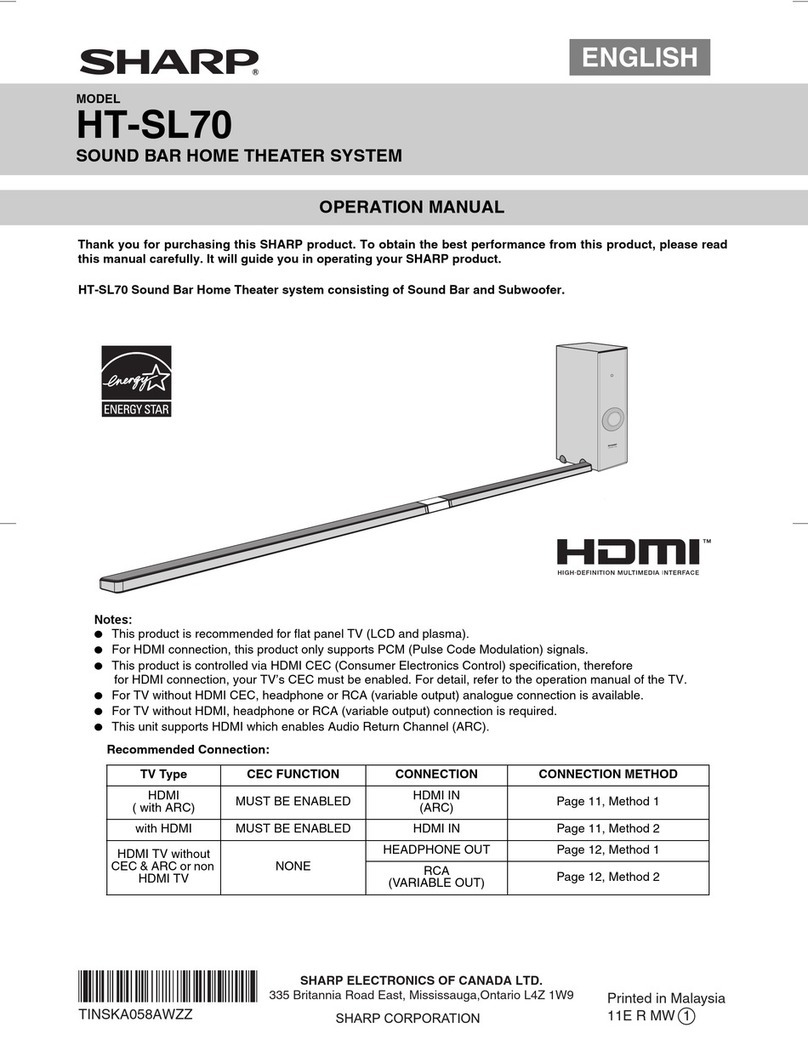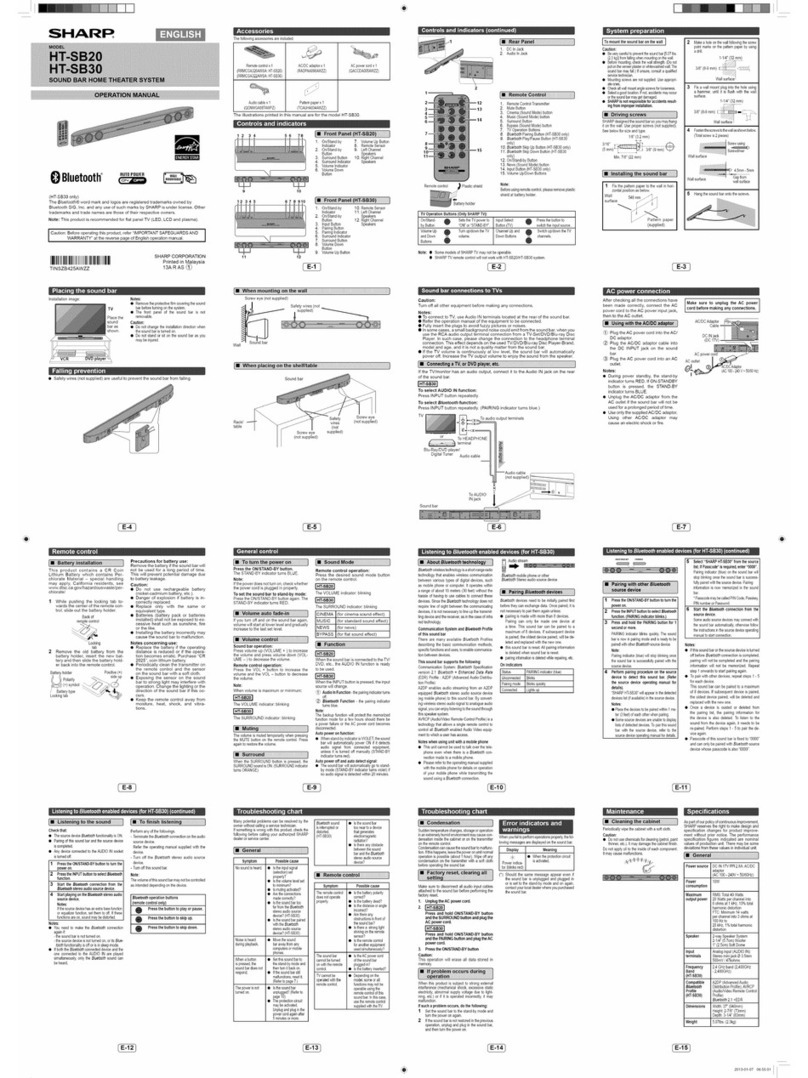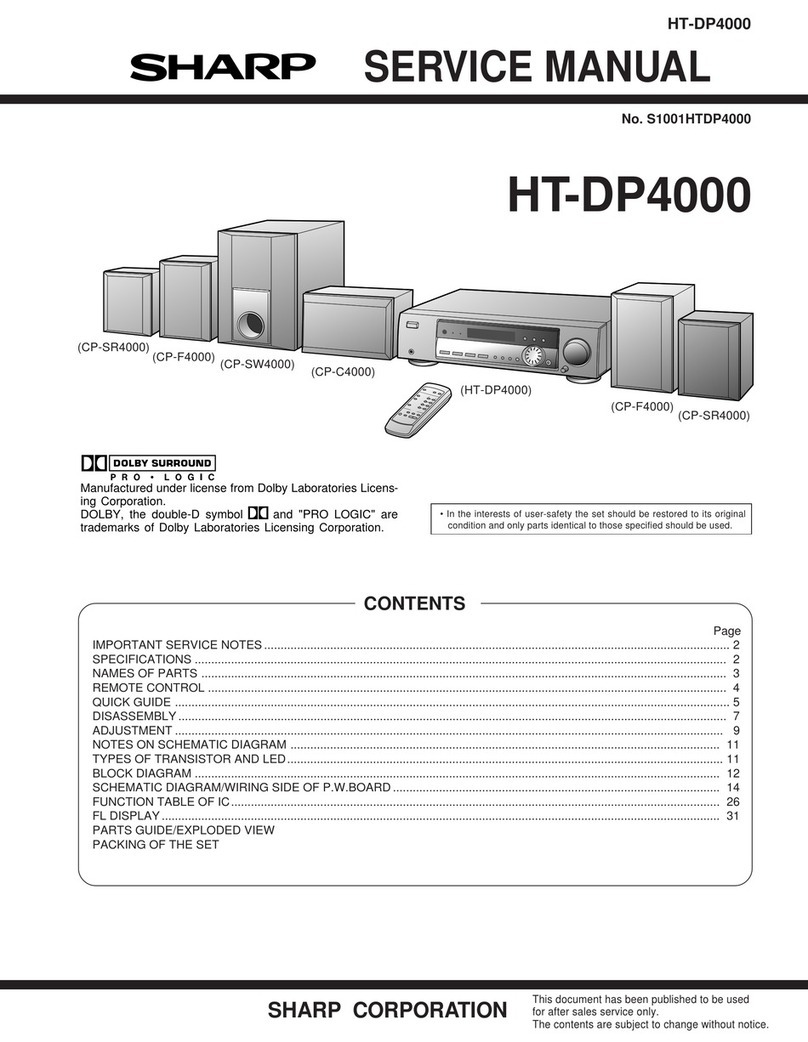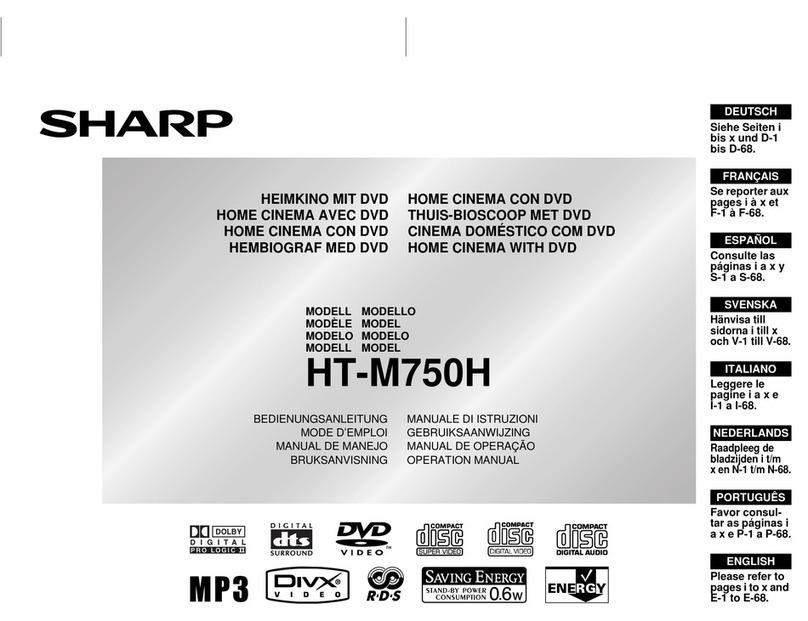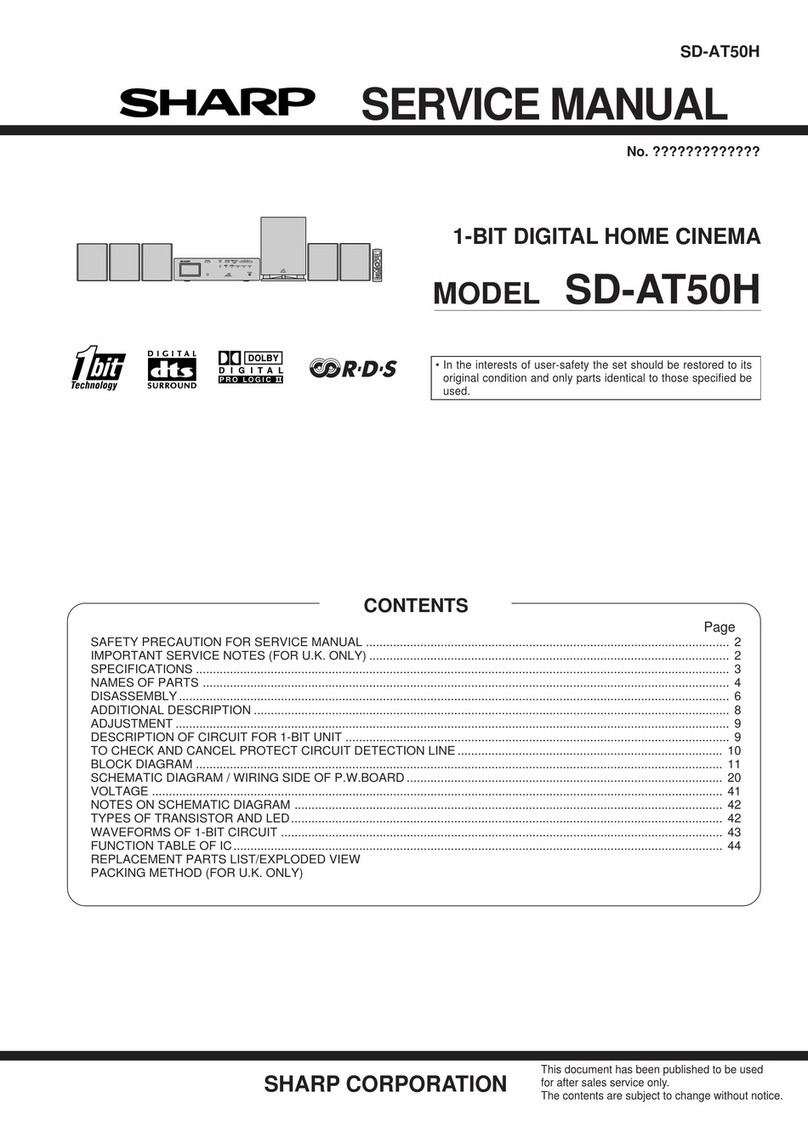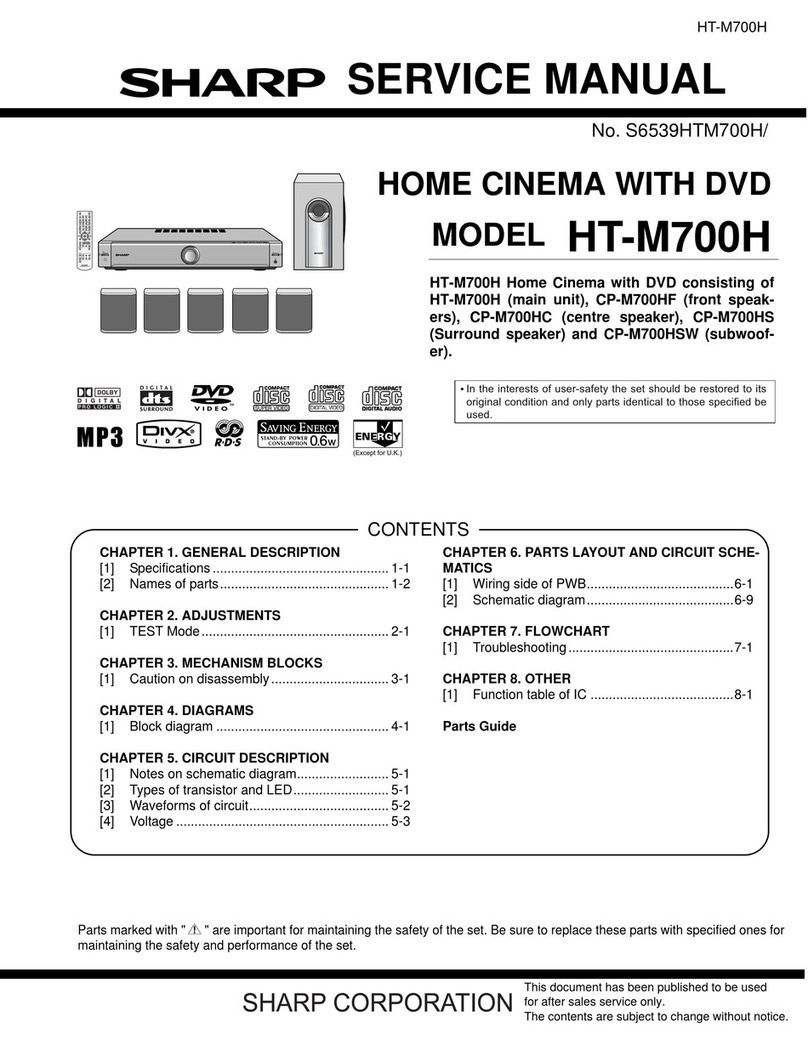Remote control Reference page
1. Remote Control Transmitter . . . . . . . . . . . . . . . . . . . . . . . . . . . . . . . 18
2. DVD Direct Button . . . . . . . . . . . . . . . . . . . . . . . . . . . . . . . . . . . . . . . 37
3. DVD On Screen Button . . . . . . . . . . . . . . . . . . . . . . . . . . . . . . . . . . . 41
6. Direct Search Buttons . . . . . . . . . . . . . . . . . . . . . . . . 25, 37, 40, 44, 45
9. Memory or Dimmer Button . . . . . . . . . . . . . . 26, 28, 40, 49, 52, 57, 59
10.DVD/CD/MP3/WMA Repeat Button . . . . . . . . . . . . . . . . . . . . . . . 41, 48
11.Menu Button . . . . . . . . . . . . . . . . . . . . . . . . . . . . . . . . . . . . . . . . . . . 39
12.Enter Button . . . . . . . . . . . . . . . . . . . . . . 19, 25, 33, 36, 39, 40, 45, 47
13.Cursor Left Button . . . . . . . . . . . . . . . . . 19, 33, 37, 39, 40, 45, 46, 47
14.DVD Chapter Skip/DVD/MP3/WMA Fast Reverse/CD/MP3/WMA
Track Down/Tuner Preset Down and Time Down Button
. . . . . . . . . . . . . . . . . . . . . . . . . . . . . . . . . . 28, 34, 36, 50, 52, 53, 57, 59
15.Tuning Down or Cursor Down Button . . . . . . . . 19, 33, 39, 40, 46, 49
16.USB Play or Pause Button . . . . . . . . . . . . . . . . . . . . . . . . . . . . . . . . 47
17.Video Mode Button. . . . . . . . . . . . . . . . . . . . . . . . . . . . . . . . . . . . . . . 20
18.DVD/CD/MP3/WMA/Stop Button . . . . . . . . . . . . . . . . . . . . . . . . . 34, 44
19.Audio Button. . . . . . . . . . . . . . . . . . . . . . . . . . . . . . . . . . . . . . . . . . . . 42
20.Dolby Virtual Speaker Button . . . . . . . . . . . . . . . . . . . . . . . . . . . . . . 30
21.Shift Button. . . . . . . . . . . . . . . 17, 19, 26, 30, 31, 39, 44, 48, 52, 53, 55
22.Volume Up or Down Buttons . . . . . . . . . . . . . . . . . . . . . . . . . . . . . . 27
23.Clear or Display Button . . . . . . . . . . . . . . . . . . . . . . . . . . . . . 41, 50, 52
24.On/Stand-by Button . . . . . 17, 18, 19, 26, 28, 33, 49, 50, 52, 57, 59, 61
25.Clock or Timer Button . . . . . . . . . . . . . . . . . . . . . . . . . . . . . . 28, 57, 59
26.MIC Volume Up Button . . . . . . . . . . . . . . . . . . . . . . . . . . . . . . . . . . . 55
27.MIC Volume Down Button . . . . . . . . . . . . . . . . . . . . . . . . . . . . . . . . . 55
28.Karaoke Button. . . . . . . . . . . . . . . . . . . . . . . . . . . . . . . . . . . . . . . . . . 56
29.DVD Angle Button . . . . . . . . . . . . . . . . . . . . . . . . . . . . . . . . . . . . 12, 39
30.DVD Subtitle Button . . . . . . . . . . . . . . . . . . . . . . . . . . . . . . . . . . . 12, 42
31.DVD Zoom Button . . . . . . . . . . . . . . . . . . . . . . . . . . . . . . . . . . . . 39, 46
32.Return Button . . . . . . . . . . . . . . . . . . . . . . . . . . . . . . . . . . . . . . . . . . . 33
33.Tuning Up or Cursor Up Button . . . . . . . . . . . . . 19, 33, 39, 40, 46, 49
34.Cursor Right Button . . . . . . . . . . . . . . . . 19, 33, 37, 39, 40, 45, 46, 47
35.DVD Chapter Skip/DVD/MP3/WMA Fast Forward/CD/MP3/WMA
Track Up/Tuner Preset Up and Time Up Button
. . . . . . . . . . . . . . . . . . . . . . . . . . . . . . . . . . 28, 34, 36, 50, 52, 53, 57, 59
36.DVD Slow Button . . . . . . . . . . . . . . . . . . . . . . . . . . . . . . . . . . . . . . . . 38
37.DVD/CD/MP3/WMA Play or Pause Button . . . . . . . . . . . . . . . . . 34, 38
38.DVD/CD/MP3/WMA Still Button . . . . . . . . . . . . . . . . . . . . . . . . . . . . . 38
39.DVD/CD/MP3/WMA Button . . . . . . . . . . . . . . . . . . . . . . . . . . . . . . . . 33
40.USB Button . . . . . . . . . . . . . . . . . . . . . . . . . . . . . . . . . . . . . . . . . . . . 47
41.Auxiliary Button . . . . . . . . . . . . . . . . . . . . . . . . . . 15, 16, 26, 27, 47, 56
42.Tuner Button. . . . . . . . . . . . . . . . . . . . . . . . . . . . . . . . . . . . . . . . . 49, 51
43.TV Operation Buttons . . . . . . . . . . . . . . . . . . . . . . . . . . . . . . . . . . . . 10
1 2 3
4 5 6
7 8 9
+100
23
24
25
7
5
4
829
30
31
32
33
34
35
37
38
43
36
1
2
3
6
9
10
11
12
13
14
15
16
17
18
19
20
21
22
39 40 41 42
26
27
28