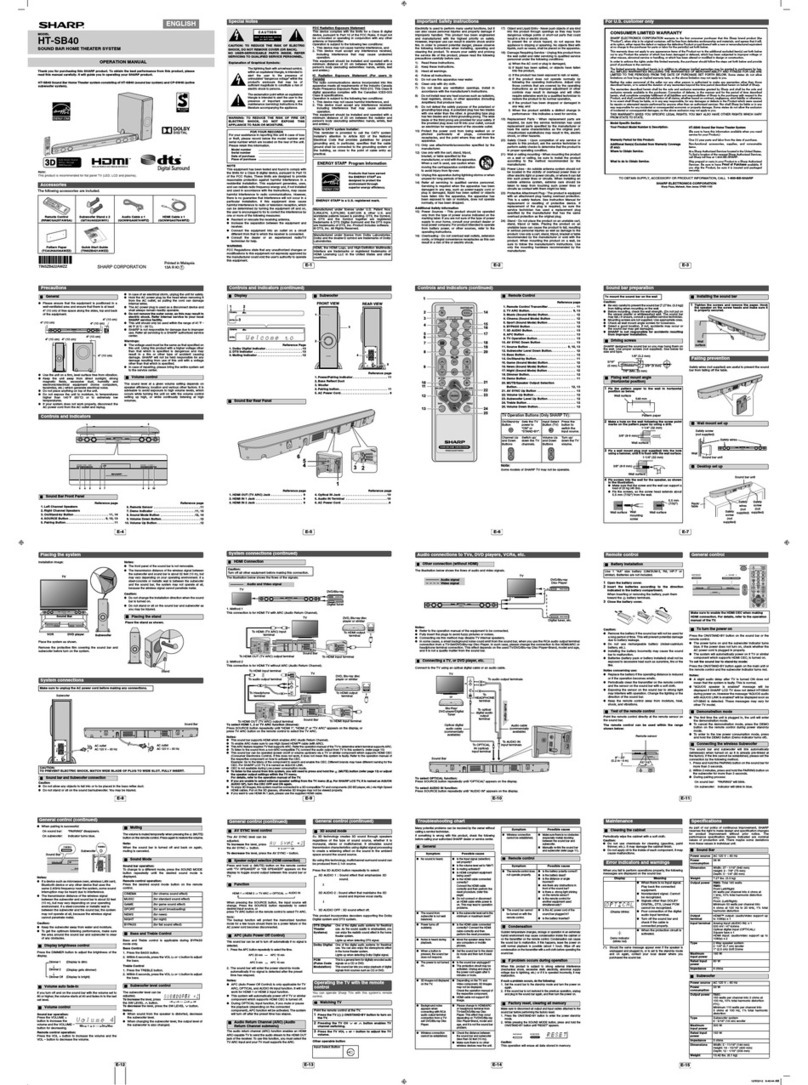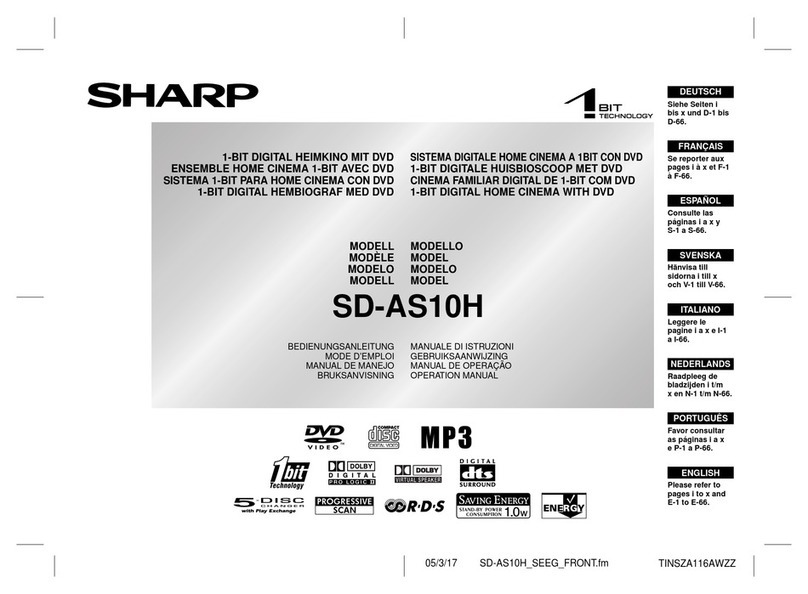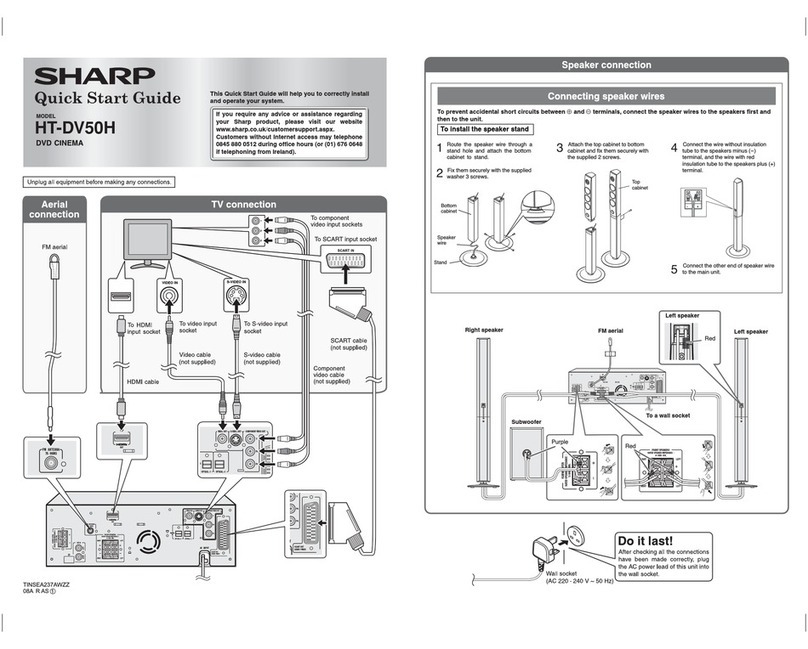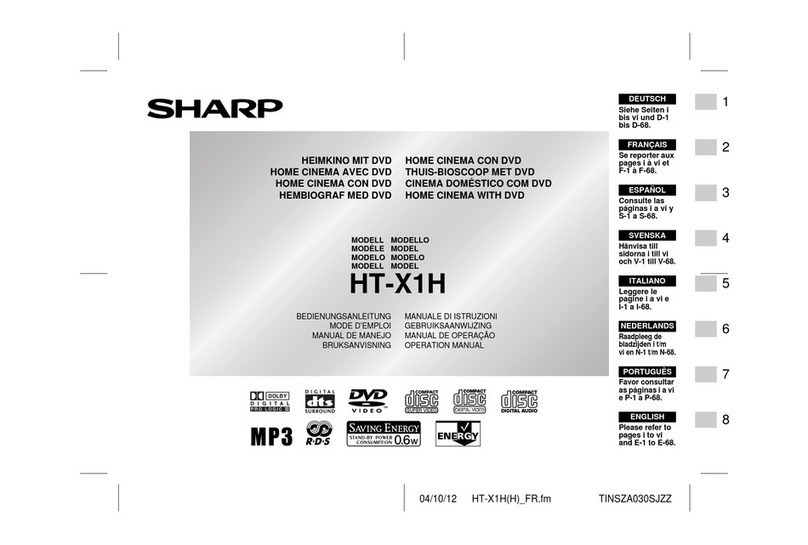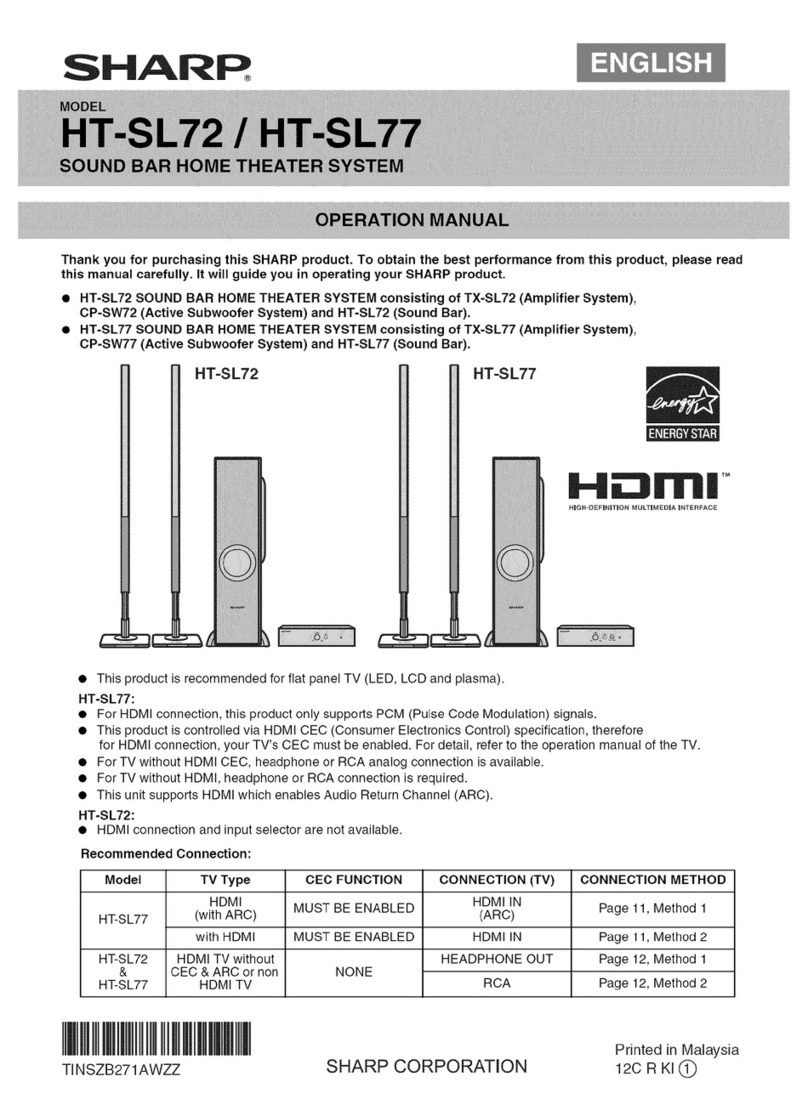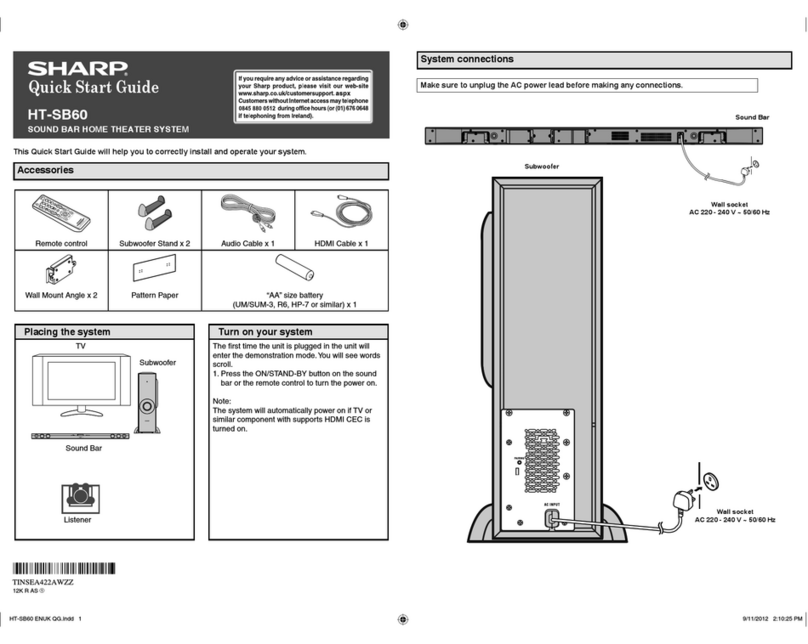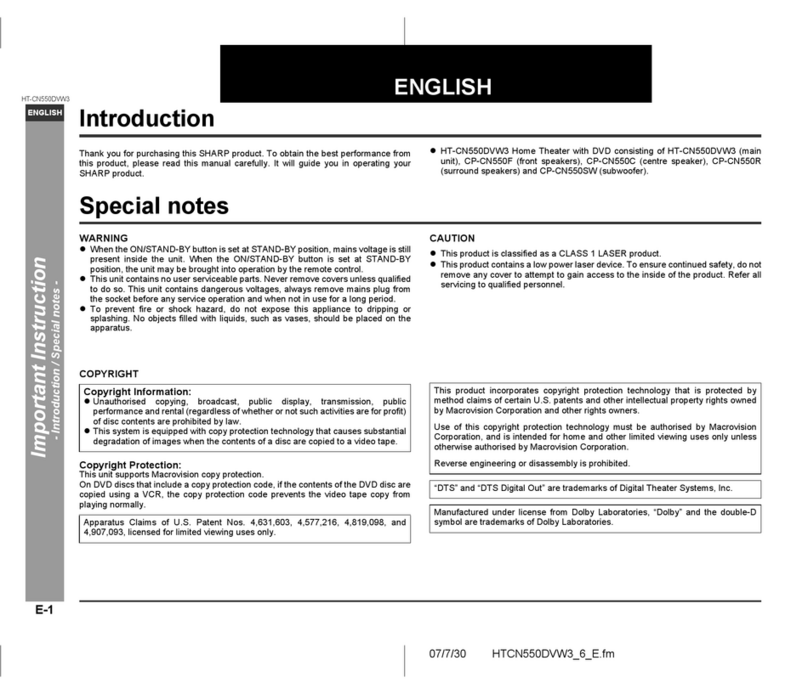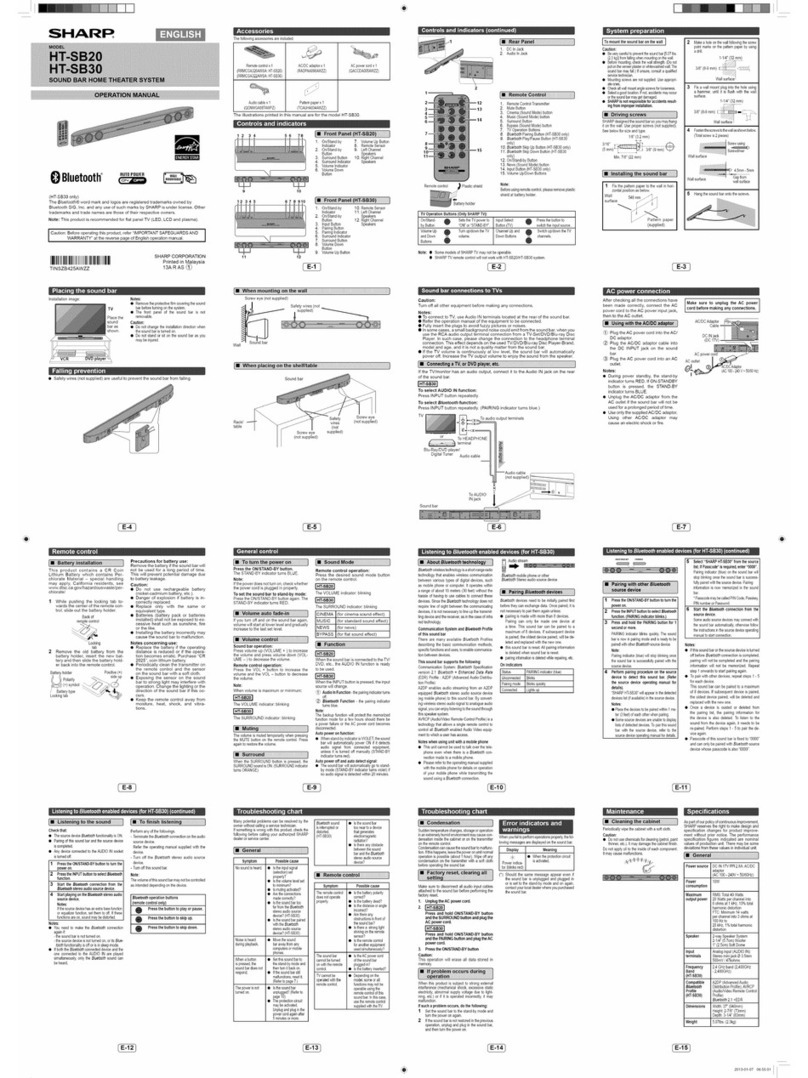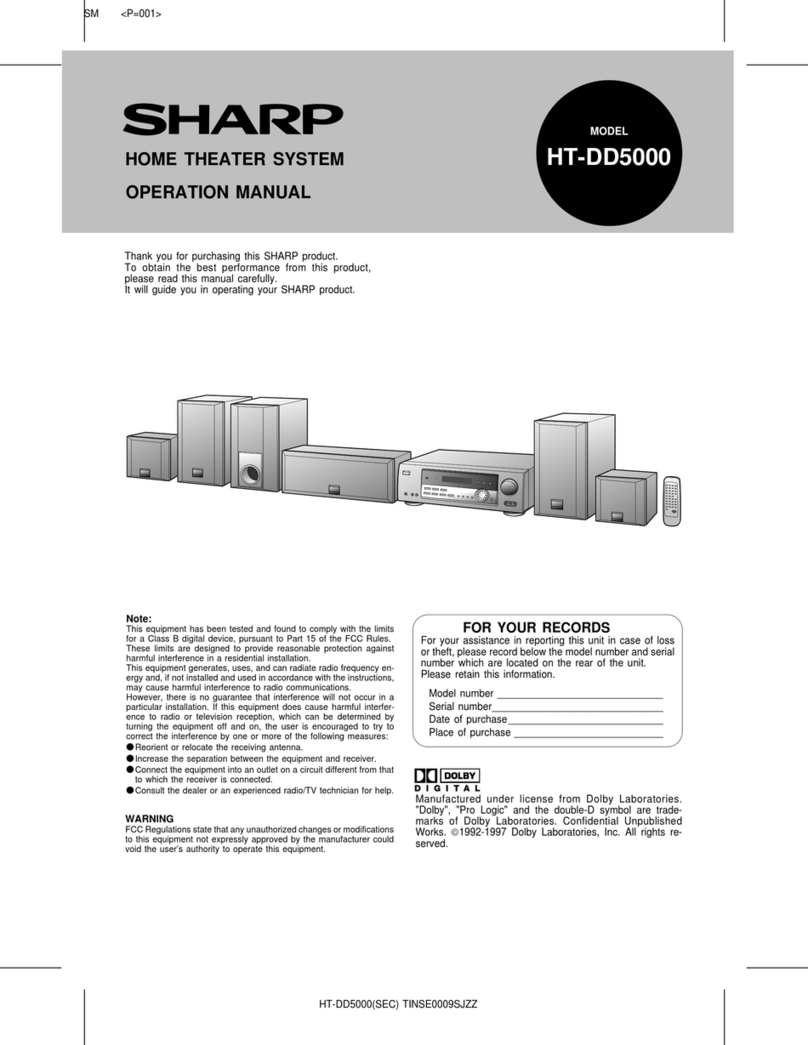9
8
7
6
5
4
3
2
1
9
E-3
2012 September 5 HT-SB60
●Use the unit on a firm, level surface free from vibration.
●Keep the unit away from direct sunlight, strong
magnetic fields, excessive dust, humidity and
electronic/electrical equipment (home computers,
facsimiles, etc.) which generate electrical noise.
●Do not place anything on top of the unit.
●Do not expose the unit to moisture, to temperatures
higher than 60°C (140°F) or to extremely low
temperatures.
●If your system does not work properly, disconnect the
AC power lead from the wall socket and replug.
●In case of an electrical storm, unplug the unit for safety.
●Hold the AC power plug by the head when removing it
from the wall socket, as pulling the lead can damage
internal wires.
●The AC power plug is used as a disconnect device and
shall always remain readily operable.
●Do not remove the outer cover, as this may result
in electric shock. Refer internal service to your
local SHARP service facility.
●The ventilation should not be impeded by covering the
ventilation openings with items, such as newspapers,
tablecloths, curtains, etc.
●No naked flame sources, such as lighted candles,
should be placed on the apparatus.
●Attention should be drawn to the environmental aspects
of battery disposal.
●This unit should only be used within the range of 5°C -
35°C (41°F - 95°F).
●SHARP is not responsible for damage due to improper
use. Refer all servicing to a SHARP authorised service
centre.
Warnings:
●The voltage used must be the same as that specified on
this unit. Using this product with a higher voltage other
than that which is specified is dangerous and may
result in a fire or other type of accident causing
damage. SHARP will not be held responsible for any
damage resulting from use of this unit with a voltage
other than that which is specified.
●In case of repairing, please bring the entire system set
to the service centre.
The sound level at a given volume setting depends on
speaker efficiency, location and various other factors. It is
advisable to avoid exposure to high volume levels. Do not
turn the volume on to full at switch on. Listen to music at
moderate levels.
Reference page
1. Left Channel Speakers
2. Right Channel Speakers
3. On/Stand-by Button . . . . . . . . . . . . . . . . . . . . 10, 13
4. SOURCE Button . . . . . . . . . . . . . . . . . . . . . . 8, 9, 12
5. Pairing Button . . . . . . . . . . . . . . . . . . . . . . . . . . . . 10
Reference page
6. Remote Sensor . . . . . . . . . . . . . . . . . . . . . . . . . . 10
7. Demo Indicator. . . . . . . . . . . . . . . . . . . . . . . . 10, 14
8. Sound Mode Button. . . . . . . . . . . . . . . . . . . . 11, 13
9. Volume Down Button . . . . . . . . . . . . . . . . . . . . . 11
10. Volume Up Button . . . . . . . . . . . . . . . . . . . . . . . . 11
Precautions
●Please ensure that the equipment is positioned in a
well-ventilated area and ensure that there is at least
10 cm of free space along the sides, top and back of
the equipment.
General
10 cm
10 cm 10 cm
10 cm
10 cm 10 cm
10 cm
Volume control
Controls and indicators
1
34 5 876 9 10
2
Sound Bar Front Panel