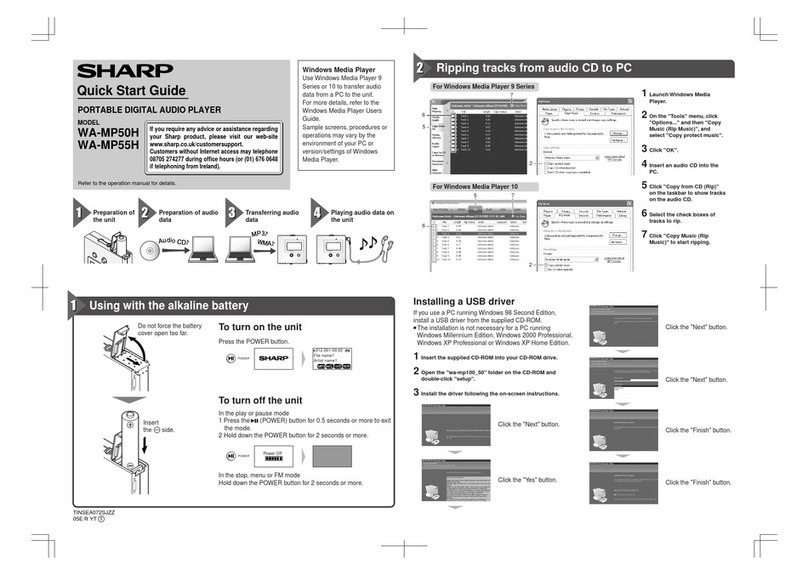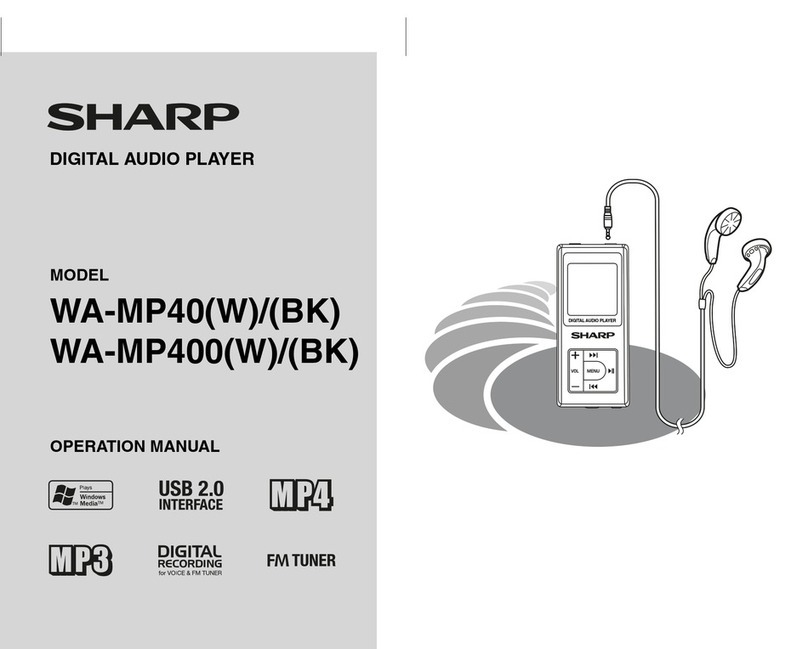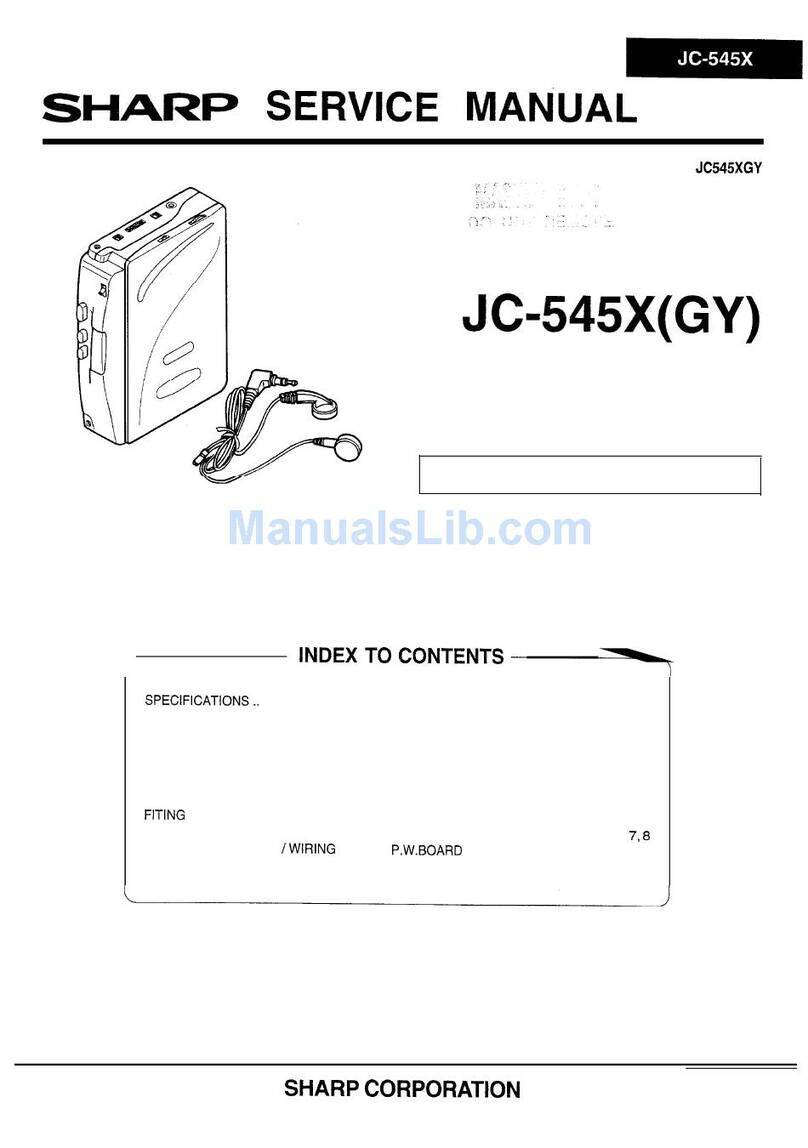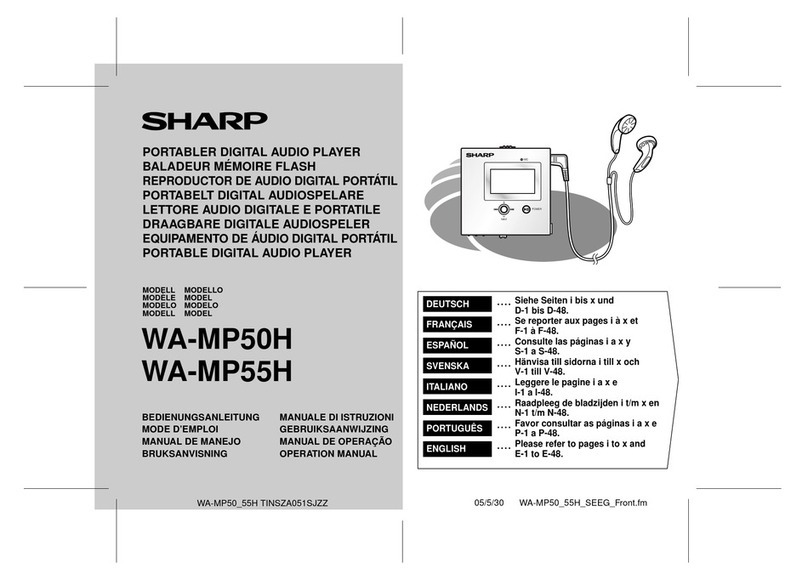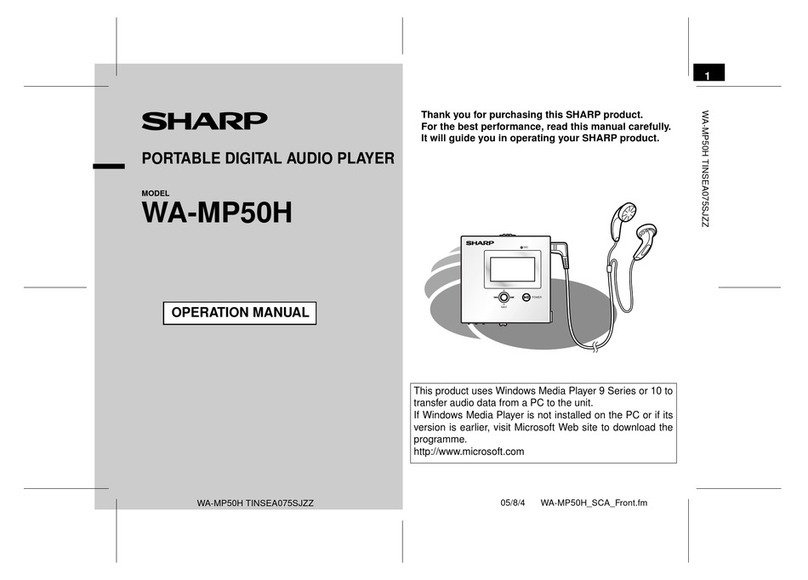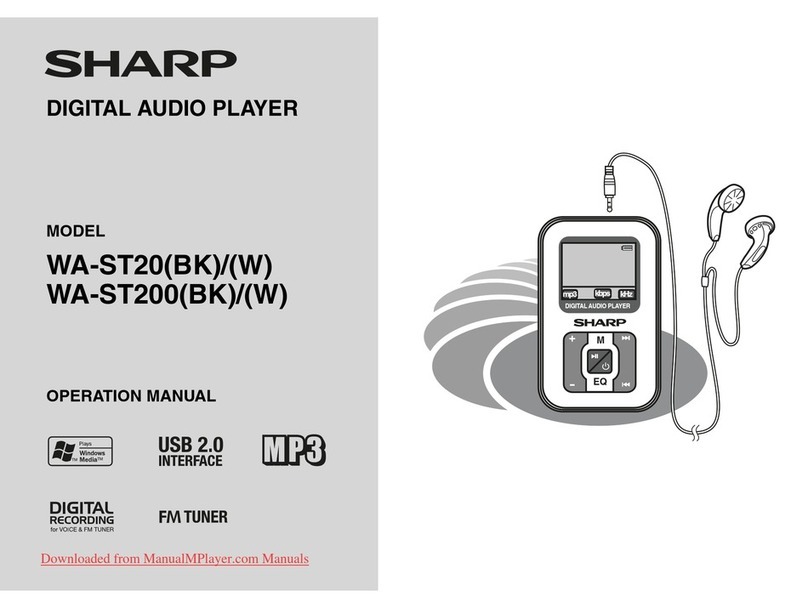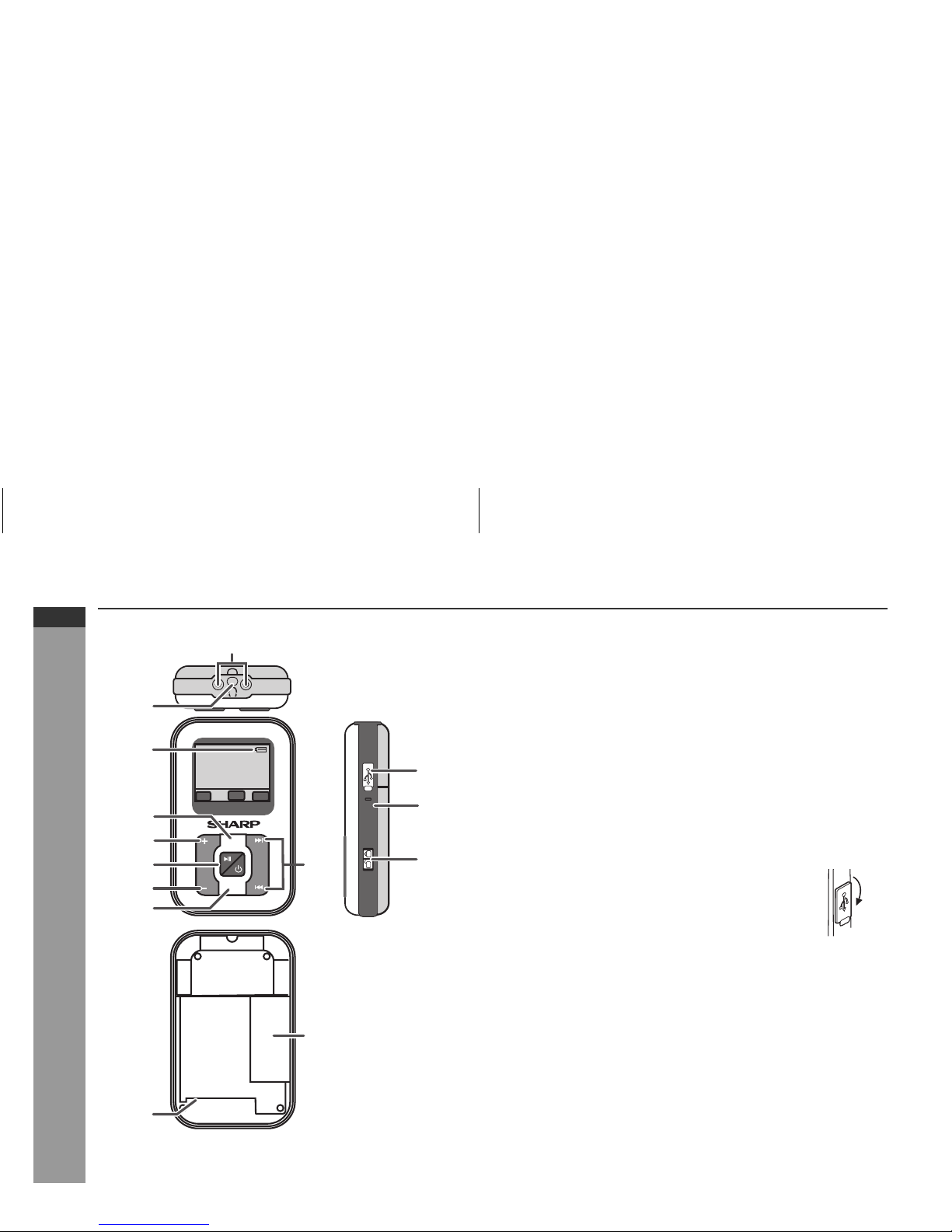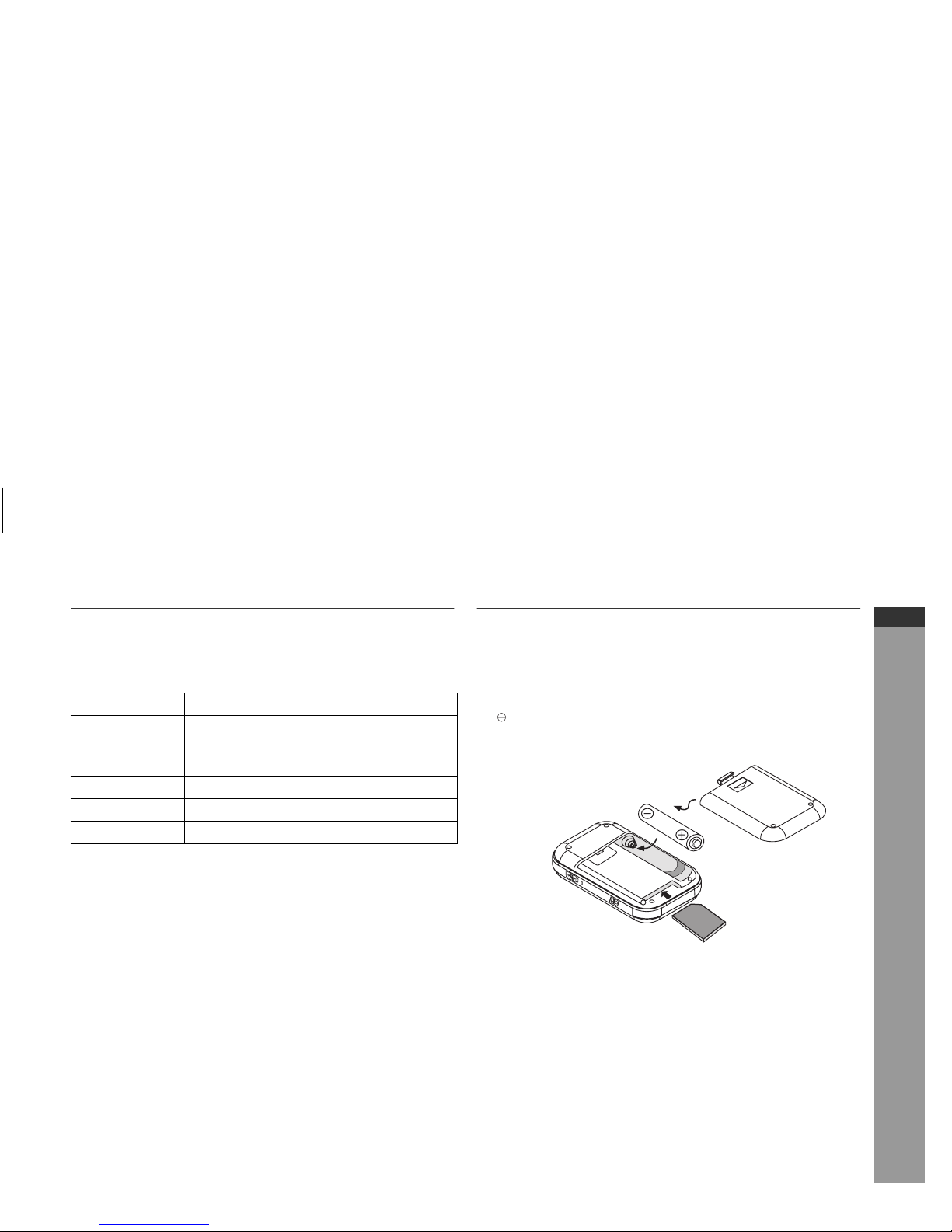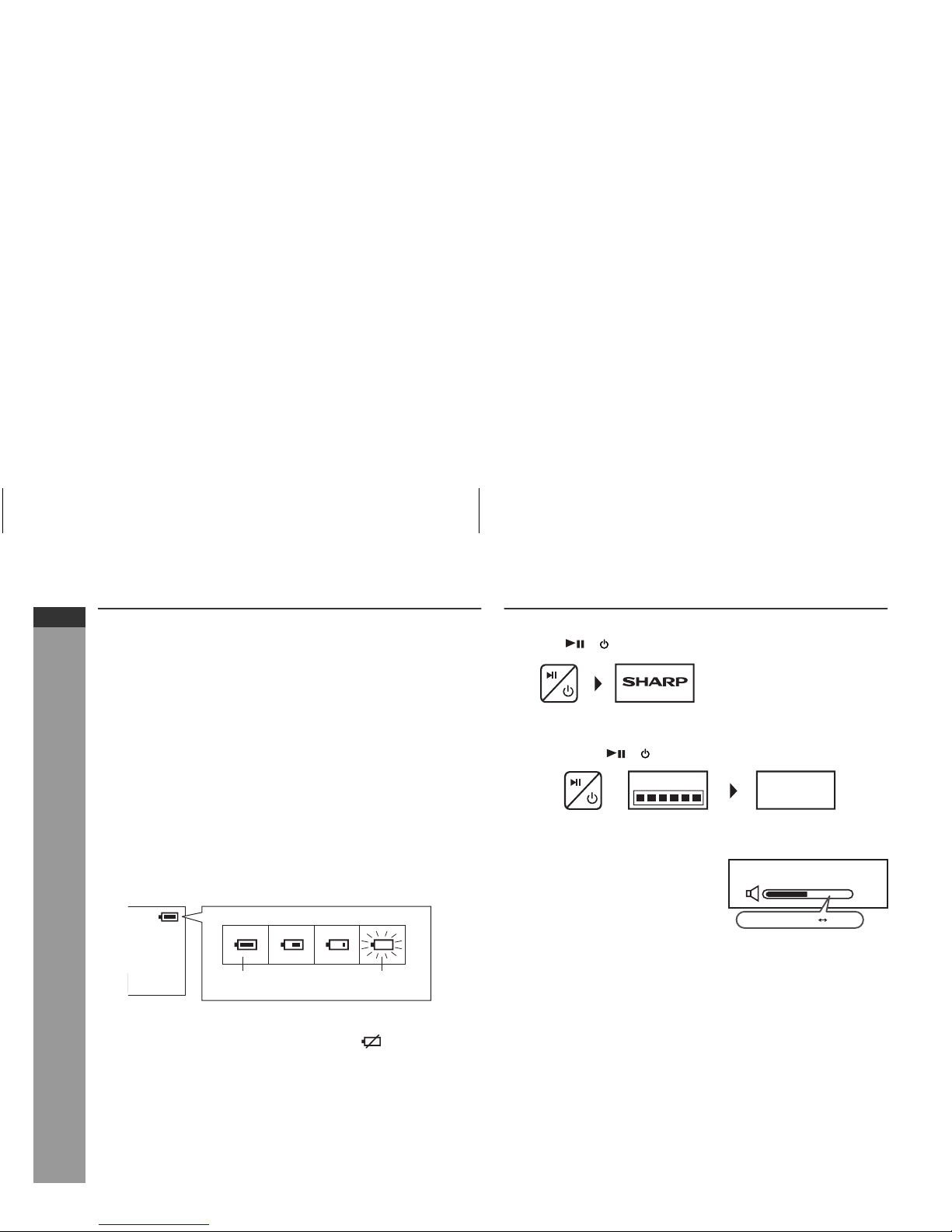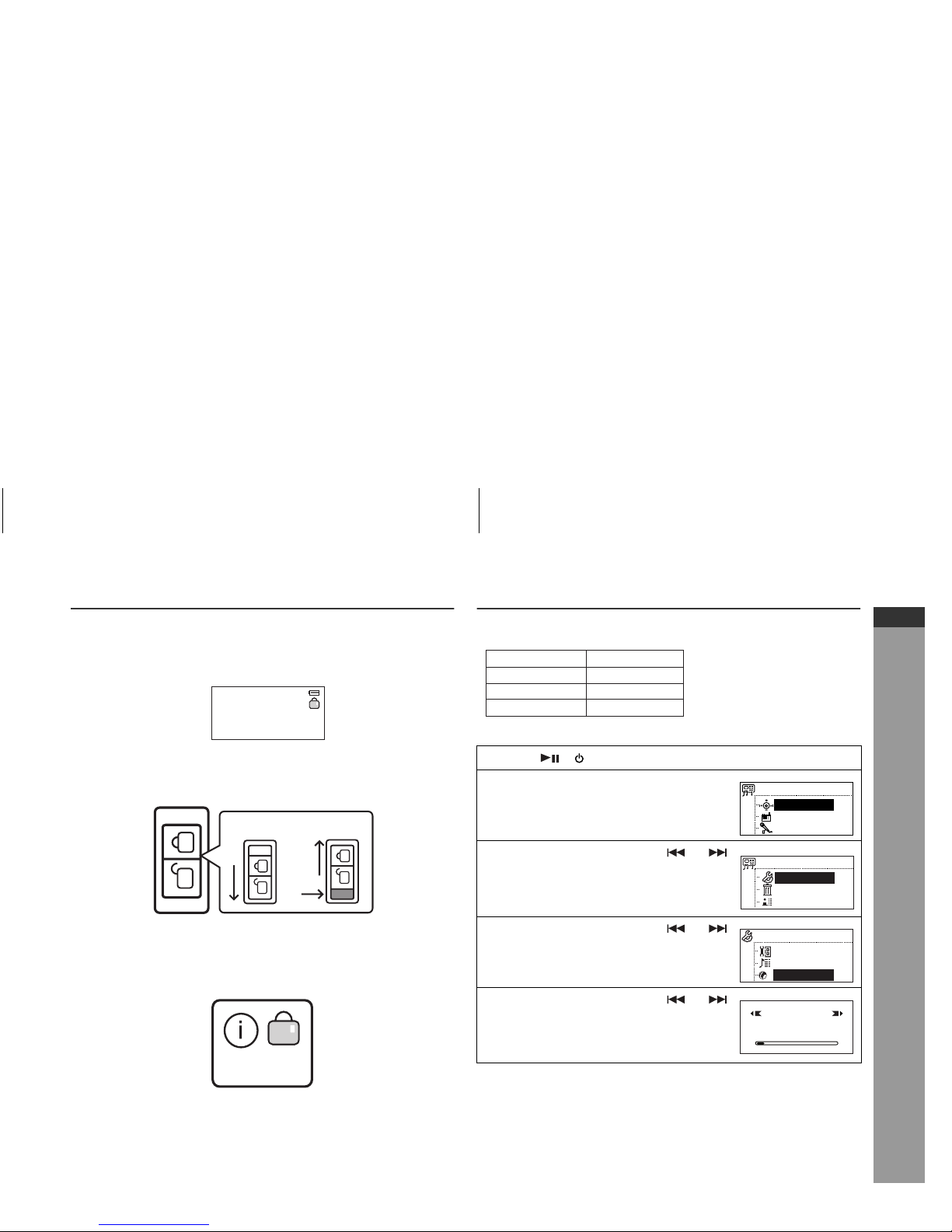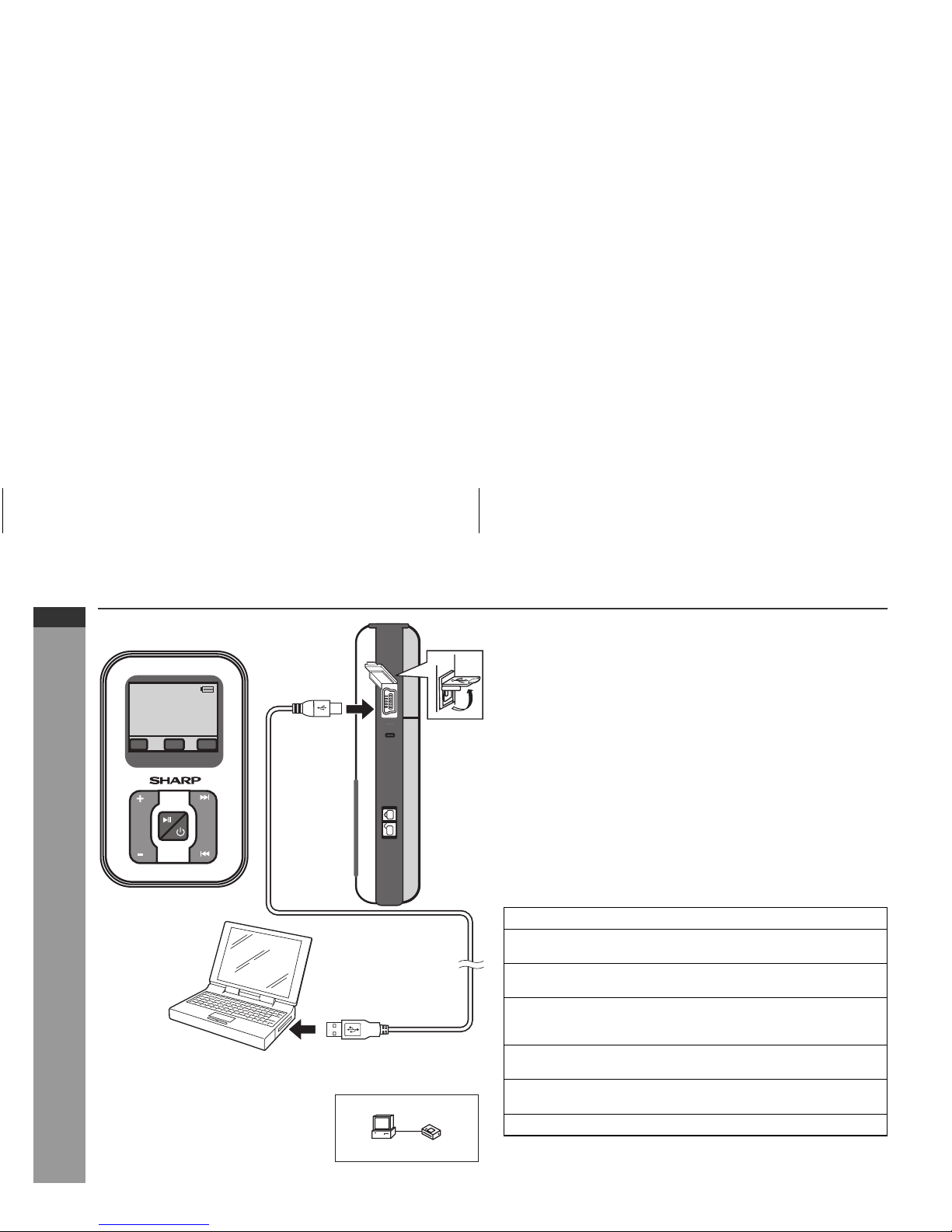04/1/28
E-3
ENGLISH
8
WA-TR300(BK)/(W)
WA-TR30(BK)/(W)
General Information
Precautions
■
Important
●
Excessive sound pressure from earphones and headphones can
cause hearing loss.
●
If you experience ringing in your ears, reduce the volume or
discontinue use.
●
No naked flame sources, such as lighted candles, should be
placed on the apparatus.
●
Attention should be drawn to the environmental aspects of battery
disposal.
●
The apparatus is designed for use in moderate climate.
●
This unit should only be used within the range of 5°C - 40°C
(41°F - 104°F).
To avoid accidental electric shock or other possible problems,
observe the precautions listed below.
●
Do not disassemble or modify the unit.
●
Do not drop or subject the unit to shock.
●
Do not use the unit near open flames.
●
Do not spill liquid on the unit.
●
SHARP is not responsible for damage due to improper use. Refer
all servicing to a SHARP authorised service centre.
Caution:
●
When recording important selections, make a preliminary test to
ensure that the desired material is properly recorded.
●
SHARP is not liable for damage or loss of your recording arising
from malfunction of this unit.
■
Storing the unit
Avoid using or leaving the unit in the following places.
●
Places exposed to direct sunlight for many hours (especially in
cars with the doors and windows closed) or near heaters. (The
cabinet may deform, change colour or the unit may malfunction.)
●
Places exposed to excessive dust.
●
Places exposed to water.
●
Places where temperatures are excessively high or low.
●
Places (bathrooms) where the humidity is extremely high.
●
Places with strong magnetic fields such as TVs or loudspeakers.
●
Places exposed to vibration.
●
Places where sand can easily enter the inside of the unit (beaches
etc.).
●
If the unit is used near radio tuners or TVs, noise and/or picture
interference may result. If you experience these problems, move
the unit away from such devices.
■
Copyright
Copyright laws protect sounds, images, computer programmes,
databases, other materials and copyright holders.
Duplicated material is limited to private use only. Use of materials
beyond this limit or without permission of copyright holders may
constitute copyright infringement, and be subject to criminal
punishment.
●
Do not wear your earphones when you are
crossing streets or near traffic.
●
Do not use earphones whilst driving a vehicle
since it may be illegal or create a traffic hazard.
Always follow safety regulations in your area.
●
Do not play the unit at a high volume. Hearing
experts advise against extended listening at
high volume levels.
It is not recommended to put this unit into a rear
pocket, as this may damage the product when
sitting.
Using this unit near mobile phones may cause
noise pickup. If it occurs, move it away from
them.