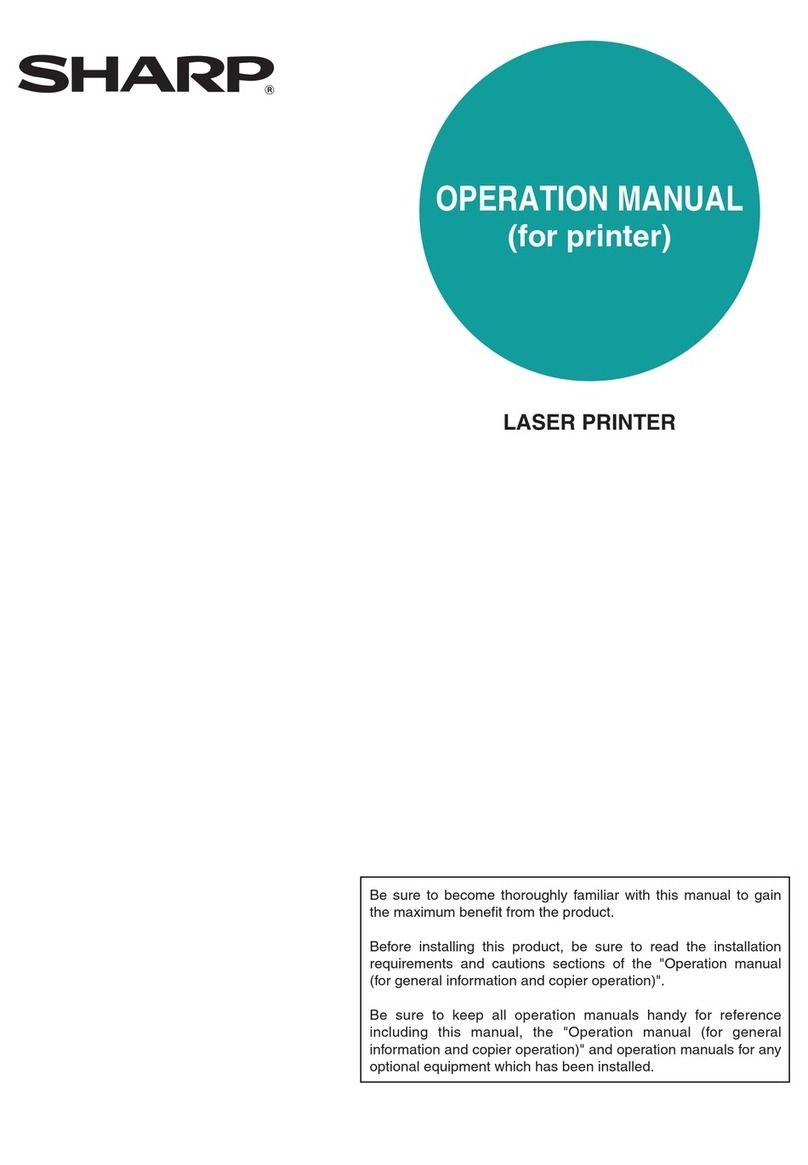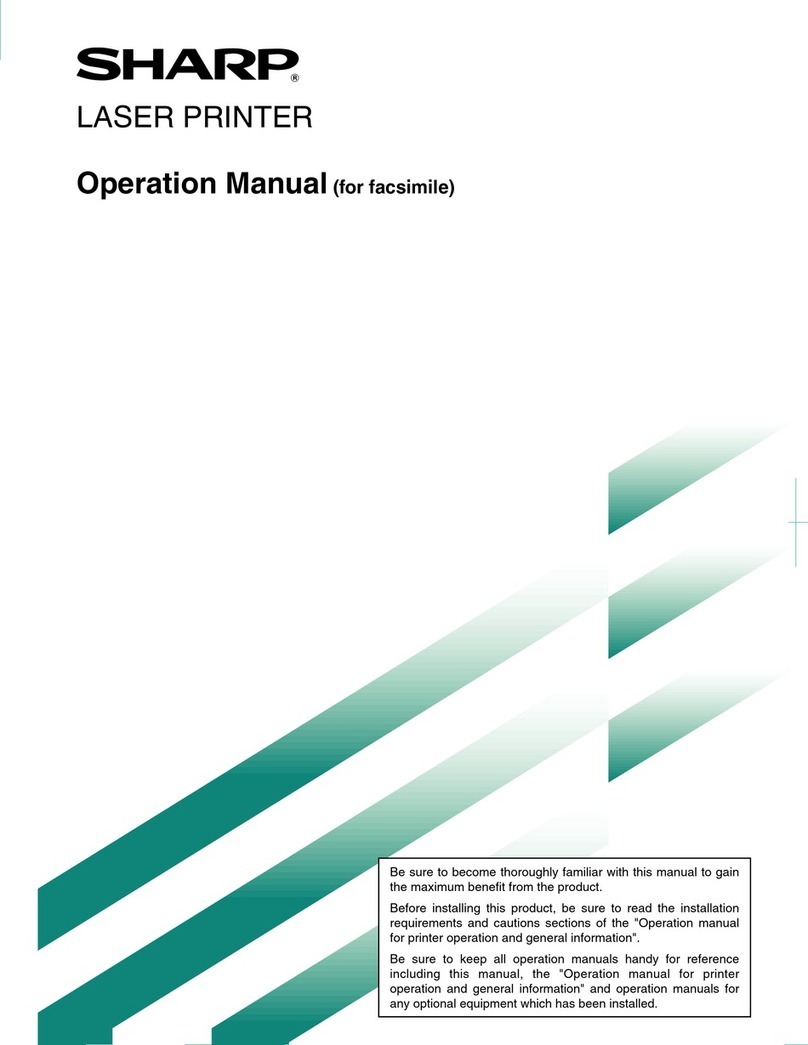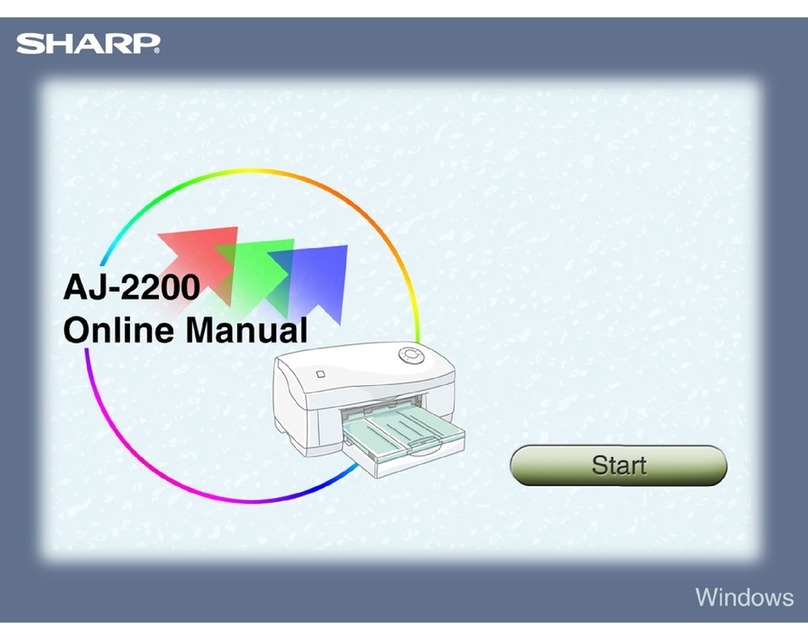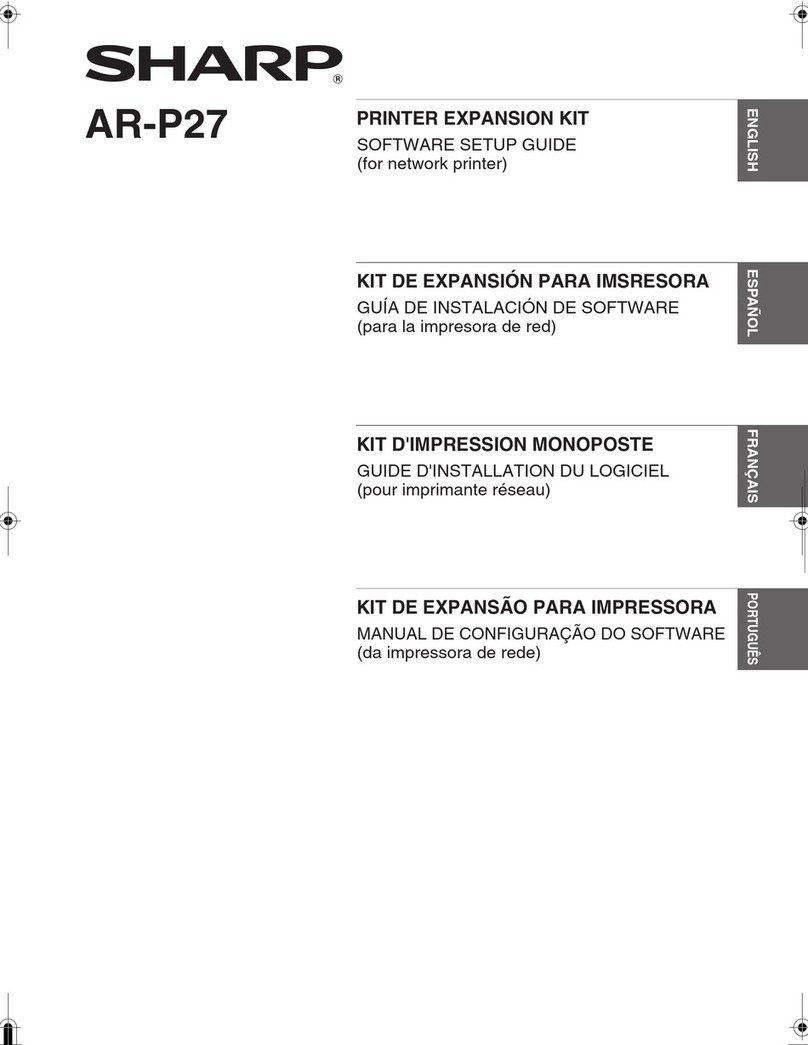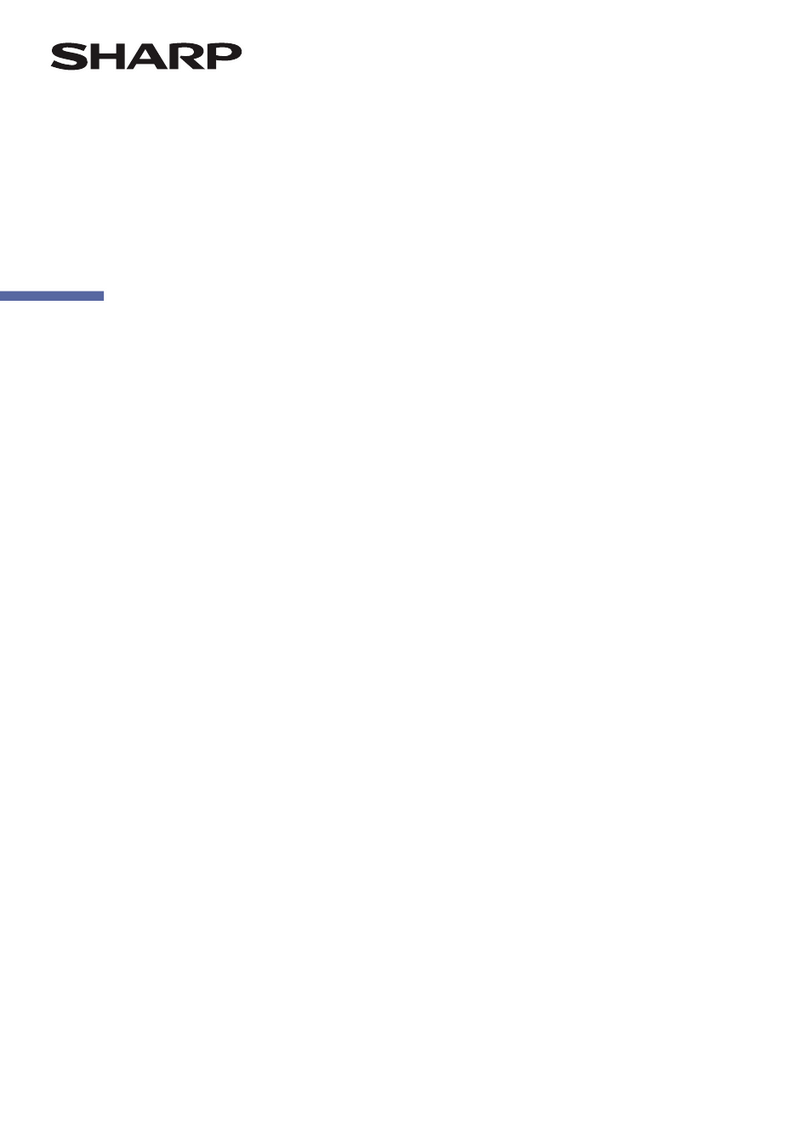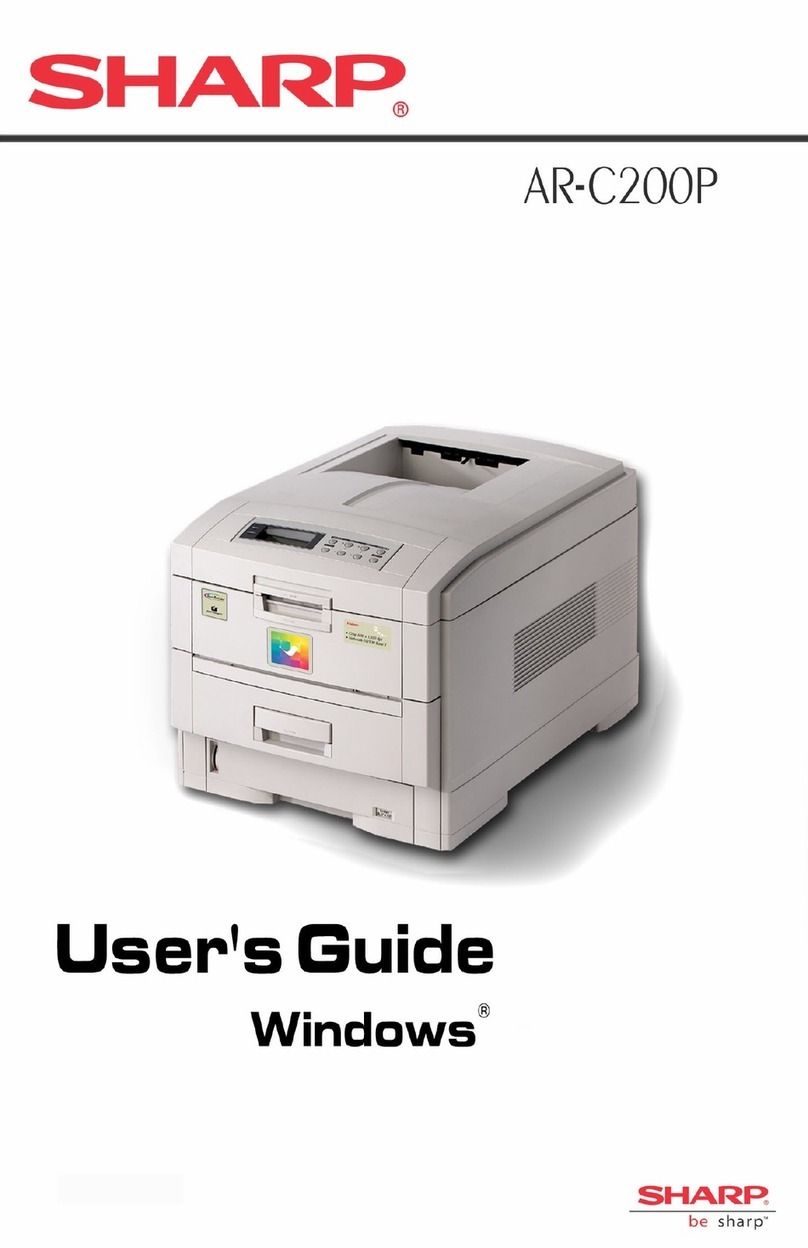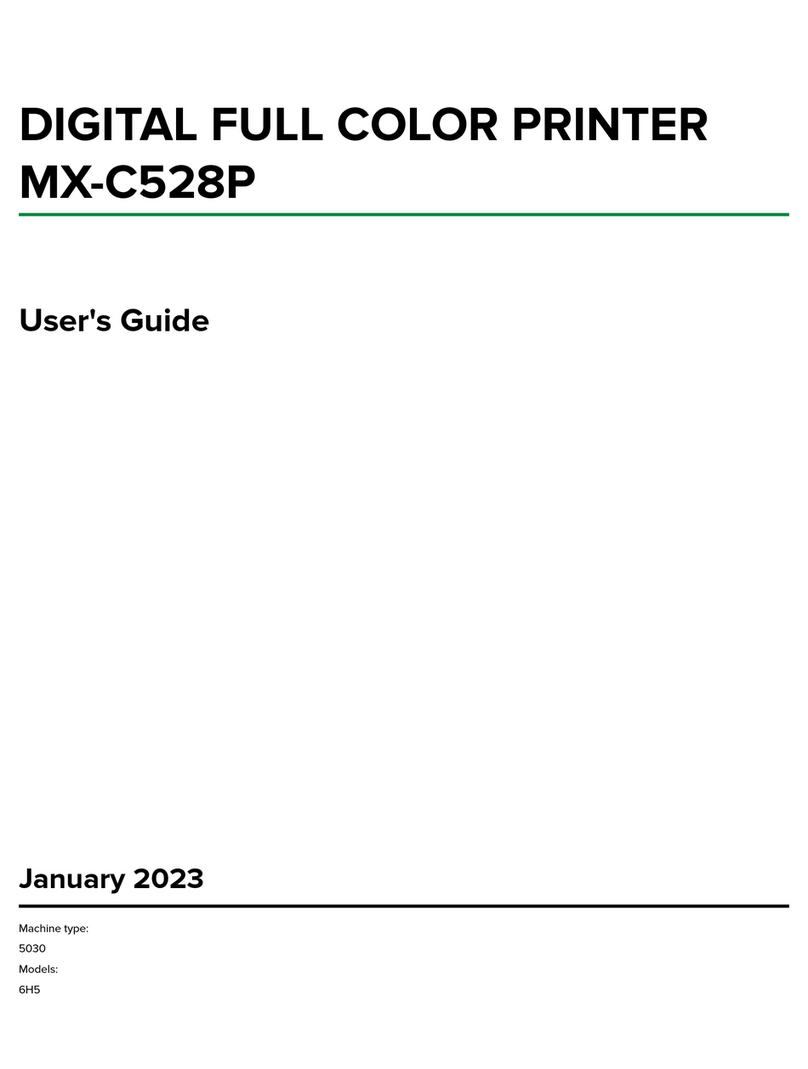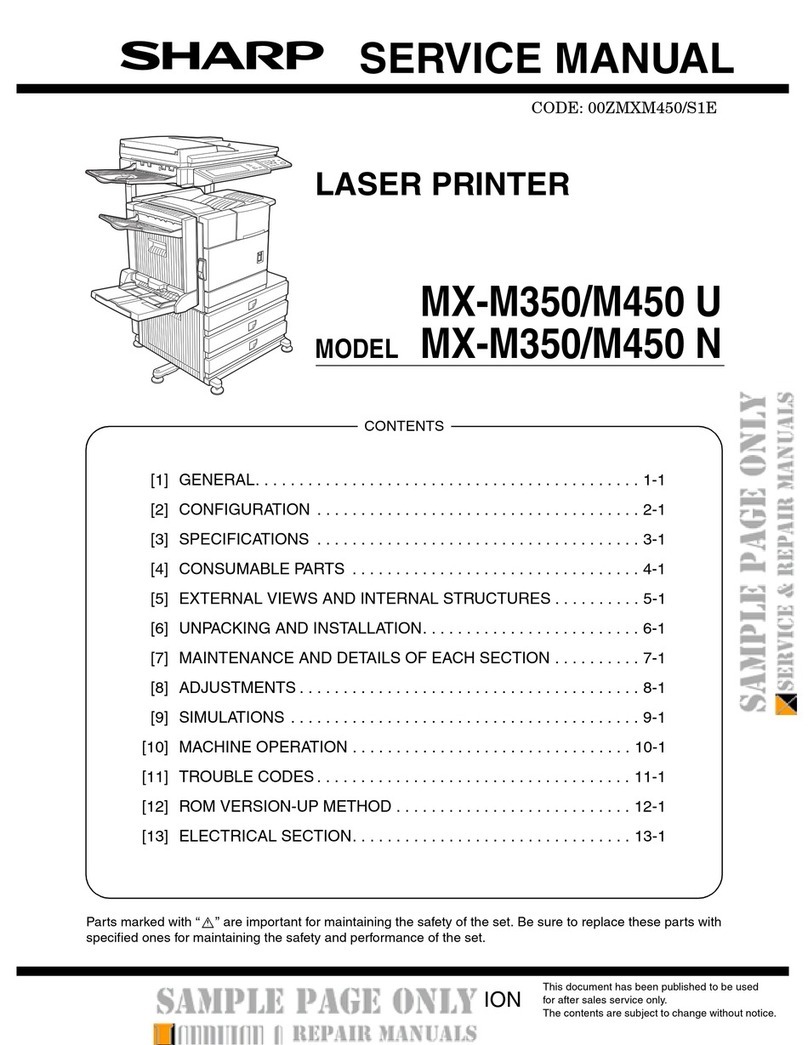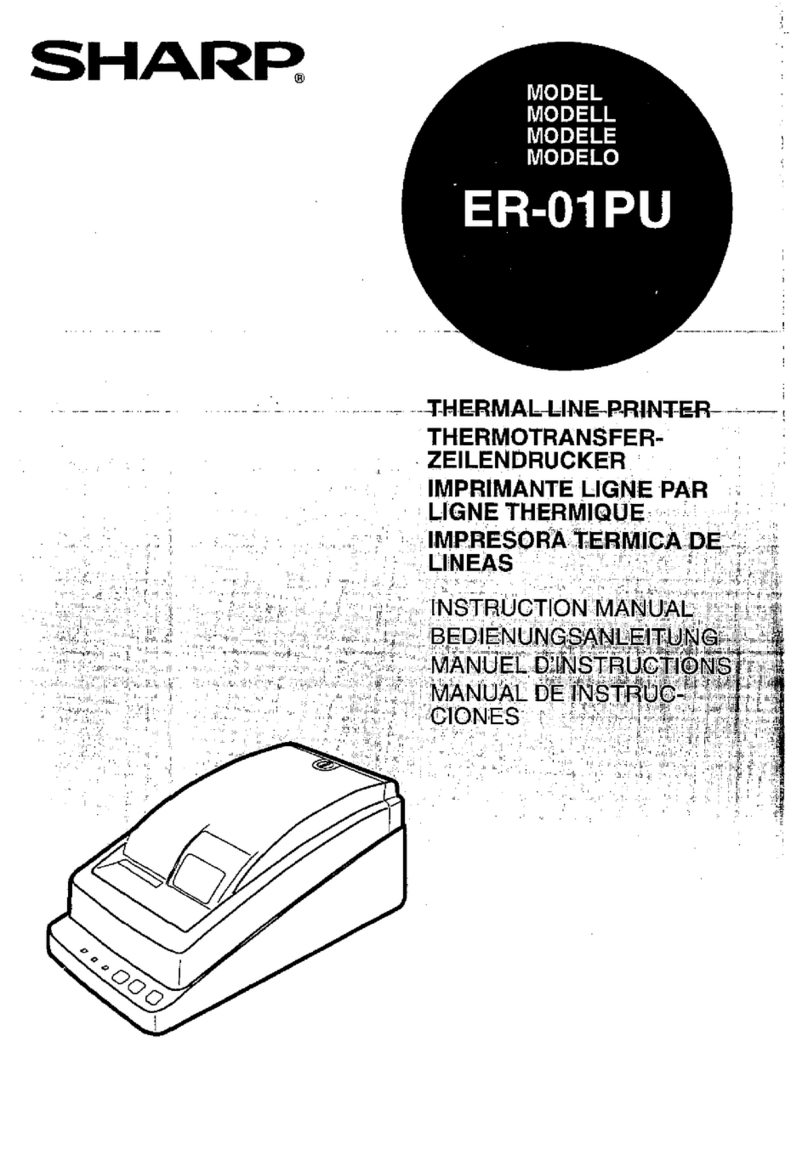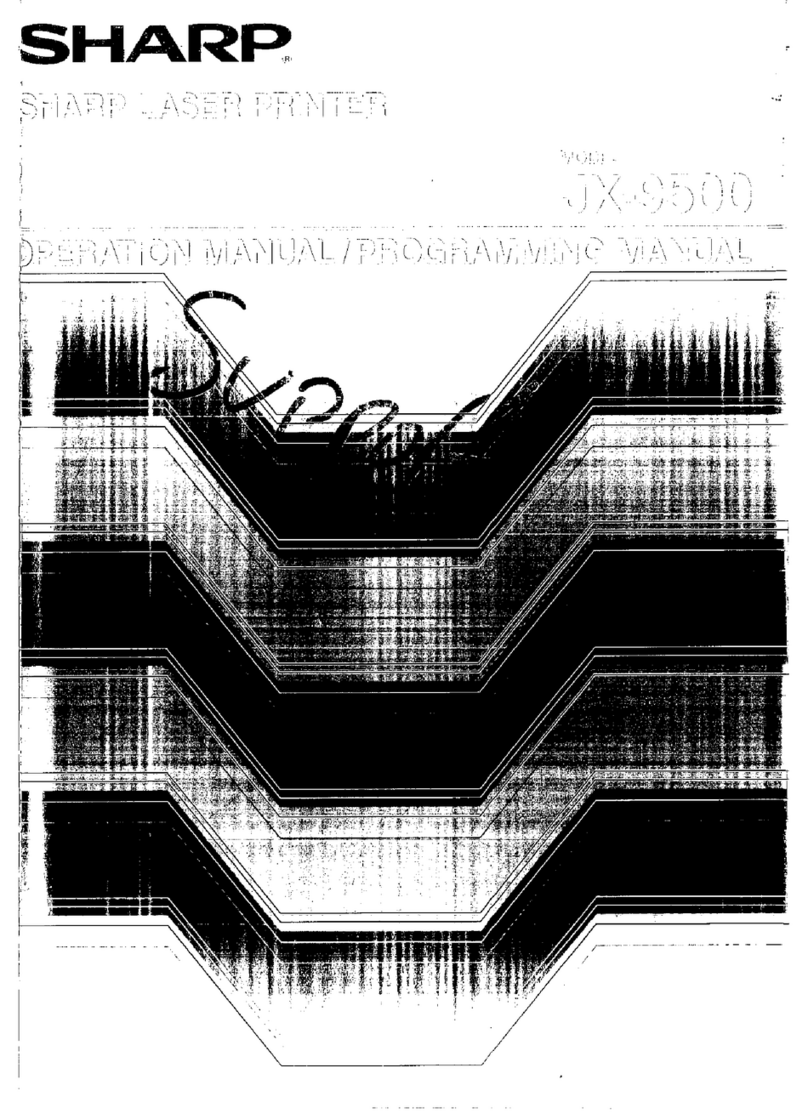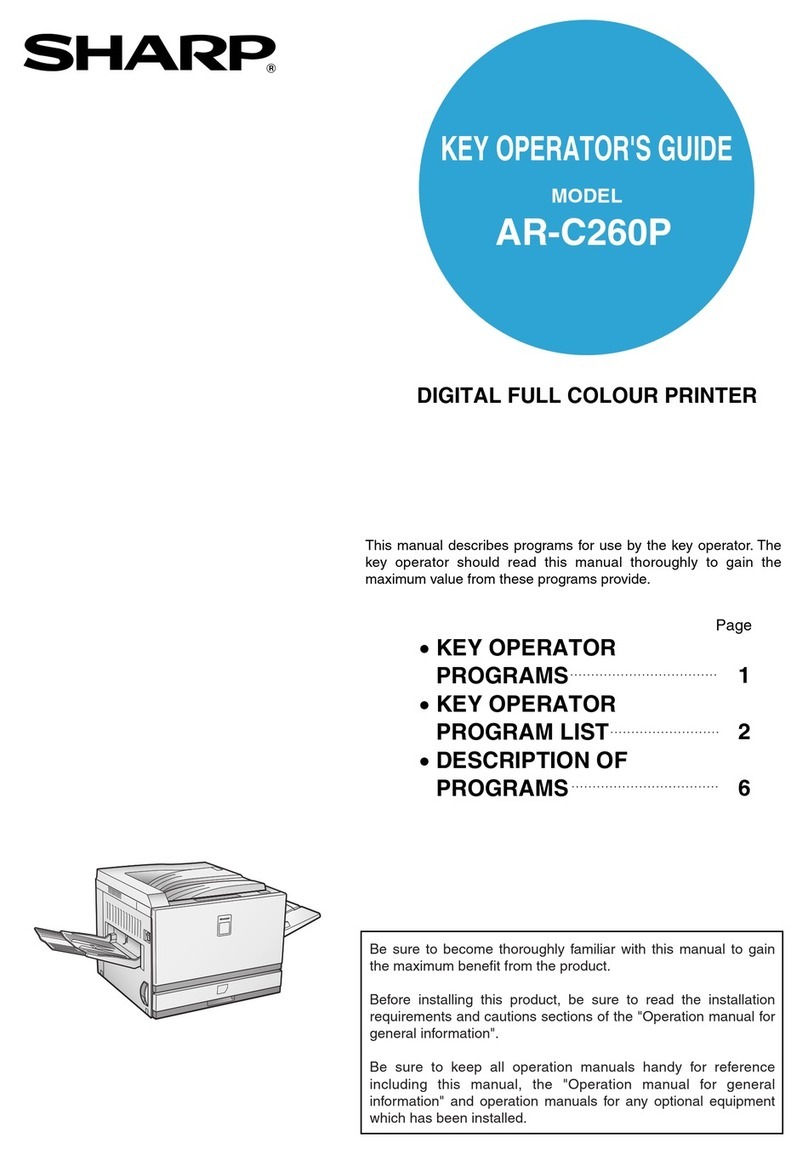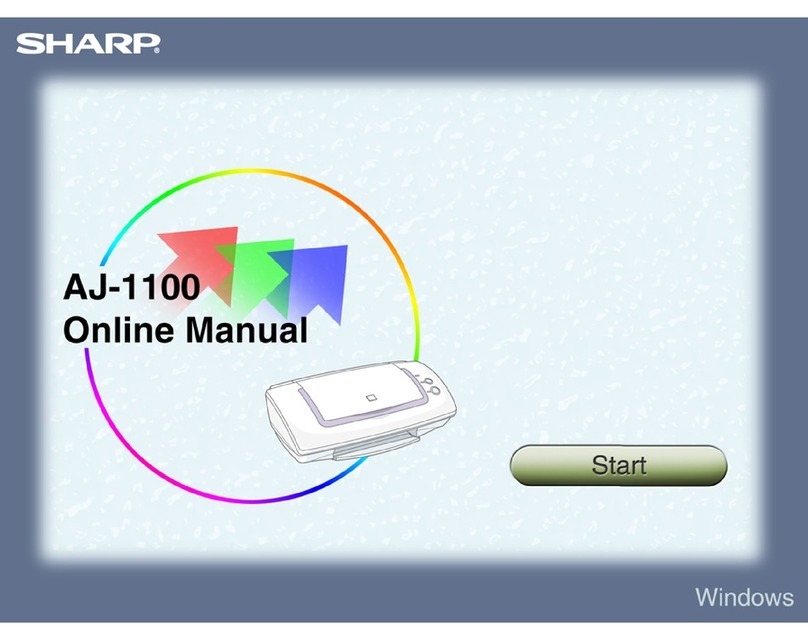2
CONTENTS
OPERATIONAL NOTES
ENGLISH
Page
•USING THE CALCULATOR FOR
THE FIRST TIME .............................................. 3
• OPERATING CONTROLS ..................................... 4
• INK RIBBON REPLACEMENT .............................. 8
• PAPER ROLL REPLACEMENT............................. 9
• ERRORS .............................................................. 10
• REPLACEMENT OF BATTERY FOR
MEMORY PROTECTION .................................... 11
• SPECIFICATIONS ............................................... 12
• RESETTING THE UNIT ....................................... 14
• CALCULATION EXAMPLES .............................. 134
• CONVERSION CALCULATION
EXAMPLES ........................................................ 158
• TAX RATE CALCULATIONS ............................. 161
• DISCOUNT RATE CALCULATION .................... 164
To insure trouble-free operation of your SHARP
calculator, we recommend the following:
1. The calculator should be kept in areas free from
extreme temperature changes, moisture, and dust.
2. A soft, dry cloth should be used to clean the
calculator. Do not use solvents or a wet cloth.
3. Since this product is not waterproof, do not use it or
store it where fluids, for example water, can splash
onto it. Raindrops, water spray, juice, coffee, steam,
perspiration, etc. will also cause malfunction.
4. If service should be required on this equipment, use
only a SHARP servicing dealer, a SHARP approved
service facility or SHARP repair service where
available.
5. Do not wind the AC cord around the body or
otherwise forcibly bend or twist it.
6. Unplug the calculator by pulling on the plug portion,
not the cord.
7. Do not place objects on the AC cord. Do not run the
AC cord under rugs, mats, or other such objects.
8. This product, including accessories, may change due
to upgrading without prior notice.
SHARP will not be liable nor responsible for any
incidental or consequential economic or property
damage caused by misuse and/or malfunctions of
this product and its peripherals, unless such liability
is acknowledged by law.
CS-2635RH(AXO)-Eng 12.6.20, 8:40 AMPage 2 AdobePageMaker6.5J/PPC