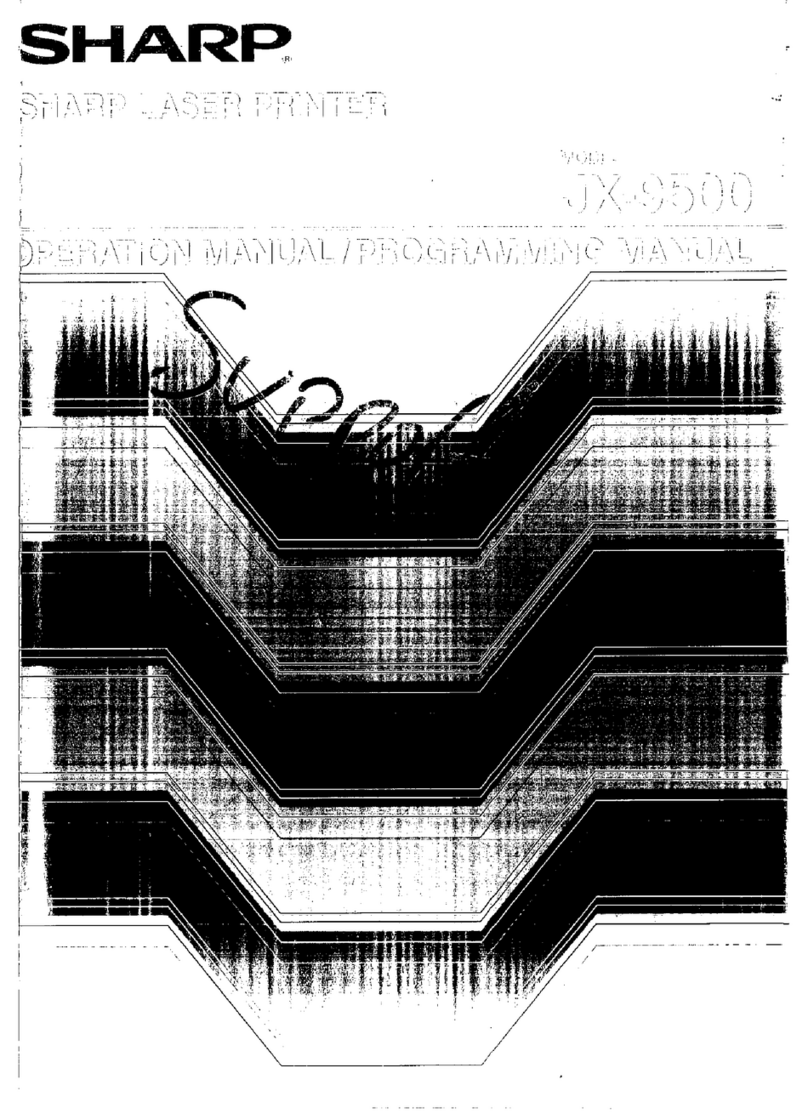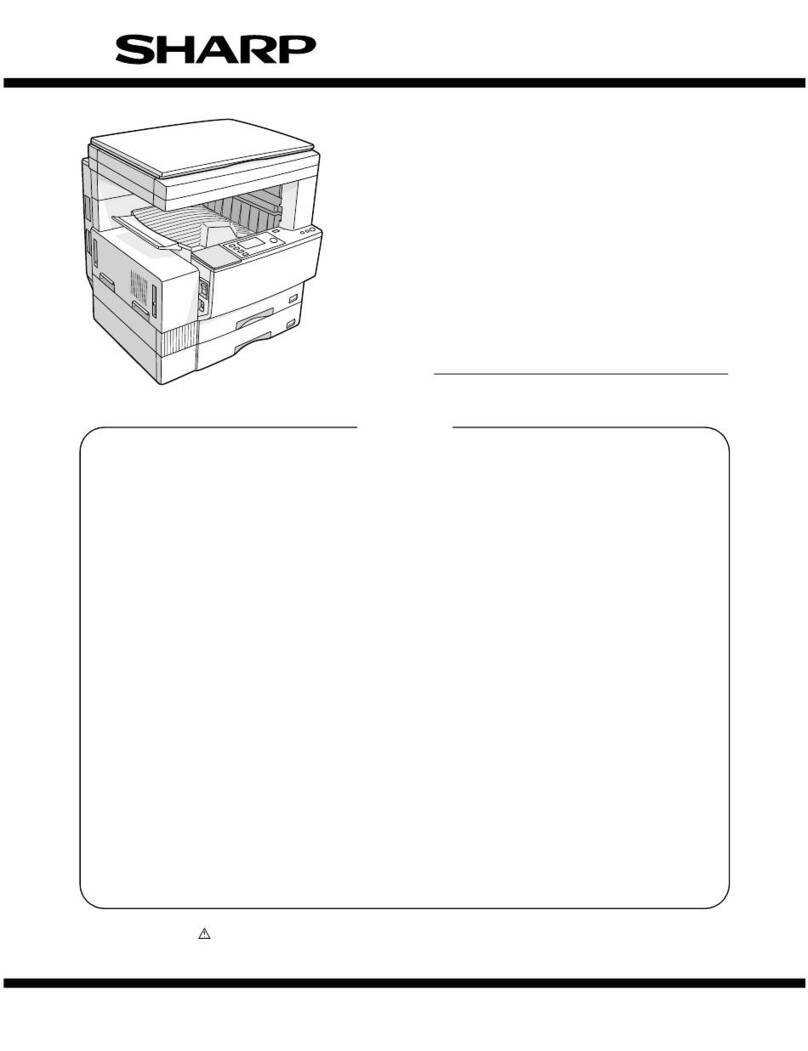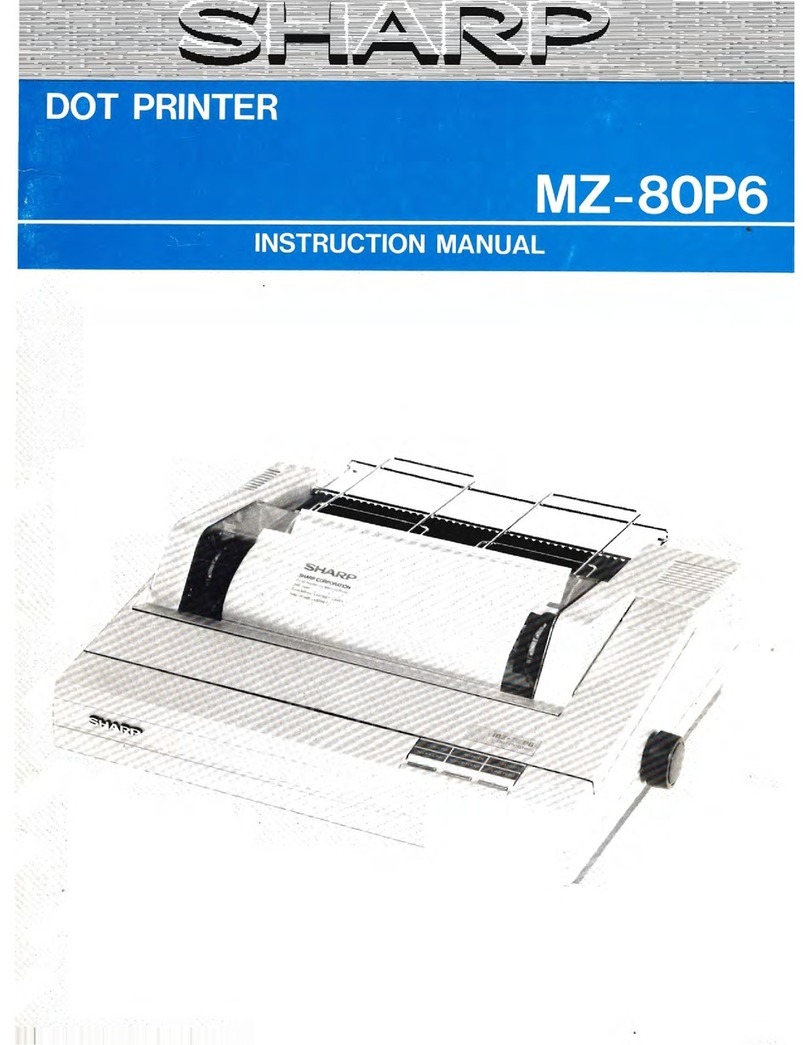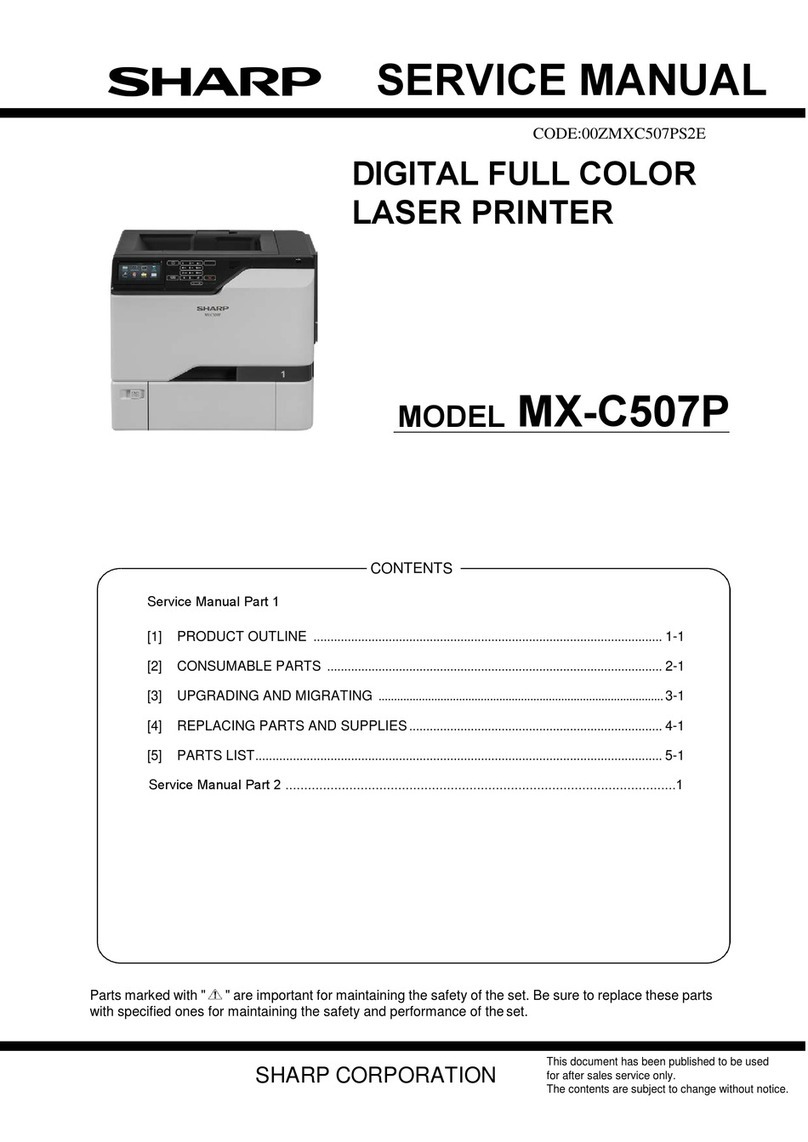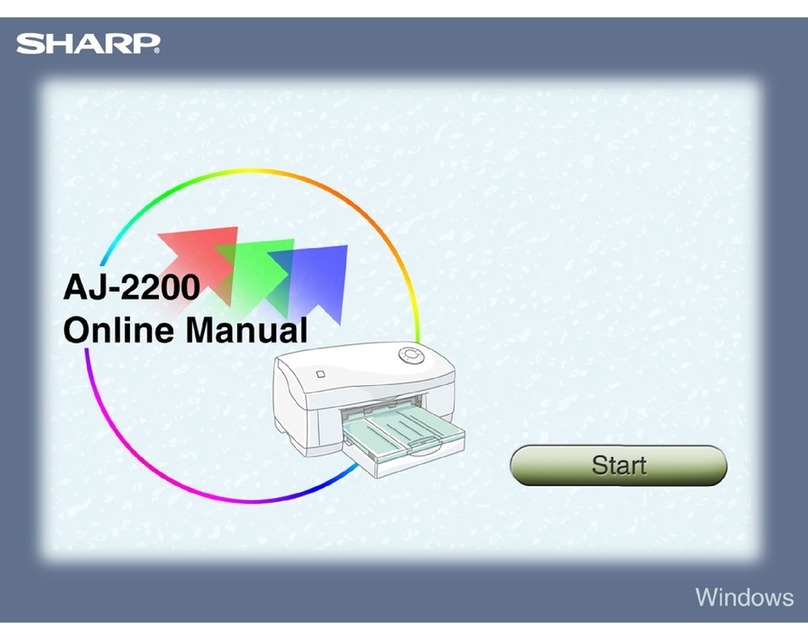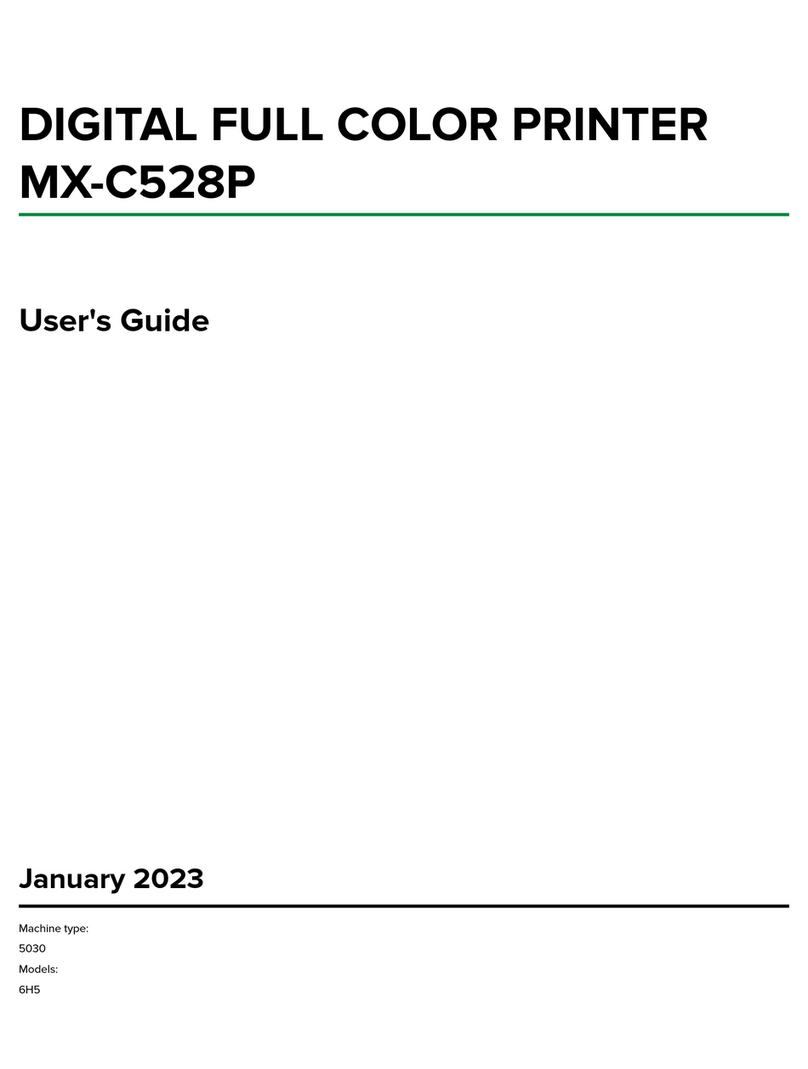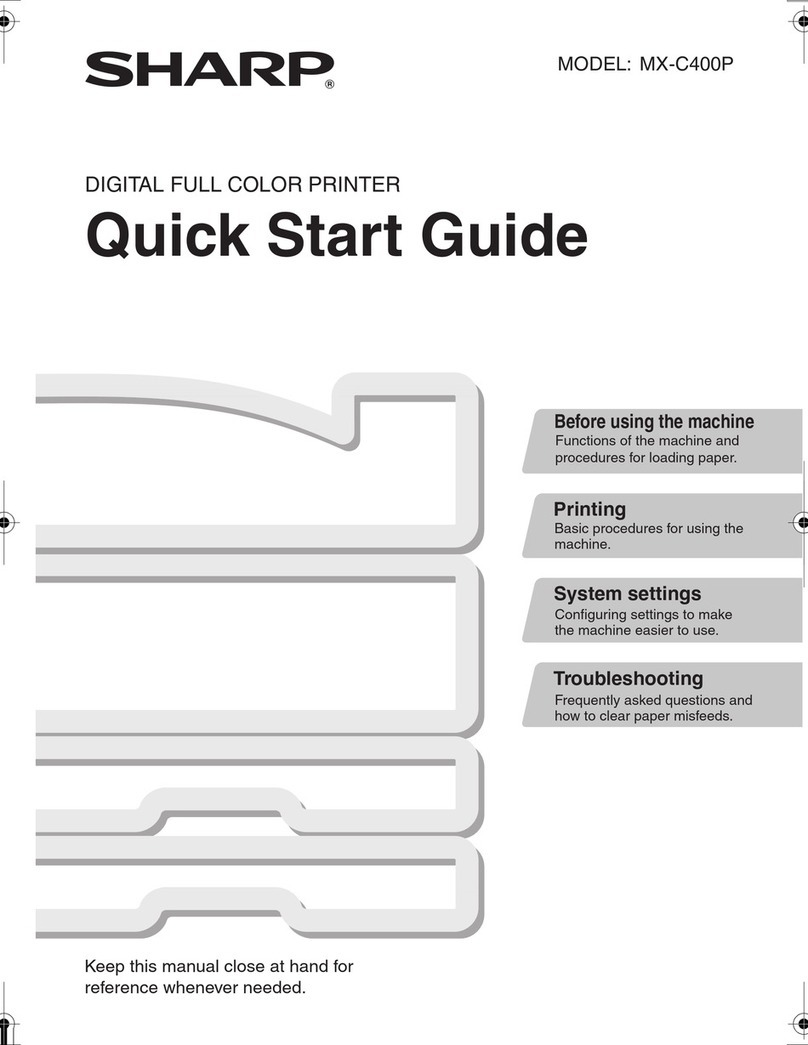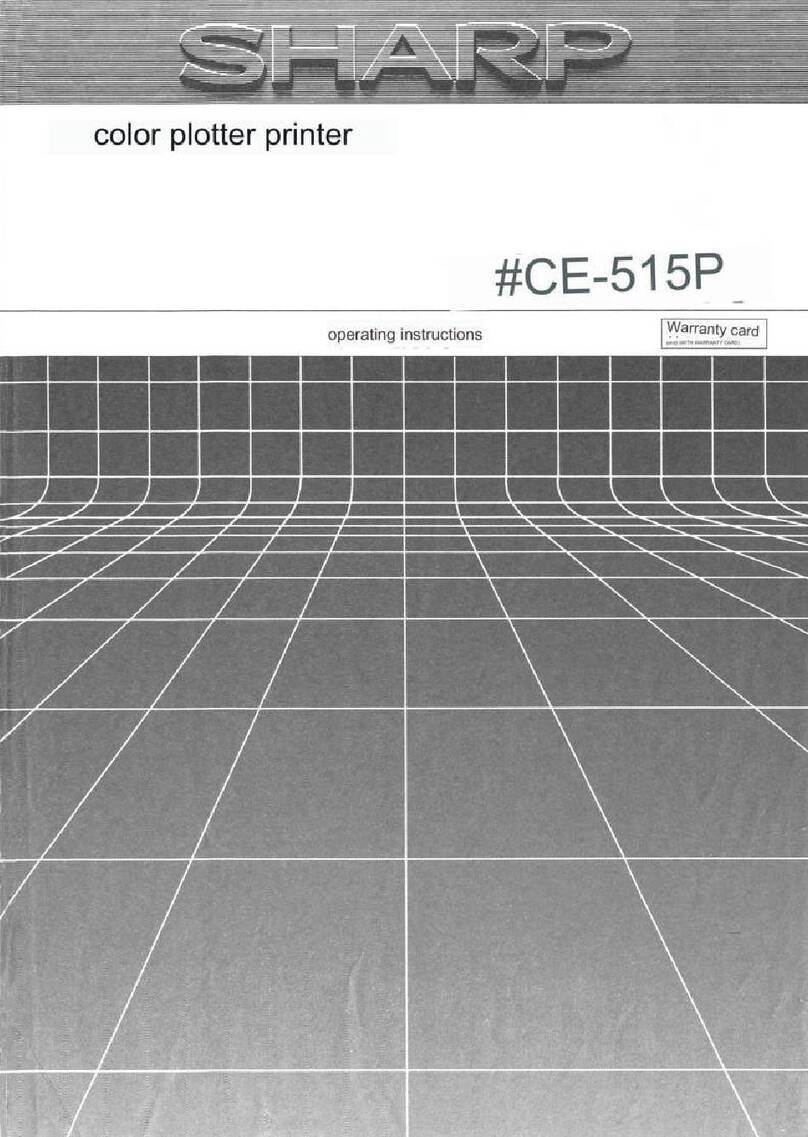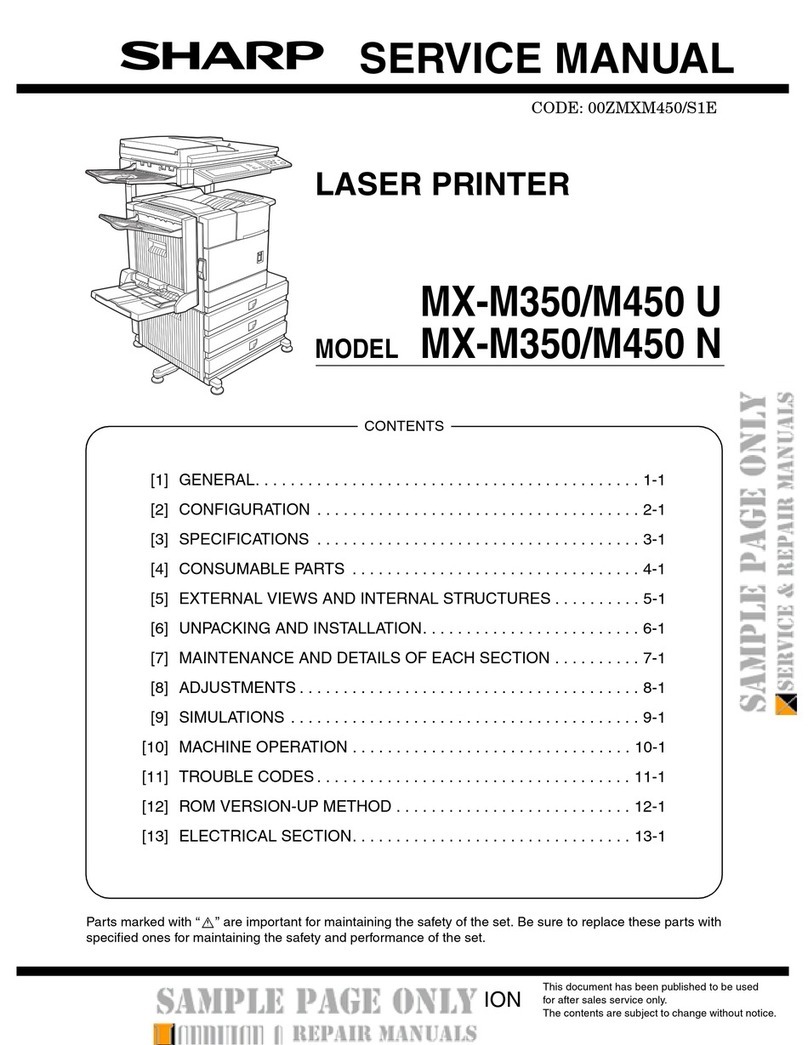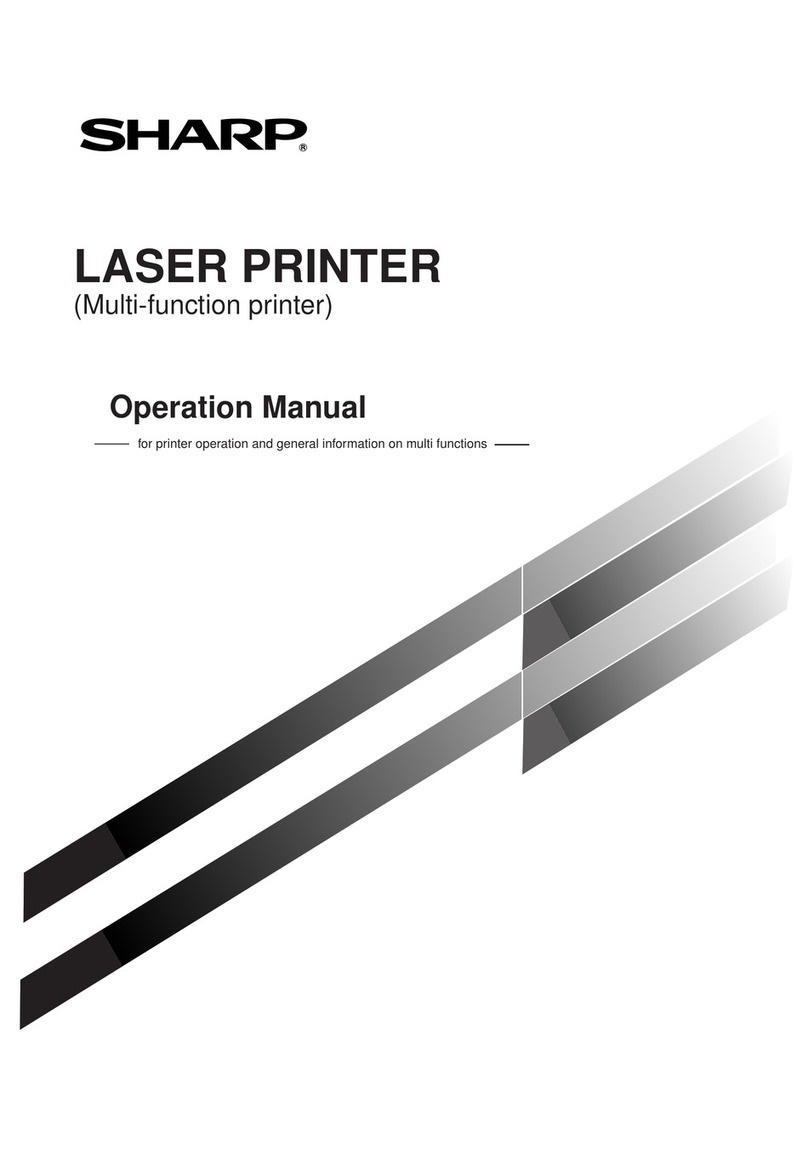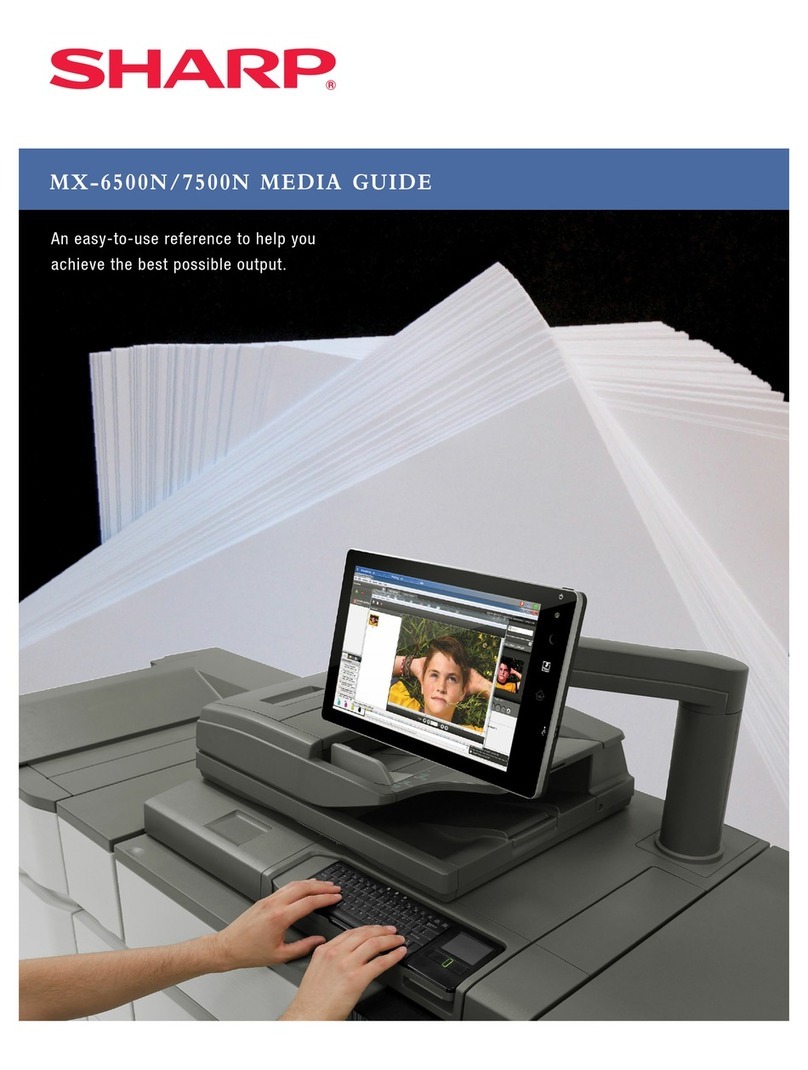0-2
TABLE OF CONTENTS
INTRODUCTION ................................................... 0-1
TO USE THIS PRODUCT CORRECTLY
AS A FACSIMILE ................................................... 0-1
IMPORTANT SAFETY INFORMATION ................. 0-4
NOTICE FOR USERS IN AUSTRALIA AND
NEW ZEALAND..................................................... 0-4
CHAPTER 1
BEFORE USINGTHE FAX FEATURE
LINE CONNECTION ............................................. 1-2
POINTSTO CHECK AND PROGRAMMING
AFTER INSTALLATION ......................................... 1-2
A LOOK ATTHE OPERATION PANEL .................. 1-3
●
FAXMODE (CONDITION SETTING SCREEN)
.. 1-4
ORIGINALS........................................................... 1-6
●ORIGINALSTHAT CAN BE FAXED ................ 1-6
LOADING A DOCUMENT ..................................... 1-7
●USINGTHE AUTO DOCUMENT FEEDER ..... 1-7
●USINGTHE DOCUMENT GLASS .................. 1-7
CHECKINGTHE SIZE OF A LOADED ORIGINAL
.... 1-8
●
MANUALLYSETTINGTHESCANNING SIZE
... 1-8
SELECTING RESOLUTION
AND EXPOSURE SETTINGS ............................... 1-9
●SELECTINGTHE RESOLUTION.................... 1-9
●SELECTINGTHE EXPOSURE ..................... 1-10
CONVENIENT DIALING METHODS ................... 1-11
CHAPTER 2
BASIC OPERATIONS
SENDING A FAX ................................................... 2-2
●
BASICPROCEDUREFOR SENDING FAXES
.... 2-2
●TRANSMISSION BY AUTO-DIALING ............. 2-5
●
TRANSMITTING ATWO-SIDED DOCUMENT
..... 2-5
PRIORITY TRANSMISSION OF A STORED JOB
.... 2-6
CANCELING A FAXTRANSMISSION................... 2-6
RECEIVING FAXES .............................................. 2-7
●RECEIVING A FAX ......................................... 2-7
CHAPTER 3
USINGCONVENIENTFUNCTIONS1
ADVANCEDTRANSMISSION METHODS
Page
SENDINGTHE SAME DOCUMENT
TO MULTIPLE DESTINATIONS IN A SINGLE OPERATION
(BROADCASTTRANSMISSION) ......................... 3-2
●USING BROADCASTTRANSMISSION.......... 3-3
AUTOMATIC TRANSMISSION AT A SPECIFIEDTIME
(TIMERTRANSMISSION) ..................................... 3-4
●SETTING UP ATIMER TRANSMISSION ....... 3-4
TRANSMISSION AND RECEPTION USING
THE POLLING FUNCTION ................................... 3-5
●USINGTHE POLLING FUNCTION................. 3-6
●USING POLLING MEMORY ........................... 3-7
OWN NUMBER SENDING .................................... 3-9
FAXING A DIVIDED ORIGINAL
(DUAL PAGE SCAN) ........................................... 3-10
PROGRAMMINGFREQUENTLYUSEDOPERATIONS
.... 3-11
●USING A PROGRAM.................................... 3-11
TRANSFERRING RECEIVED FAXES
TO ANOTHER MACHINE
WHEN PRINTING IS NOT POSSIBLE ................ 3-12
●USINGTHE TRANSFER FUNCTION ........... 3-12
CHAPTER 4
USINGCONVENIENTFUNCTIONS2
TRANSMISSION USING F-CODES
TRANSMISSION BETWEEN MACHINES
SUPPORTING F-CODES...................................... 4-2
●MEMORY BOXES AND
SUB-ADDRESSES/PASSCODES
REQUIRED FOR F-CODETRANSMISSION .. 4-2
●
ENTERING A SUB-ADDRESS AND PASSCODE
FOR A MEMORY BOX IN THE OTHER MACHINE
..... 4-3
●CREATING A MEMORY BOX
FOR F-CODETRANSMISSION...................... 4-3
F-CODE POLLING MEMORY ............................... 4-4
●USING F-CODE POLLING MEMORY............. 4-4
●PROCEDURE FOR F-CODE POLLING.......... 4-5
Page