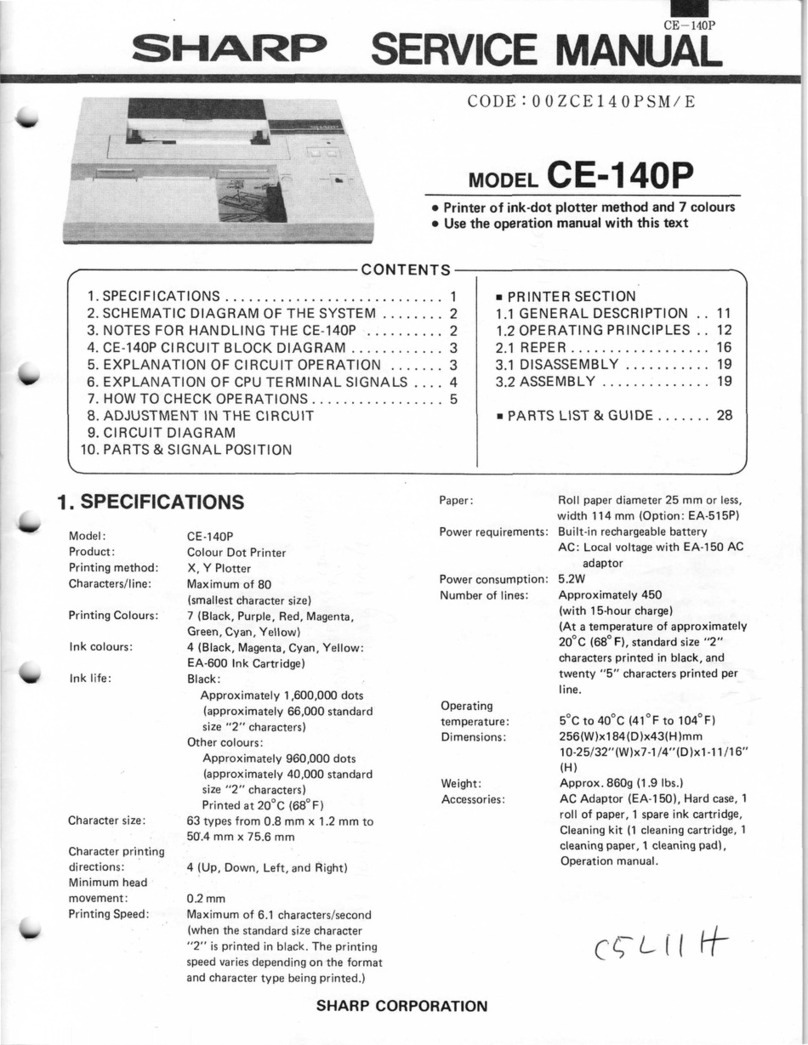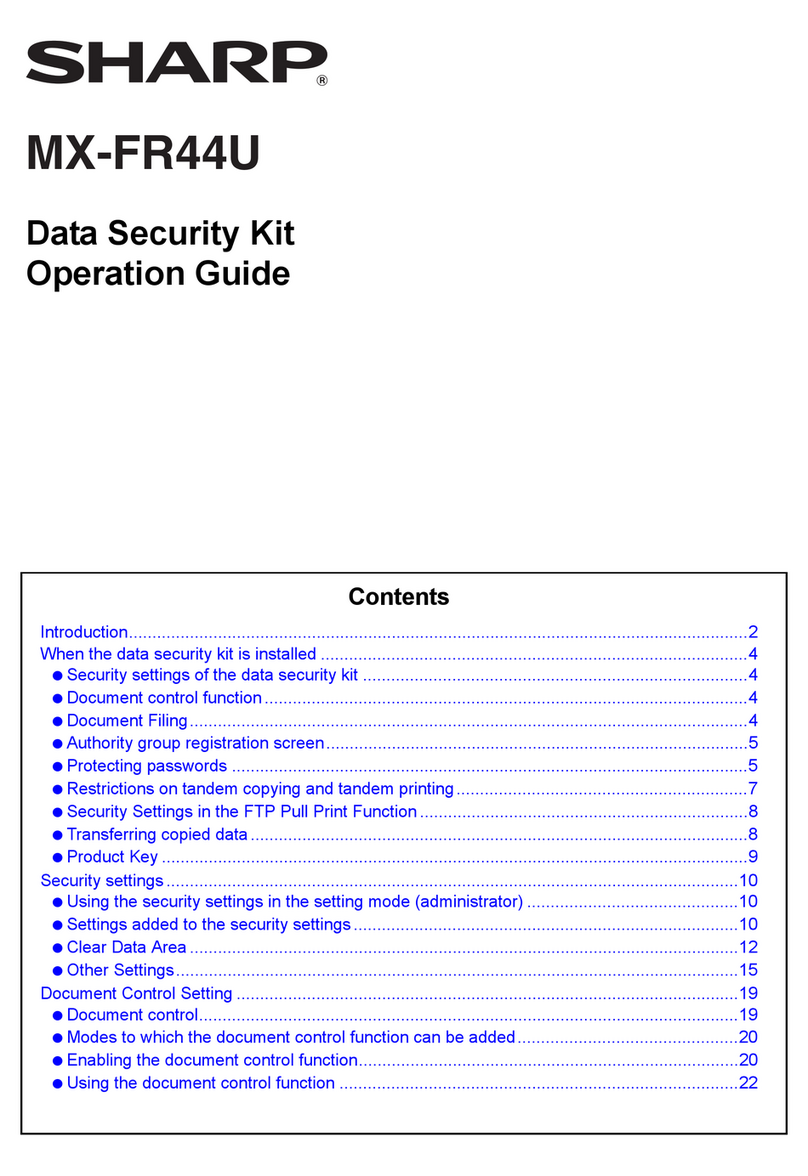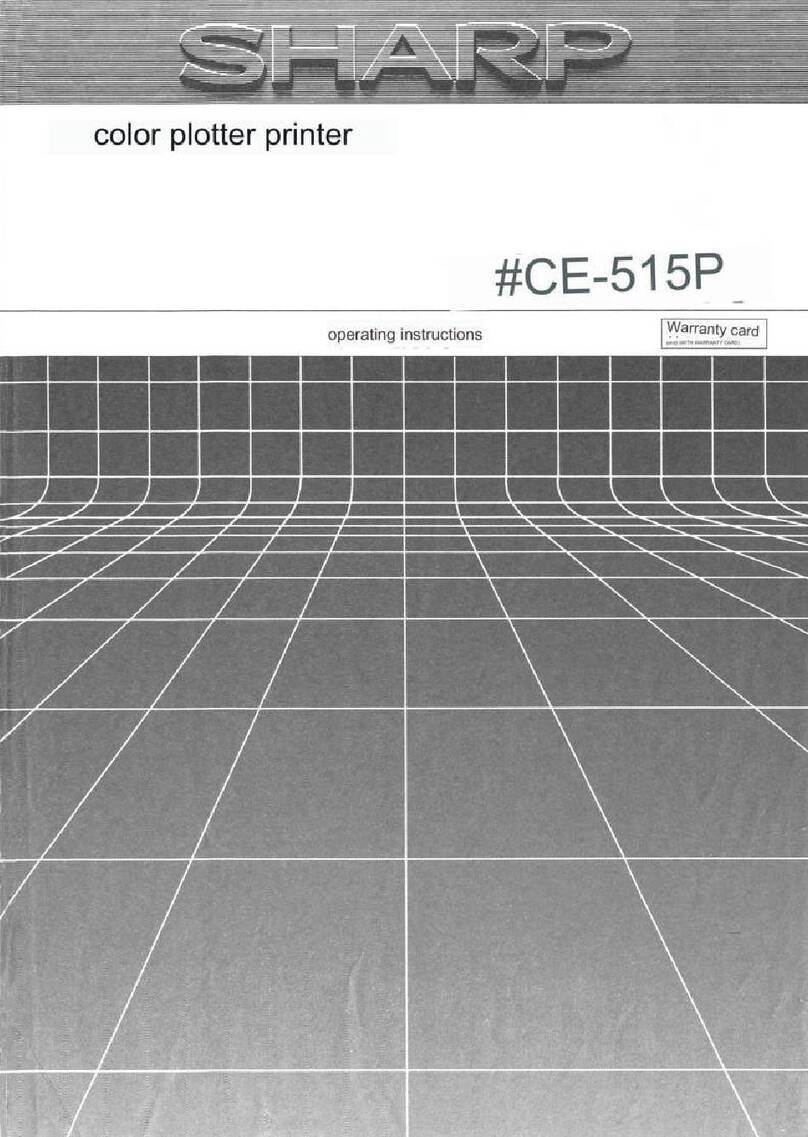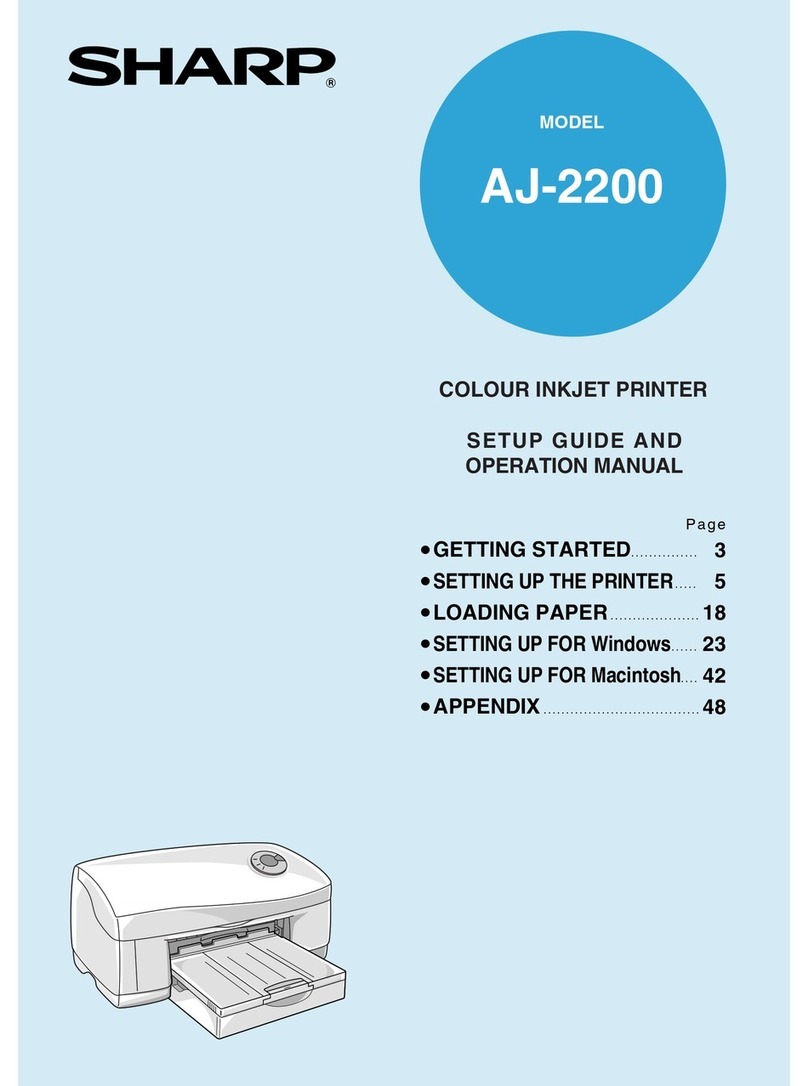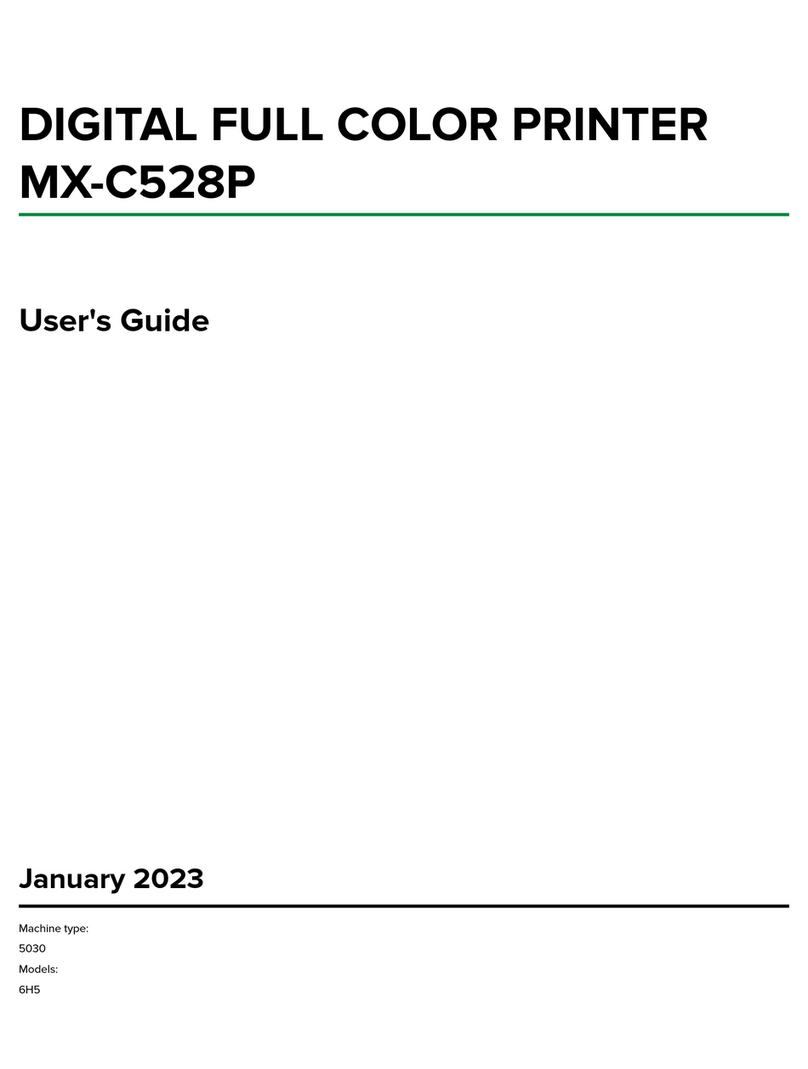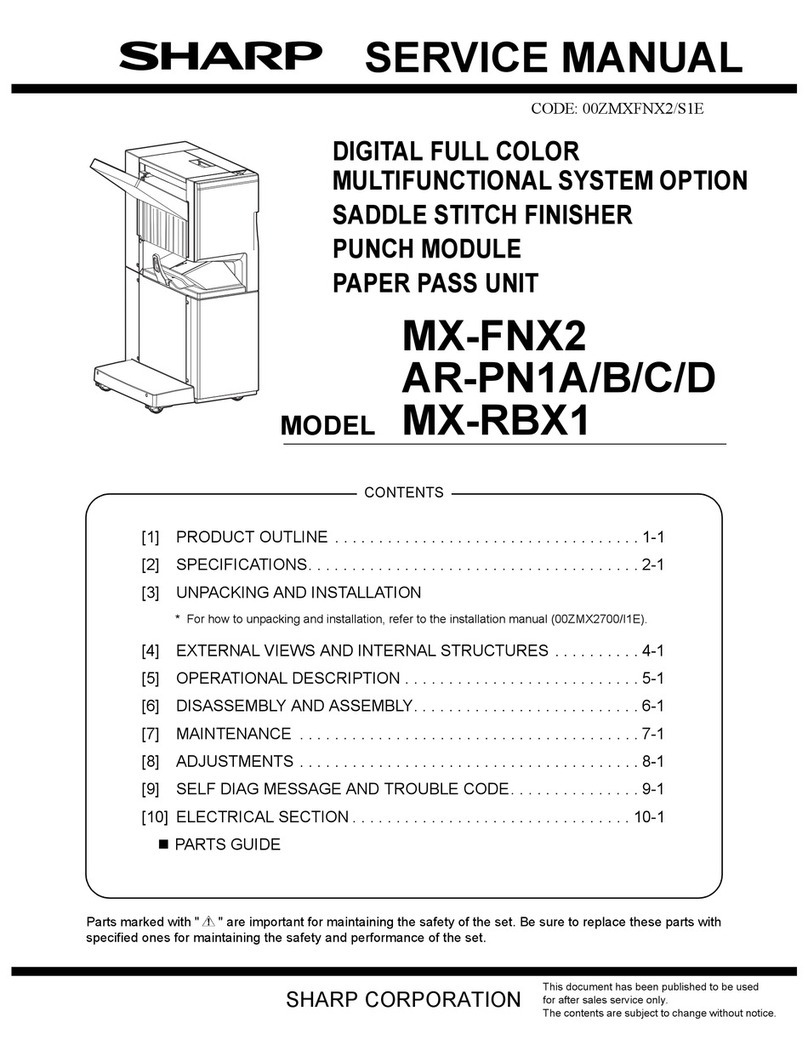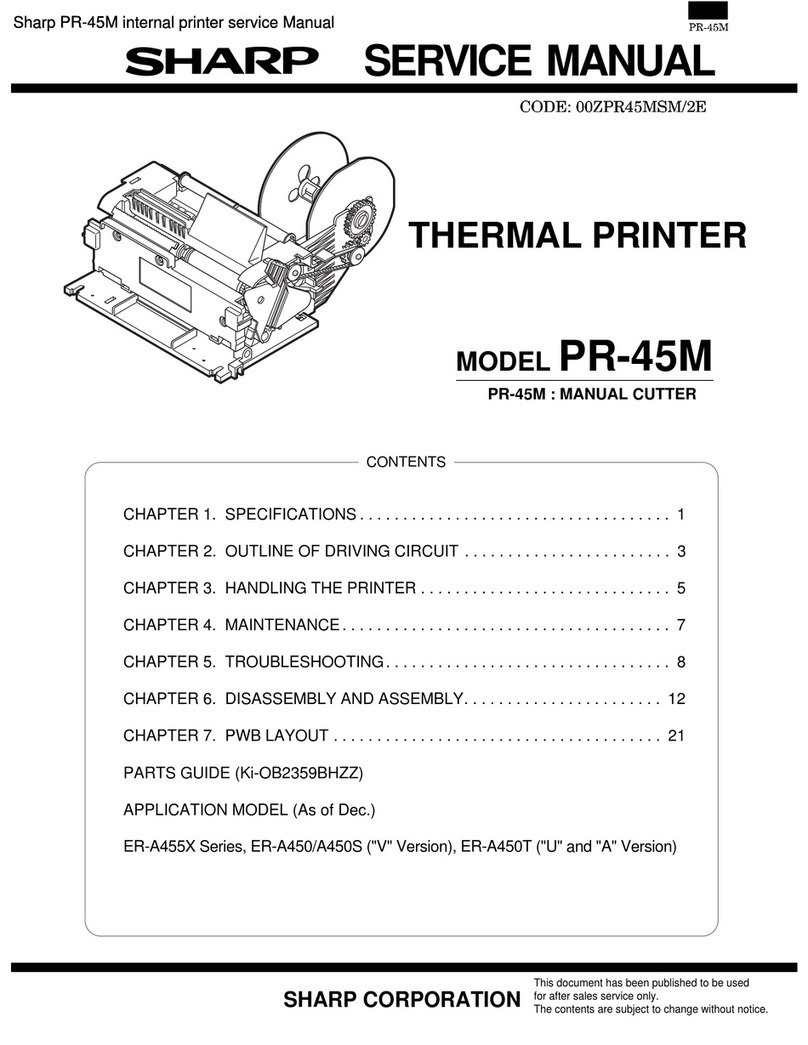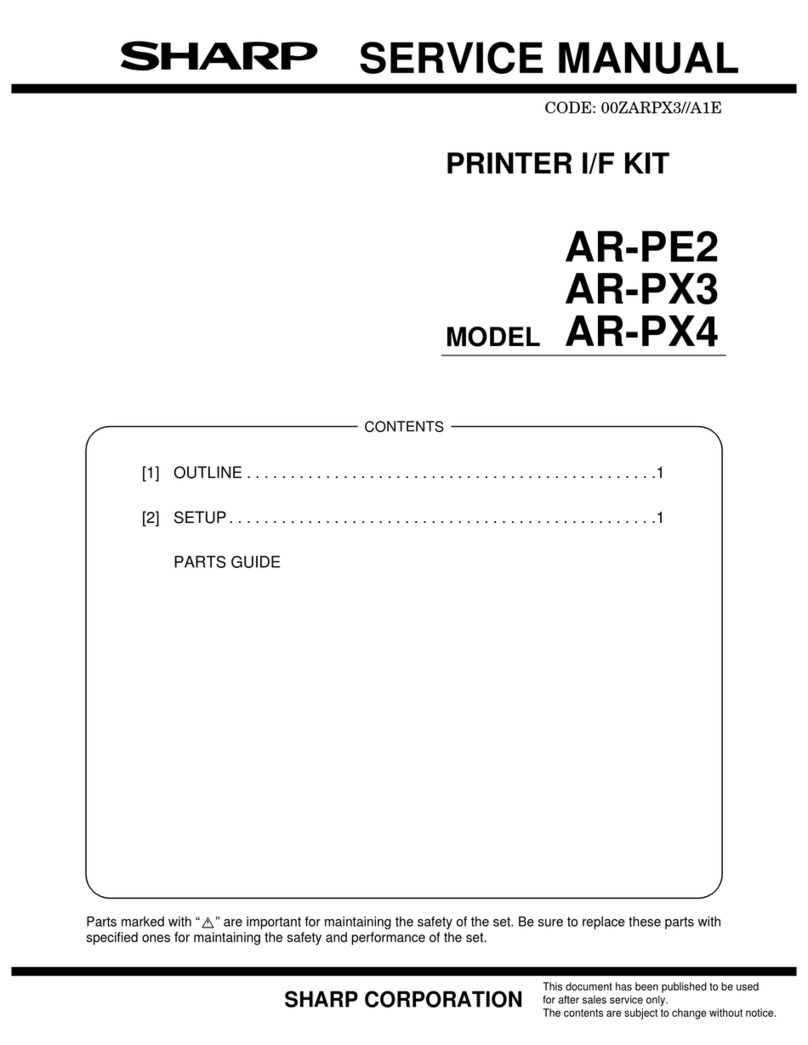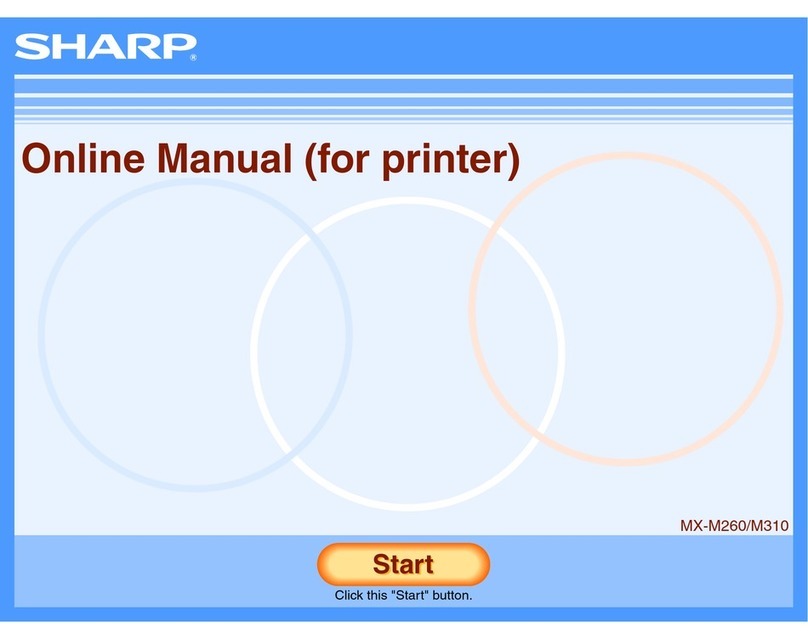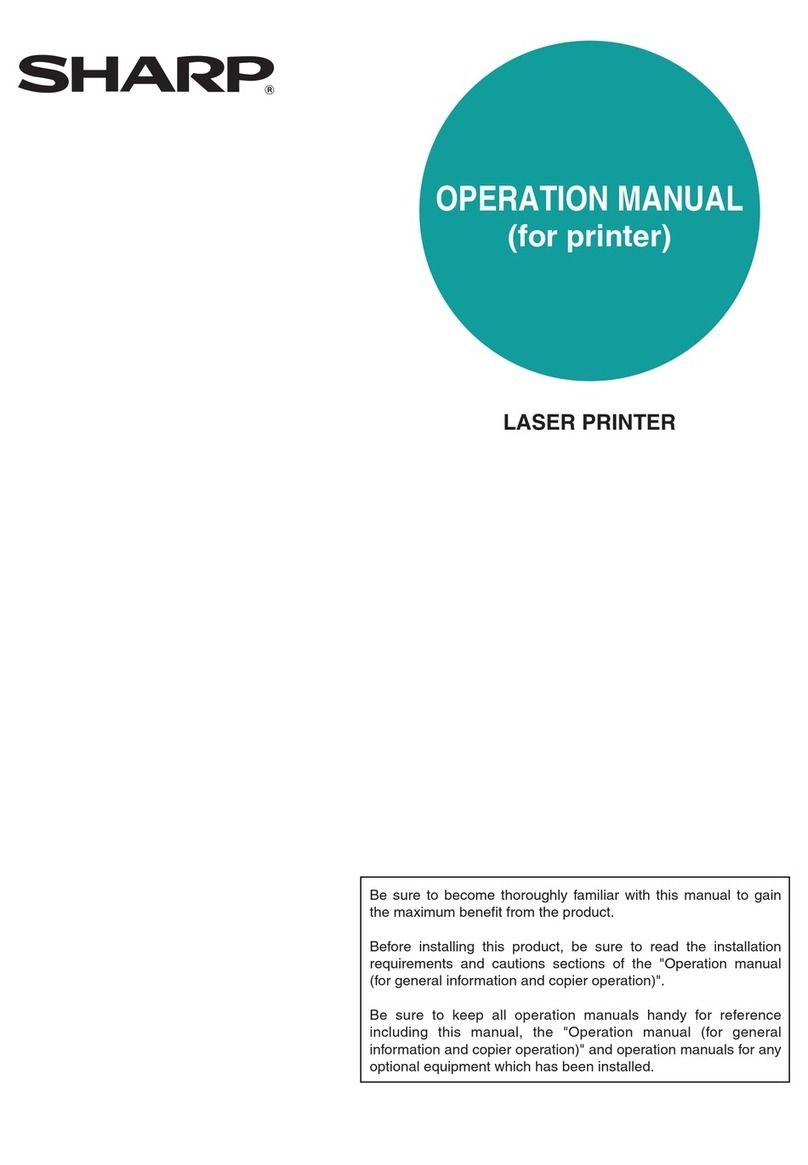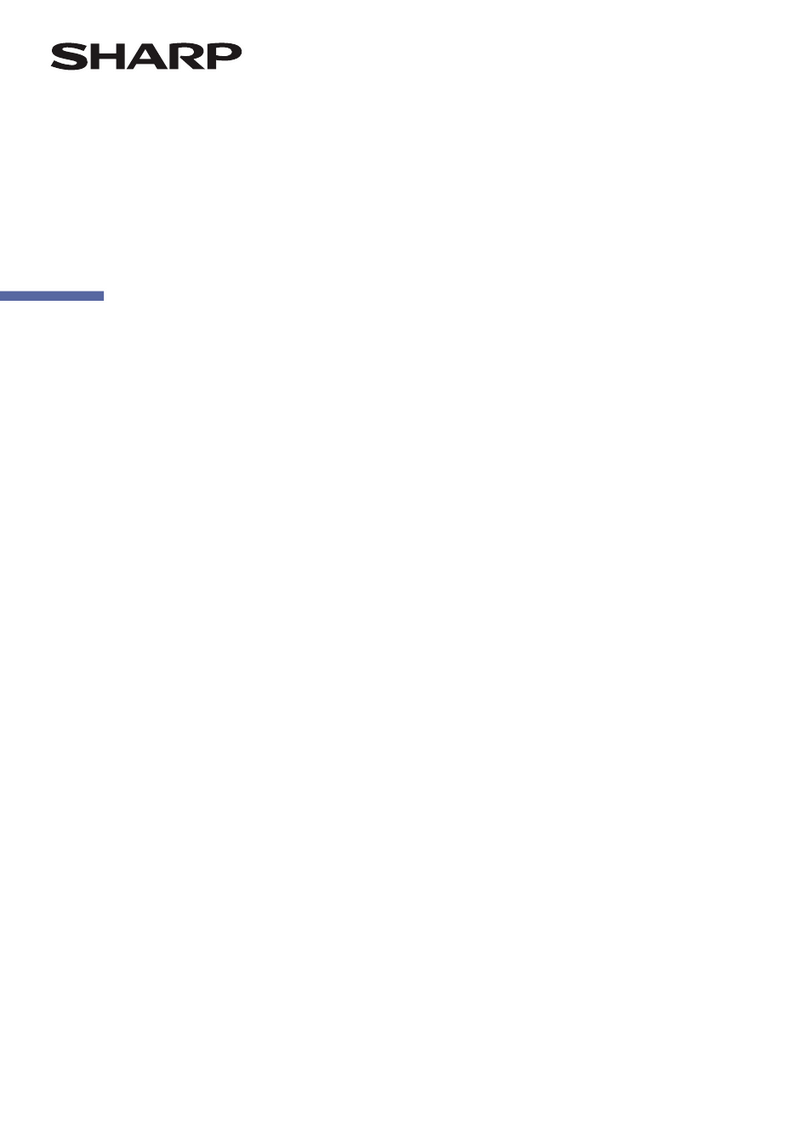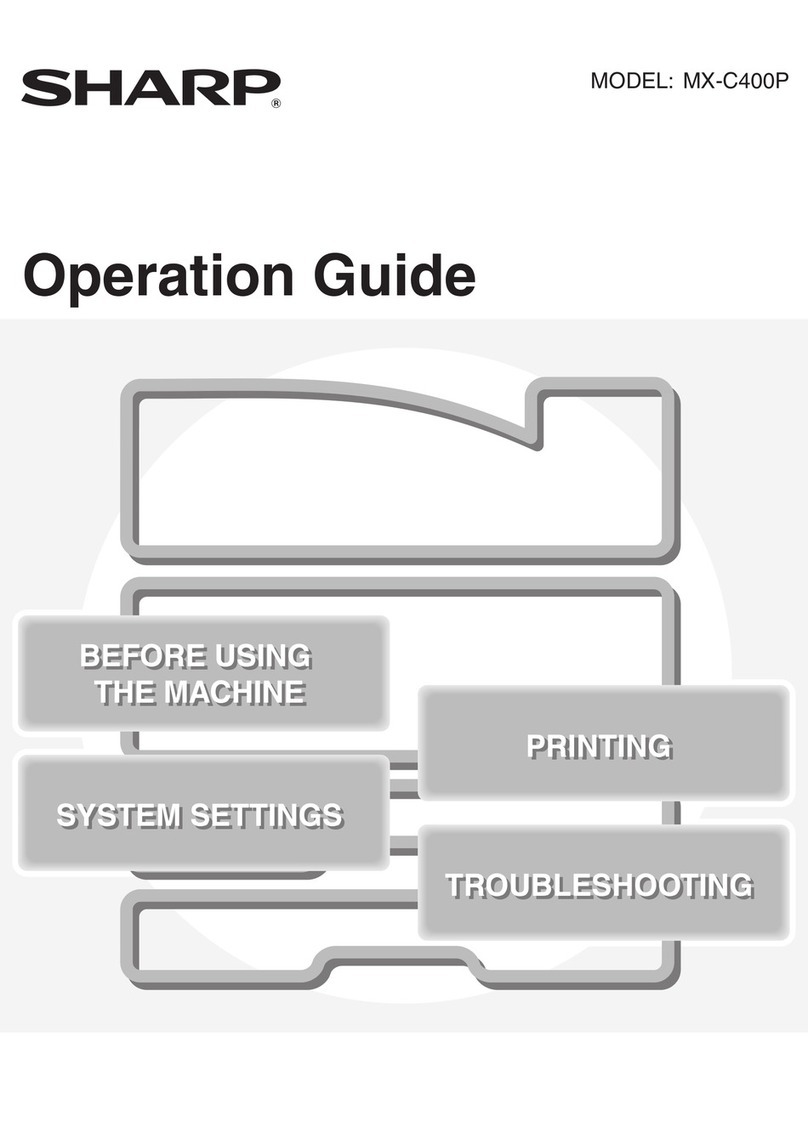1 – 1
UX-2200CMU/CMC
FO-2150CMU/CMC
CHAPTER 1. GENERAL DESCRIPTION
[1] Specifications
Print cartridges Sharp UX-27CC
Black:Sharp UX-22BC
High:
Color:
Color:
Print resolution 600 x 600 dpi (both color and black)
Normal: 300 x 300 dpi
Print speed Up to 2 pages per minute
Black:Up to 3 pages per minute
Paper types Index cards, envelopes, labels, transparen-
cies, glossy film, greeting cards, iron-on
transfers, plain, coated, and glossy paper.
Automatic dialing Rapid Key Dialing: 38 numbers
Speed Dialing: 61 numbers
Memory size*: 512 KB (approx. 42 average pages)
Automatic document
feeder 20 sheets max.
Modem speed 14400 bps with automatic fallback to 12000,
9600, 7200, 4800, or 2400 bps
Transmission time* Approx. 6 seconds (Sharp special mode)
Display 16-digit LCD display
Reception modes Auto/Manual
Printing specifications
Fax specifications
Resolution Horizontal:
203 pels/inch (8 pels/mm)
Vertical:
Standard: 98 lines/inch (3.85 lines/mm)
Fine /Halftone:
196 lines/inch (7.7 lines/mm)
Super fine (transmission only):
391 lines/inch (15.4 lines/mm)
Halftone (grayscale) 64 levels
Applicable telephone line Public switched telephone network
Compatibility ITU-T (CCITT) G3 mode
Configuration Half-duplex, desktop transceiver
Compression scheme MH, MR, MMR
Scanning method Sheet-feeder CIS (Contact Image Sensor)
Effective recording
width 8" (203 mm) max.
Input document size Automatic feeding:
Width: 5.8 to 8.5"(148 to 216 mm)
Length: 5.5 to 11" (140 to 279 mm)
Manual feeding:
Width: 5.8 to 8.5"(148 to 216 mm)
Length: 5.5 to 39.4" (140 to 1000 mm)
Effective scanning width 8.3" (210 mm) max.
Contrast control Automatic/Dark selectable
Resolution Horizontal:
Copying specifications
PC monochrome scanning specifications
General specifications
203 pels/inch (8 pels/mm)
Vertical:
196 lines/inch (7.7 lines/mm)
Multiple copies Up to 99
Copy reduction/
enlargement 50%, 75%, 120%, 150%
Resolution Enhanced 400 dpi
Halftone (grayscale) 64 levels
Power requirements 120 V AC, 60 Hz
Operating temperature 10 to 35°C (10 to 35°C)
Operating humidity 30 - 80%RH
Power consumption Stand-by: 8.5 W
Maximum: 40 W
Dimensions Width: 16.0" (406 mm)
Depth: 12.0" (306 mm)
Height: 10.0" (255 mm)
(Without attachments)
Weight Approx. 13.0 lbs. (5.9 kg)
(without attachments)
* Based on ITU-T Test Chart #1 at standard resolution in Sharp
special mode, excluding time for protocol signals (i.e., ITU-T phase C
time only).
As a part of our policy of continuous improvement, SHARP reserves the right to make design and specification changes for procduct
improvement without prior notice. The performance specifications figures indicated are nominal values of production units. There may be some
deviation from these values in individual units.