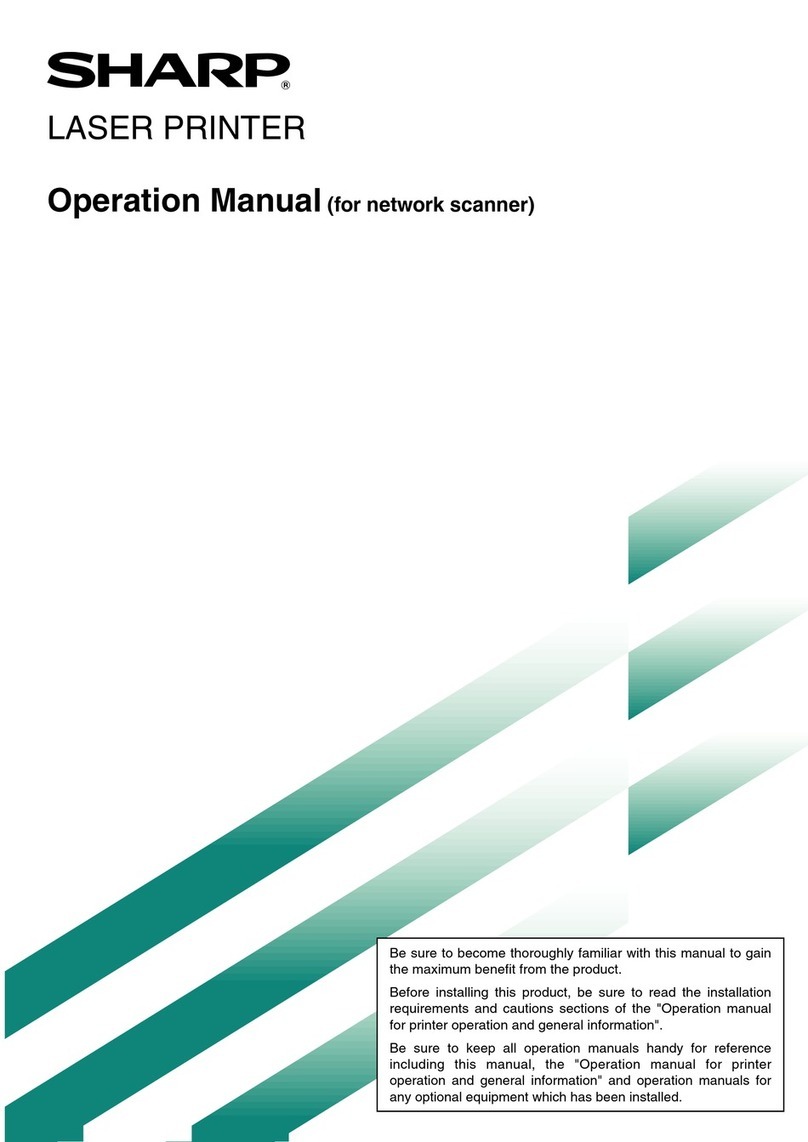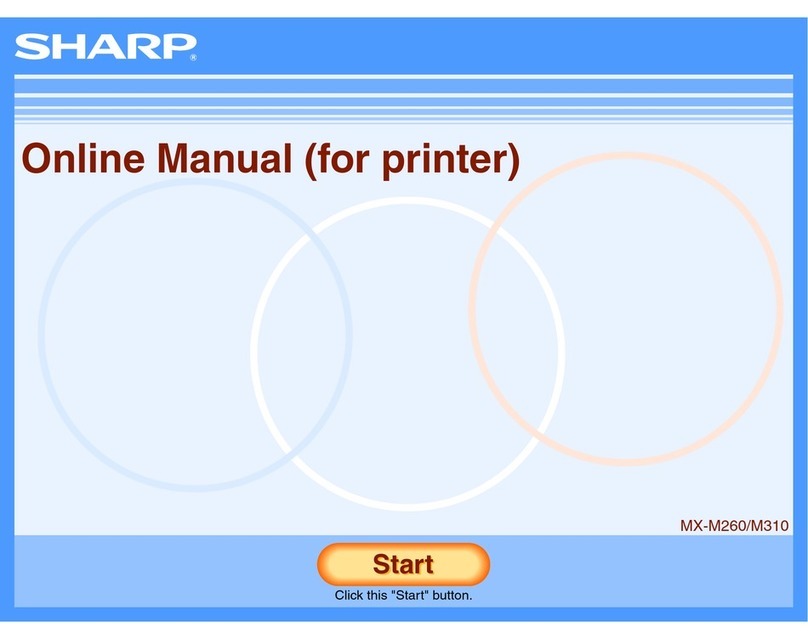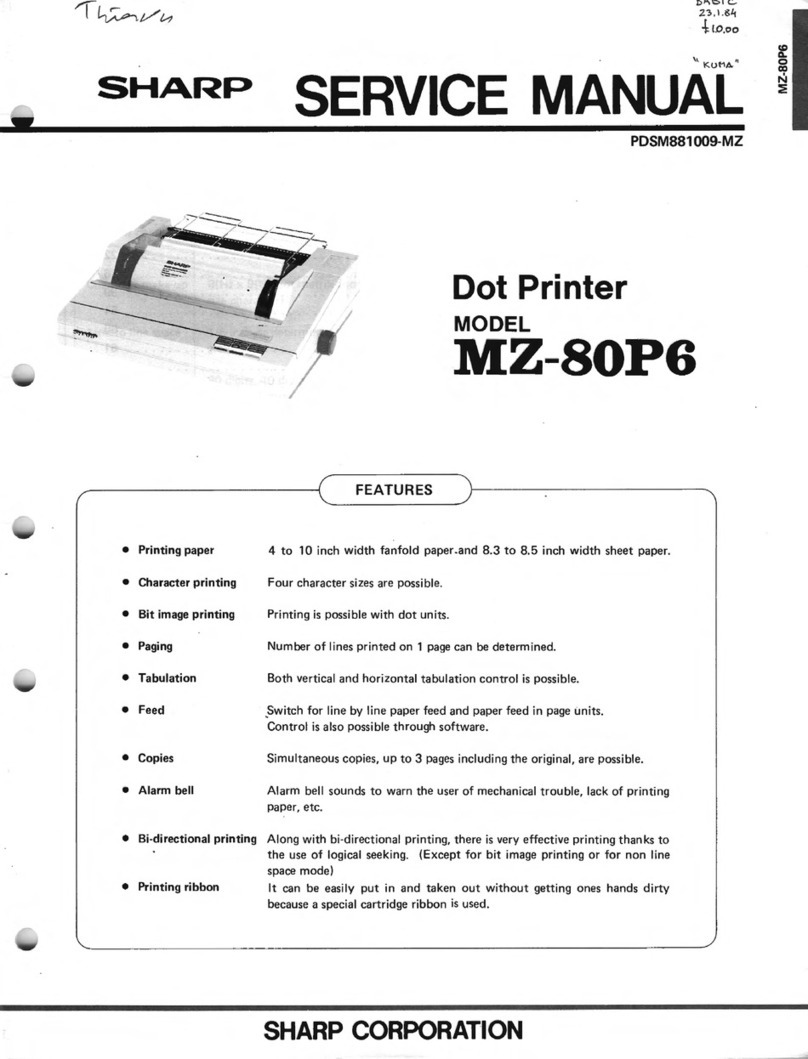Sharp MX-C507P User manual
Other Sharp Printer manuals

Sharp
Sharp MX-2301N User manual

Sharp
Sharp JX-8200 User manual

Sharp
Sharp DX-C200P Operation Installation instructions

Sharp
Sharp MX-C300P User manual

Sharp
Sharp MX-M182 User manual
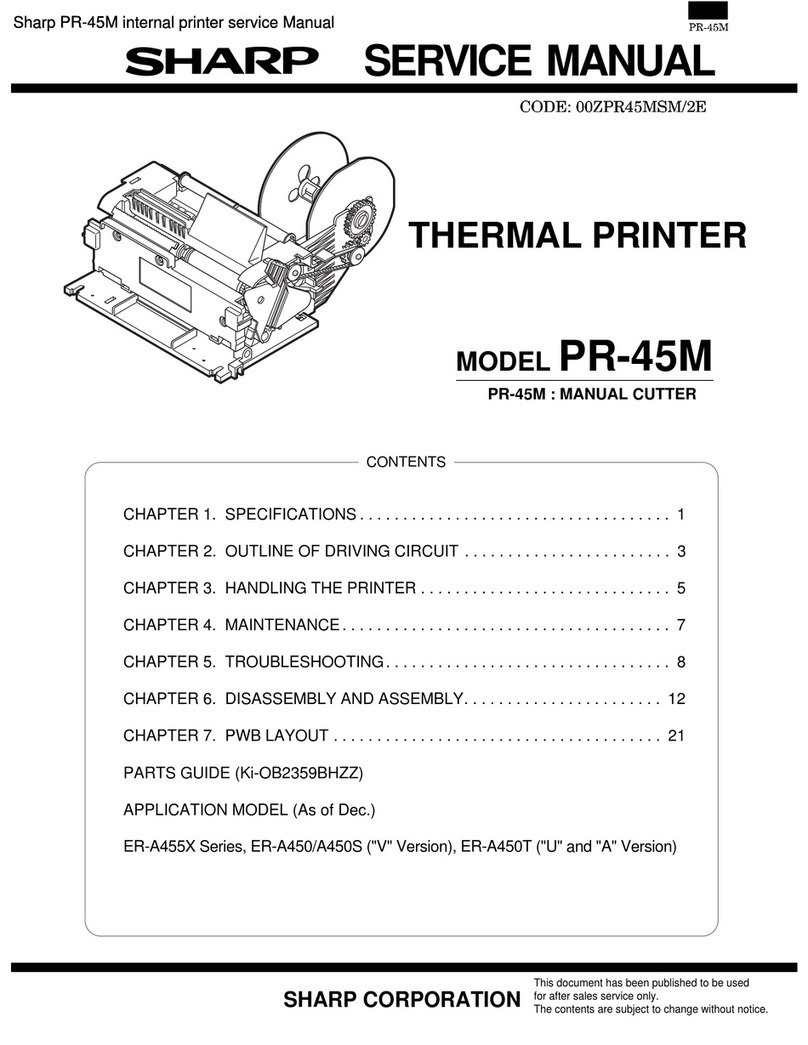
Sharp
Sharp PR-45M User manual
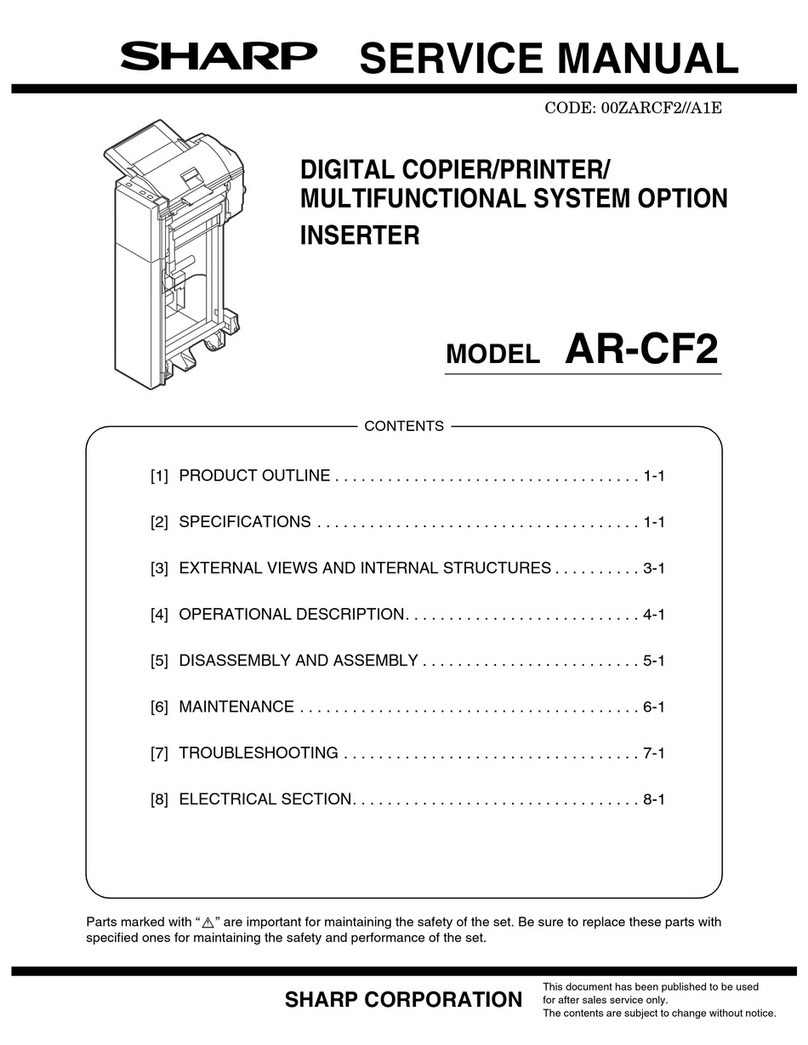
Sharp
Sharp AR-CF2 User manual
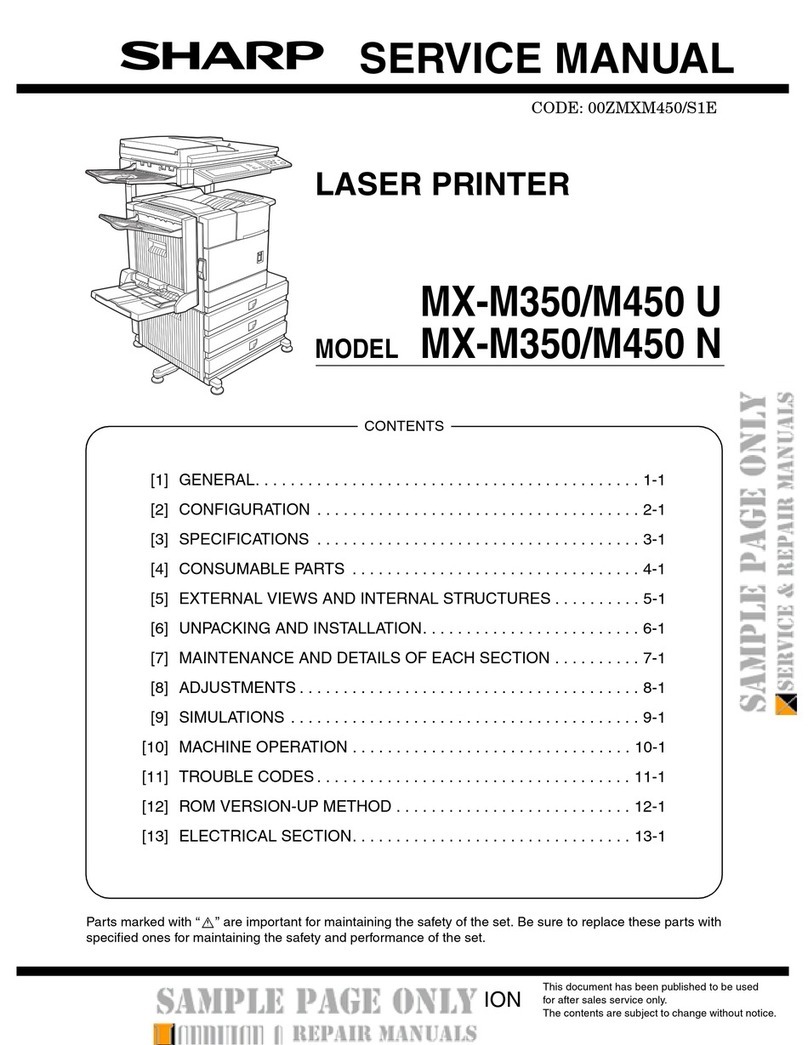
Sharp
Sharp MX-M350/M450 U User manual
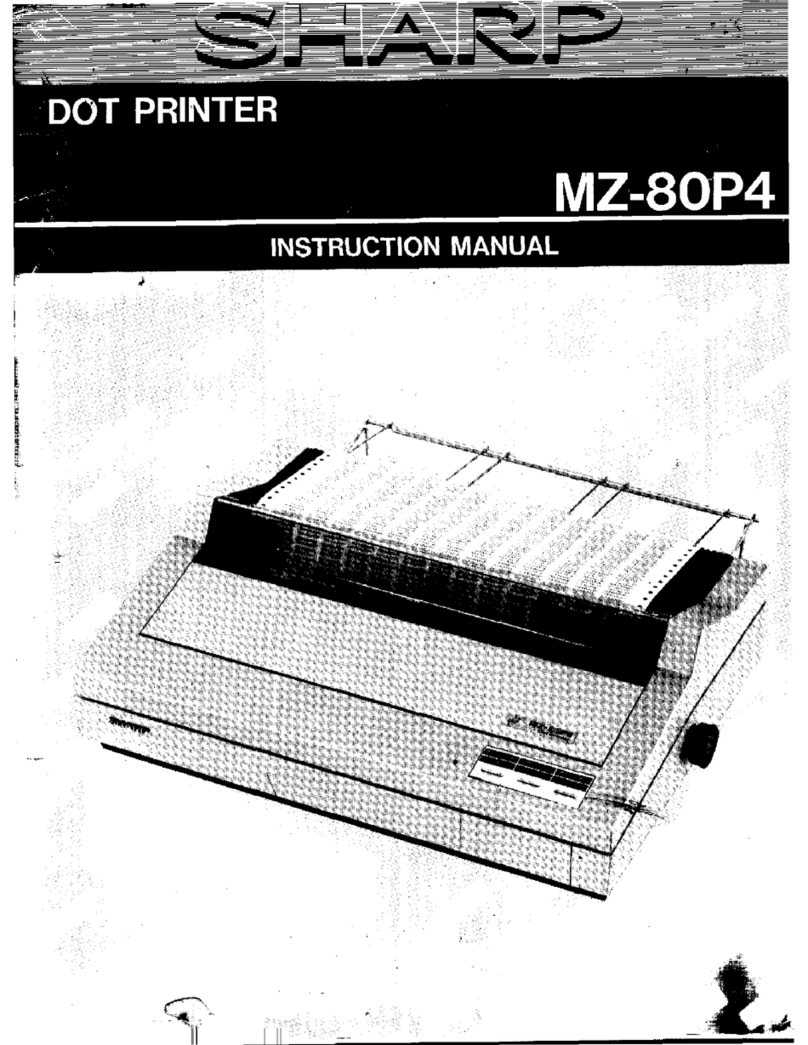
Sharp
Sharp MZ-80P4 User manual

Sharp
Sharp MX-B557P User manual

Sharp
Sharp AR-D29 User manual

Sharp
Sharp AR-M350N/M450N User manual

Sharp
Sharp MX-C607P User manual
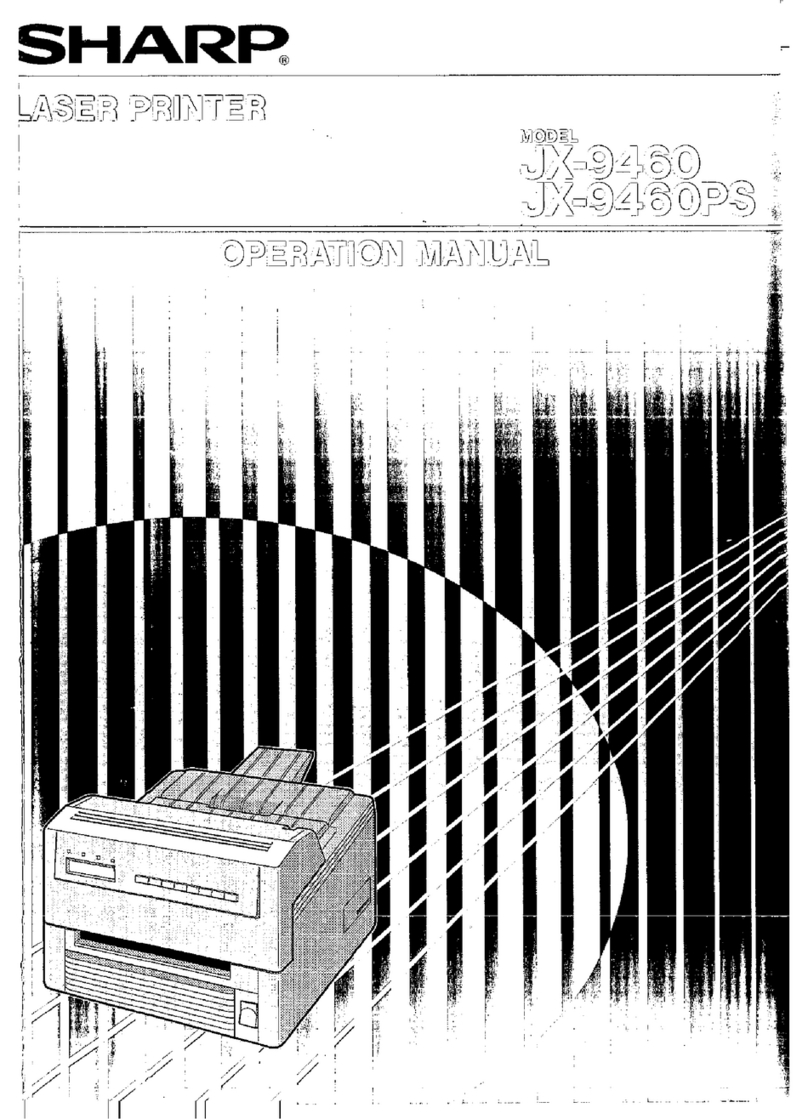
Sharp
Sharp JX-9460 User manual

Sharp
Sharp AR-5618 User manual

Sharp
Sharp MX3050 User manual
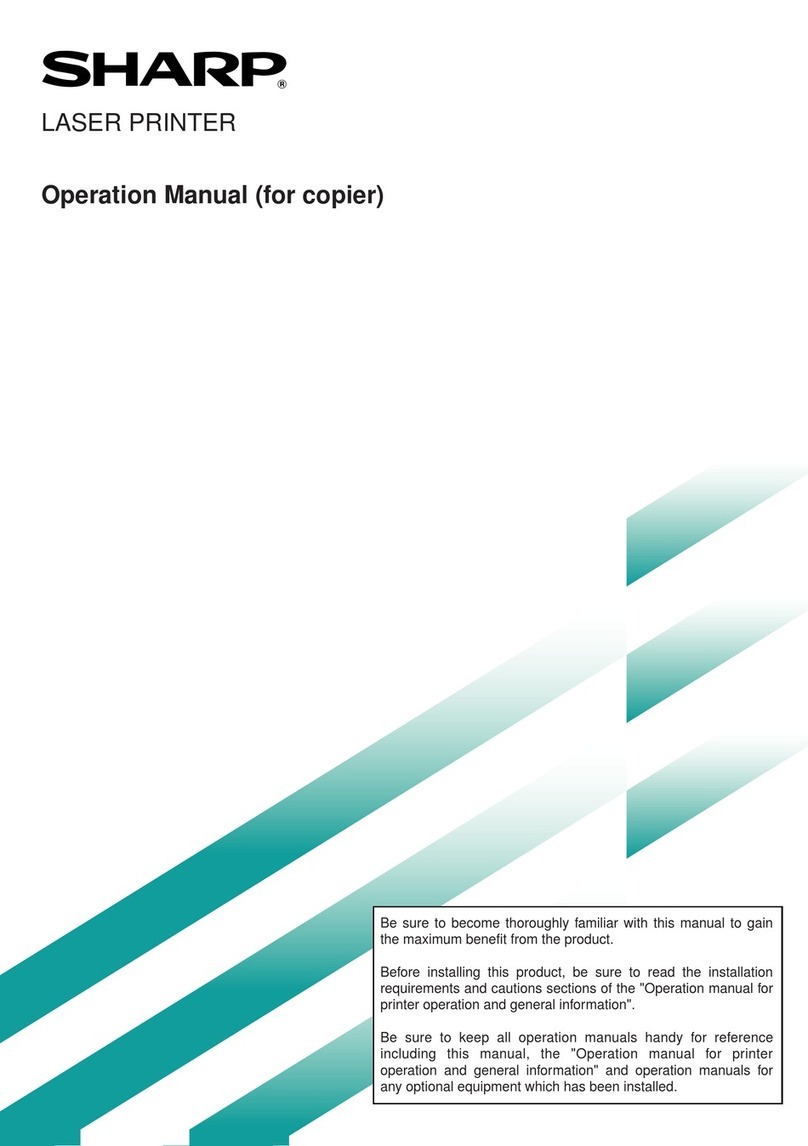
Sharp
Sharp DM-3551 User manual
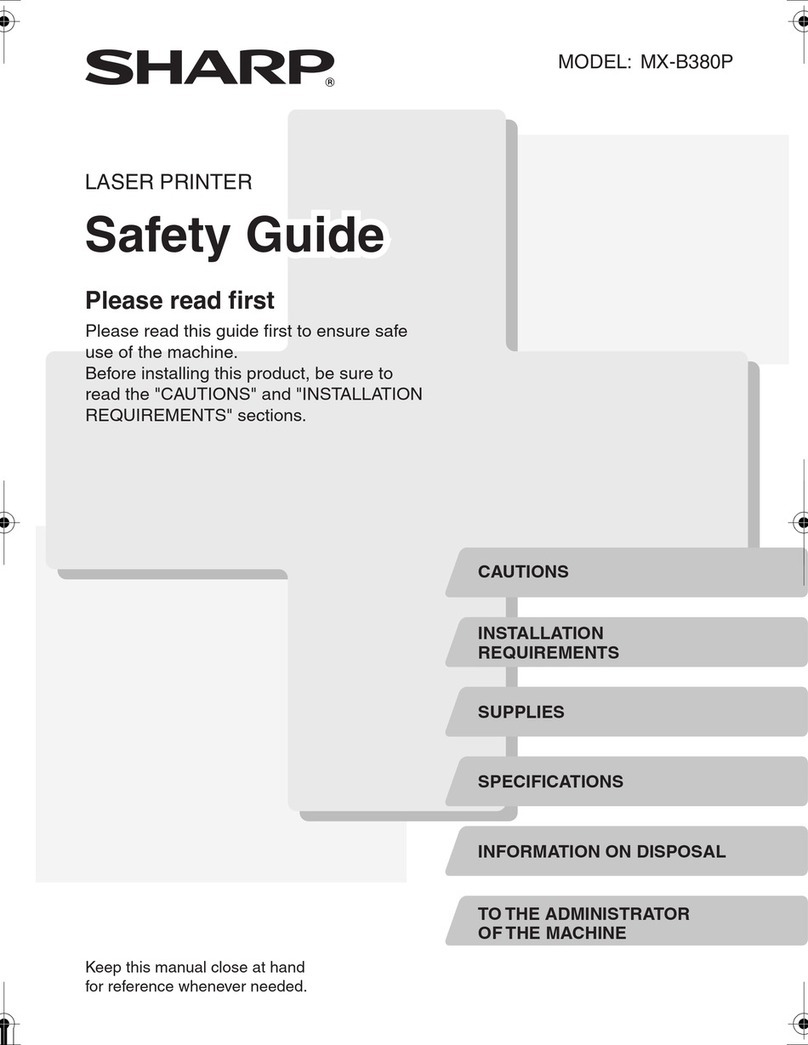
Sharp
Sharp MX-B380P Installation and operating manual

Sharp
Sharp MX-B467P User manual
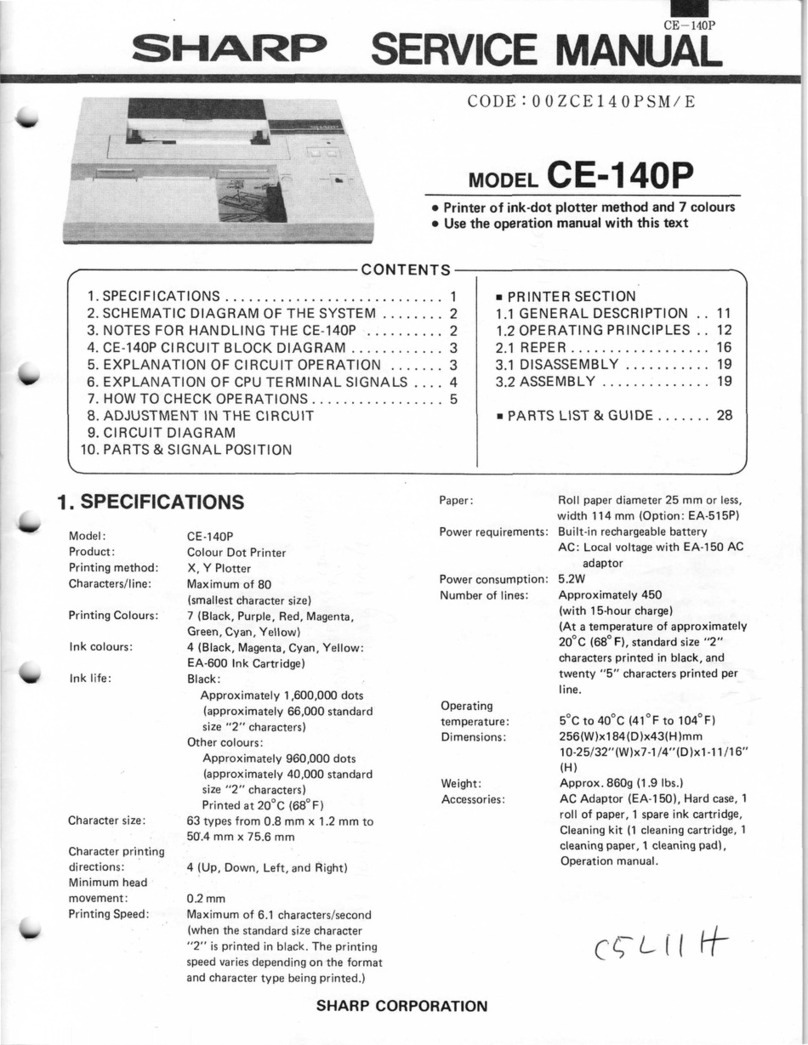
Sharp
Sharp CE-140P User manual