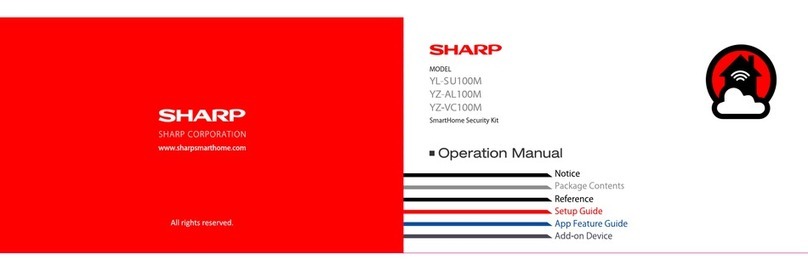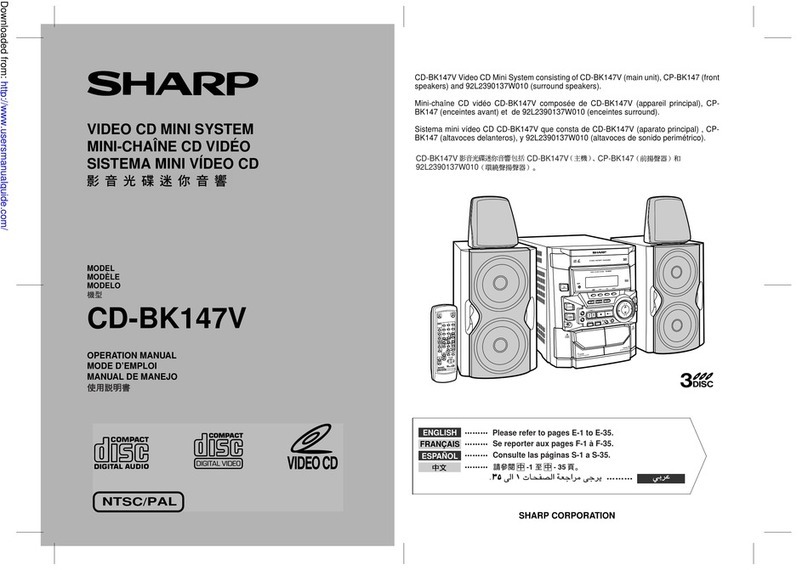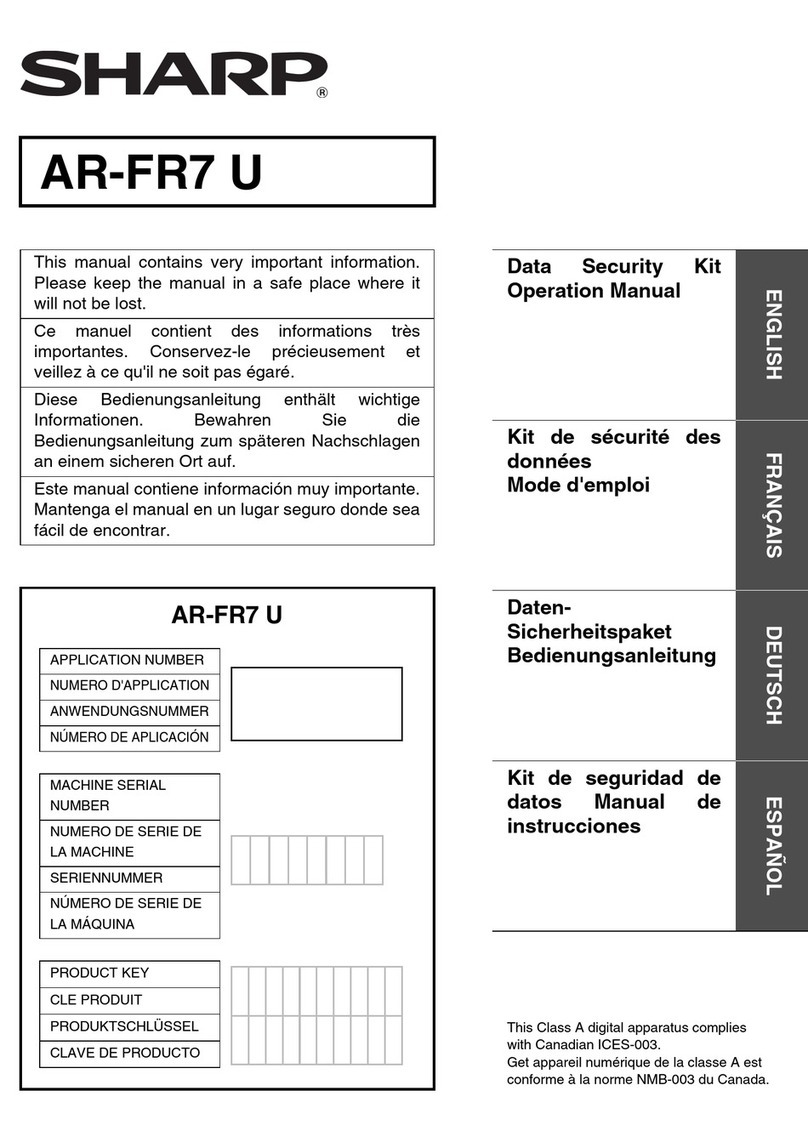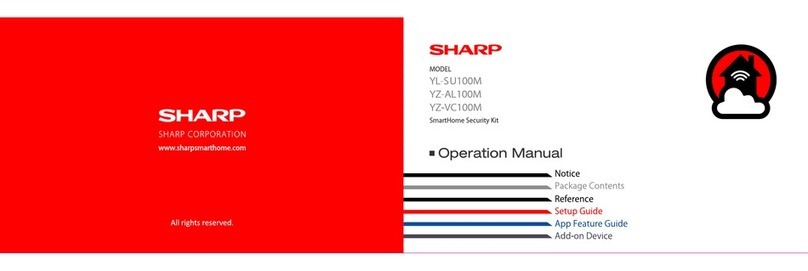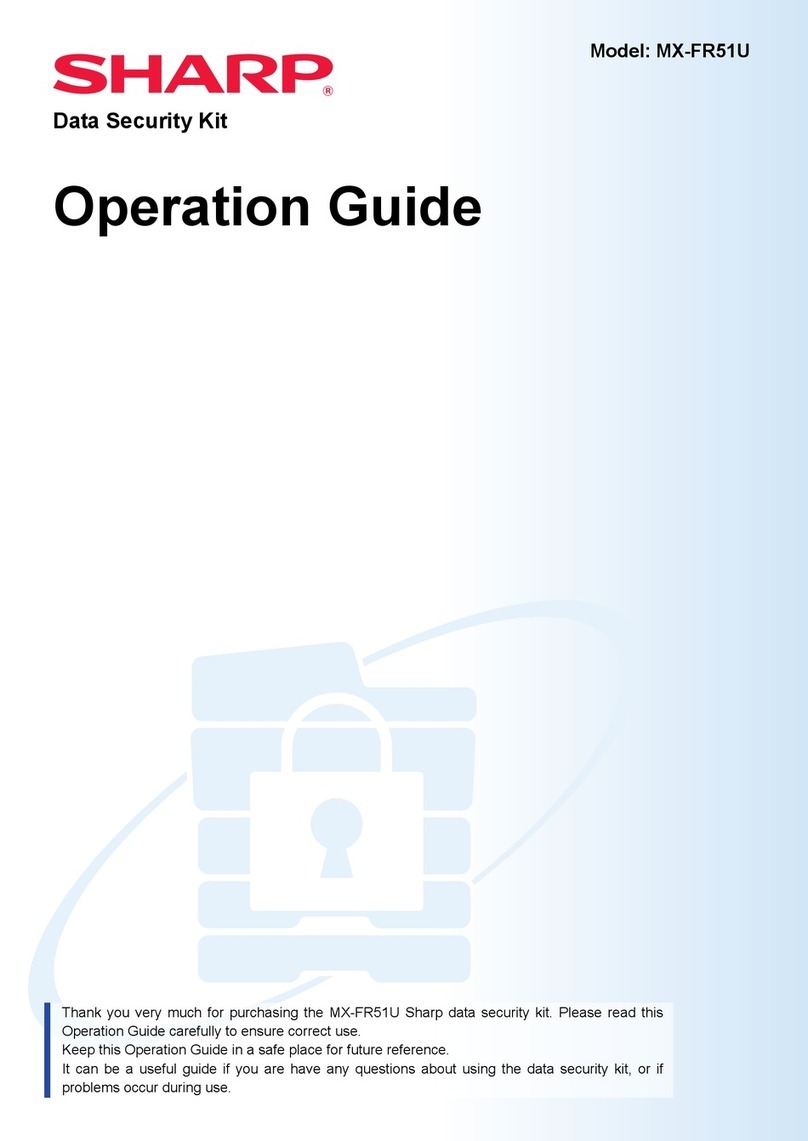E-4
CD-M10000V(X)E1.fm01/10/30
CD-M10000V
ENGLISH
1
2
3
4
5
6
7
General Information
- Controls and indicators -
Controls and indicators
„Front panel Reference page
1.Disc Tray . . . . . . . . . . . . . . . . . . . . . . . . . . . . . . . . . . . . . . . . . . . . . . 15
2.Timer Set Indicator . . . . . . . . . . . . . . . . . . . . . . . . . . . . . . . . . . . . . . 38
3.On/Stand-by Button . . . . . . . . . . . . . . . . . . . . . . . . . . . . . . . . . . . . . 12
4.Tape 2 Cassette Compartment . . . . . . . . . . . . . . . . . . . . . . . . . . 31, 36
5.Tape 1 Cassette Compartment . . . . . . . . . . . . . . . . . . . . . . . . . . 30, 36
6.Equaliser Mode Select Button . . . . . . . . . . . . . . . . . . . . . . . . . . . . . 12
7.Volume Control . . . . . . . . . . . . . . . . . . . . . . . . . . . . . . . . . . . . . . . . . 12
8.Monster Bass/Demo Mode Button (with Indicator) . . . . . . . . . . . . 12
9.Disc Tray Open/Close Button . . . . . . . . . . . . . . . . . . . . . . . . 15, 17, 25
10.Disc Number Select Buttons (with Indicator) . . . . . . . . . . . . . . . . . 20
11.Disc Skip Button . . . . . . . . . . . . . . . . . . . . . . . . . . . . . . . . . . 15, 17, 25
12.Tape 2 Reverse Play Button (with Indicator) . . . . . . . . . . . . . . . . . . 31
13.Video CD/CD/MP3 Disc Button . . . . . . . . . . . . . . . . . . . 15, 17, 25, 35
14.Karaoke Mode Button . . . . . . . . . . . . . . . . . . . . . . . . . . . . . . . . . . . . 33
15.Tuner (Band) Button . . . . . . . . . . . . . . . . . . . . . . . . . . . . . . . . . . . . . 28
16.Video CD Playback Control Button . . . . . . . . . . . . . . . . . . . . . . . . . 16
17.Tape (1 2) Button . . . . . . . . . . . . . . . . . . . . . . . . . . . . . . . . 30, 31, 36
18.Video CD On Screen Display On/Off Button . . . . . . . . . . . . . . . . . . 24
19.Tuning and Time Up Button . . . . . . . . . . . . . . . . . . . . . . . . . . . . 13, 28
20.Dimmer Button . . . . . . . . . . . . . . . . . . . . . . . . . . . . . . . . . . . . . . . . . 12
21.Clock Button . . . . . . . . . . . . . . . . . . . . . . . . . . . . . . . . . . . . . . . . 13, 37
22.Timer/Sleep Button . . . . . . . . . . . . . . . . . . . . . . . . . . . . . . . . . . . 37, 38
23.Headphone Socket . . . . . . . . . . . . . . . . . . . . . . . . . . . . . . . . . . . . . . 39
24.Video CD Digest/Time Search Button . . . . . . . . . . . . . . . . . . . . 21, 22
25.Video/Auxiliary Button . . . . . . . . . . . . . . . . . . . . . . . . . . . . . . . . 37, 39
26.Video CD Stop or Return, CD/MP3 Disc/Tape Stop Button
(with Indicator) . . . . . . . . . . . . . . . . . . . . . . . . . . . . . 16, 18, 26, 30, 31
27.Video CD Play or Repeat or Select or Resume, CD/MP3 Disc Play
or Repeat, Tape 1 Play, Tape 2 Forward Play Button
(with Indicator) . . . . . . . . . . . . . . . . . . . . . . . 15, 17, 19, 24, 25, 30, 31
28.Tape 2 Reverse Mode Select Button . . . . . . . . . . . . . . . . . . . . . . . . 31
29.Video CD Skip or Next, CD/MP3 Disc Track Up or Fast Forward,
Tape 2 Fast Wind, Tuner Preset Up Button . . . . . . . 16, 18, 26, 29, 31
30.Tuning and Time Down Button . . . . . . . . . . . . . . . . . . . . . . . . . 13, 28
31.Memory/Set Button . . . . . . . . . . . . . . . . . . . . . . . . . . . . . . . . 13, 20, 29
32.Tape 2 Record Pause Button . . . . . . . . . . . . . . . . . . . . . . . . . . 34 - 36
33.Video CD Skip or Previous, CD/MP3 Disc Track Down or
Fast Reverse, Tape 2 Fast Wind,
Tuner Preset Down Button . . . . . . . . . . . . . . . . . . . . 16, 18, 26, 29, 31
34.Microphone Level Control . . . . . . . . . . . . . . . . . . . . . . . . . . . . . . . . 32
35.Microphone Socket . . . . . . . . . . . . . . . . . . . . . . . . . . . . . . . . . . . . . . 32
678 9
10
11
20 27
26
25
24
19
30 31 32 34 3533
28
29
21
22
23
4
5
1
2
3
1817
16
15141312
Description of remote control (See page 7.)
Downloaded from: http://www.usersmanualguide.com/