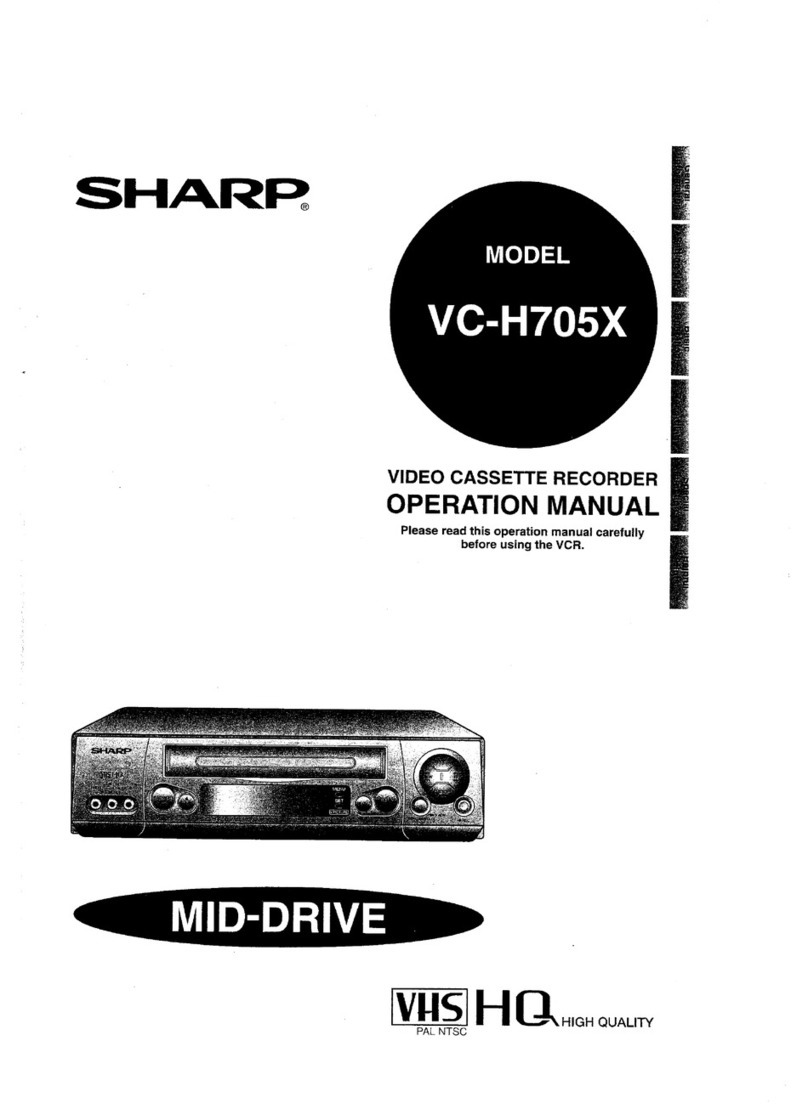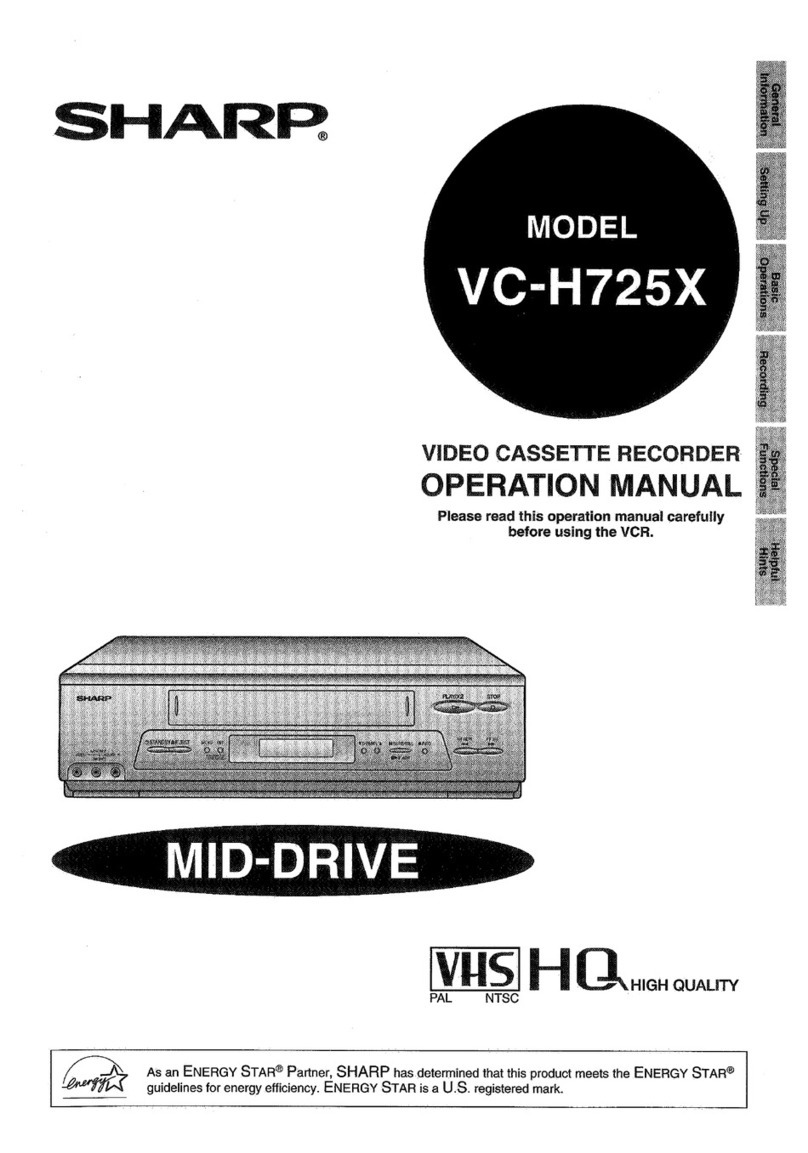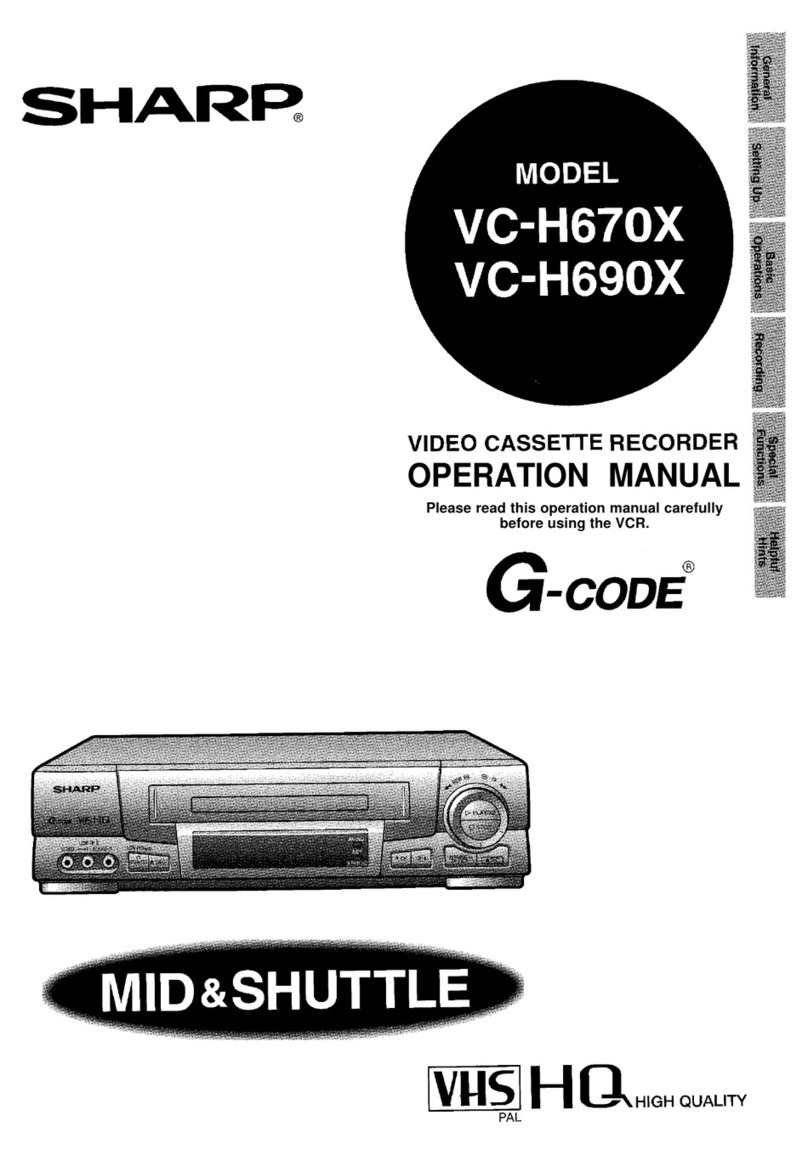Sharp VC-A200X User manual
Other Sharp VCR System manuals
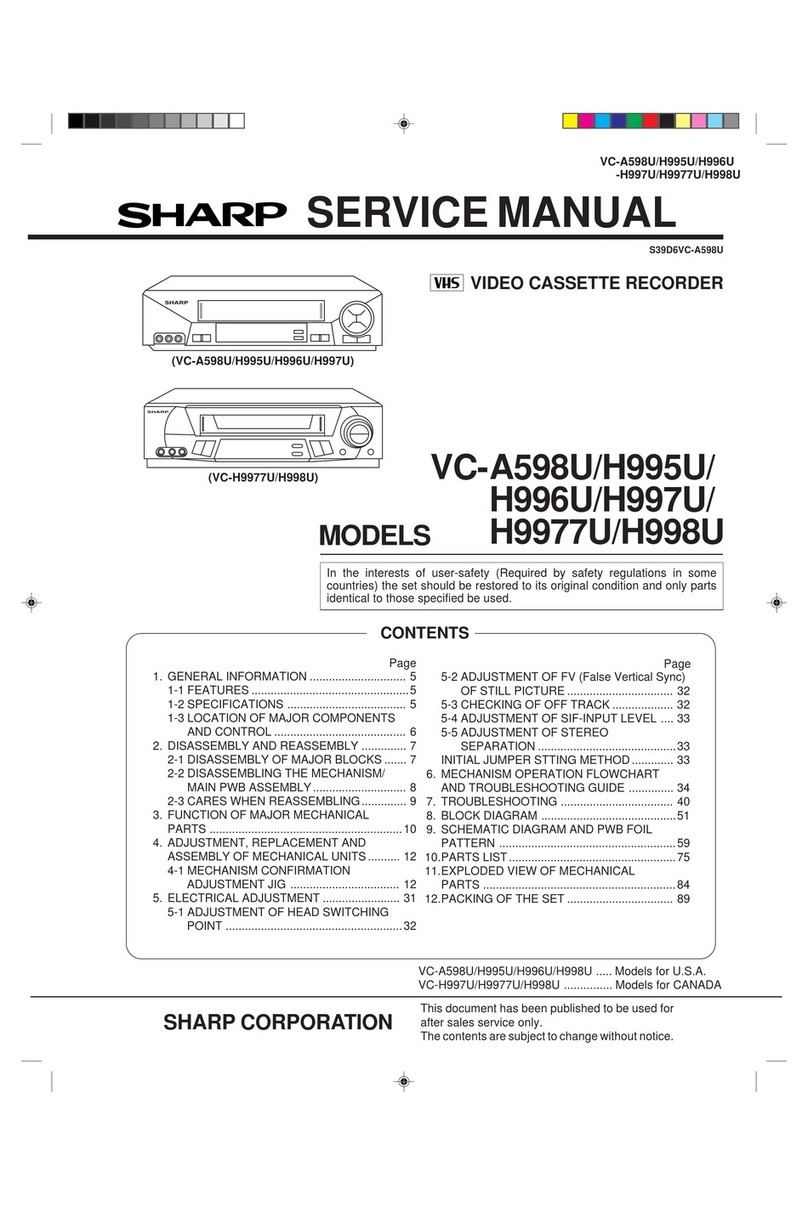
Sharp
Sharp VC-A598U User manual

Sharp
Sharp VC-A310X/NZ User manual

Sharp
Sharp VC-GH60SM User manual
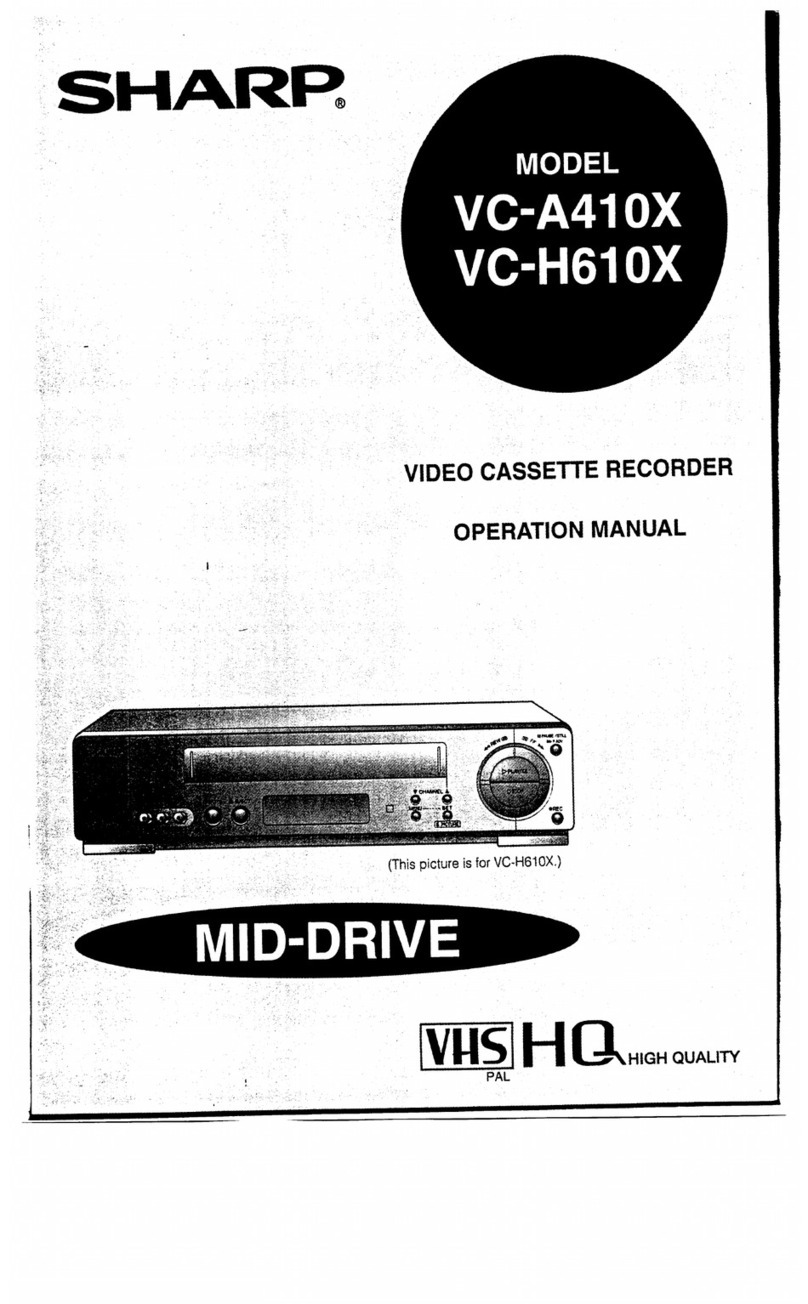
Sharp
Sharp VC-A410X User manual

Sharp
Sharp VC-A410U User manual
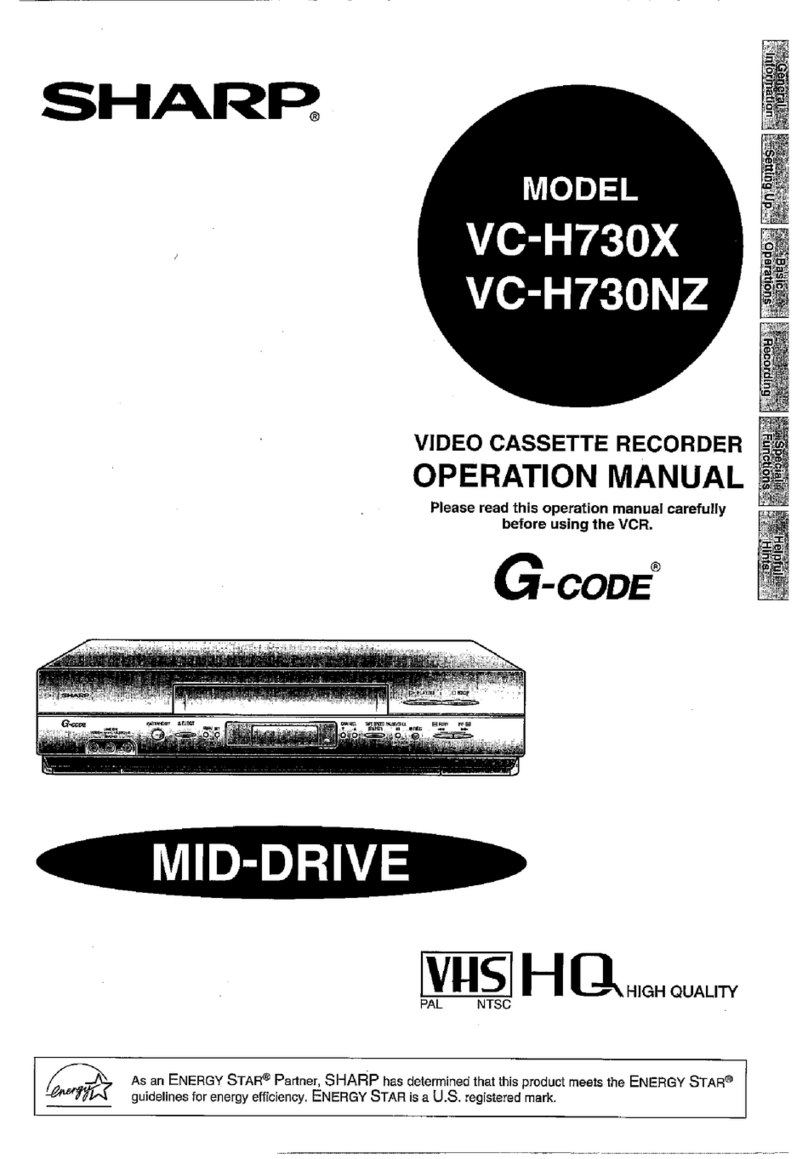
Sharp
Sharp VC-H730X User manual
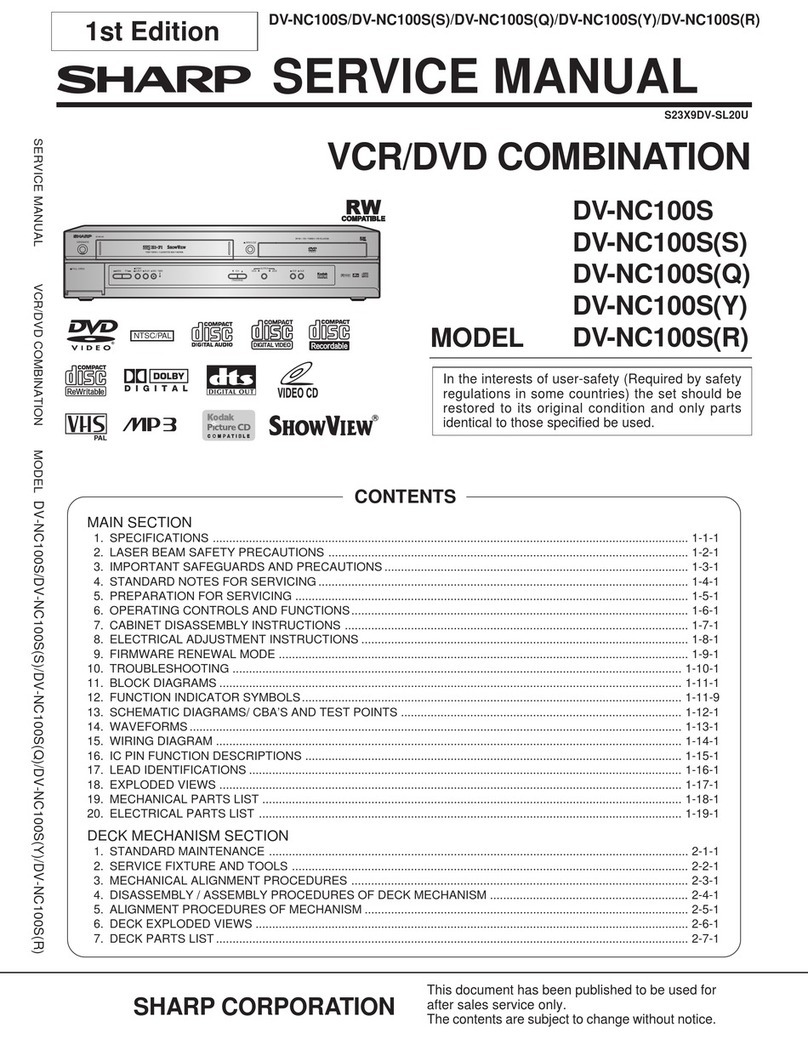
Sharp
Sharp DV-NC100S User manual

Sharp
Sharp VC-A411M User manual

Sharp
Sharp DV-NC150U User manual

Sharp
Sharp VC-TA350 User manual
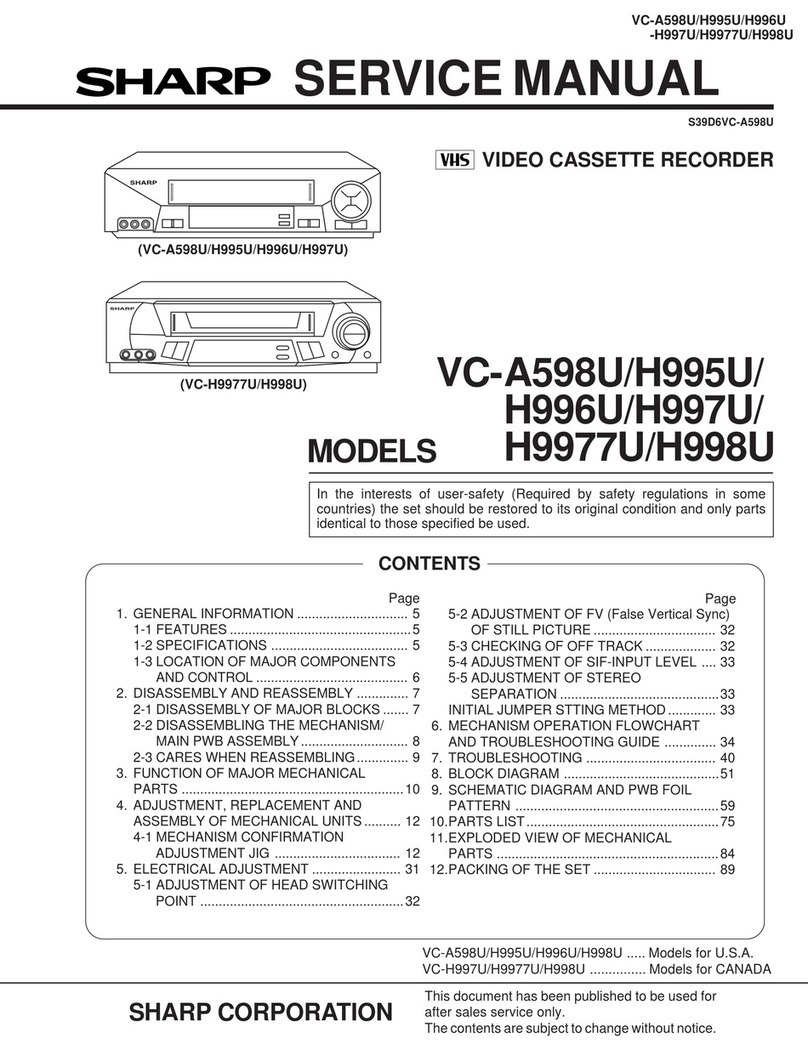
Sharp
Sharp VC-A598U User manual
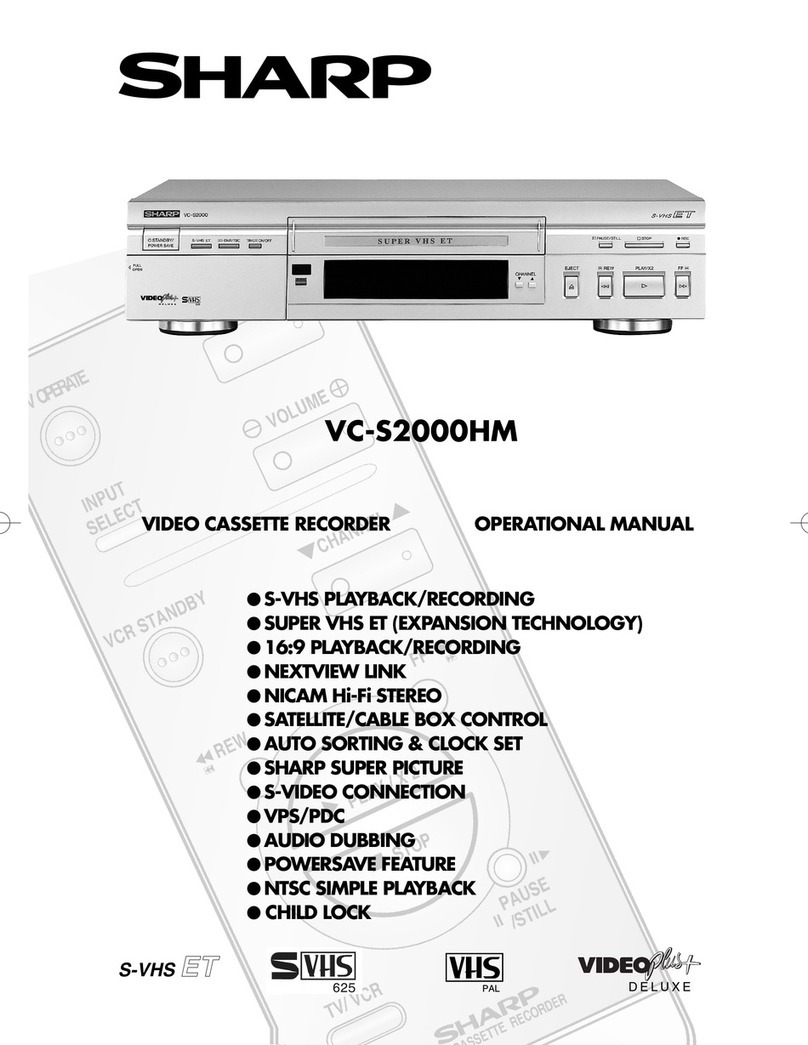
Sharp
Sharp VC-S2000HM Quick start guide

Sharp
Sharp VC-MH715HM User manual
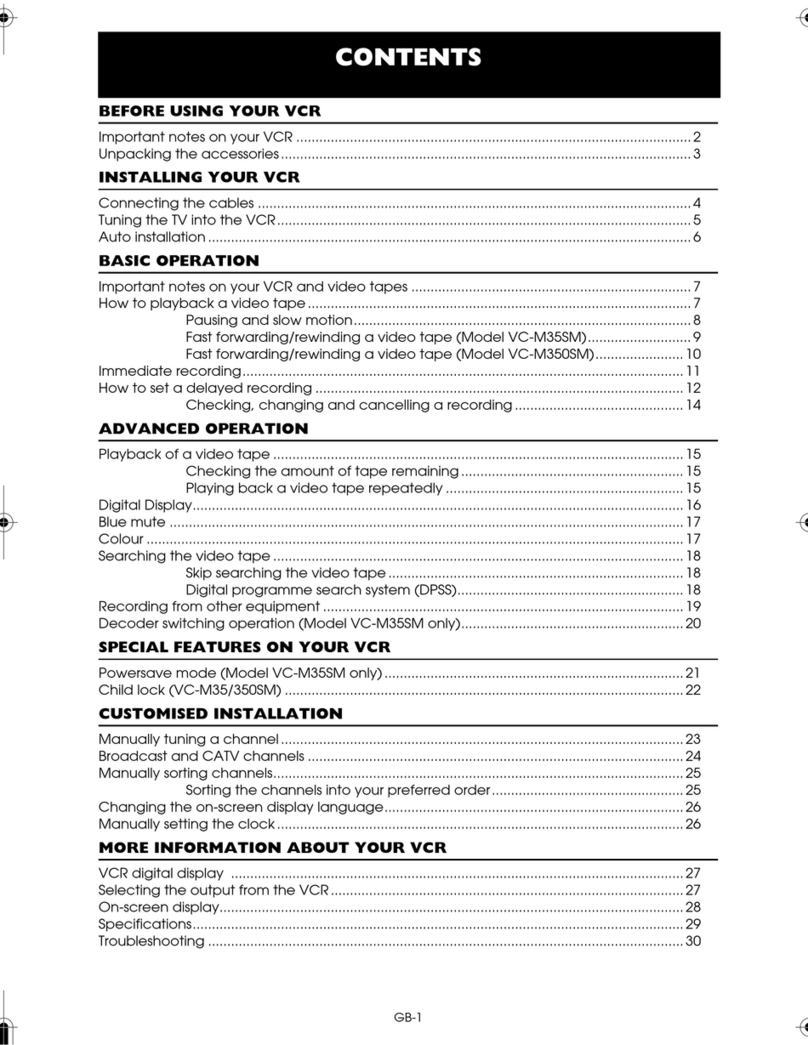
Sharp
Sharp VC-M35SM User manual
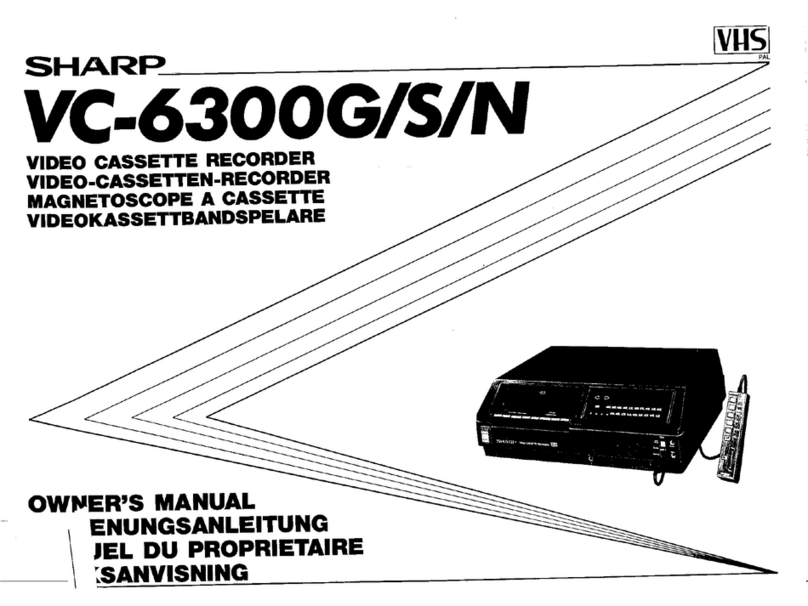
Sharp
Sharp VC-6300G User manual
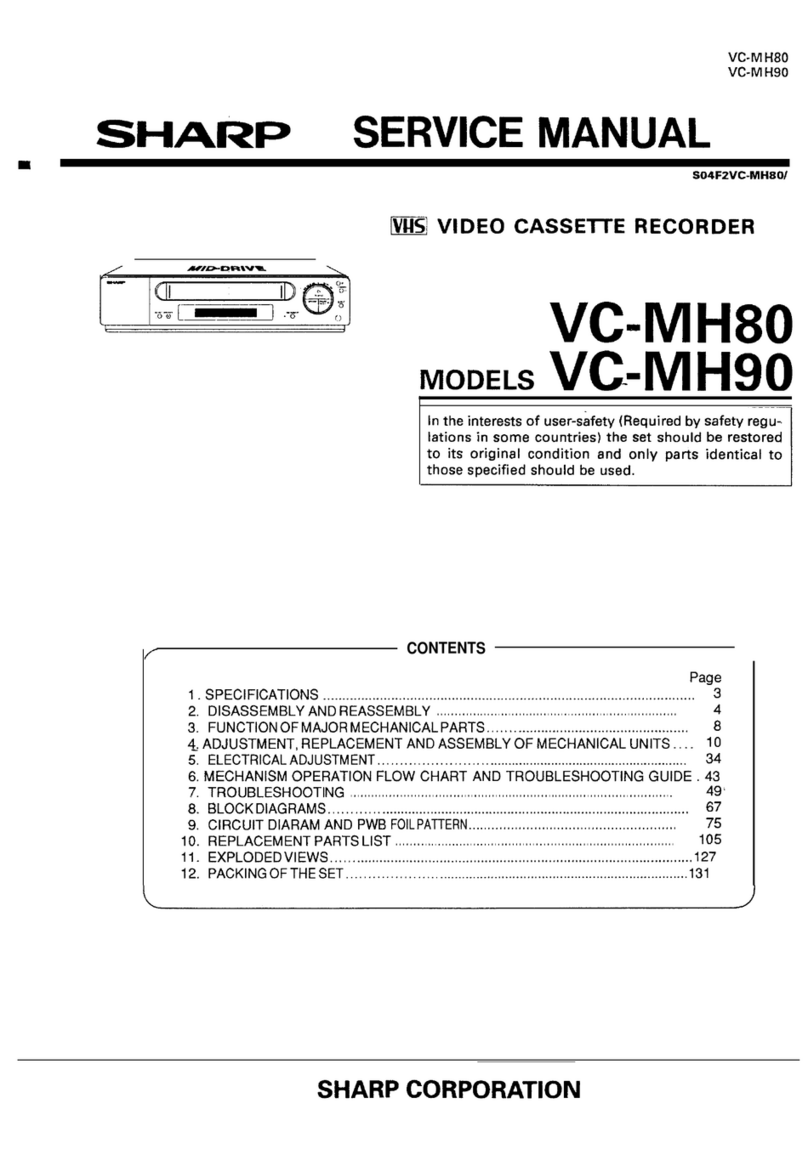
Sharp
Sharp VC-MH80 User manual
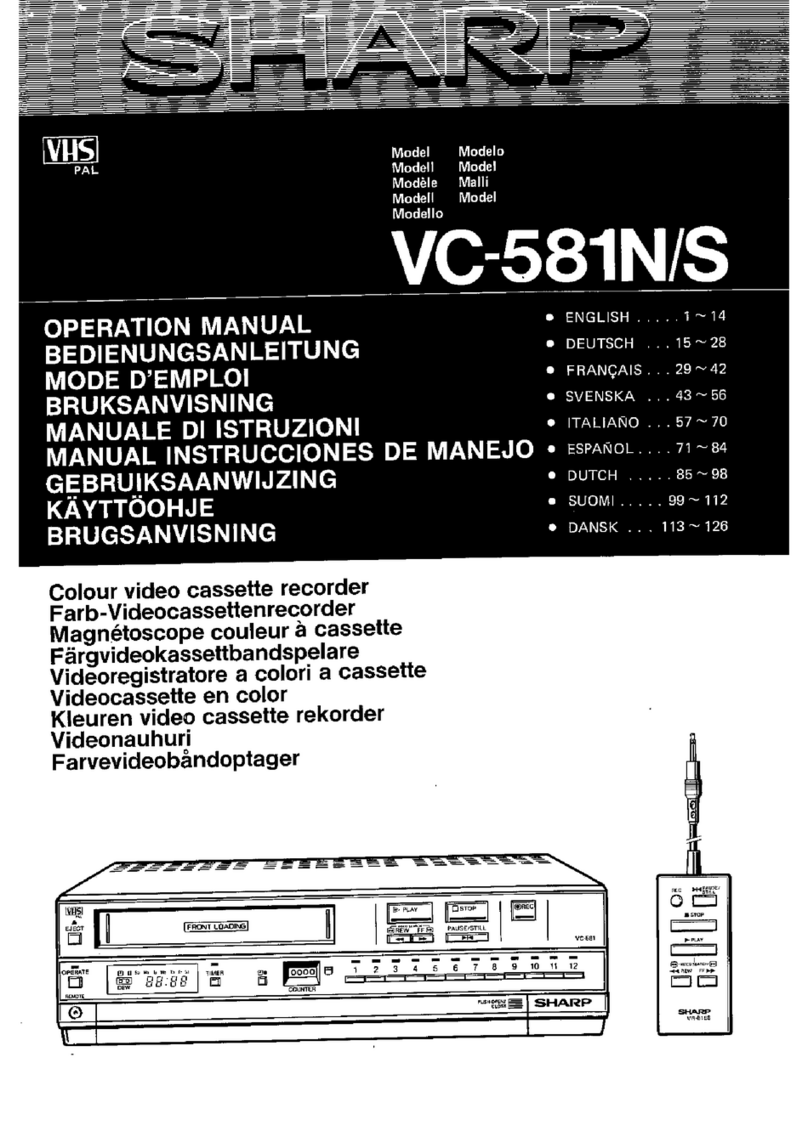
Sharp
Sharp VC-581N User manual
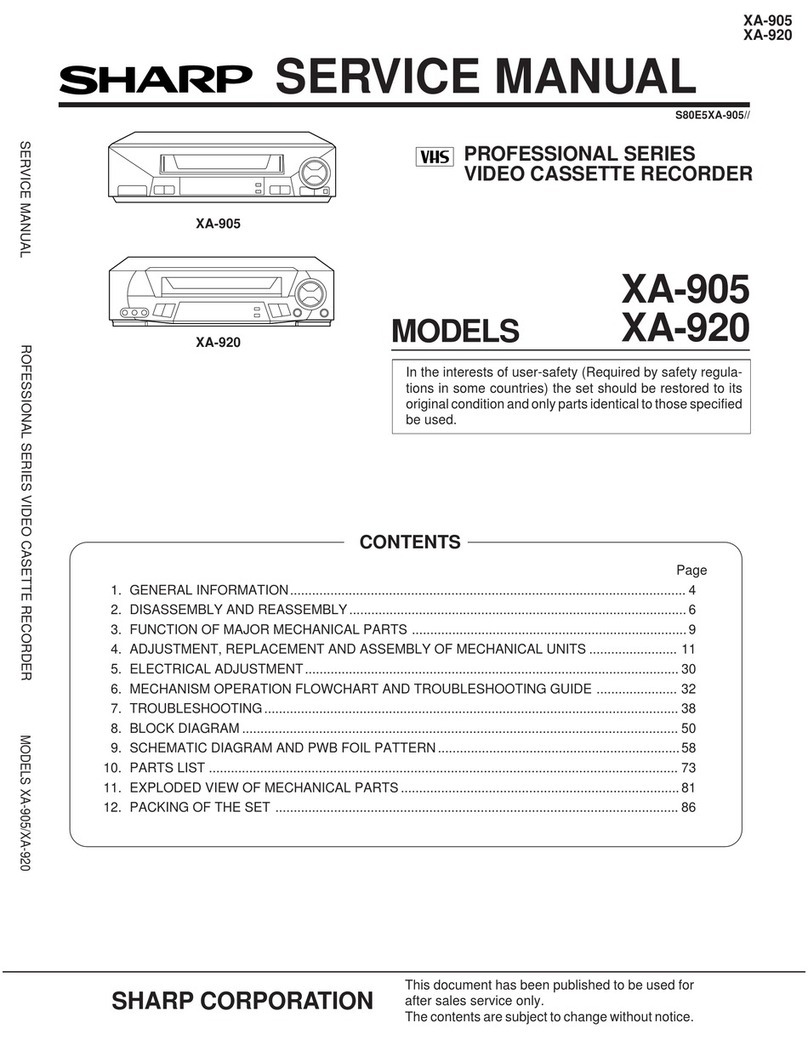
Sharp
Sharp XA-920 User manual

Sharp
Sharp VC-MH713HM User manual
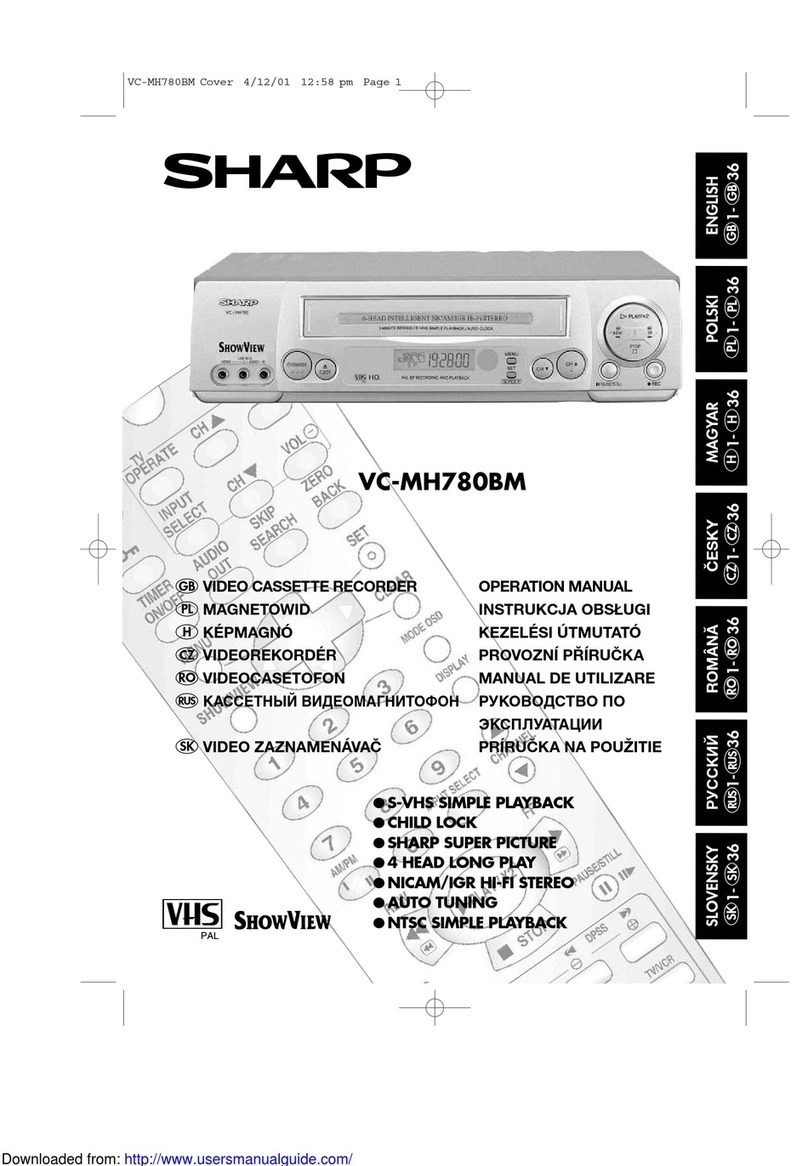
Sharp
Sharp VC-MH780BM User manual