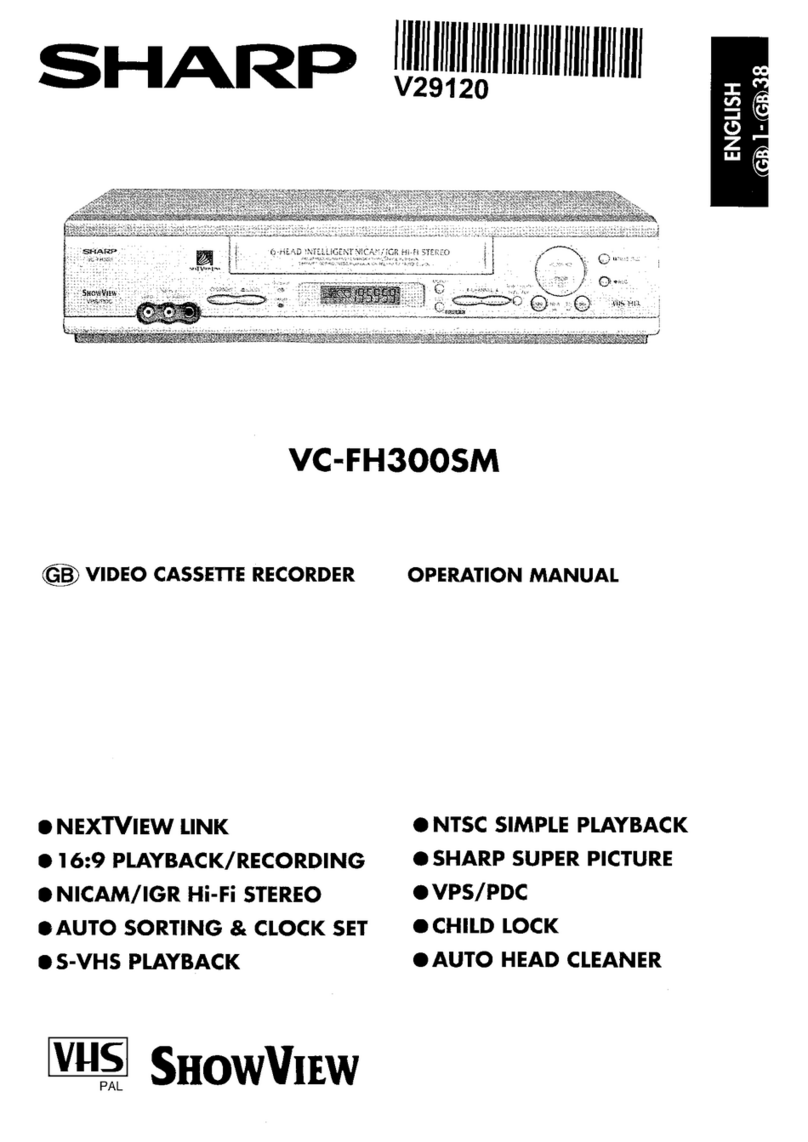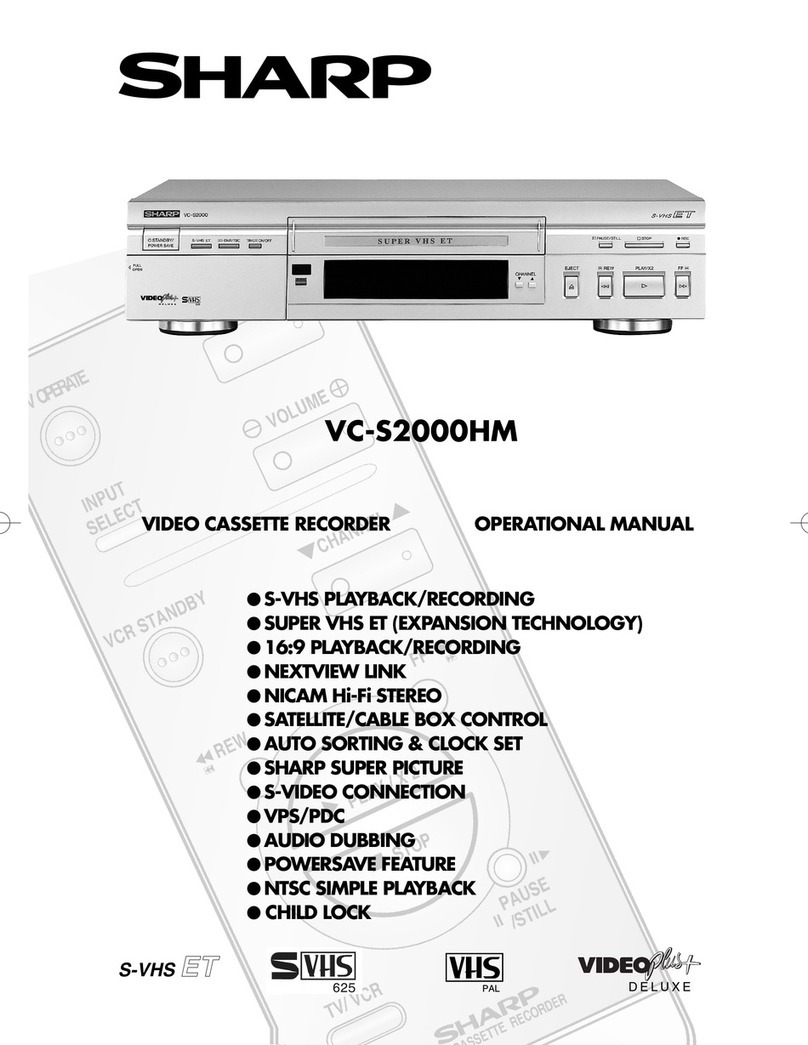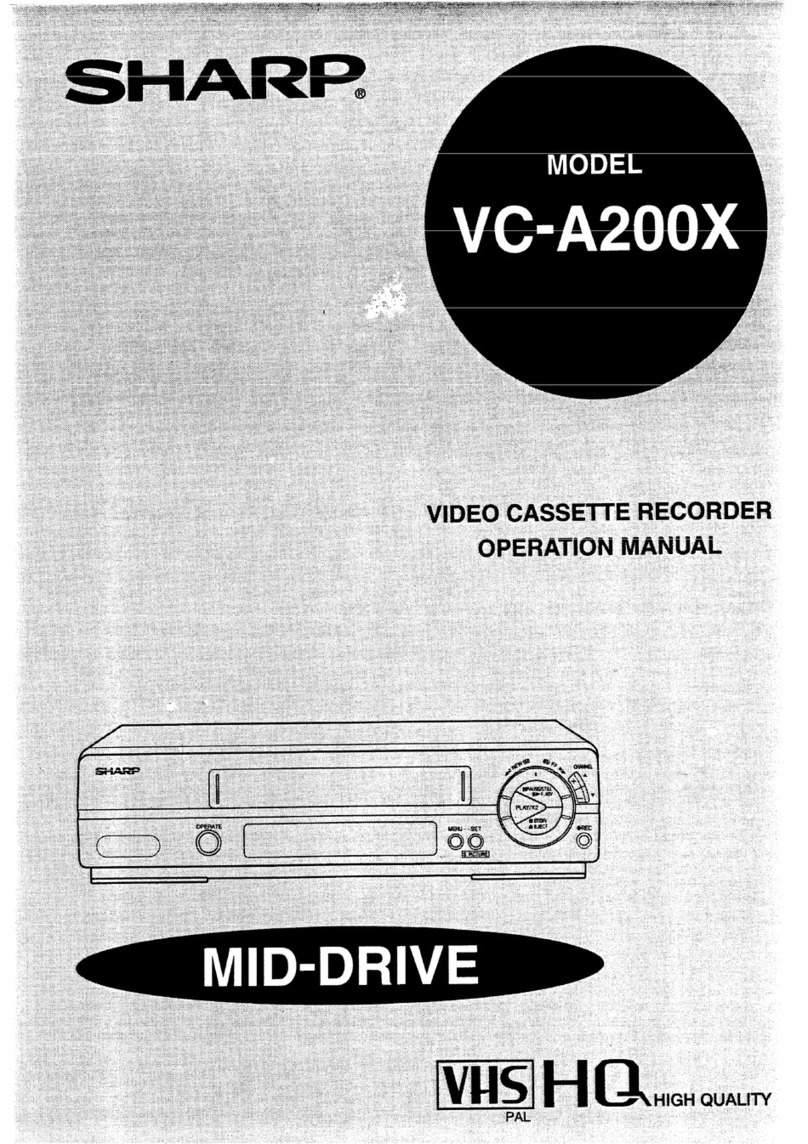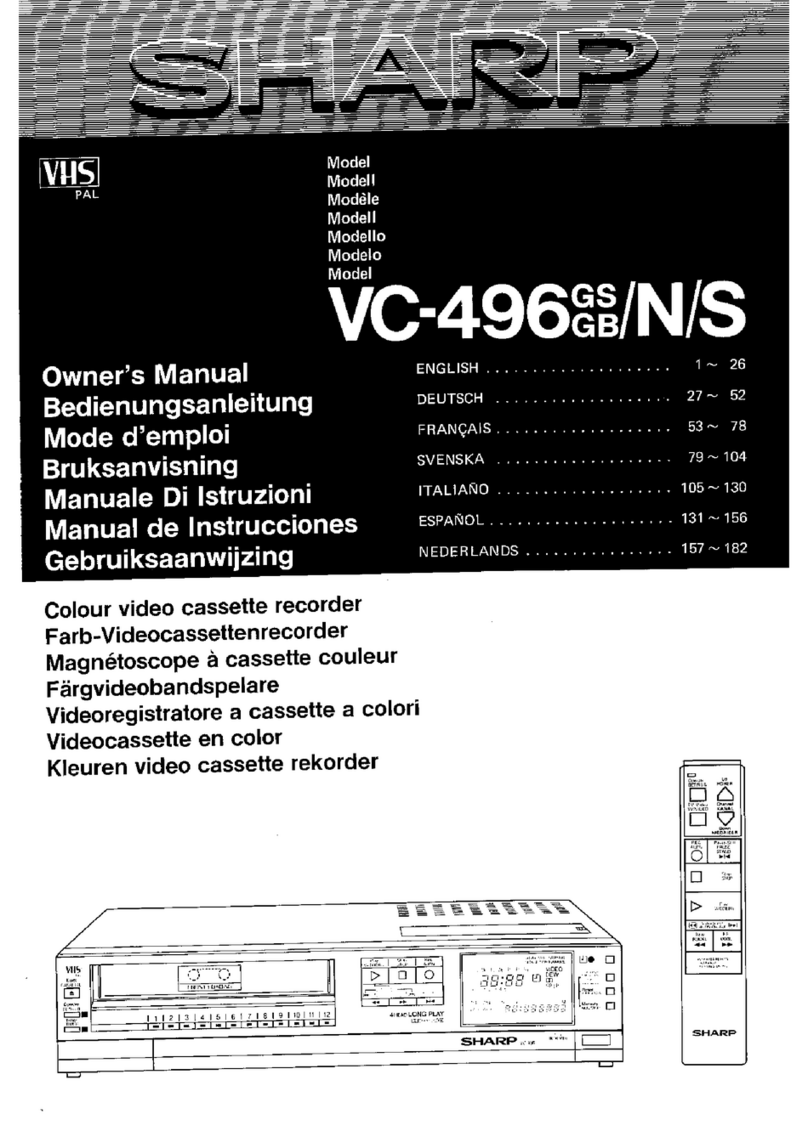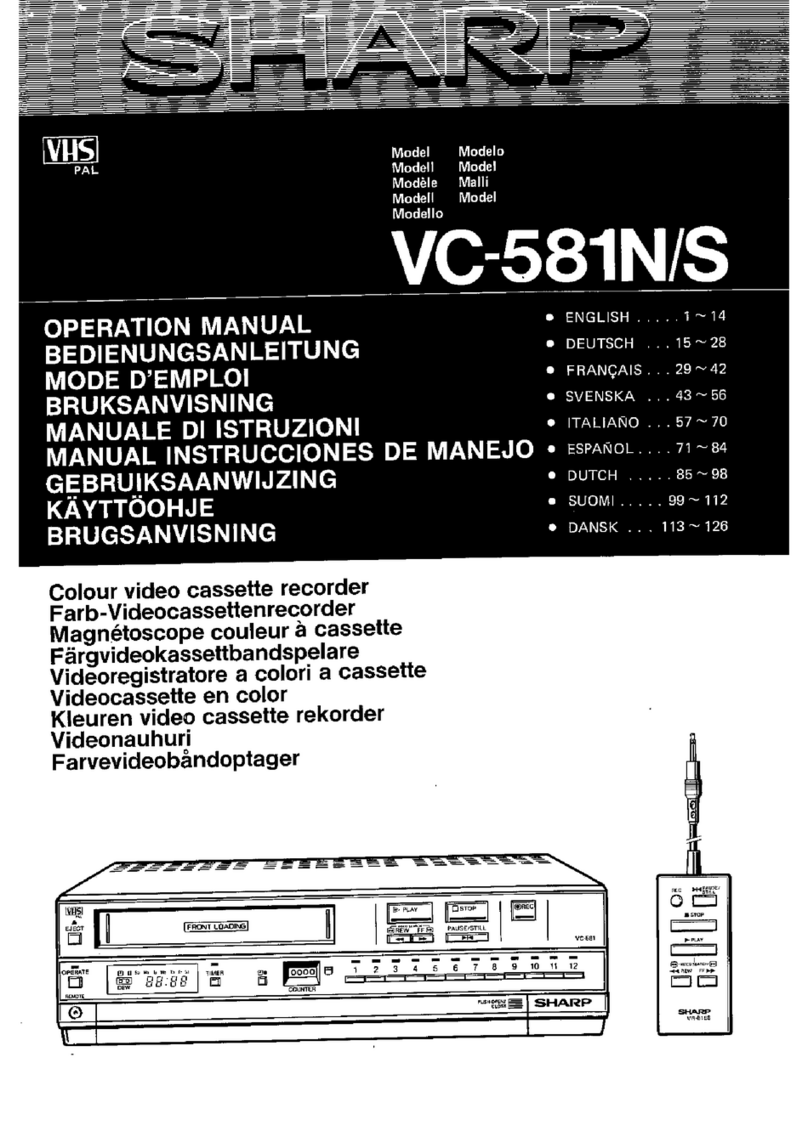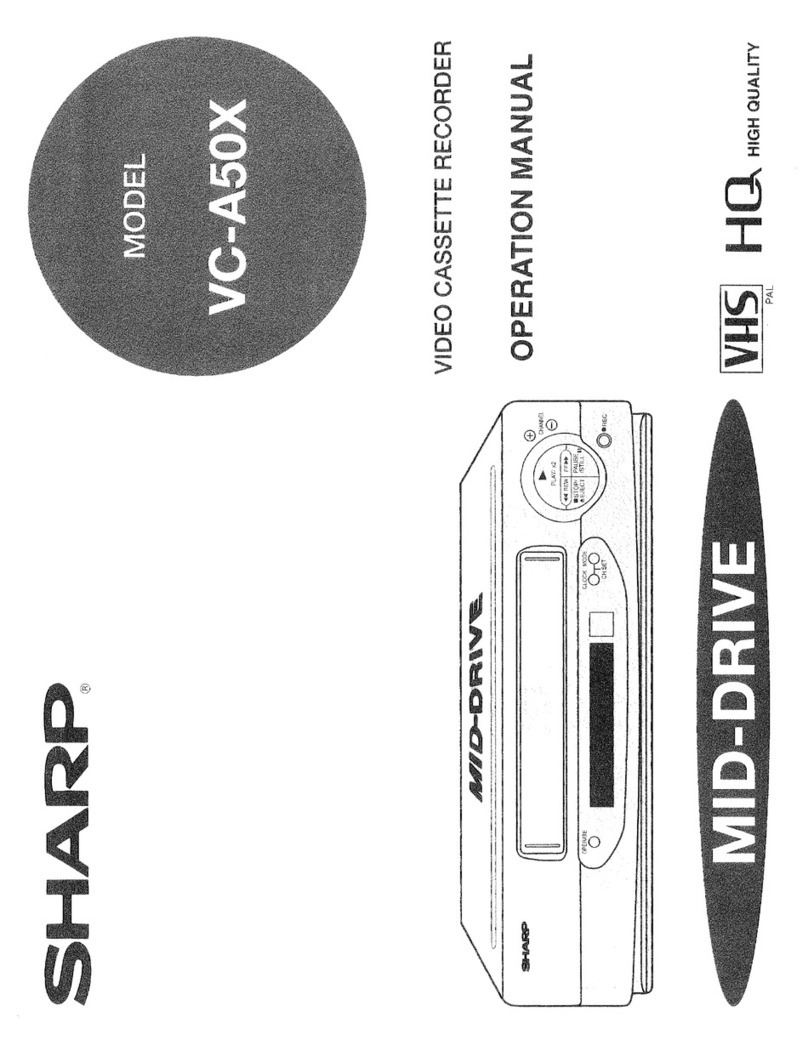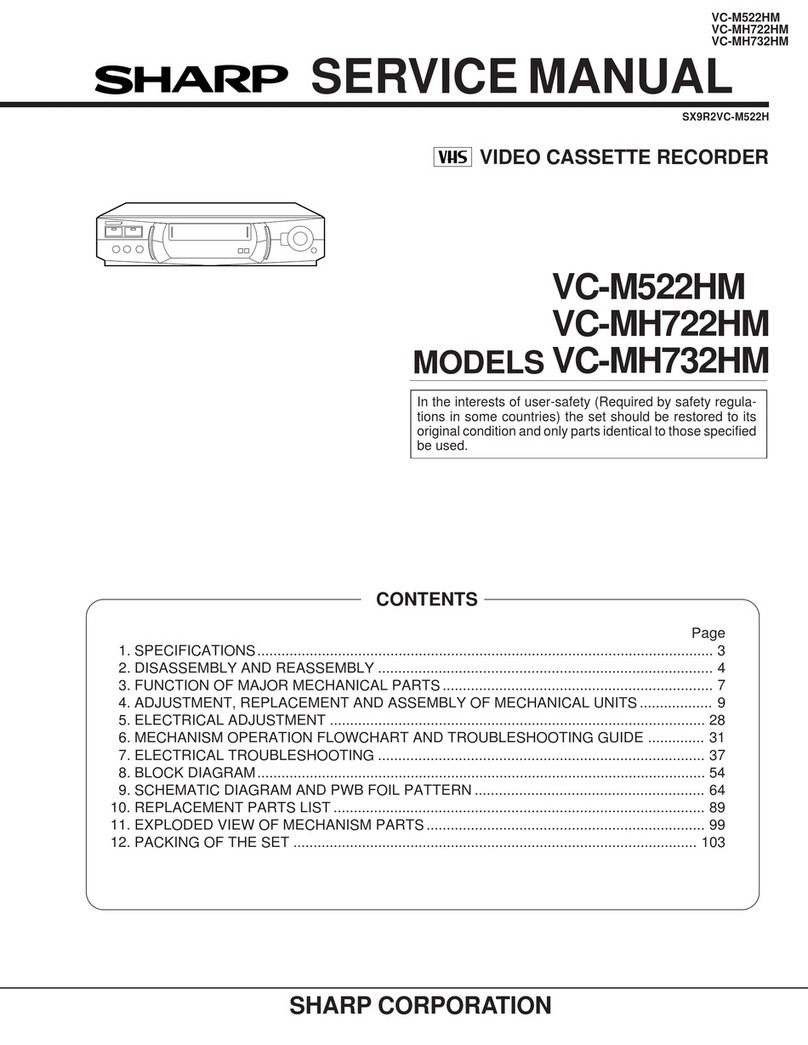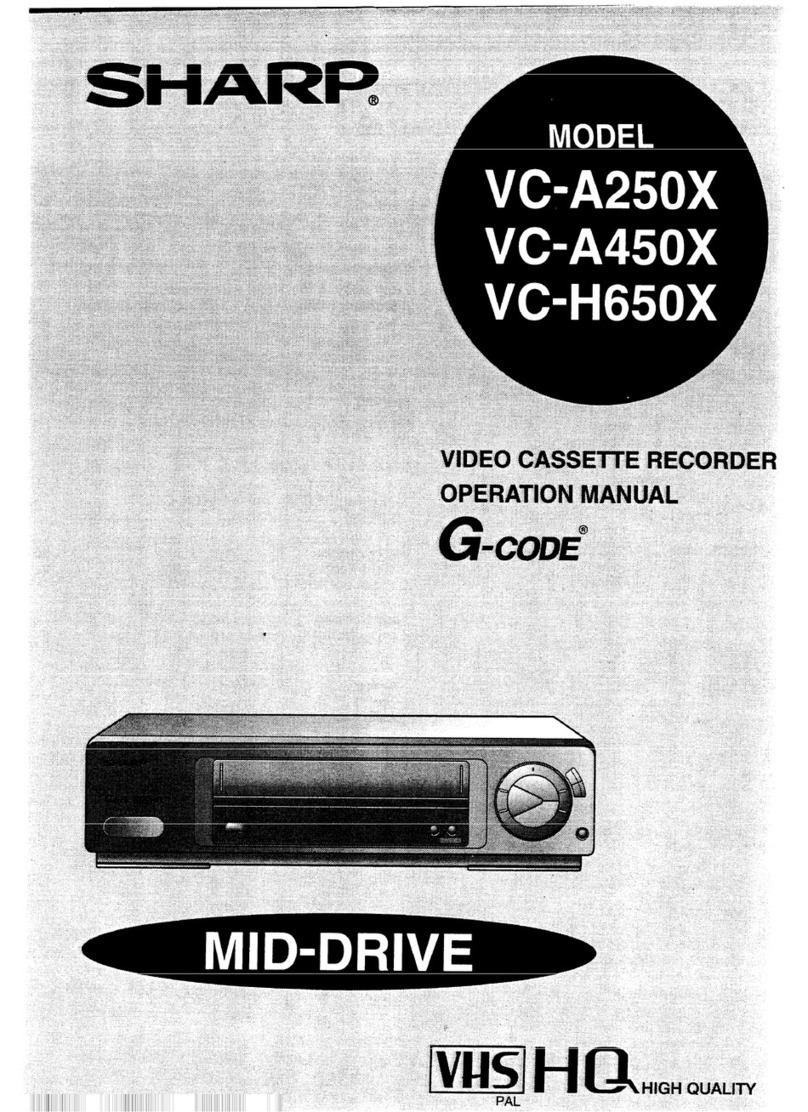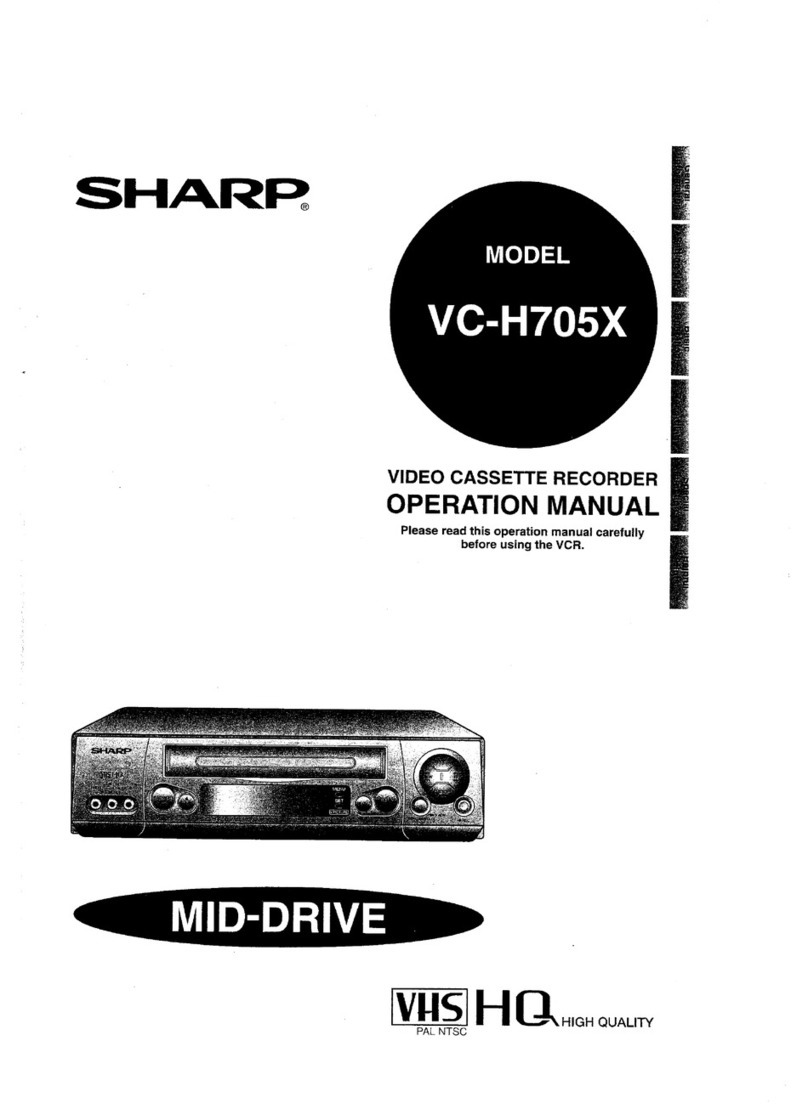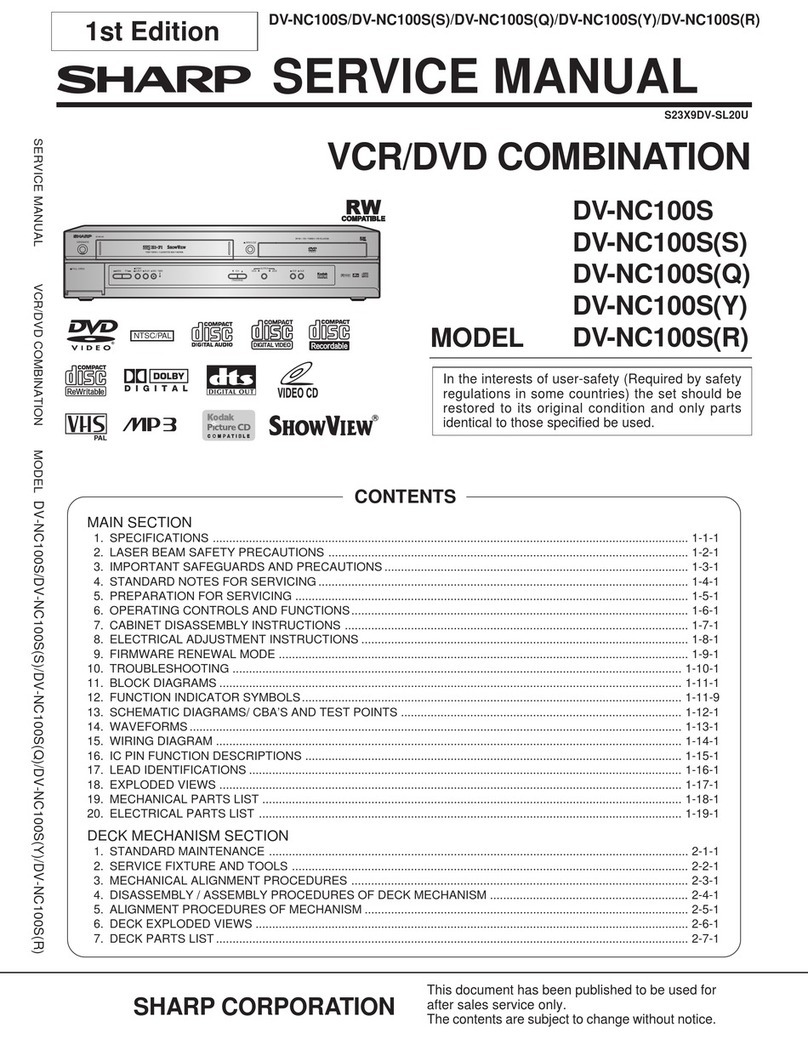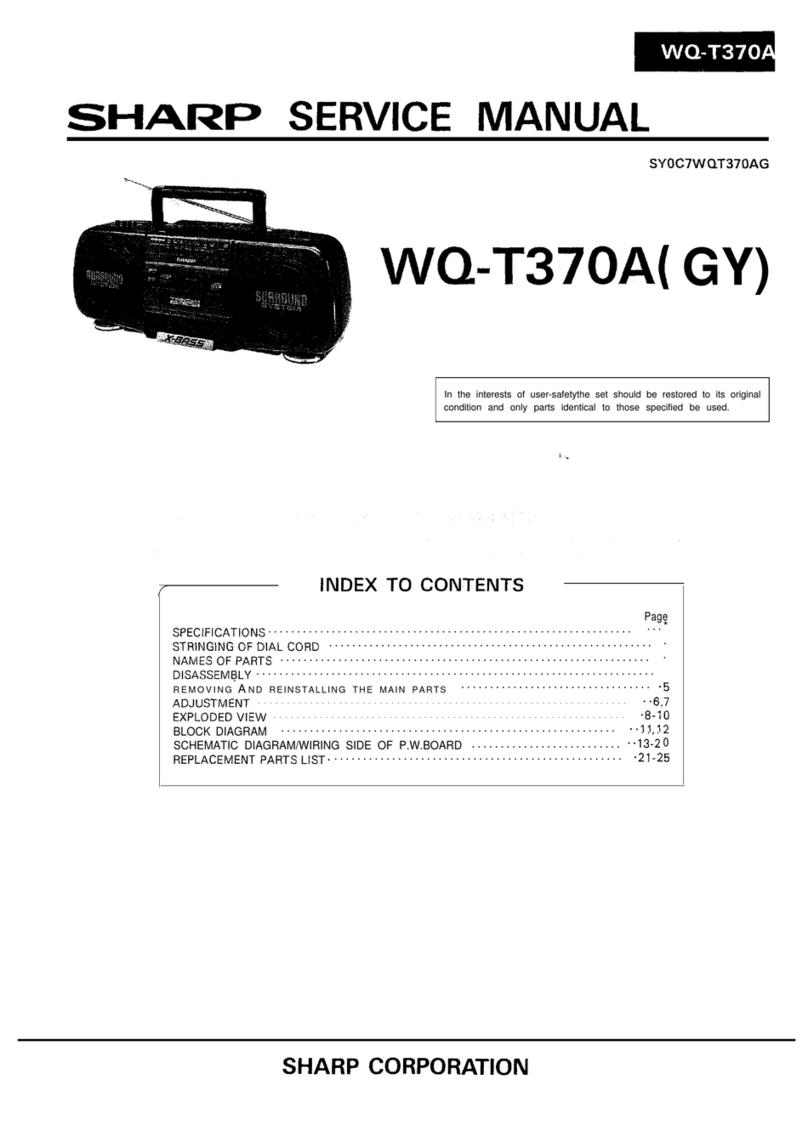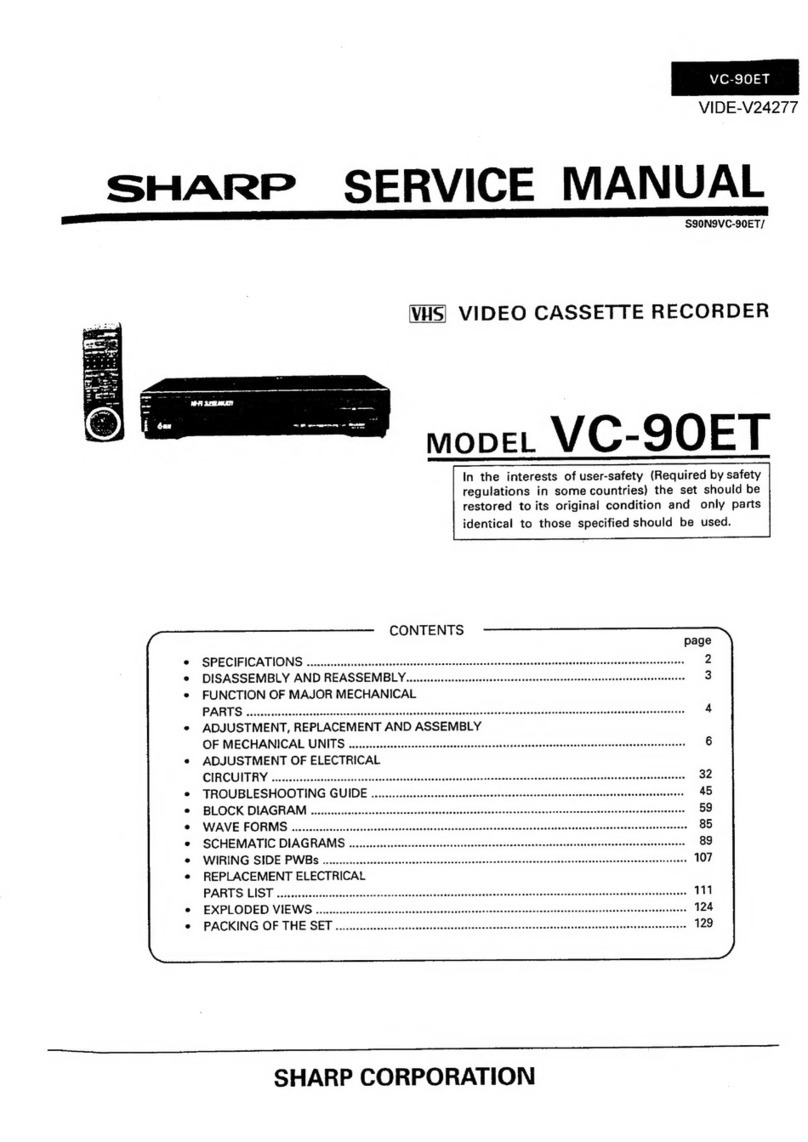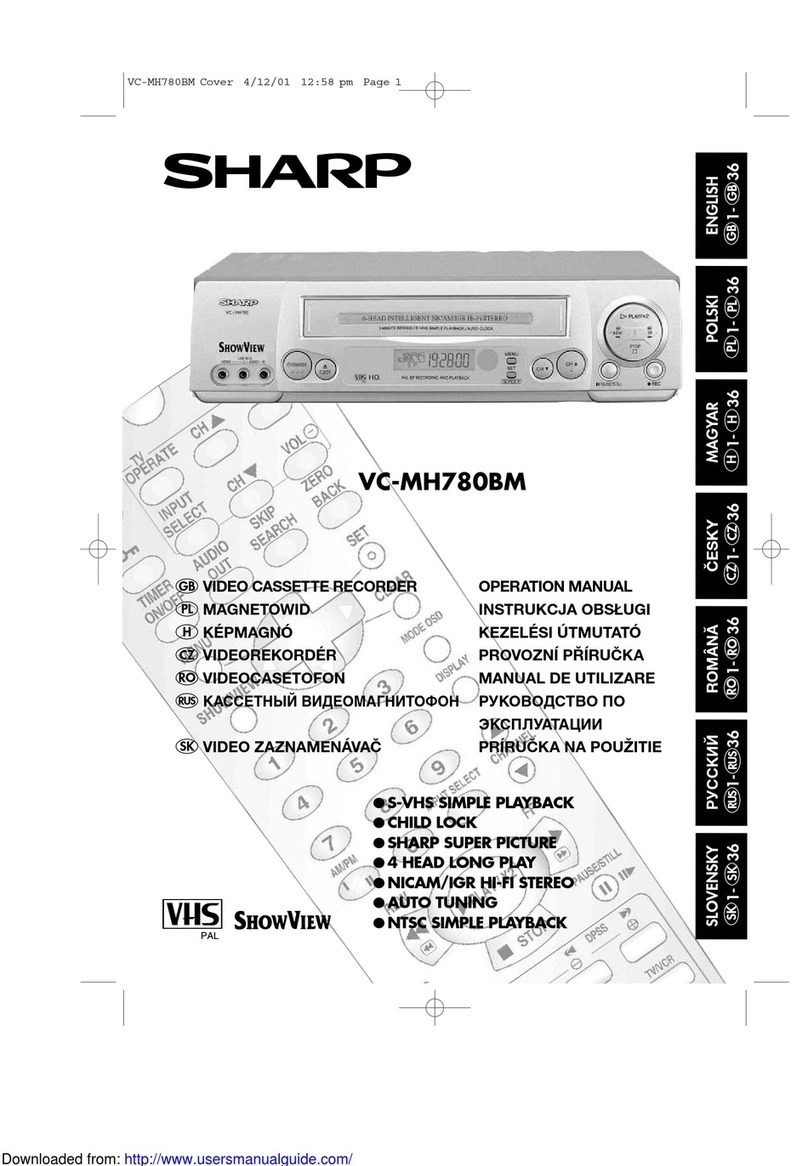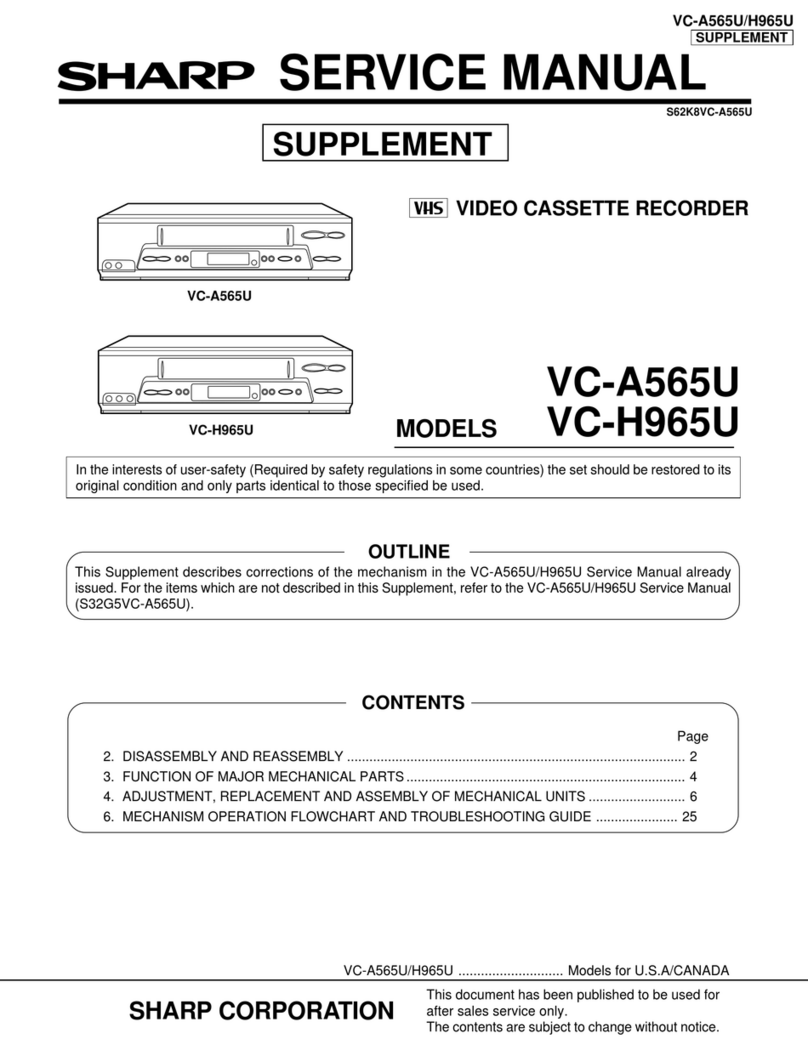1
CONTENTS
BEFORE USING YOUR VCR
Important notes on your VCR ....................................................................................................... 2
Unpacking the accessories ........................................................................................................... 3
INSTALLING YOUR VCR
Connecting the cables ................................................................................................................. 4
Tuning the TV into the VCR............................................................................................................ 5
Auto installation .............................................................................................................................. 6
BASIC OPERATION
Scart lead connection (Not supplied) ......................................................................................... 9
Important notes on your VCR and video tapes .........................................................................9
How to playback a video tape ....................................................................................................9
Pausing and slow motion...................................................................................... 10
Fast forwarding/rewinding a video tape............................................................ 11
Immediate recording................................................................................................................... 12
How to use to make a recording ........................................................................... 13
How to set a delayed recording ................................................................................................ 15
ADVANCED OPERATION
Audio and your VCR .................................................................................................................... 18
Playback of a video tape ........................................................................................................... 20
Checking the amount of tape remaining .......................................................... 20
Playing back a video tape repeatedly .............................................................. 20
Digital Display................................................................................................................................ 21
Blue mute ...................................................................................................................................... 22
Colour ............................................................................................................................................ 22
Searching the video tape ........................................................................................................... 23
Skip searching the video tape ............................................................................. 23
Digital programme search system (DPSS)...........................................................23
Recording from other equipment .............................................................................................. 24
Decoder switching operation.....................................................................................................25
SPECIAL FEATURES ON YOUR VCR
Child lock....................................................................................................................................... 26
CUSTOMISED INSTALLATION
Manually tuning a channel ......................................................................................................... 27
Manually sorting channels........................................................................................................... 28
Sorting the channels into your preferred order.................................................. 28
Manually setting the clock .......................................................................................................... 29
MORE INFORMATION ABOUT YOUR VCR
VCR digital display ....................................................................................................................... 30
Selecting the output from the VCR ............................................................................................ 30
On-screen display......................................................................................................................... 31
Specifications................................................................................................................................ 32
Troubleshooting ............................................................................................................................ 33
VCR reset....................................................................................................................................... 35
RF channel tuning......................................................................................................................... 35
Guarantee .................................................................................................................................... 36
Connecting to the mains ............................................................................................................ 37
Calling for service......................................................................................................... Back cover
VC-MH713HM.book Page 1 Monday, May 8, 2000 11:53 AM