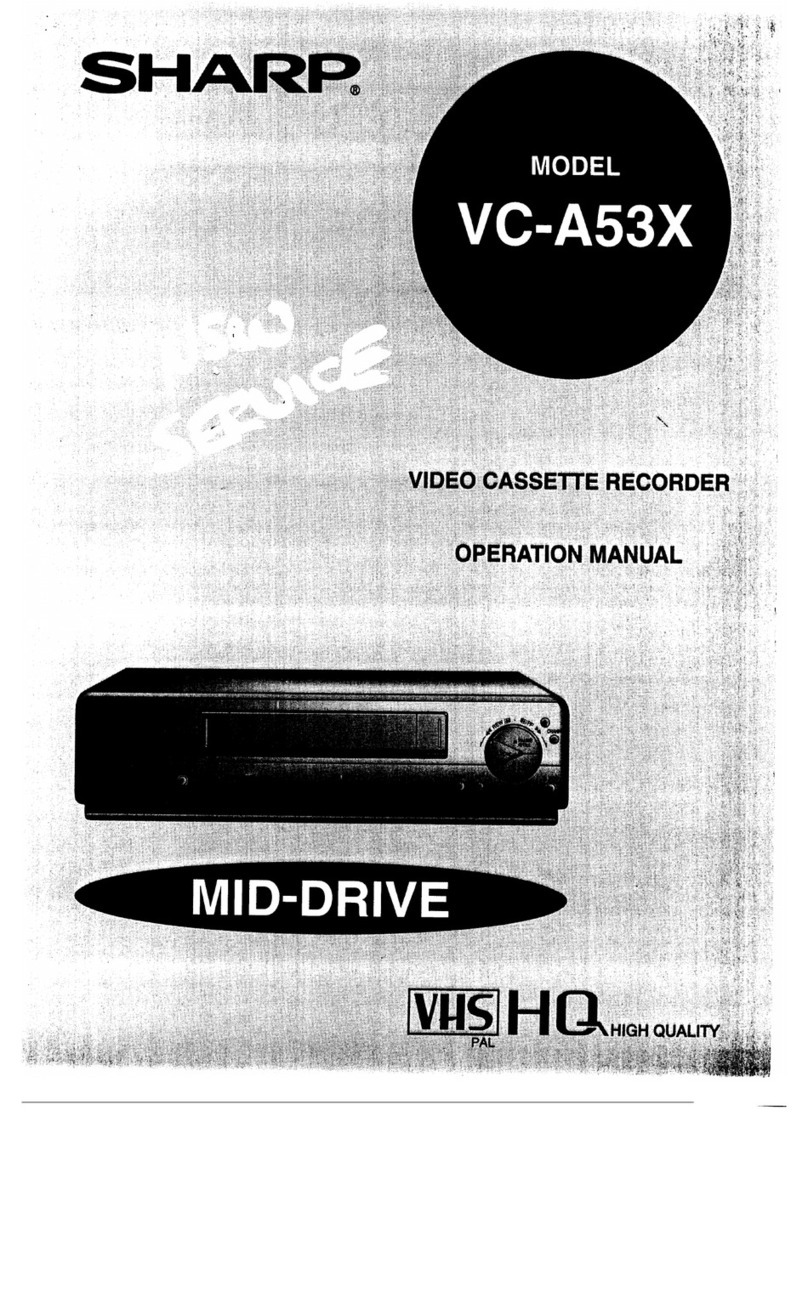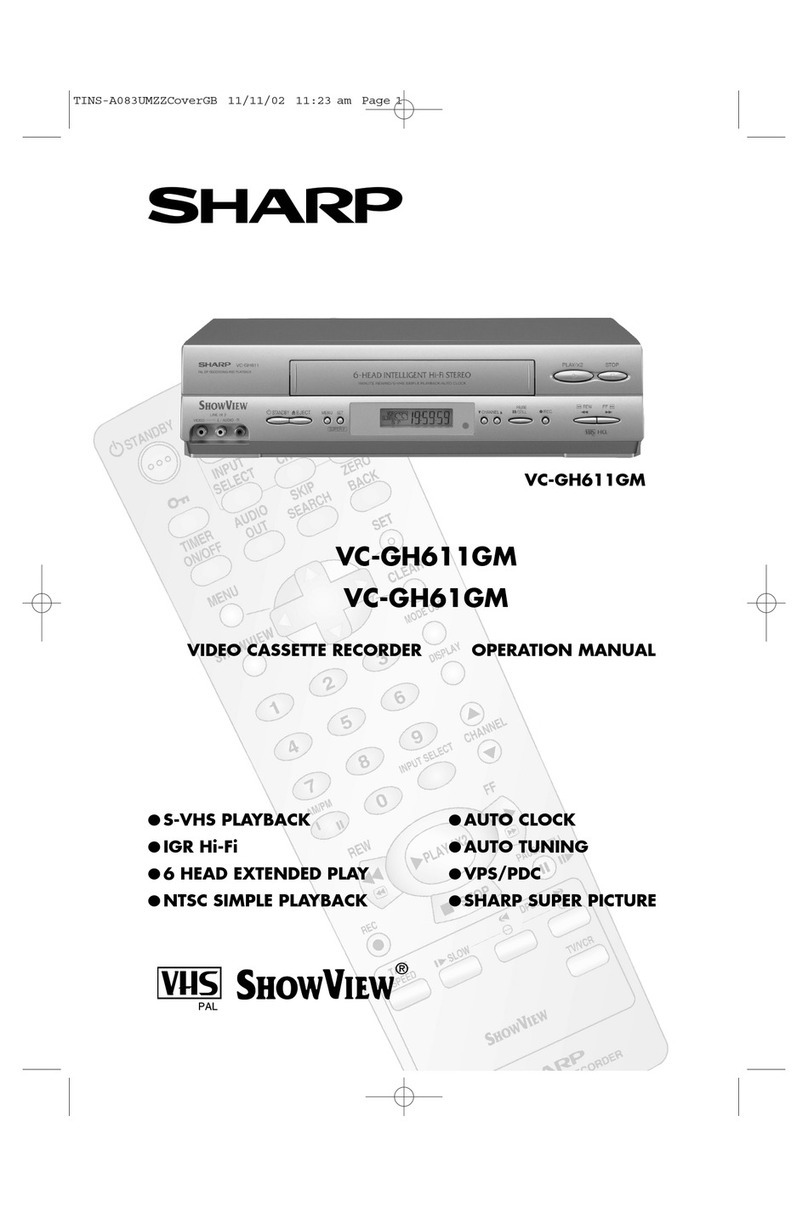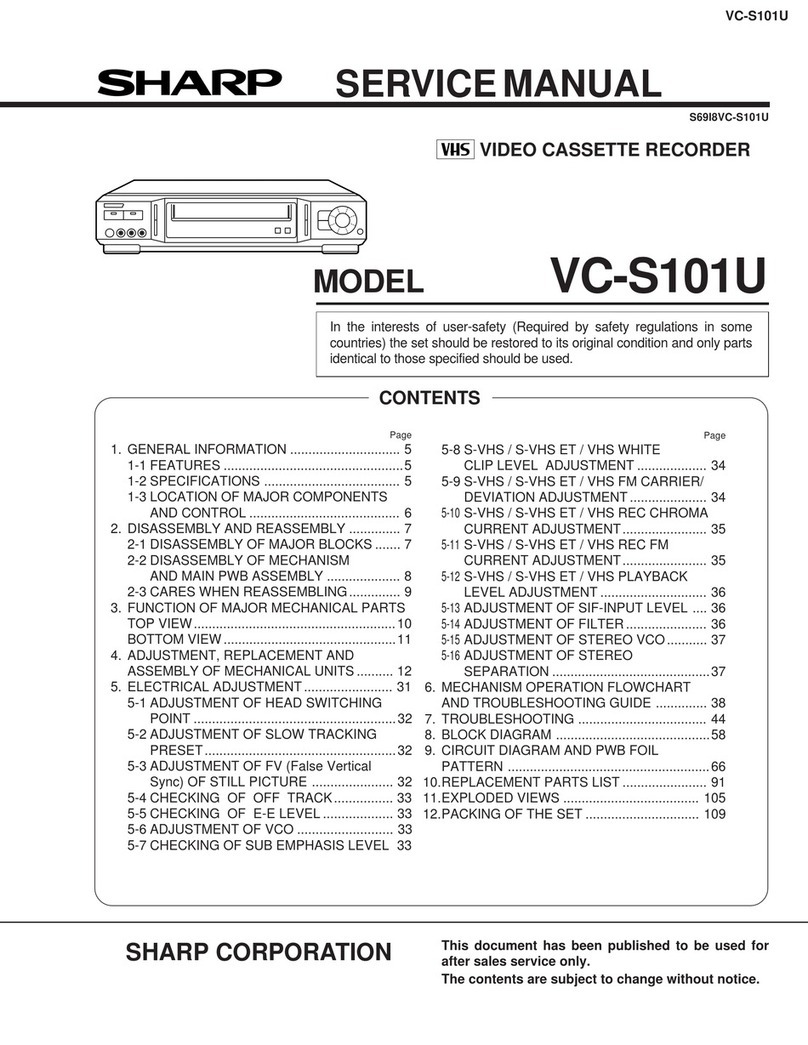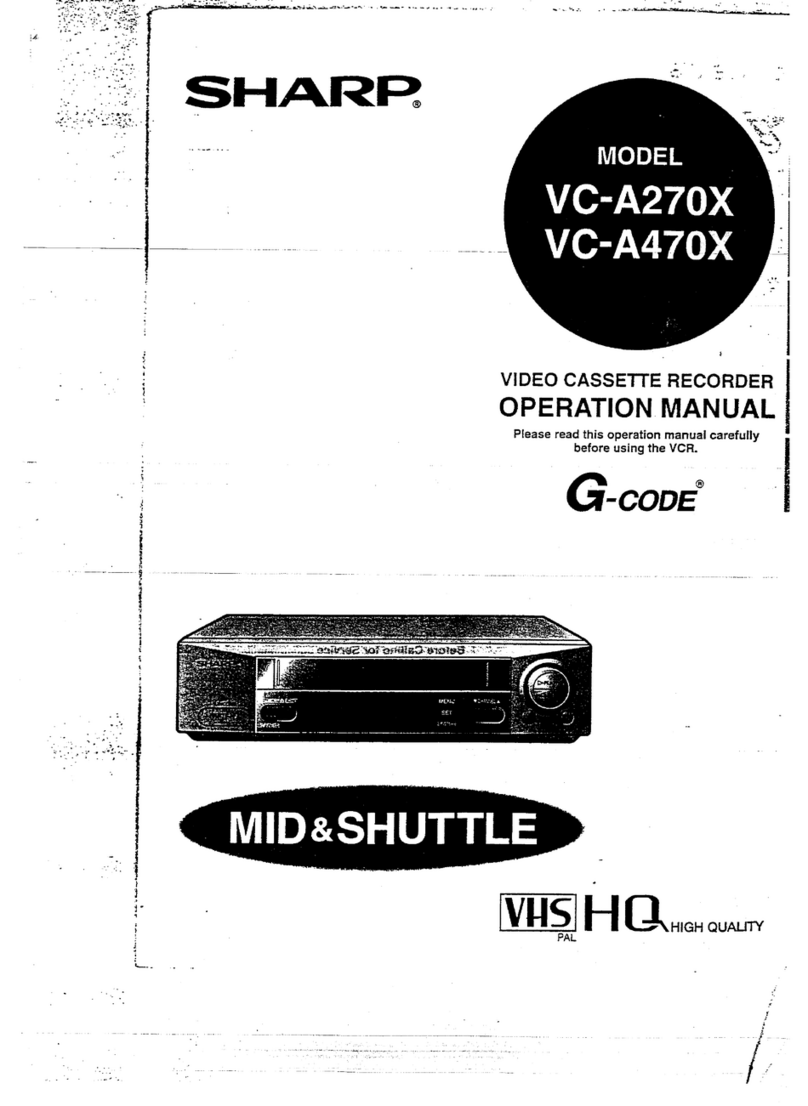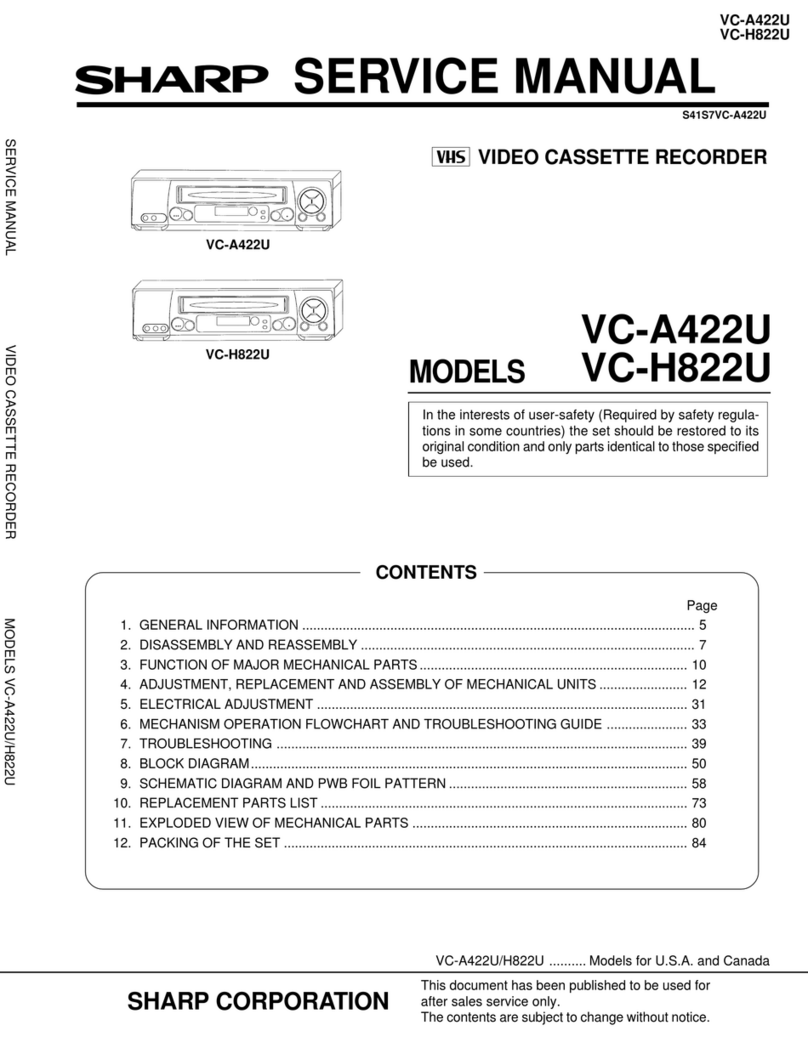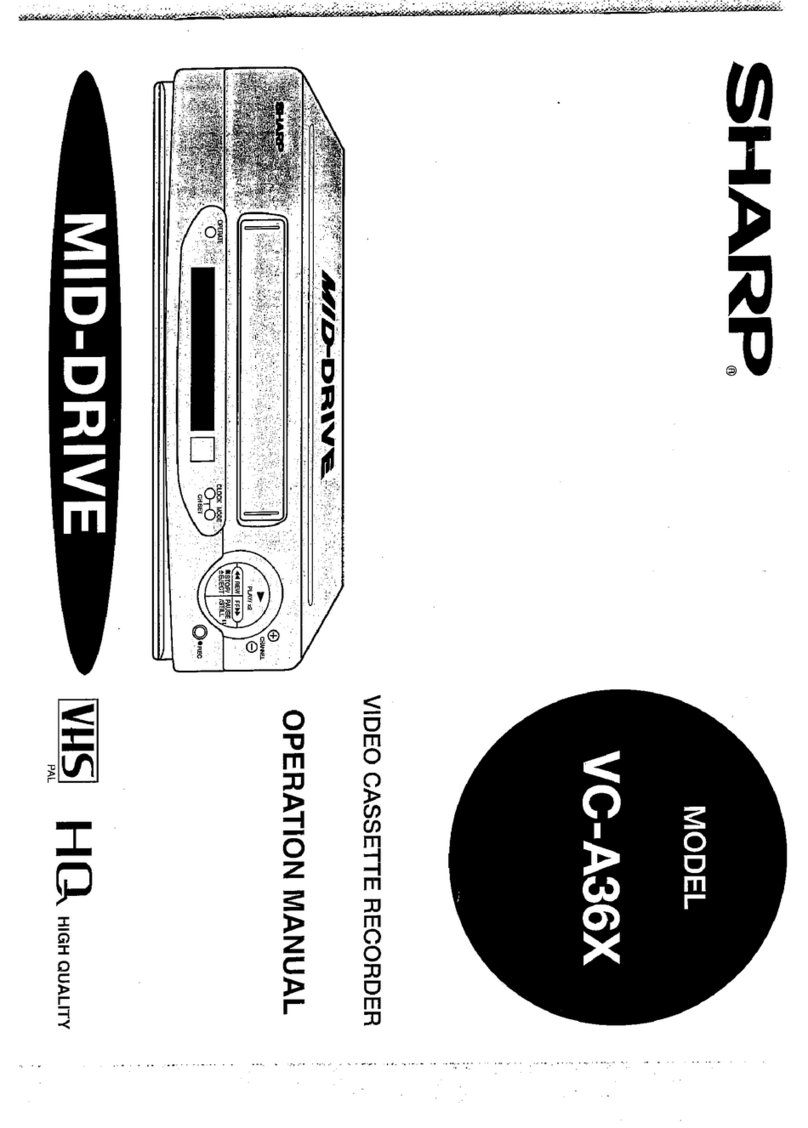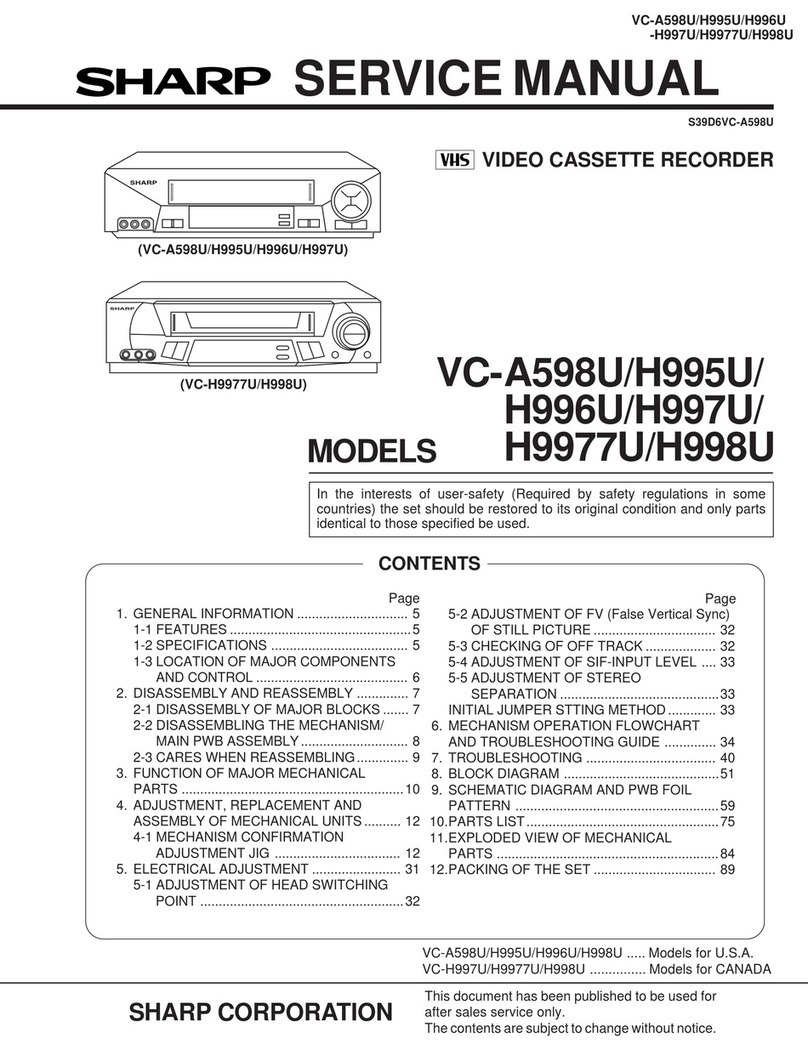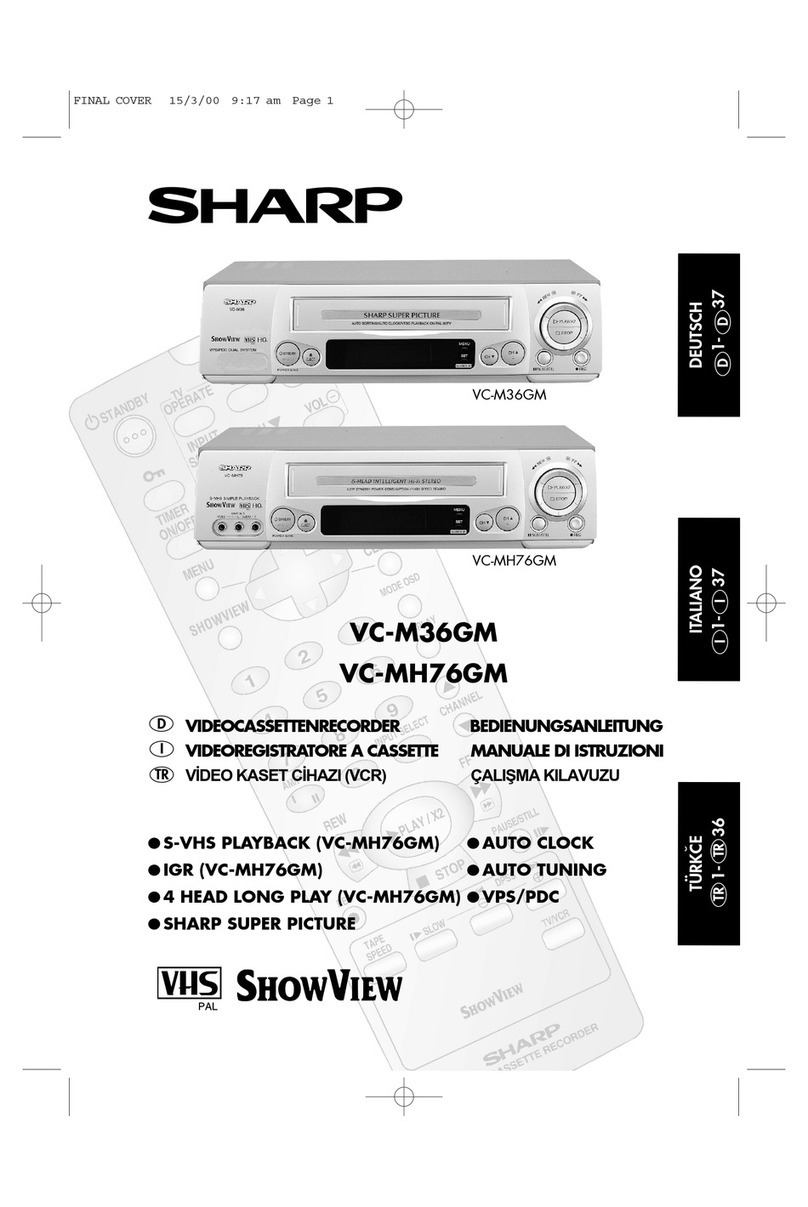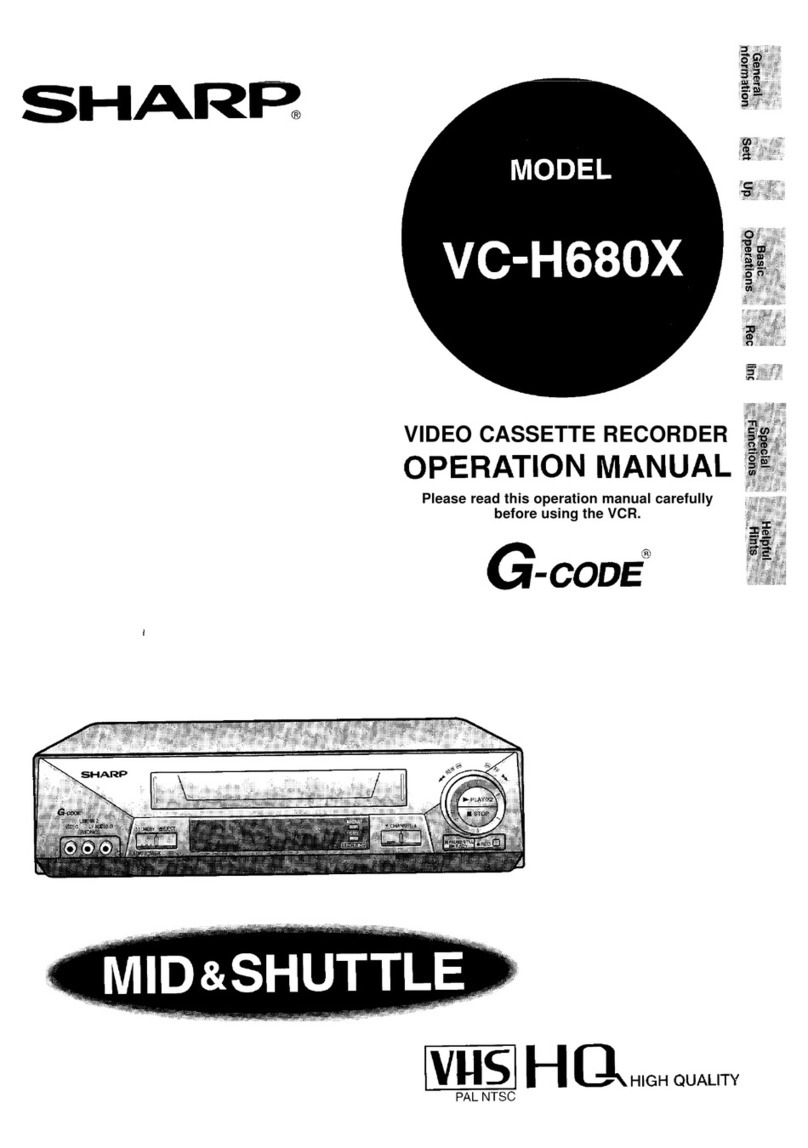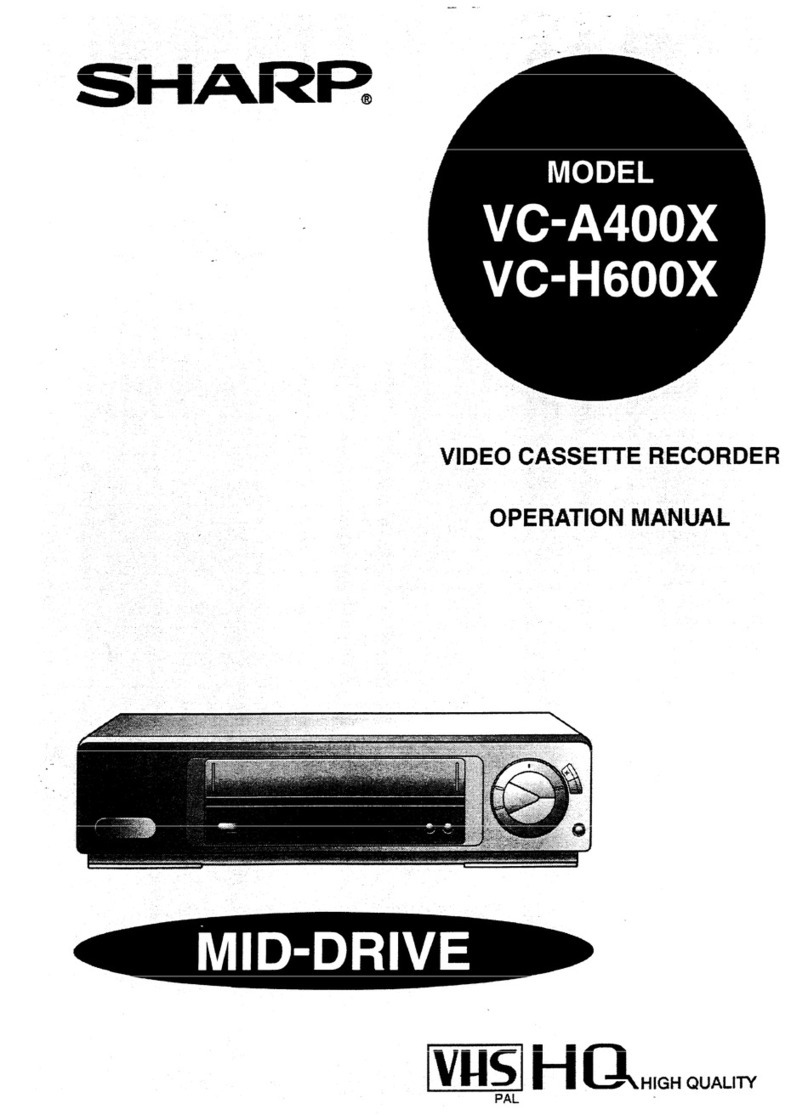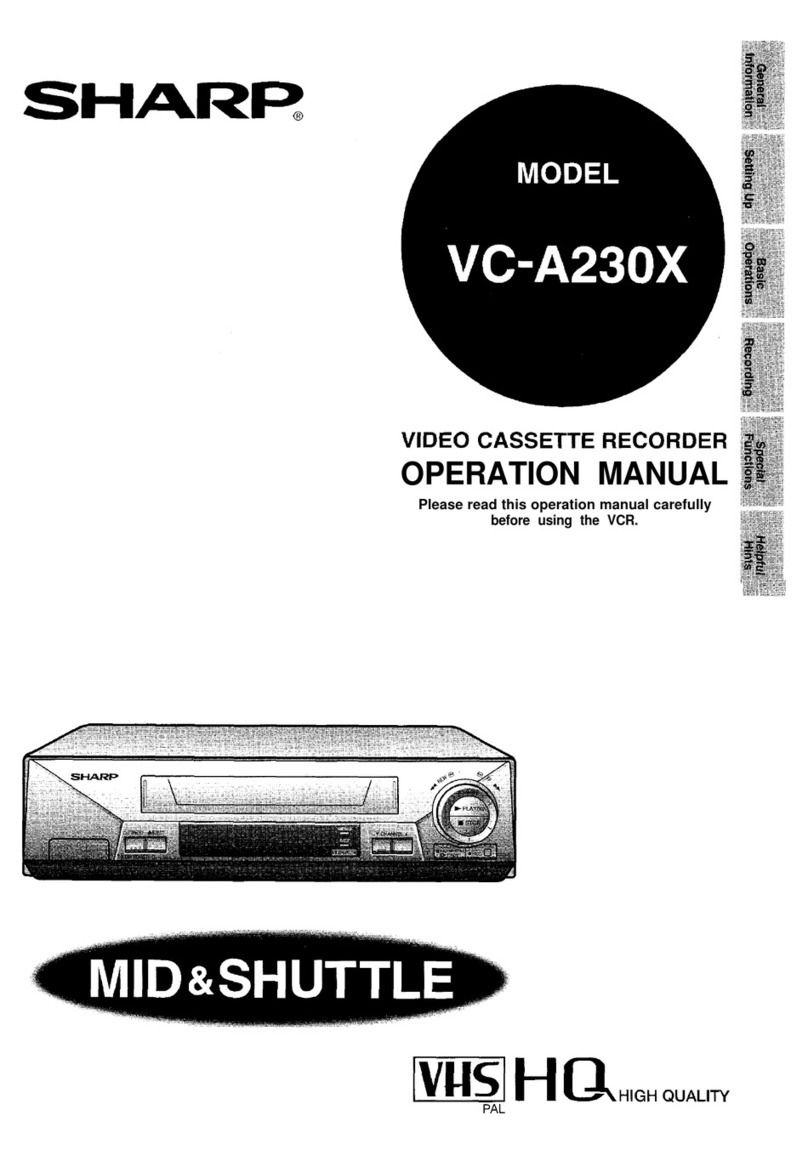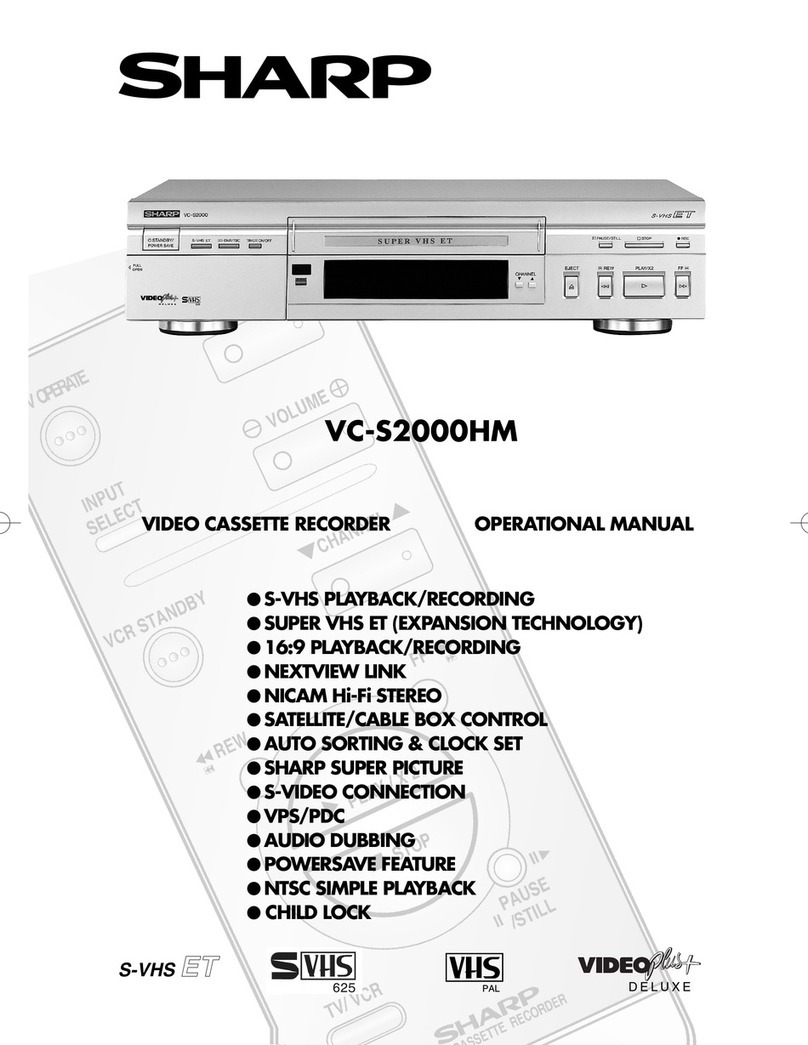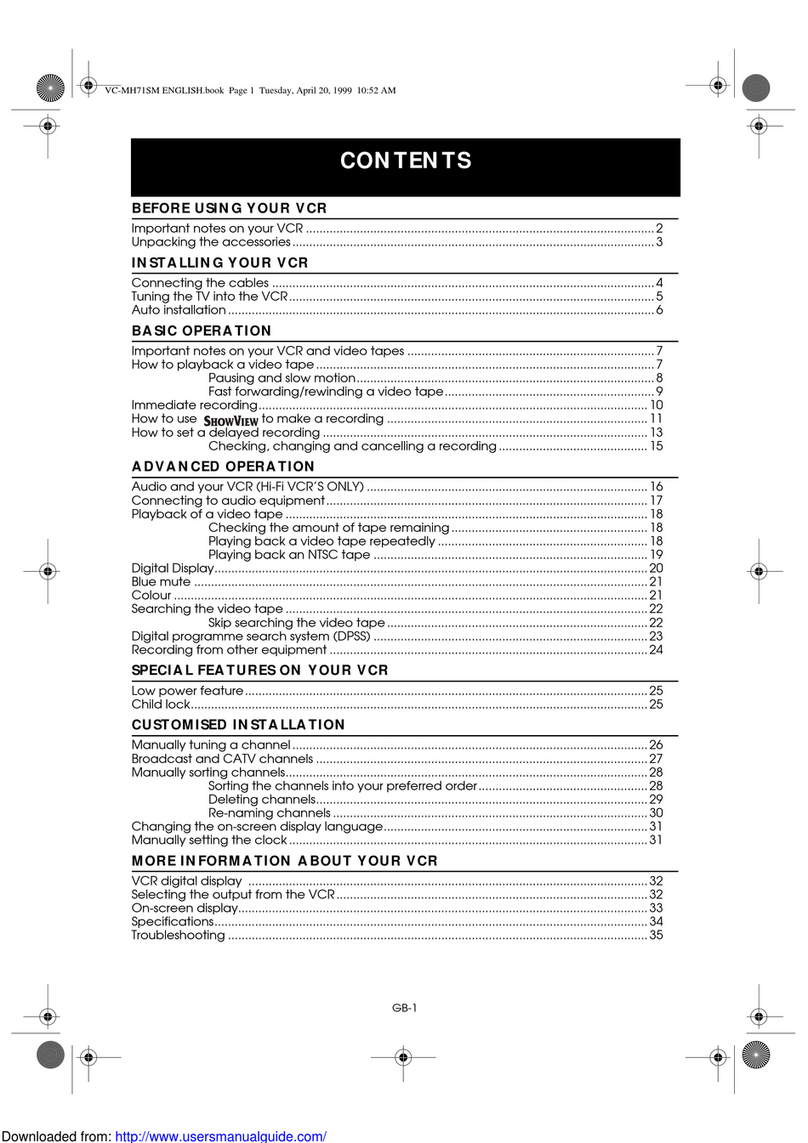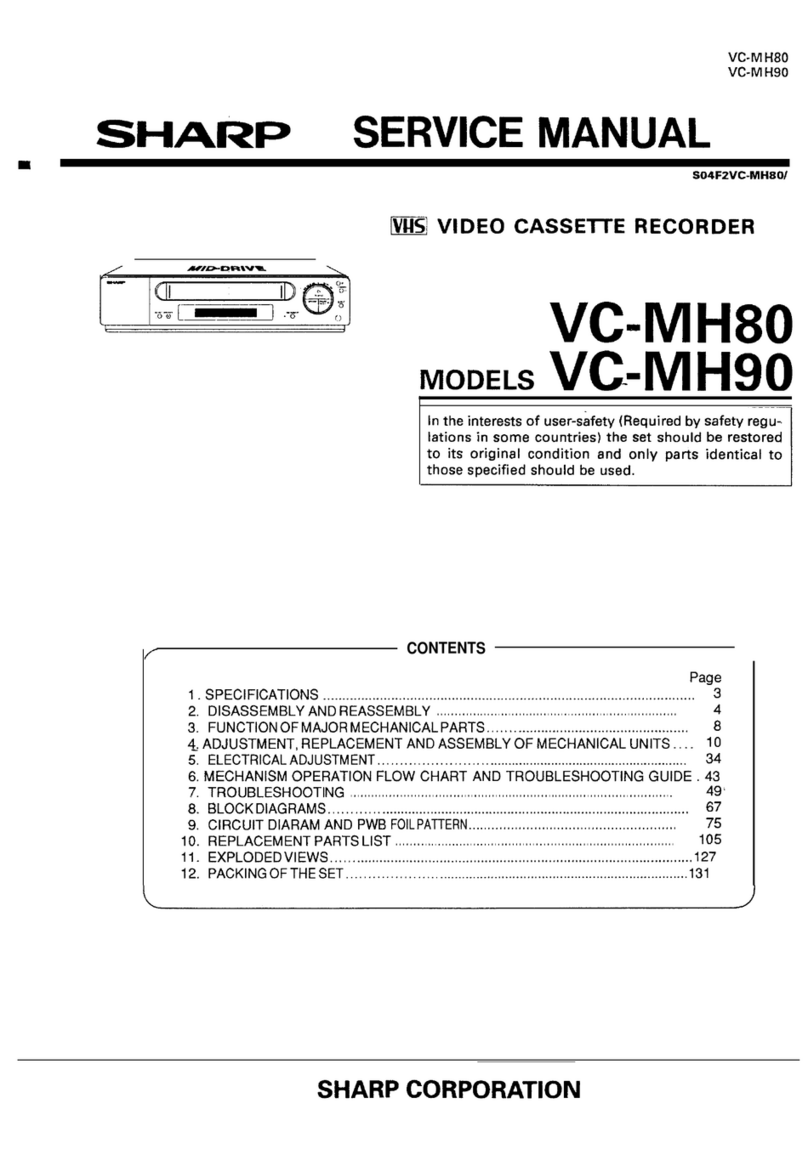1
CONTENTS
BEFORE USING YOUR VCR
Important notes on your VCR ....................................................................................................... 2
Unpacking the accessories ........................................................................................................... 3
INSTALLING YOUR VCR
Connecting the cables ................................................................................................................. 4
Auto installation .............................................................................................................................. 5
BASIC OPERATION
Important notes on your VCR and video tapes .........................................................................8
How to playback a video tape ....................................................................................................8
Pausing and slow motion........................................................................................ 9
Fast forwarding/rewinding a video tape............................................................ 10
Immediate recording................................................................................................................... 11
Direct TV recording ......................................................................................................................12
How to use to make a recording ............................................................................. 13
How to set a delayed recording ................................................................................................ 15
Checking, changing and cancelling a recording ............................................ 17
ADVANCED OPERATION
Audio and your VCR .................................................................................................................... 18
Playback of a video tape ........................................................................................................... 20
Checking the amount of tape remaining .......................................................... 20
Playing back a video tape repeatedly .............................................................. 20
Playing back an S-VHS tape................................................................................. 21
Playing back an NTSC tape ................................................................................. 21
Remote control operation of TV ................................................................................................. 22
Digital Display................................................................................................................................ 23
Blue mute ...................................................................................................................................... 24
Colour ............................................................................................................................................ 24
SECAM ........................................................................................................................................... 24
16:9 playback and recording .....................................................................................................24
Searching the video tape ........................................................................................................... 26
Digital programme search system (DPSS)........................................................... 26
Skip searching the video tape ............................................................................. 26
Recording from other equipment .............................................................................................. 27
SPECIAL FEATURES ON YOUR VCR
Child lock....................................................................................................................................... 28
CUSTOMISED INSTALLATION
Manually tuning a channel ......................................................................................................... 29
Decoder switching operation.....................................................................................................30
Manually sorting channels........................................................................................................... 31
Sorting the channels into your preferred order.................................................. 31
Deleting channels.................................................................................................. 32
Re-naming channels ............................................................................................. 33
Changing the on-screen display language.............................................................................. 34
Manually setting the clock .......................................................................................................... 34
MORE INFORMATION ABOUT YOUR VCR
VCR digital display ....................................................................................................................... 35
Selecting the output from the VCR ............................................................................................ 35
Manufacturers codes for satellite receivers .............................................................................. 36
On-screen display......................................................................................................................... 37
Specifications................................................................................................................................ 38
Troubleshooting ............................................................................................................................ 39
TINS-3806UMZZ ENGLISH.book Page 1 Friday, March 31, 2000 2:26 PM