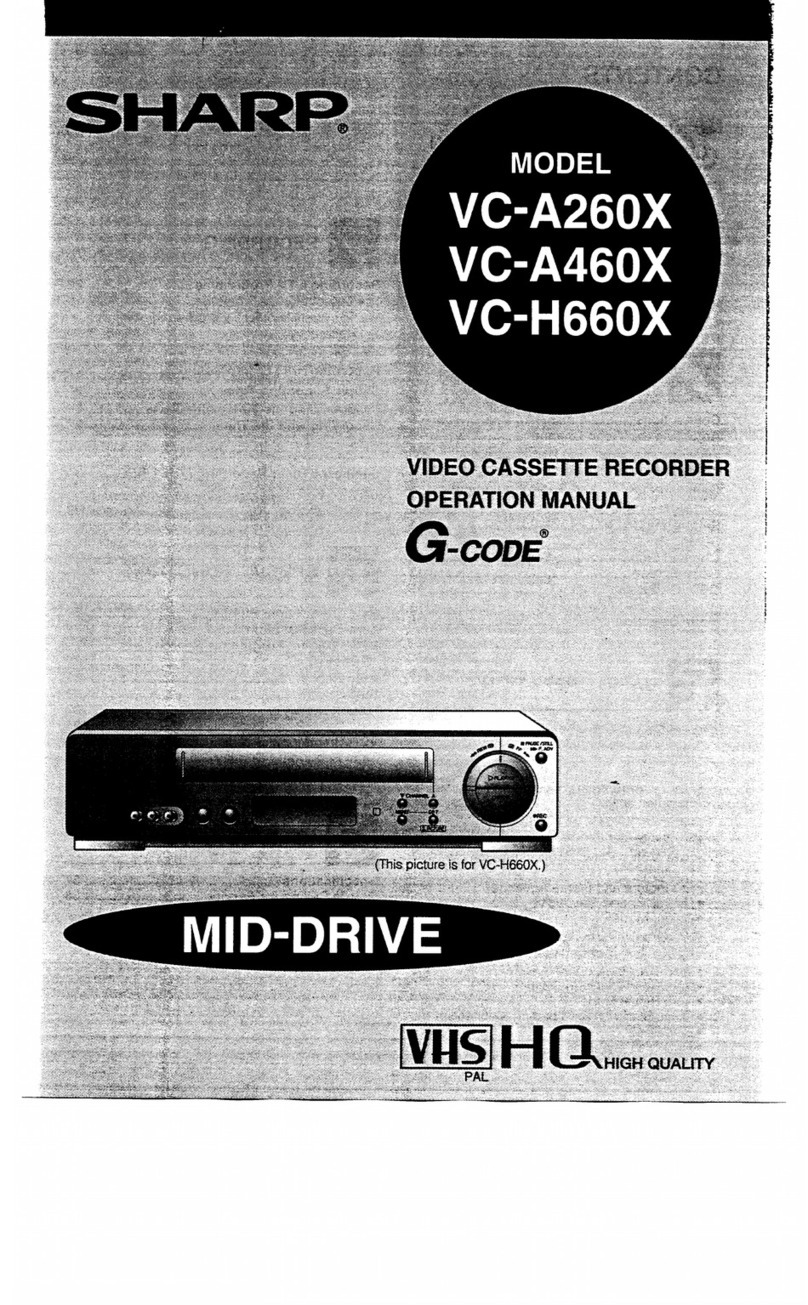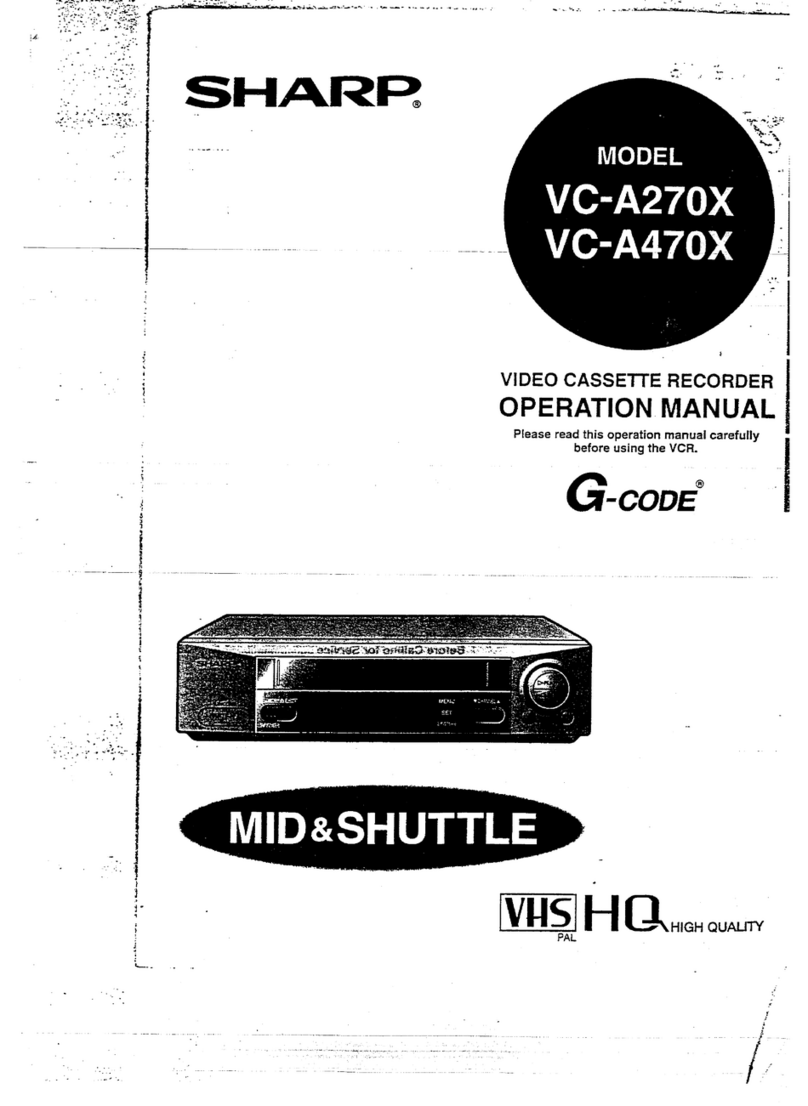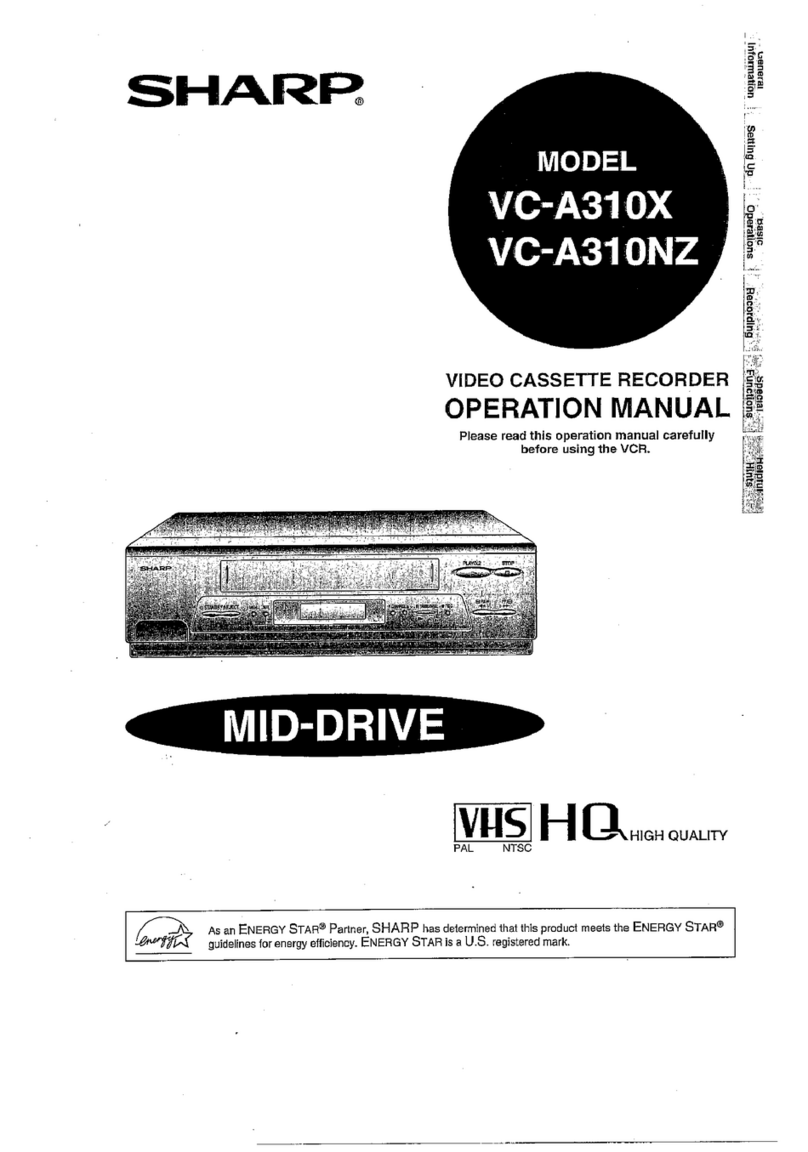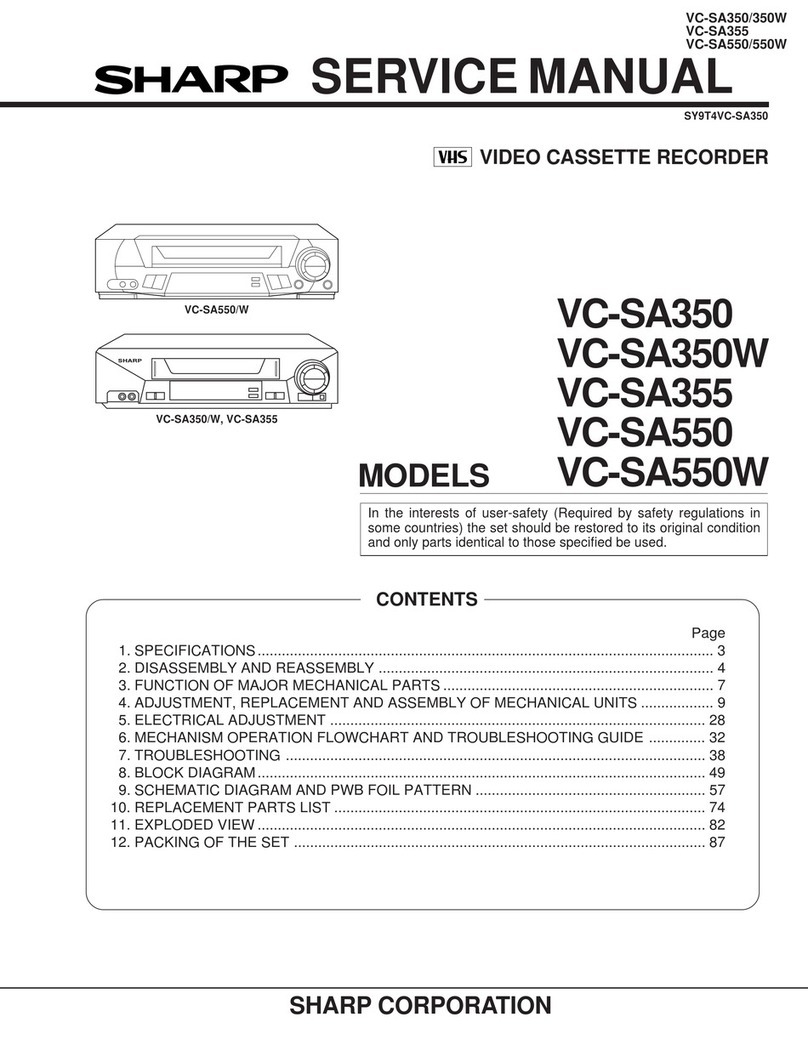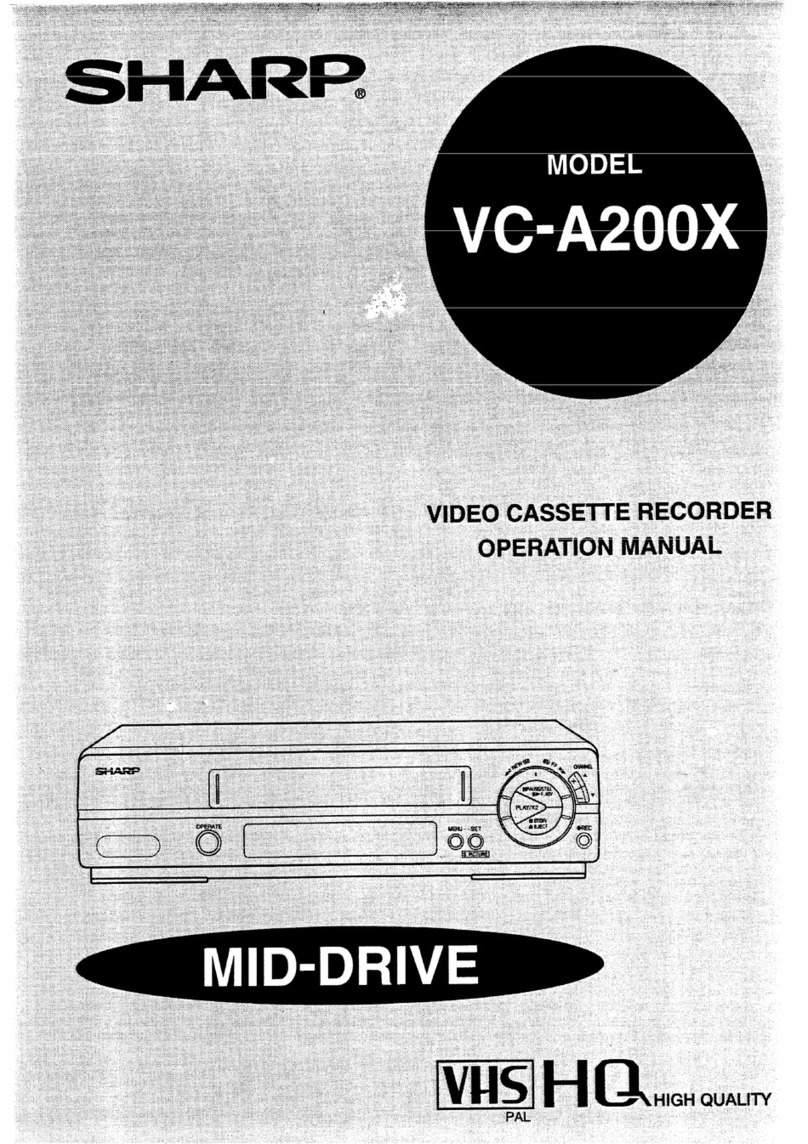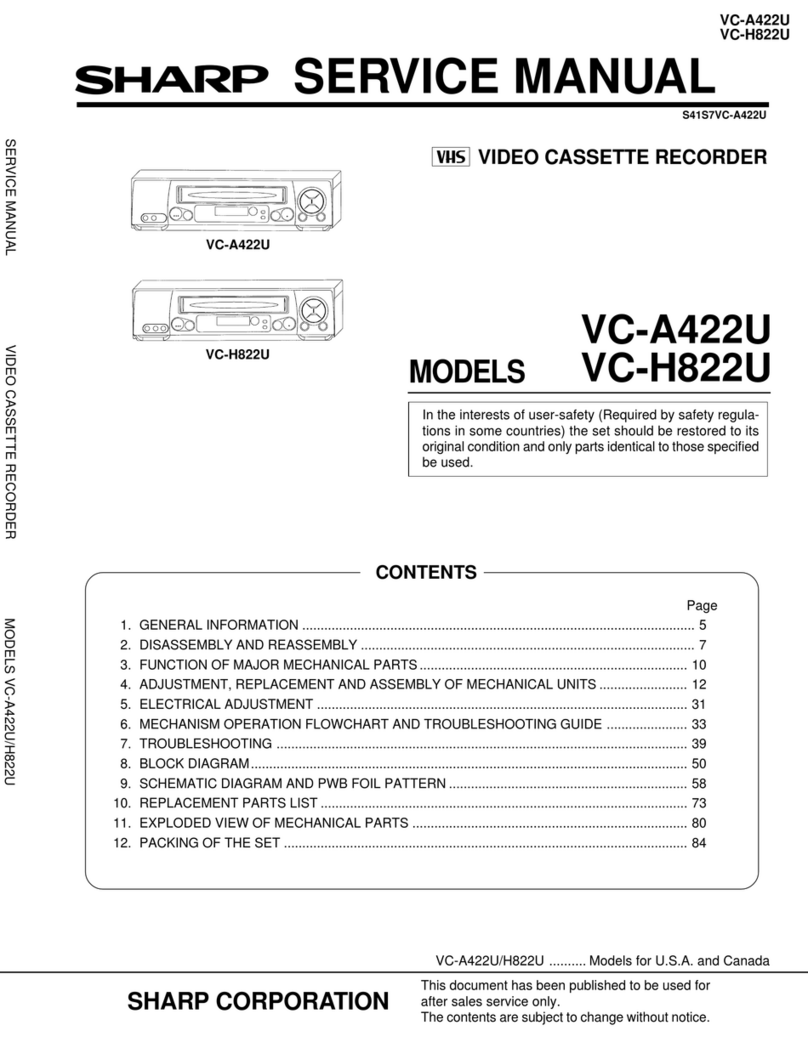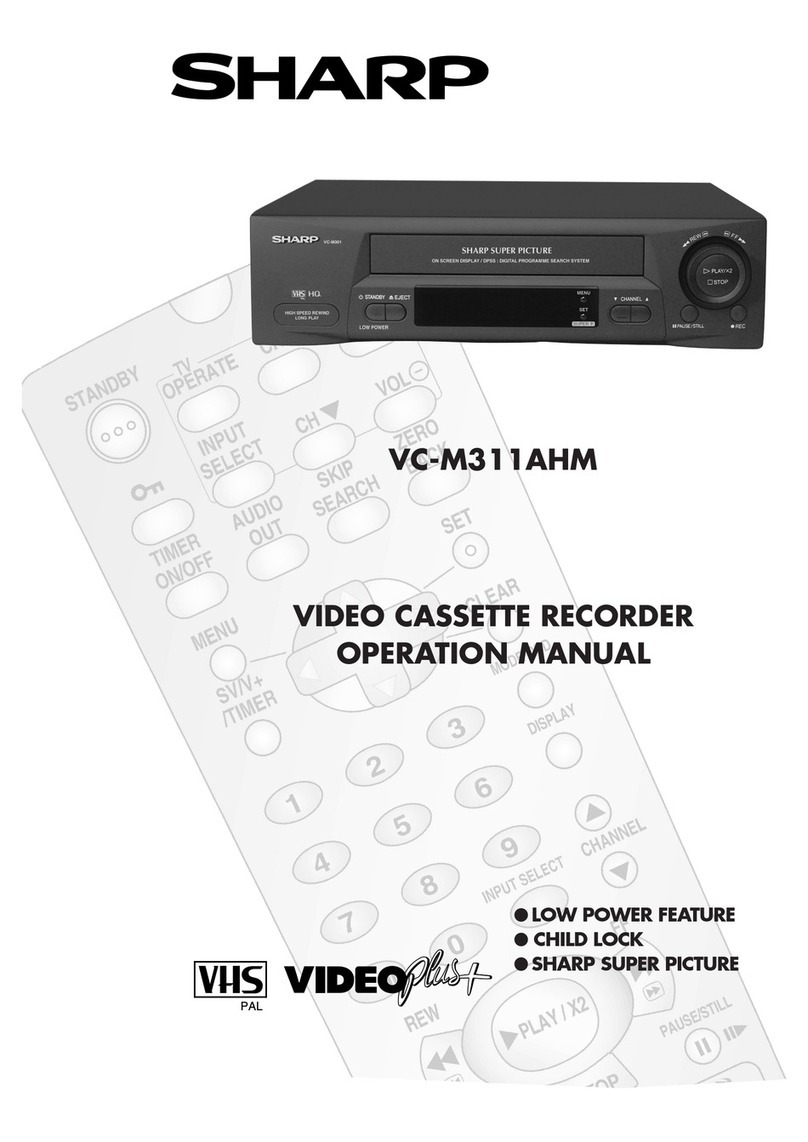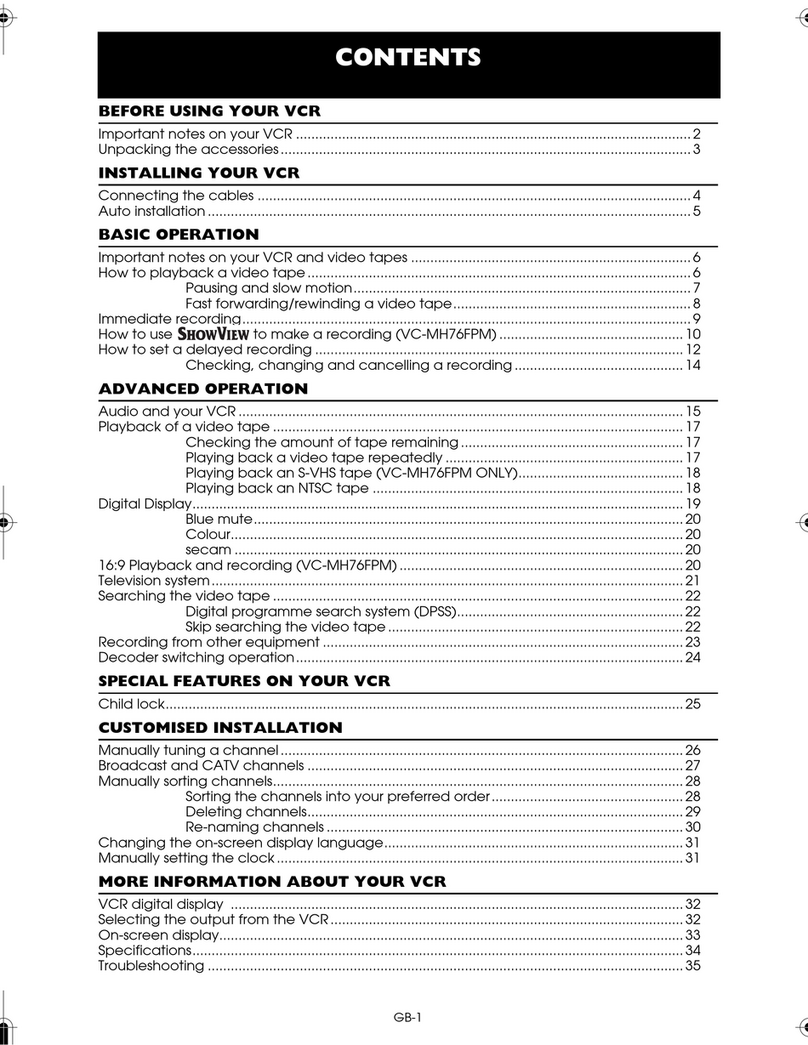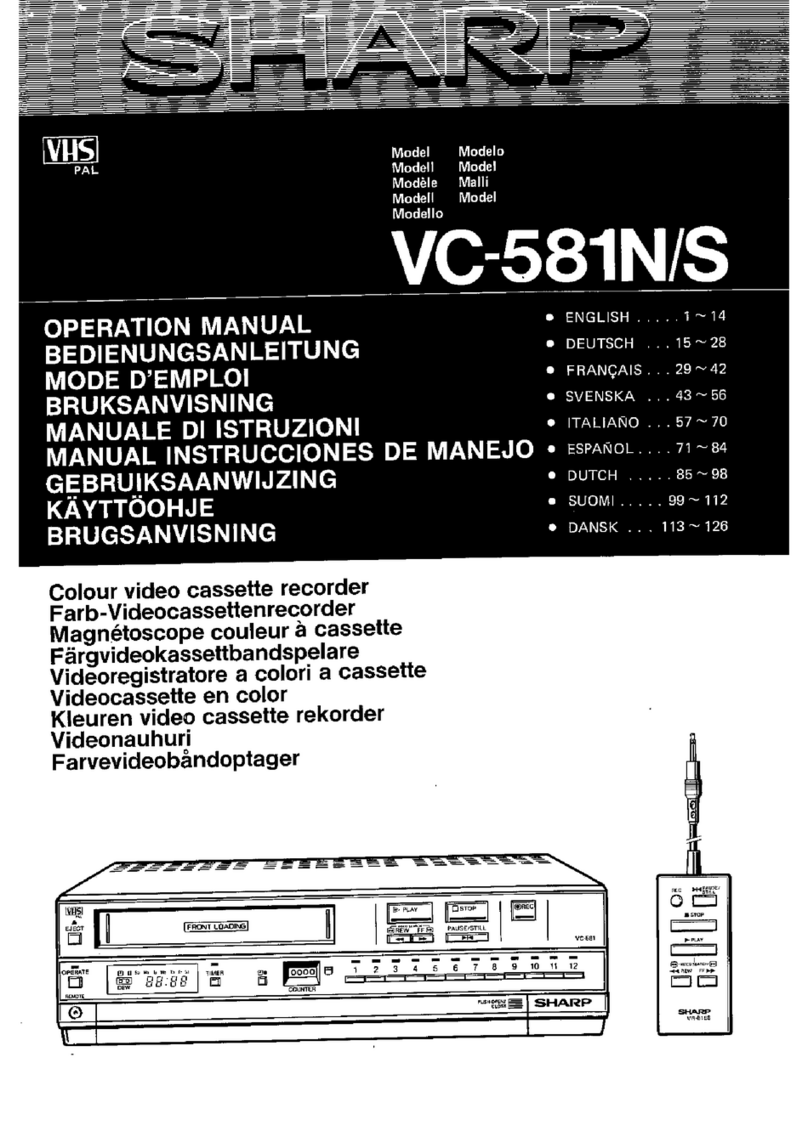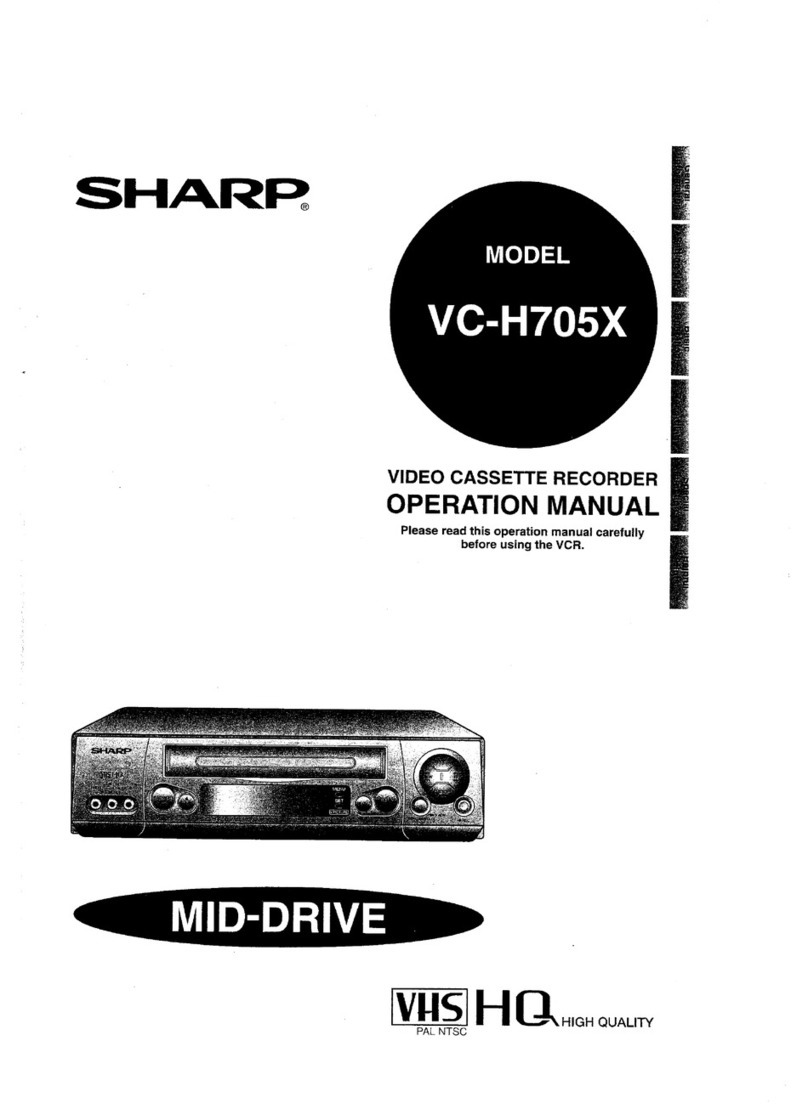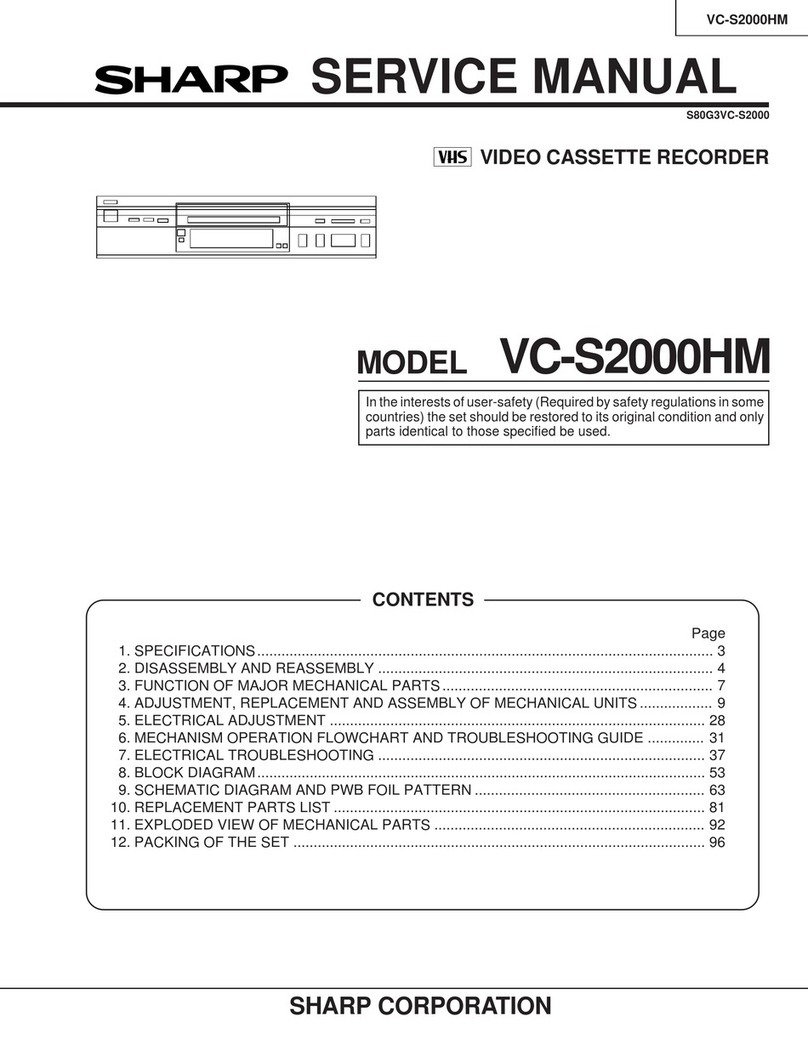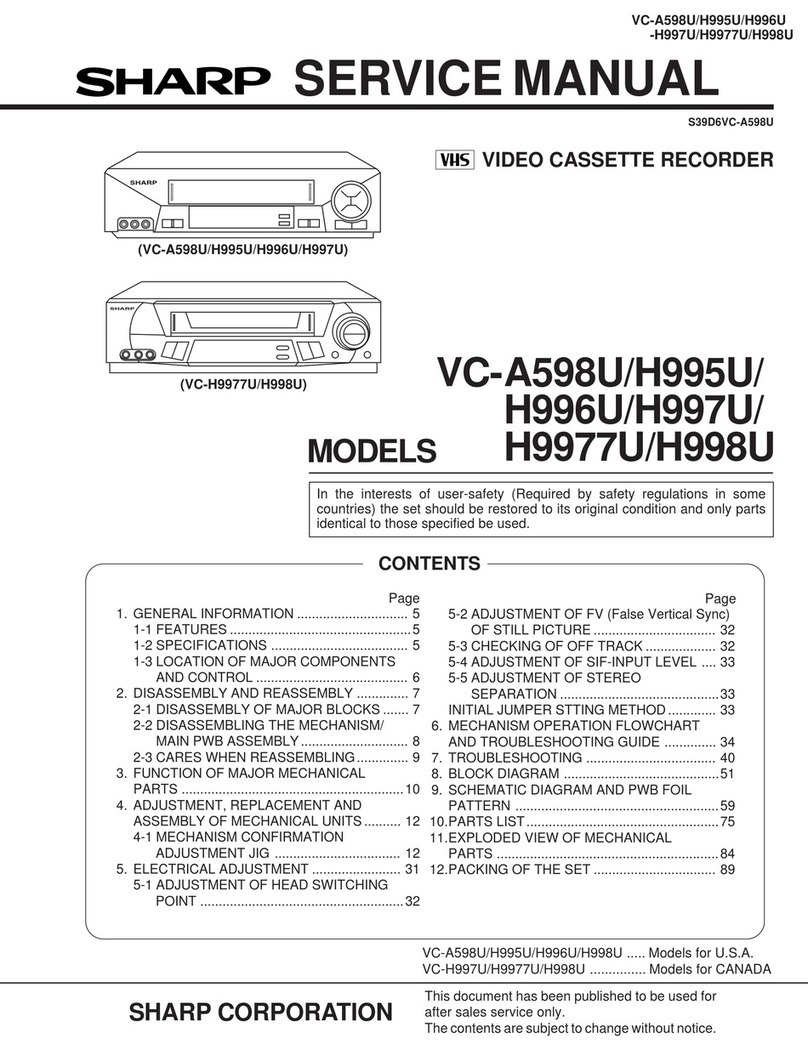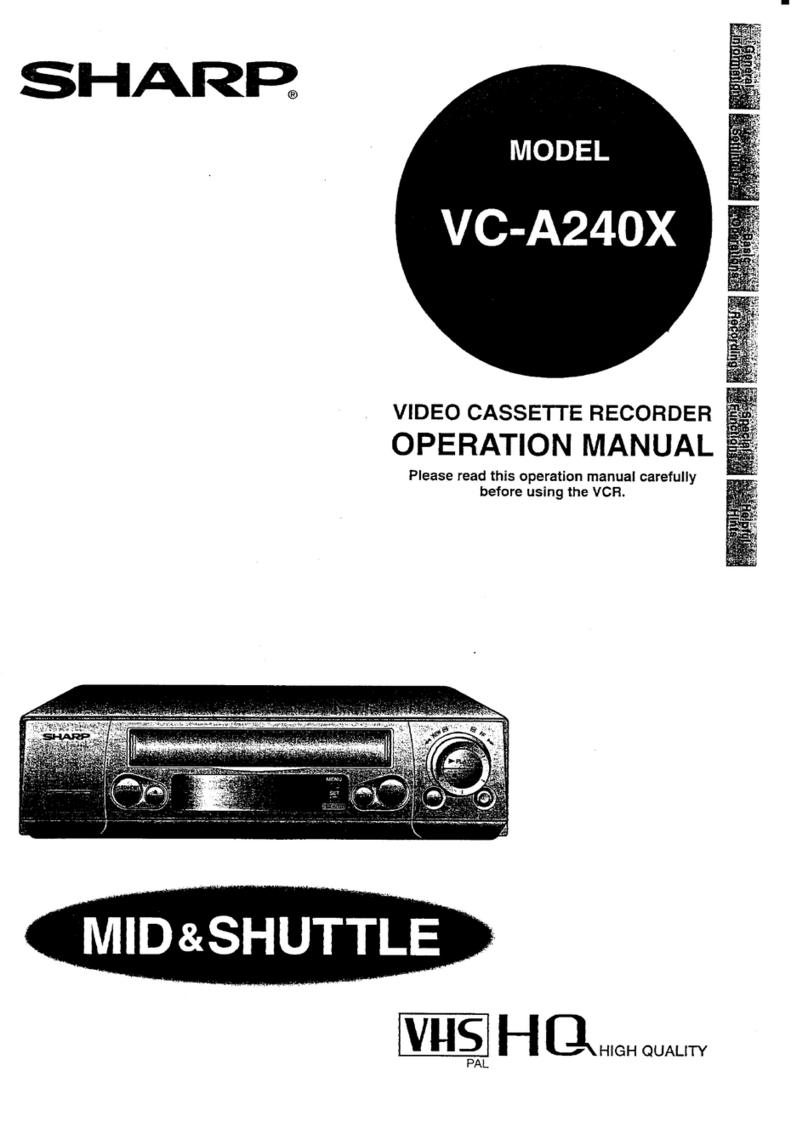GB-1
CONTENTS
BEFORE USING YOUR VCR
Important notes on your VCR .......................................................................................................2
Unpacking the accessories...........................................................................................................3
INSTALLING YOUR VCR
Connecting the cables .................................................................................................................4
Tuning the TV into the VCR............................................................................................................5
Auto installation..............................................................................................................................6
BASIC OPERATION
Important notes on your VCR and video tapes .........................................................................7
How to playback a video tape....................................................................................................7
Pausing and slow motion........................................................................................8
Fast forwarding/rewinding a video tape..............................................................9
Immediate recording...................................................................................................................10
How to use to make a recording .............................................................................11
How to set a delayed recording ................................................................................................13
Checking, changing and cancelling a recording............................................15
ADVANCED OPERATION
Audio and your VCR (Hi-Fi VCR’S ONLY) ...................................................................................16
Connecting to audio equipment...............................................................................................17
Playback of a video tape...........................................................................................................18
Checking the amount of tape remaining..........................................................18
Playing back a video tape repeatedly..............................................................18
Playing back an NTSC tape .................................................................................19
Digital Display................................................................................................................................20
Blue mute ......................................................................................................................................21
Colour ............................................................................................................................................21
Searching the video tape...........................................................................................................22
Skip searching the video tape.............................................................................22
Digital programme search system (DPSS) .................................................................................23
Recording from other equipment..............................................................................................24
SPECIAL FEATURES ON YOUR VCR
Low power feature.......................................................................................................................25
Child lock.......................................................................................................................................25
CUSTOMISED INSTALLATION
Manually tuning a channel.........................................................................................................26
Broadcast and CATV channels ..................................................................................................27
Manually sorting channels...........................................................................................................28
Sorting the channels into your preferred order..................................................28
Deleting channels..................................................................................................29
Re-naming channels.............................................................................................30
Changing the on-screen display language..............................................................................31
Manually setting the clock..........................................................................................................31
MORE INFORMATION ABOUT YOUR VCR
VCR digital display ......................................................................................................................32
Selecting the output from the VCR............................................................................................32
On-screen display.........................................................................................................................33
Specifications................................................................................................................................34
Troubleshooting ............................................................................................................................35
VC-MH71SM ENGLISH.book Page 1 Tuesday, April 20, 1999 10:52 AM