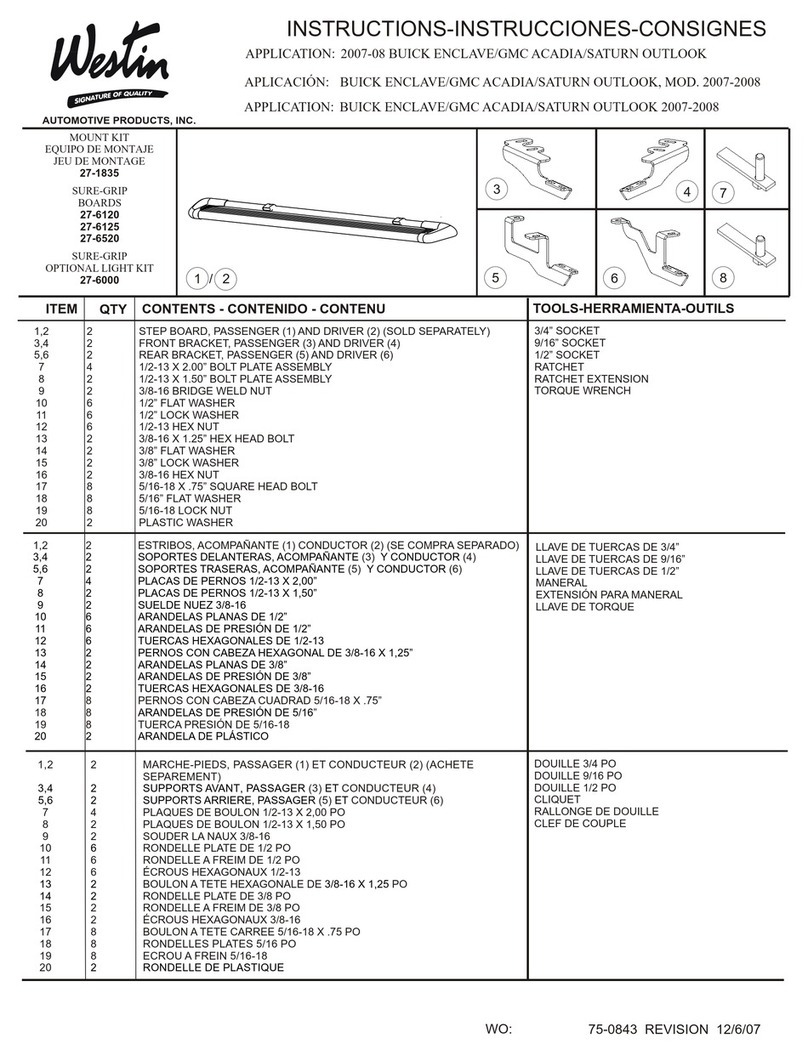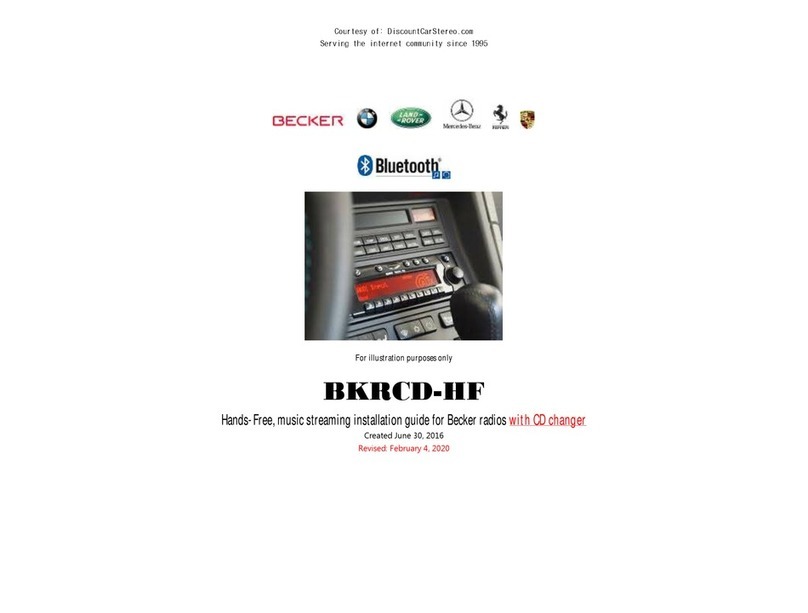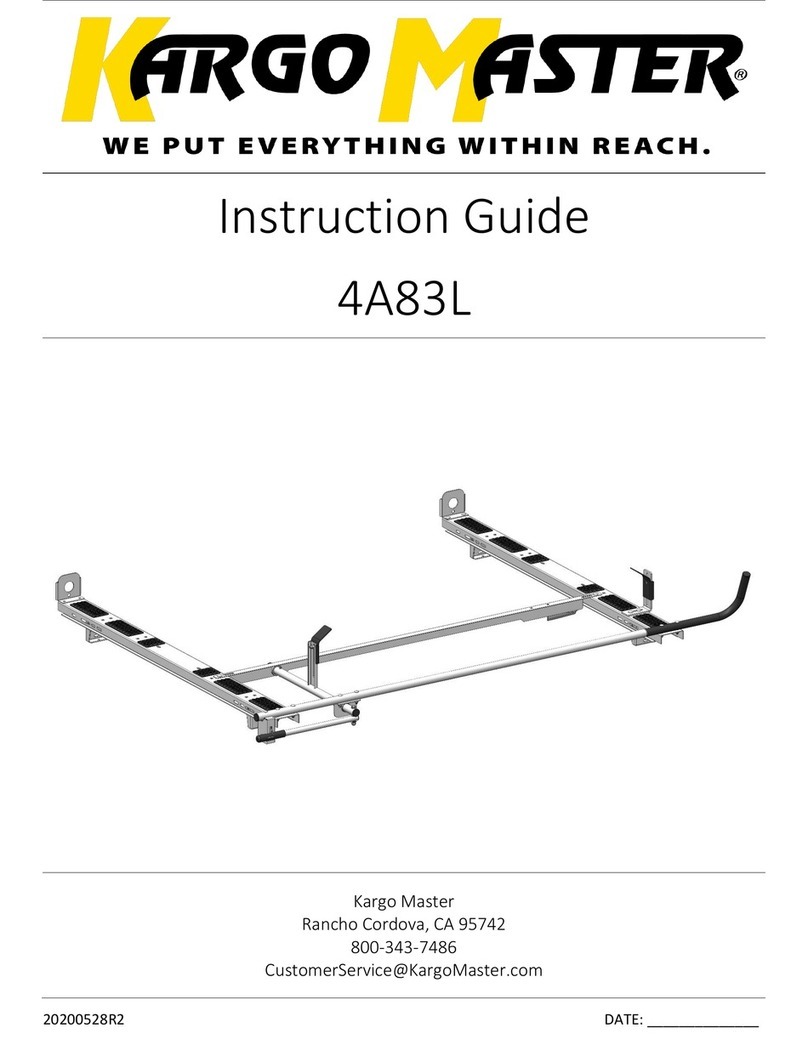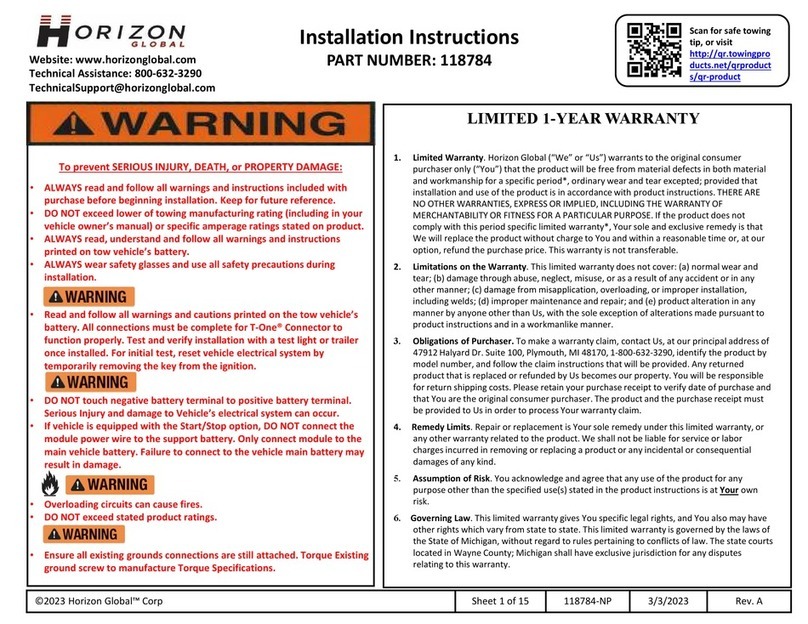Shell newmotion Home Advanced Edition 7 User manual
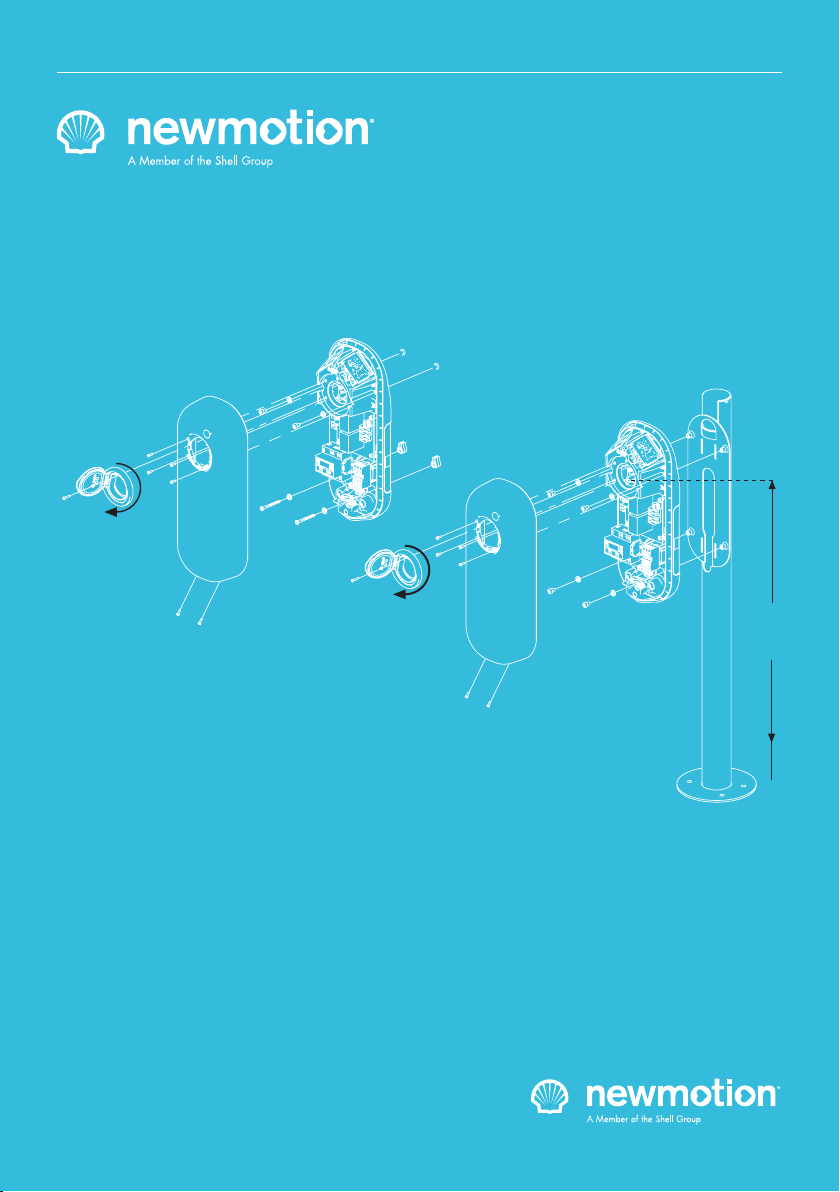
100 cm
Home Advanced Edition 7
Home Advanced Edition 22
INSTRUCTION MANUAL – EN
VERSION 07A2RNM20ENG05 2020


INSTALLATIEHANDLEIDING – P3 VERSION 0129NM02INT01INSTRUCTION MANUAL – P3 | P3 07A2NM20ENG05
1.1 PRODUCT DESCRIPTION &
INTENDED USE
Thank you for choosing a NewMotion Electric Vehicle
(EV) Charge Point.
This charge point is intended to charge the batteries within
EVs compatible with IEC-61851 MODE3 denition and
requirements. Dedicated EV specic plugs will need to be
utilised. No adaptors, conversion adaptors or extension
sets for cables are allowed to be used. EVs and cables
used with this charge point should always be undamaged
and in their original state.
1.2 SAFETY WARNING + CAUTION!
The electrical system must be voltage-free during the
entire installation procedure. Failing to do so can lead to
serious injury or even death. The installation procedure
must be carried out by a trained installer who works in
accordance with all relevant local laws and regulations.
Do not install in potentially explosive atmospheres and/
or zones with high electromagnetic radiation and/or in
ood-prone areas.
The charge point is connected to the electricity grid and
even if the equipment is switched o, hazardous voltag-
es may be present at the input terminals. Always switch
o the AC supply before starting any work on the charge
point and/or its installation. Do not carry out any work
in rainy conditions or when the humidity is above 95%.
The safety guidelines are intended to ensure correct in-
stallation and usage. Any failure to comply with the valid
safety guidelines or instructions provided in this manual
may result in re, electrocution or severe injury.
The charge point is a product in Safety Class I and is
supplied with an earth terminal for protection purposes.
The AC input clamps must be tted with an uninterruptible
earth for protection purposes. Ensure that the connection
cables are tted with fuses and circuit breakers. Never
replace a protection component with another type. First
check the full installation to determine if that component
can be used with the existing installation components.
Before you switch on the charge point, check that the
available power source matches the conguration set-
tings of the product, as described in this manual.
Tripping of the RCD could be caused by an earth fault
or a defect relay. If, after resetting the RCD, the device
cannot be activated or immediately trips again; please
contact your installer.
1.3 LEGAL DISCLAIMER
This manual is created for you with care.
We however do not guarantee that all information is
complete, accurate and correct.
If you nd any unclarities or mistakes in this installation
manual, or if you have any feedback or suggestions in
general about this manual, please inform us at
installationmanualfeedback@newmotion.com and men-
tion the document version in the subject.
Please check our website
go.newmotion.com/installationmanuals
for the latest version of this manual.
NewMotion strongly advises to have the product
installed by EV-Ready certied professionals. How the
product should be installed and used depends on local
circumstances and local and national regulation, which
are not mentioned in our manual. NewMotion is not
responsible for any loss or damage whatsoever caused
– including without limitation, any indirect, personal
or consequential loss or damage – arising from or in
connection with the use of this manual. Nor does New-
Motion accept any liability for any such loss or damage
arising out of your reliance on any information contained
in this manual.
1. INTRODUCTION

INSTALLATIEHANDLEIDING – P4 VERSION 0129NM02INT01INSTRUCTION MANUAL – P4 | P4 07A2NM20ENG05
This selected charge point can be connected to a Charge
Point Operator (CPO) backoce via WiFi or ethernet.
In case of an error or issue, on site support is needed from
the installer.
2. CHARGE POINT OPERATION
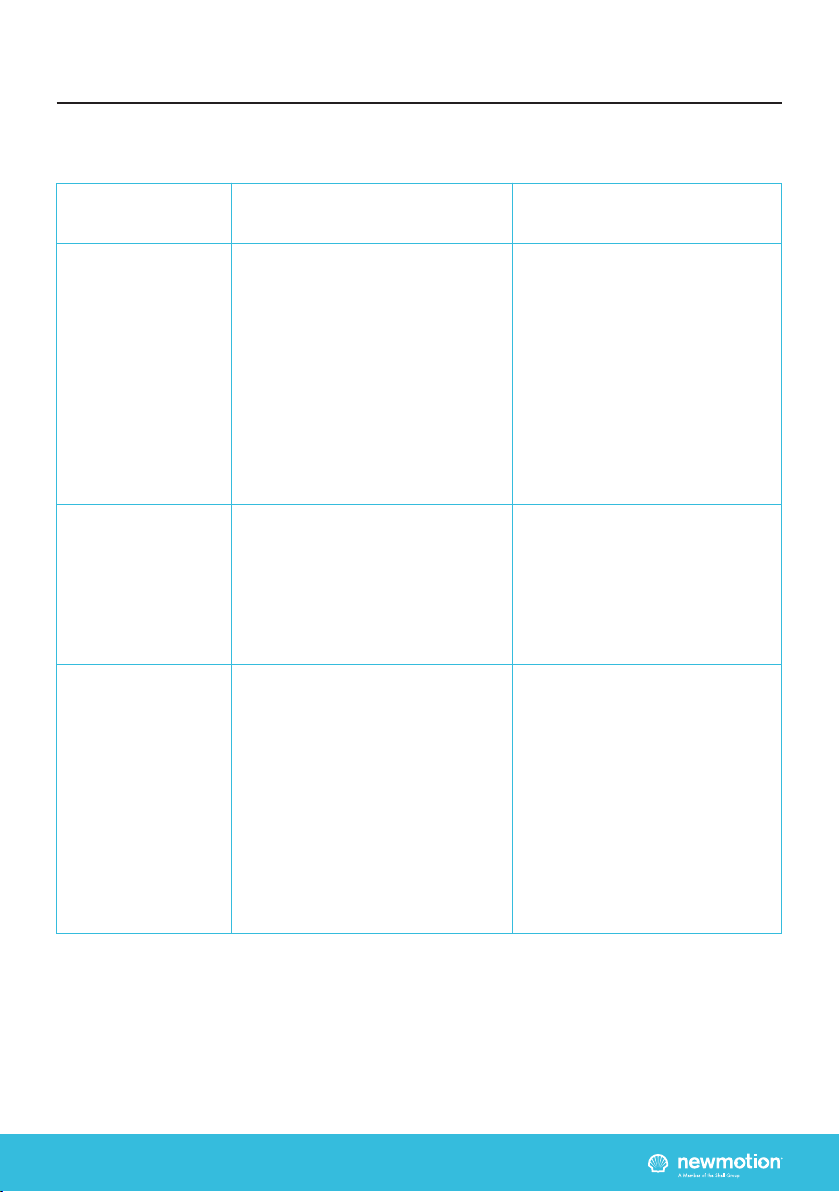
INSTALLATIEHANDLEIDING – P5 VERSION 0129NM02INT01INSTRUCTION MANUAL – P5 | P5 07A2NM20ENG05
Wall mounting
Installation materials
& power setting
Installation &
conguration of
accessories
Required tools & additional materials
(not provided)
- 4x 6.3mm x 70mm Self Tapping pan
head Torx screws (DIN 7981C) stainless
steel (A4);
- 4x plugs;
- 4x Stainless steel (A4) washers;
- Drill and bit;
- Torx screwdrivers (T20);
- Voltage tester;
- Tape measure;
- Spirit level
- Power cable;
- Cable mount clips;
- RCD & MCB;
- For local conguration, smartphone with
Installer app
- UTP cable (CAT5 or CAT6);
- RJ45 UTP cable crimp tool;
- RJ45 connectors;
- Network cable tester;
- For Dynamic Power Management
functionality:
- UTP cable (CAT5 or CAT6);
- RJ11 UTP cable crimp tool;
- 2x RJ11/RJ12 connectors;
Package contents with charge point
- Charge point;
- Rubber grommets (various sizes);
- 2x Plastic spacers;
- 1x M4 x 20 mm bolt (Torx);
- 6x M4 x 12 mm bolts (Torx);
- 2x Power cable clamps;
- 2x UTP data cable inlet with rubber seal
- Dynamic Power Management module
for Dynamic Power Management
functionality;
- P1 dongle for Dynamic Power
Management functionality (black);
- QR code for WiFi connection
3. PRODUCT OVERVIEW
3.1 MOUNTING, PACKAGE CONTENTS AND REQUIRED TOOLS

INSTALLATIEHANDLEIDING – P6 VERSION 0129NM02INT01INSTRUCTION MANUAL – P6 | P6 07A2NM20ENG05
3.2 TECHNICAL SPECIFICATIONS
3. PRODUCT OVERVIEW
CONTINUED ON NEXT PAGE
Serial number format Home Advanced 7 kW
Serial number format Home Advanced 22 kW
Maximum charge capacity
Standard congured charge capacity
Electric safety category
Connector type
Dimensions (H x W x D)
Weight
Standard colours
IEC-62262 IK code (robustness)
IEC-60529 IP code (protection class)
Certicates
kWh measurement & meter part number
User interface
Identication
Communication backoce
Communication Dynamic Power Management
module
07A _ _ _ _ _
07B _ _ _ _ _
Home Advanced 7: single phase 32A*
Home Advanced 22: triple phase 16A*
Home Advanced 7: 3,7 kW - single phase 16A**
Home Advanced 22: 11 kW - triple phase 16A**
Class I
Type 2
503.5 x 200 x 137 mm
± 4.5 kg
Rear side RAL 7031 (grey)
Front side RAL 9010 (white)
IK10
IP54*** (for indoor and outdoor use)
IEC-61851-1
IEC-61851-22
EV-Ready 1.4G1 & ZE-Ready 1.4G1
IEC-62262 -> IK10
IEC-60529 -> IP54
MID certied
LED
Plug & Charge (standard congured)
RFID (NFC) Mifare 13.56 MHz (via local conguration)
IEC 14443A
IEC 14443B
Ethernet connection (DHCP, TCP 443, TCP80, TCP21)
WiFi - 802.11 (2,4 GHz)
Straight wired RJ11 or RJ12 (6P6C) connectors on
CAT5 cable (max 100 mtr)
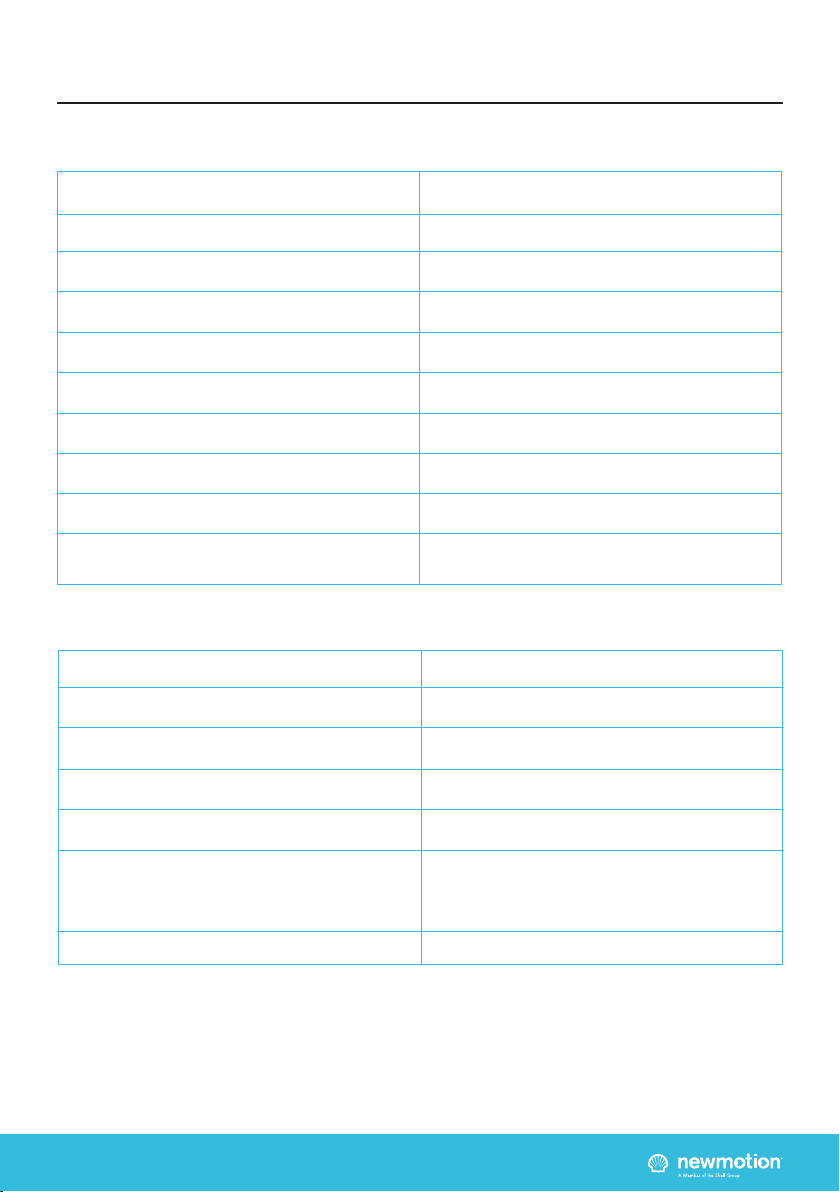
INSTALLATIEHANDLEIDING – P7 VERSION 0129NM02INT01INSTRUCTION MANUAL – P7 | P7 07A2NM20ENG05
* The maximum charge capacity of the charge point depends on several factors. This includes: local rules & regulations,
the type of EV, the grid connection at your location and the electricity usage of your building;
** Use the conguration software in order to change the charge capacity (only on site - locally - possible by an installer);
*** The charge point shall not be exposed to direct water jets or cleaned with high water pressure devices. The charge
point shall not be installed outdoors with a road proximity less then 5 meters.
3.2 TECHNICAL SPECIFICATIONS (CONTINUED)
3. PRODUCT OVERVIEW
P1 DONGLE SPECIFICATIONS
Backoce protocol
Stand-by consumption
Operating temperature range
Operating humidity range
Operating air pressure range
Maximum mounting height socket
Advised mounting height socket
Mounting position
Function for ventilation according to IEC-61851
Conguration
OCPP protocol
3-5W
-30℃ to +50℃
5% to 95%
860 hPa to 1060 hPa
1.5 meter above ground
1 meter above ground
Vertical and upright postion only
Not supported
Local conguration using the Installer App on a
smartphone
Dimensions
Weight
Required input
Operating humidity range
Operating temperature range
Certicates
Enclosure of the electrival cabinet requirement
55x25x30 mm
27 gr
5V DC - 100mA
5-95%
5-55 °C
CE
IEC6236 8-1:2014
Immunity according to EN 61326-1:2013
Must be able to resist a force of 250N

INSTALLATIEHANDLEIDING – P8 VERSION 0129NM02INT01INSTRUCTION MANUAL – P8 | P8 07A2NM20ENG05
3.3 OVERVIEW OF PRODUCT
3. PRODUCT OVERVIEW
Type 2 EV Plug
socket & cover lid
RFID Reader
Identication label
with serial number
LED Status indicator
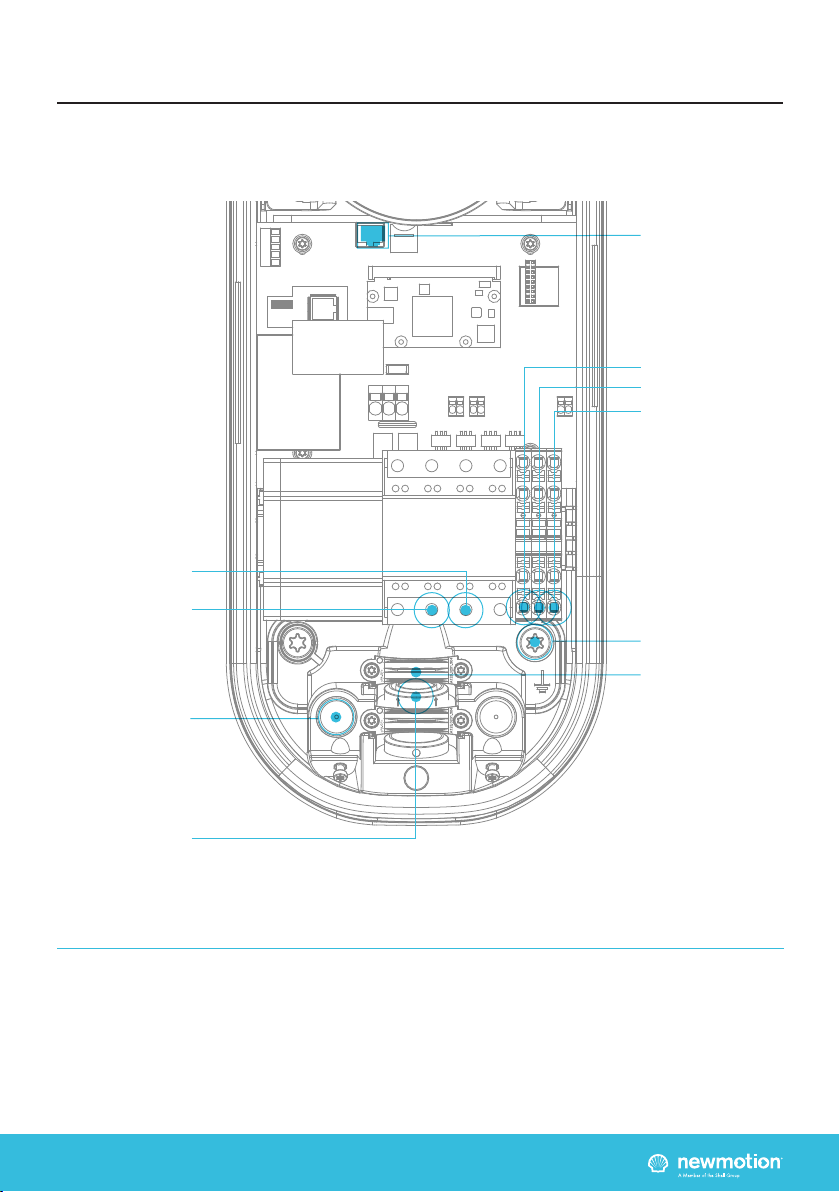
INSIDE
INSTALLATIEHANDLEIDING – P9 VERSION 0129NM02INT01INSTRUCTION MANUAL – P9 | P9 07A2NM20ENG05
3. PRODUCT OVERVIEW
3.4.1 OVERVIEW OF CONNECTIONS
Ethernet port
Earthing pole
UTP data cable inlet
with rubber seal
Inlets for
power cables
Power cables
clamps
Phase 2
Phase 3
Phase 1
Neutral
Earthing
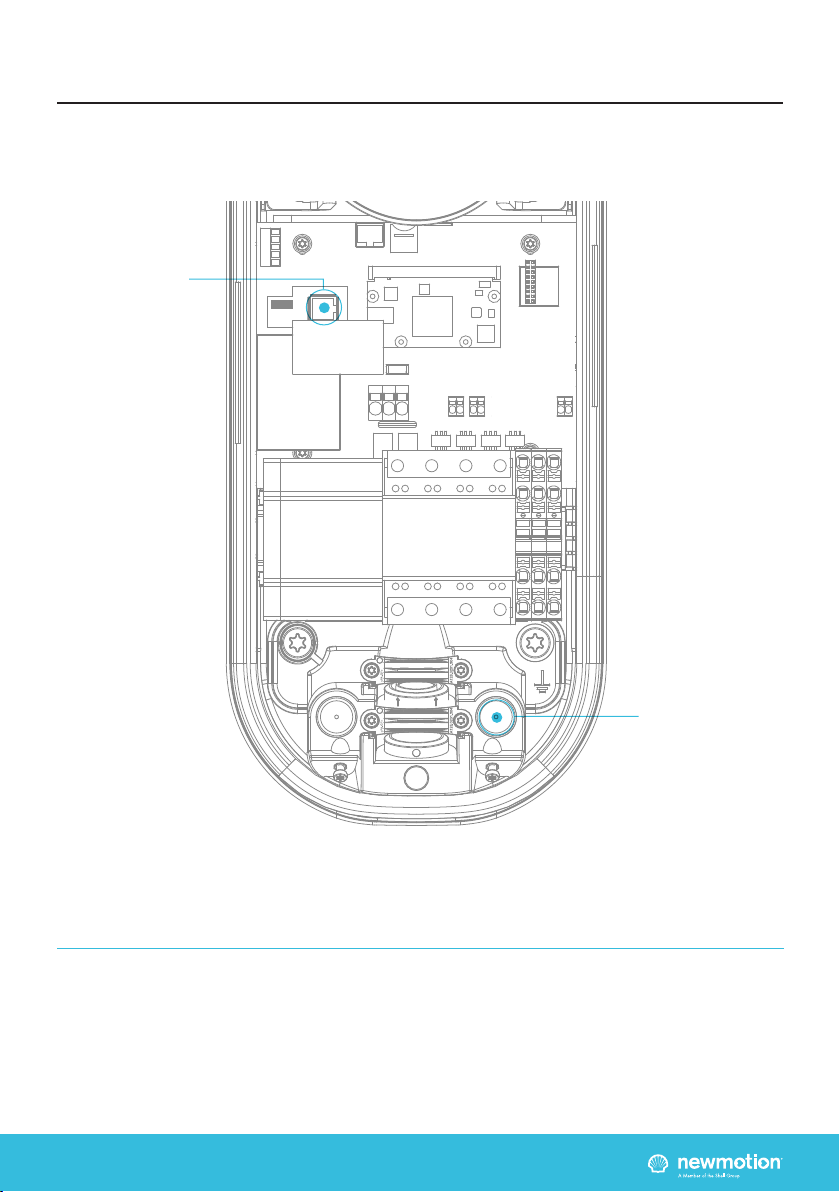
INSIDE
INSTALLATIEHANDLEIDING – P10 VERSION 0129NM02INT01INSTRUCTION MANUAL – P10 | P10 07A2NM20ENG05
3. PRODUCT OVERVIEW
3.4.2 OVERVIEW INSTALLING ACCESSORIES
P1 Port
for Dynamic Power
Management
UTP data cable inlet
with rubber seal for
Dynamic Power
Management
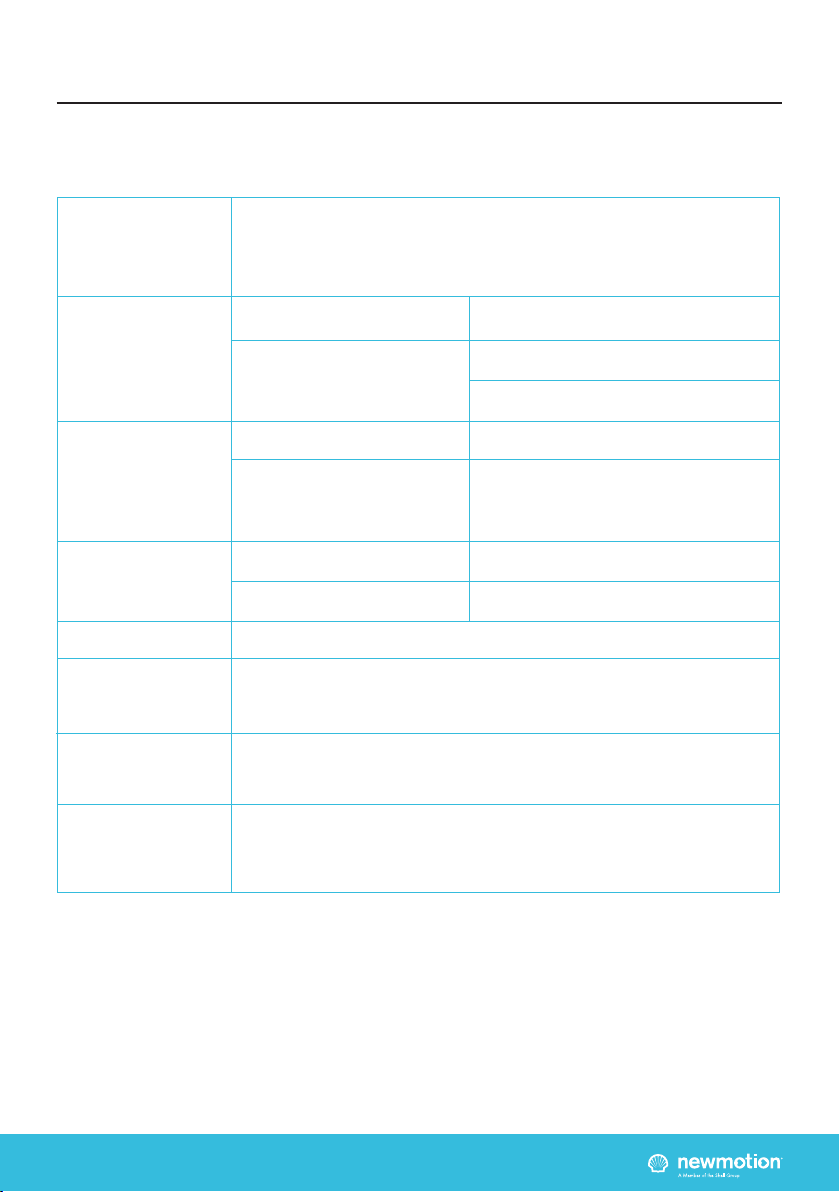
INSTALLATIEHANDLEIDING – P11 VERSION 0129NM02INT01INSTRUCTION MANUAL – P11 | P11 07A2NM20ENG05
* The installer is always responsible for selecting a cable thickness appropriate for the specic situation and
according to local regulations;
** 3-phase charge point can also be connected to 1-phase. In this case the charge point can only charge on
1-phase;
*** The installer must select a suitable MCB with C-characteristic to match the amperage setting of the charge point,
taking into account MCB manufacturer specications;
NOTE: The charge point can be set between 16 A / 20 A / 25 A and 32 A (depending on version)
Wiring advice*
Power cable size
Earthing advice*
Required nominal
input voltage at
charge point
MCB
RCD
Ethernet connection
cable requirements
Dynamic Power
Management cable
requirements
Ø 10mm - Ø 22,5mm
10 mm2solid wire
6 mm2stranded wire with ferrules
PE-cable (PEN conductor is not allowed)
Separately installed grounding electrode
< 100 Ohm spreading resistance
230V+N +/-10% 50Hz
400V (3 x 230V+N) +/-10% 50Hz
Cable grommets sizes
Maximum cable terminal block
TN-system
TT-system
Single phase**
Triple phase**
4. INSTALLATION DETAILS
The installer is responsible for selecting a cable thickness & safety components appropriate for
the specic situation and according to local regulations
- Wire for the maximum hardware amperage under continuous load;
- Calculate with a COS-Phi of 0.8;
- Calculate with a max allowed voltage drop over the cable of 2%;
- Use shielded cable for underground wiring
C-characteristic***
30mA Type B, or 30mA Type A (Hi, Hpi, Si) in combination with appropriate
equipment that guarantees shutdown of power when a DC leakage of more than 6mA
occurs
Standard CAT5 or CAT6 Ethernet cable (UTP cable with RJ45 connectors)
Straight wired RJ11 or RJ12 (6P6C) connectors on CAT5 UTP cable (max 100m)

INSTALLATIEHANDLEIDING – P12 VERSION 0129NM02INT01INSTRUCTION MANUAL – P12 | P12 07A2NM20ENG05
Thank you for installing this charge point. Make sure
there is enough space to properly do the work.
Ensure to work safely and take the safety of others into
consideration as well, always work according to local
safety regulations. Ask the owner if there is anything
of signicant importance that requires electricity in the
house, before you turn of the electricity.
When selecting the mounting location of the charge point,
ensure that future maintenance work can be carried out
safely without obstruction.
5.1 PREPARATION
Step 1: Prepare the cabling & RCD and MCB (conform to
local rules & regulations);
Step 2: Indicate which circuit in the distribution board is
connected to the charge point;
Step 3: Turn the socket lid anti-clockwise and out of the
cover of the charge point;
Step 4: Then pull the cover from the rear edge to open
the charge point. Do not use any objects or tools to do
this
5.2 MECHANICAL MOUNT
Step 1: Put the charge point back plate on the wall to
check its positioning (connector at +/- 1 m height). On
the wall, mark the positioning of the top two and bottom
two attachment points of the charge point and select the
appropriate xtures (plugs, screws and washers);
Step 2: Drill all four holes and put the plugs in place;
Step 3: Secure the charge point to the wall using the top
two and bottom two attachment points. Ensure that the
rubber and stainless steel washers are used and placed
on the back of the charge point at the bottom two
attachment points
5.3 POWER CONNECTION
Step 1: Select the appropriate grommet(s) that suits
the cable(s) thickness and place it in the opening of
the power cable inlet. Lubricate if necessary to make it
easier to feed the power cable through;
Step 2: Secure the power cable(s) using the cable
clamp(s);
Step 3: Connect the power to the terminal blocks, as
indicated in section ‘3.4.1 Overview of Connections’.
Warning: Keep charge point switched o during
installation!
5.4 DYNAMIC POWER MANAGEMENT
MODULE
The Dynamic Power Management Module package
contains one Dynamic Power Management module, one
power adapter and three current transformers (CT’s).
The CT’s must be connected at the most upstream point
of the house grid, closest to the grid connection. Arrows
are shown on the CT, but direction is not important.
The connections for the CT’s are located at the bottom
of the Dynamic Power Management module, and are
labelled with L1, L2 and L3 on the front label. L1, L2 and
L3 must be connected to the rst, second and third
phase of the house grid in the correct order.
Although each measuring head is provided with two
dierent coloured threads, the polarity of connection is
not important.
The power cable connection on the terminal block of
the charge point should match the L1, L2 and L3 in the
charge point.
For a 1 phase installed charge point the L1 measurement
head should match the conduction which is connected
to the L1 of the terminal block.
Installation procedure
Step 1: Install the Dynamic Power Management module
on the DIN Rail in the fuse box;
Step 2: Connect the CT(’s) to the Dynamic Power
Management module, as described in the beginning of
this paragraph;
Step 3: Apply the CT(’s) to the grid connection(s). Make
sure to apply the CT(’s) so that the total power usage of
the household is measured on each phase;
Step 4: Connect the power adapter to the Dynamic
Power Management module. One of the two power
adapter wires has a broken white stripe. This wire is the
power adapter GND and should therefore be connected
to the GND pin (right) on the module. The other wire is
the +5 Volts and should be connected to the +5V pin
(left) on the module. The middle pin is not used;
Step 5: Plug the power adapter of the Dynamic Power
Management Module into a power outlet. The PWR LED
must light up;
Step 6: The CS LED will (after a few seconds) indicate a
measured current after the power is on;
Step 7: Clamp a RJ12 connector straight to the UTP
cable for Dynamic Power Management;
Step 8: Feed the UTP cable(s) through the rubber stop(s)
on the data cable inlet of the charge point, as indicated
in section ‘3.4.1 Overview of Connections’;
5. INSTALLATION PROCEDURE
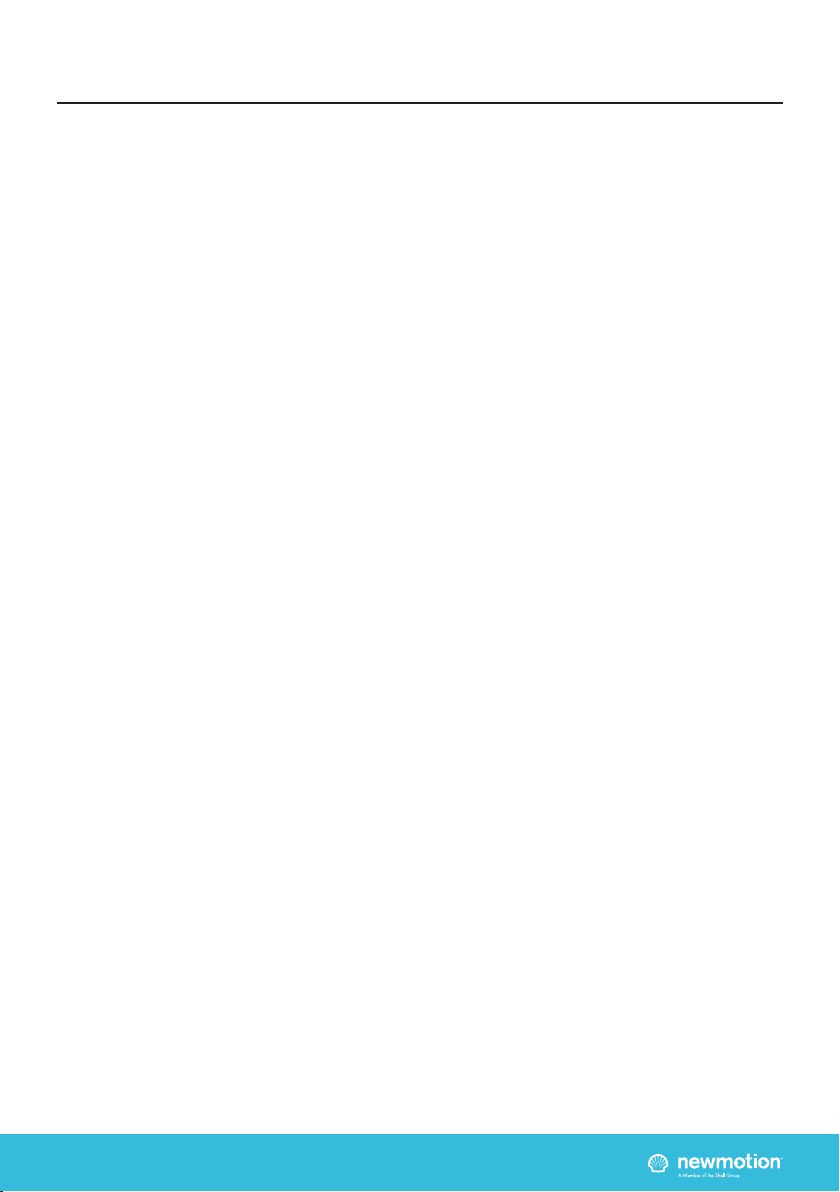
INSTALLATIEHANDLEIDING – P13 VERSION 0129NM02INT01INSTRUCTION MANUAL – P13 | P13 07A2NM20ENG05
Step 9: Clamp a RJ12 connector straight to the UTP
cable for Dynamic Power Management;
Step 10: Check if the RJ12 connectors are OKAY with a
network cable tester;
Step 11: Plug the RJ12 cable in the black P1 dongle,
which is included in the box. Plug the P1 dongle in the
Dynamic Power Management module.
Step 12: Connect it to the P1 port, as indicated in the
’3.4.2 Overview Installing Accessories’ section;
If both ends of the UTP cable are properly connected to
the charge point & Dynamic Power Management module
and powered, the P1 LED will indicate whether the
connection is correct. If the P1 LED does not show any
signal, please check if the RJ12 connectors are properly
connected using a network cable tester. If the led of the
P1 port of the charge point is blue, the Dynamic Power
Management is functioning. If it is red, the P1 dongle is
forgotten. If there is no led on the P1 port, the cable is
not correctly connected.
5.5 INTERNET CONNECTION
The Internet connection can be established via WiFi or
Ethernet. For WiFi connection, follow steps of chapter 6.
For Ethernet connection:
Step 1: Pass the UTP cable through the grey rubber
cable inlet and clamp a RJ45 connector to the cable.
Step 2: Check if the RJ45 connectors are OKAY with a
network cable tester;
Step 3: Connect the UTP cable to the Ethernet port of
the charge point, as described in section section ‘3.4.1
Overview of Connections’ and to the households router
with DHCP (or indirectly via a switch or hub).
5.7 FINISHING UP (CLOSE ENCLOSURE)
Step 1: Check and make sure that the rubber seal of the
casing is properly in place on the edge;
Step 2: Place the cover on the charge point;
Step 3: Hand-tighten the four M4 x 12mm T20 bolts
provided around the socket so that the cover closes on
the rubber seal but the rubber seal does not deform;
Step 4: Hand-tighten the other two M4 x 12 mm T20
bolts provided in the bottom of the cover;
Step 5: Turn the socket lid clockwise in the cover and
hand-tighten the M4 x 20 mm bolt provided;
Step 6: Switch on power to the charge point;
Step 7: Wait until charge point is fully started up (+/-10
minutes, the LED should be o)
5.8 CHARGE POINT CONFIGURATION
Charge point conguration should be done after the
charge point is powered on, using the Home Charging
by NewMotion app. To congure charge point features
such as Dynamic Power Management, please follow the
instructions as desribed in chapter 6 of this installation
manual.
5. INSTALLATION PROCEDURE
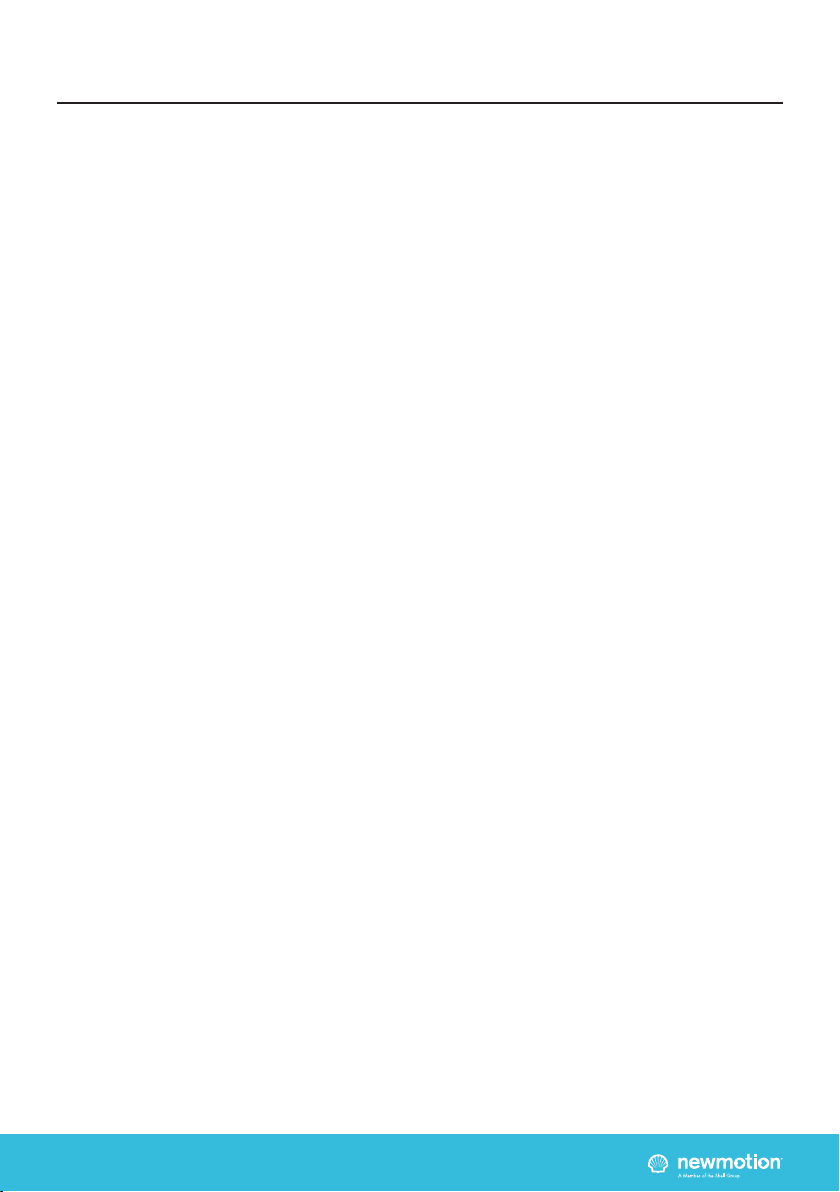
INSTALLATIEHANDLEIDING – P14 VERSION 0129NM02INT01INSTRUCTION MANUAL – P14 | P14 07A2NM20ENG05
The Home Advanced Edition can be congured locally
using the Home Charging by NewMotion app.
Three items are required for local conguration:
1. Charge point which is installed and on power
2. QR Code for WiFi connection
3. Home Charging by NewMotion app
Make sure that the charge point is powered on for at
least 5 minutes.
TIP: Make sure to have the Home Charging by
NewMotion app already installed on your smartphone,
before installing the charge point.
- Open the Home Charging by NewMotion app
on your phone
- Follow the steps as described in the Home Charging
by NewMotion app
- Use the QR Code for WiFi connection, which is
included in the charge point package, when the Installer
App requests to scan a QR Code
6.1 POWER SETTING
Select the maximum allowed current for the installed
circuit. Taking into account the MCB, RCD, grid
connection and local regulations.
6.2 DYNAMIC POWER MANAGEMENT
SETTING
Enable Dynamic Power Management if upstream
Dynamic Power Management module is installed.
When Dynamic Power Management is enabled, ll in
the maximum current of the grid connection as the
installation max current.
6.3 START CHARGING SETTING
Set whether the charge session will be started
automatically after connecting the cable and car (default)
or using an RFID charge card.
6. LOCAL CONFIGURATION

INSTALLATIEHANDLEIDING – P15 VERSION 0129NM02INT01INSTRUCTION MANUAL – P15 | P15 07A2NM20ENG05
7.1 REGULAR USE
The rst step is to connect your car to the charge
point by plugging in the charge cable. If you are using
Plug&Charge the session will start automatically. If you
have to identify rst; swipe your charge card above the
LED.
The LED will ash green to authenticate the card and
after acceptance, the session will start. If the LED
ashes red, the session has not been accepted.
When the car has delayed charging congured, the LED
will remain green until charging can start between the
car and charge point.
Start charging? Plug in & identify
Stop charging? Identify & unplug
Full or waiting to charge
Plug in or identify
Charging
Not accepted
Error
Flashing green or multi colors: starting procedure or
software update procedure for charge point.
7. USER MANUAL
7.2 TROUBLESHOOTER
DO YOU SEE A RED LED LIGHT ON YOUR CHARGE
POINT?
If so, it means your car won’t charge when plugged in.
To x this issue, turn o the Mechanical Circuit Breaker,
wait 15 seconds, and turn it back on.
IS THERE A BLINKING RED LED LIGHT ON YOUR
CHARGE POINT?
If so, it means you are using a card which is not linked
to the charge point by your installer. To start and stop a
charging session, you have to use a card which is linked
to the charge point. To link a new card (with RFID) to
your charge point, please contact your installer.
HAVE YOU LOST YOUR CHARGE CARD?
If you are unable to release the cable from your car, turn
o the Mechanical Circuit Breaker and you will be able
to release the cable. After releasing your cable, you can
switch the power back on by turning the Mechanical
Circuit Breaker on.
DOES YOUR CAR CHARGE VERY SLOWLY WHEN
USING THE LOAD-SHEDDING FUNCTIONALITY?
Please check if your car charging speed is varying.
If it is varying, the charge point is balancing the total
electrical use with your household as Load-shedding is
an automatic function.
If the charge speed does not increase when most of
the devices in household are turned o, communication
between your charge point and the Load-Shedding
module may be lost. Turn o the Mechanical Circuit
Breaker, wait 15 seconds, and turn it back on.
If the issue remains, contact your installer to check that
the cable is working properly.

Other manuals for newmotion Home Advanced Edition 7
3
This manual suits for next models
1
Table of contents
Other Shell Automobile Accessories manuals

Shell
Shell Recharge Basic User manual

Shell
Shell NewMotion Business Pro 2.1 User manual

Shell
Shell NewMotion Business Pro 2.1 User manual
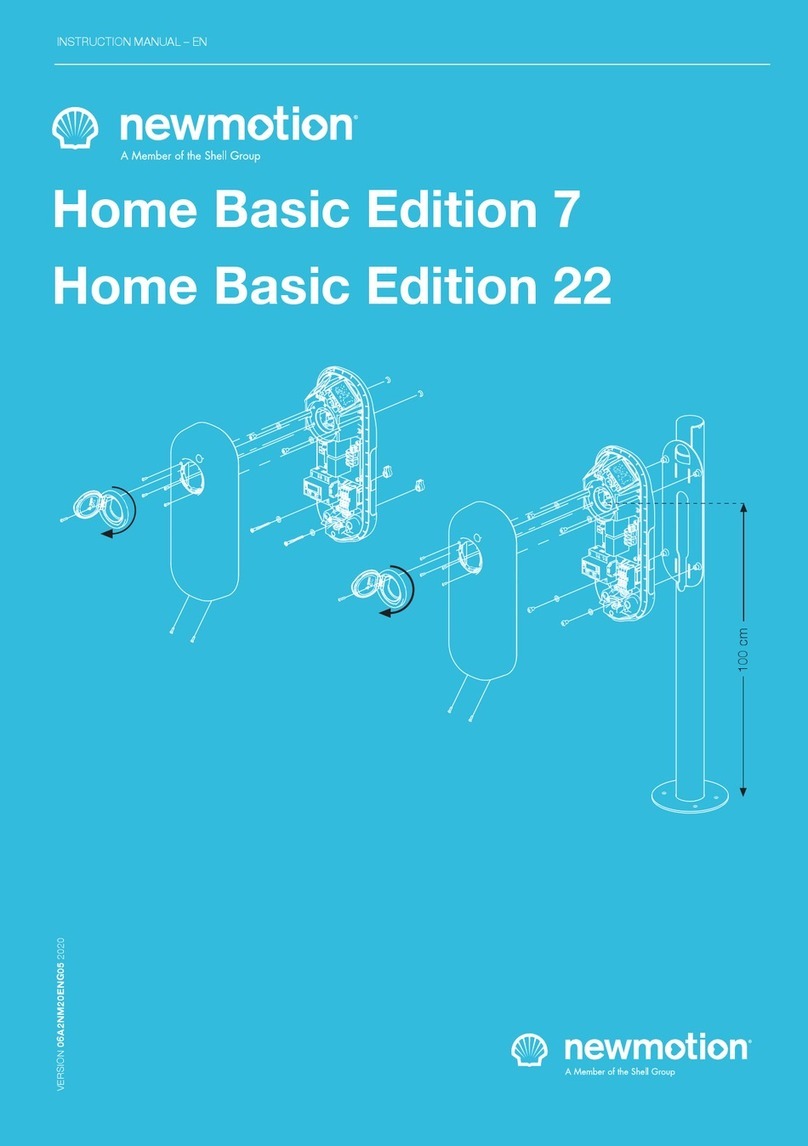
Shell
Shell newmotion Home Advanced Edition 7 User manual

Shell
Shell SH916WC User manual

Shell
Shell NewMotion Home Advanced 2.1 User manual

Shell
Shell NewMotion Home Advanced 2.1 User manual