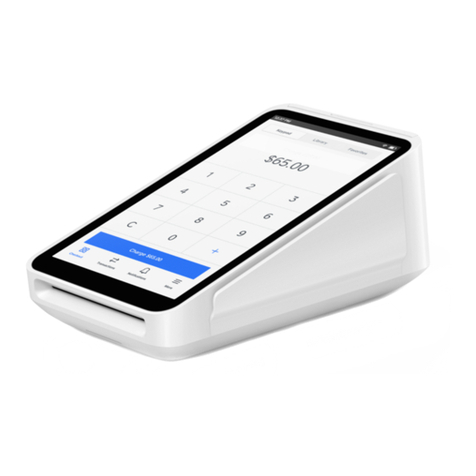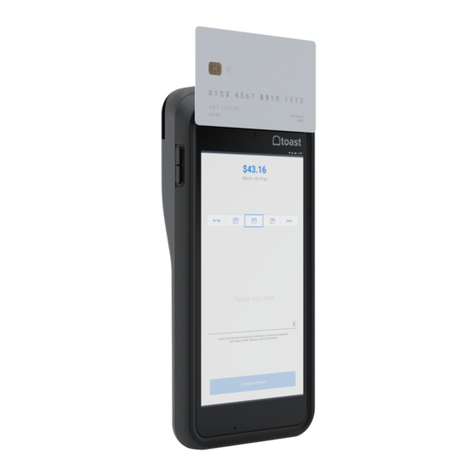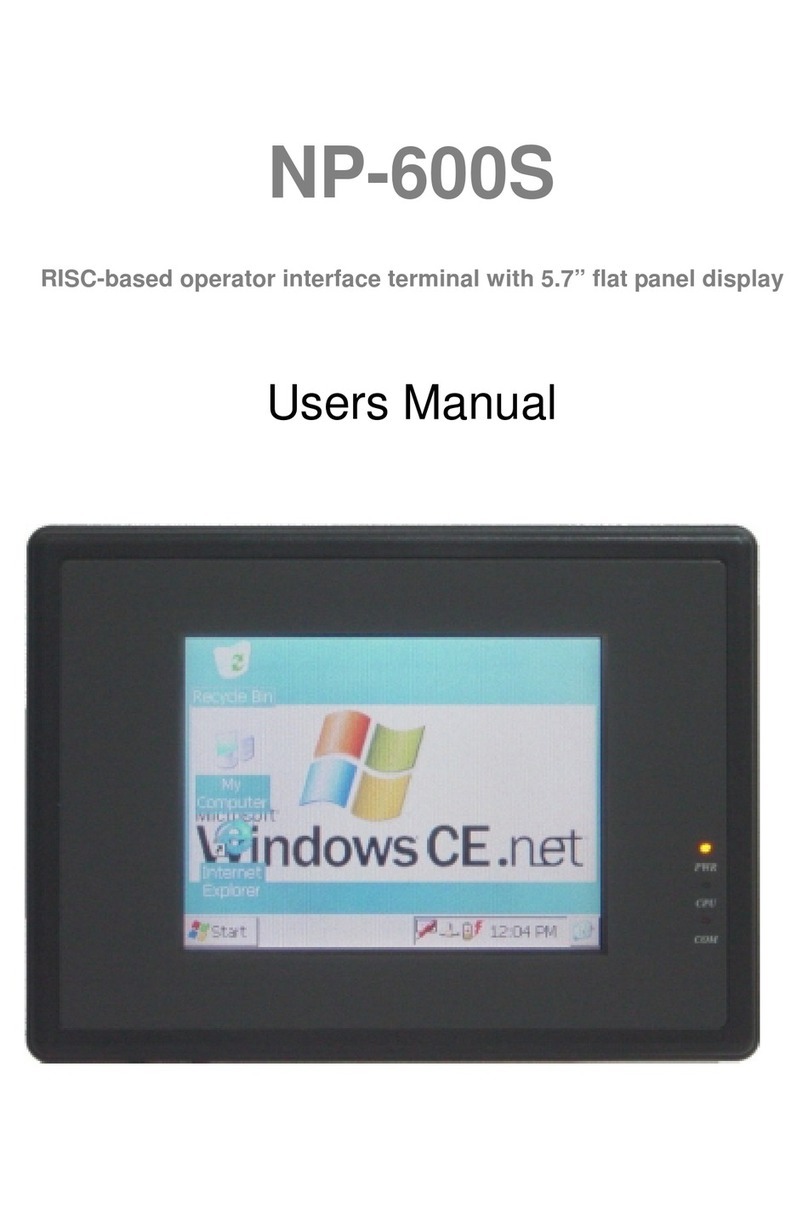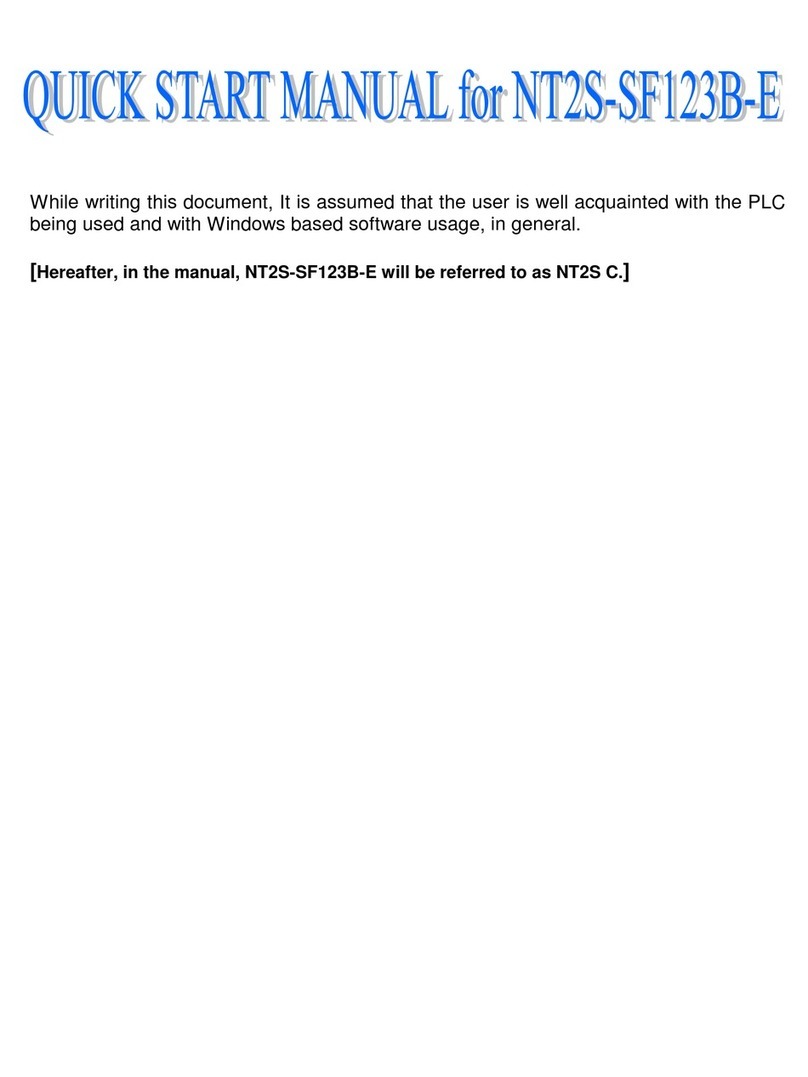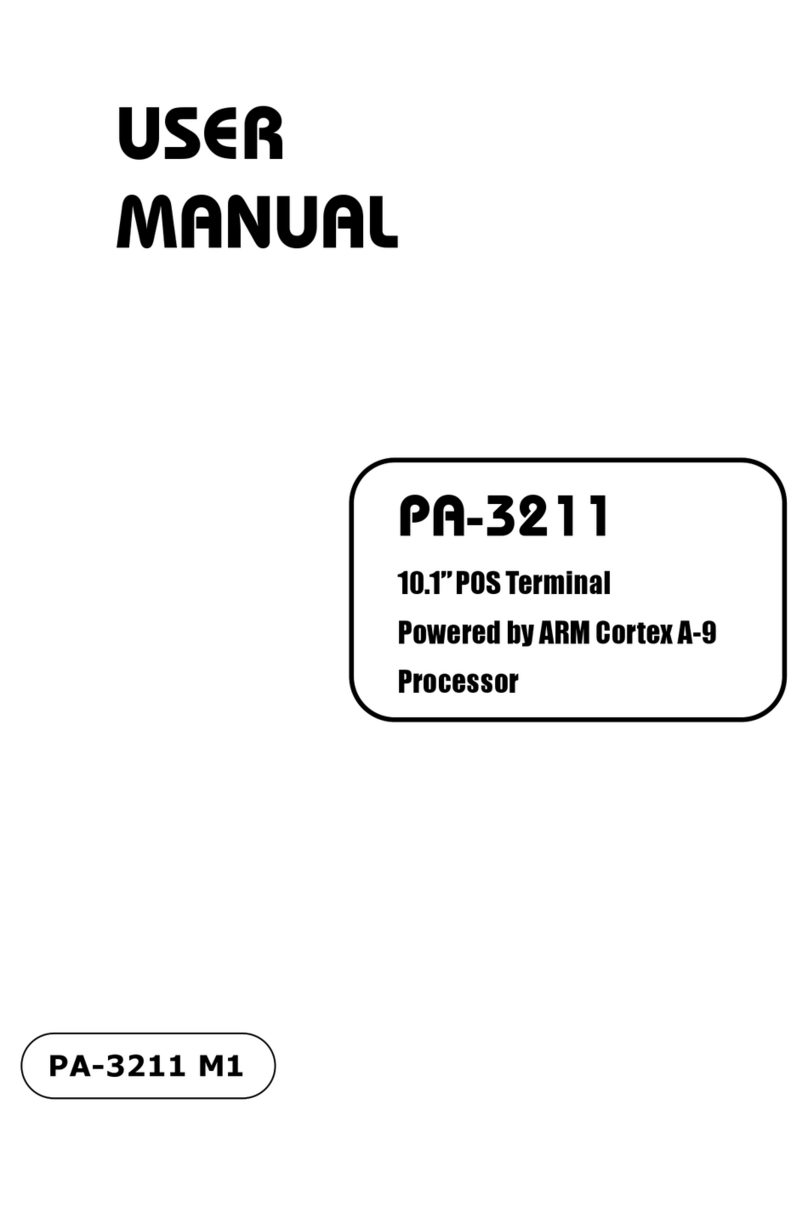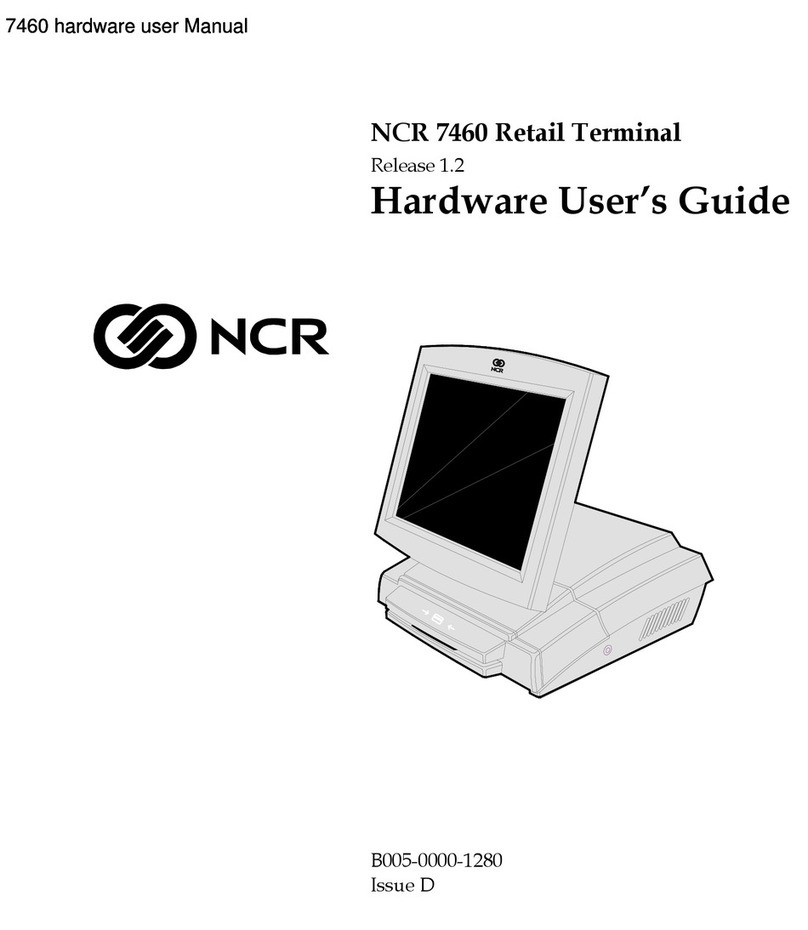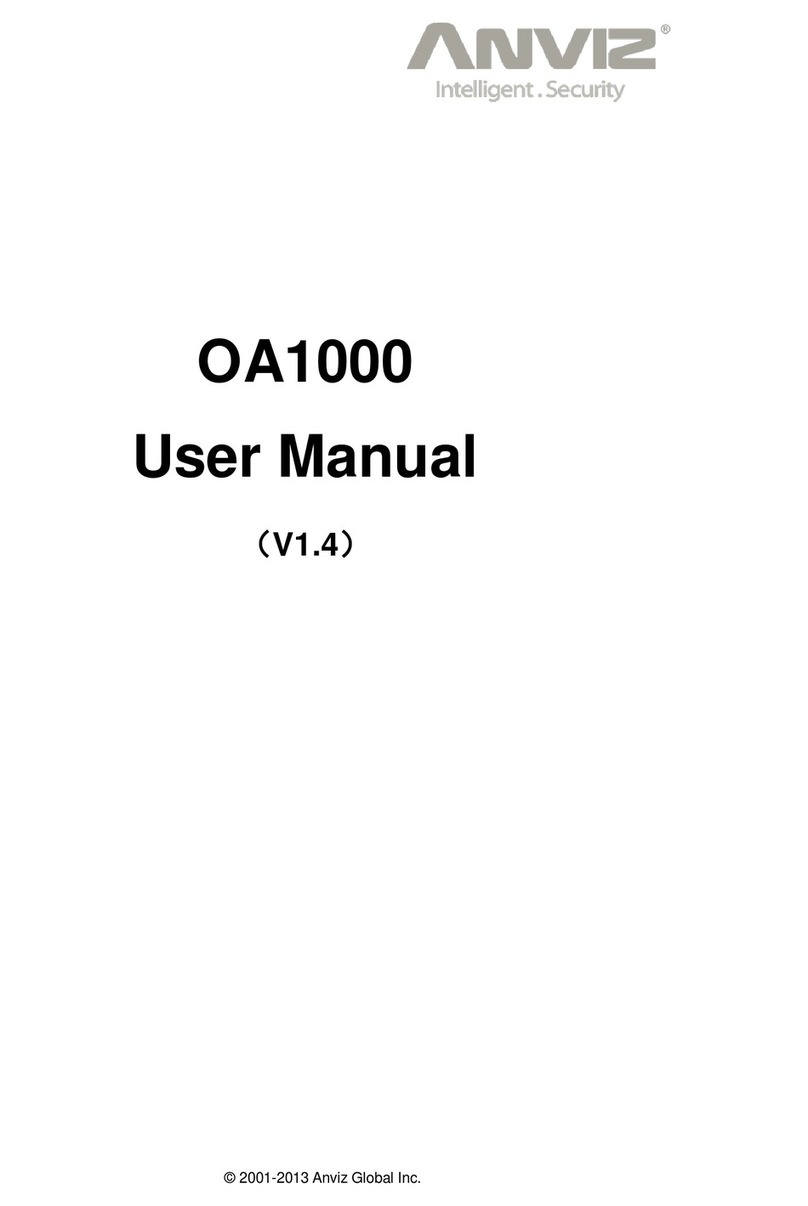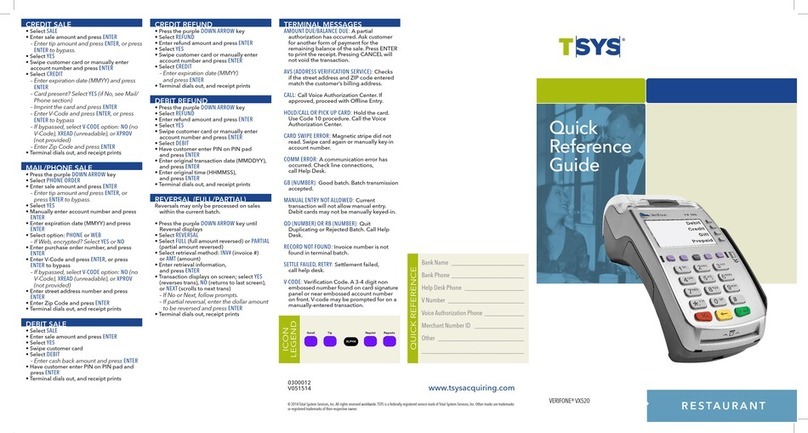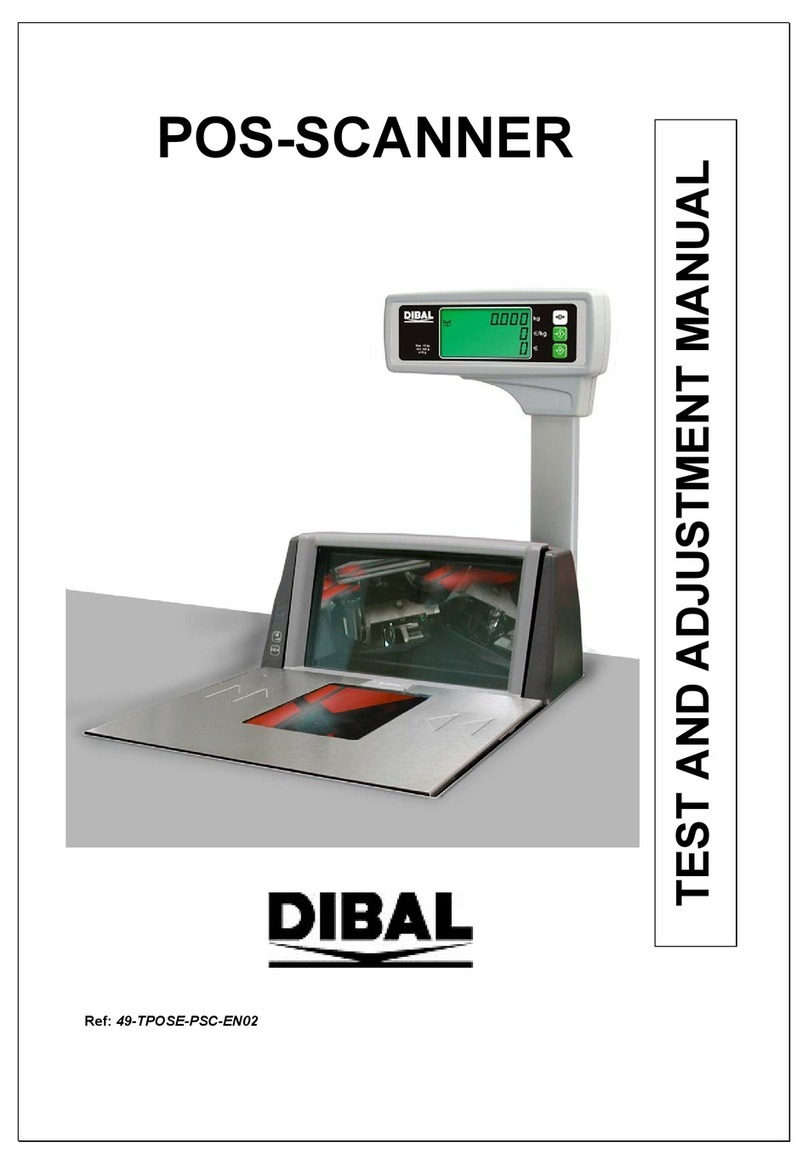Shin Chuan Computer SC600 User manual

SC600 / SC620 User’s Manual
WinCE. NET Rugged Portable Data Terminal
January/30/2007 Ver: 1.4

Table of Contents
Chapter 1.
Introduction........................................................................1-1
1.1 About this Manual............................................................................1-1
1.2 User and Product Safety...................................................................1-2
1.3 Battery Safety...................................................................................1-3
1.4 FCC Statement.................................................................................1-4
1.5 Recycling & disposal instructions. ..................................................1-5
1.6 Regulatory information....................................................................1-5
1.7 Product Labeling..............................................................................1-6
1.8 System Specifications....................................................................1-10
1.9 Environment Standard....................................................................1-12
1.10 Warranty and after service ...........................................................1-12
Chapter 2.
Getting Started....................................................................2-1
2.1 Check the package ...........................................................................2-1
2.2 General View of the PDT.................................................................2-3
2.2.1 SC600 general view................................................................2-3
2.2.2 SC620 general view................................................................2-5
2.3 Charging the Battery Pack ...............................................................2-7
2.3.1 Installing the battery pack.......................................................2-7
2.3.2 Charging the battery pack with Power Adapter ......................2-9
2.4. Handling the PDT .........................................................................2-10
2.4.1 Starting the PDT....................................................................2-10
2.4.2 Power on / off........................................................................2-10
2.4.3 Calibration of the touch Screen.............................................2-11
2.4.4 Adjusting the brightness........................................................2-11
2.4.5 To mute the Sound ................................................................2-12
2.4.6 Using the Stylus....................................................................2-12
2.4.7 Using the SC600 Keypad......................................................2-12
2.4.8 Using the SC620 Keypad......................................................2-21
2.4.9 Using the Ear/Microphone....................................................2-31
2.5 Navigating the Display ..................................................................2-32
2.5.1 Setting Time and Date...........................................................2-32
2.5.2 Entering the Data ..................................................................2-32
2.5.3 The Command Bar................................................................2-33
2.5.4 The Task Bar .........................................................................2-33
2.5.5 The Soft Keypad ...................................................................2-34

2.5.6 Setting Up Wireless LAN RF ...............................................2-34
2.5.7 Reading barcodes, 1D laser version......................................2-35
2.5.8 Help.......................................................................................2-36
2.6 Power management........................................................................2-37
2.6.1 Suspend Mode.......................................................................2-37
2.6.2 Resuming ..............................................................................2-38
2.7 Resetting the PDT..........................................................................2-38
2.7.1 Software (Warm) Reset.........................................................2-38
2.7.2 Cold Reset.............................................................................2-38
Chapter 3.
Setting.................................................................................3-1
3.1 Introduction......................................................................................3-1
3.2 Control Panel ...................................................................................3-1
3.2.1 BarCode Setting......................................................................3-2
3.2.2 Symbologies List ....................................................................3-8
3.2.3 Bluetooth Device Properties .................................................3-24
3.2.4 Certificates............................................................................3-26
3.2.5 Control Center.......................................................................3-28
3.2.6 Date/Time..............................................................................3-32
3.2.7 Dialing Properties .................................................................3-33
3.2.8 Display Properties.................................................................3-35
3.2.9 Input Panel ............................................................................3-36
3.2.10 Internet Options ..................................................................3-37
3.2.11 Keyboard.............................................................................3-39
3.2.12 Network and Dial-up Connections......................................3-40
3.2.13 Owner..................................................................................3-44
3.2.14 Password.............................................................................3-45
3.2.15 PC Connection....................................................................3-46
3.2.16 Power ..................................................................................3-47
3.2.17 Regional Settings ................................................................3-49
3.2.18 Remove Programs...............................................................3-50
3.2.19 Storage Manager.................................................................3-51
3.2.20 Stylus...................................................................................3-52
3.2.21 System.................................................................................3-53
3.2.22 Volume & Sounds Properties..............................................3-55
3.3 Taskbar and Start Menu .................................................................3-56
Chapter 4.
Communication..................................................................4-1
4.1 Installing & Setting Up Microsoft ActiveSync................................4-1
4.1.1 Installing Microsoft ActiveSync on the Host PC....................4-1

4.1.2 Connecting PDT to Host PC...................................................4-1
4.2 Using ActiveSync.............................................................................4-1
4.2.1 Setting up a Partnership..........................................................4-1
4.2.2 ActiveSync File Synchronization............................................4-3
4.3 Networking ......................................................................................4-3
Chapter 5.
Software Applications........................................................5-1
5.1 Introduction......................................................................................5-1
5.2 Software Applications......................................................................5-1
5.2.1 Calculator................................................................................5-1
5.2.2 Inbox .......................................................................................5-1
5.2.3 Internet Explorer...................................................................5-10
5.2.4 Media Player.........................................................................5-13
5.2.5 Messenger .............................................................................5-13
5.2.6 Microsoft WordPad...............................................................5-14
5.2.7 Remote Connection...............................................................5-19
5.2.8 Windows Explorer ................................................................5-20
5.3 DiskOnChip ...................................................................................5-21
5.3.1 Saving to Flash......................................................................5-21
5.3.2 DiskOnChip Location...........................................................5-22
5.3.3 DiskOnChip Size ..................................................................5-22
Appendix A
2D Barcode Setting......................................................... A-1
A.1 Setup Tab........................................................................................A-1
A.1.1 Symbology Setup..................................................................A-2
A.1.2 Decoder Setup.......................................................................A-3
A.1.3 Options..................................................................................A-4
A.2. Update Tab ....................................................................................A-5
A.3. Symbologies List...........................................................................A-6
A.3.1 Aztec......................................................................................A-6
A.3.2 Codabar.................................................................................A-7
A.3.3 Code 11 .................................................................................A-8
A.3.4 Code 128 ...............................................................................A-9
A.3.5 Code 39 ...............................................................................A-10
A.3.6 Code 49 ...............................................................................A-12
A.3.7 Code 93 ...............................................................................A-13
A.3.8 Composite Codes ................................................................A-14
A.3.9 Data Matrix .........................................................................A-15
A.3.10 EAN-8...............................................................................A-16
A.3.11 EAN-13 .............................................................................A-17

A.3.12 Interleaved 2 of 5 ..............................................................A-18
A.3.13 MaxiCode..........................................................................A-19
A.3.14 MicroPDF417....................................................................A-20
A.3.15 OCR-A, OCR-B, US Currency.........................................A-21
A.3.16 PDF417 .............................................................................A-31
A.3.17 Postnet...............................................................................A-32
A.3.18 QR Code............................................................................A-33
A.3.19 Reduced Space Symbology...............................................A-34
A.3.20 UPC-A...............................................................................A-35
A.3.21 UPC-E...............................................................................A-36
A.3.22 UPC-E1.............................................................................A-37
A.3.23 ISBT..................................................................................A-38
A.3.24 British Post........................................................................A-38
A.3.25 Canadian Post....................................................................A-39
A.3.26 Australian Post ..................................................................A-40
A.3.27 IATA 2 of 5........................................................................A-41
A.3.28 Codablock F......................................................................A-42
A.3.29 Japanese Post.....................................................................A-43
A.3.30 Planet Code.......................................................................A-44
A.3.31 KIX (Netherlands) Post.....................................................A-45
A.3.32 MSI....................................................................................A-46
A.3.33 TCIF Linked Code 39 .......................................................A-47
A.3.34 Mayrix 2 of 5.....................................................................A-48
A.3.35 Korean Post.......................................................................A-49
Appendix B
Phone Tools (GSM/GPRS)..............................................B-1
B.1 Using the Phone Features...............................................................B-1
B.1.1 SIM Card...............................................................................B-1
B.1.2 Inserting a SIM Card.............................................................B-1
B.1.3 Start Before: ..........................................................................B-3
B.2 Interface layout...............................................................................B-4
B.2.1 Looking up messages ............................................................B-4
B.2.2 Icons and menus....................................................................B-8
B.3 Selecting communication settings..................................................B-9
B.3.1 System Extensions...............................................................B-11
B.4 Dialer............................................................................................B-12
B.4.1 Accessing the dialer ............................................................B-13
B.4.2 Making a voice call .............................................................B-13
B.4.3 Receiving a call...................................................................B-15

B.4.4 Logs.....................................................................................B-16
B.5 Internet connection.......................................................................B-16
B.5.1 Configuration ......................................................................B-16
B.6 SMS..............................................................................................B-17
B.6 Phonebook management ..............................................................B-22
B.7 Internet connections .....................................................................B-24

1-1
Chapter 1.Introduction
Congratulations on purchasing the SC620 Portable Data Terminal (PDT), a Microsoft
Windows®CE .Net rugged PDT. Its special combination of features makes it perfect for
using in a wide range of applications. These features as:
Intel® XScale
TM
PXA255 400MHz 32 bits RISC Processor
Windows® CE .NET 4.2 Operating System
64/128/256 MB SDRAM & 64/128 MB Flash ROM
Open Architecture: User Accessible SD/CF/PCMCIA Slot
240 x 320, 3.5” Color TFT Display with Touch Panel
1 Numeric Keyboards with LED backlight
802.11b Radio Support (Bluetooth Optional)
Optionally Built-in GSM/GPRS Module
Integrated 1D or 2D Barcode Scanner
1.1 About this Manual
The following chapters contained in this manual are:
Chapter 1: Introduction, General information about the PDT.
Chapter 2: Getting started, Describe the basic use of the PDT.
Chapter 3: Setting, Provide basic instructions for customizing
the PDT.
Chapter 4: Communication, Describe how to use all kinds of
communication of the PDT.
Chapter 5: Software Application, Describe the installed applications on the
PDT.
Appendix A. 2D Barcode Setting Provide instructions for customizing the 2D
Engine.
Appendix B Phone Tools
(GSM/GPRS)
Provide instructions for the Phone Tools
Utility

1-2
1.2 User and Product Safety
Do not stare into the laser or LED beam directly or shine it into eyes.
Never use strong pressure onto the screen or subject it to severe impact, as the
LCD panel could become cracked and possibility cause personal injury. If the
LCD panel is broken, never touch the liquid inside because the liquid irritates the
skin.
Although the PDT has passed the test of IP54 standard for water and dust
resistance, avoid prolonged exposure to rain or other concentrated moisture.
Such condition exceeds the IP54 standard, and could result in water or other
contaminants entering into the PDT.
Use only the original approved AC Adapter with the PDT. Use of an unapproved
AC Adapter could result in electrical problems, or even cause a fire or electrical
shock to the user.
Do not disassemble the PDT. Servicing should be done by supplier only. If the
PDT or accessories gets damaged due to wrong handling or unauthorized repair,
warranty is void. In case the warranty seals are broken, warranty is void too.
Make regularly back-ups of all important data.
Under no circumstance will supplier be liable for any direct, indirect,
consequential or incidental damages baring out of the use or inability to use the
hardware and software and/or any data loss, even if supplier has been informed
about the possibility of such damages.

1-3
1.3 Battery Safety
Lithium-ion battery packs might get hot, explode, ignite and/or cause serious injury if
exploded by abusive using. Please follow the safety warnings listed as below:
Do not throw the battery pack in fire. Do not expose the battery to high
temperatures.
Do not connect the positive battery pack with negative battery pack to each other
with any metal object (like wire).
Do not carry or store battery pack together with metal objects.
Do not pierce the battery pack with nails or drills, strike the battery pack with a
hammer, step on the battery pack or otherwise expose it to strong impacts,
shocks or excessive force.
Do not solder onto the battery pack.
Do not expose battery pack to liquid or allow the battery contacts to get wet.
Do not disassemble or modify the battery pack. The battery pack contains safety
and protection measures, which, if damaged, may cause the battery pack to
generate heat, explode or ignite.
Do not discharge the battery pack using any device except for the specified
device. When it is used in devices other than the specified devices, the battery
pack can be damaged or its life expectancy reduced. If the device causes any
abnormal current to flow, it may cause the battery pack to become hot, explode
or ignite and cause serious injury.
In the event the battery pack leaks and the fluid gets into one’s eye, do not rub
the eye. Rinse well with water and immediately seek medical care. If left
untreated, the battery fluid could cause damage to the eye.

1-4
1.4 FCC Statement
Federal Communication Commission Interference Statement
This equipment has been tested and found to comply with the limits for a Class B
digital device, pursuant to Part 15 of the FCC Rules. These limits are designed to
provide reasonable protection against harmful interference in a residential installation.
This equipment generates, uses and can radiate radio frequency energy and, if not
installed and used in accordance with the instructions, may cause harmful interference
to radio communications. However, there is no guarantee that interference will not
occur in a particular installation. If this equipment does cause harmful interference
to radio or television reception, which can be determined by turning the equipment off
and on, the user is encouraged to try to correct the interference by one of the
following measures:
-Reorient or relocate the receiving antenna.
-Increase the separation between the equipment and receiver.
- Connect the equipment into an outlet on a circuit different from that to which the
receiver is connected.
-Consult the dealer or an experienced radio/TV technician for help.
FCC Caution: Any changes or modifications not expressly approved by the party
responsible for compliance could void the user's authority to operate this equipment.
This device complies with Part 15 of the FCC Rules. Operation is subject to the
following two conditions: (1) This device may not cause harmful interference, and (2)
this device must accept any interference received, including interference that may
cause undesired operation.
IMPORTANT NOTE:
Radiation Exposure Statement:
This equipment complies with FCC radiation exposure limits set forth for an
uncontrolled environment. End users must follow the specific operating instructions
for satisfying RF exposure compliance. To maintain compliance with FCC RF
exposure compliance requirements, please follow operation instruction as documented
in this manual.
This transmitter must not be co-located or operating in conjunction with any other
antenna or transmitter.
This phone has been tested and meets the FCC RF exposure requirements when
used with those supplied accessories designed for this product. Third-party
belt-clips, holsters, and similar accessories, if used, should not contain
any metallic components and must keep at least same separation distance from
your body as the original supplied accessory. Body-worn accessories that do

1-5
not meet these requirements may not comply with RF exposure requirements and
should be avoided.
The availability of some specific channels and/or operational frequency bands are
country dependent and are firmware programmed at the factory to match the intended
destination. The firmware setting is not accessible by the end user.
Caution: The FCC ID of SC600 & SC620: TQ2-SC600PDT-BWG
LED AND LASER SAFETY INFORMATION
Class II LED/Laser Product
Do not stare at the LED/Laser or shine into eyes
Do not allow young children to use the product without adult supervision
Do not replace/repair the LED/Laser, these are not user replaceable
Do not shine the LED/Laser on a shiny reflective surface
1.5 Recycling & disposal instructions.
Do not throw this product in the home waste bin. For proper end-of-life
treatment consult the
Environmental care section of www.sccltd.com.tw
1.6 Regulatory information.
For CE, FCC, RoHS and other Document of Conformities, consult the
Regulatory section of www.sccltd.com.tw

1-6
1.7 Product Labeling
The PDT has several labels as showed in Figure 1-1 to 1-4.
A. SC600
Figure 1-1 Product Labeling (Front side view)
Label nr. Description
1 LCD panel protection film
2 SC600 logo
5 Warranty seal PDT
Table 1-1 Front labeling

1-7
Figure 1-2 Product Labeling (Back side view)
Label nr. Description
3 System and regulatory label
4 LED/Laser radiation warning label
5 Warranty label bar code reader
6 Serial number
7 Configuration number
8 Windows CE .NET label
Table 1-2 Rear labeling

1-8
B. SC620
Figure 1-3 Product Labeling (Front side view)
Label nr. Description
1 LCD panel protection film
2 SC620 logo
5 Warranty seal PDT
Table 1-3 Front labeling

1-9
Figure 1-4 Product Labeling (Back side view)
Label nr. Description
3 System and regulatory label
4 LED/Laser radiation warning label
5 Warranty label bar code reader
6 Serial number
7 Configuration number
8 Windows CE .NET label
Table 1-4 Rear labeling

1-10
1.8 System Specifications
The SC600 / SC620 detailed specifications as follows. Unless otherwise noted, all the
specifications are subject to change without prior notification.
Table 1-5 System Specification
SC600 / SC620
Processor
- 400MHz Intel PXA255 32 bits RISC CPU
Memory
- 64 or 128MB Flash ROM
- 64,128 or 256MB SDRAM
Display
- 240 x 320 3.5” TFT 256K Color LCD with LED
backlight
Audio
- One mono speaker
- 2.5mm DIA Stereo Earphone Jack with Microphone
input
Radio Support
- Wireless LAN: 802.11b
- Bluetooth: Class II (optional)
- GSM/GPRS: (optional)
Communication Ports
- USB: Support USB v1.1 both host and client.
- Serial: RS232 via optional cable.
Scan Engine
- Default: Opticon Laser (1D) Engine
- Optional: HHP 2D Imager.
Expansion Slot
- One SD Card Slot
(SD memory only, no SDIO support)
-One Compact Flash type-II Slot
(Availability depends of PDT model)
LED
- One Triple-Color LED for Charger Indicator and
Alarm Notification
- One Dual-Color LED for Scanner Indicator
Power System
- Standard Li-Ion Battery Pack, 3.7V, 3000mAh
- Power Adapter: 100~240VAC, 50/60Hz Input ;
5VDC/2.6A, 3A Output

1-11
SC600 / SC620
SC600
- One Power Button
- Three Barcode Scanner Buttons
- Four Navigation Buttons
- Four Application Buttons
- SixteenAlpha-Numeric Keypad
- One Pistol Trigger Button
- One Application Hot Key
Keypad / Buttons
SC620
- One Power Button
- Four Barcode Scanner Buttons
- Four Navigation Buttons
- Four Application Buttons
- Forty-fourAlpha-Numeric Keypad
- One Pistol Trigger Button
- One Application Hot Key
SC600
- Dimensions:
L : 192.5mm
W: 91.3mm / 78mm
H: 60.6mm / 42.2mm
- Weight: 560g with Standard Battery Pack
500g without Battery Pack
Dimensions and
Weight
SC620
- Dimensions:
L : 220mm
W: 91.3mm / 78mm
H: 60.6mm / 42.2mm
- Weight: 660g with Standard Battery Pack
600g without Battery Pack
Color
- Black
Peripherals and
Accessories
- Optional: RS232 Serial Cable for Terminal / USB
Host Cable for Terminal / High-Capacity Li-Ion
Battery Pack (3.7V, 4000 mAh) / Single Dock / 4
Slot Battery Charger / Car Adapter / Holster / Protect
Film
Software
- Microsoft Windows CE.NET 4.2 Professional

1-12
1.9 Environment Standard
Table 1-6 Environment Standards
Operating Temperature
14
o
F ~ 122
o
F( -10
o
C ~ 50
o
C)
Storage Temperature
-4
o
F ~ 158
o
F (-20
o
C ~ 70
o
C)
Humidity
5% ~ 80% (non-condensing)
Drop
5ft (1.5m) Drop to Concrete
Water & Dust proof
IP54 Certificated & IP64 Compliant
Vibration
MIL STD 810F
1.10 Warranty and after service
Should this PDT be malfunctioned, please contact your original retailer providing
information about the product name, the serial number, and the details about the
problem.

2-1
Chapter 2.Getting Started
2.1 Check the package
Open the package and check all the parts are inside without shortage and damage:
A. SC600
Figure 2-1 Inside the package
1. SC600 Terminal
2. Stylus
3. USB Client Cable for Terminal
4. Earphone/ Microphone Set
5. Standard AC Adapter 5VDC/2.6A
6. AC Power Cord
7. Standard Battery Pack (3.7V, 3000 mAh)
8. Quick Guide (not shown in the picture)

2-2
B. SC620
Figure 2-2 Inside the package
1. SC620 Terminal
2. Standard Battery Pack (3.7V, 3000 mAh)
3. Earphone/ Microphone Set
4. Stylus
5. USB Client Cable for Terminal
6. Standard AC Adapter 5VDC/2.6A
7. AC Power Cord
8. Quick Guide (not shown in the picture)
This manual suits for next models
1
Table of contents
Other Shin Chuan Computer Touch Terminal manuals