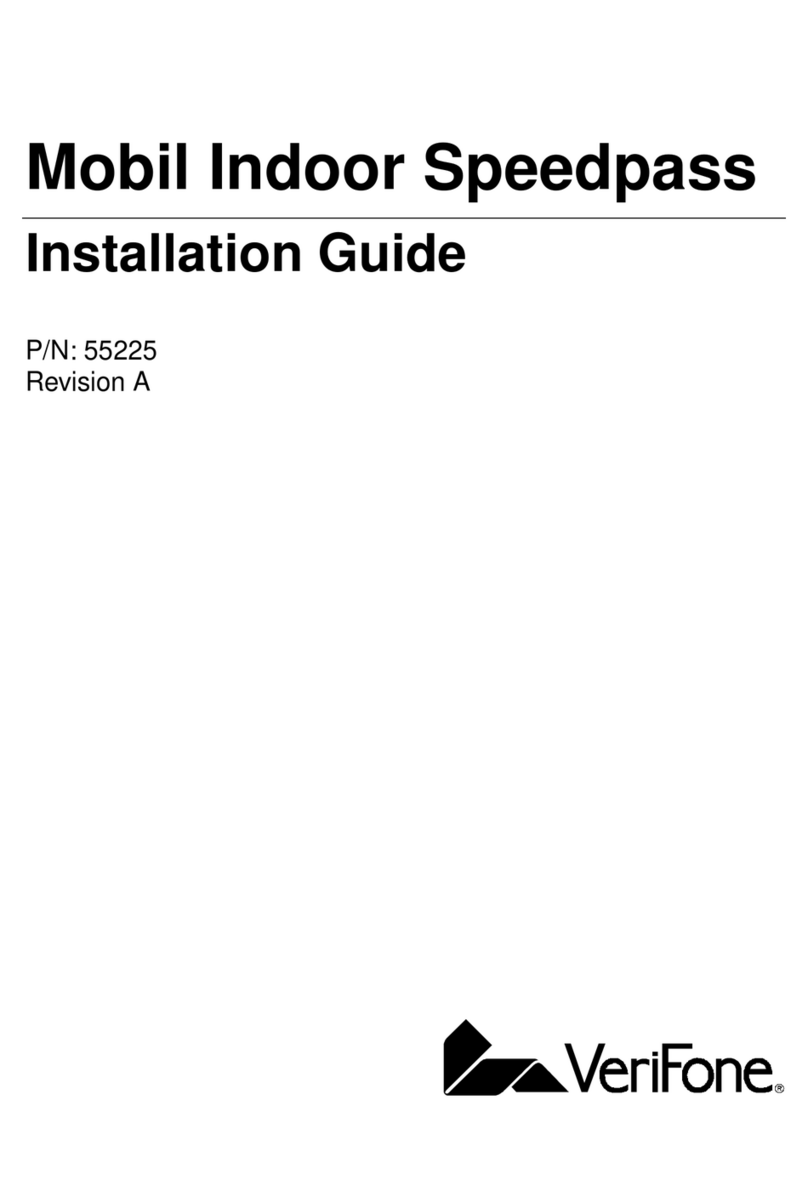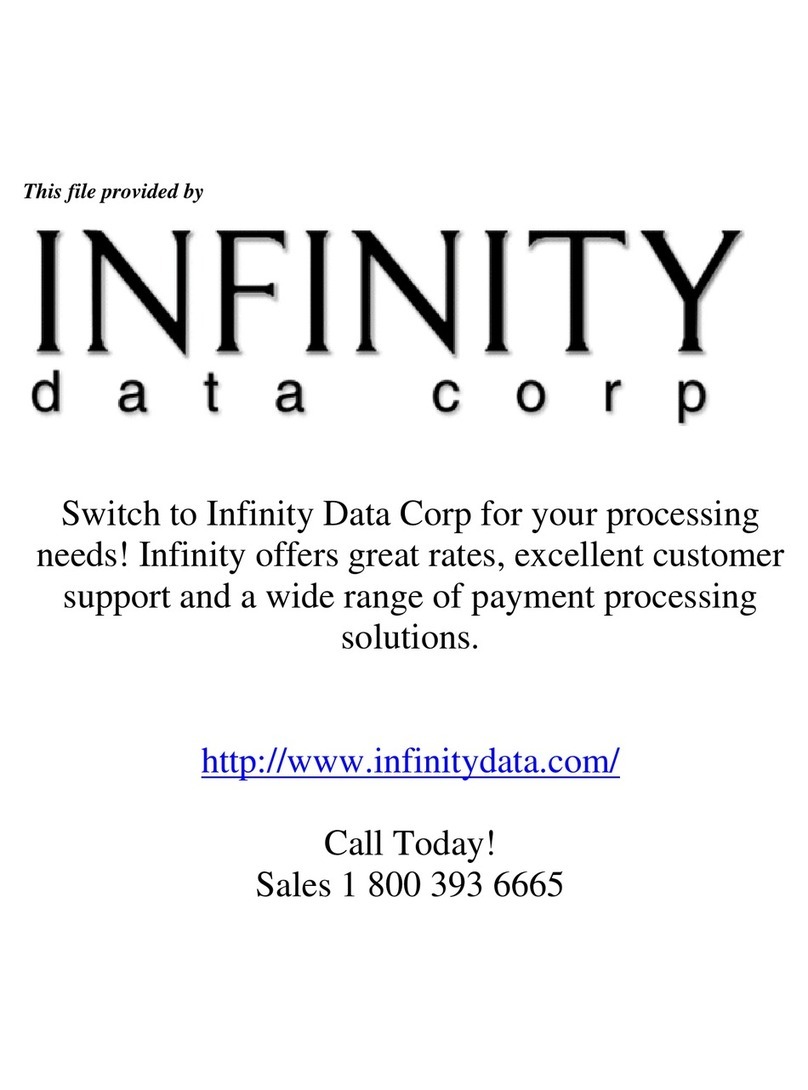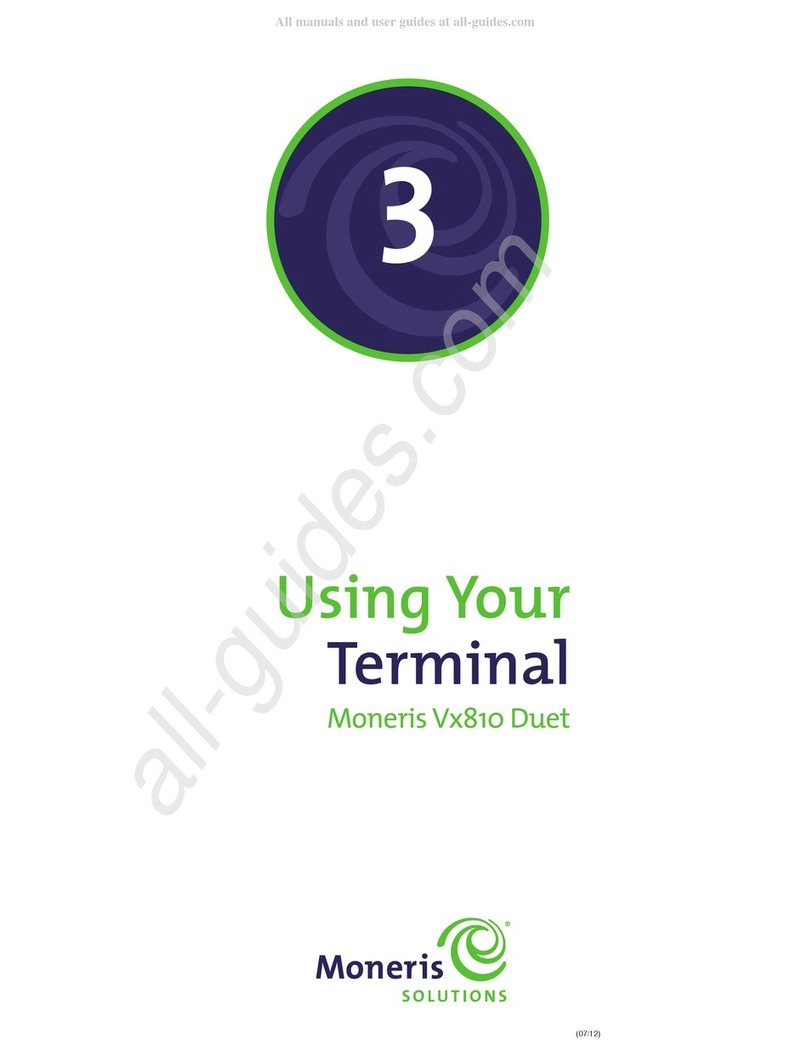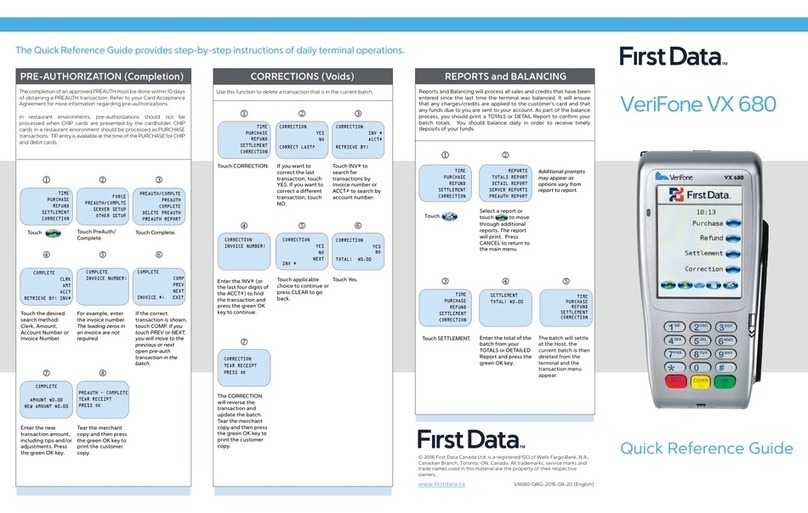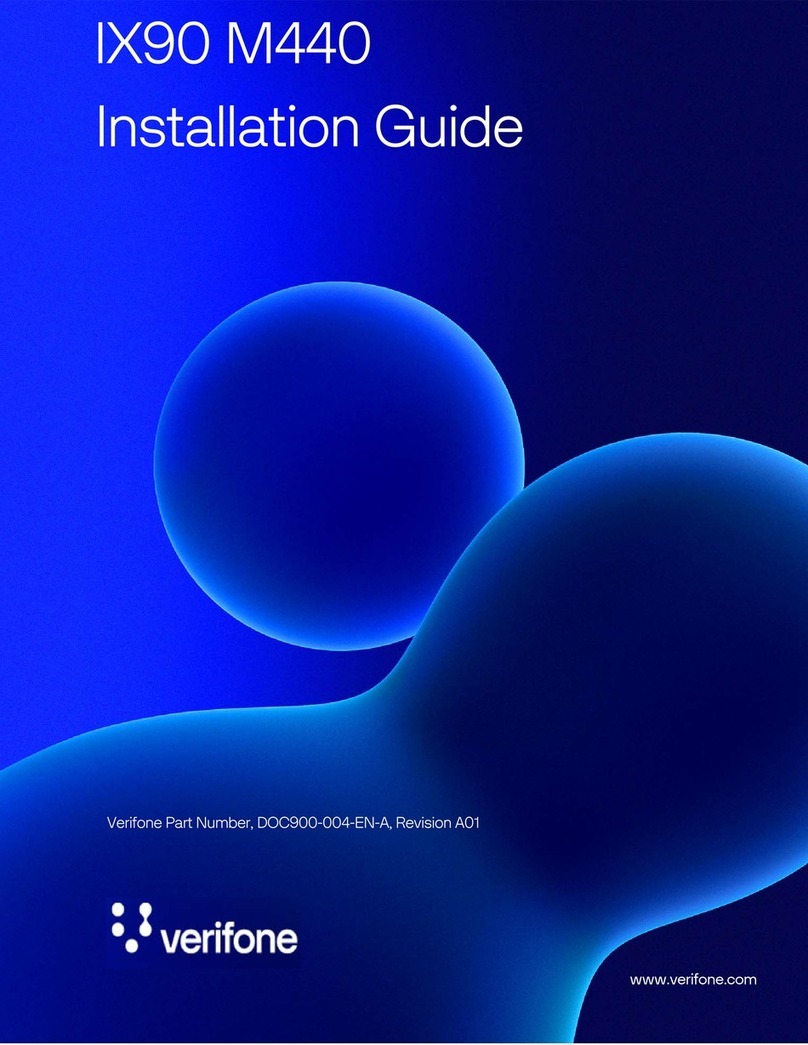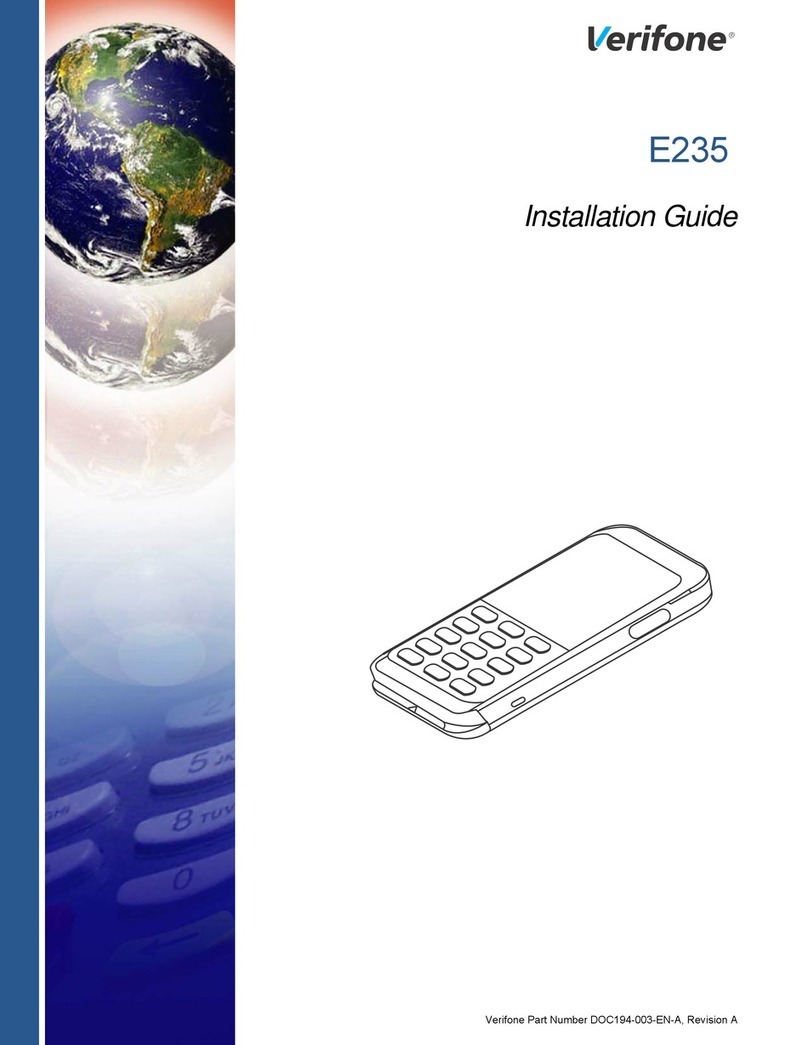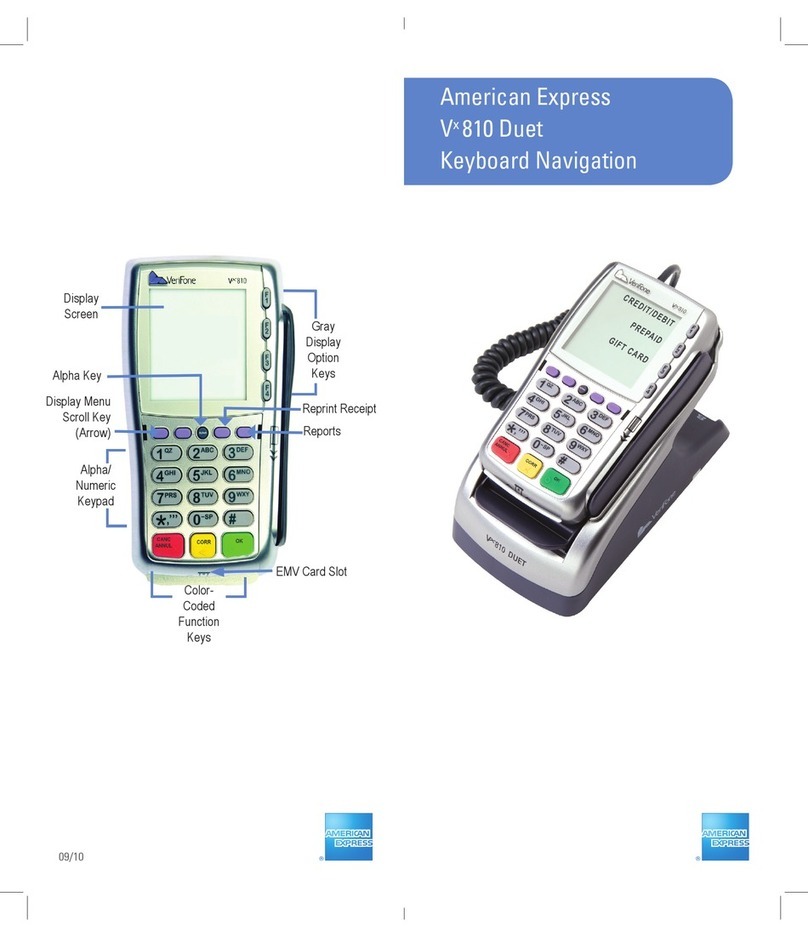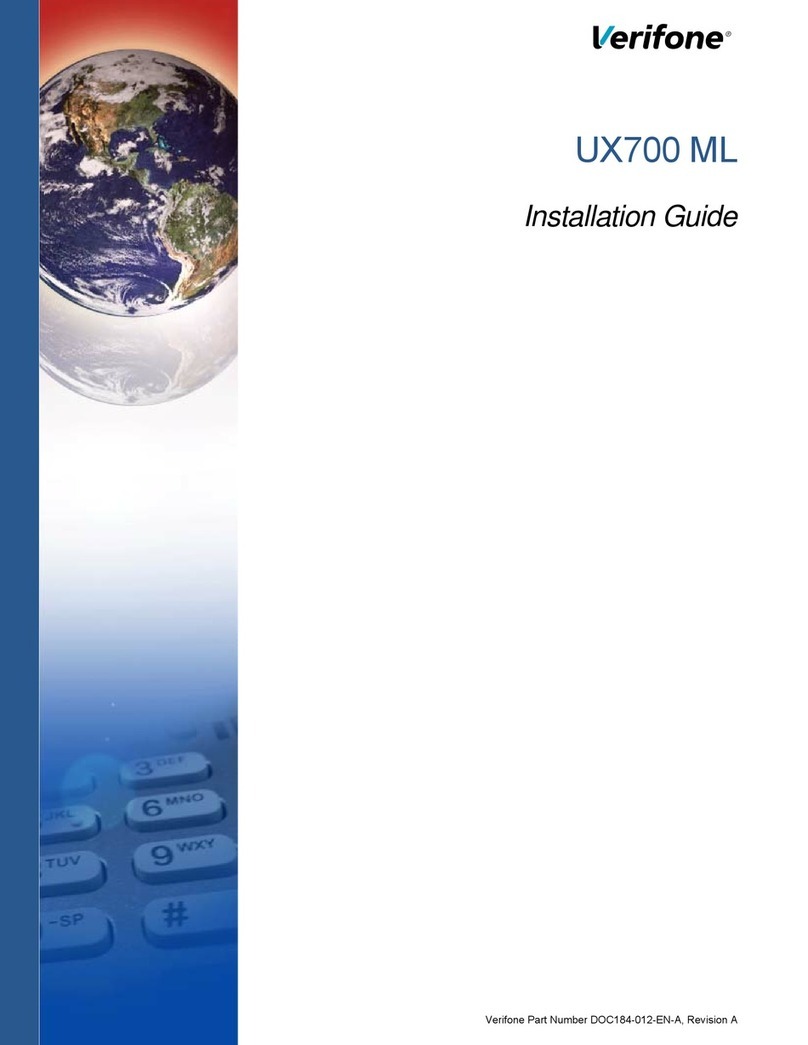DEBIT RE-ENTER
• Press the purple DOWN ARROW key until
Offline displays
• Select OFFLINE
• Enter sale amount and press ENTER
– Enter tip amount and press ENTER,
or press ENTER to bypass.
• Select YES
• Swipe customer card or manually enter
account number and press ENTER
• Select DEBIT
• Select type: SALE or REFUND
• Enter network ID (three digits),
and press ENTER
• Enter settlement date (MMDD),
and press ENTER
• Enter original transaction date (MMDDYY),
and press ENTER
• Enter original time (HHMMSS),
and press ENTER
• Enter original trace number (six digits), and
press ENTER
• Enter retrieval reference number (12 digits),
and press ENTER
• Enter approval code (six digits), and press
ENTER
– Enter cash back amount and press ENTER
• Receipt prints
CREDIT OFFLINE ENTRY
• Press the purple DOWN ARROW key until
Offline displays
• Select OFFLINE
• Enter sale amount and press ENTER
– Enter tip amount and press ENTER, or press
ENTER to bypass.
• Select YES
• Swipe customer card or manually enter
account number and press ENTER
• Select CREDIT
– Enter expiration date (MMYY) and press
ENTER
– Imprint the card and press ENTER
• Enter transaction ID (15 characters), and
press ENTER
• Enter approval code (six digits), and press
ENTER
• Receipt prints
AUTHORIZATION ONLY
• Press the purple DOWN ARROW key
• Select AUTH ONLY
• Enter sale amount and press ENTER
• Select YES
• Swipe customer card or manually enter
account number and press ENTER
• Select CREDIT
– Enter expiration date (MMYY)
and press ENTER
– Imprint the card and press ENTER
• Terminal dials out, and receipt prints
TIP ADJUST
• Press the purple TIP key
• Select retrieval method:
CLRK (clerk ID), AMT (amount),
ACCT (last 4 digits), or INV# (invoice #)
• Enter retrieval information, and press ENTER
• Transaction displays, select option ADJ
(adjust tip), PREV (previous trans), NEXT (next
trans),
or INV# (retrieve another invoice #)
• Enter the tip amount and press ENTER
• Terminal displays ‘Approved XXXXXX’,
press ENTER
• Select PREV, NEXT, or INV# to retrieve
another transaction
BALANCE INQUIRY
• Press the purple DOWN ARROW key until
Balance Inq. displays
• Select BALANCE INQ.
• Swipe customer card or manually enter
account number and press ENTER
• Choose card? Select CREDIT or EBT
– If Credit, enter expiration date (MMYY)
and press ENTER
– If EBT, select type: FOOD or CASH
– If EBT, have customer enter PIN on PIN
pad and press ENTER
• Terminal dials out, and customer receipt
prints
OPEN TAB
• Press the purple DOWN ARROW key until Tab
displays
• Select TAB
• Select OPEN TAB
• Enter tab amount, and press ENTER
• Swipe customer card or manually enter
account number and press ENTER
• Select CREDIT
– Enter expiration date (MMYY)
and press ENTER
• Select YES
– Imprint the card and press ENTER
– Enter server ID and press ENTER
– Enter Zip Code and press ENTER
• Terminal dials out, receipt prints
CLOSE TAB
• Press the purple DOWN ARROW key
until Tab displays
• Select TAB
• Select CLOSE TAB
• Select retrieval method: INV# (invoice #)
or AMT (amount)
• Enter retrieval information, and press ENTER
• Transaction displays, select option:
YES (close tab), NO (exit), NEXT (next trans)
• Use same card? Select YES or NO
– If No, swipe customer card or manually
enter account number and press ENTER
– Select CREDIT
– Enter expiration date (MMYY)
and press ENTER
– Card present? Select YES
(if No, see Mail/Phone prompts)
– Imprint the card and press ENTER
– Enter server ID and press ENTER
– Enter tab amount, and press ENTER
• Select YES
– Enter Zip Code and press ENTER
– Terminal dials out if new card
or higher amount
• Receipt prints
DELETE TAB
• Press the purple DOWN ARROW key
until Tab displays
• Select TAB
• Select Del TAB
• Select retrieval method: INV# (invoice #)
or AMT (amount)
• Enter retrieval information, and press ENTER
• Transaction displays, select option:
YES (delete tab), NO (exit), NEXT (next trans)
• If Yes, terminal displays ‘Tab deleted’ and
returns to idle prompt
ADD SERVER
• Press ENTER
• Select SERVERS
• Select ADD SERVER
– Enter password and press ENTER
• Enter clerk ID (1-4 characters), and press
ENTER
• Enter clerk password (5-10 characters),
and press ENTER
• Re-enter the clerk password, and press
ENTER
• Repeat steps to add another clerk
REPRINT A RECEIPT
• Press the purple REPRINT key
• Select reprint option: LAST RECEIPT (last
transaction in batch) or ANY RECEIPT (desired
transaction in batch)
– If Any Receipt , enter invoice number
and press ENTER
• Receipt prints
REPORTS
• Press the purple REPORTS key
• Choose report: TOTALS (total amounts),
DETAIL (each transaction), or CLERK/SERVER
(clerk totals/detail)
– If Clerk/Server, select option:
TOTALS or DETAIL
– If Clerk/Server Detail , select ONE
(one clerk) or ALL (all clerks)
– If One clerk, enter the Clerk ID,
and press ENTER
• Report prints
TRANSACTION REVIEW
• Press the purple DOWN ARROW key until
Batch Review displays
• Select BATCH REVIEW
• Select retrieval method: CLRK (clerk ID),
AMT (amount), ACCT (last 4 digits),
or INV# (invoice #)
• Enter retrieval information, and press ENTER
• Transaction displays, select PREV or NEXT to
scroll transactions
VIEW TOTALS
• Press the purple DOWN ARROW key until
Batch Totals displays
• Select BATCH TOTALS
– Press PREV or NEXT to scroll hosts,
then press SLCT to select host
• Batch totals display, press ENTER to exit
BATCH SETTLEMENT
• Press the purple DOWN ARROW key
• Select SETTLEMENT
• Sale and refund totals display, press ENTER
to confirm
– Or key in the sale and refund totals
and press ENTER
• Terminal dials out, and displays GB XXXX
ACCEPTED
• Press ENTER
• Settlement report prints
FAILED SETTLEMENT
RB or QD response
• Terminal will display RB [NUMBER] or QD
[NUMBER]
• DO NOT delete batch or continue without
Help Desk verification
• Call Help Desk
AUTHENTICATE THE TERMINAL
• Press ENTER
• Select SETUP
– Enter password and press ENTER
• Select AUTHENTICATION
• Enter the Authentication Code and press
ENTER
• Enter your Zip Code and press ENTER
• Terminal dials out, then displays ACTIVATED
DEACTIVATE THE TERMINAL
• Press ENTER
• Select SETUP
– Enter password and press ENTER
• Select DEACTIVATION
• Terminal dials out,
then displays DEACTIVATED
• More merchants? Select NO
• The screen then displays
Authentication Code. The terminal must be
authenticated before transaction
can be processed
ALPHA CHARACTERS
• Press key corresponding
with desired letter
• Press ALPHA until desired letter appears
[Number + ALPHA = Letter]
CARD TYPES ACCEPTED
• Visa
• MasterCard
• Debit Cards
• American Express
• Discover
• PayPal
• Carte Blanche
• Diners Club
• JCB
• EBT
NOTE: Italicized steps are optional and may not be prompted for.
NOTE: Printing the customer copy is an option on all transactions.