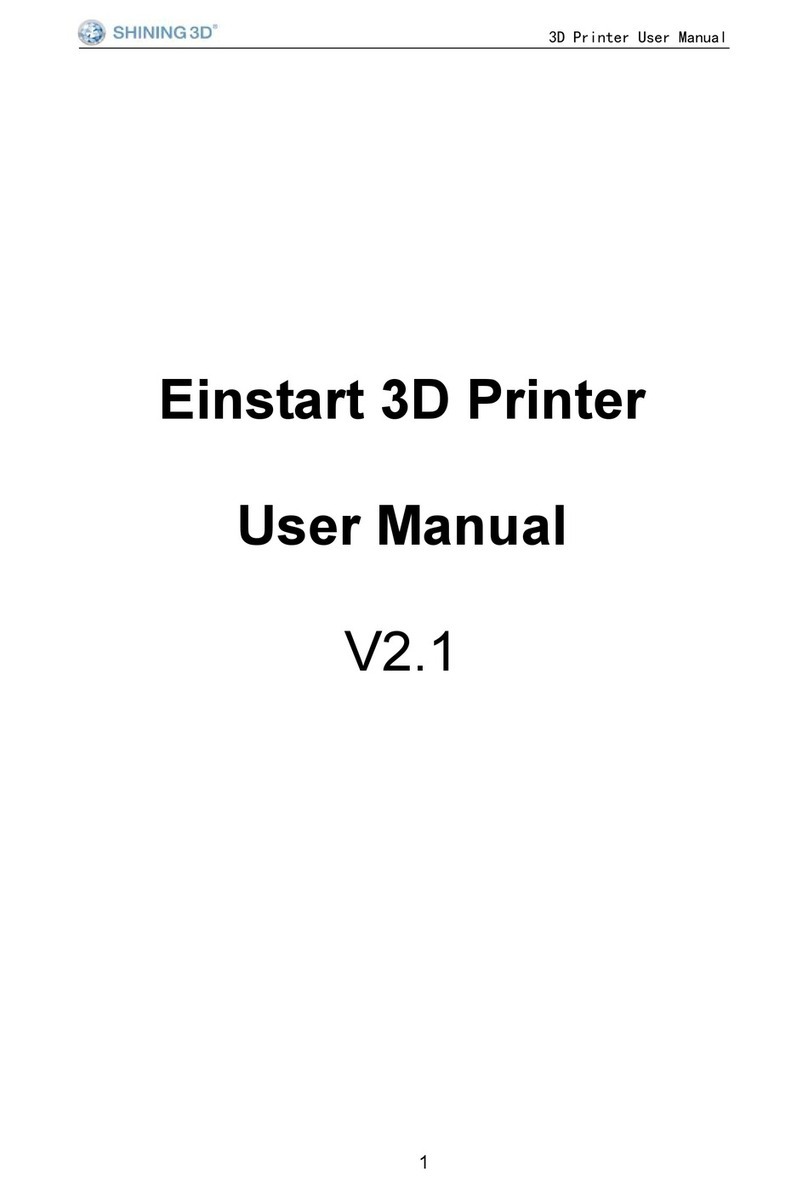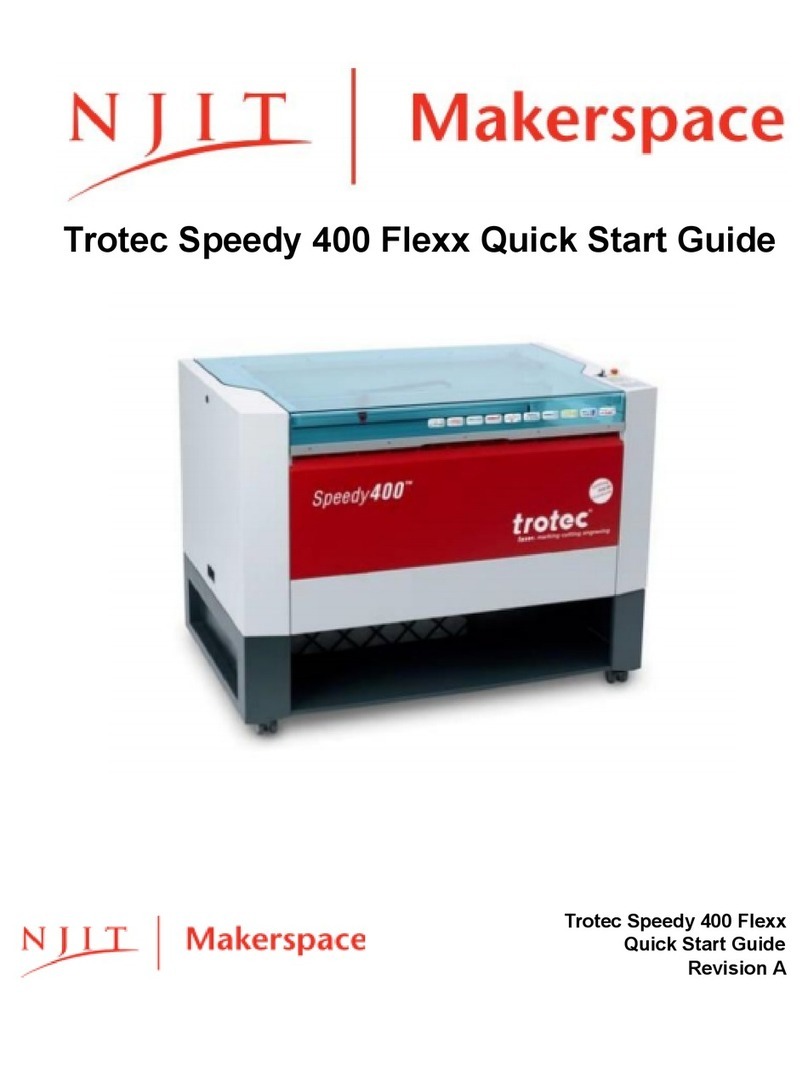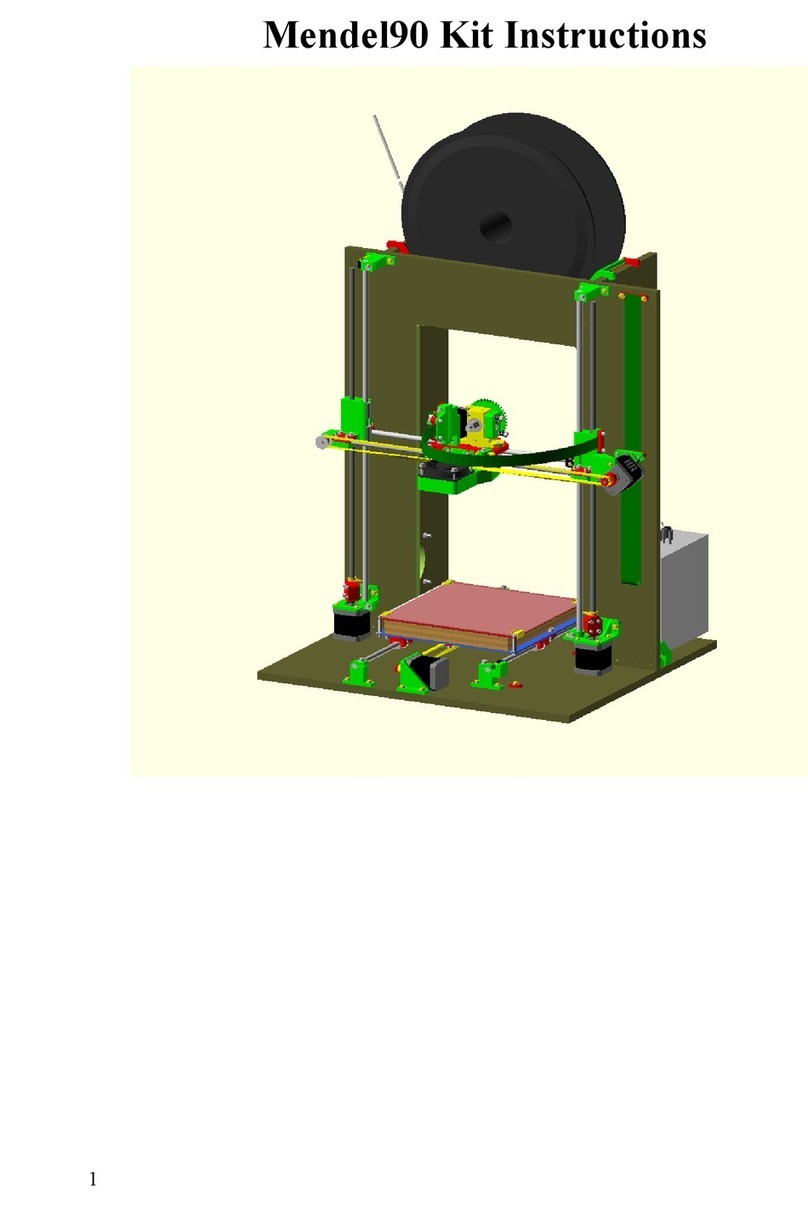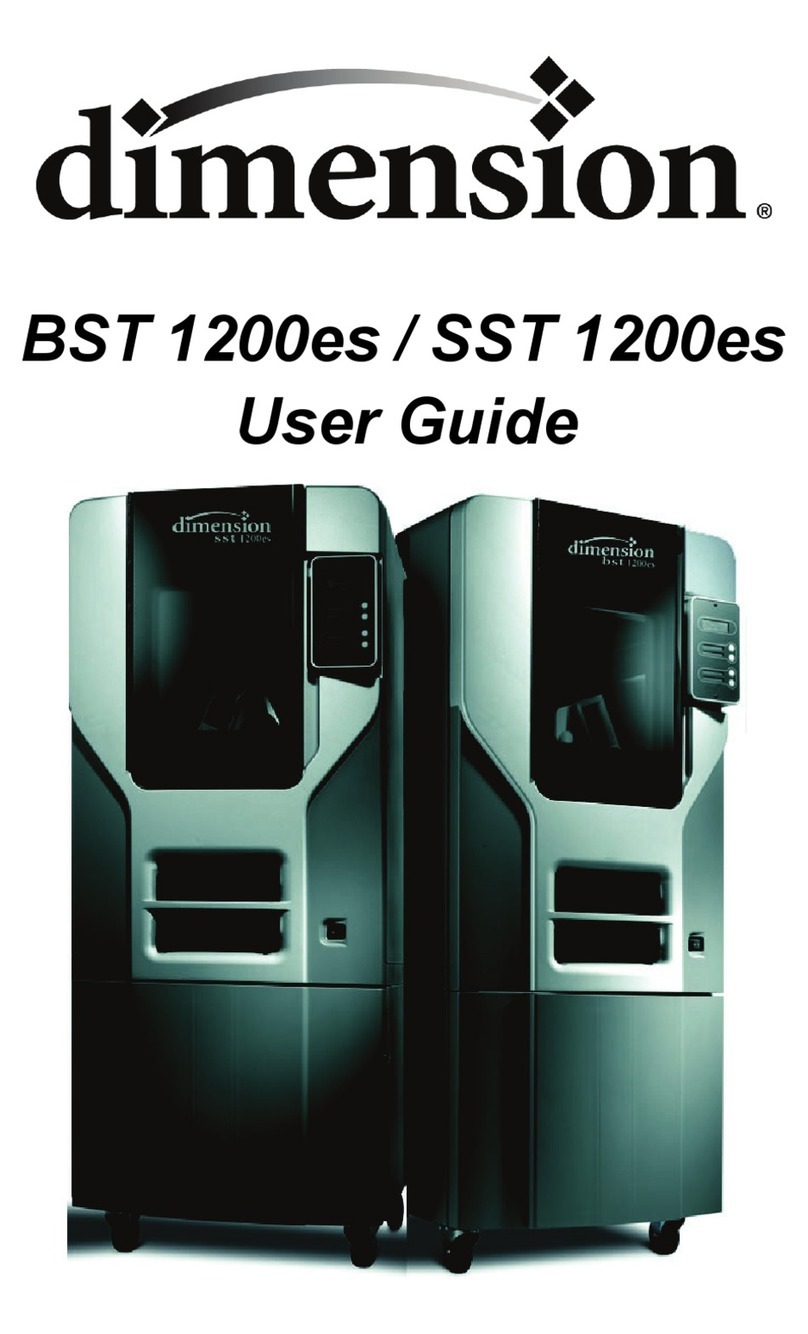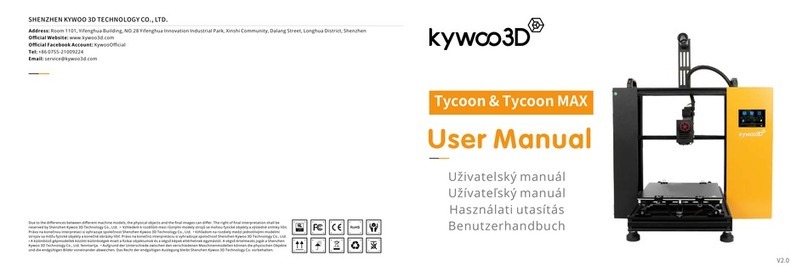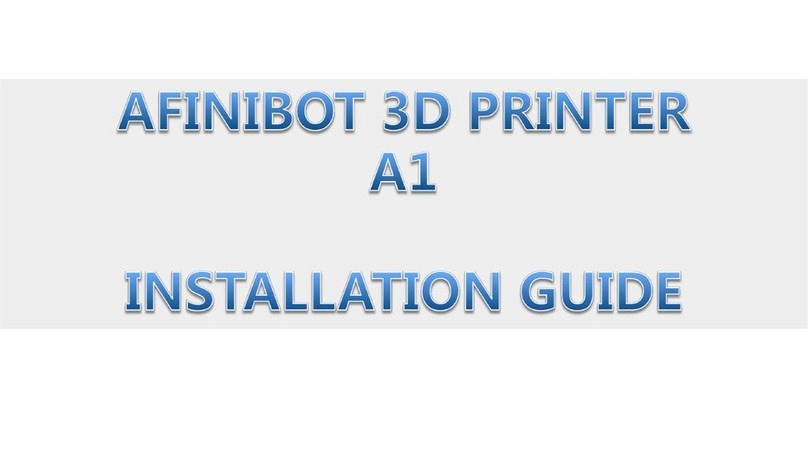Einstart®-C User Manual
CATALOG
1 Summary.....................................................................................................................................................................1
1.1 How to use the User Manual........................................................................................................................1
1.2 Attention...........................................................................................................................................................1
1.3 Product Model.................................................................................................................................................1
2 Product Introduction..................................................................................................................................................2
2.1 Product Appearance...................................................................................................................................... 2
2.2 Device parameters and accessories.......................................................................................................... 2
2.3 Sound illustration............................................................................................................................................2
3 Preparation................................................................................................................................................................. 3
3.1 Hardware Installation.....................................................................................................................................3
3.2 Software Installation and Serial Number Registration.............................................................................5
4 Function and Application.......................................................................................................................................... 7
4.1 Basic Settings and Application.....................................................................................................................7
4.2 Printing Function and Application..............................................................................................................10
5 3Dker Platform(Website address:http://www.3dker.com/)....................................................................... 13
5.1 Model Downloading.....................................................................................................................................13
5.2 Software and Firmware Down loading..................................................................................................... 13
6 Maintenance.............................................................................................................................................................14
7 FAQ............................................................................................................................................................................15
Appendix:.................................................................................................................................................................. 17