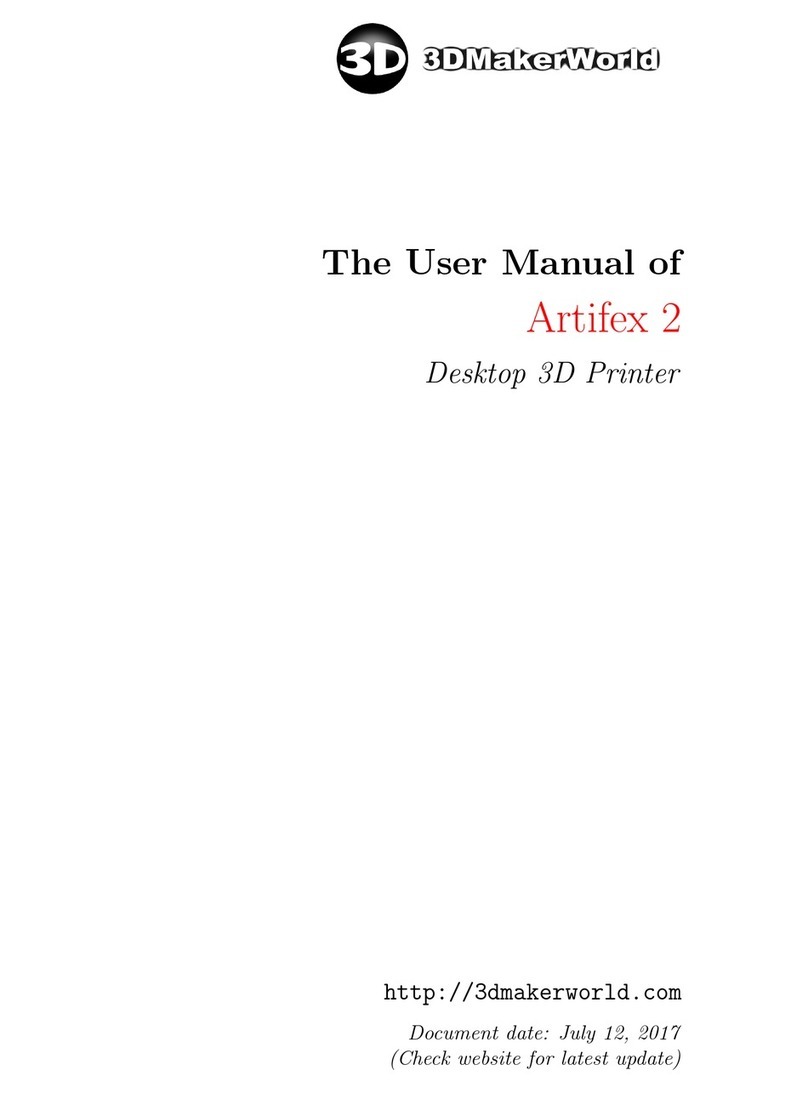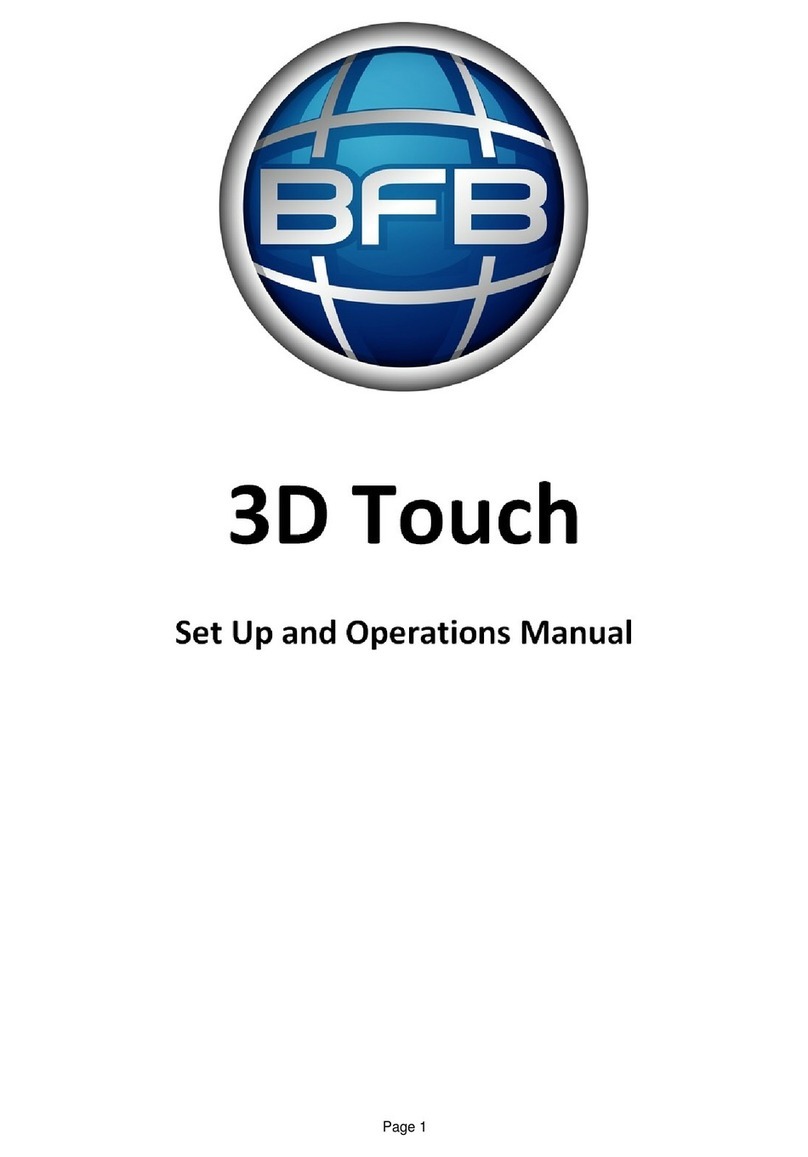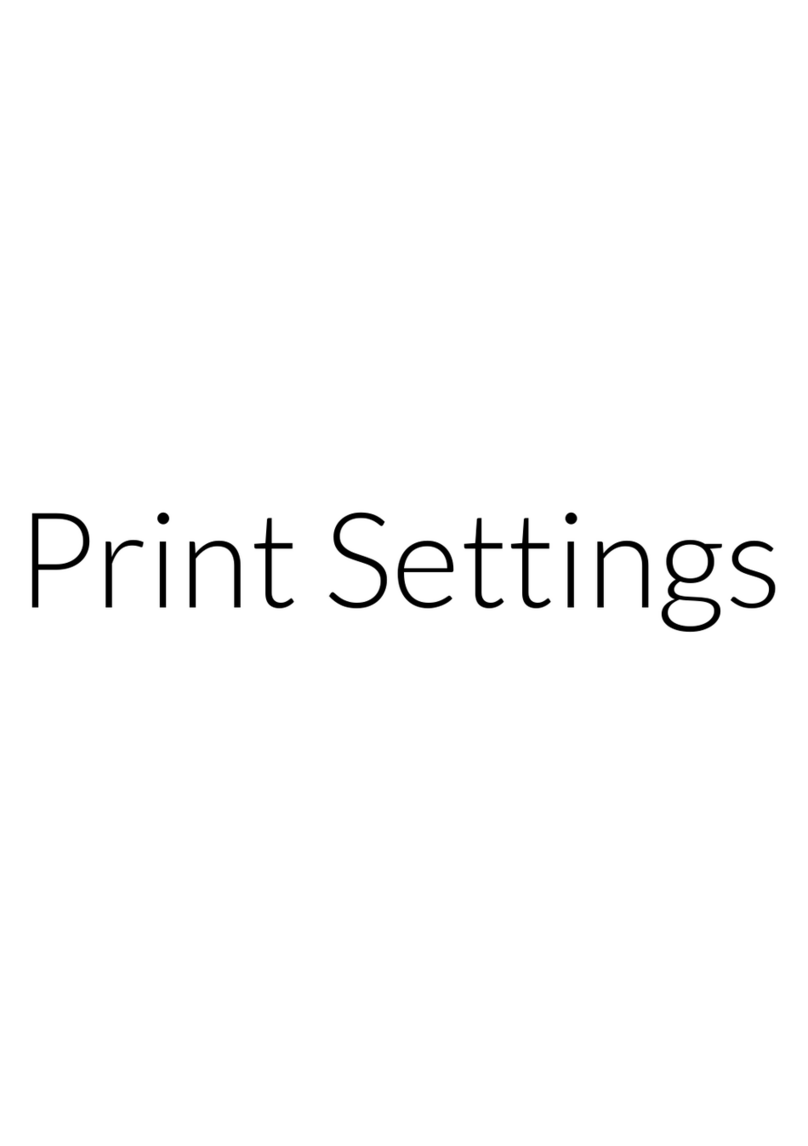Shining 3D AccuFab-L4D User manual

User Manual
V3.3.20
AccuFab-L4D

Foreword
General
The user manual (hereinafter referred to as "the manual") introduces the functions,
installation, operation and maintenance of the AccuFab-L4D printer (hereinafter
referred to as "the printer").
AccuWare is the data preparation software for AccuFab printers.
Fab Cure is the curing unit for AccuFab printers
FabWare is the operating software for AccuFab printers.
Please use original consumables and spare parts. Any change to the printer
without the manufacturer's permission will result in printer failure and will
invalidate warranty.
General
Foreword
Safety Instructions
Additional information
Improper actions or conditions that may damage the product or result in personal
injuries, and consequently void your warranty or service contract or lose the data.
Revision History
1V3.3.20
No. Version Revision Content Release Date
December, 2021
Update network connection features.
Update FabWare snapshots and features.
FCC Regulations
Please note that changes or modifications not expressly approved by the party responsible
for compliance could void the user’s authority to operate the equipment.
RF exposure statement
This equipment complies with radio frequency exposure limits set forth by the FCC for an uncontrolled environment.
This equipment should be installed and operated with a minimum distance of 20 cm between the device and the user or bystanders.
This device must not be co-located or operating in conjunction with any other antenna or transmitter.
This equipment has been tested and found to comply with the limits for a Class B digital
device, pursuant to part 15 of the FCC Rules. These limits are designed to provide
reasonable protection against harmful interference in a residential installation. This
equipment generates, uses and can radiate radio frequency energy and, if not installed
and used in accordance with the instructions, may cause harmful interference to radio
communications. However, there is no guarantee that interference will not occur in a
particular installation. If this equipment does cause harmful interference to radio or
television reception, which can be determined by turning the equipment off and on, the
user is encouraged to try to correct the interference by one or more of the following
measures:
Reorient or relocate the receiving antenna.
Increase the separation between the equipment and receiver.
Connect the equipment into an outlet on a circuit different from that to which the
receiver is connected.
Consult the dealer or an experienced radio/TV technician for help.

Foreword
The user manual (hereinafter referred to as "the manual") introduces the functions,
installation, operation and maintenance of the AccuFab-L4D printer (hereinafter
referred to as "the printer").
RF exposure statement
The Manual is related to your safety, lawful rights and responsibilities. Please read it
carefully before installing and using the product.
About the User Manual
Shining 3D Tech Co., Ltd. (hereinafter referred to as "the Company") owns complete
intellectual property rights of the Manual. No part of the Manual may be reproduced,
transmitted, distributed, adapted, compiled or translated in any form or by any
means without the prior written consent of the Company.
This equipment complies with radio frequency exposure limits set forth by the FCC for
an uncontrolled environment.
This device must not be co-located or operating in conjunction with any other antenna
or transmitter.
This equipment should be installed and operated with a minimum distance of 20 cm
between the device and the user or bystanders.
The Manual is a guidance for installing, operating, and maintaining the product,
including the device, software, or other products provided by the Company, to which
the Manual is applicable. The Manual does not serve as the quality guaranty for the
product. Every effort has been made in the preparation of the Manual to ensure
accuracy of the contents. The company reserves the right to interpret and modify
possible errors and omissions therein. Contents of the Manual are subject to changes
without notice.
Images and diagrams in the Manual are presented to provide convenience to readers.
If any of them is inconsistent with the actual product, the actual product shall prevail.
Please read the Manual carefully before using related products. Trained professionals
or technicians are recommended to operate related products. The Company shall
not be held responsible for any damages and/or losses caused by negligence,
environmental factors, improper maintenance, improper use, and/or any other
non-quality problems.
Disputes arising from the Manual and/or related products thereof shall be governed
by the laws of the People’s Republic of China.
If you have any ambiguity or suggestion about the contents of the Manual, please
contact us by the contact information provided in the Manuals.

Import printer profile
Operation- Open File
Operation- Layout
Operation- Support
Operation- Slice
Operation- Send print job
Update software and
material profile
Function
Remote Assistance
Accuracy Calibration
Workflow
(Optional) Clean Resin Tank
Resin tank setting
Choose printing file
Local Printing
Flash Drive Printing
Printing Status
Remove Model
Post Processing
1.1
1
1.2
1.3
1.4
1.5
2
2.1
2.2
2.3
3.1
3.1.1
3
3.1.2
3.1.3
3.2
4
4.1
4.2
4.3
5
5.1
5.2
5.2.1
5.2.2
5.3
5.3.1
5.3.2
5.4
5.4.1
5.4.2
Clean Model
Cleaning
Clean Build Platform
Model Post Cure
Remove Support
CONTENT
5.4.3
5.4.4
5.4.5
5.4.6
5.4.7
5.4.8
5.4.9
5.4.10
5.4.11
5.4.12
Print
6
6.1
6.3
6.2
6.4
6.4.1
6.4.2
6.5
7.1
Material Contact
Safety
Ultraviolet Light
Ethanol
Sharp Tools
Electromagnetic Interference
Operation Environment
Site Requirements
PC Recommended Configuration
for AccuWare
Material Storage
AccuFab L4D
Overview
Product Overview
Technical Parameters
Accessories
Fab Cure
Printer Setup
Unpacking
Install the Printer
Add Material
Fabware
Software operation
Connecting to Network
LAN Network
Wireless network
Fabware Update
Online Update
Offline update
Accuware
Installation
Import printer profile
7
7.2.1
7.2
7.2.2
7.3
7.4
1
2
3
4
CONTENT
1
1 Safety
1
1.1 Material Contact
1
1.2 Ultraviolet Light
1
1.3 Ethanol
1
1.4 Sharp Tools
1
1.5 Electromagnetic Interference
2
2 Operation Environment
22.1 Site Requirements
2
2.2 Material Storage
3
3 Product Overview
3
3.1 AccuFab L4D
3.2 Accessories 4
54 Printer Setup
5
4.1 Unpacking
6
4.2 Install the Printer
7
4.3 Add Material
5 8
FabWare
5.1 Connecting to Network 9
5.1.1 LAN Network 9
5.1.2 Wireless Network 9
5.2 FabWare Update 10
5.2.1 Online Update 10
5.2.2 Offline Update 10
7.1 17
Remove Model
7.2 18
Cleaning
7.2.2 18
Clean Build Platform
7.2.1 18
Clean Model
7.3 19
Model Post Cure
7.4 19
Remove Support
7 Post Processing 17
6.1 11
Workflow
6.5 14
Choose Printing File
6.2 11
Resin Tank setting
6.4 13
Clean Resin Tank(Optional)
6.5.1 14
Local Printing
6.6 16
Printing Status
6.5.2 15
Flash Drive Printing
6 11
Print
6.3 Platform level (Optional) 12

Safety
1
1.1 Material Contact
The printing material of AccuFab printer is photo-polymerized resin material independently
developed by SHINING 3D. The resin is stable, safe, and no substances harmful to the
human body found in the test, but direct contact with skin may cause adverse irritating
reactions. Operators should follow the Material Safety Data Sheet (MSDS) instructions.
And operators should wear nitrile disposable gloves when in contact with material.
Eye contact: Flash the eye with water for at least 15mins.And seek medical attention.
Ingestion: Induce vomiting and seek medical attention.
Skin contact: Take off contaminated clothing and wash the skin area thoroughly with
soap and water.
Do not touch the liquid material by hand. Please refer to the latest Material Safety
Data Sheet (MSDS) or call local authorities for the material handling hazard
and treatment.
Note:
Warning:No smoking, eating, or drinking in the workplace. Keep the material properly
and keep away from the children.
1.2 Ultraviolet Light
During the printer and Fab-cure operation, Ultraviolet light with a wavelength of 405 nm
will be emitted, which is may bring damage to your eyes. Please avoid direct contact.
A safety interlock is enabled to avoid printing when the cover is open.
Ethanol is a flammable and explosive chemical. Please store in a cool and ventilated
environment and keep the bottle cap of the container closed. Keep away from children.
Ethanol is recommended to clean printed part (Alcohol concentration of 75% or above)
1.3 Ethanol
Wear disposable gloves when clean part surface with ethanol. Avoid direct contact.
1.4 Sharp Tools
AccuFab 3D printer equipped with a set of accessories including sharp tools such as
flat-headed tweezers, cleaning shovels, and utility knives. Personal safety protection is
required when using these tools.
1.5 Electromagnetic Interference
Electromagnetic, produced by AccuFab printer and Fab Cure during operation, has passed
CE/FCC standard test and is complied with Class A digital device limits, which will not
cause harm to the human body.
1

Operation Environment
2
2.1 Site Requirements
Ignoring the requirement of the environment may lead to print failure or part
accuracy issue
Note:
Temperature
Maximum Output Power
Power Supply 100-240V/360W
20°C-35°C
Humidity 30%-70%
Environment Dust free, Ultraviolet light avoided, Ventilated
Frequency Range 2400–2483.5MHz
18dBm
AccuFab 3D Printer
Power Supply
Fab Cure Post-Curing Unit
Temperature
Humidity
Environment
100-240V
20°C-30°C
40%-60%
Dust free, Ventilated
2
2.2 Material Storage
Temperature
Storage Conditions
10°C-30°C
In a cool and ventilated room and avoid
direct sunlight.
Resin Materials
The bottle shall be kept closed at all times to avoid contact with
fire sources.
Note:

3.1 AccuFab L4D
Network port
B-type USB port
Power port
Power button
Chamber door
Build platform bracket
Resin tank
Touch screen
Build platform
Product Overview
4
3
Network port
B-type USB port
Power port
Power button
3
Chamber door
Build platform bracket
Resin tank
Touch screen
Build platform

3.2 Accessories
Product Overview
3
Power Cable
USB flash drive
Harness
network cable (2m) USB cable
Scraper Brush
Angular Knife Putty knife
Cloth*2 PET Card*20
Disposable Gloves*10
Cleaning box(accessories)
Resin tank
Quality Certification
Bolt*2
Wrench
4
Detailed information please refer to Quick Start Guide
Note:
Wrench
Resin tank
cleaner
Cloth PET Card Bolt
Putty knife
Disposable Gloves Scraper Angular Knife Brush
USB cable
Cleaning box USB flash drive Network cable
Power Cable Quick Start Guide
Quality Certification
Spare Resin tank

4.1
4
Precaution: Do not plug in the printer before the unpacking process is
complete. Or the initialization action may cause stuck of the filling
materials inside printer
1
23
4
1
1
2
2
1
3
4
3
4
Take out the printer from the package.
23
Remove the package and place the printer
on the table. Remove the fixing foam .
1Take out accessory box from fixing foam .
2 1
Remove the package and place the
printer on the table. Remove the
fixing foam .
Take out accessory box from fixing
foam .
Take out the printer from the package.
Unpacking
Connect the power supply and press
the power button on right side of the
printer. During printer initialization.
Platform will go to the top position.
Printer Setup
5
5
Remove resin tank .
Remove the foam for fixing.
5
6
1
1
1
1
3
4
5
6

4
4.2
The resin material is a mixture, and it is likely to form a small amount of sediment after
placing for long time. Please shake the bottle well before adding to the resin tank.
You can also add resin during printing without pausing.
Resin level should be at between the minimum and maximum.
Please keep the cover closed during printing to ensure the print quality
Note:
Printer Setup
Install the Printer
(There are four positioning slot)
6
5
Put clean resin tank into the position.
Lock the buckles for platform.
6
Bolt the resin tank to the printer temporarily
for operating, if the buckle is damaged
and the replacement is not available at
the moment.
5
6
DO NOT remove the screen protector.
Screen Protector

4
4.3
The resin material is a mixture, and it is likely to form a small amount of sediment after
placing for long time. Please shake the bottle well before adding to the resin tank.
You can also add resin during printing without pausing.
Resin level should be at between the minimum and maximum.
Please keep the cover closed during printing to ensure the print quality
Note:
Shake The Bottle
Printer Setup
Add Material
Printer is ready to print!
7
Use scraper to stir resin in the tank to avoid sediment.
Wear gloves

5
4.3 Add Material
The resin material is a mixture, and it is likely to
form a small amount of sediment after placing
for long time. Please shake the bottle well
before adding to the resin tank.l
Ins ert cl ean bu ild pl a tfor m and fix i t.
5
6
15
(There are four positioning slot)
7
Put c lean r esin t ank in t o the po siti on.
Lock the buckles for platform.
7
6
2
You can also add resin during printing without pausing.
Resin level should be at between the minimum and maximum.
Please keep the cover closed during printing to ensure the print quality
Note:
Shake The Bottle
FabWare is the operating software for the printer, which controls the printer operation and
some manual settings can be done by user.
Queue page shows the pending files to be
printed and also the history files.
And customer can import the file by the
flash drive button if flash drive that stores
the sliced file is inserted.
Queue
The home page shows the printer status
. Idle, printing or printer finished.
Also the build environment info is
displayedfor reference. On the bottom
right side we can see the resin tank
setting of material and layers printed
by this resin tank.
Home
The settings page are all the software and
hardware settings of the printers.
Customer can setup the language or
network, manual control of axis etc.
Settings
If you see that the printer is not activated. Please insert the flash drive in the accessory
box and activate. The activation steps are explained in <Quick start guide>
Note:
FabWare
8

5
5.1 Connecting to Network
If you see that the printer is not activated. Please insert the flash drive in the accessory
box and activate. The activation steps are explained in <Quick start guide>
Note:
5.1.1
Take out the printer from the package.
23
Remove the package and place the printer
on the table. Remove the fixing foam .
1Take out accessory box from fixing foam .
2 1
Connect the Ethernet cable to the
network port .
Go to the FabWare. Go to settings and then choose Network Settings.
17
8
7
8
2
4
3Enable LAN Network
LAN network settings, you can choose auto way or manual way:
Auto Way: Enable Auto IP/DNS Configuration (enabled by default).
Manual Way: Disable Auto IP/DNS Configuration and configure manually.
5.1.2
Wireless Network
Under Network Settings, enable the
Wireless Network.
Select available network in the dropdown
list.
1
2
FabWare
If you want to send the print file after slicing through network. Then you need to connect
the printer to the network first, to LAN network or wireless network.
LAN Network
Note: Choose the same network AccuWare connected. Or it’s not possible to send sliced file.
9

There are two ways of updating FabWare. Online and Offline.
Open About Printer. Update Software.
Select Network Update.
Insert the flash drive with the downloaded software to apply the offline update.
Open Update Software.
Select Flash Drive Update.
Choose the downloaded software
Click Next to update FabWare.
Reboot printer.
5
5.2
5.2.1 Online Update
1 2
3
5.2.2
Offline Update
Choose the same network AccuWare connected. Or it’s not possible to send sliced file.
1
2
4Click Update to update the software
or material profile.
5Reboot
When new FabWare versions is available, a prompted window will indicate user to
update. You can choose update directly.
When material match error found with sliced file, you can try to update the material
profile. Which must be updated online.
3
4
5
FabWare
FabWare Update
10

6.1 Workflow
Print
6
6.2 Resin Tank Setting
The FabWare displays the current
material setting for the resin tank
and the layers have been printed
with the current resin tank. You
can click on the setting to change
the setting.
You can choose the brand and
material for the current print or just
to choose others to set for other
materials.
FabWare will check the setting of the resin tank and compare it with the setting of sliced file.
Please change the setting accordingly if an error of mismatch of setting detected.
print setup post processing
IPA 95%
IPA 95%
POST
PROCESSING
IMPORT
PRINT FILE
PRINTING
SETUP
AccuWare
Detailed information please refer to .AccuWare User Manual
POST
PROCESSING
IMPORT
PRINT FILE
PRINTING
SETUP
AccuWare
11

6.3 Platform level (Optional)
Print
6
Level Platform
Level Platform
Procedure:
Activation success. Click “Confirm ”to finish.
Shake well before pouring material into resin tank.
Note that resin level should be between the
indicator lines of minimum and maximum.
* Note : You can also add resin during printing without pausing.
Add Material
Find the“ AccuWare_3.1.X.XXX_release_install.exe”
located in the flash drive, and install.
Installation of Software
11
10
11
Platform level is crucial to successful print.Please install the clean platform and
remove the resin tank before the level process.
If A4 paper cannot be pulled out, the
printing platform leveling is basically
successful.
If not, move the platform down with
different step distance. Until it is
ready. Try small steps to avoid
damage to the screen.
3
3
4
In the control panel, find “Settings---
Hardware Settings---Motor Settings
---move to Zero Position” and tap.
Wait for the build platform to move
to the bottom and try to pull out A4
paper.
2
2
Lastly, tighten the four screws on the
printing platform in a diagonal order
and click OK to complete the leveling
of the printing platform.
4
4
First, place a piece of A4 paper on the
LCD screen,please make sure that
the A4 paper is clean and has no
excessive wrinkle.
1
Loosen four screws on the build
platform to ensure that the build
platform can be moved freely.
1
Moved freely
12

6.4 Clean Resin Tank (Optional)
Print
6
Clean Resin tank is a function that can be used after a print failure. To clean some residue the
failed print left in the resin tank.
On the FabWare main interface, tap
resin tank area to enter the Resin
Tank Information.
Click on Cure Resin close to proceed.
2
Select curing time and tap Next.
Change the curing time if the default
time is not sufficient.
3
After curing materials, remove the
cured material with resin tank cleaner.
DO NOT use sharp tools or it may
damage the film and lead to material
leakage.
4
6.4.1. Local Printing
Step 1 Choose to enter the printing queue. Which will show the pending jobs and history jobs
Step 2 Select a print job.
Select files to be printed
Step 3 Tap Print to Confirm printing
Tap Print
If there is a mismatch error detected, Please change the material setting by taping the button.
Modify printing brand and type
Step 4 Confirm printing prompts and tap Next.
Printing prompts
Tap to enter the Clean up the residue. Then select curing time and cure models. See 5.3 (Optional) Clean Resin Tank.
Step 5 Tap Next to start printing process.
Analyze and print model data file
Step 6 After finishing printing:
Tap OK to finish.
Finish printing
4
1
1
Place the resin tank cleaner in the
corner.
13

Print
6
3
3
4
Tap Print to Confirm printing.
If there is a mismatch error detected, Please change the material setting by
taping the button.
Confirm printing prompts and tap .
4
Tap to enter the Clean up the
residue. Then select curing time and
cure models.
See 6.3 Clean Resin Tank (Optional).
Print
2
6.5 Choose printing file
To ensure the model printing quality, keep the chamber door closed
when the Printer is printing or just finished printing. Do not touch the
model, resin tank, build platform or any other Printer parts.
Files can be sent to the printer with flash drive or through network.
6.5.1 Local Printing
Choose the print file stored in the printer to start printing in the queue.
2
1
2Select a print job.
Choose to enter the printing
queue. Which will show the pending
jobs and history jobs.
Next
14

Print
6
1
2
3
4
5
6
Insert the USB flash drive with sliced files into the Printer.
On FabWare main interface, tap to enter the printing interface.
Tap to enter the USB flash drive.
Select files to be printed.
Path for the saved sliced file:
This PC/Documents/3DDlpDocuments3/DlpGenerateOut/"Folder
(with corresponding Printer serial number)"
The Printer recognizes FAT32 format only.
7
Confirm printing prompts and tap Next.
Tap Next to start printing process.
After finishing printing,tap to finish.
Ok
6.5.2 Flash Drive Printing
5
6
6After finishing printing,tap
to finish.
Ok
5Tap to start printing process.
Next
6.5.1 Local Printing
15

Print
6
6.6
In the printing page, you can check the printing progress as well as pausing and cancelling
the current printing.
Printing Status
Name
1
2
3
4
5
6
Print detail
Print layer
Time
Percentage bar
Pause
Cancel
Tap to return to the previous step.
Printed layers/Total layers.
Time elapsed/Total time
Printing progress
Tap to pause the printing and tap again to resume.
Tap to cancel printing.
Description
1
2
3
4
5 6
16
Other manuals for AccuFab-L4D
1
Table of contents
Other Shining 3D 3D Printer manuals

Shining 3D
Shining 3D AccuFab-D1s User manual

Shining 3D
Shining 3D einstart-c User manual

Shining 3D
Shining 3D Transcan-C User manual
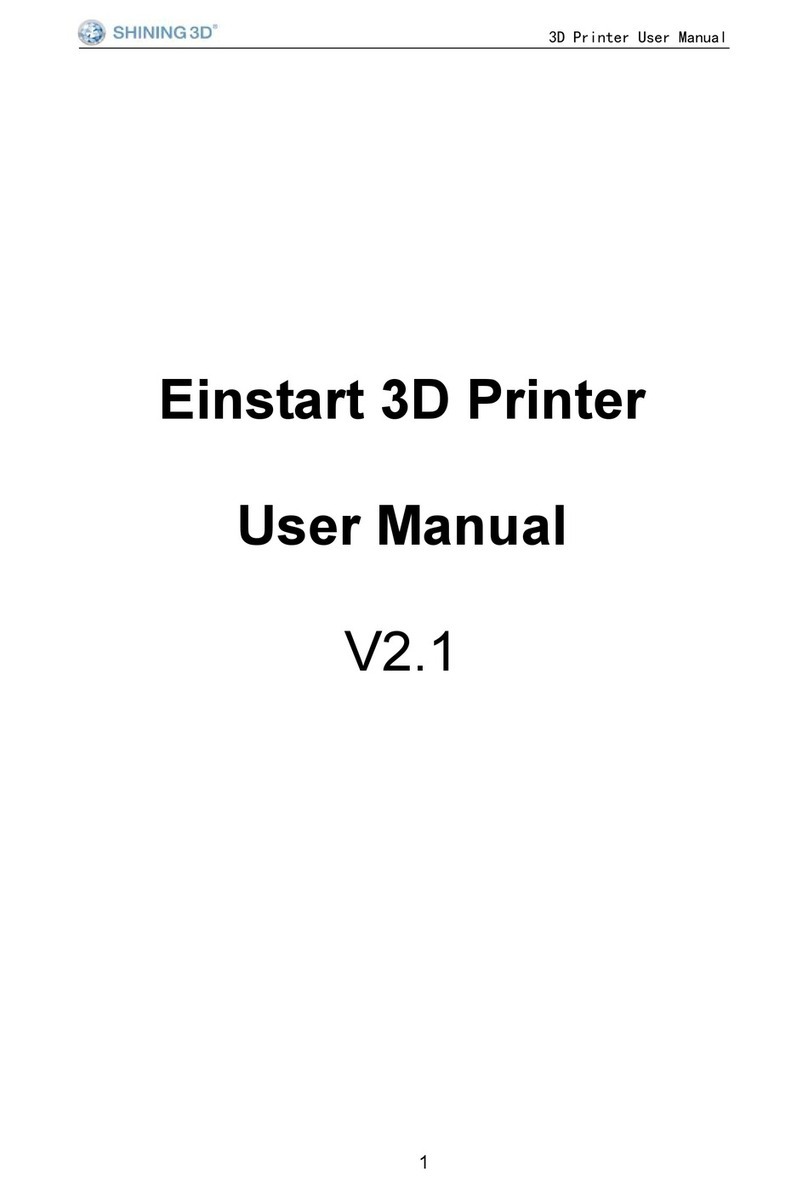
Shining 3D
Shining 3D Einstart User manual

Shining 3D
Shining 3D AccuFab-D1s User manual

Shining 3D
Shining 3D einstart-c User manual

Shining 3D
Shining 3D AccuFab L4D User manual

Shining 3D
Shining 3D einstart-c User manual

Shining 3D
Shining 3D EinScan-SE User manual

Shining 3D
Shining 3D AccuFab-L4D User manual