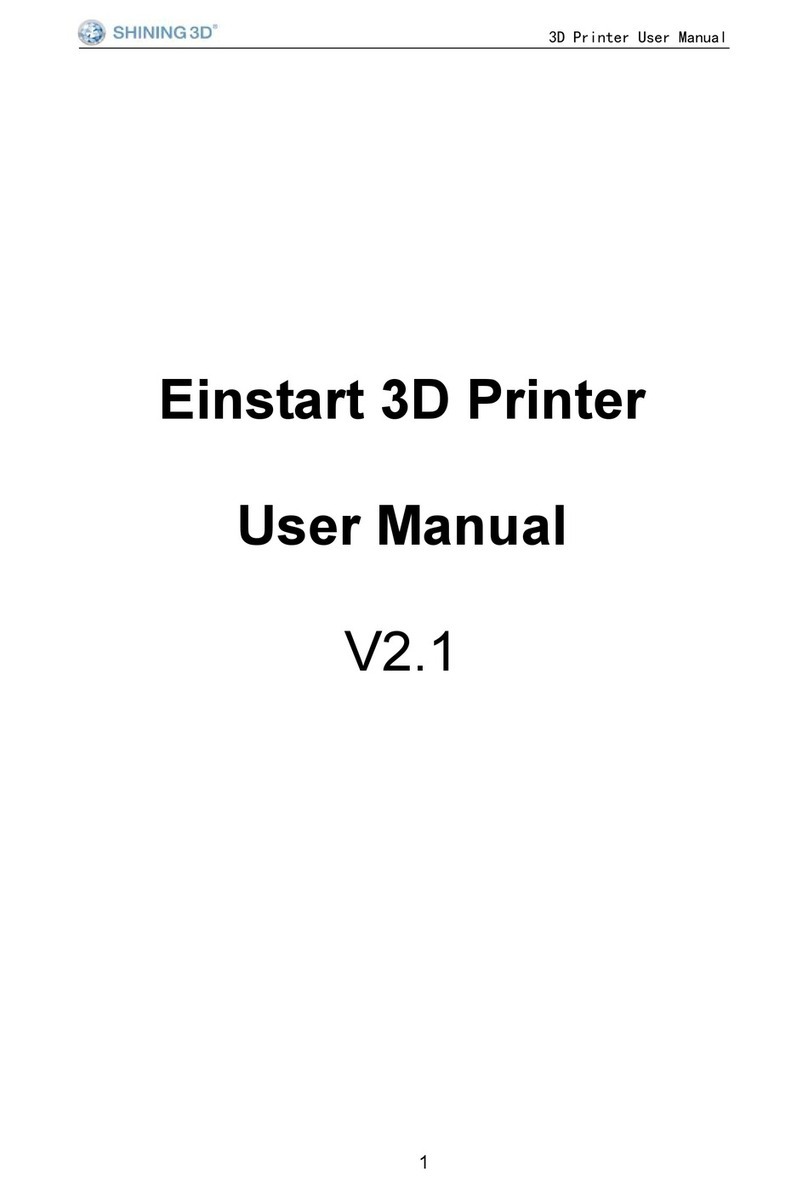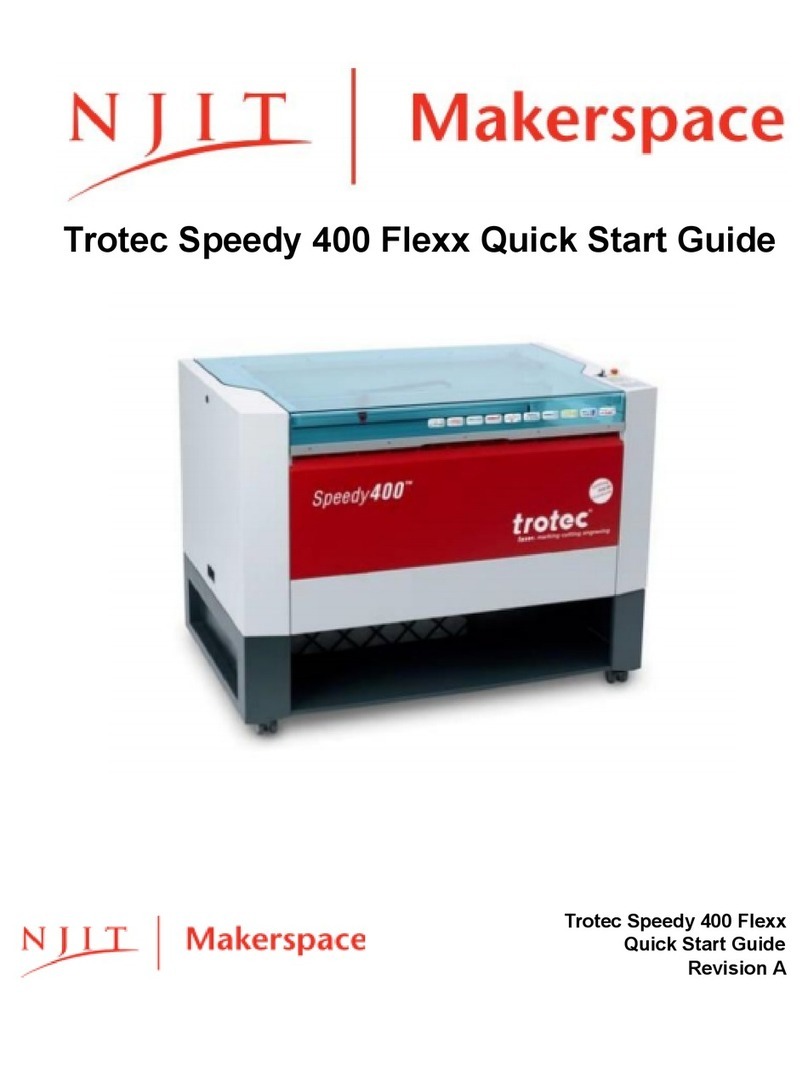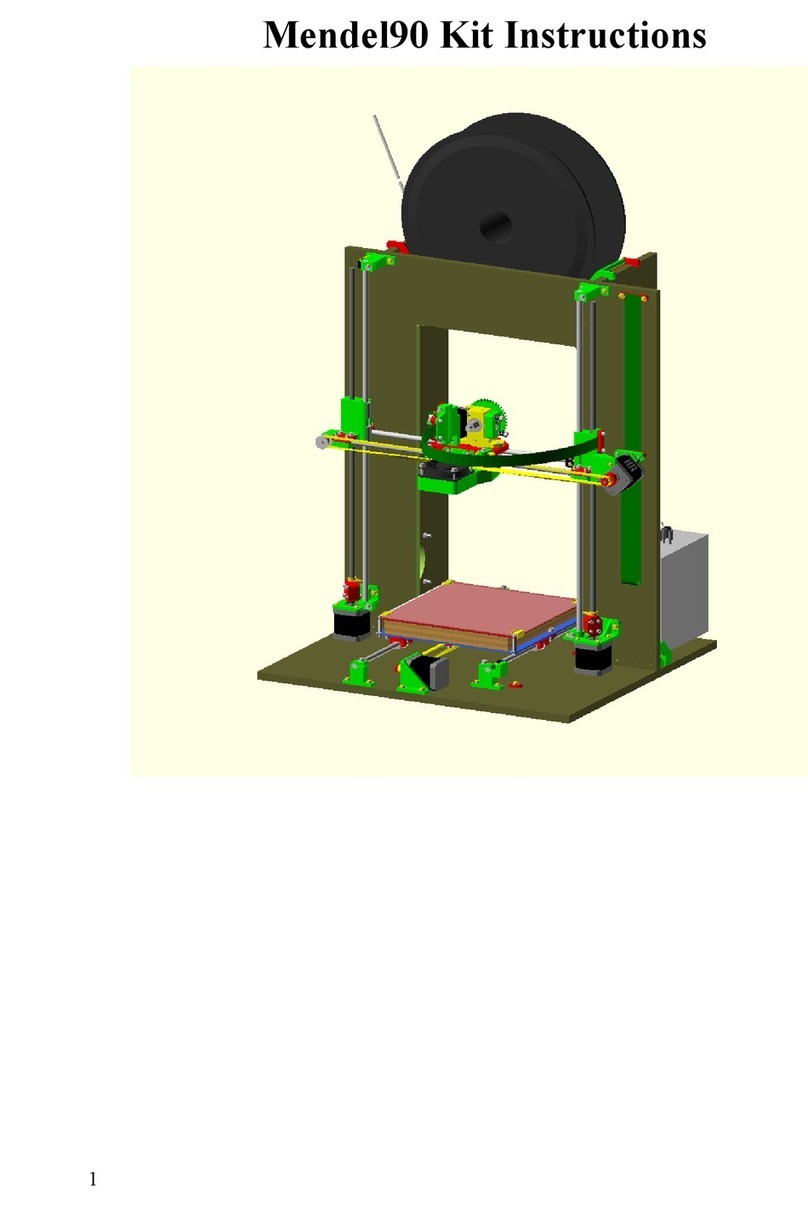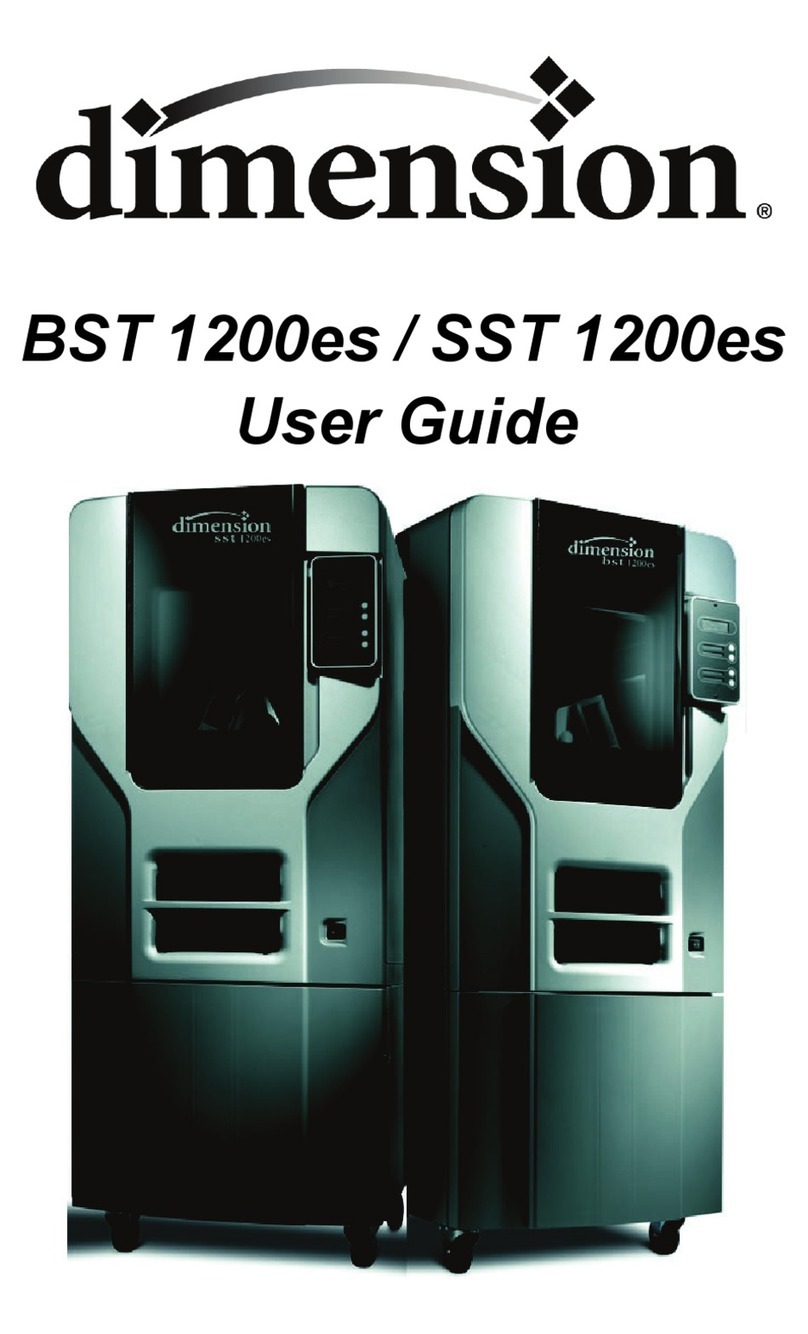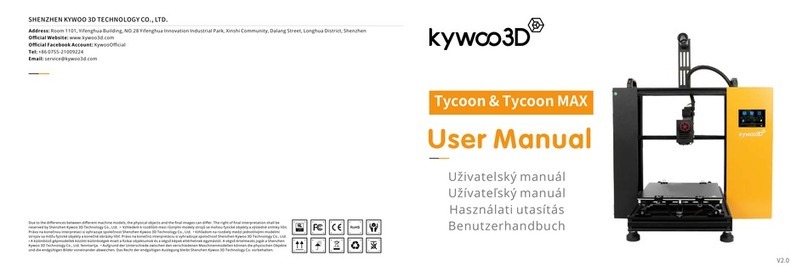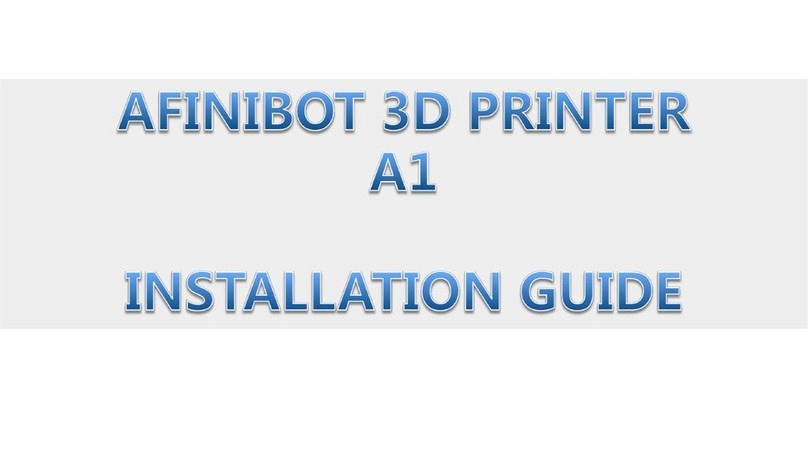Contents
Overview............................................................................................................................................I
1. Specification and System Requirements...................................................................................3
1.1. System Requirements ..............................................................................................................................3
1.2. Hardware Installation...............................................................................................................................3
2. Set Software ..............................................................................................................................8
2.1. Download the Software............................................................................................................................8
2.2. Install the Software ..................................................................................................................................8
2.3. Firmware Update .....................................................................................................................................8
2.4. Update the Software................................................................................................................................9
2.5. User Account..........................................................................................................................................10
2.6. Interface and Parameters.......................................................................................................................13
3. Equipment Regulation.............................................................................................................14
4. Calibrate the Scanner..............................................................................................................18
4.1. Precautions and Use...............................................................................................................................18
4.2. Operation ...............................................................................................................................................18
5. Scanning ..................................................................................................................................23
5.1. Preparation.............................................................................................................................................23
5.2. Before Scanning......................................................................................................................................24
5.3. Scan........................................................................................................................................................28
6. Project Group ..........................................................................................................................32
6.1. Create/Import Projects...........................................................................................................................32
6.2. Rename a Project ...................................................................................................................................32
6.3. Delete.....................................................................................................................................................32
6.4. Create/Split A Group ..............................................................................................................................33
6.5. Edit Data.................................................................................................................................................34
6.6. Global Optimization ...............................................................................................................................34
6.7. Alignment...............................................................................................................................................34
7. Post Process.............................................................................................................................36
7.1. Mesh (Watertight/Unwater tight)..........................................................................................................36
7.2. Data Post Process...................................................................................................................................38
Auto Hole Filling ..................................................................................................................................................42
Manual Hole Filling..............................................................................................................................................43
7.3. Measurement.........................................................................................................................................45
7.4. Export Data.............................................................................................................................................52
8. Other Operations.....................................................................................................................56
9. FAQ..........................................................................................................................................57
10. Safety Precautions...............................................................................................................58
Contact Us.......................................................................................................................................59