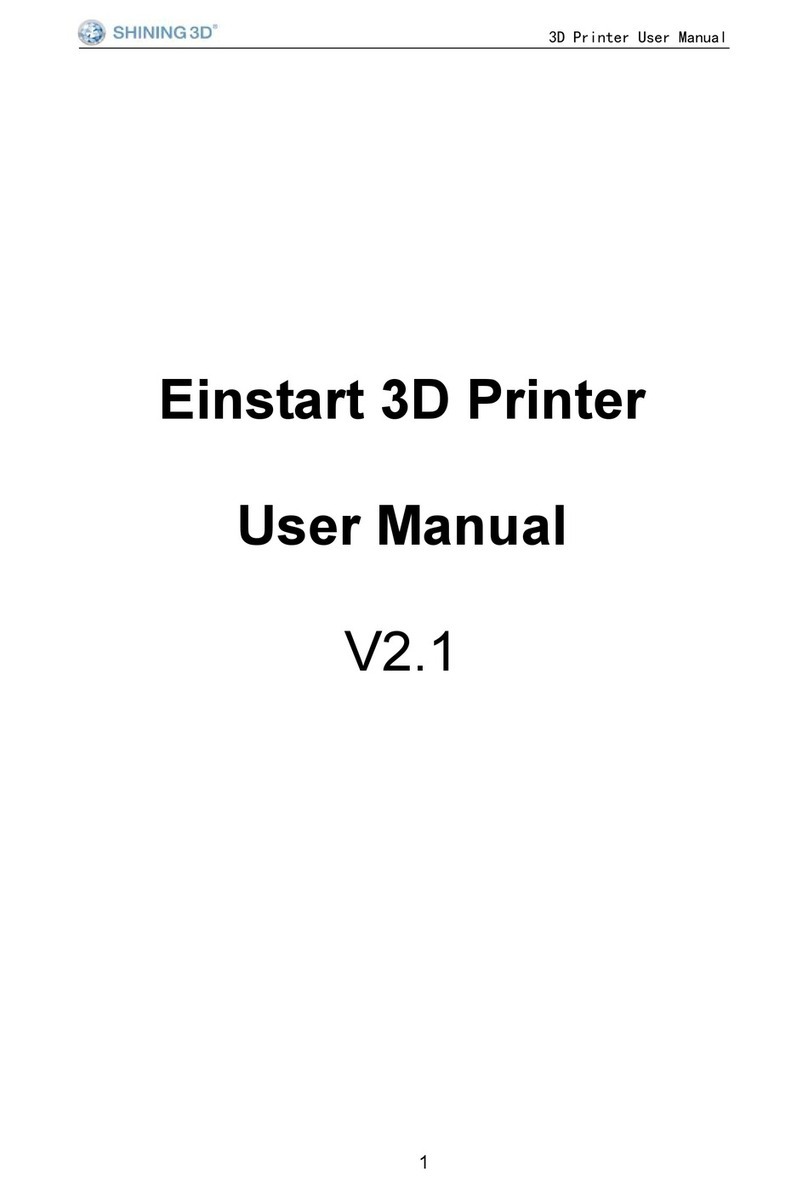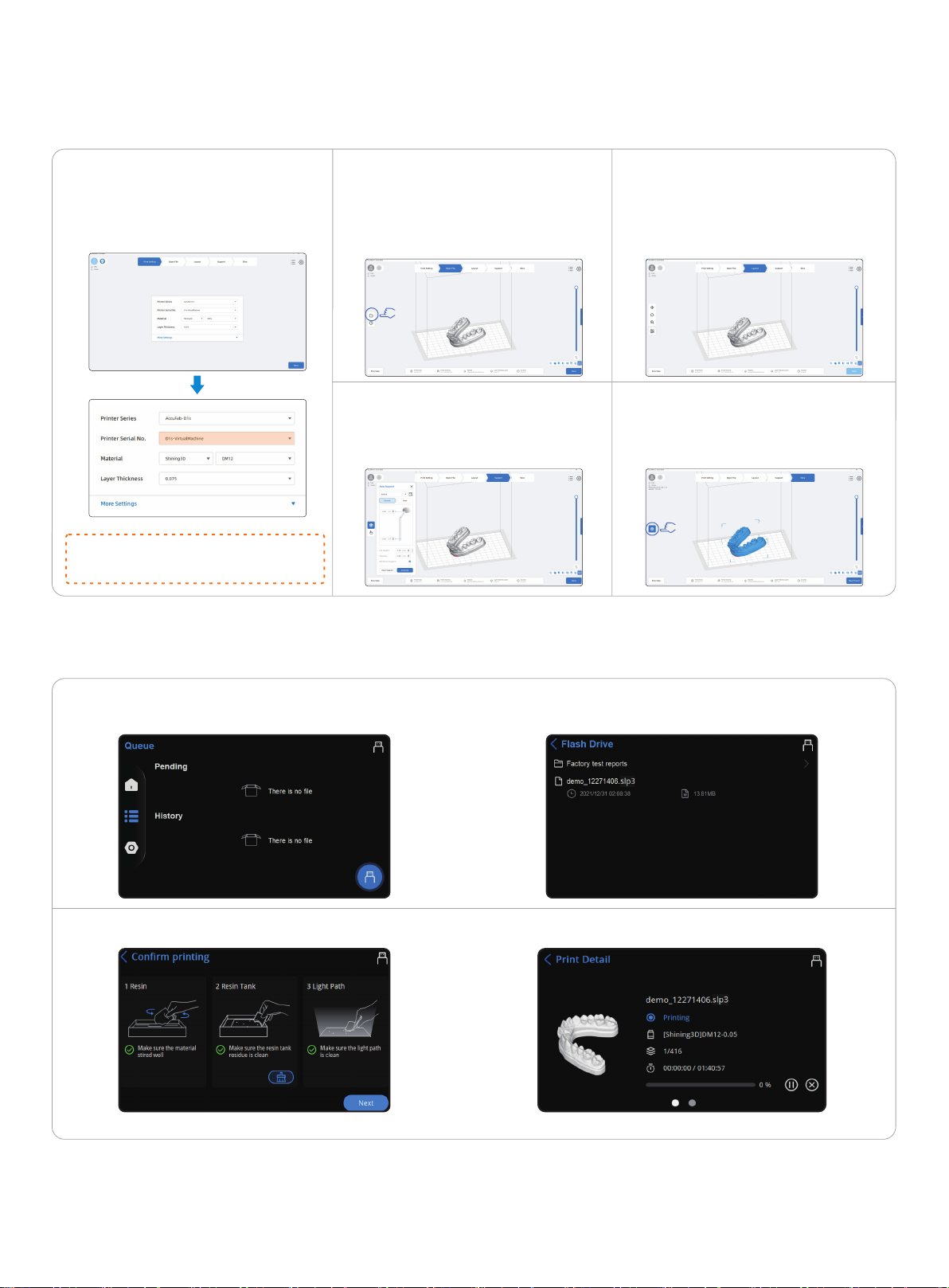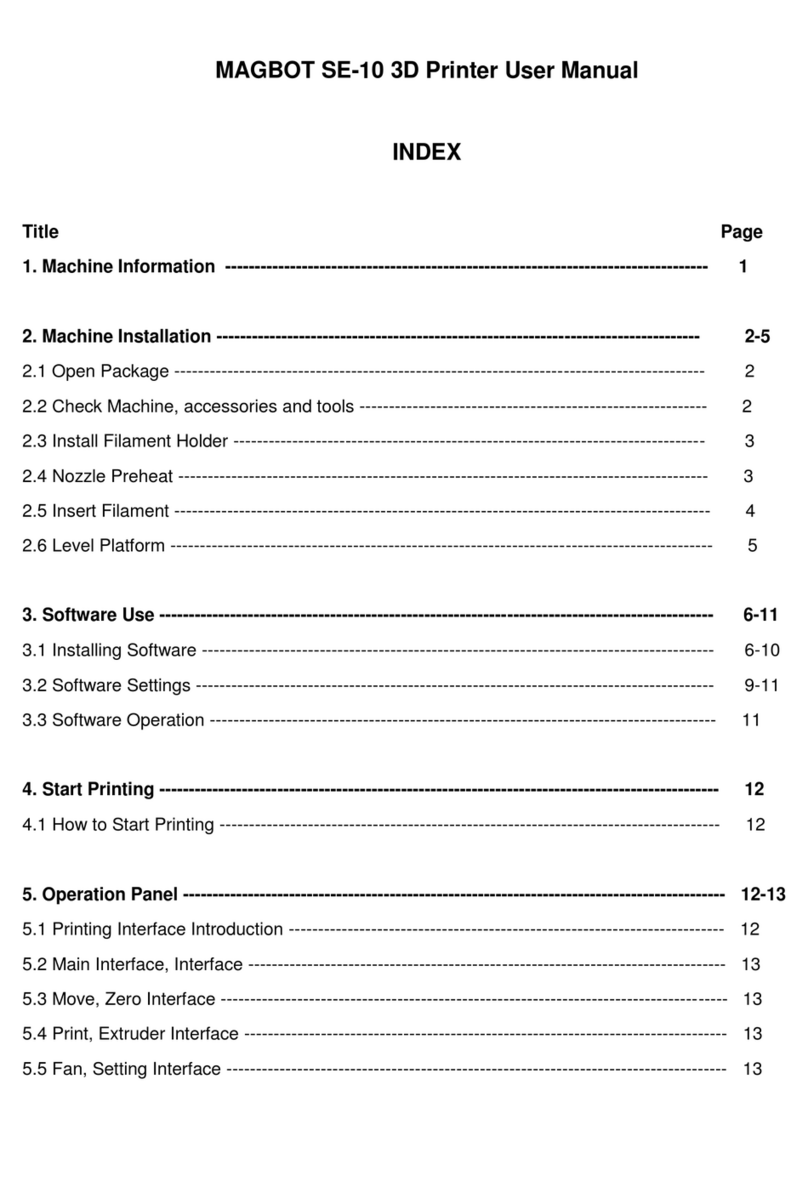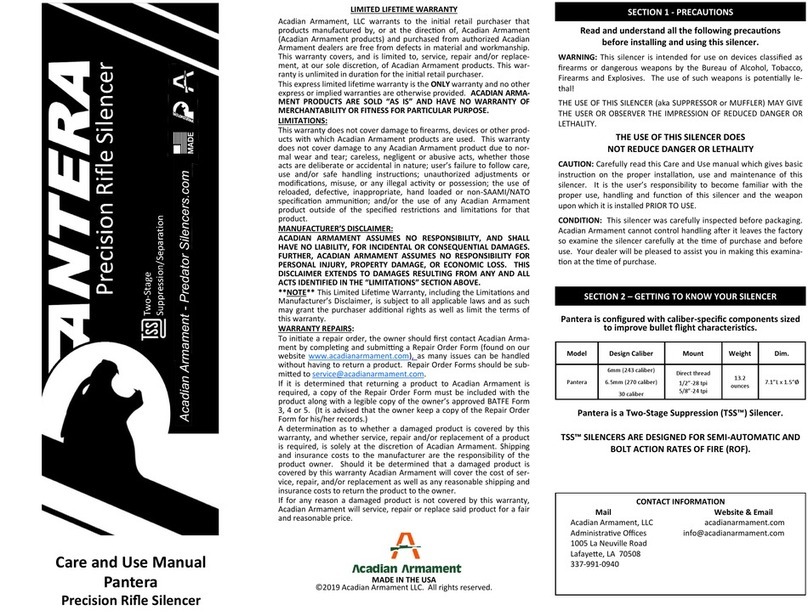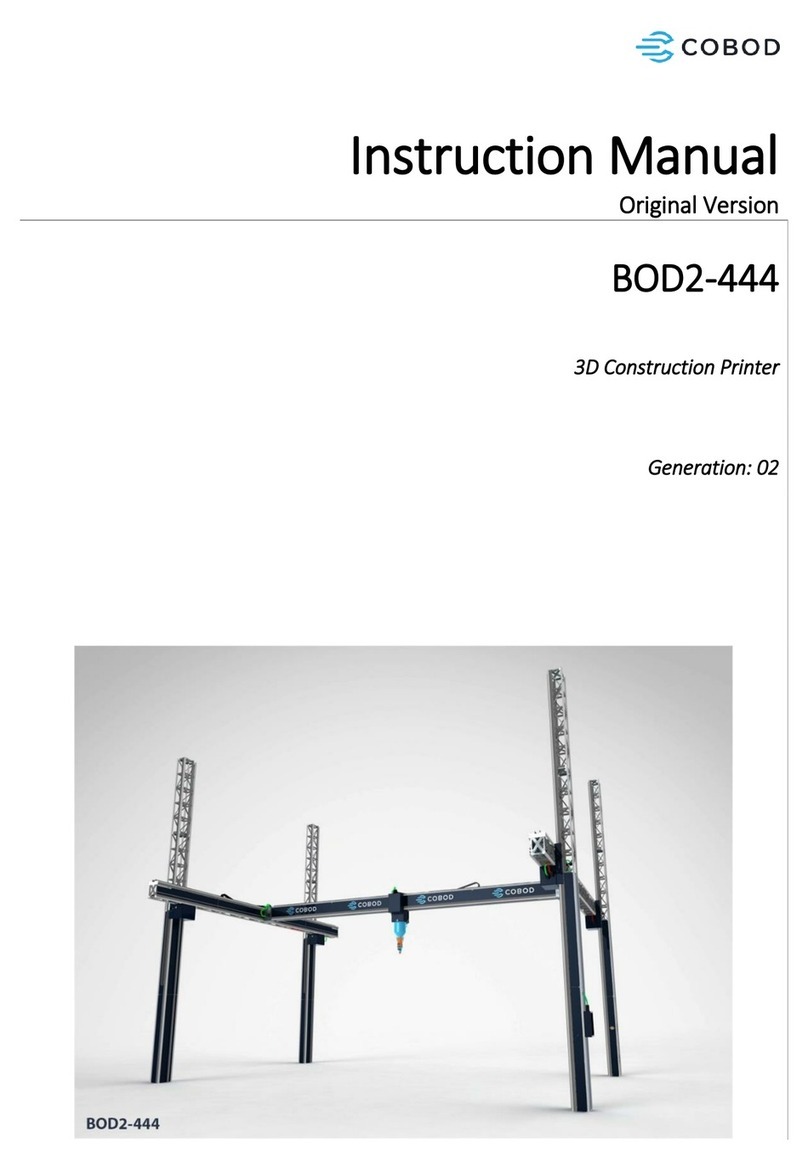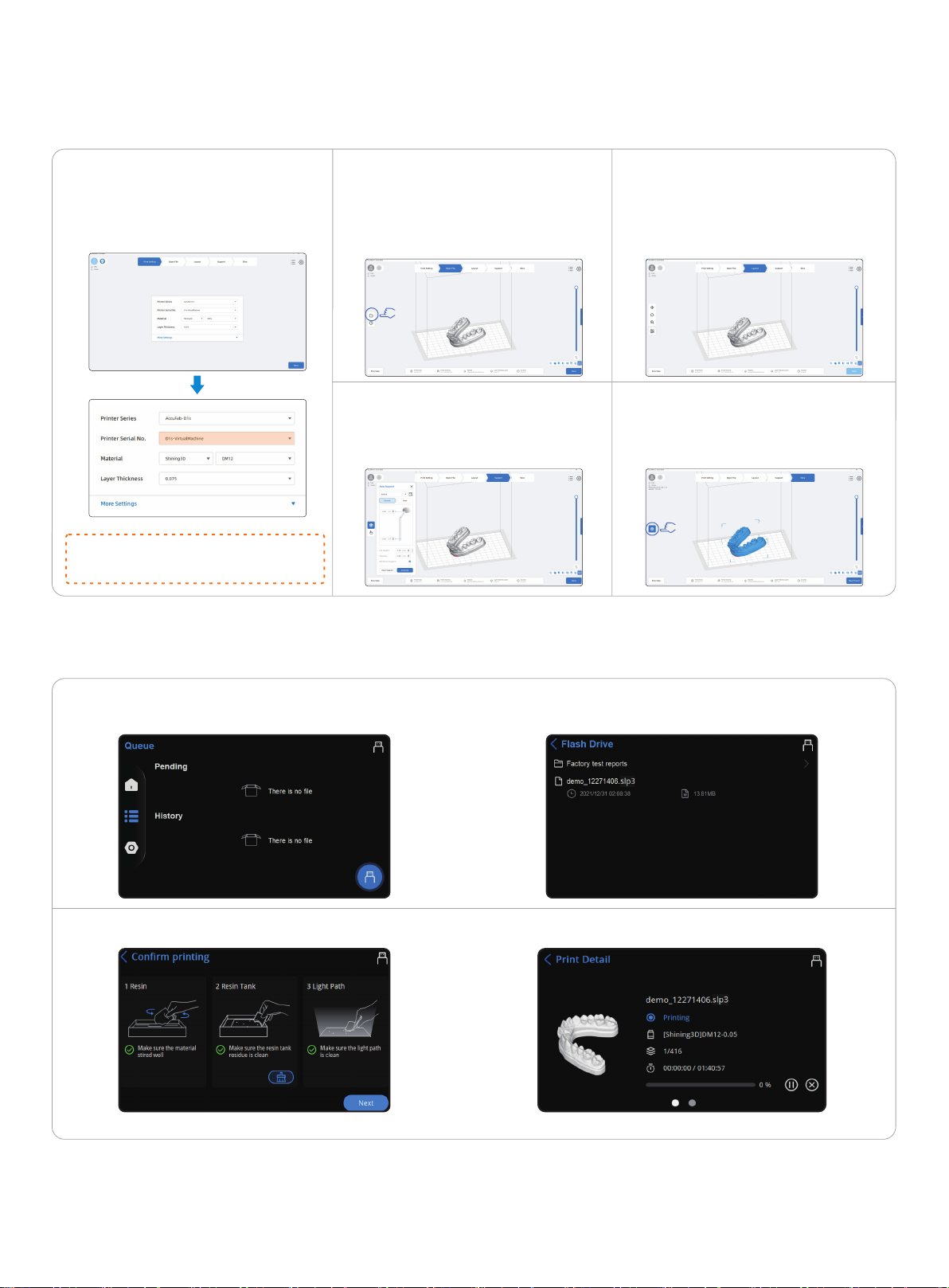
Data PreparationSTEP 5
1)2)3)
4)5)
Make sure Printer Series(AccuFab-D1s),
Printer Serial No.(same as the serial
number on the printer label),material and
layer thickness are correct and click
“Next”.
Click “folder” on the left. Select the STL file
for printing and click “Next”.
In the “Layout” scene. The model can be
manipulated by position, angle, size and
quantity. For more detail operations, please
check <AccuFab-D1s User Manual> for
detailed information. After the layout proce
-dure is done, click “Next”.
Click “Auto Support” to generate supports
automatically.Please check <AccuFab-
D1s User Manual> for detailed infomation
if manually add/delete is needed. Click
“Next”.
Click “Slice” and save the “.slp3” file to a
flash drive.
Post-processing
STEP 7
After finishing the print, take down the build platform and remove the model. Clean, dry, and cure the model. For more details about postprocessing,
please check <AccuFab-D1s User Manual>.
Print
1)
STEP 6
3)
2)
4)
Insert the flash drive.On FabWare main interface, tap “Queue”. And
then tap Flash drive button on the down-right.
Note: If you find software expired,please active the license according to the <AccuFab-D1s User Manual>.
Confirm printing (1.Resin 2.ResinTank 3.Light Path) ,and then click
“Next”.
Click to choose the model to be printed in the flash drive file list.
Close the chamber door and tap next to start printing.
Note: When virtual machine is selected,
The sliced file can’t be used for printing