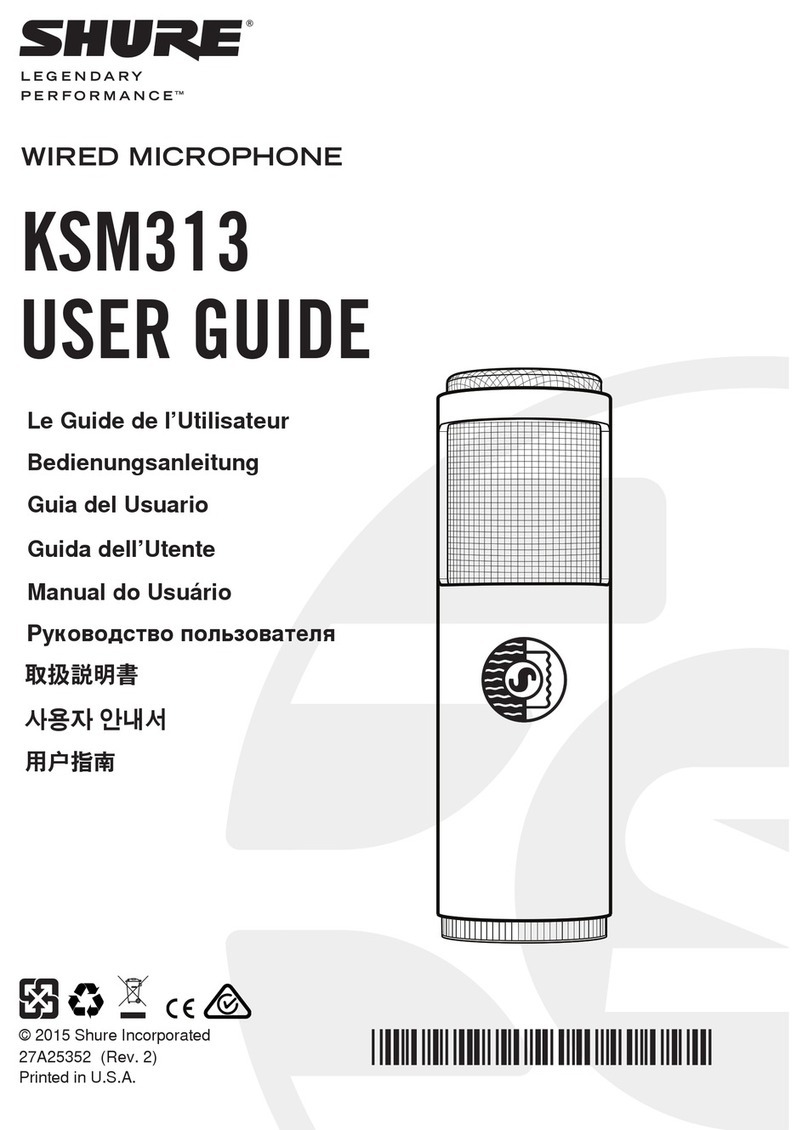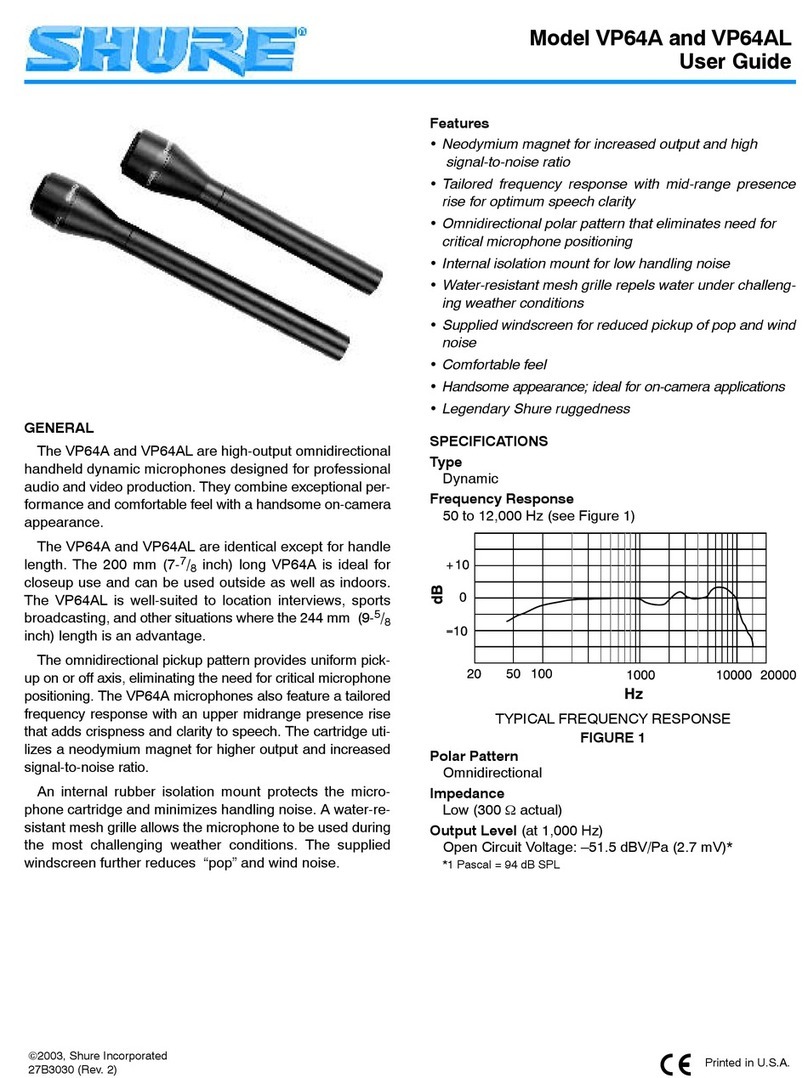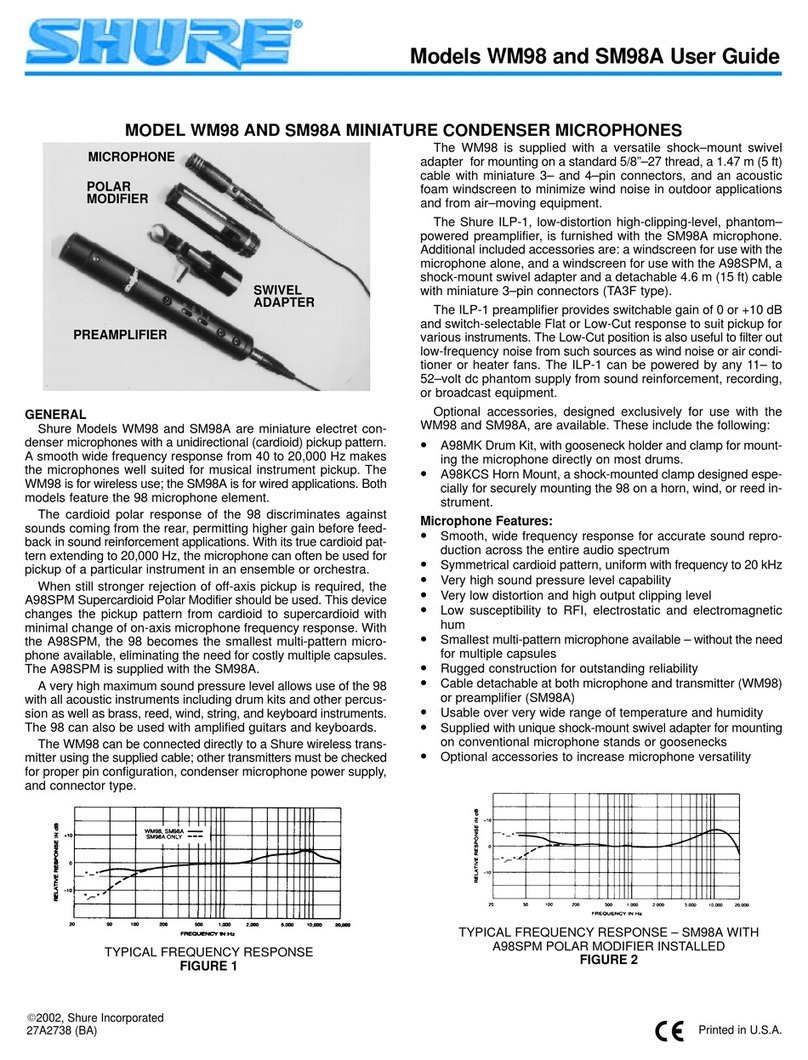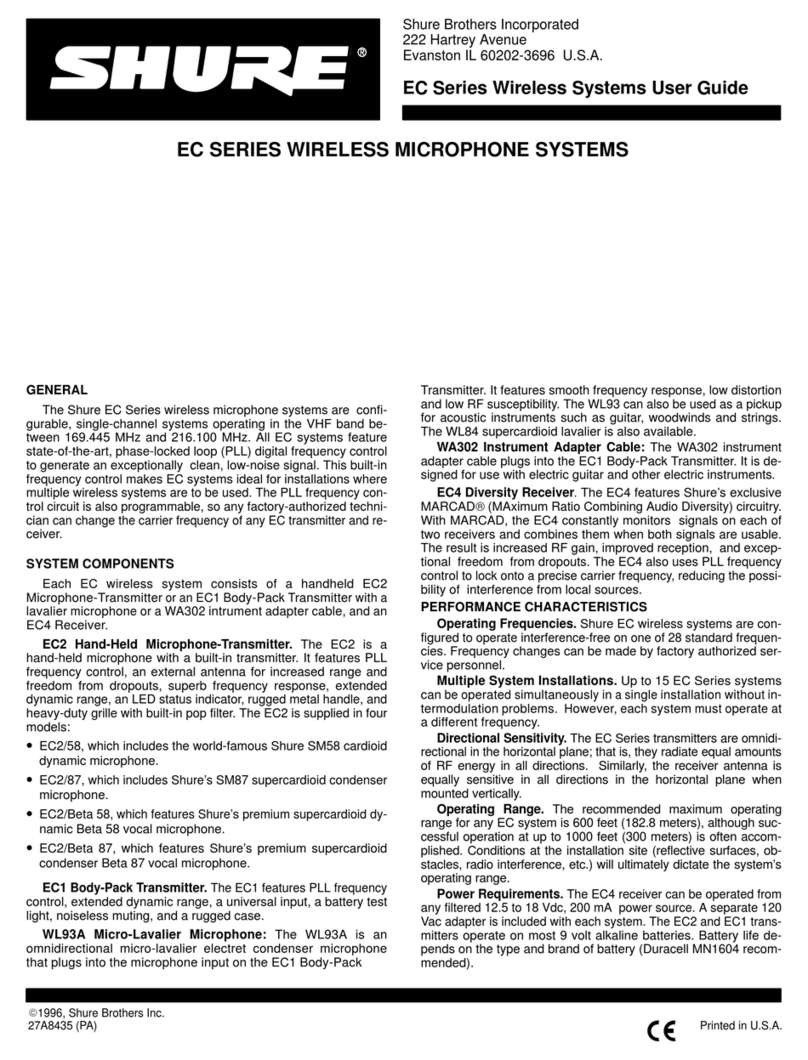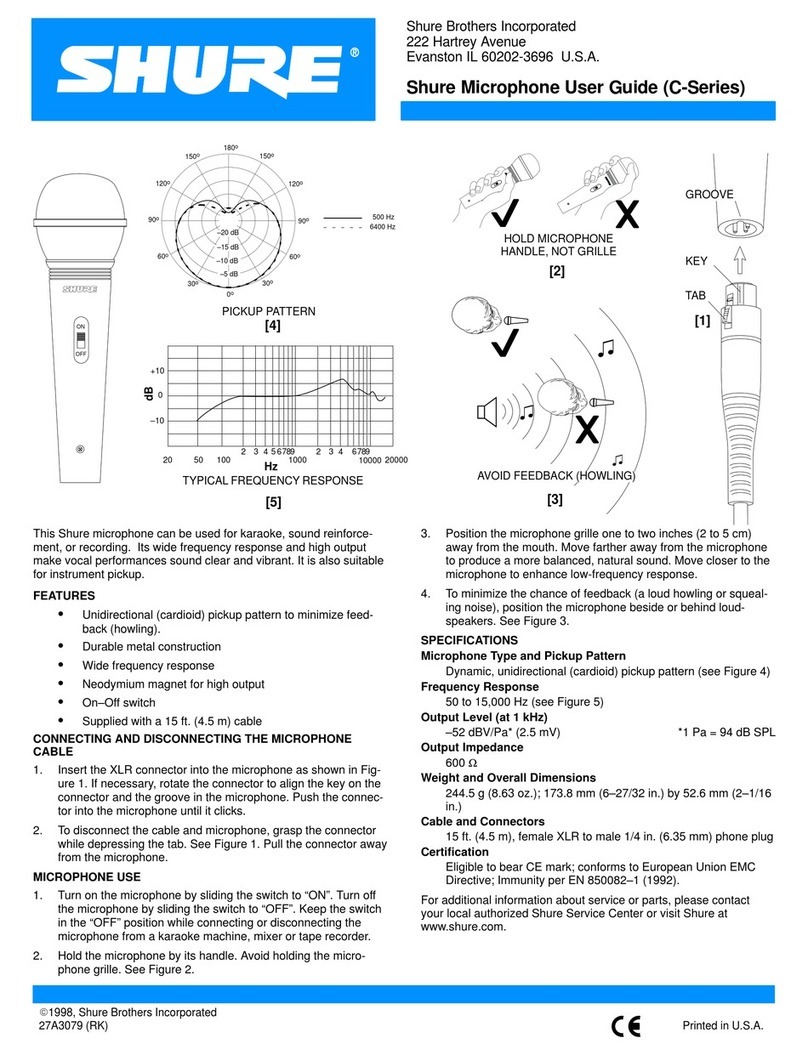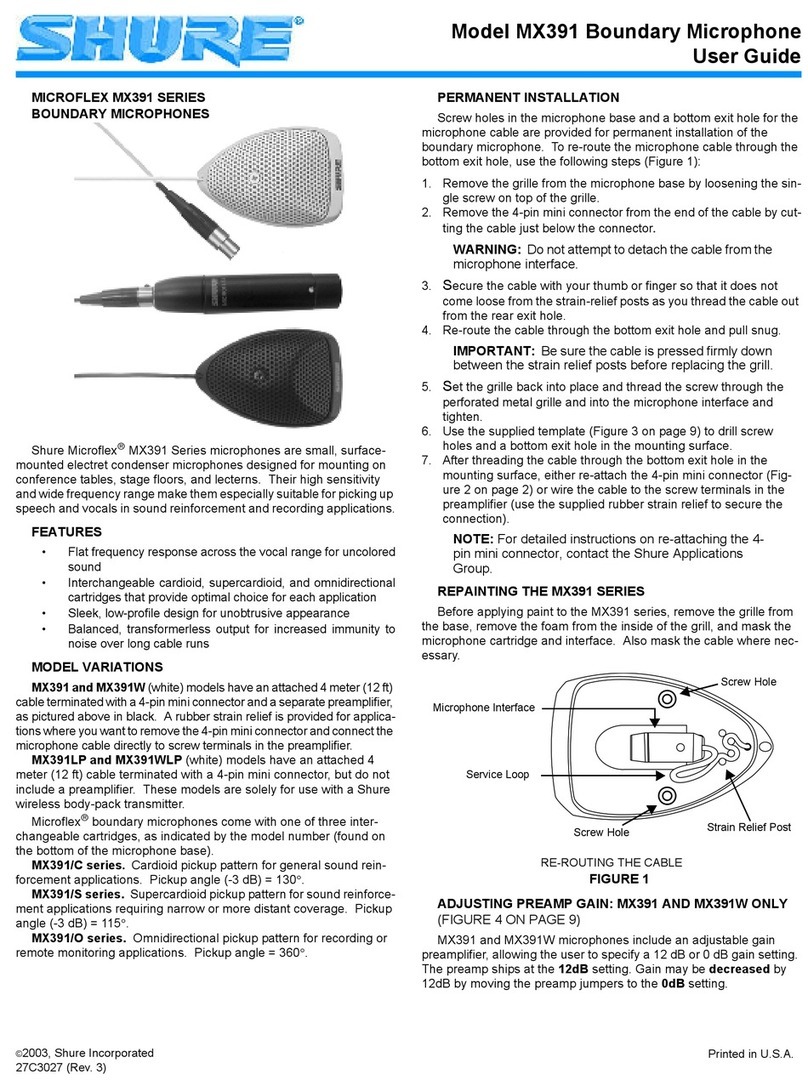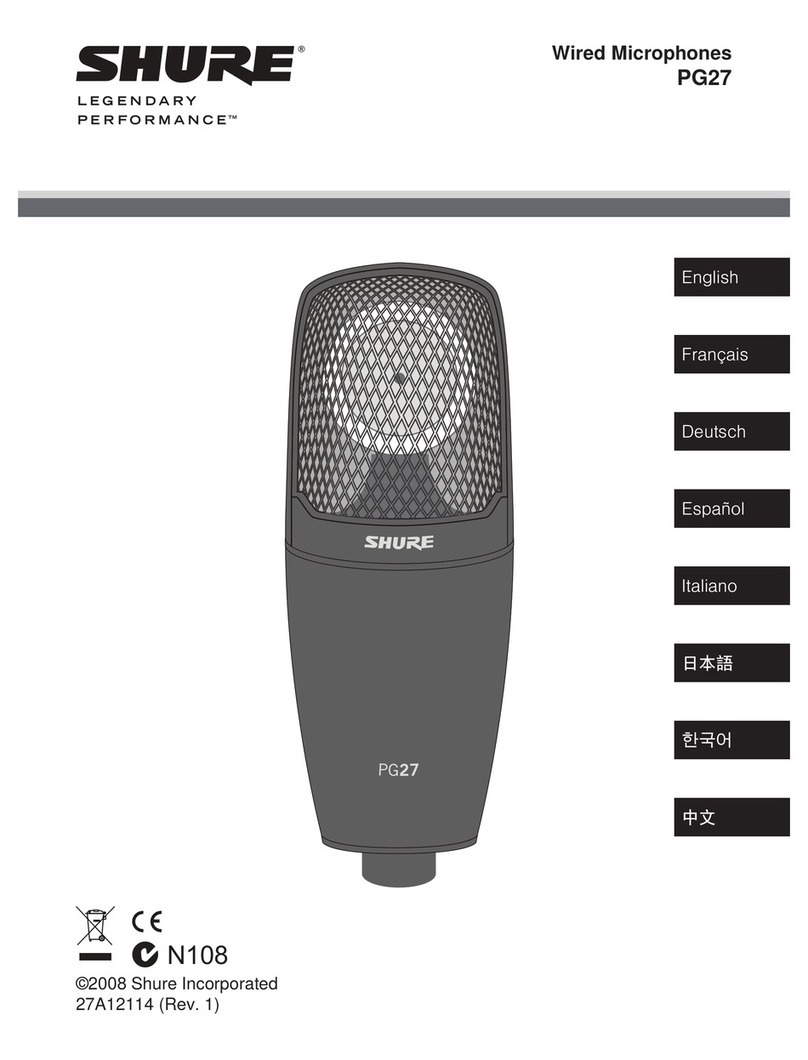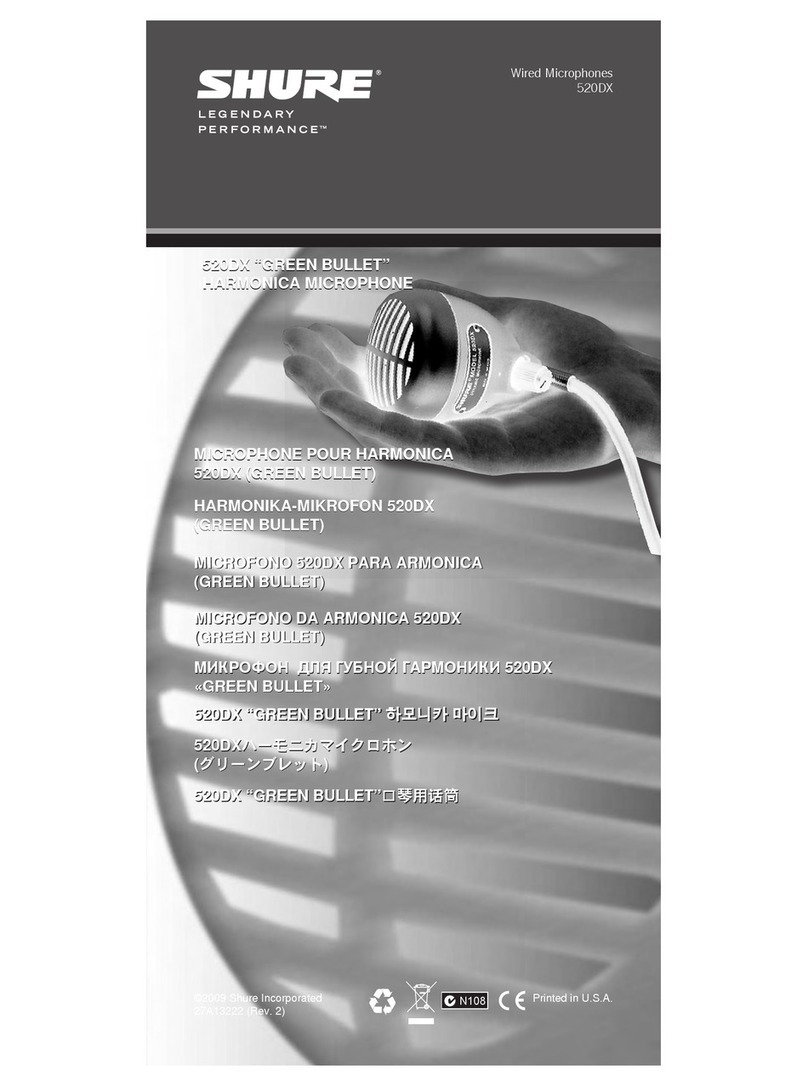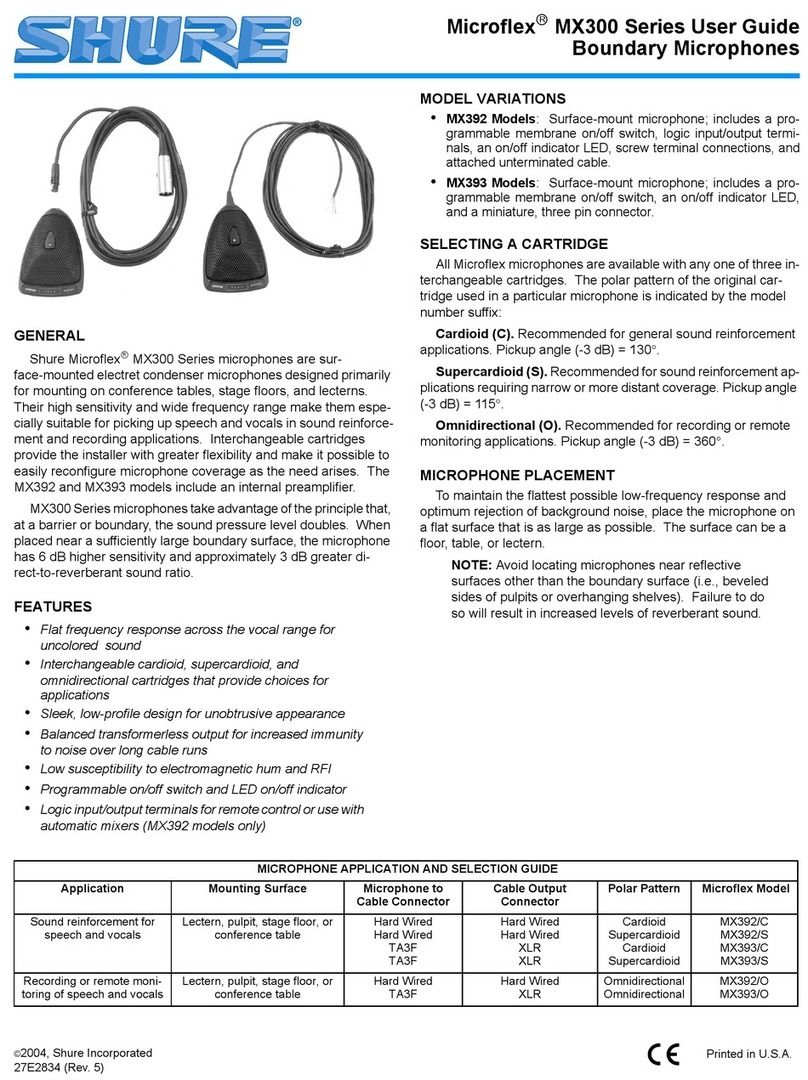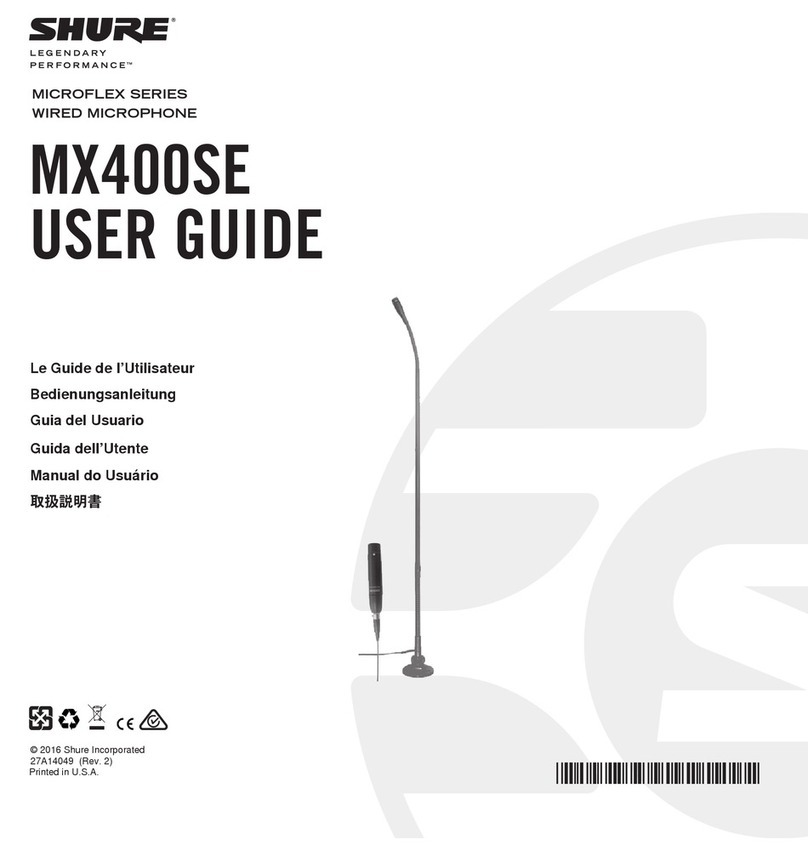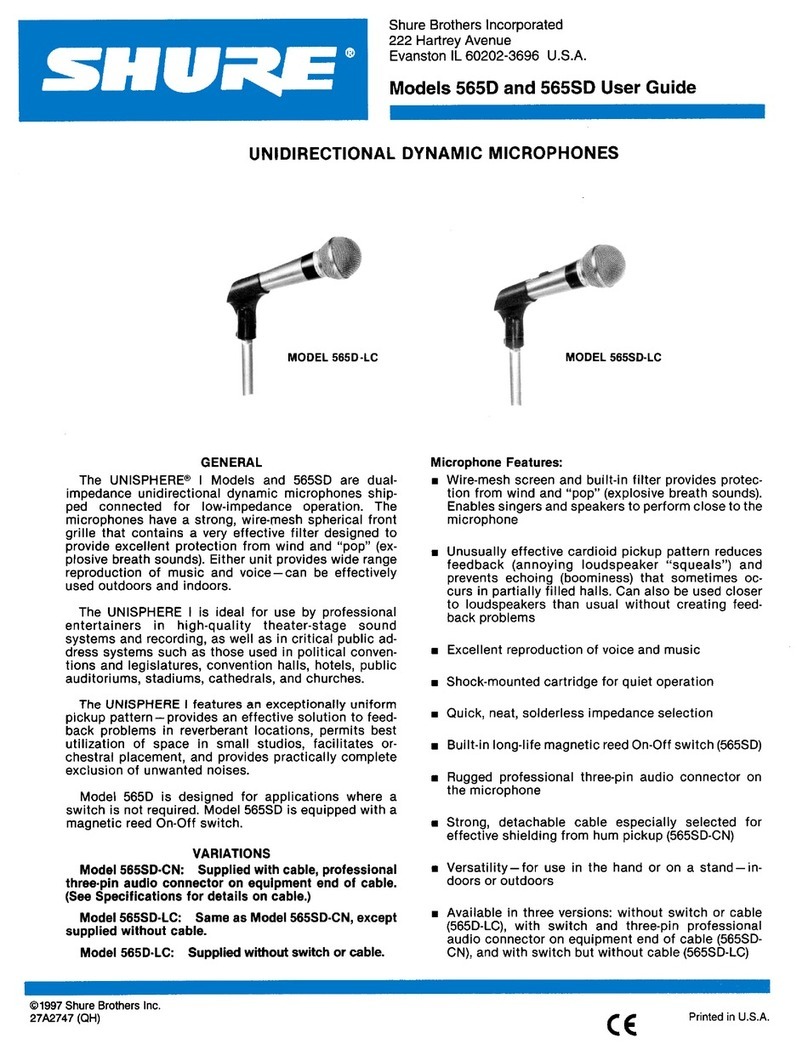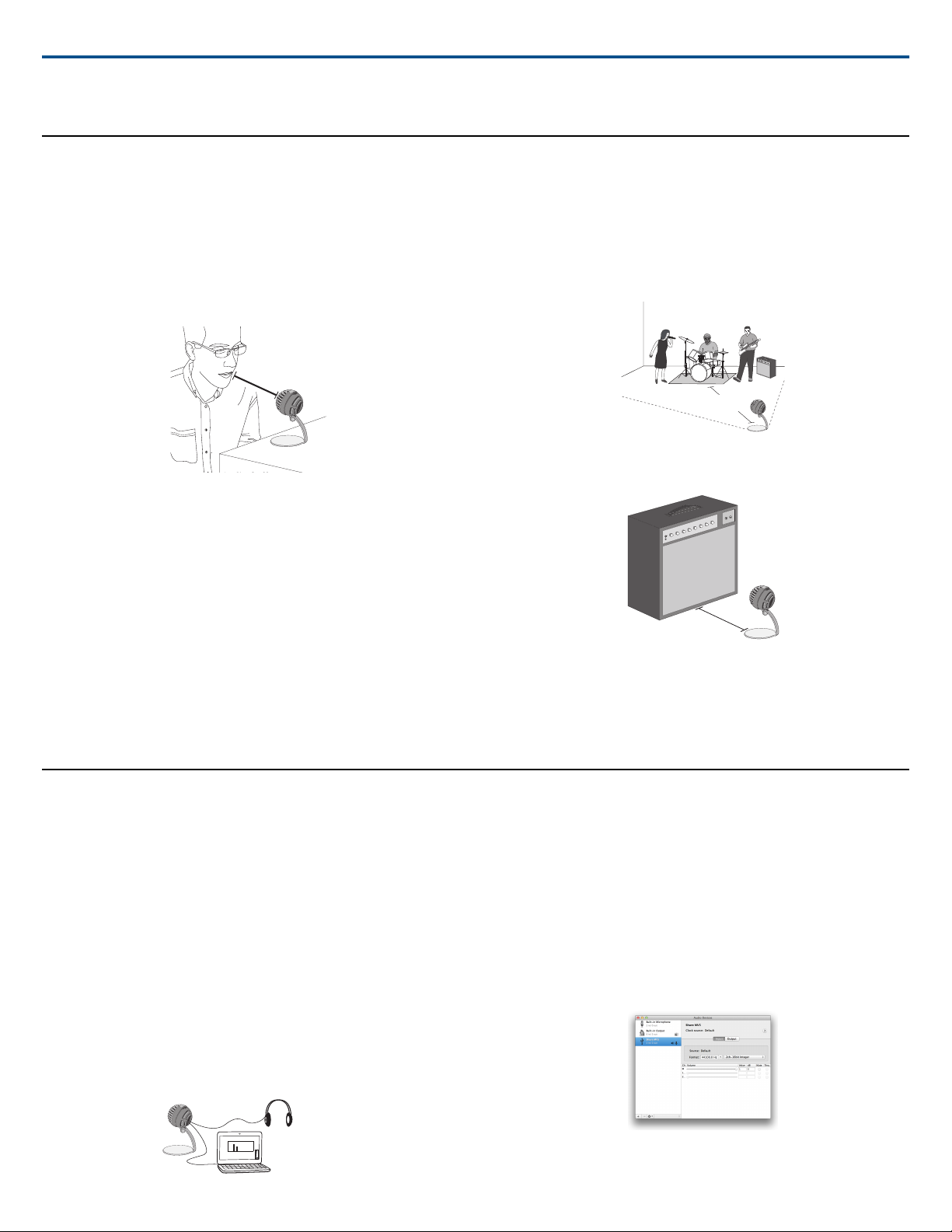General Description
The Shure MV5 microphone connects directly to a computer or mobile device
over a USB or Lightning®connection. Ideal for home recording or podcasting,
the MV5 features preset voice and instrument record modes for fast, easy
configuration.
Features
•Convenient, Compact Design: This sleek and durable microphone
mounts on the Shure MV5 desktop stand or any stand with a 1/4"
threaded adapter.
•Plug and Play:The MV5 automatically becomes the active audio device
when plugged into a USB or Lightning compatible device.
•Preset Modes: Minimize setup time with preset DSP modes designed
to adjust your gain, equalization and compression for a variety of appli-
cations.
Quick Setup
1. Connect the microphone to a computer or mobile device. Use the
appropriate cable (USB or Lightning).
The Green status LED indicates a successful connection.
Note: When using apps like Voice Memo, the LED will not light until
Record is engaged.
2. Confirm that the MV5 is the selected audio device.
Most computers and mobile devices automatically detect the MV5 and
assign it as the primary audio device. If your computer settings default
to another device, open the sound control panel and select the MV5. To
quickly verify that the device is recognized, plug headphones into the
MV5 audio output and play an audio track. If you can hear sound, the
microphone is functioning properly.
Note:When the MV5 is assigned as the audio device, all monitoring and
playback from the recording software goes to the headphone output of
the MV5.
3. Use the MODE button to select the preset mode that fits your appli-
cation.
If the audio is too quiet or causes distortion, gain can be manually con-
figured. However, the modes typically do not require additional gain ad-
justments. Refer to the "Adjusting Microphone Level" topic in this guide
for details.
4. In your recording application, select the MV5 as the input source.
See your software user guide for information on assigning input sources.
5. Record.
The microphone is ready to use!
Connections and Controls
① Mode Selection Button
Press to switch between preset modes
② Mute Button
Press to mute the microphone input
③ Headphone Volume Control
Adjusts the headphone volume
④ Headphone Output
Plug in any headphones with a 3.5 mm (1/8 inch) connector
⑤ Micro USB Port
Use the appropriate cable (USB or Lightning) to connect the MV5 to a com-
puter or mobile device
⑥ Voice Mode
The LED indicator illuminates when this mode is selected
⑦ Status Indicator
StatusLED Behavior
Active USB or Lightning connectionGreen
MutedFlashing Red (all 3 LEDs)
⑧ Instrument Mode
The LED indicator illuminates when this mode is selected
Note: Flat Mode is engaged when both mode LEDs are off.
Preset Modes
Three selectable modes adjust settings for gain, equalization, and dynamics
to bring out the best sound characteristics for your recording needs.
CharacteristicsApplicationMode
Equalization to emphasize clarity and fullness, and
gentle compression to keep levels consistent. A
de-esser reduces sibilance (the harsh sound that
occurs when words with an "S" are spoken).
Use for speech
or vocals in
podcasting or
musical
applications
Voice
Transparent compression to smooth out volume
spikes and bring quiet passages forward.
Equalization emphasizes detail and gives an overall
natural sound.
Best for
acoustic
instruments
and live music
applications
In-
stru-
ment
A completely unprocessed signal (no equalization
or compression settings used). Adds flexibility when
processing the audio after recording.
Suited for any
application
Flat
1/6©2017 Shure Incorporated
MV5
Digital Condenser Microphone