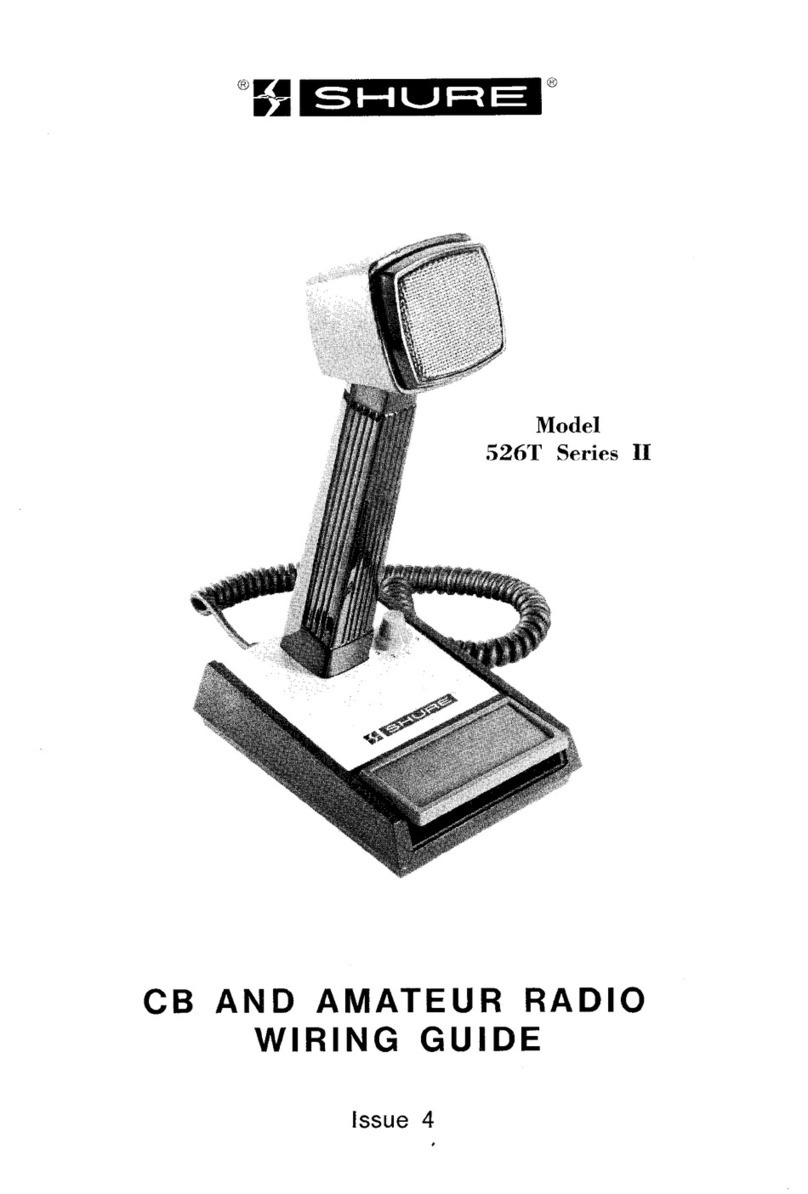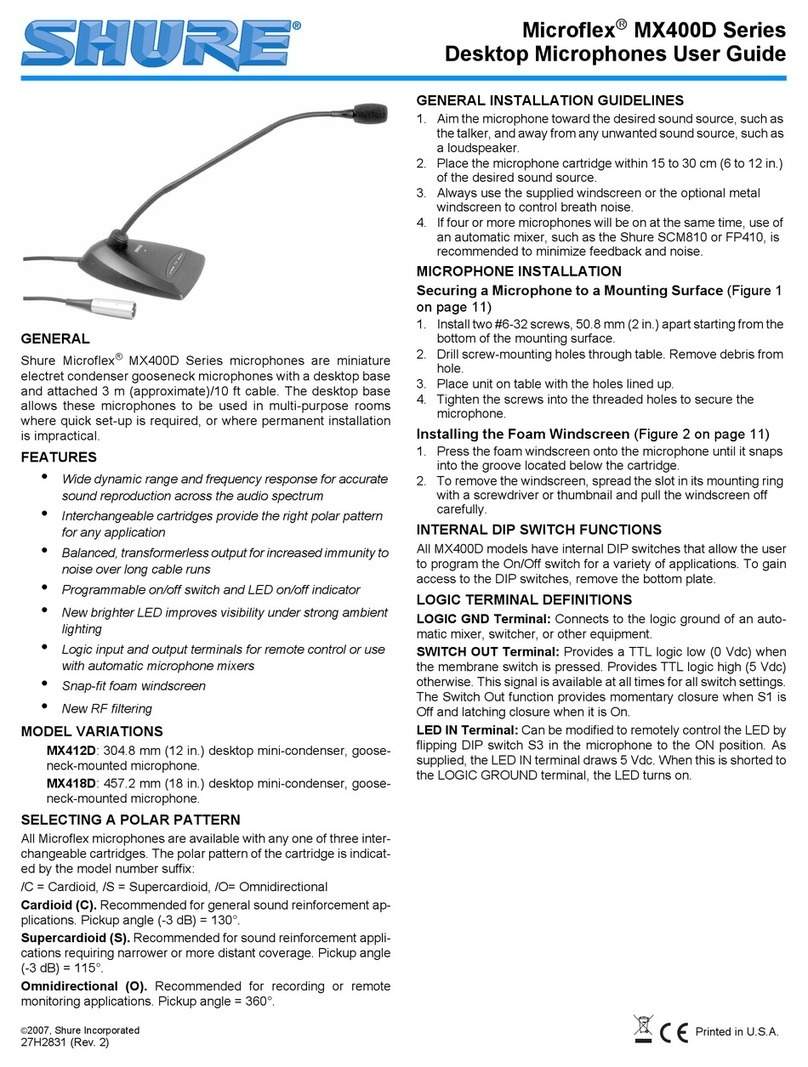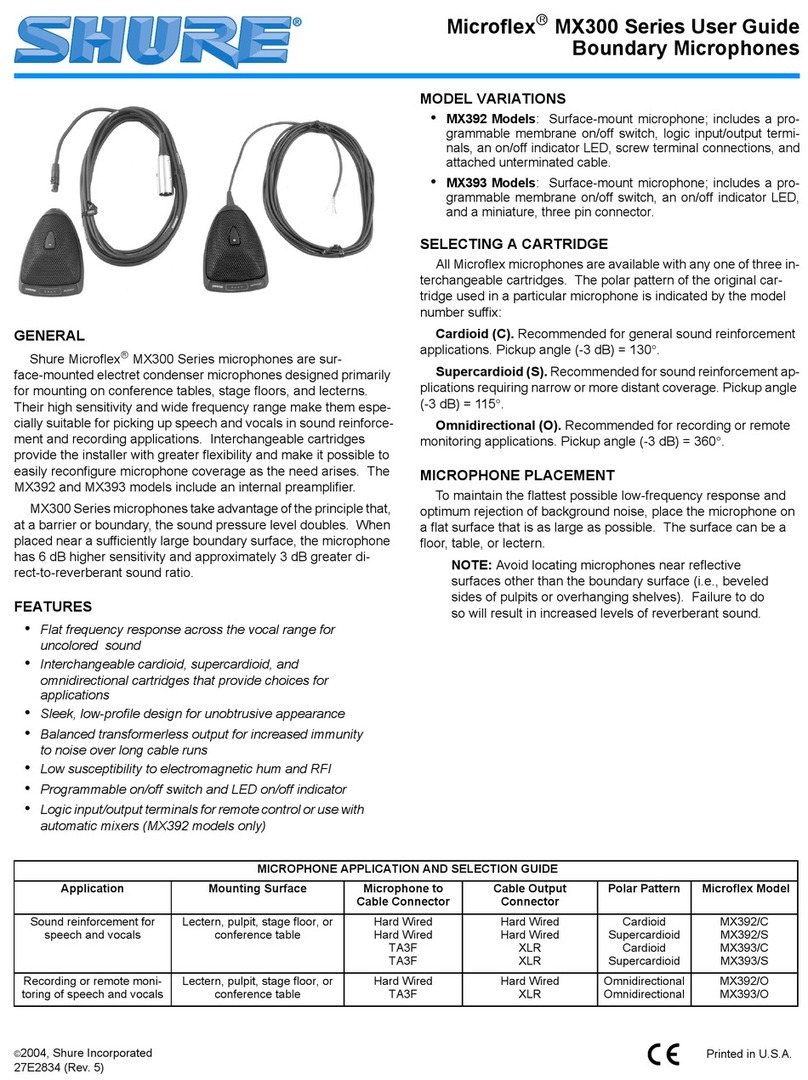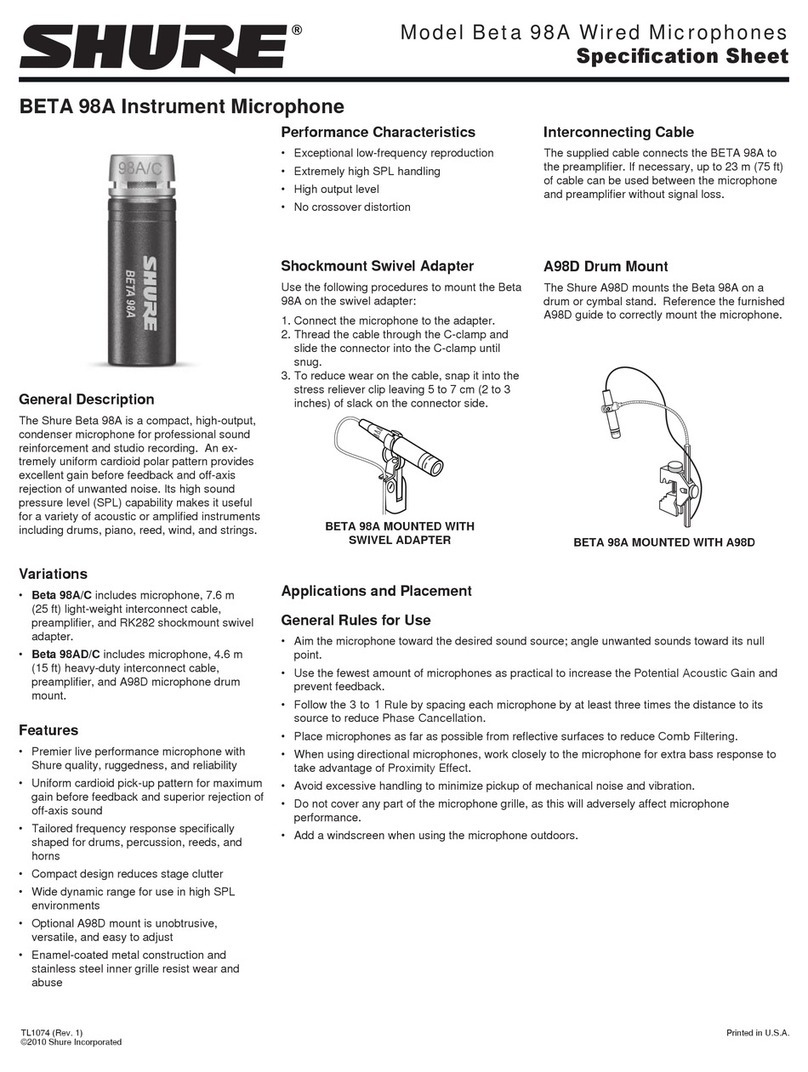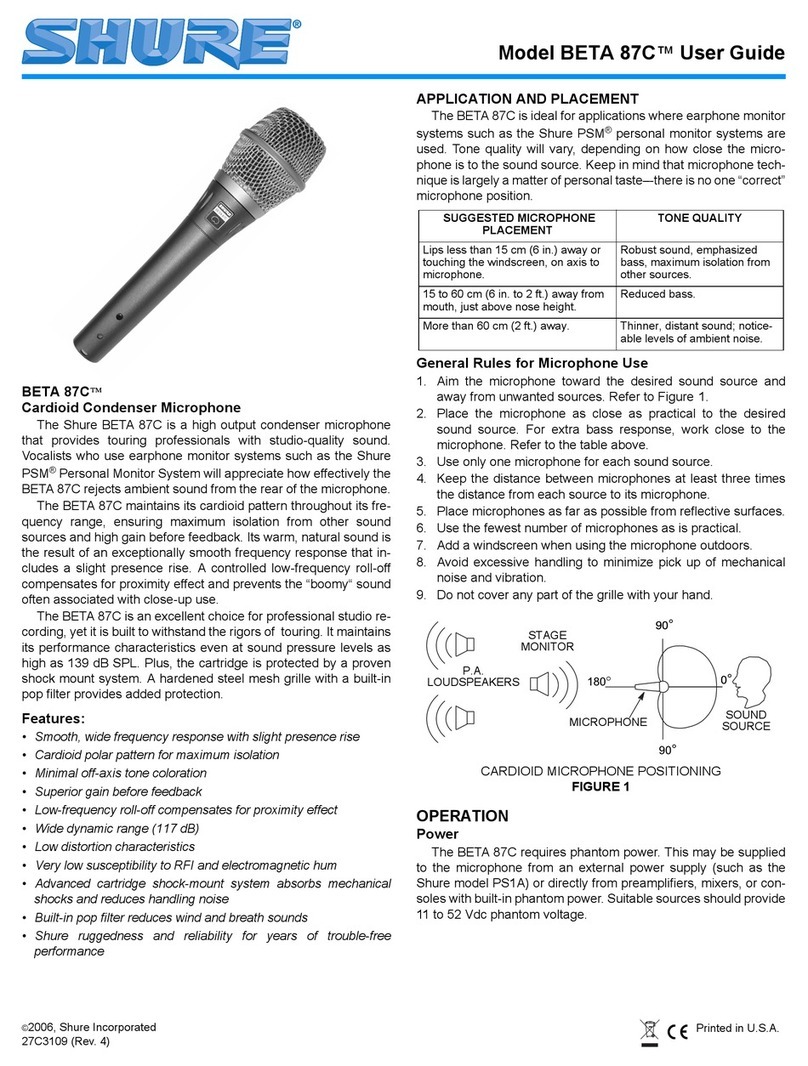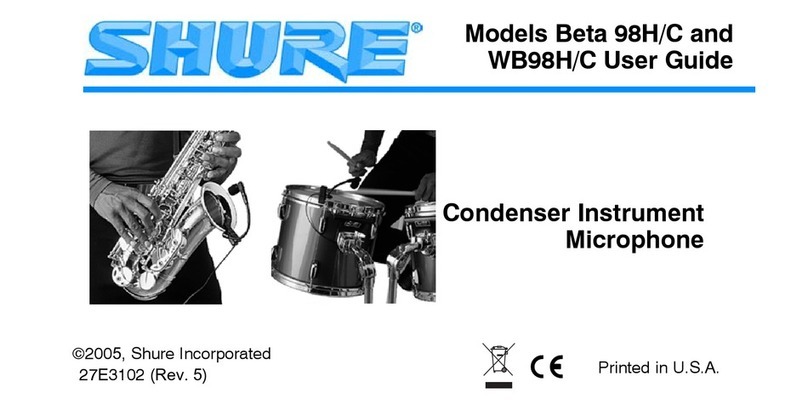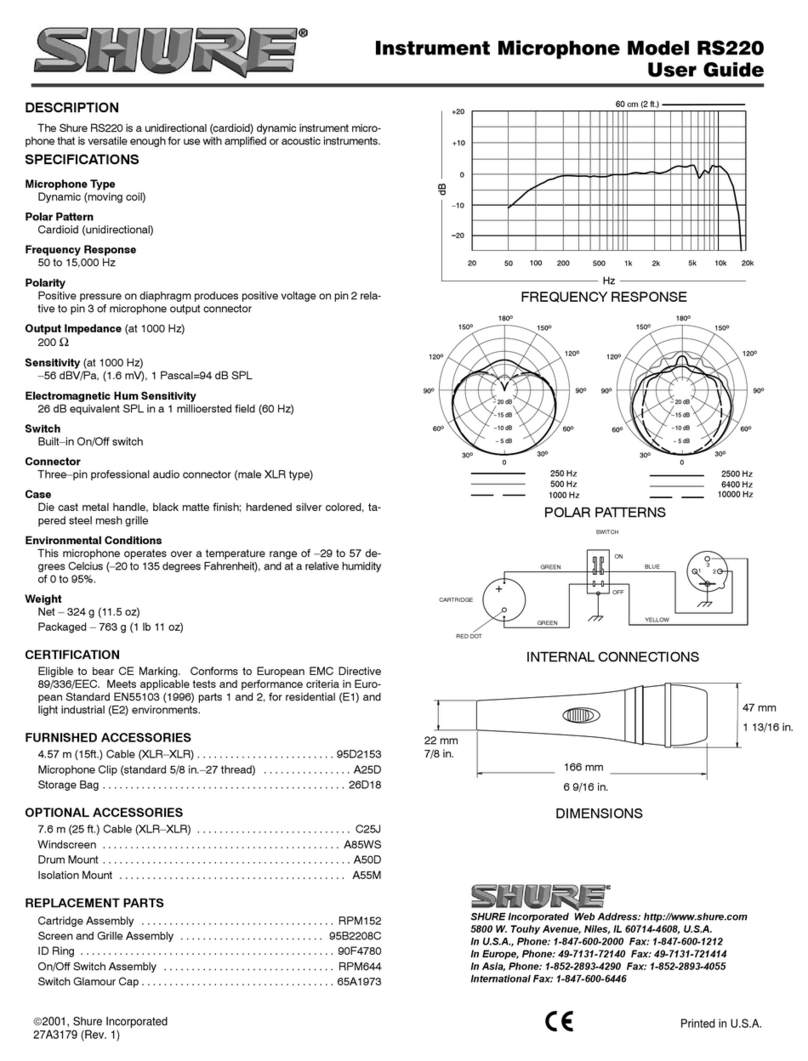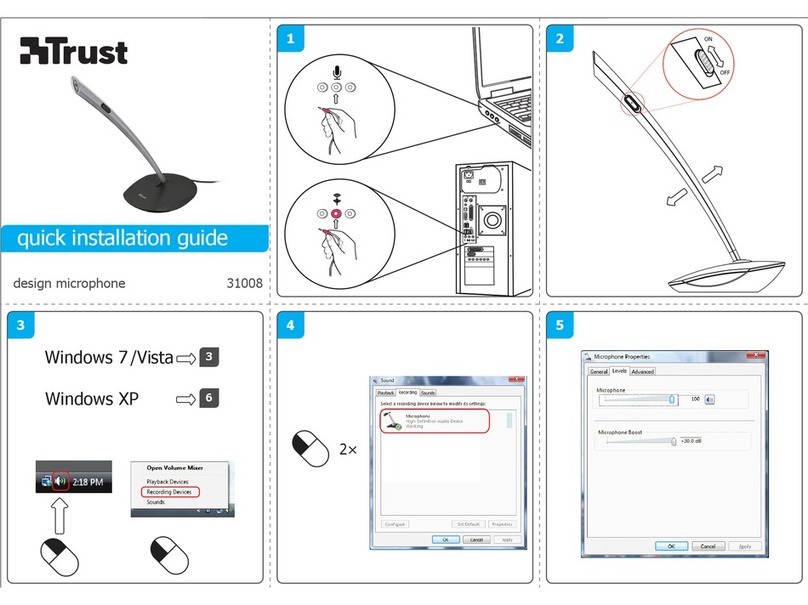Shure Incorporated
6/42
•
•
•
•
•
•
•
•
•
•
•
•
•
1.
2.
3.
4.
Shure Web Device Discovery to easily find device web applications. Not necessary if you're only using Designer.
Shure Update Utility to update firmware on Shure devices (download at shure.com/suu)
MXA901 Designer Setup Example
This example uses Shure Designer 6.0 software to set up an MXA901, an ANIUSB-MATRIX, and 2 MXN5-C loudspeakers. You
might use Designer if:
You're managing many Shure devices in different spaces
You're routing audio between many Shure devices
You can use other combinations of devices with the MXA901, but the setup process in Designer is similar.
After completing this basic setup process, you should be able to:
Access the MXA901 in Designer
Route audio and adjust DSP settings
Understand the basic workflow for working with devices in Designer
This example uses:
Cat5e (or better) Ethernet cable
Network switch that provides Power over Ethernet (PoE)
Computer with Designer 6.0 or newer (download at shure.com/designer)
Computer with videoconferencing software
ANIUSB-MATRIX
2 MXN5-C loudspeakers
Step 1: Install and Connect
The MXA901 has a 20 x 20-foot (6.1 x 6.1 m) coverage area. The maximum recommended mounting height is 12 feet (3.7 m).
The microphone intelligently adjusts coverage for all talkers in the coverage area. IntelliMix DSP ensures a clear signal for the
far end with AEC, noise reduction, and more.
Install the MXA901 and other devices. Connect all devices to PoE ports on the network switch using Ethernet cable.
Connect the computer running Designer to the same network.
Open Designer. Check that you’re connected to the correct network in File > Designer preferences.
Open a new design and drag the devices into the design.