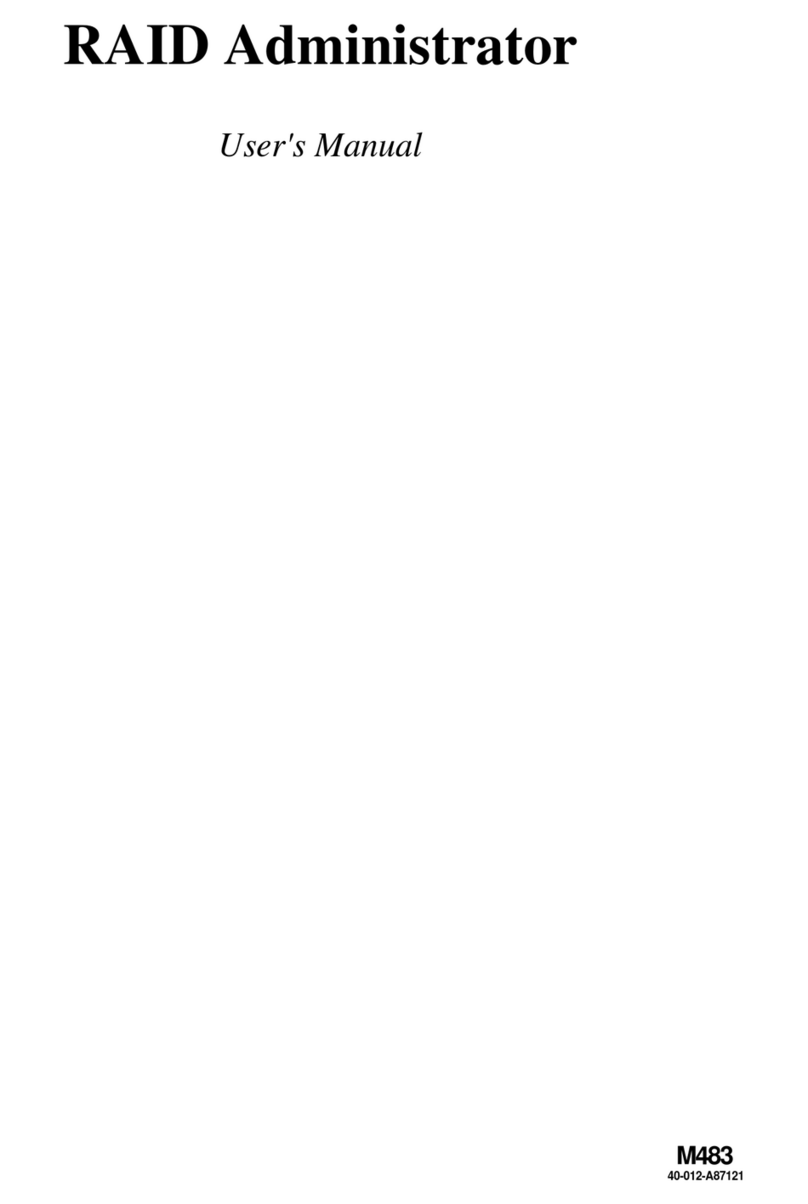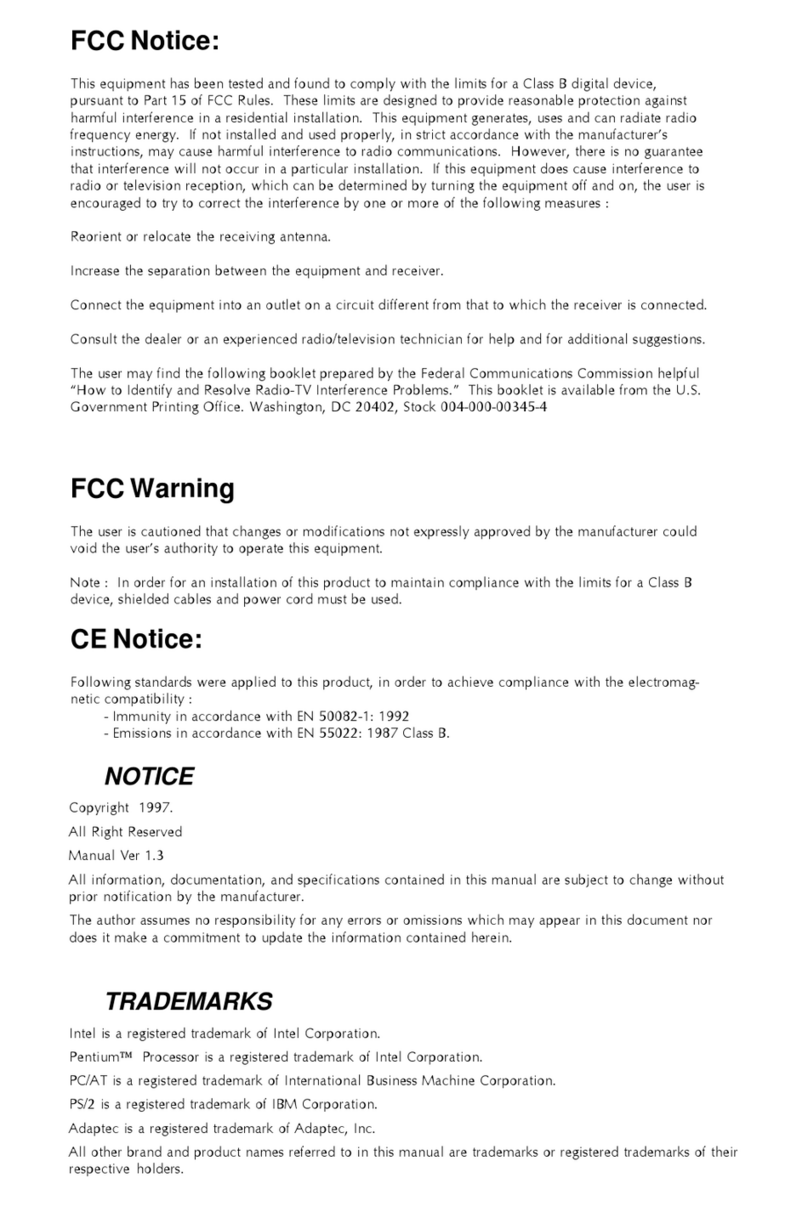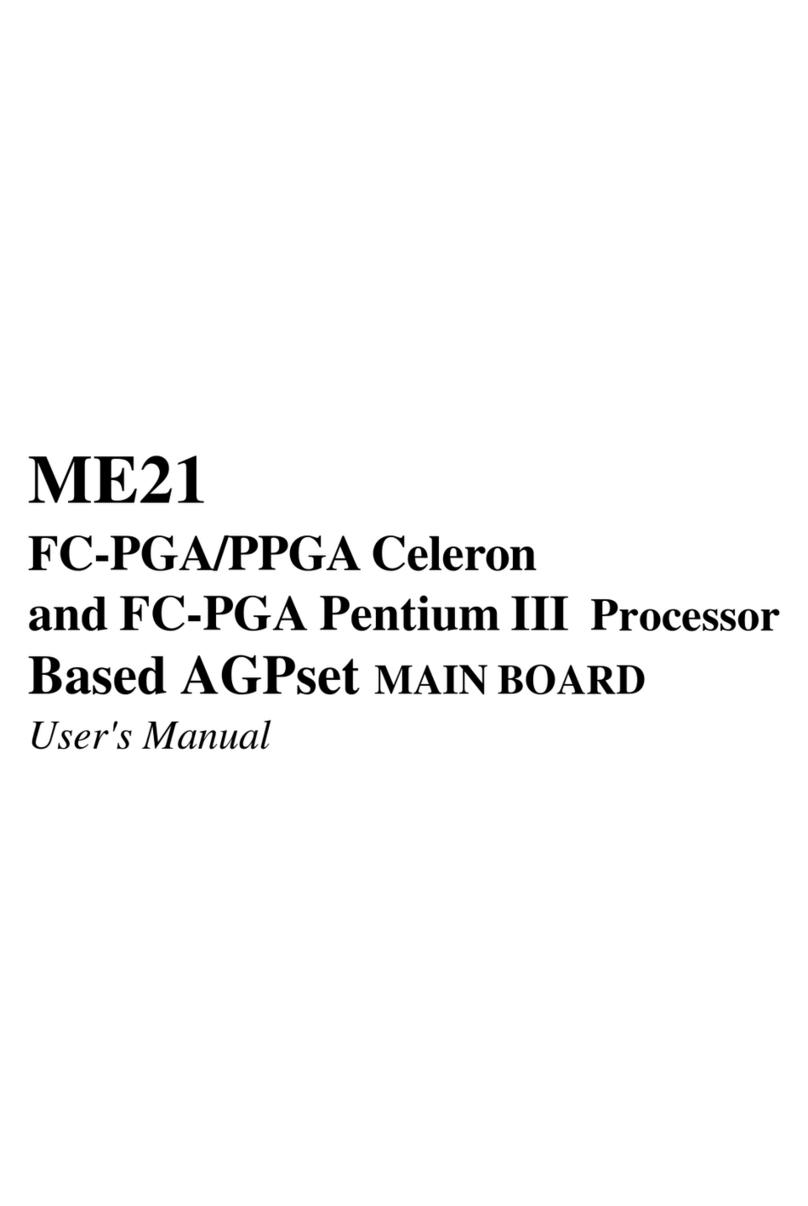- 1 -
TABLE OF CONTENTS
WHAT'S IN THE MANUAL.................................................................... 4
Quick Reference............................................................................................... 4
About This Manual ........................................................................................... 4
1 INTRODUCTION................................................................................ 5
1.1 TO DIFFERENT USERS ............................................................................. 5
FIRST-TIMEDIY SYSTEMBUILDER............................................................ 5
EXPERIENCEDDIYUSER ......................................................................... 5
SYSTEMINTEGRATOR............................................................................... 5
1.2 ITEM CHECKLIST: ...................................................................................... 6
2 FEATURES ........................................................................................ 7
2.1 SPECIFICATIONS ....................................................................................... 7
3 HARDWARE INSTALLATION..........................................................10
3.1 STEP-BY-STEP INSTALLATION (Accessories of FN41V3).................... 10
STEP1 Install theCPU ...............................................................................11
STEP 2 Set Jumpers ................................................................................. 12
STEP3 Install DDR SDRAMSystem Memory............................................ 12
STEP4InstallInternalPeripheralsinSystemCase .................................... 13
STEP5 Mount theMainboard on the Computer Chassis ............................ 14
STEP6 Connect Front-PanelLEDs/Switches/USBs.................................. 15
STEP 7 Connect IDE and Floppy Disk Drives ............................................ 16
STEP8ConnectOtherInternalPeripherals................................................ 17
STEP9 Connect thePower Supplies......................................................... 19
STEP10InstallAdd-on Cards in ExpansionSlots ...................................... 19
STEP11 ConnectExternal Peripherals toBack-Panel ............................... 20
STEP12 System BootUp For theFirst-Time ............................................. 21
STEP13Install Drivers & SoftwareComponents ....................................... 22
3.2 JUMPER SETTINGS ................................................................................. 23
JUMPERS&CONNECTORSGUIDE........................................................ 24
Jumpers
Clear CMOS Setting (JP1)........................................................................ 27