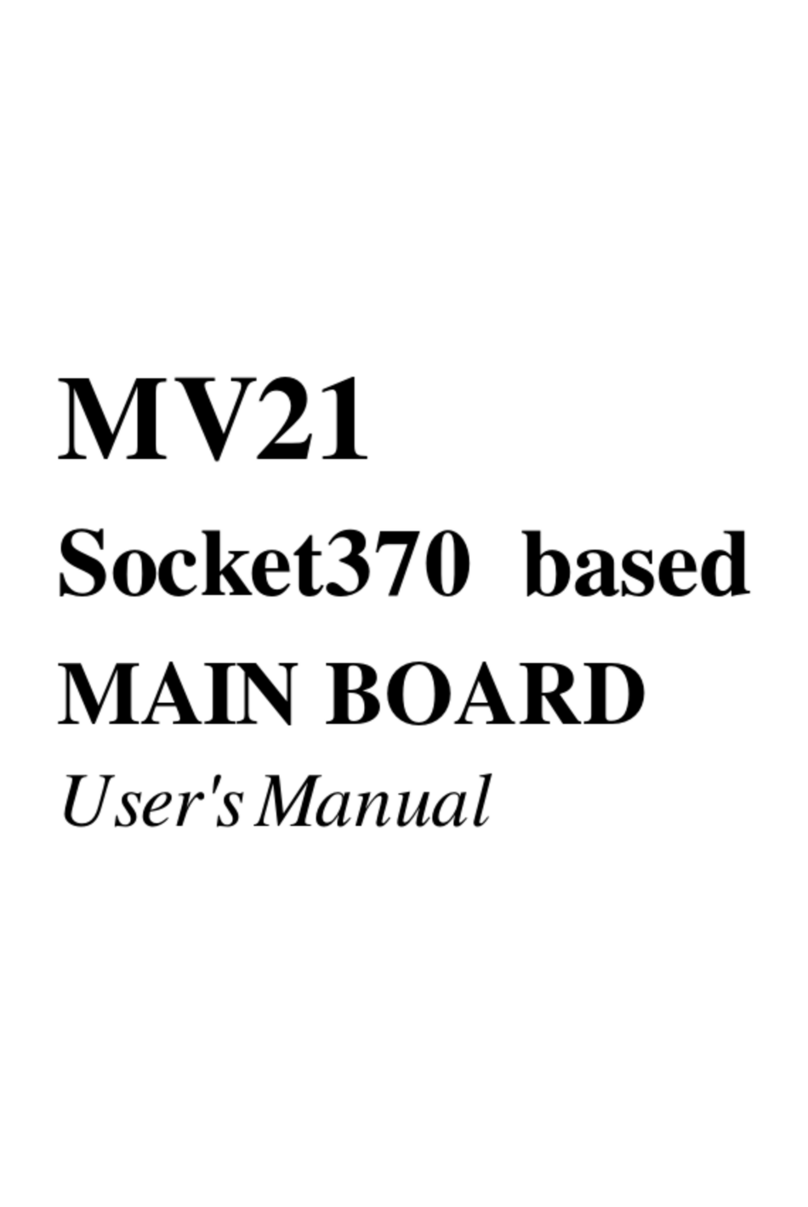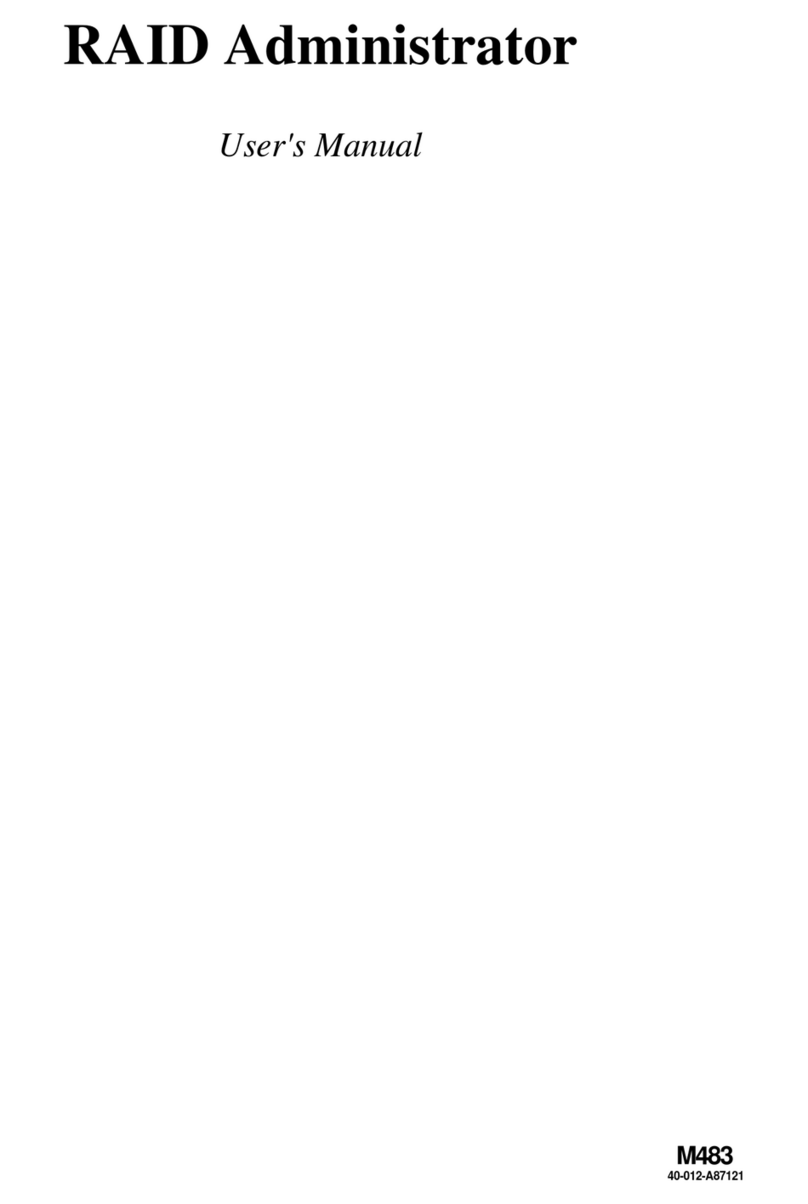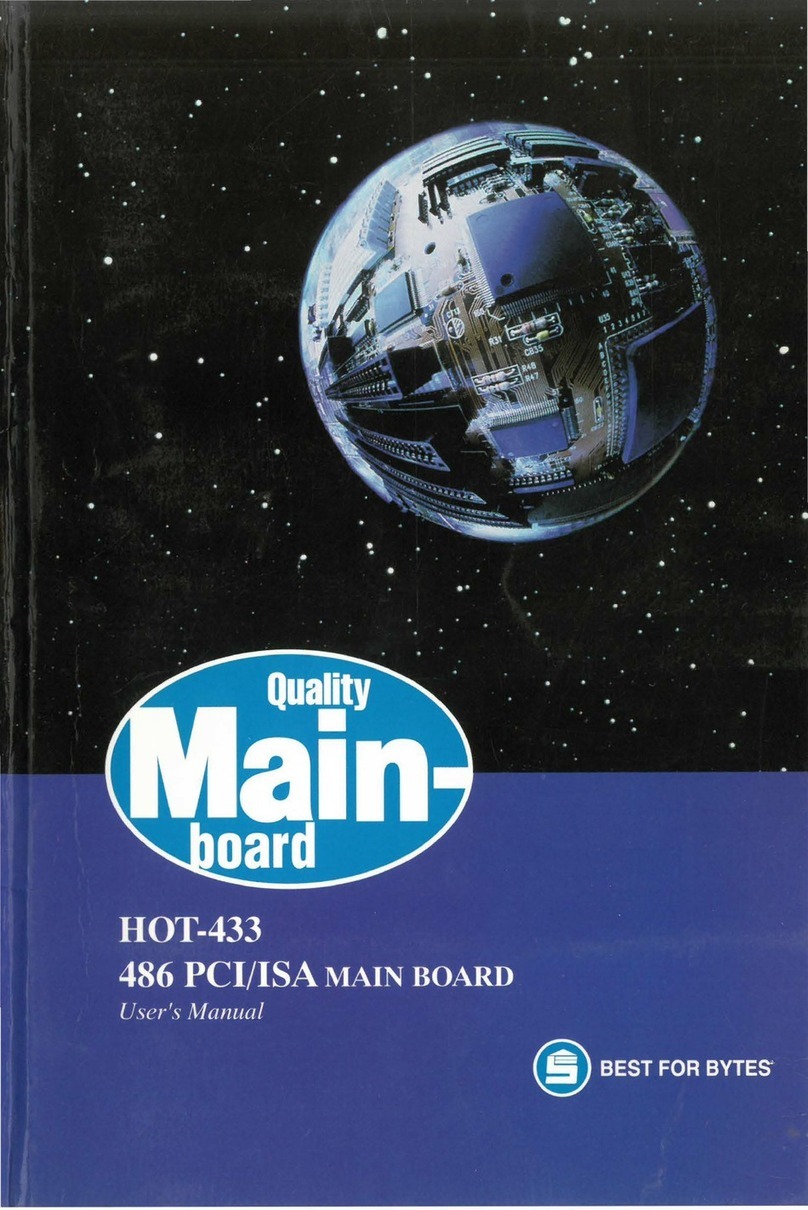- 2 -
STEP 11 Connect External Peripherals to Back Panel...........................19
STEP 12 First Time System Boot Up ......................................................20
STEP 13 Install Drivers & Software Components...................................21
3.2 JUMPER SETTINGS...................................................................................22
Jumpers & Connectors Guide .................................................................23
Set Keyboard & PS/2 Mouse Power-On (JP3)........................................25
CPU Host Frequency Setting (JP8)........................................................26
CPU Clock Ratio Setting (JP9)................................................................27
Clear CMOS (JP12).................................................................................28
PS/2 Keyboard & PS/2 Mouse Connectors.............................................28
USB1 / USB2 Port Connectors................................................................29
COM1 / COM2 Connector .......................................................................29
Parallel Port Connector............................................................................29
ATX Power On/Off Switch Connector (PON) ..........................................29
Green LED Connector (GLED)................................................................30
EPMI Connector (EPMI) ..........................................................................30
HDD LED Connector (HDLED)................................................................30
PWR LED Connector (PWLED) ..............................................................30
Hardware Reset Connector (RST) ..........................................................31
Speaker Connector (SPK) .......................................................................31
Enhanced IDE Ports and Floppy Connectors .........................................31
ATX Power Supply Connector (J5)..........................................................32
Cooling Fan Connectors for CPU (JP1),
Chassis (JP2), (J9) & (J12)......................................................................32
IR Connector (J4) ....................................................................................33
Wake-on LAN Connector (J16) ...............................................................33
SB-Link Connector (JP10).......................................................................34