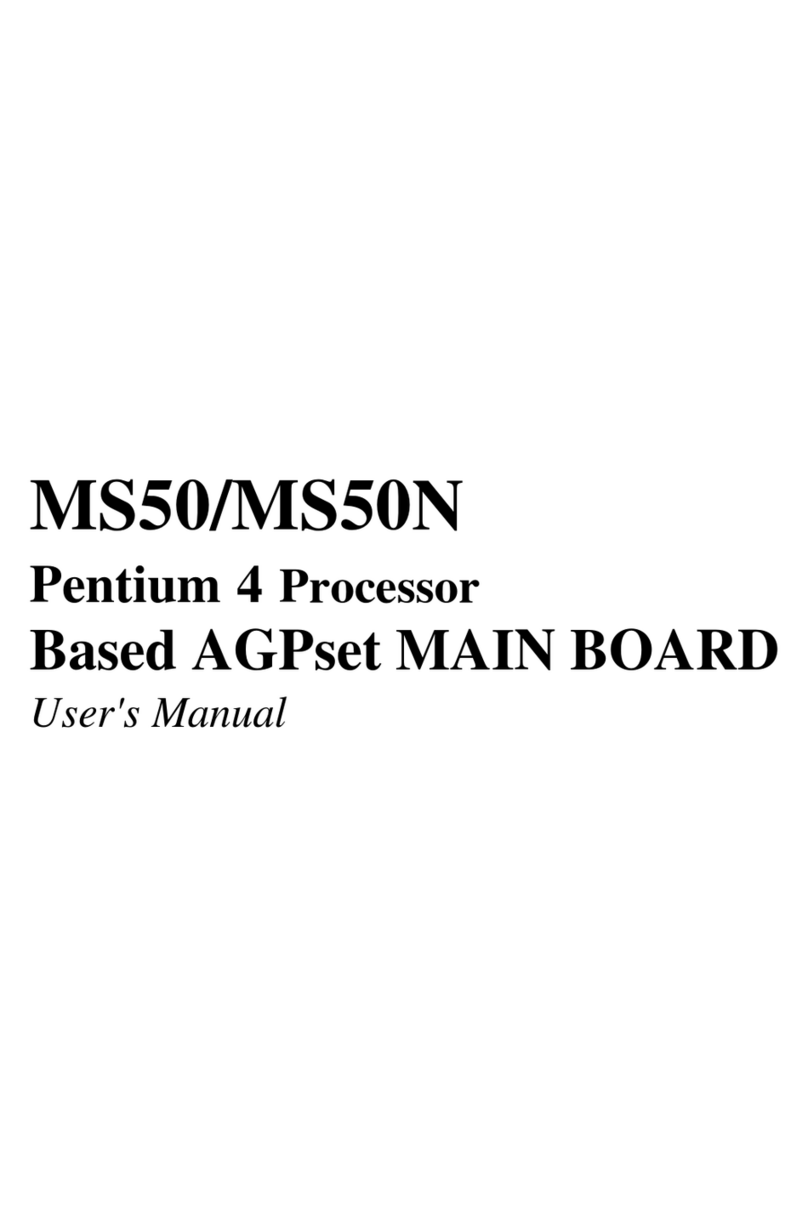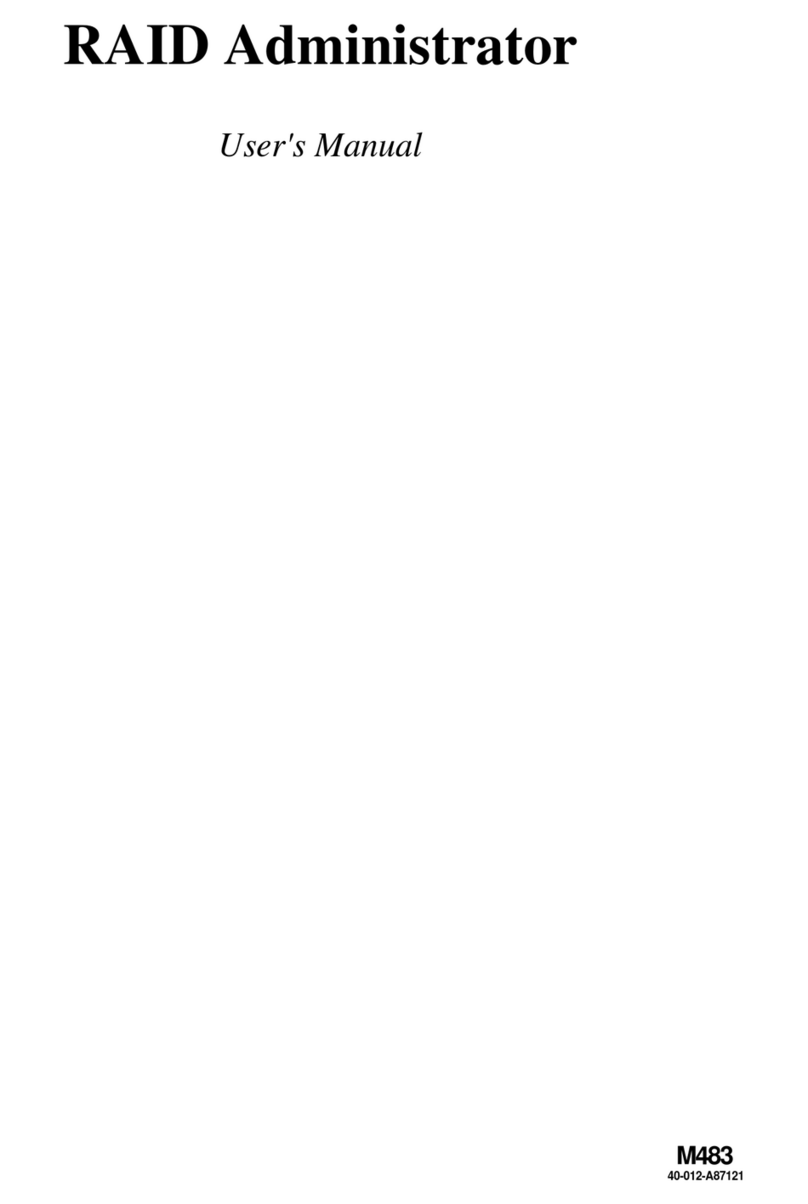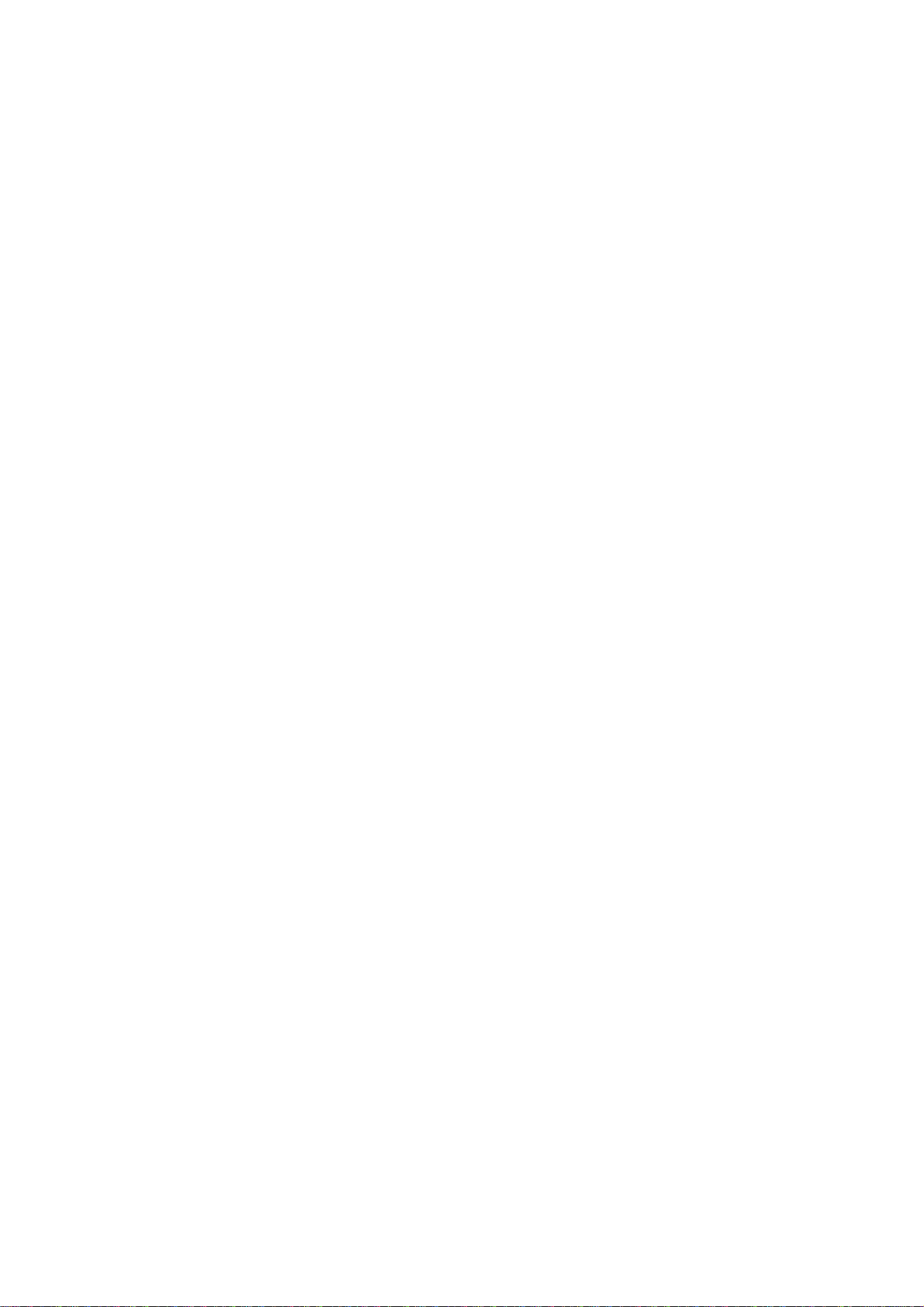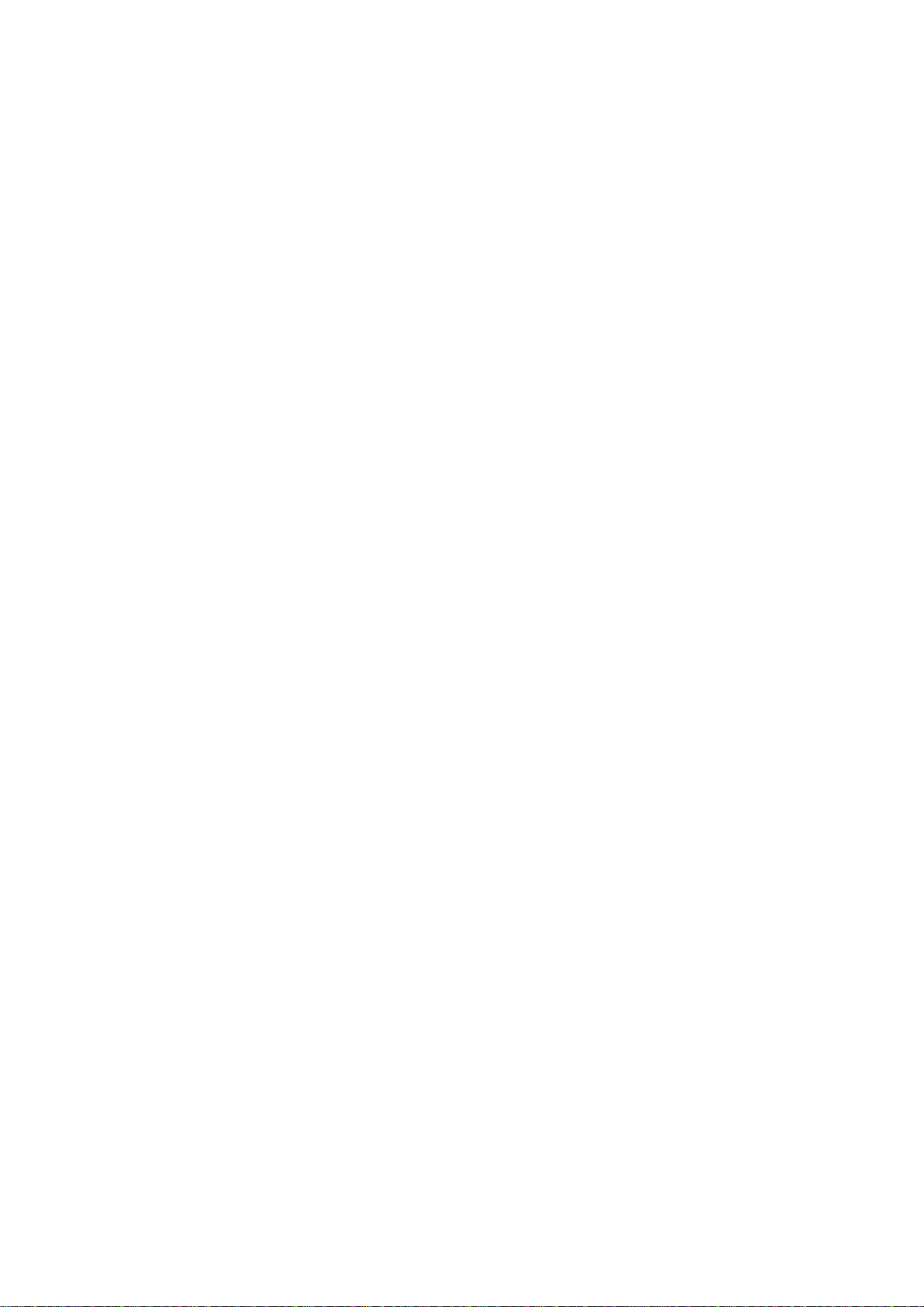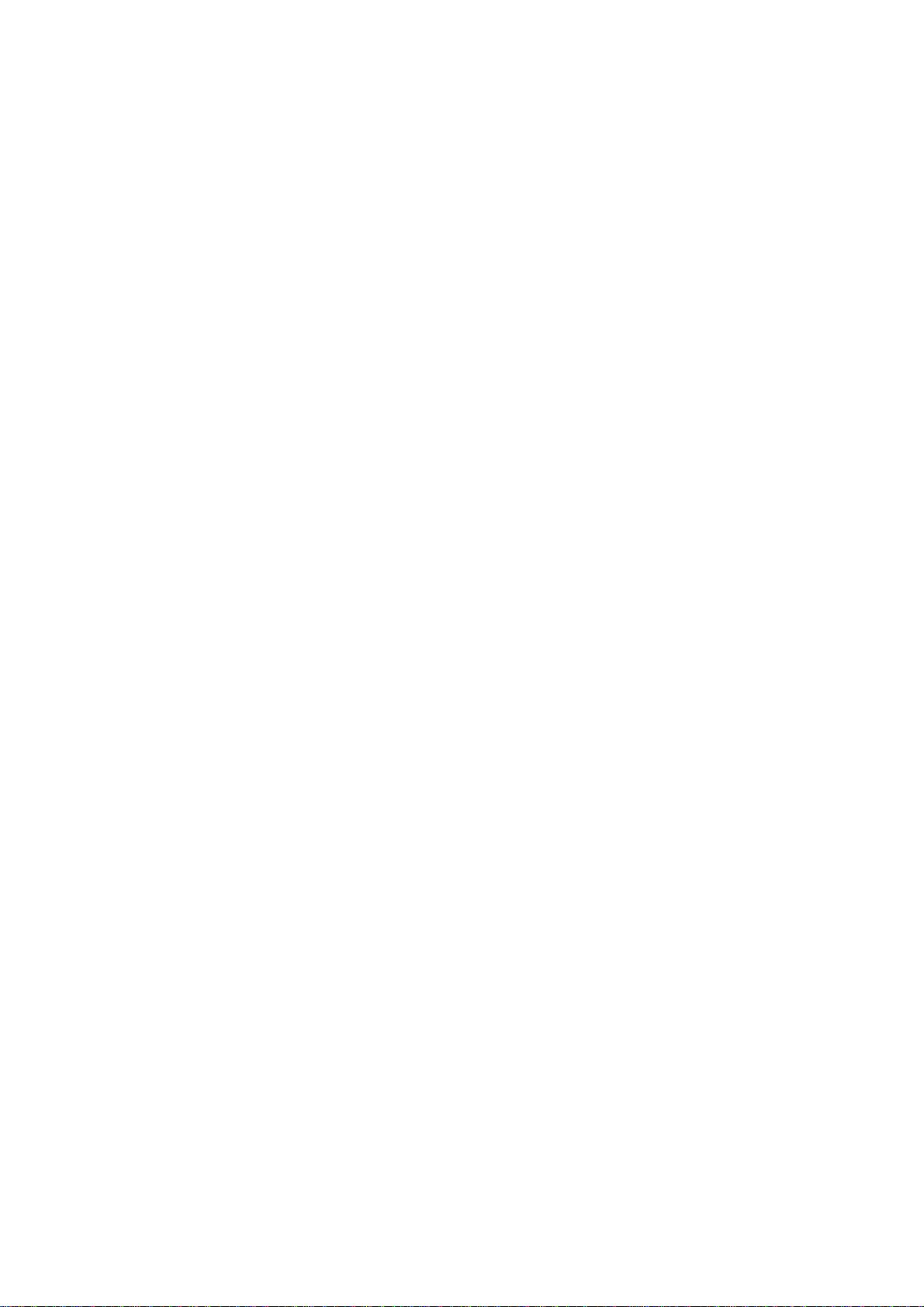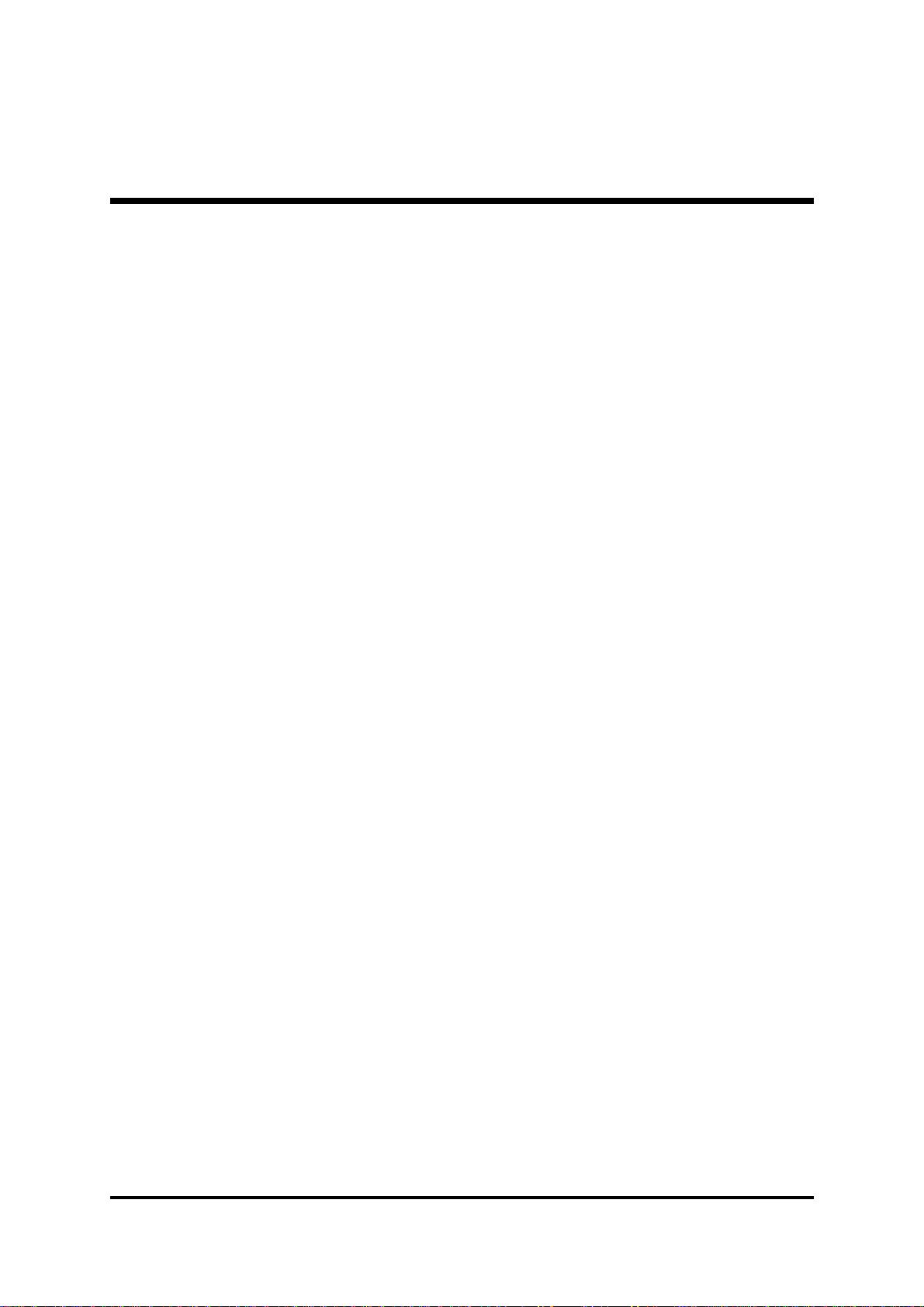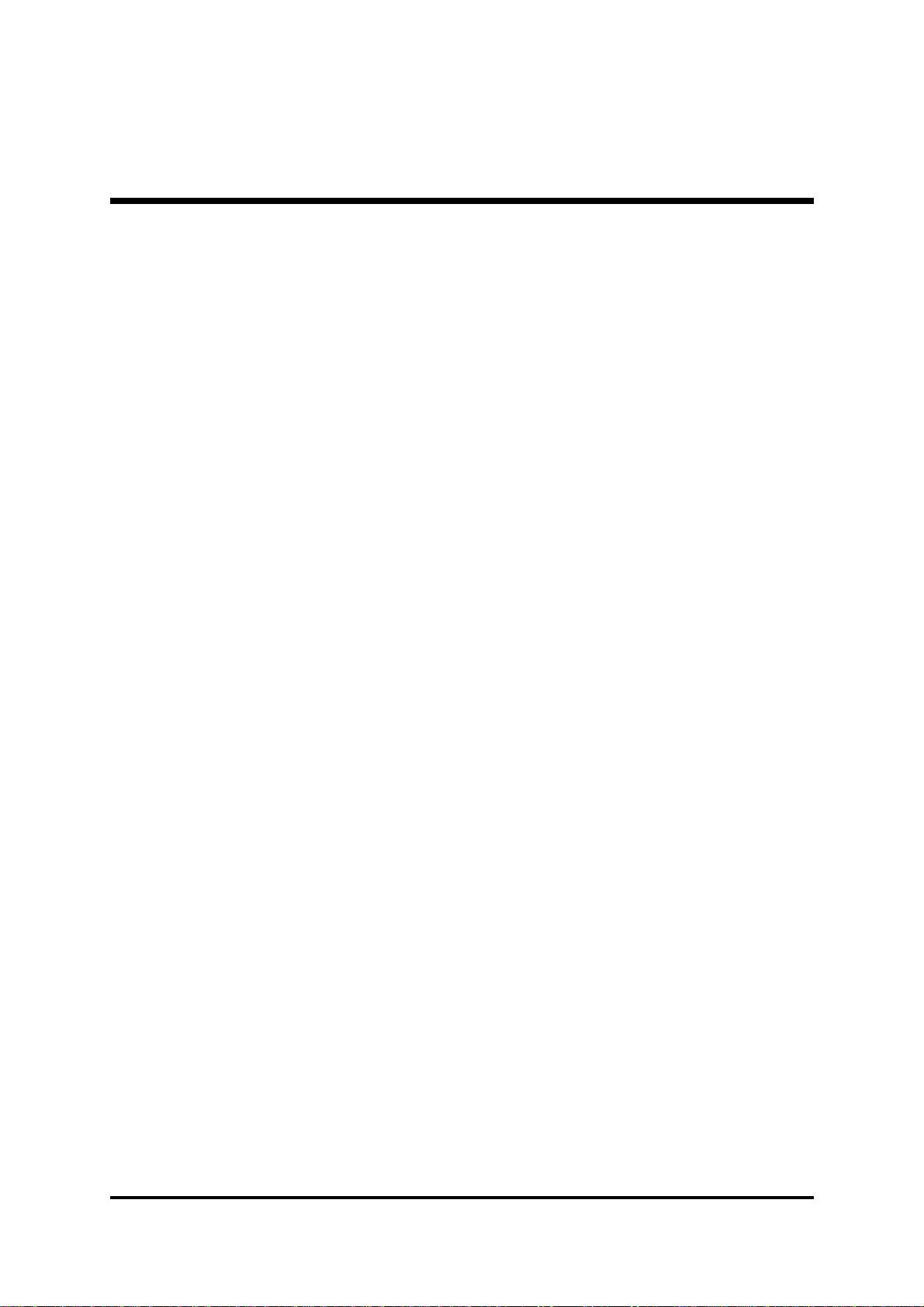- 3 -
ExtendedUSB Header (JP7) ..................................................................... 40
IEEE1394 Connector (JP15/JP16) ........................................................... 41
Wake-On-LanConnector(WOL1) .............................................................. 41
PowerBotton andReset Botton(SW1/SW2).............................................. 42
3.3 SYSTEM MEMORY CONFIGURATION ..................................................... 43
INSTALLMEMORY .................................................................................... 43
UPGRADEMEMORY................................................................................ 44
4 SOFTWARE UTILITY ......................................................................45
4.1 Mainboard CD Overview ......................................................................... 45
4.2 Install mainboard software Driver .......................................................... 46
4.2.A InstallnVIDIAChipsetDriver ............................................................. 47
4.2.B InstallIntel LANDriver ...................................................................... 47
4.2.C InstallSilicon RAID Driver ................................................................ 48
4.2.D InstallSilicon UtilityDriver ................................................................ 48
4.2.E InstallnVIDIA USB2.0Driver ............................................................ 49
4.3 View the User's Manual........................................................................... 50
5 BIOS SETUP ...................................................................................51
5.1 ENTER BIOS ............................................................................................. 51
5.2 THE MAIN MENU ...................................................................................... 52
STANDARD CMOS FEATURES ............................................................... 54
ADVANCED BIOS FEATURES................................................................. 56
ADVANCED CHIPSET FEATURES .......................................................... 59
INTEGRATEDPERIPHERALS .................................................................. 62
POWERMANAGEMENT SETUP.............................................................. 66
PNP/PCICONFIGURATIONS .................................................................... 68
PCHEALTH STATUS................................................................................ 69
CPURatio/Voltage Control ........................................................................ 70
LOAD FAIL-SAFE DEFAULTS .................................................................. 71
LOADOPTIMIZEDDEFAULTS ................................................................. 71
SETSUPERVISOR/USER PASSWORD................................................... 71
SAVE & EXIT SETUP................................................................................ 72
EXITWITHOUTSAVING............................................................................ 72