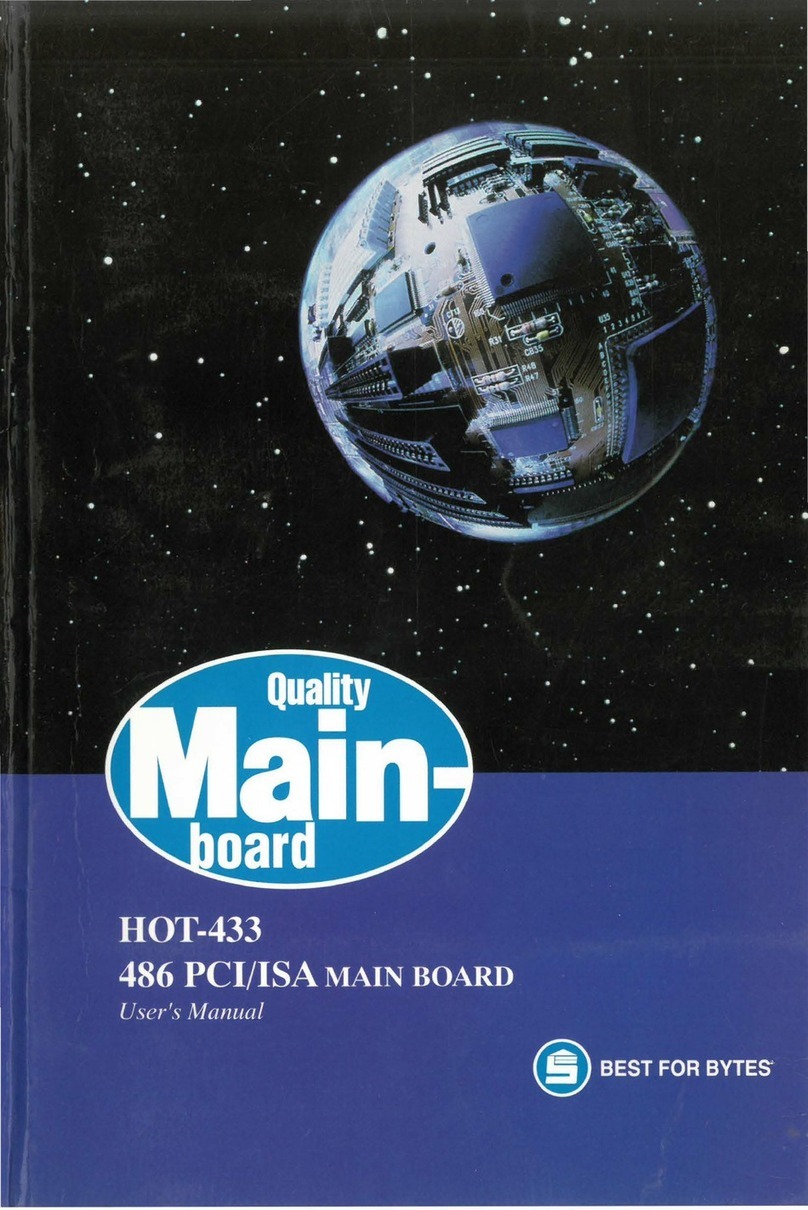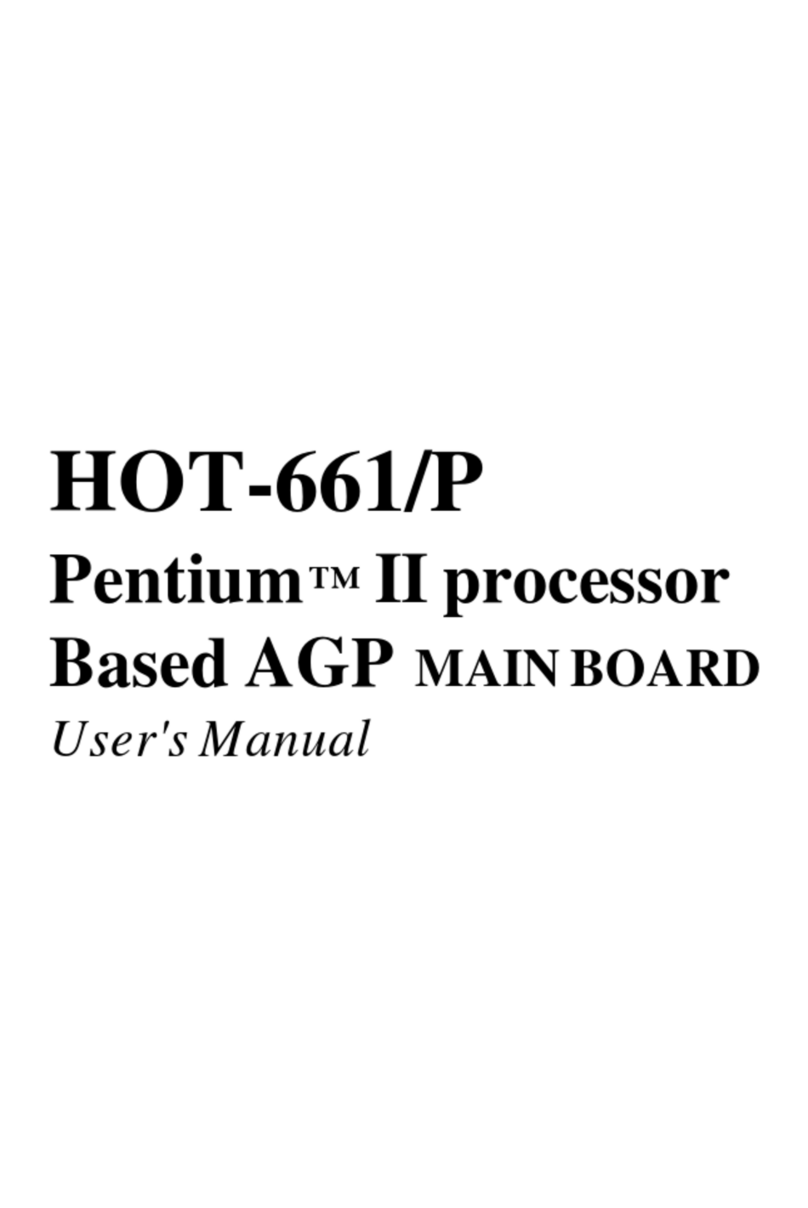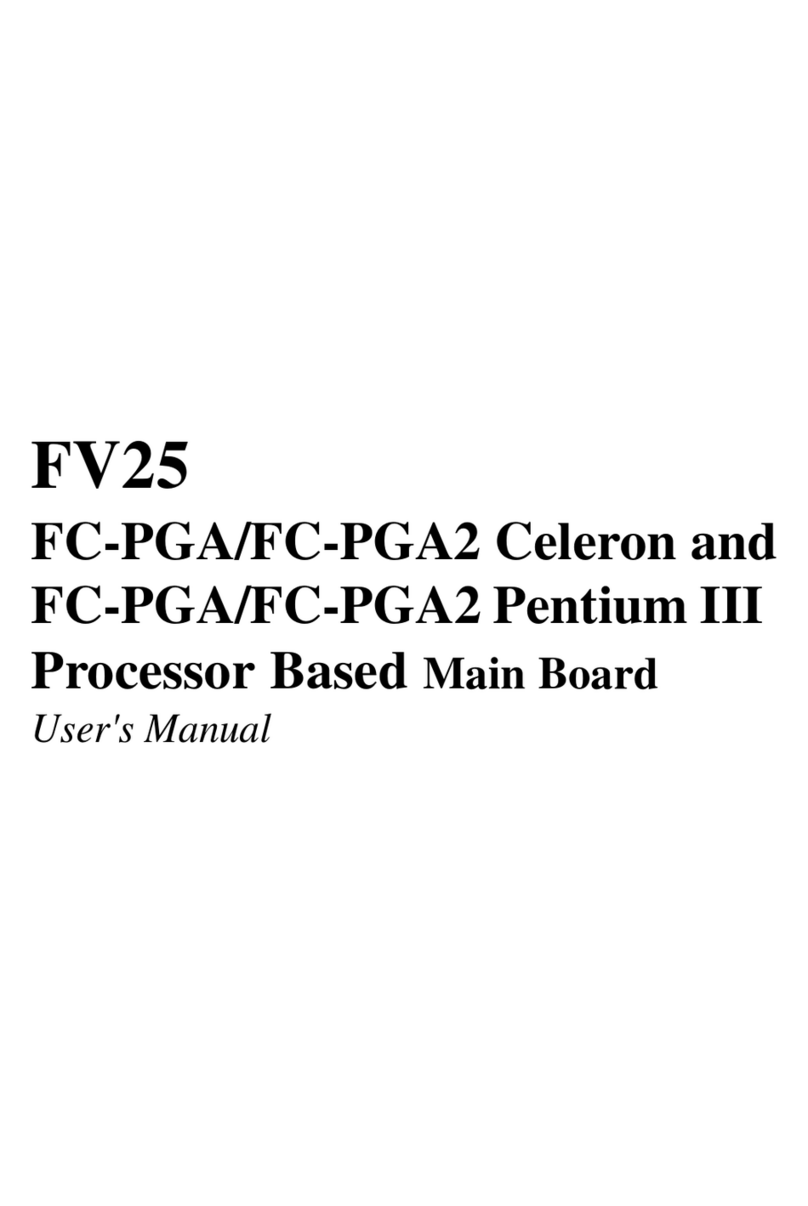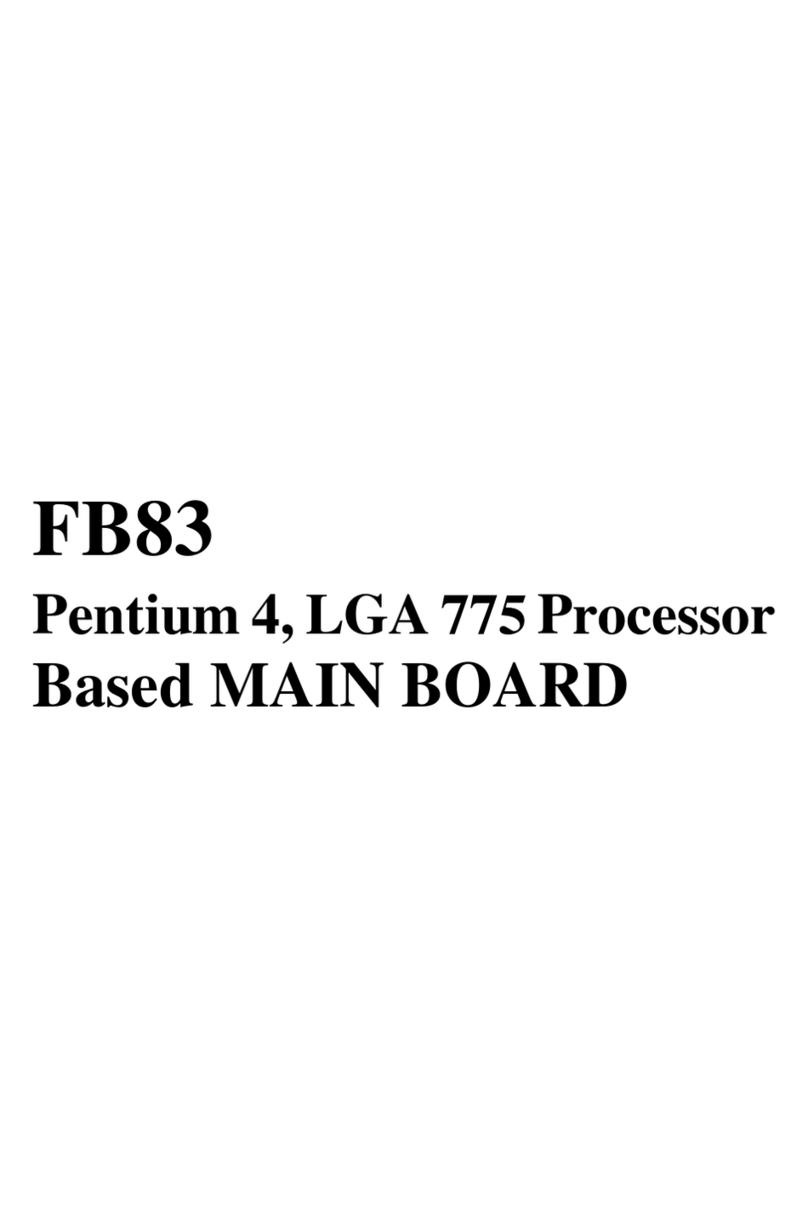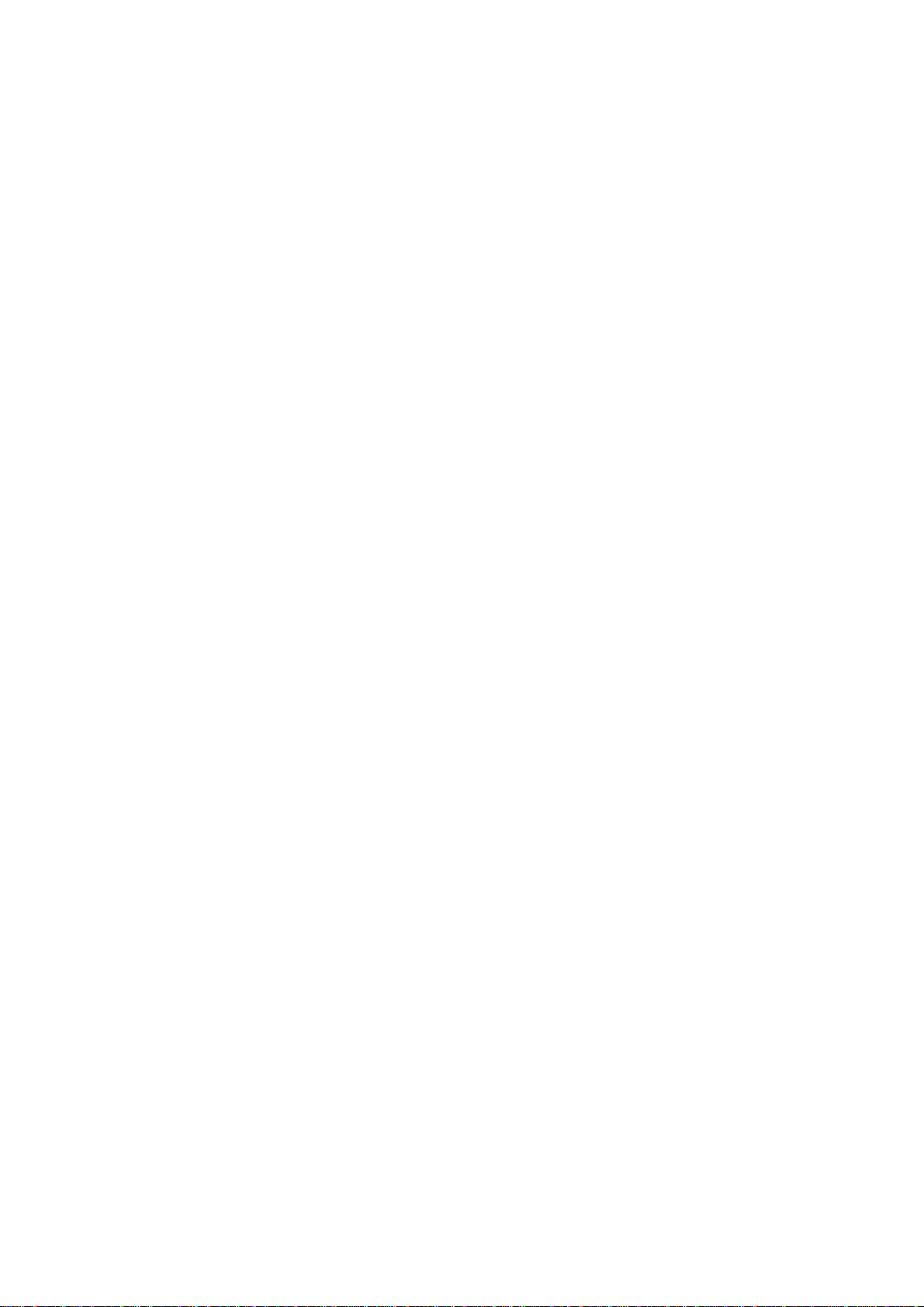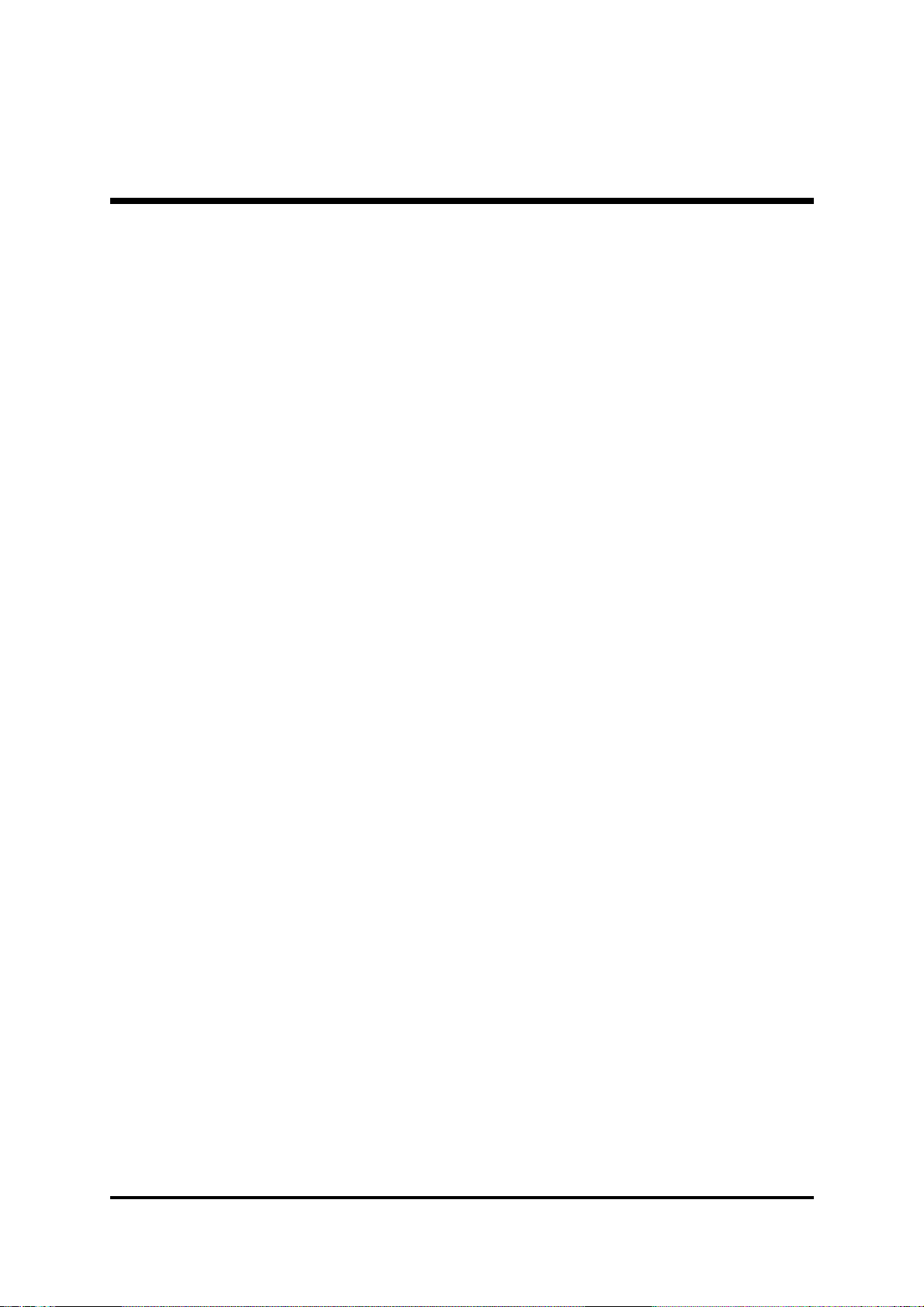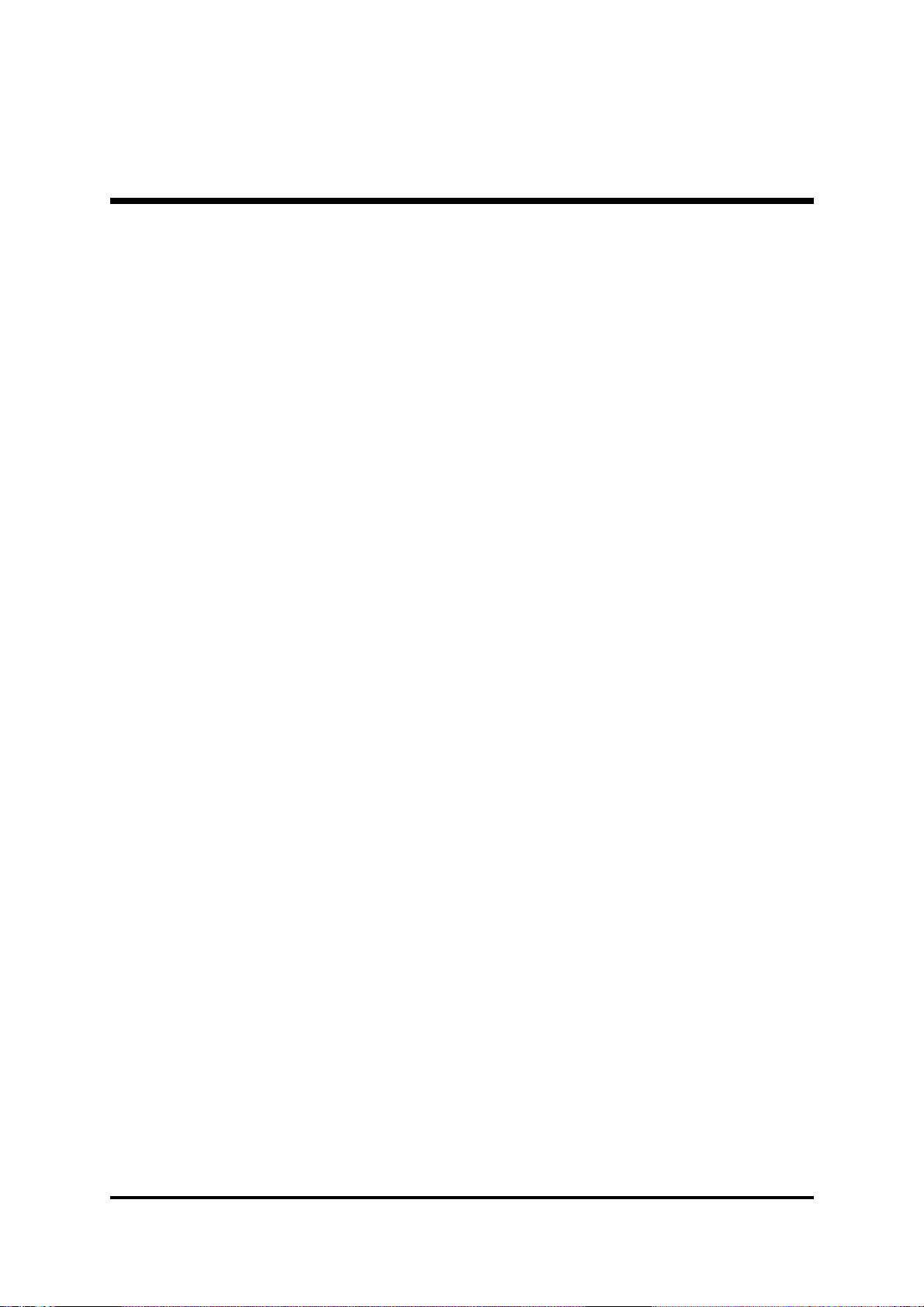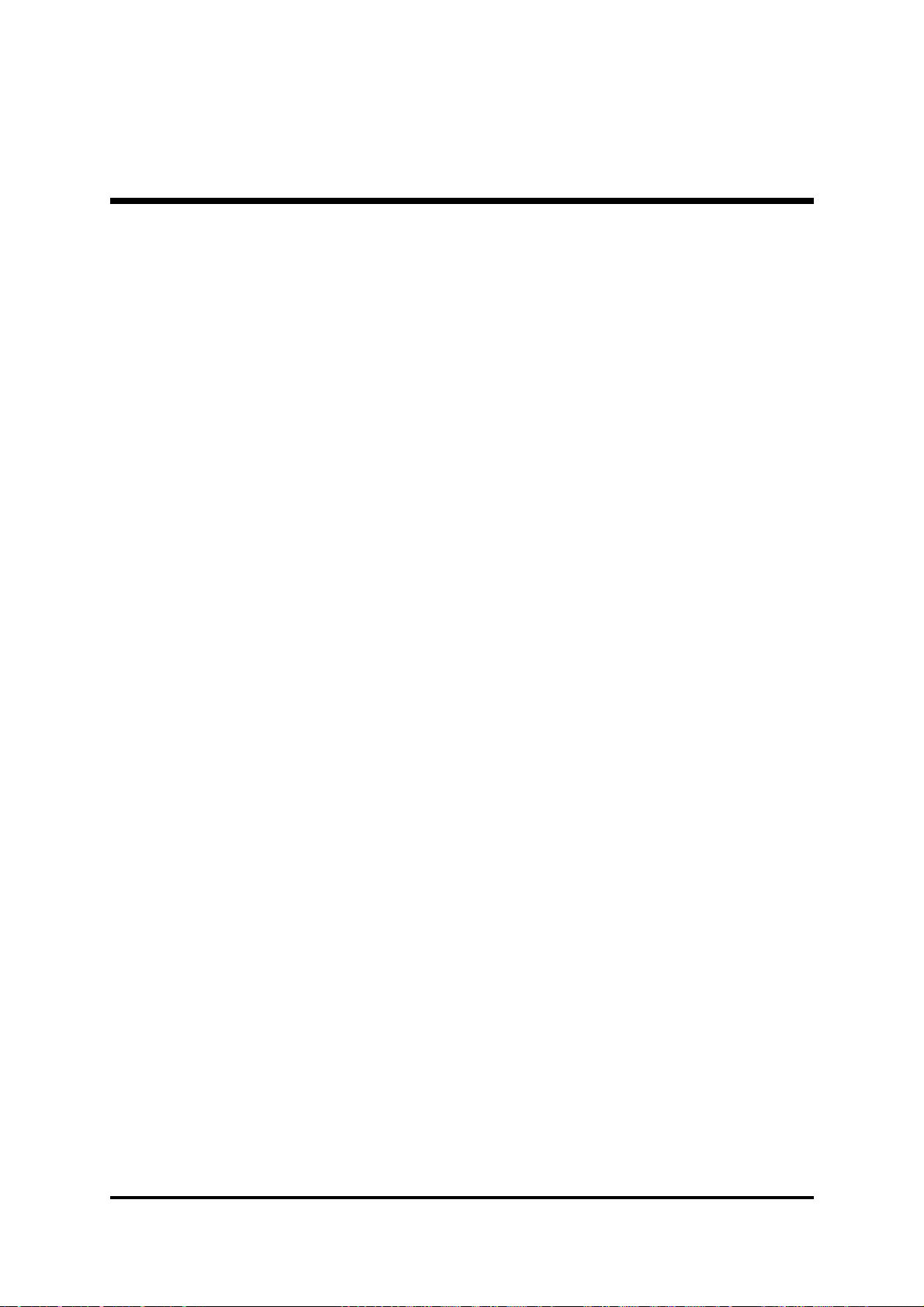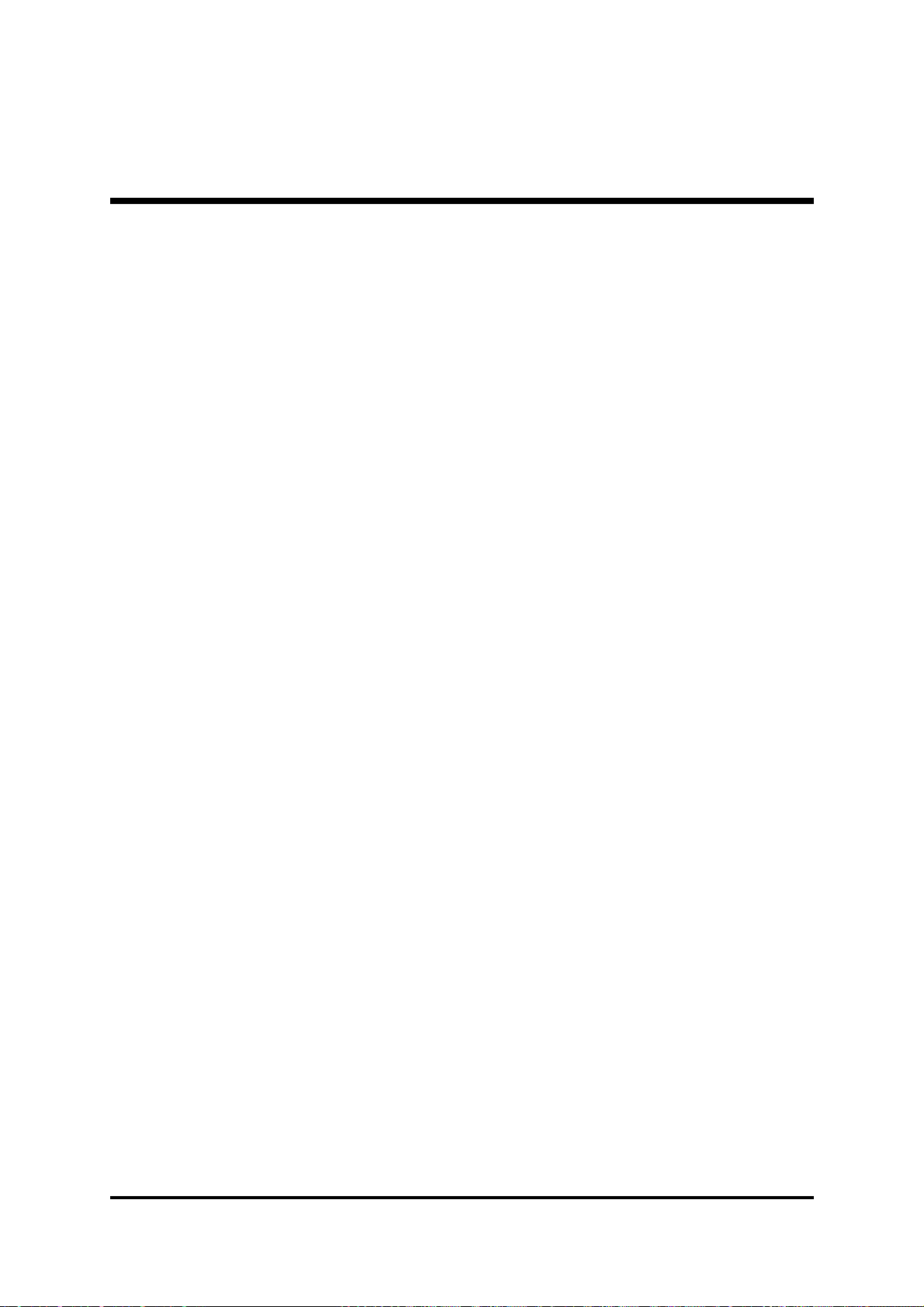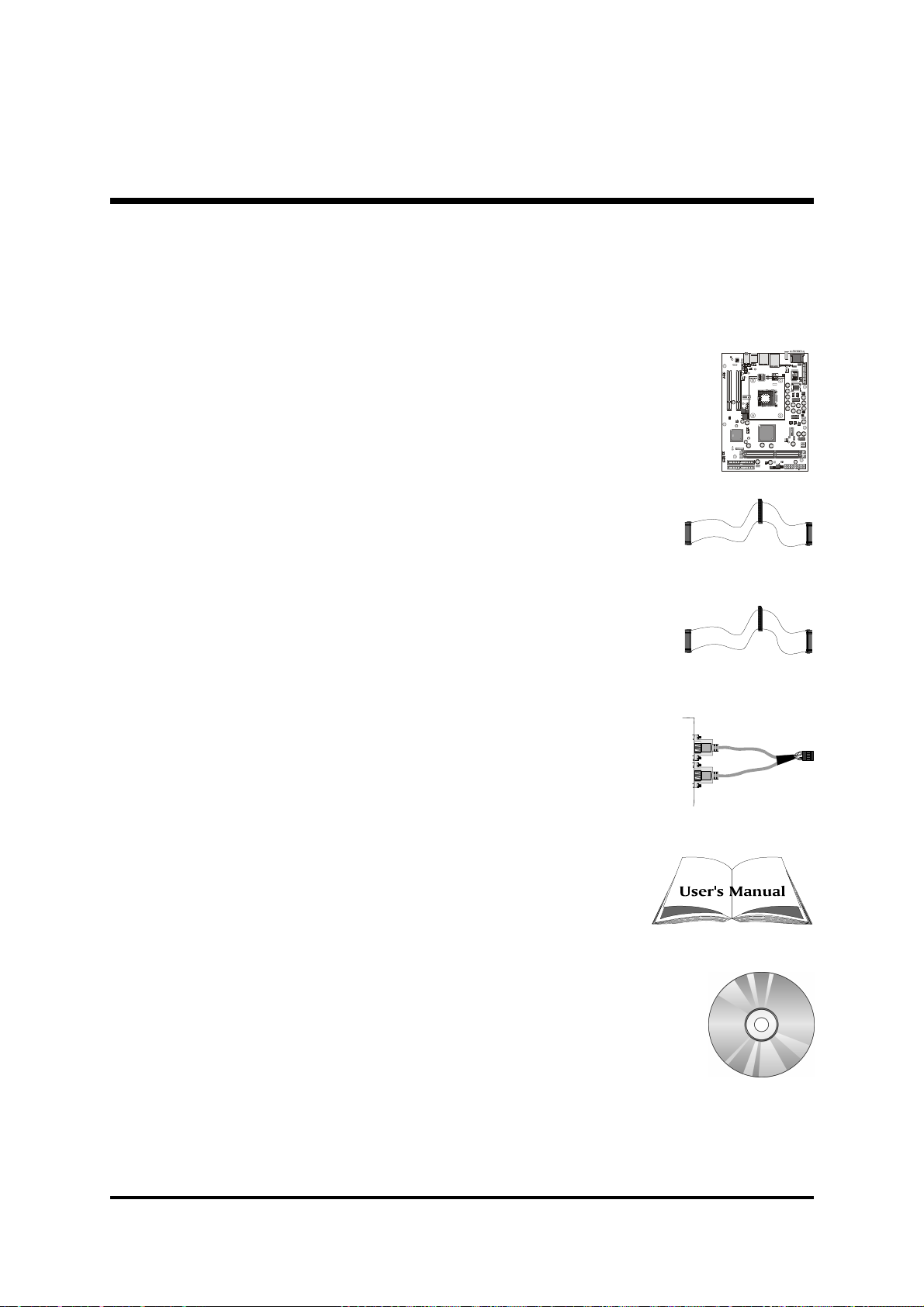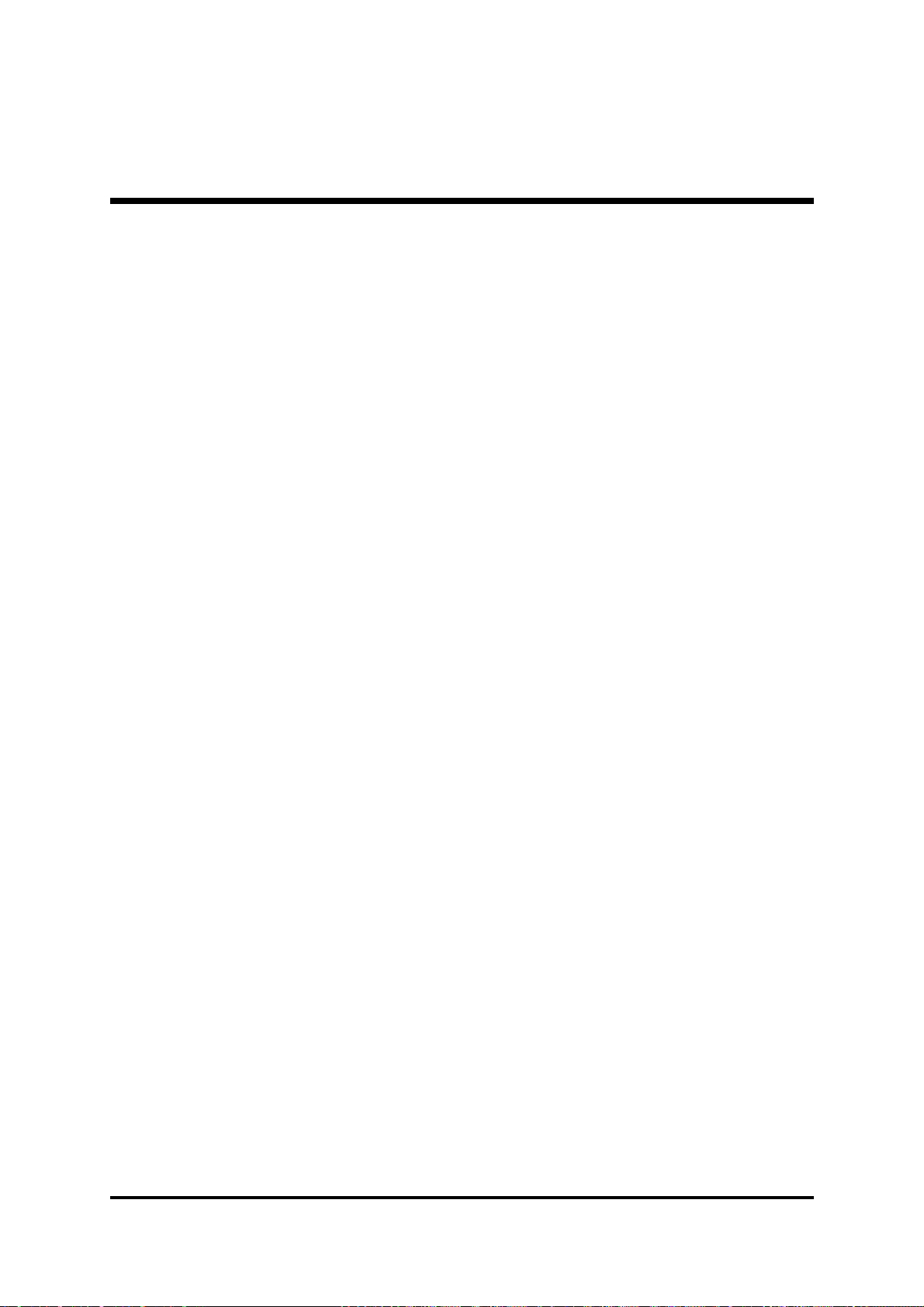- 3 -
WirelessKeyboard andMouse Headers (JP5)...................................... 36
ParallelPort Header (JP9)..................................................................... 37
IRHeader(JP8)..................................................................................... 37
AudioAux_INConnector(CN11)(White).................................................. 38
SPDIF-INHeaders (JP10) .................................................................... 38
3.3 SYSTEM MEMORY CONFIGURATION ..................................................... 39
INSTALLMEMORY................................................................................ 39
UPGRADEMEMORY............................................................................ 39
4 SOFTWARE UTILITY ......................................................................40
4.1 Mainboard CD Overview ......................................................................... 40
4.2 Install Mainboard Software ..................................................................... 41
4.2.A Install Intel Chipset Driver .................................................................... 42
4.2.B Install IDE Driver................................................................................... 43
4.2.C Install VGA Driver.................................................................................. 44
4.2.D Install Audio Driver ............................................................................... 45
4.2.E Install LAN Driver.................................................................................. 46
4.2.F Install USB2.0 Driver............................................................................. 47
4.3 View the User's Manual ........................................................................... 48
5 BIOS SETUP ...................................................................................49
5.1 ENTER BIOS ............................................................................................. 49
5.2 THE MAIN MENU ...................................................................................... 50
STANDARDCMOS FEATURES ............................................................... 52
ADVANCEDBIOS FEATURES ................................................................. 55
ADVANCED CHIPSET FEATURES .......................................................... 59
INTEGRATEDPERIPHERALS .................................................................. 62
POWERMANAGEMENT SETUP.............................................................. 66
PNP/PCICONFIGURATIONS .................................................................... 69