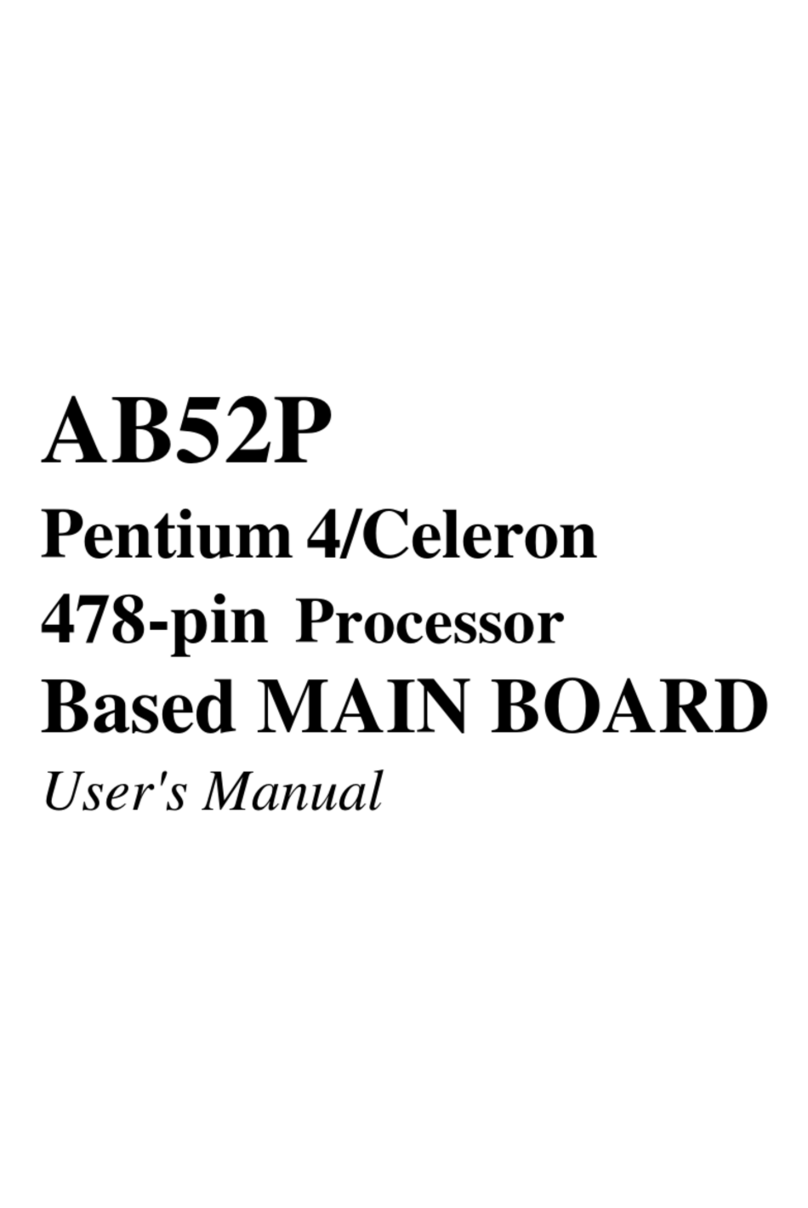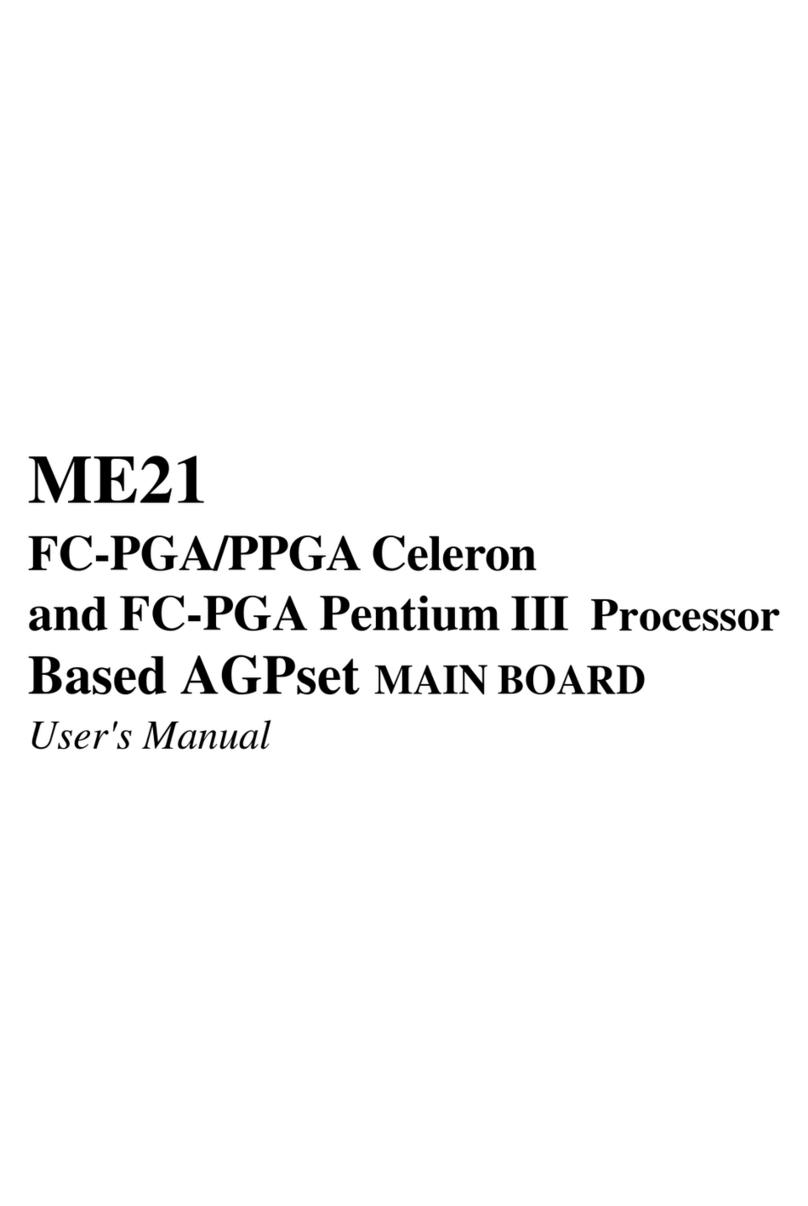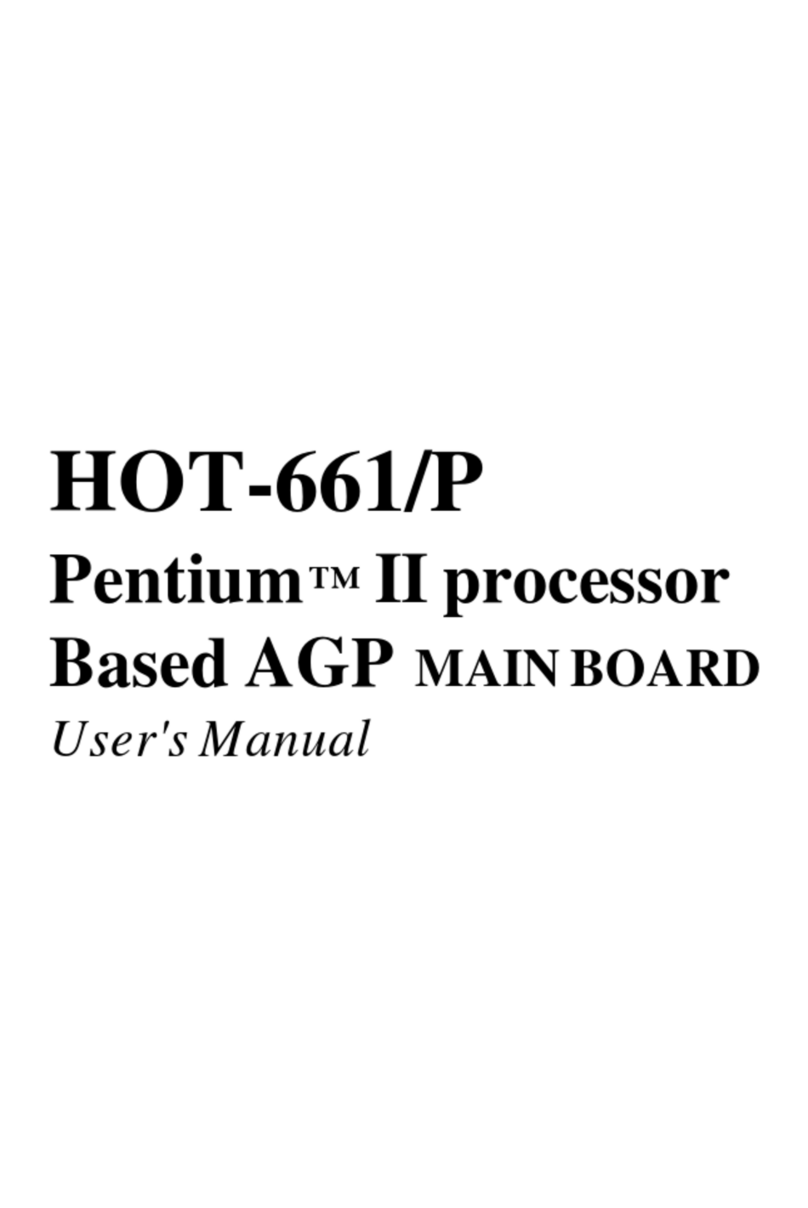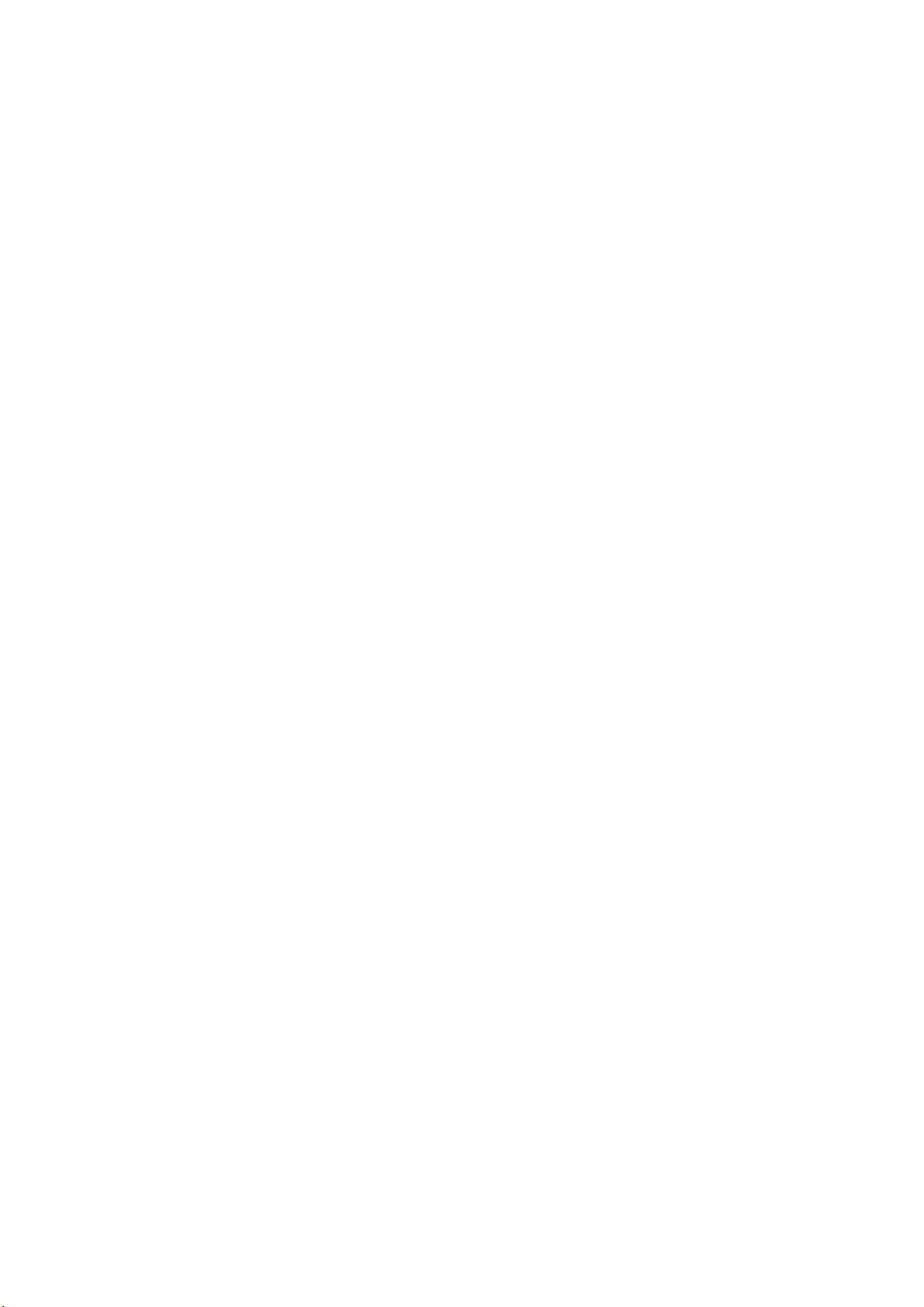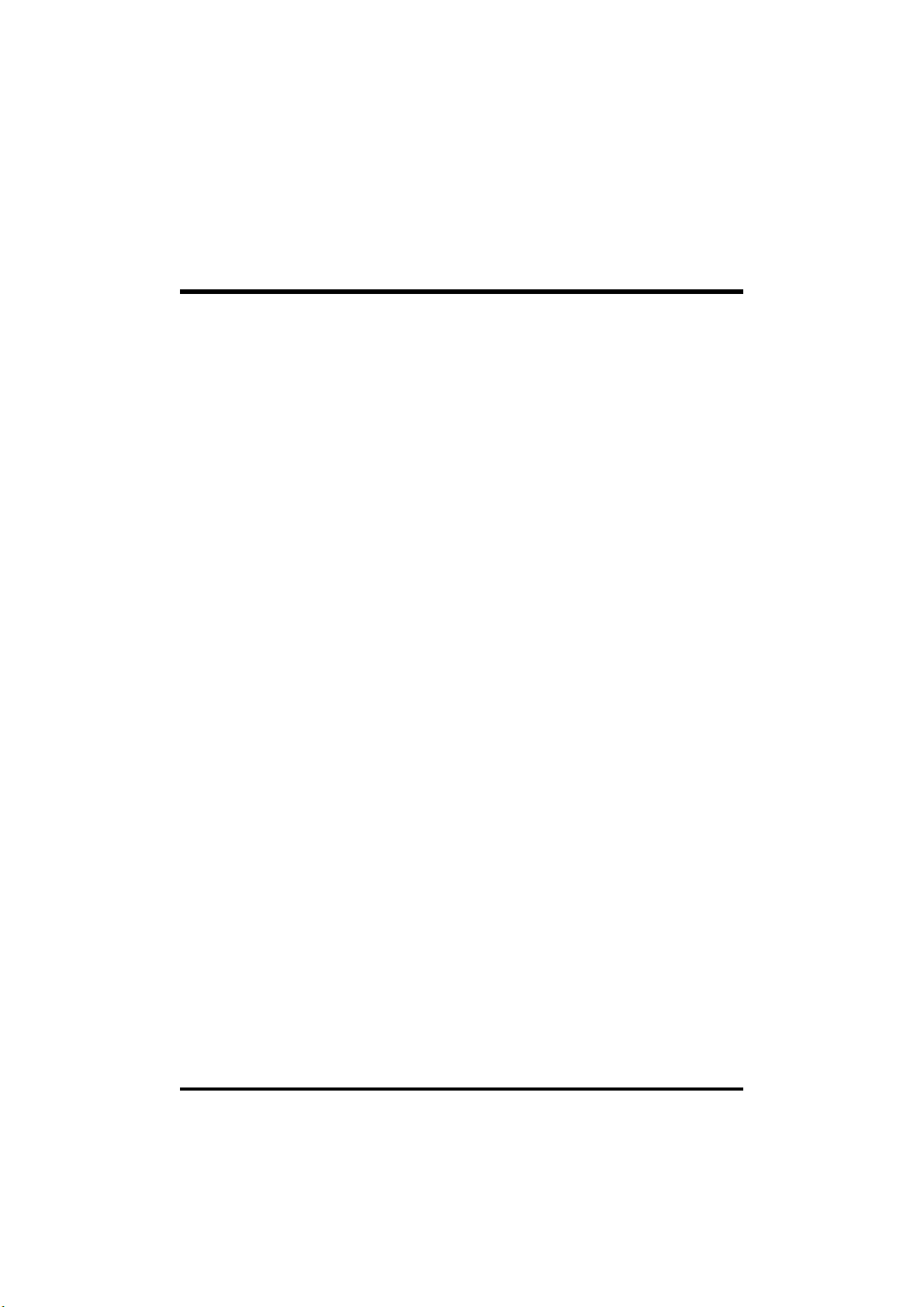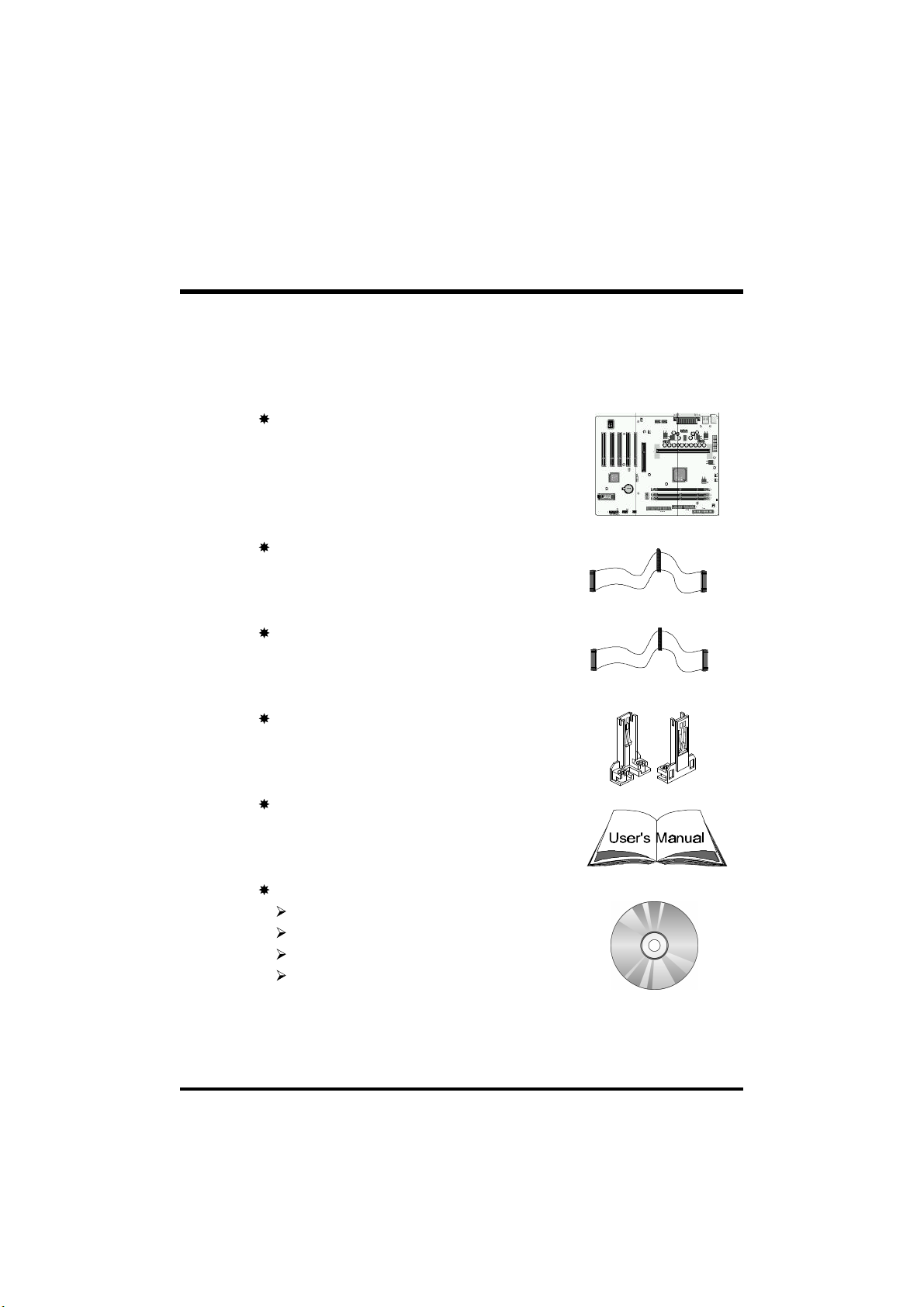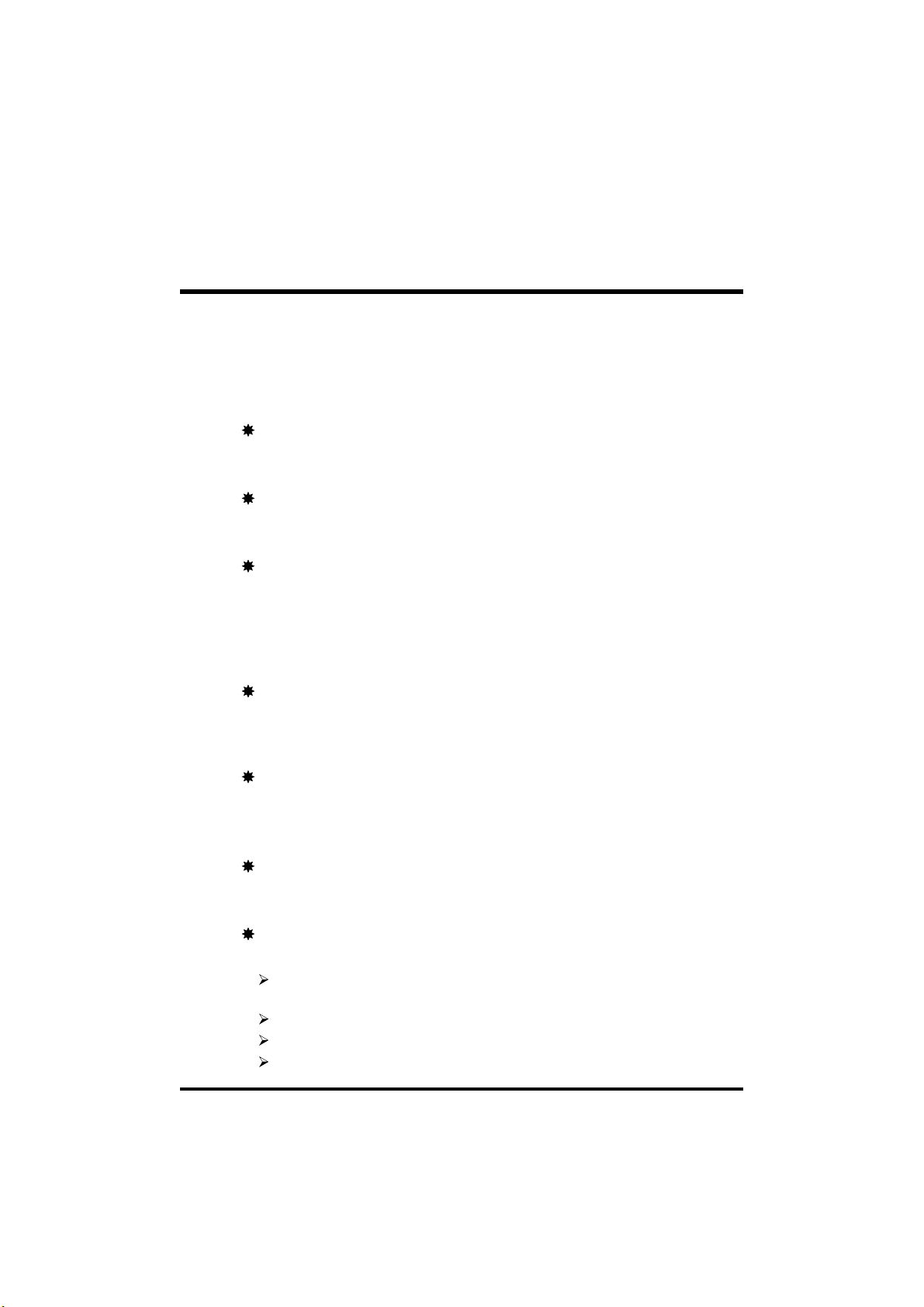- 2 -
STEP 11 Connect External Peripherals to Back Panel...........................19
STEP 12 First Time System Boot Up ......................................................20
STEP 13 Install Drivers & Software Components...................................21
3.2 JUMPER SETTINGS...................................................................................22
Jumpers & Connectors Guide .................................................................23
Clear CMOS (J4) .....................................................................................25
Vcore Voltage Setting (J13).....................................................................25
PS/2 Keyboard & PS/2 Mouse Connectors.............................................26
USB1 / USB2 Port Connectors................................................................26
COM1 / COM2 Connector .......................................................................26
Parallel Port Connector............................................................................26
ATX Power On/Off Switch Connector (PW_ON).....................................27
SMI Connector (SMI)...............................................................................27
HDD LED Connector (H_LED) ................................................................28
PWR LED / Green LED Connector (P_LED)...........................................28
Speaker Connector (SPEAKER) .............................................................28
Keylock Connector (KLOCK)...................................................................28
Hardware Reset Connector (RST) ..........................................................29
Front Panel USB Connector Heaker (J2)................................................29
Enhanced IDE Ports and Floppy Connectors .........................................30
Housing Fan Connectors (J8, J7, J9)......................................................30
ATX Power Supply Connector.................................................................31
Wake-on LAN Connector (J10) ...............................................................31
SIR/CIR Connector (J1)...........................................................................32
3.3 SYSTEM MEMORY CONFIGURATION......................................................33
Install Memory..........................................................................................33
Upgrade Memory .....................................................................................33