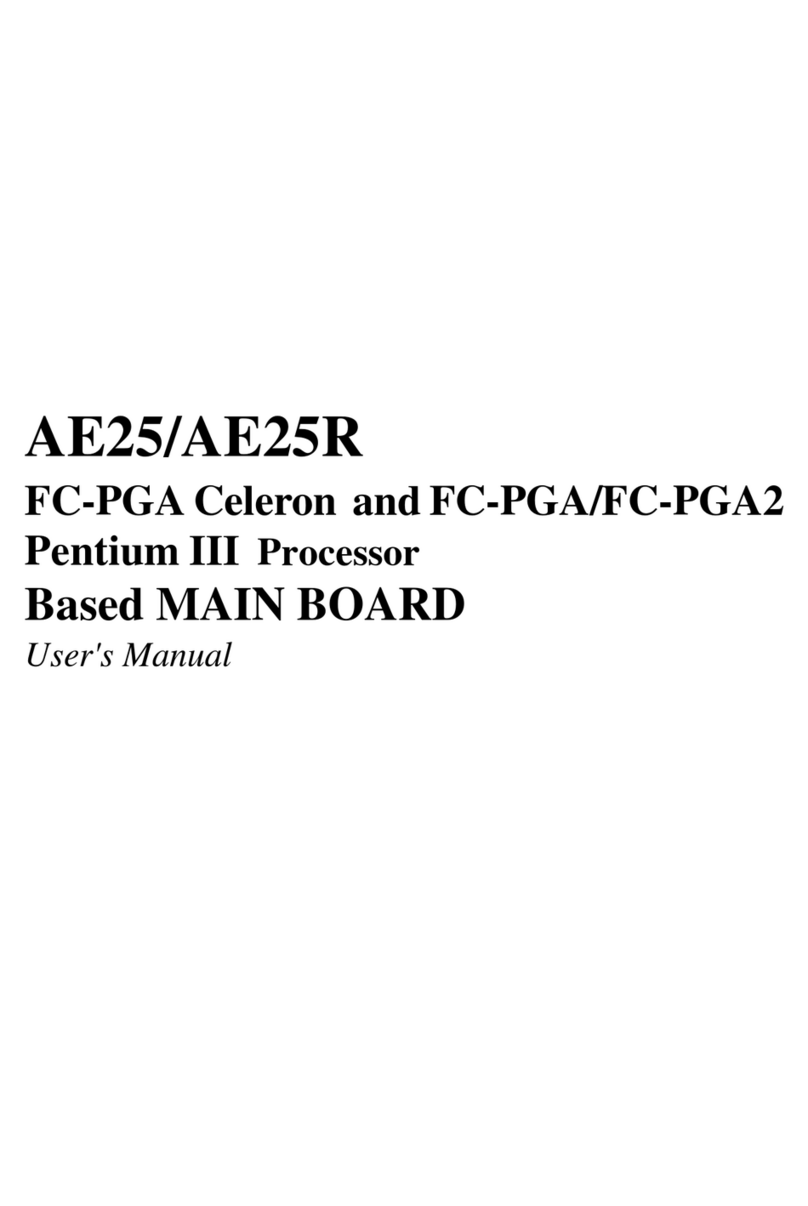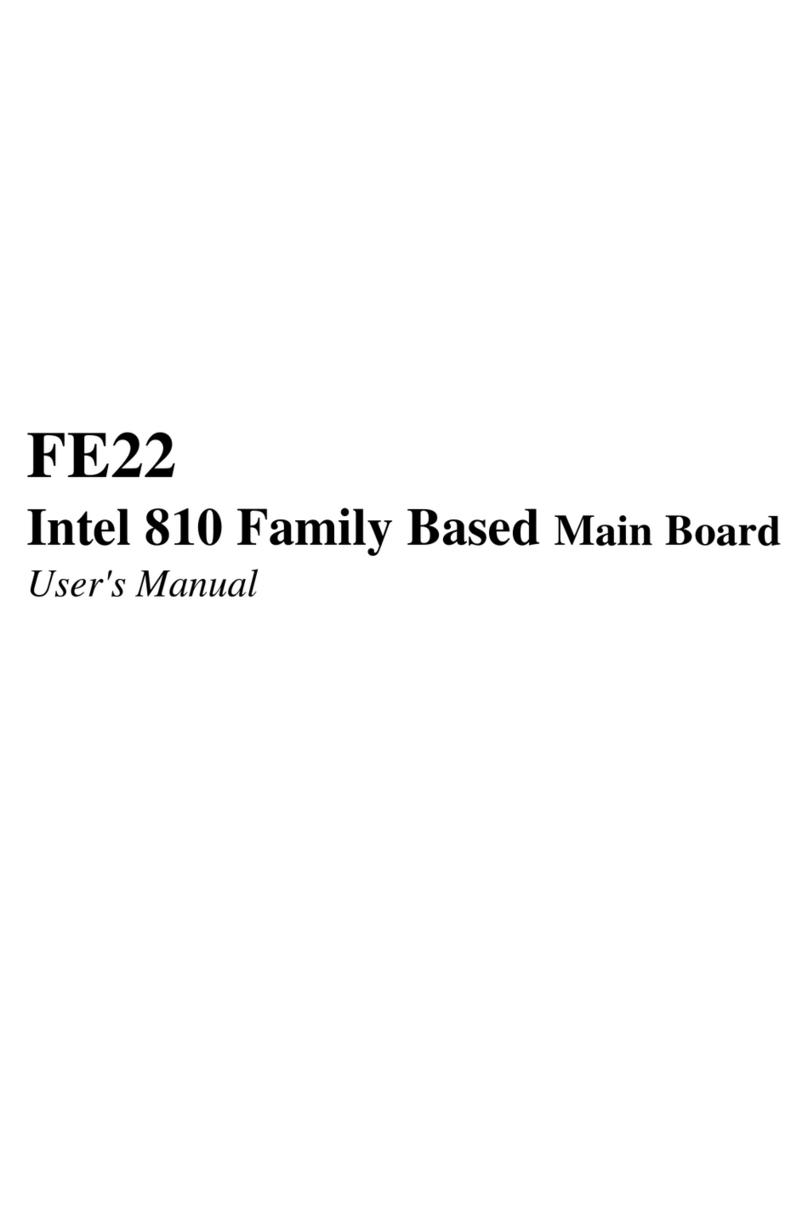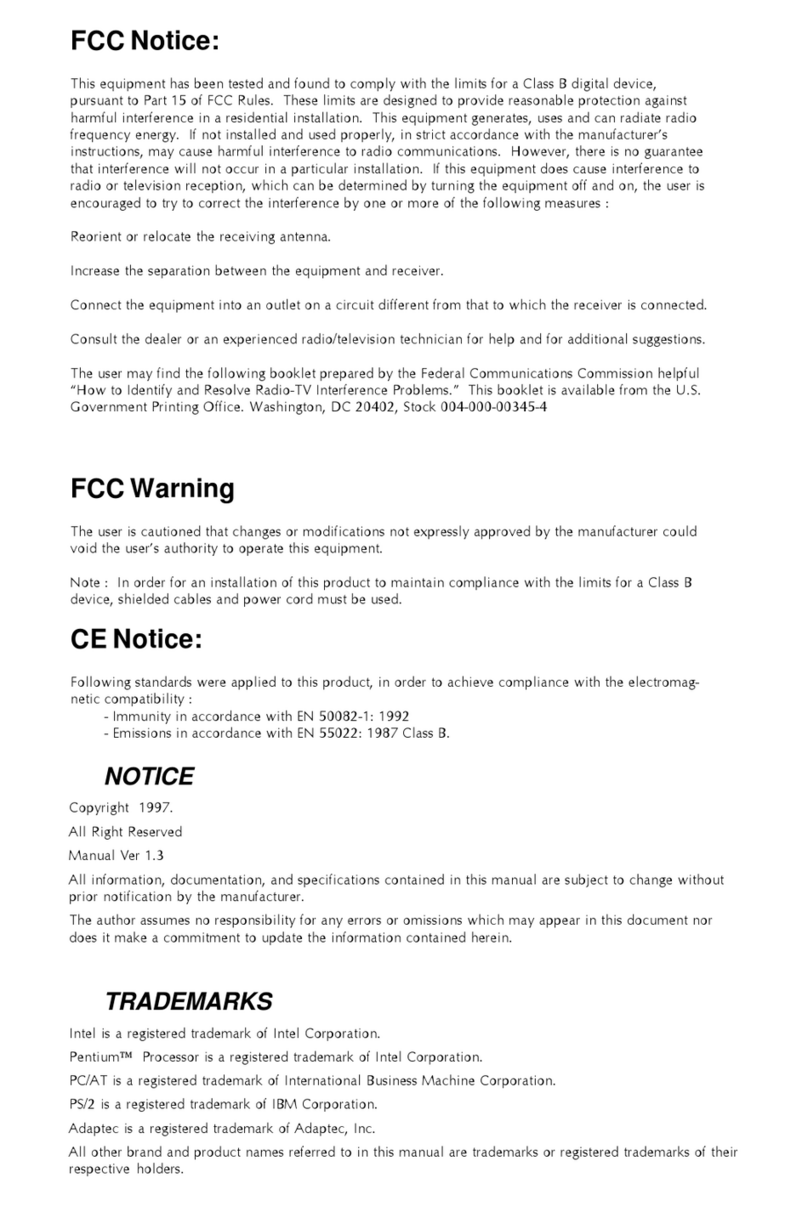- 1 -
WHAT'S IN THE MANUAL.................................................................... 5
Quick Reference............................................................................................... 5
About This Manual ........................................................................................... 5
1 INTRODUCTION................................................................................ 6
1.1 TO DIFFERENT USERS ............................................................................. 6
FIRST-TIMEDIYSYSTEMBUILDER............................................................ 6
EXPERIENCEDDIY USER ........................................................................ 6
SYSTEMINTEGRATOR............................................................................... 6
1.2 ITEM CHECKLIST: ...................................................................................... 7
2 FEATURES ........................................................................................ 8
2.1 SPECIFICATIONS ....................................................................................... 8
3 HARDWARE INSTALLATION.......................................................... 11
3.1 STEP BY STEP INSTALLATION................................................................11
Accessories of MV43P/MV43PN...........................................................11
STEP1 Installthe CPU.......................................................................... 12
STEP 2 Set Jumpers............................................................................. 14
STEP 3 InstallDDR or SDR SDRAM SystemMemory ........................... 14
STEP4 InstallPeripherals in SystemCase............................................ 15
STEP5 Mountthe Mainboardon theComputer Chassis........................ 16
STEP6 ConnectFrontPanel Switches/LEDs/Speaker/USB.................. 17
STEP 7 Connect IDE and Floppy Disk Drives........................................ 18
STEP8Connect OtherInternalPeripherals............................................ 18
STEP9 Connectthe PowerSupply........................................................ 19
STEP10 InstallAdd-onCards in ExpansionSlots .................................. 20
STEP11 Connect External Peripherals toBack Panel .......................... 21
STEP 12 First Time System Boot Up ..................................................... 22
STEP13 InstallDrivers & SoftwareComponents ................................... 23
TABLE OF CONTENTS