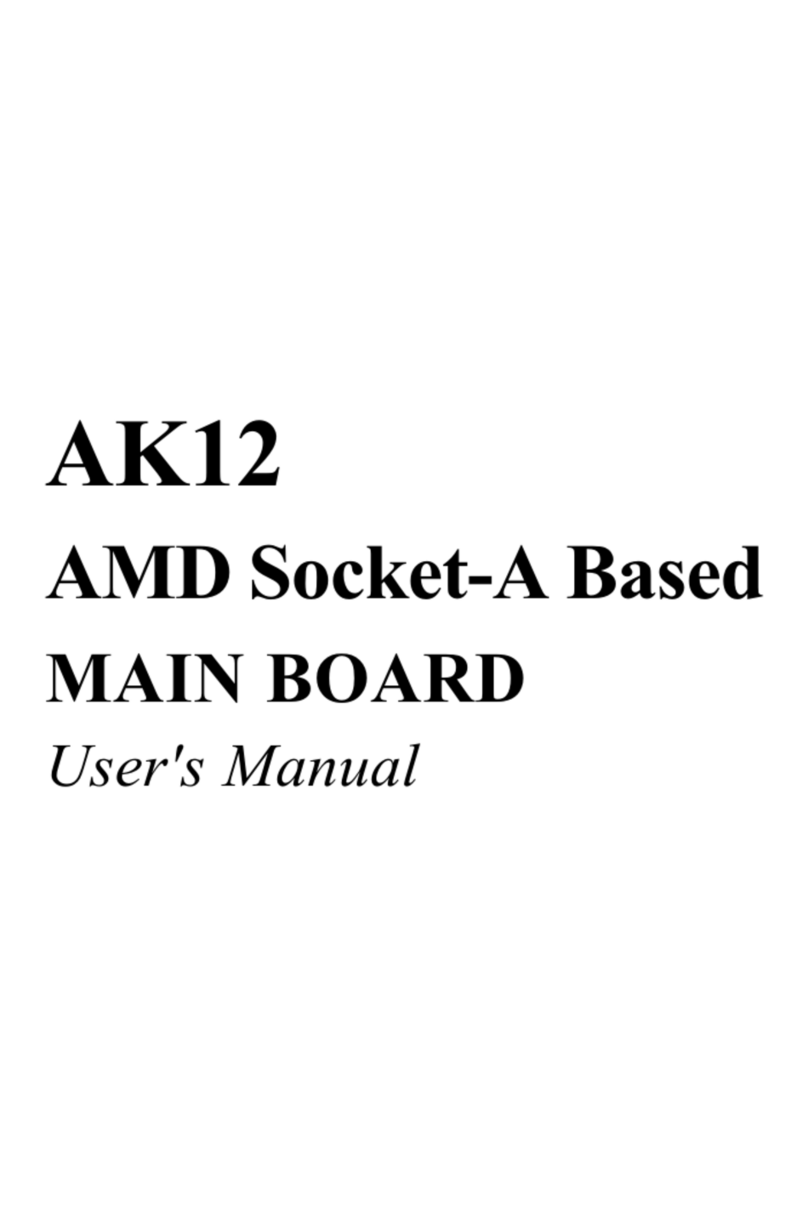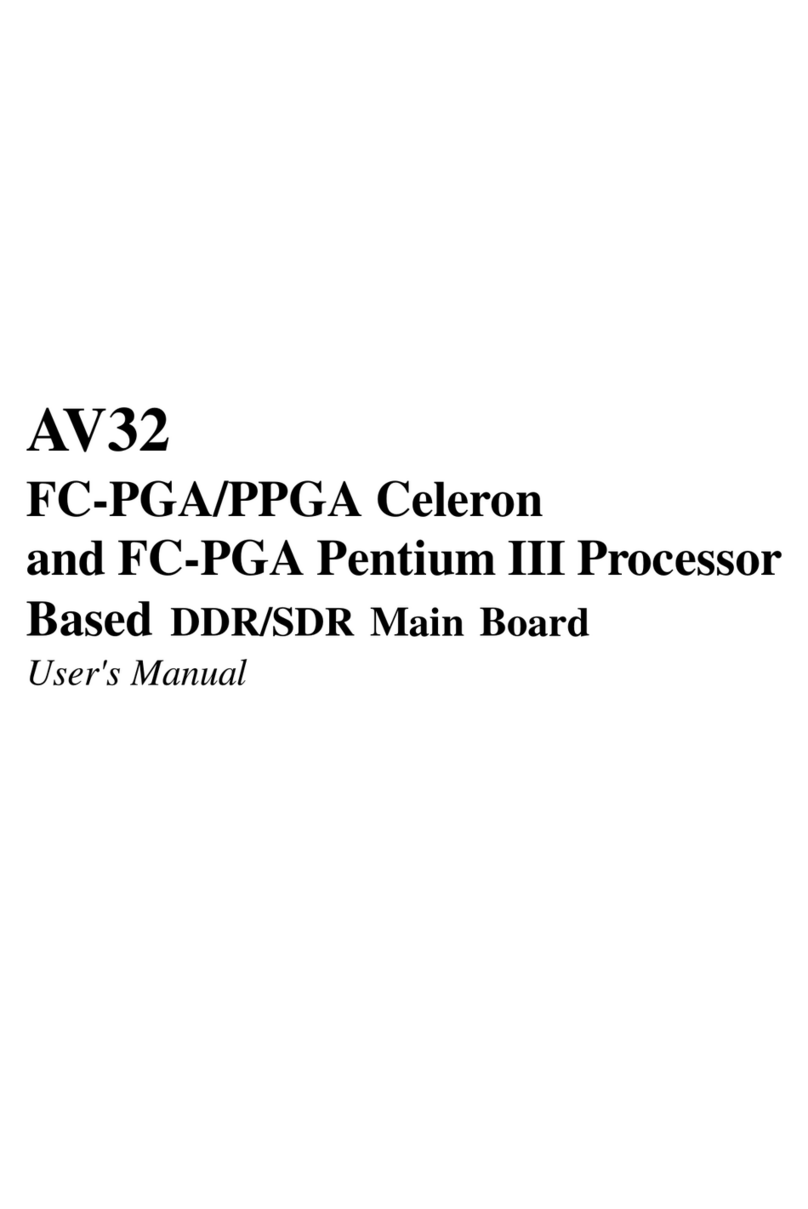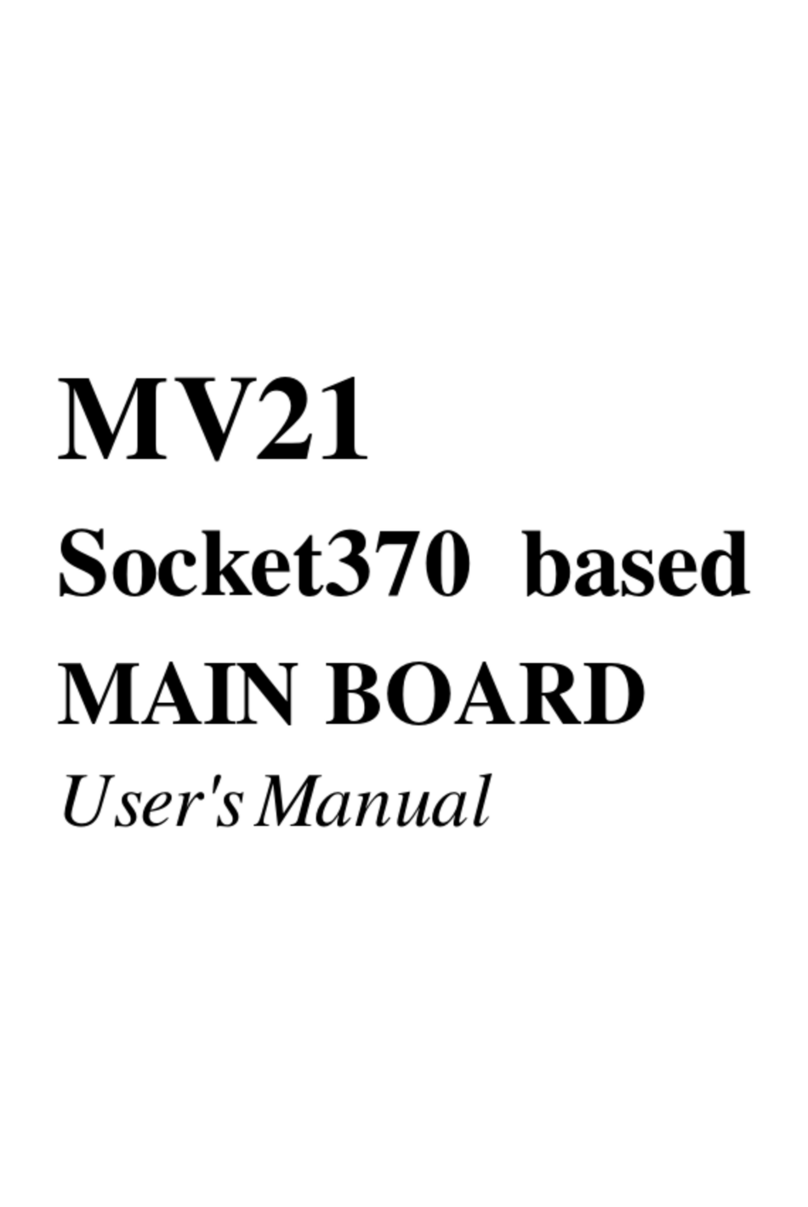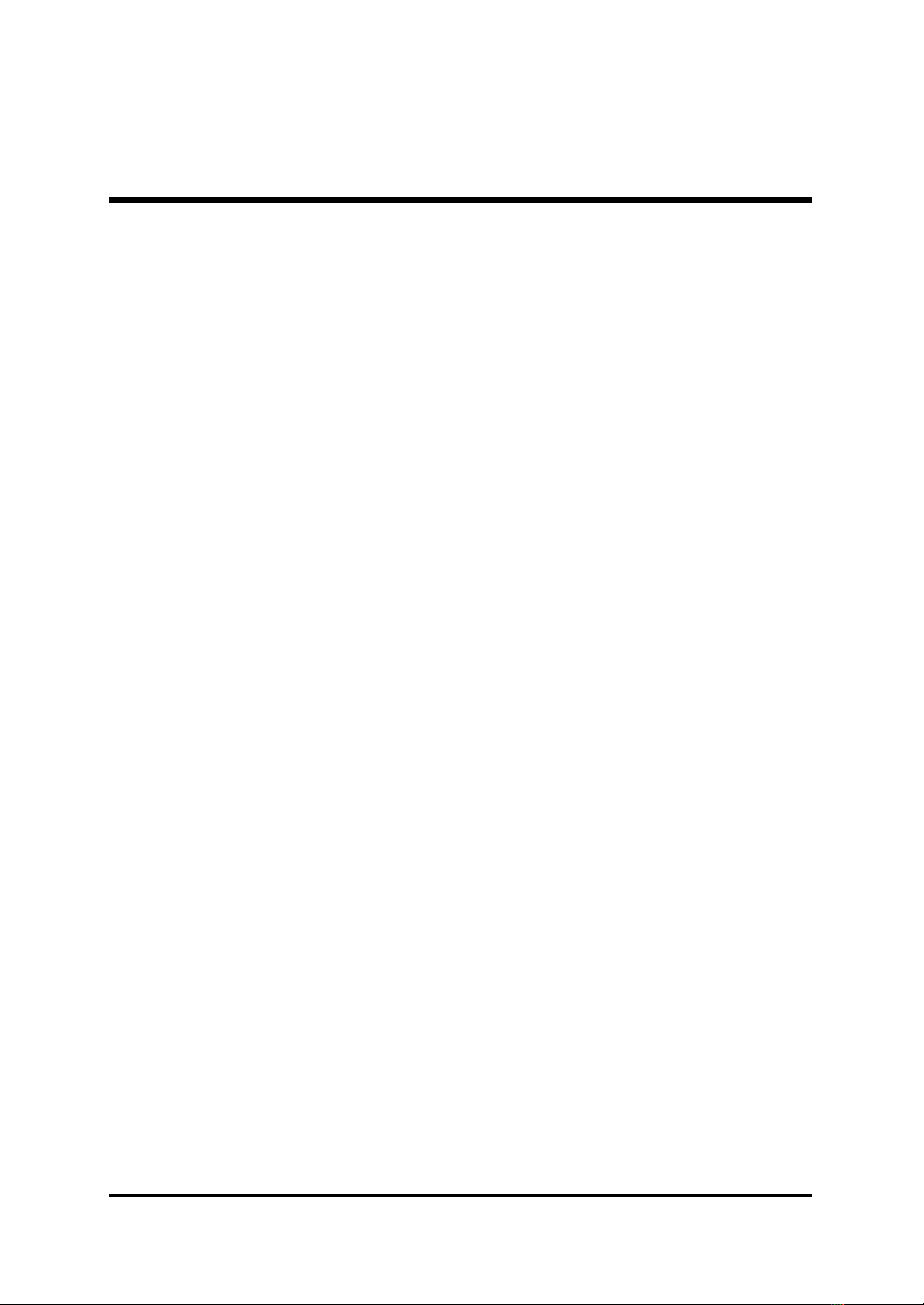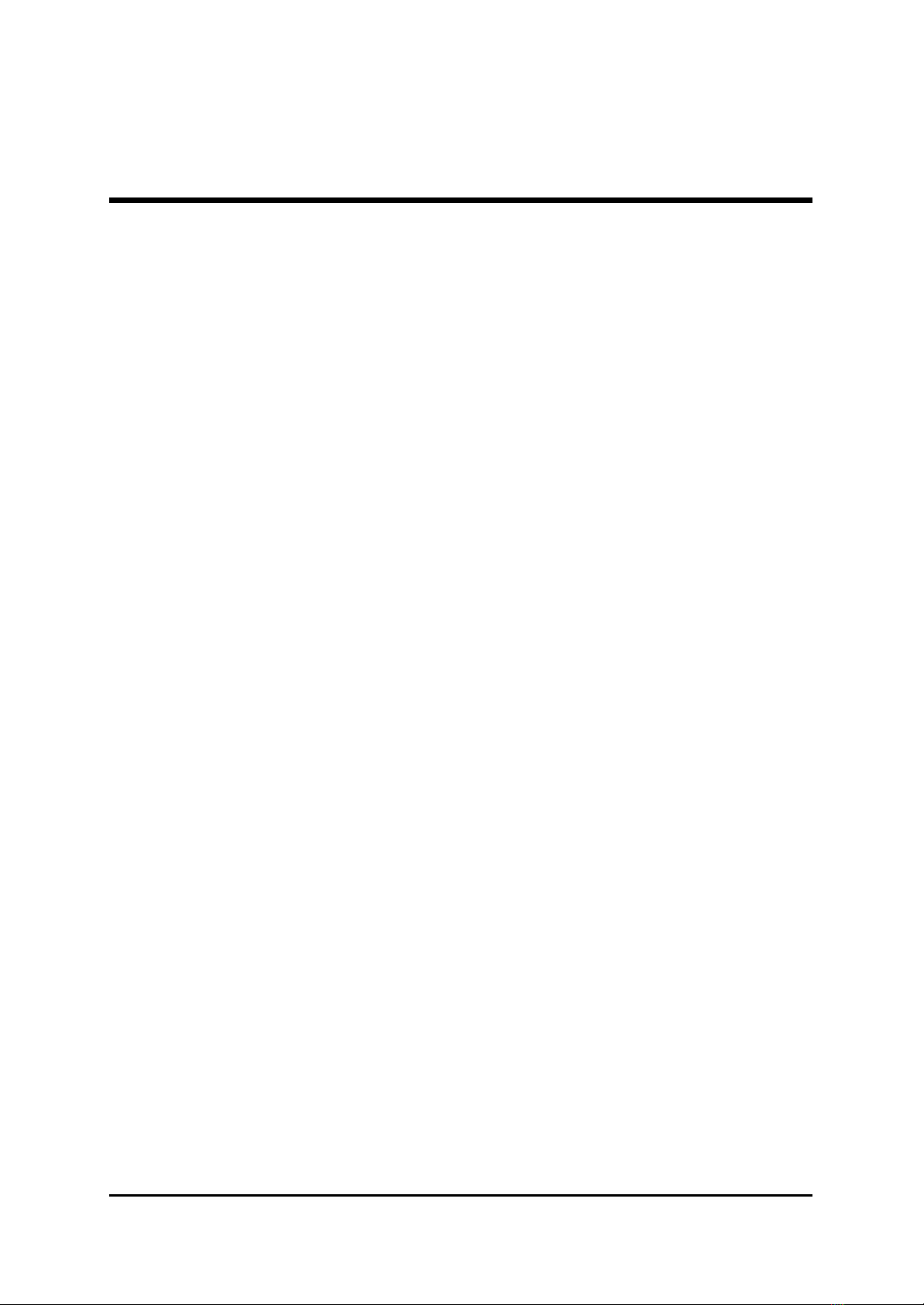- 1 -
WHAT'S IN THE MANUAL ....................................................................... 5
Quick Reference .......................................................................................................... 5
About This Manual....................................................................................................... 5
1 INTRODUCTION.................................................................................... 6
1.1 TO DIFFERENT USERS....................................................................................... 6
FIRST-TIME DIY SYSTEM BUILDER................................................................... 6
EXPERIENCED DIY USER................................................................................... 6
SYSTEM INTEGRATOR ........................................................................................ 6
1.2 ITEM CHECKLIST: ................................................................................................ 7
2 FEATURES............................................................................................. 8
2.1 SPECIFICATIONS.................................................................................................. 8
3 HARDWARE INSTALLATION.............................................................. 11
3.1 STEP-BY-STEP INSTALLATION ...................................................................... 11
STEP 1 CPU Installation......................................................................................12
STEP 2 Set Jumpers ...........................................................................................14
STEP 3 Install DDR SDRAM System Memory..................................................14
STEP 4 Install Internal Peripherals in System Case .........................................15
STEP 5 Mount the Mainboard on the Computer Chassis................................16
STEP 6 Connect Front-Panel LEDs/Switch/USBs...........................................17
STEP 7 Connect IDE and Floppy Disk Drives ..................................................18
STEP 8 Connect Other Internal Peripherals ......................................................18
STEP 9 Connect the Power Supply ...................................................................19
STEP 10 Install Add-on Cards in Expansion Slots ...........................................19
STEP 11 Connect External Peripherals to Back-Panel....................................20
STEP 12 System Boot Up For the First-Time...................................................21
STEP 13 Install Drivers & Software Components.............................................22
3.2 JUMPER SETTINGS ...........................................................................................23
TABLE OF CONTENTS