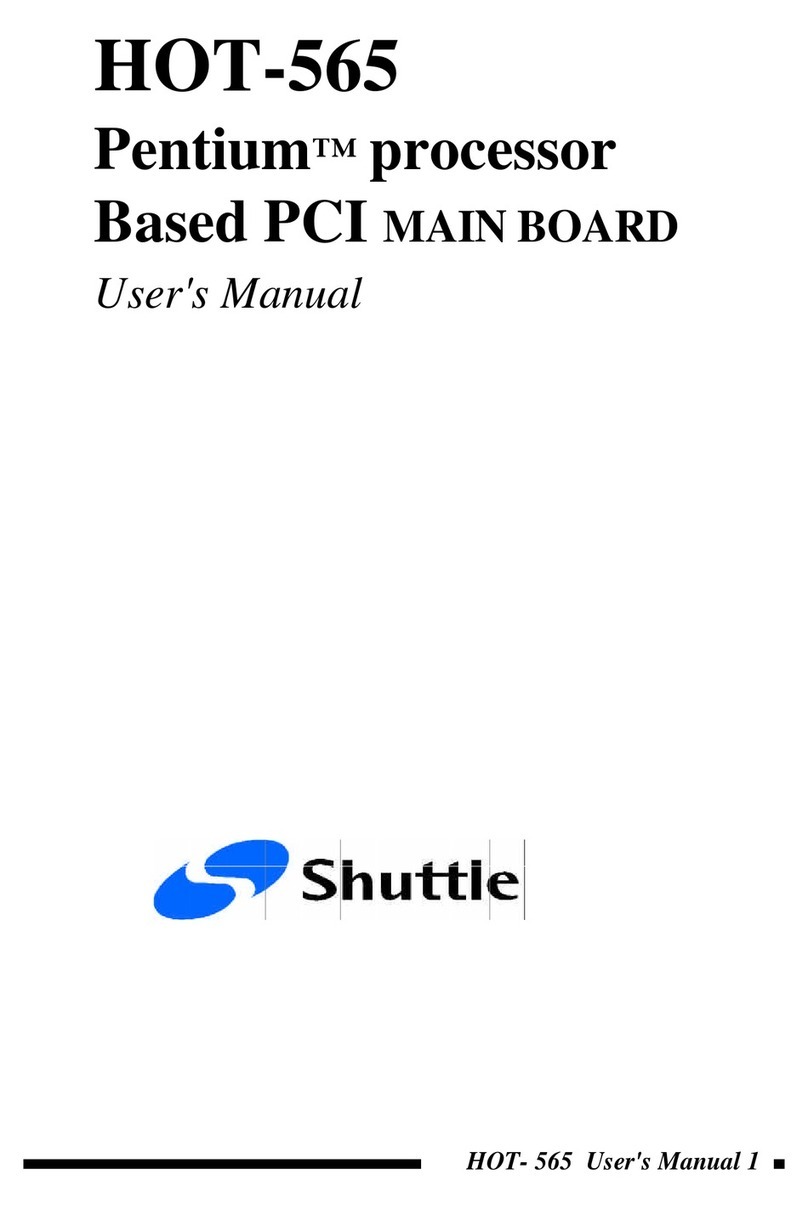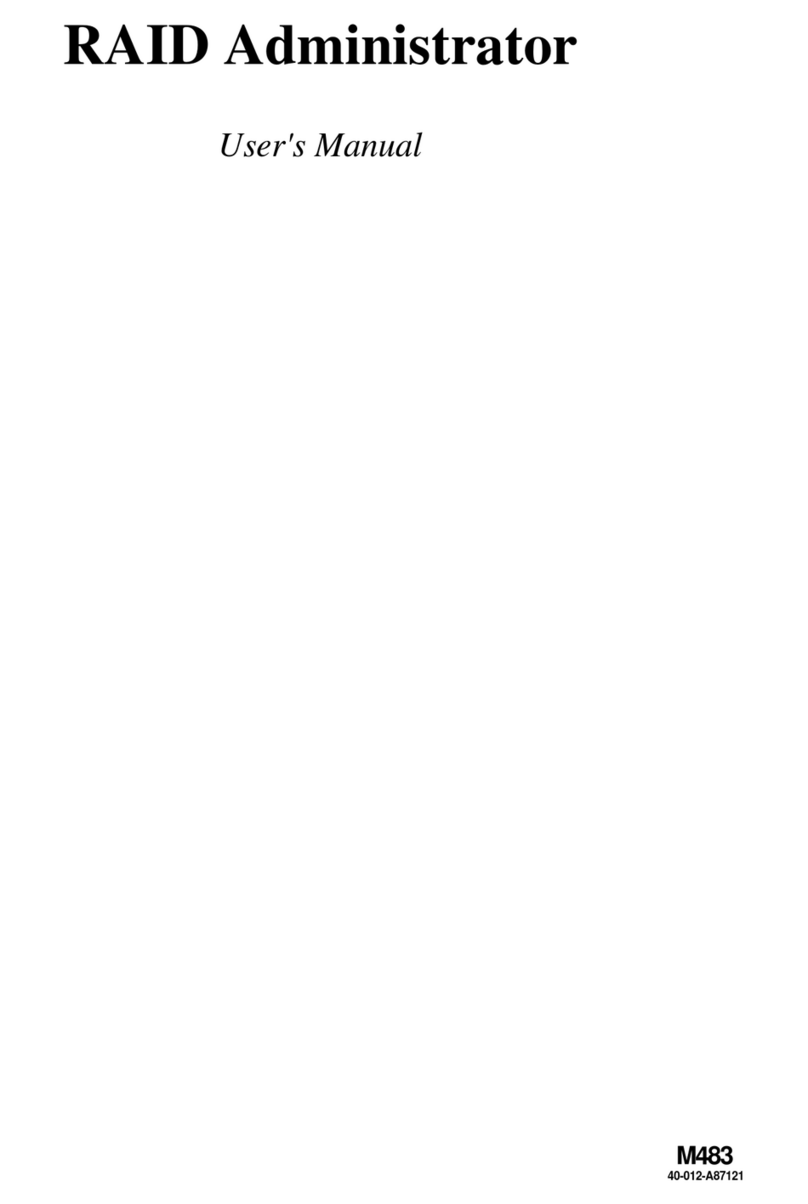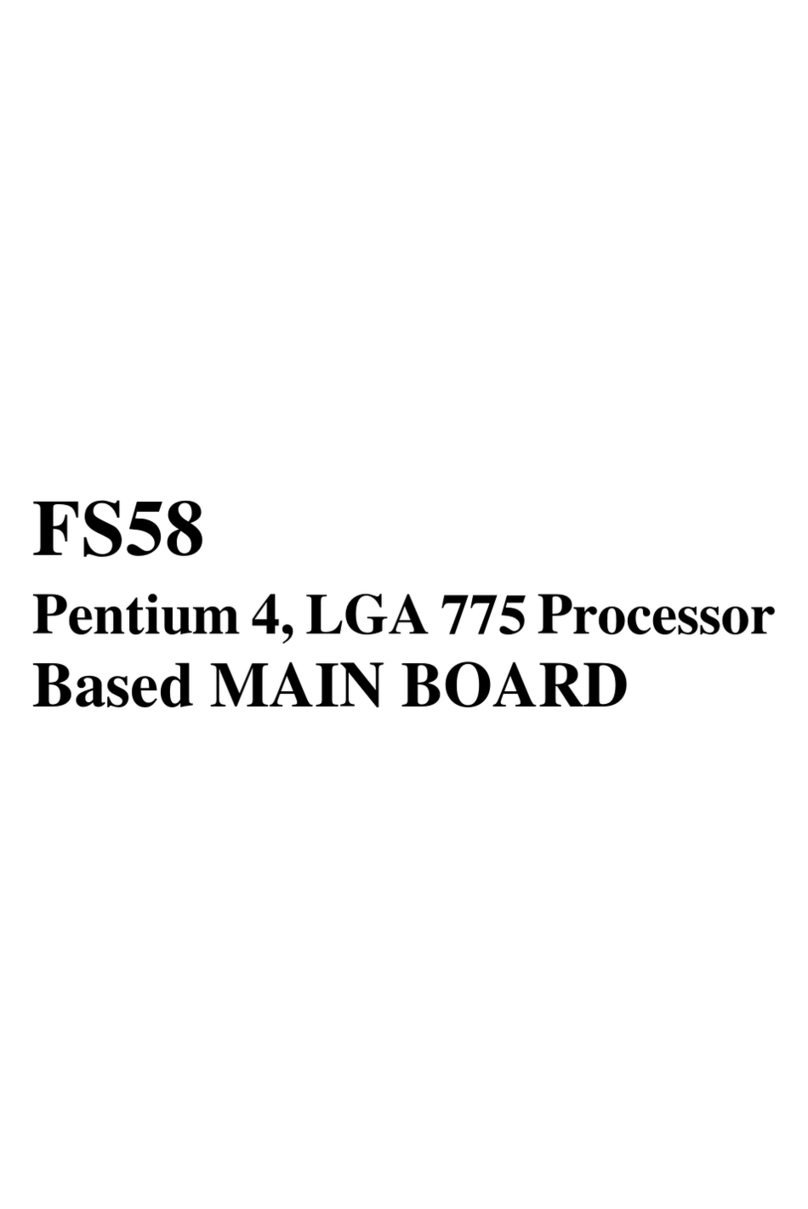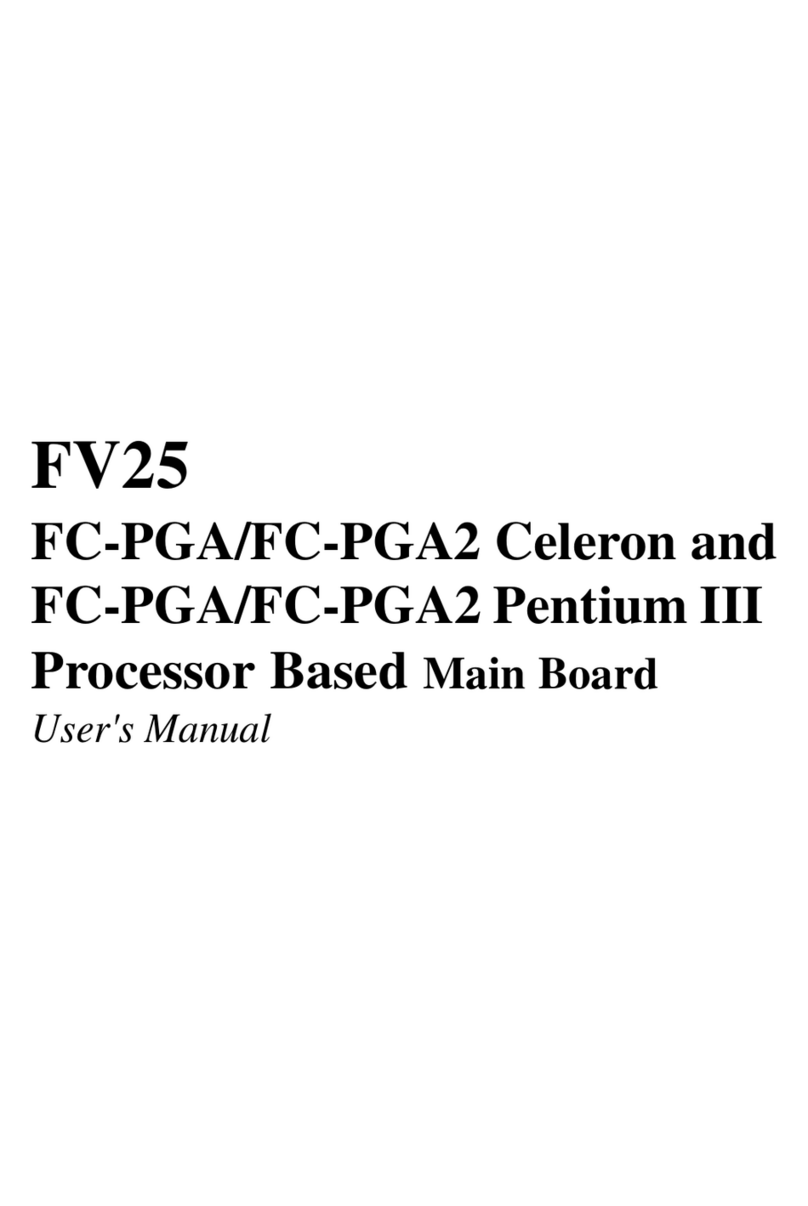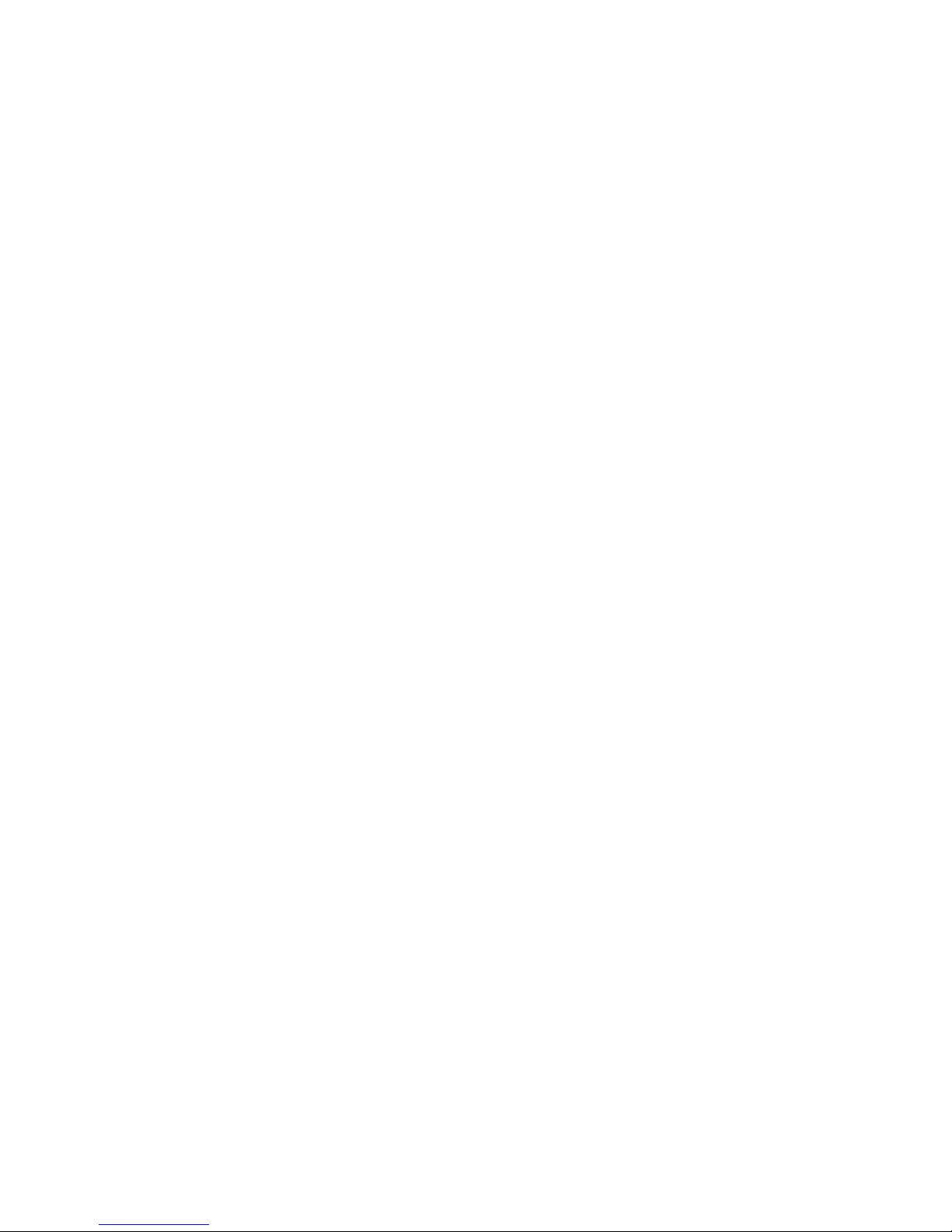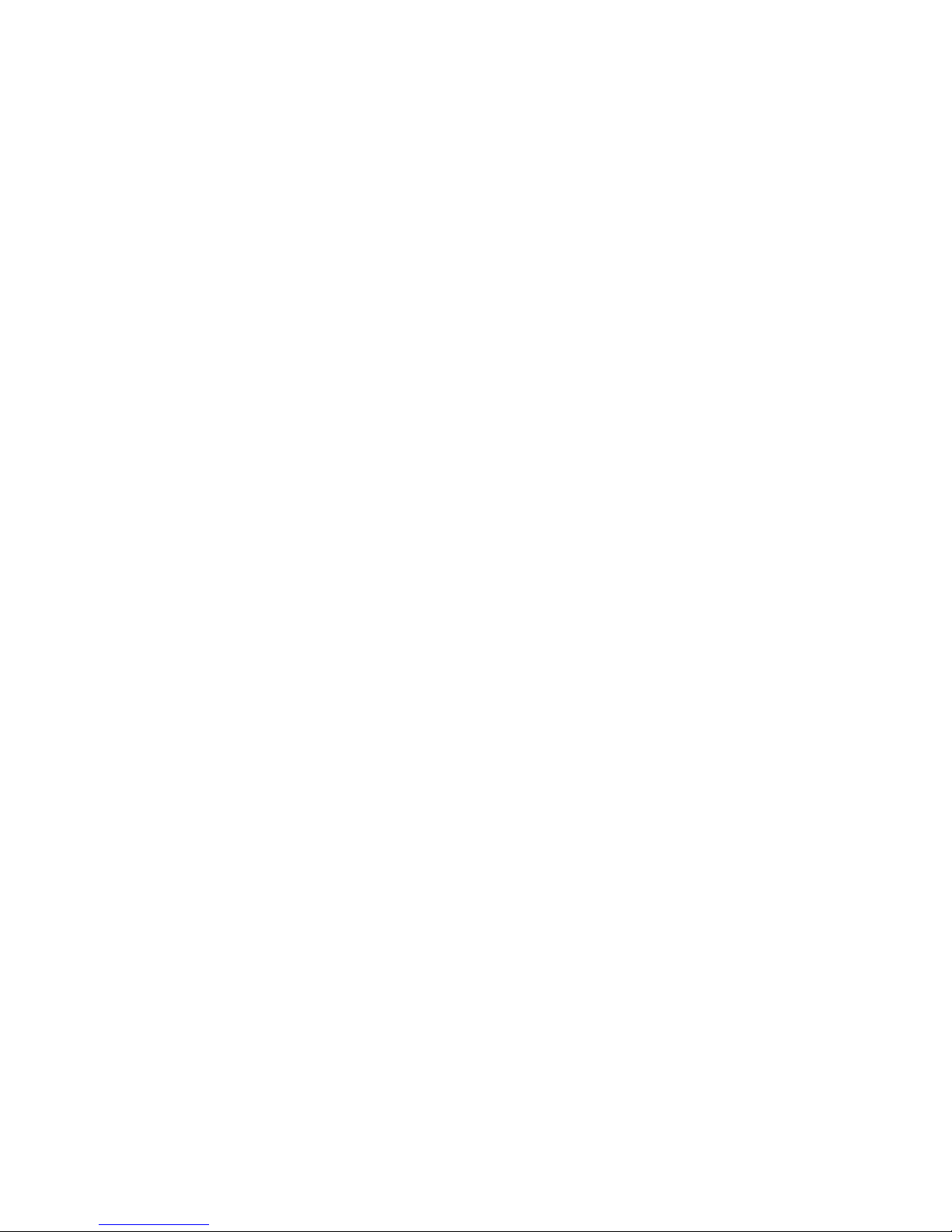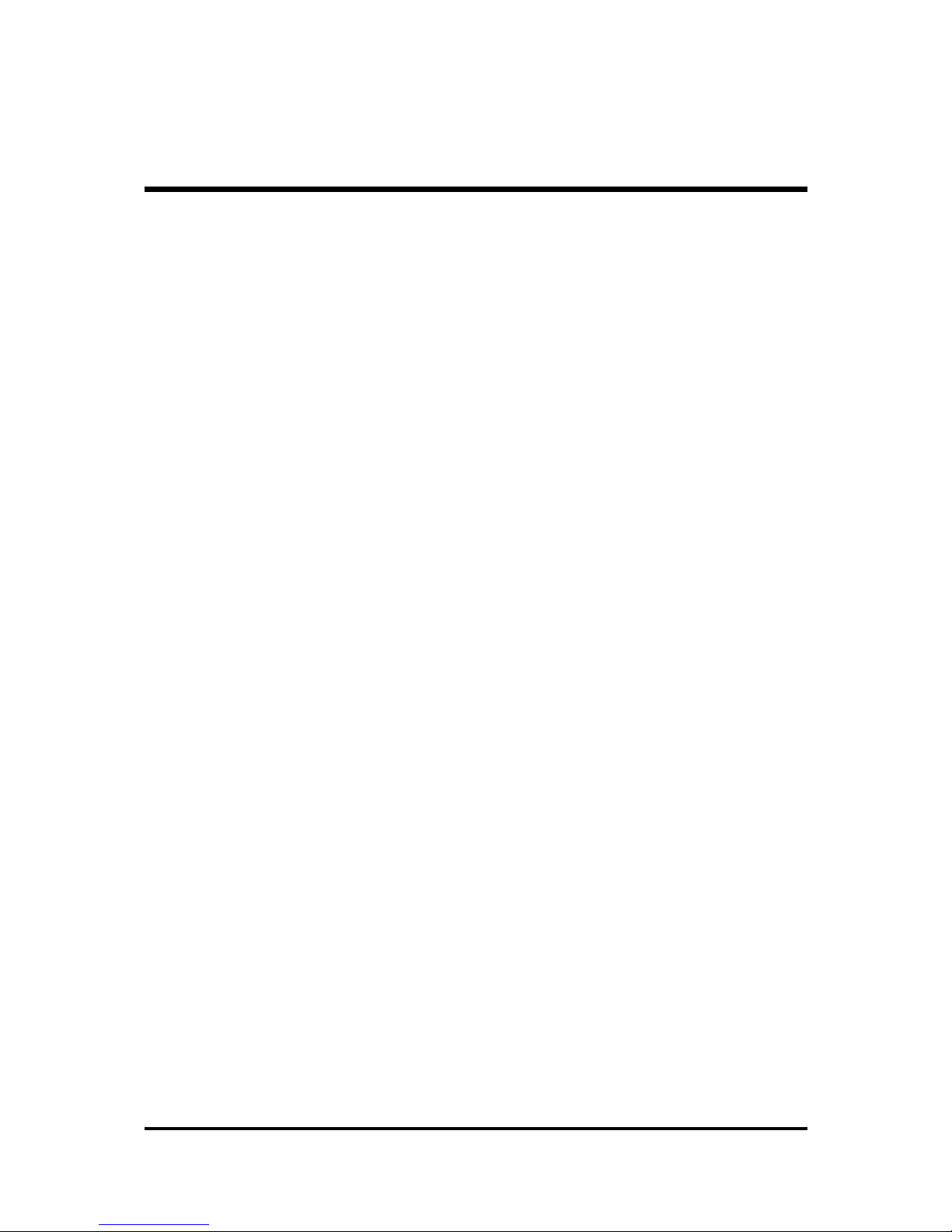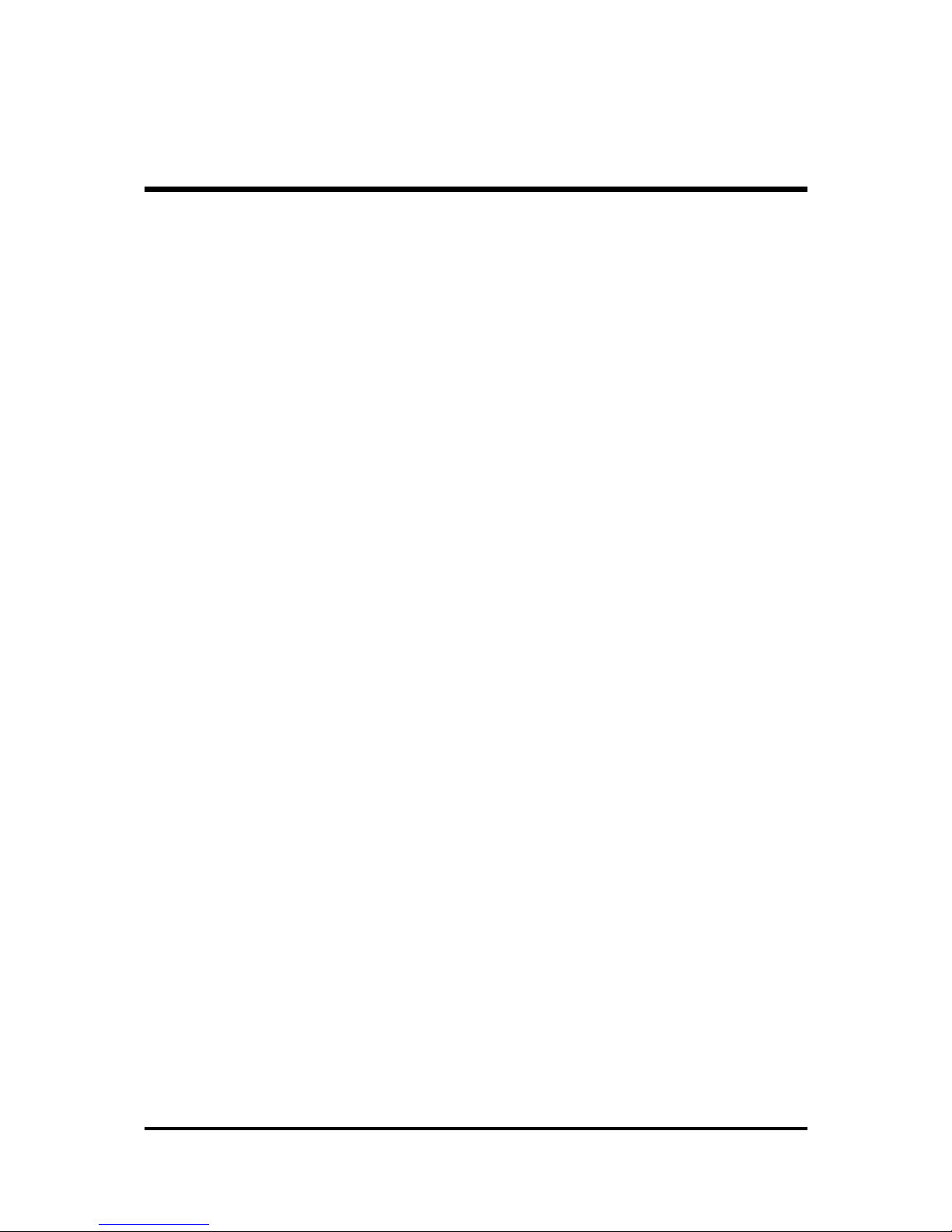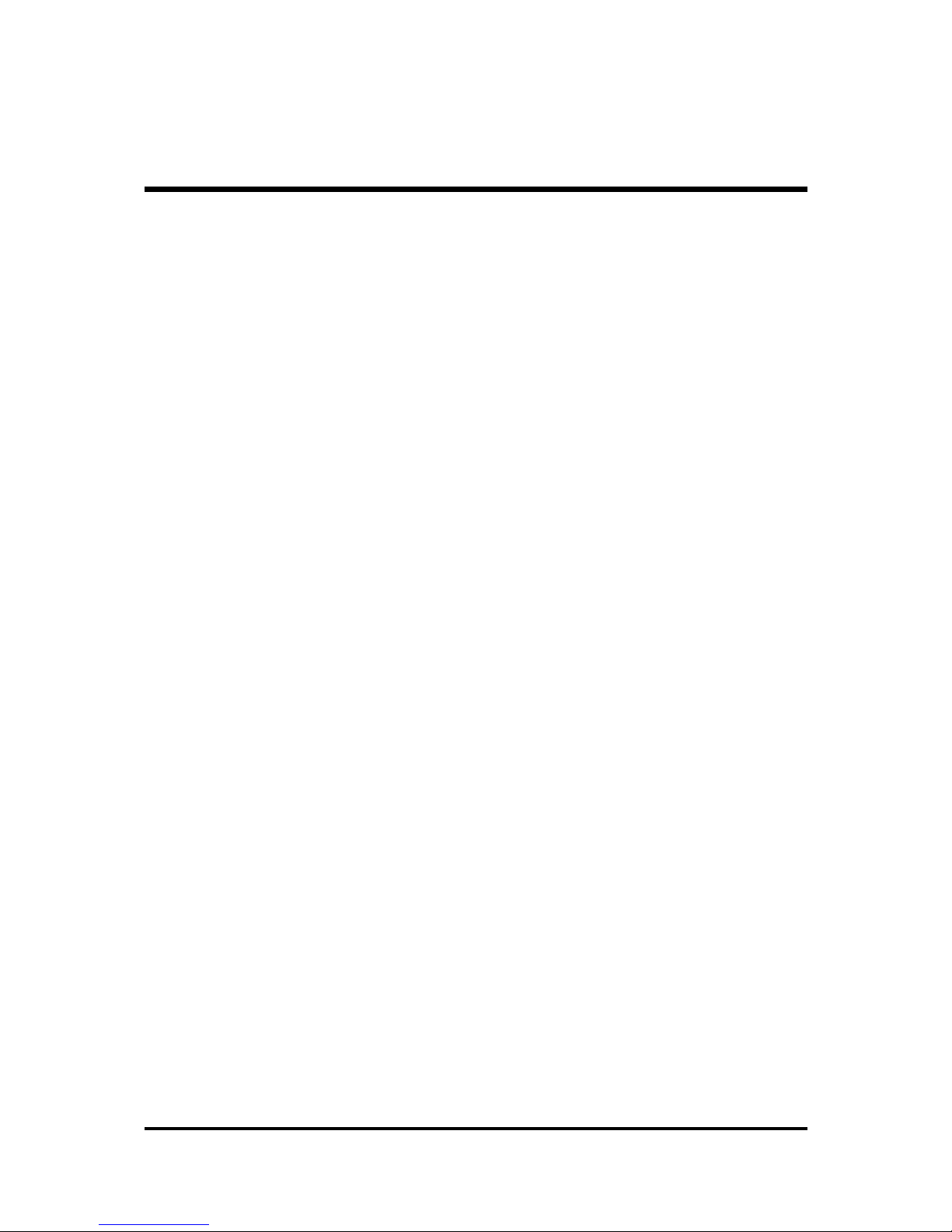- 3 -
USBHeaders (USB3/USB4/USB5) ........................................................... 38
3.3 System Memory Configuration................................................................ 39
InstallMemory ............................................................................................ 39
UpgradeMemory....................................................................................... 39
4 SOFTWARE UTILITY ......................................................................40
4.1 Mainboard CD Overview ...................................................................... 40
4.2 Install Mainboard Software .................................................................. 40
4.2A Install Intel Chipset Driver .................................................................... 41
4.2B InstallRealtekAudioDriver .................................................................. 41
4.2C Install Broadcom Giga LAN Driver....................................................... 42
4.2D Install Broadcom BACS ....................................................................... 42
4.2E Install Intel Raid Driver ......................................................................... 43
4.2F Install Intel USB 2.0 Driver.................................................................... 43
4.2G Install DirectX9 Utility Driver ................................................................ 44
4.3 View the User's Manual........................................................................ 44
4.3A View the ICH5R Manual........................................................................ 45
5 BIOS SETUP ................................................................................... 46
5.1 ENTER BIOS ............................................................................................. 46
5.2 THE MAIN MENU ...................................................................................... 47
SandardCMOS Features .......................................................................... 49
AdvancedBIOSFeatures .......................................................................... 51
AdvancedChipset Features....................................................................... 56
IntegratedPeripherals................................................................................ 59
PowerManagementSetup......................................................................... 65
PnP/PCIConfigurations ............................................................................. 69
PCHealth Status ....................................................................................... 71
Frequency/VoltageControl......................................................................... 73
Load Fail-SafeDefaults ............................................................................. 75
LpadOptimizedDefaults ........................................................................... 75
SetSupervisor/User Password .................................................................. 76
Save & Exit Setup...................................................................................... 77
ExitWithoutSaving.................................................................................... 77