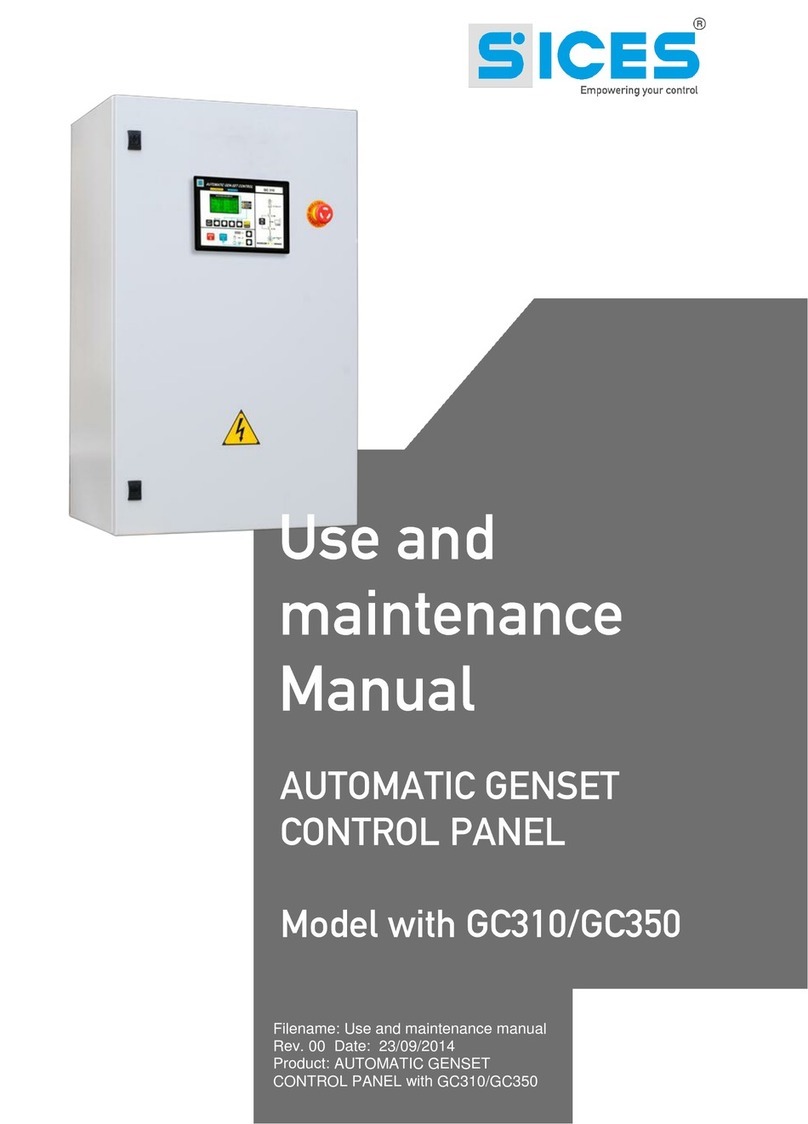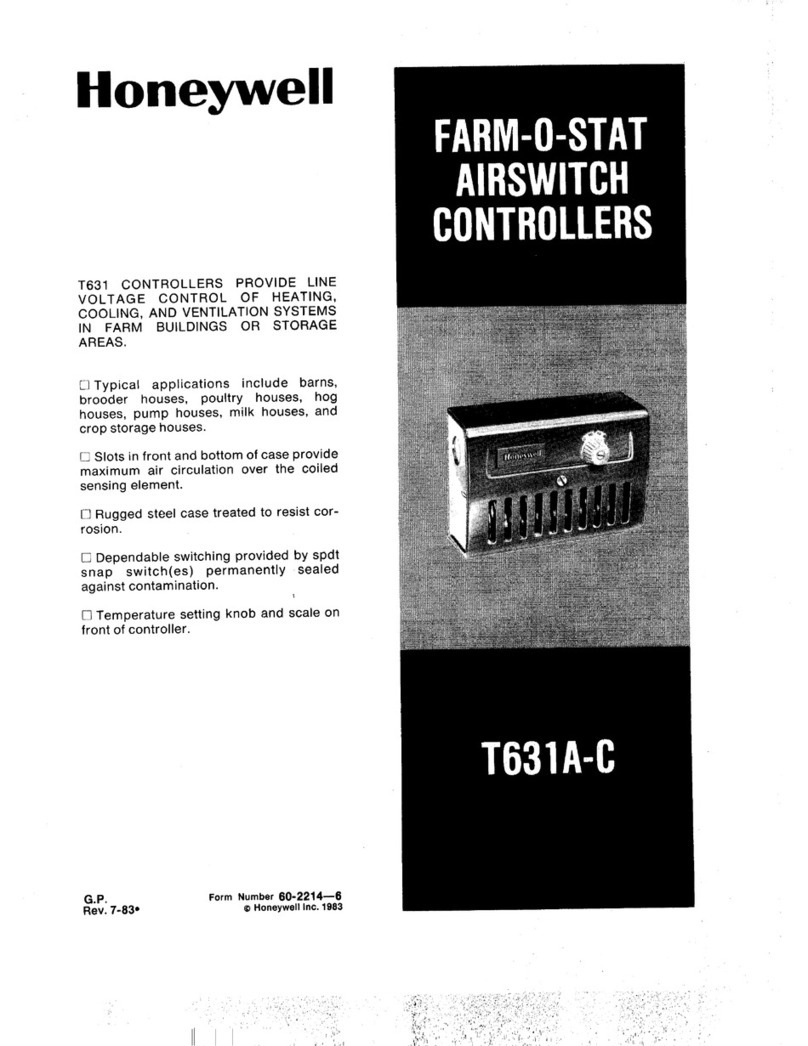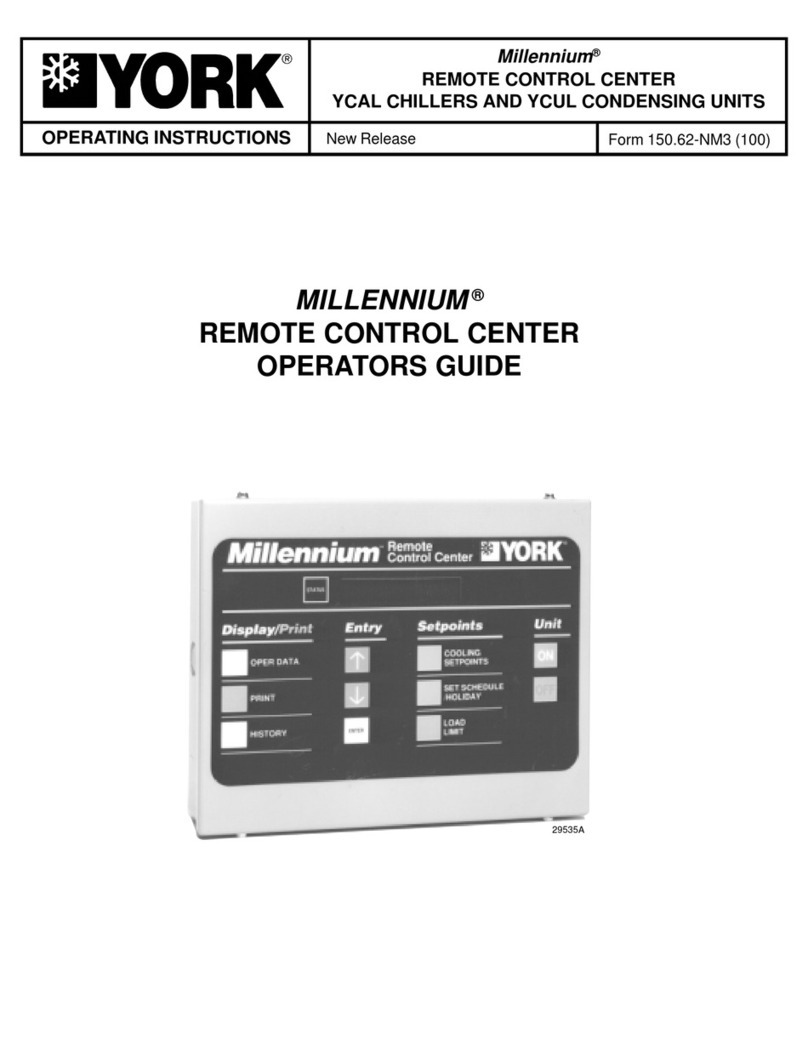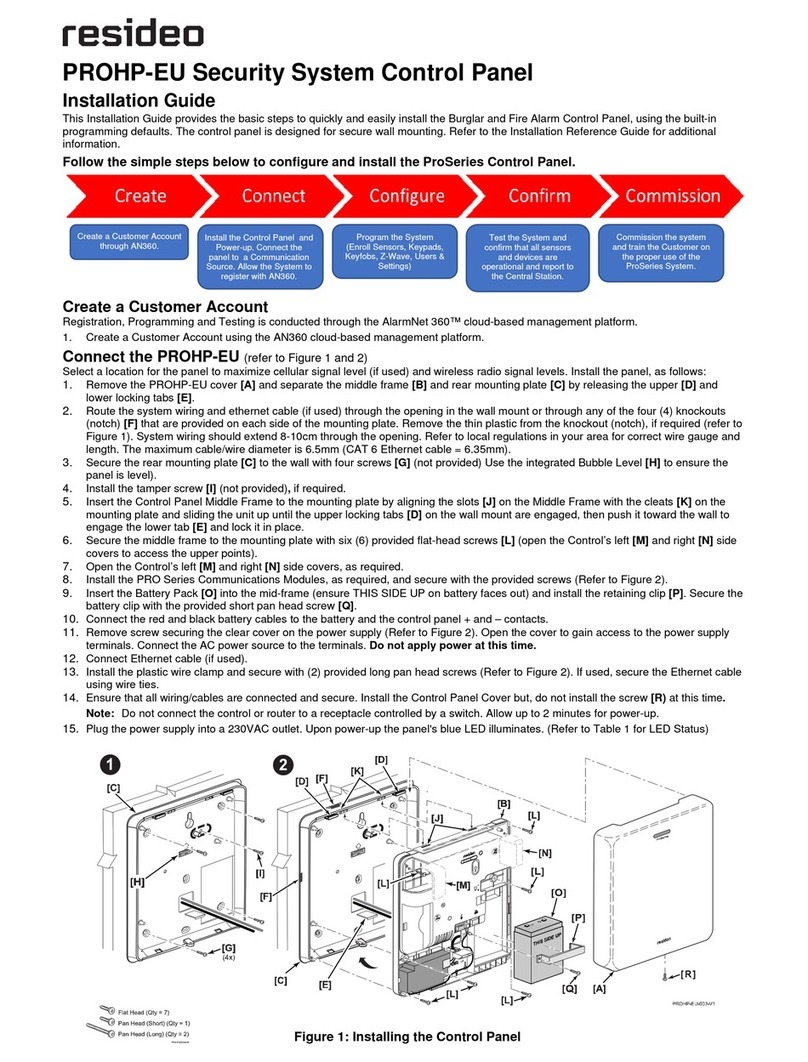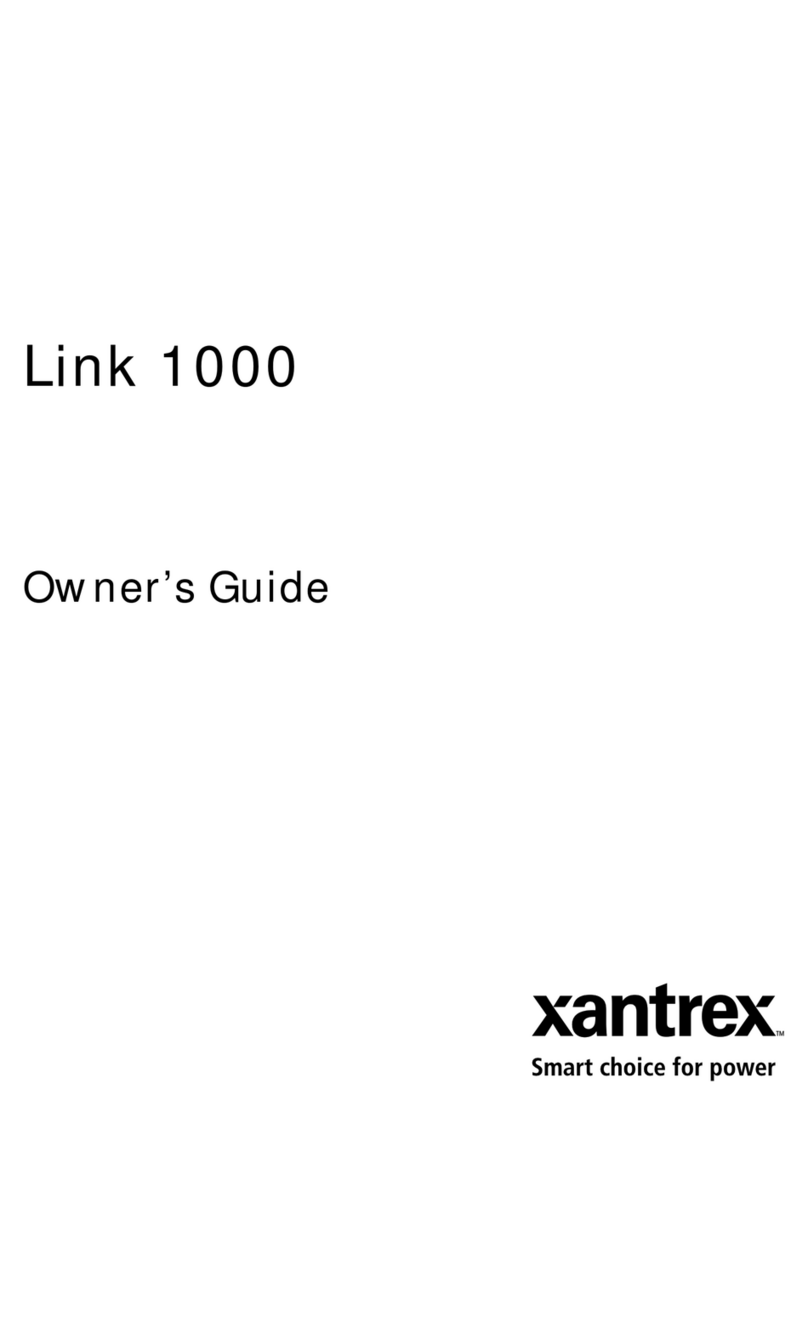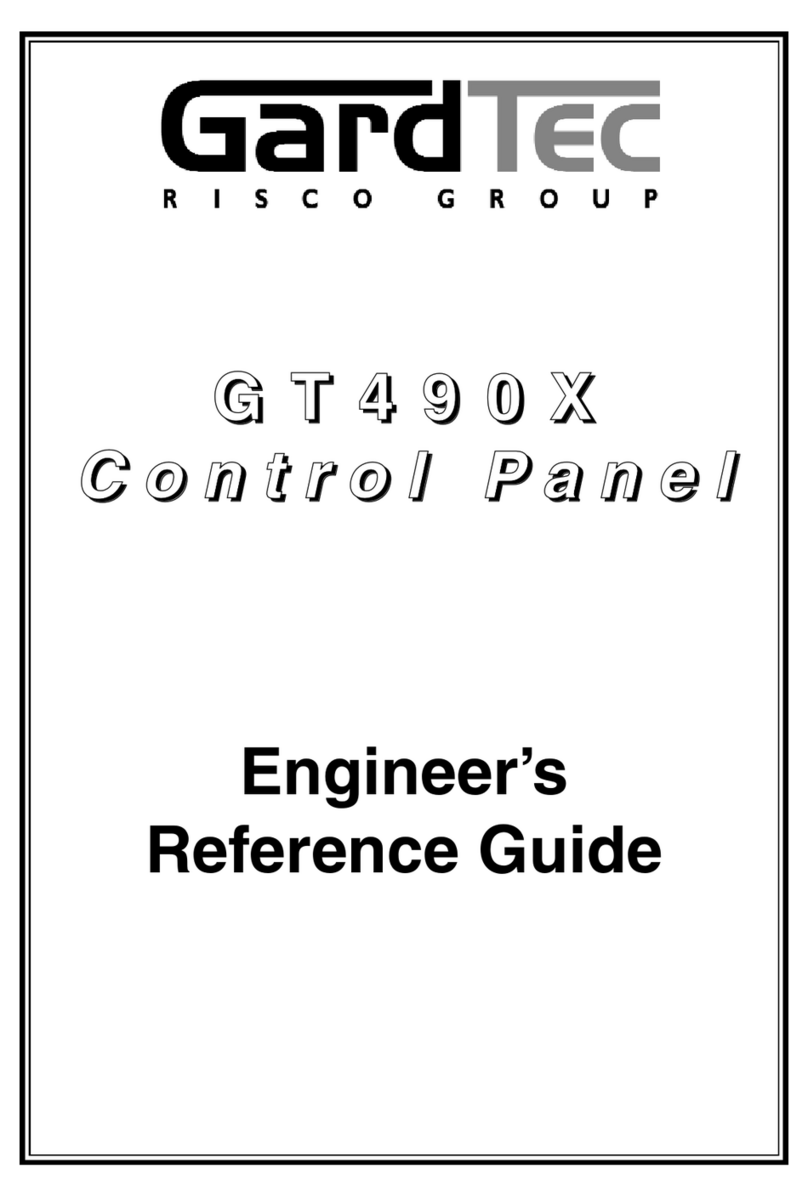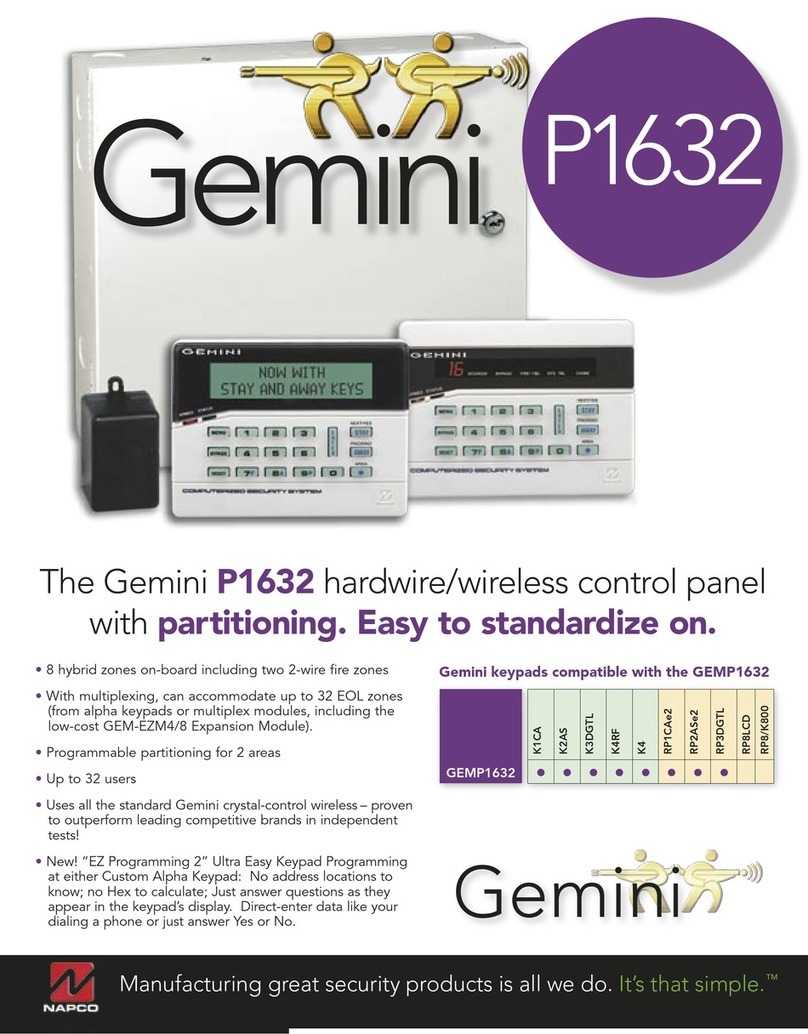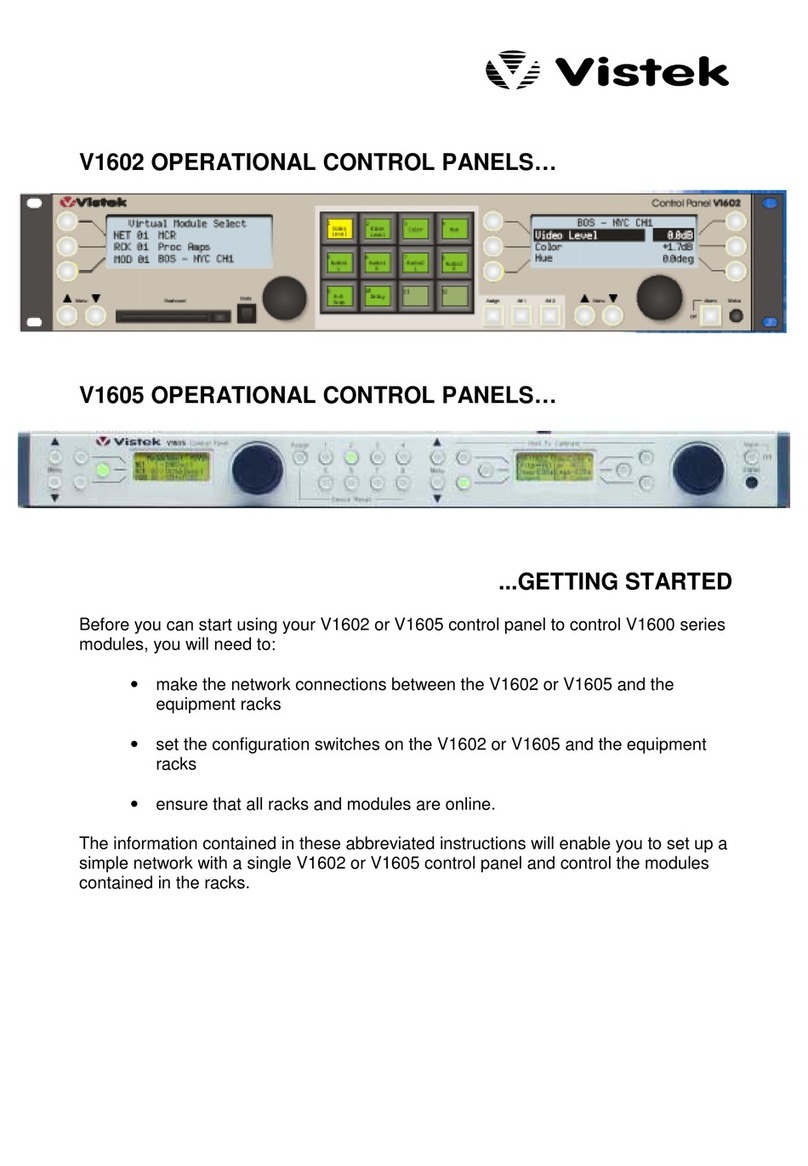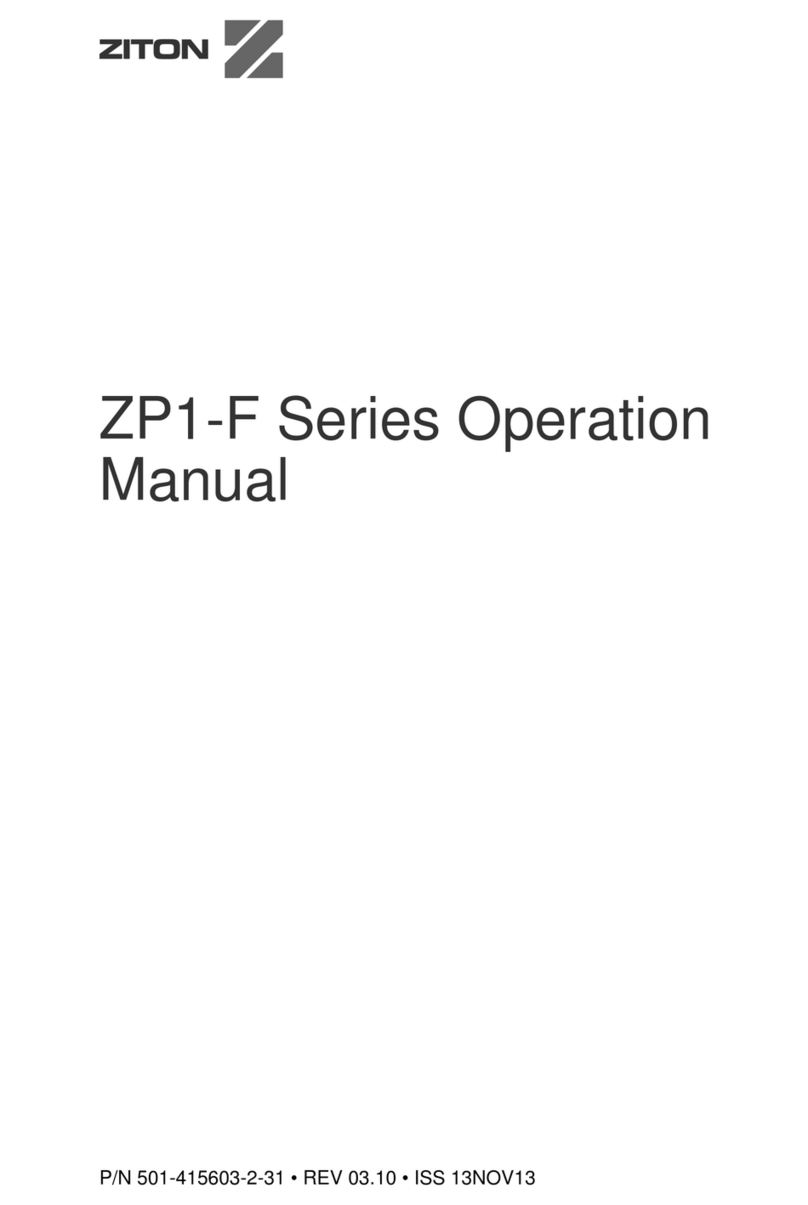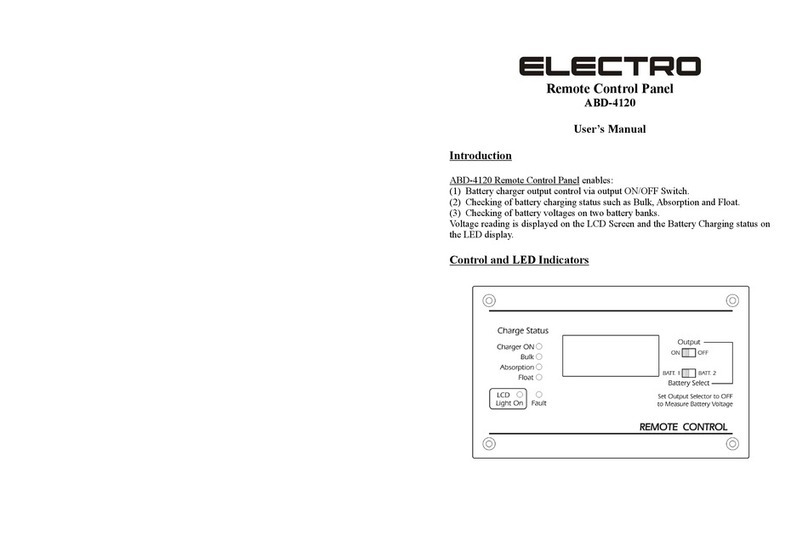Sices GC600 Series User manual

File name: EAAM055703EN.docx
Rev. 03 Date: 14/05/2019
ID Document: EAAM55703
Product: GC600
Mains

User manual
ii User manual GC600-GC600Mains
1Safety information........................................................................................................1
2Maintenance and cleaning...........................................................................................1
3Information concerning disposal................................................................................1
4General info...................................................................................................................2
5Definitions.....................................................................................................................2
6Main functions..............................................................................................................3
6.1 Front panel ...........................................................................................................3
6.2 Buttons (ref. to fig. 1)............................................................................................4
6.3 Indicators (ref. to fig. 1).........................................................................................7
6.4 Multifunctional display...........................................................................................9
6.4.1 TFT display lighting ........................................................................................9
6.4.2 Contrast adjustment .......................................................................................9
6.4.3 Colours scheme ...........................................................................................10
6.4.4 Mode navigation...........................................................................................10
6.4.5 Display area layout (ref. to fig. 3)..................................................................11
6.4.6 Top status bar (ref. to fig. 4).........................................................................11
6.5 Display mode......................................................................................................12
6.5.1 Programming (P.xx) .....................................................................................12
6.5.2 PLC (L.xx) ....................................................................................................14
6.5.3 Status information (S.XX).............................................................................16
6.5.4 Electrical measurements (M.XX)..................................................................19
6.5.5 Engine measurements (E.XX)......................................................................21
6.5.6 PMCBus (B.XX)............................................................................................22
6.5.7 History logs (H.XX).......................................................................................23
7Operating principles...................................................................................................23
7.1 Operation modes................................................................................................23
7.2 Plant types..........................................................................................................24
7.2.1 SSB + SSTP Systems..................................................................................25
7.2.2 MPM Systems..............................................................................................27
8Special setting............................................................................................................28
8.1 Selecting the language.......................................................................................28
8.2 Date/Time setting ...............................................................................................28
9Fuel pump (if present on the system).......................................................................29
9.1 Operation selection.............................................................................................29

User manual GC600-GC600Mains 1
The manual must always be kept in a safe place where it is readily available for quick
reference.
The manual should be read carefully, and every paragraph understood by the
operators and technicians doing routine and periodic maintenance.
If the manual is lost or damaged, ask the installer/manufacturer for a copy, quoting
the model, code, serial number and year of manufacture.
Many accidents are caused by poor knowledge and the non-observance of safety
regulations, which must be observed when operating and/or servicing the machine.
To prevent accidents, before using or servicing the machine you should read, understand
and observe the precautions and warnings in this manual.
The following indications have been used to identify the safety messages in this manual:
WARNING! This indication is used in the safety messages for risks which, unless
avoided, can cause malfunction or damage to property or persons.
INFORMATION! This term implies the message provides information useful for
performing the current operation, or explanations or clarifications for procedures.
The maintenance of this device must be carried out by qualified personnel, in observance of
the law in force, to prevent from damages to persons or things.
The cleaning of the front panel can be carried out exclusively with a soft cloth. Do not use
abrasive products, detergents or solvents.
INFORMATION! On the disposal of old electrical and electronic equipment (applicable in
European countries that have adopted separate waste collection systems).
Products bearing the barred wheeled waste container symbol cannot be disposed of with
normal urban waste. Old electrical and electronic equipment should be recycled in a facility
authorized to process these items and dispose of the components. Contact your local authority
for information on where and how to deliver such products to the authorized site nearest you.
Proper recycling and disposal help conserve resources and prevents detrimental effects for
health and the environment.

2User manual GC600-GC600Mains
The purpose of this manual is to describe boards GC600, GC600Mains.
LOCKOUT - is used to indicate a fault that prevents the generator from operating and causes automatic
and immediate emergency engine shut-down.
POWER-OFF - is used to indicate a fault that prevents the generator from operating and causes the
standard automatic engine shutoff (including a cooling phase).
WARNING - is used to indicate a fault that requires the intervention of the operator without engine
shutoff.
MAINS –Public power supply line.
LOAD/BUS –Electrical power supply line of the loads. It can be connected to more gensets
GENERATOR –Electricity line that is connected to the alternator of the Generator set
LOAD –Electrical power supply line of the loads. This can be connected to the Mains or to the
Generator
MCB - Switch or component to manage the switching between the Mains line and the Load line.
GCB –Switch or component to manage the switching between the Generator line and the Load line.
CANBUS - Interface for the control and diagnostics of engines equipped with SAE J1939 or Can Bus
MTU interface.
ISLAND - Type of plant where one or more gensets supply the Load without being in parallel with the
Mains.
MPM –Type of plant working in Island mode and gensets working in parallel among them.
SSB + SSTP (Single Stand By + Single Short Time Parallel) - Type of plant where the genset starts and
supplies the Load in case of Mains failure; once back to normal conditions, it carries out a short time
parallel with the Mains, it disconnects from the Mains and from Load and it stops in stand-by. Depending
on the configuration of the plant, it is also possible to synchronize the Genset with the Mains before
disconnecting it in order not to leave the Load without supply.

User manual GC600-GC600Mains 3
6.1
Link
KEY
1 - Buttons
2 - Indicators
The controls consist of 12 buttons (1a, 1b, 1c, 1d, 1e, 1f).
The front panel also has some luminous indicators (2a, 2b, 2c).

4User manual GC600-GC600Mains
6.2
Pushbuttons
Function
MODE UP
MODE
DOWN
Ref. 1a
OFF/RESET
PROGRAM
The genset is disabled; all anomaly signals are disabled. All possible alarms
are reset. It is possible to access to the parameter’s configuration.
MAN
(Manual)
The Gen-set control module is set for manual gen-set control.
Press the START button to start the engine.
Press the STOP button to stop the engine.
With the engine running and up to speed:
GC600
Press and hold down the ESC/SHIFT button , and press the GCB
button for the manual open/close command of MCB circuit breaker
with possible synchronisation if configured in the plant.
Press the GCB button for the manual open/close command of GCB
circuit breaker with possible synchronisation if configured in the plant.
GC600Mains
Press the MCB button for the manual open/close command of MCB
circuit breaker with possible synchronisation if configured in the plant.
Press the GCB button for the manual open/close command of GCB
circuit breaker with possible synchronisation if configured in the plant.
INFORMATION! For some types of plants, the sequences depend on
the Software and Hardware configuration of the plant during the installation
activity.
In case of voltage on BUS, the synchronization is required.
AUTO
(Automatic)
TEST
The controller automatically manages the genset operation, so it will be
started if required by the operating conditions.
By pressing the START button it is possible to activate/deactivate the
TEST mode. If not differently configured, it does not cause the GCB circuit
breaker closure (with eventual opening of MCB).
WARNING! The STOP button, causes the stop of the Generator
if running and the activation of a lockout unless configured otherwise.

User manual GC600-GC600Mains 5
Pushbuttons
Function
Esc/SHIFT
Ref. 1b
In programming mode, it cancels the changes made to a variable value, brings
up the previous menu level, or exits programming mode. If it is pressed for at
least two seconds in any menu, you exit the programming mode retaining the
current menu position for further programming access.
Depending on the selected page, if pressed together with the ENTER
button for at least 5 seconds while in OFF/RESET mode, it can reset counters
to zero, reload default values of the programming parameters or cancel history
logs (in addition, the CANBUS equipped model allows to force exit from BUS
OFF mode). When used during the keyboard regulation function, it aborts the
function.
If it is pressed in any window, it displays the status information on the upper
line (displaying them cyclically).
When the HELP information is available in the display pages, the HELP
message will be displayed on the bottom bar, by pressing the button and hold.
UP/DOWN
LEFT/RIGHT
Ref. 1c
Navigation buttons of the multifunction display. They allow selecting previous
and following pages of the LCD display (except for PROGRAM and
HISTORY LOG mode).
Horizontal navigation buttons: In the PROGRAM mode, they are used to
place the cursor during the string insertion phase.
The horizontal buttons, combined with the button EXIT/SHIFT allow
to regulate the contrast.
To decrease the contrast (lighten), press the combination of buttons
Esc/SHIFT + LEFT .
To increase the contrast (darken), press the combination of buttons
Esc/SHIFT + RIGHT .
Vertical navigation buttons: In PROGRAM and HISTORY LOGS mode
you can scroll the menus and the variables/settings. You can
increase/decrease the value of the variable to change the settings. Used in
combination with the Esc/SHIFT button you can scroll through the
menu ten entries at a time or increase/decrease the variables ten units at a
time.
ENTER/ACK
Ref. 1d
In the PROGRAM menu, you can enter the programming mode and open a
submenu, change a variable or parameter, and confirm the operation.
In the LOG menu, you can activate the HISTORY LOG function and open the
selected log, “acknowledge” any EEPROM errors at power-up.
Upon the occurrence of an alarm or lockout, the pressing of the button
recognizes the presence of an error and turns off the siren. A further press of
the button resets any alarm signals if the operating conditions have returned
to normal. Lockout signals can only be reset by activating the "OFF/RESET"
mode.

6User manual GC600-GC600Mains
Pushbuttons
Function
MCB
Ref. 1f
GC600Mains
The button is disabled in the “OFF/RESET”, “AUTO” and “TEST” modes.
In “MAN” it is used to open and/or close the Mains contactor to the Load
line.
To open the Mains switch MCB, with the engine idle, press and hold the
“MCB” button for at least 5 seconds.
GC600
This button is not present on the devices GC600. Use the buttons
combination Esc/SHIFT and the button GCB for the manual
open/close command of the MCB circuit breaker with possible
synchronisation.
INFORMATION! For some types of plants, the sequences depend on
the Software and Hardware configuration of the plant during the installation
activity.
In case of voltage on BUS, the synchronization is required.
GCB
Ref. 1f
It is used to command the General Circuit Breaker (GCB) or the changeover
switch.
The button is disabled in the “OFF/RESET”, “AUTO” and “TEST” modes.
In “MAN” it is used to open and/or close the Generator contactor to the
Load line. The closure of the Load line to the Generator is only possible if
the relative electrical measures are within tolerance range.
The button function depends on the plant configuration. In parallel mode with
at least one other source powering the BUS, if the button is pressed it
activates the fast unload ramp before the circuit breaker opens.
In case no ramp is needed, simply keep it pressed for a few seconds until
the GCB is opened.
INFORMATION! For some types of plants, the sequences depend on
the Software and Hardware configuration of the plant during the installation
activity.
START
Ref. 1e
In MAN mode it can be used to start the engine. The button can be
configured in two ways:
1. Fully manual (the starter motor is engaged all the time the button is
pressed or until the engine running is detected).
2. Fully automatic (simply press and release the “START” button to
activate an automatic start sequence. If the start is not successful,
start failure anomalies will not be reported. The “START” button
must be pressed and released again to perform a new start attempt.
In AUTO mode, it enables/disables the TEST status. When the Gen-set
control module is activated, keeping it pressed at the same time as the
STOP button allows access to the special functions.

User manual GC600-GC600Mains 7
Pushbuttons
Function
STOP
Ref. 1e
Used to control the stop of the engine in “MAN” mode.
The button can be configured in two ways:
1. Stop of the engine in AUTO, TEST or REMOTE START mode with
the activation of a lockout.
2. No function. The enabling of the button in AUTO, TEST or REMOTE
START is irrelevant.
Pressed with the Gen-set control module in OFF/RESET mode, runs the
LAMP TEST on all the indicator lights. When the Gen-set control module is
activated, keeping it pressed at the same time as the START button
allows access to the special functions.
6.3
It is possible to modify the brightness of the indicators (all together) using parameter P.0496: the higher the
parameter value, the higher the brightness of the indicators. The value can be set between 1 and 10 (default
value= 5).
Led off
LED steady ON
LED flashing
Signalling
Function
Ref. 2c
PROGRAM
OFF/RESET
Indicates that the operation mode is OFF/RESET
Indicates that you are accessing the PROGRAMMING menu
The Gen-set control module is in another operating mode.
Ref. 2c
MANUAL
Indicates that the operation mode is MANUAL
The Gen-set control module is in another operating mode.
Ref. 2c
AUTO
TEST
Indicates that the operation mode is AUTOMATIC
Flashing at 50% indicates that the operating mode is TEST
Flashing at 90% indicates that the operating mode is REMOTE
START.
The Gen-set control module is in another operating mode.
Ref. 2a
ALARM
Indicates the presence of at least one lockout or power-off.
Signals at least one warning which has not yet been
acknowledged with the “ACK/ENTER” button.
No warnings.
INTERFACE
ECU STATUS
Indicates that the CAN-BUS interface is ON and in ERROR-
ACTIVE mode. (J1939 o MTU).

8User manual GC600-GC600Mains
Signalling
Function
Ref. 2a
Flashing at 25% ON signals a COM error (J1939 or MTU): the
port is in ERROR-PASSIVE mode.
Flashing at 75% ON signals a COM error (J1939 or MTU): the
port is in BUS-OFF mode.
Indicates that the CAN-BUS has been disabled or that it is
enabled and operating, but no messages are received from the
engine and/or the expansion modules since at least 2 seconds.
Ref. 2a
PMCBus
STATUS
Indicates that the CAN-BUS interface is ON and in ERROR-
ACTIVE mode.
Power Management Communication Bus (PMCB).
Flashing at 25% ON signals a COM error (J1939 or MTU): the
port is in ERROR-PASSIVE mode.
Power Management Communication Bus (PMCB).
Flashing at 75% ON signals a COM error (J1939 or MTU): the
port is in BUS-OFF mode.
Power Management Communication Bus (PMCB).
Indicates that the CAN-BUS has been disabled.
Power Management Communication Bus (PMCB).
Ref. 2a
ENGINE
RUNNING
It indicates that the engine is running.
Flashing at 50% indicates that the engine is running, and the
cooling cycle is ongoing.
It indicates that the engine is idle.
Ref. 2b
MAINS LIVE
Mains power is ON and stable in the tolerance range.
The MAINS SIMULATION digital input is enabled from the set
time.
The Mains power is OFF.
The MAINS SIMULATION digital input is disabled.
Flashes at 50% during transition between the previous two
states.
Flashing at 25% the Mains power is on but below the tolerance
range.
Flashing at 75% the Mains power is on but over the tolerance
range.
Ref. 2b
GENERATOR
LIVE
Generator voltage and frequency are present and stead within
the tolerance range.
Generator voltage and frequency are not present.
Flashes at 50% during transition between the previous two
states.
Flashing at 25% the Mains power and frequency are on but
below the tolerance range.
Flashing at 75% the Mains power and frequency are on but over
the tolerance range.
MCB
GC600Mains
The MCB switch is opened.
The MCB switch is closed.

User manual GC600-GC600Mains 9
Signalling
Function
Ref. 2b
Flashes at 25% ON if open after a closing command.
Flashing at 75% ON if closed after an opening command.
Ref. 2b
BUSLIVE
Signals BUS line ON.
Signals BUS line OFF.
Flashing at 50% if the BUS line voltage is outside tolerance
range.
GC600 Flashing at 50% during synchronization phase (alternate
to GCB) or during the back-synchronization phase (alone).
GC600Mains Flashing at 50% during synchronization phase
(alternate to GCB) or during the back-synchronization phase
(alternate to MCB).
Ref. 2b
GCB
The GCB switch is opened.
The GCB switch is closed.
Flashes at 25% ON if open after a closing command.
Flashing at 75% ON if closed at opening command (it flashes
alternate to BUS LIVE).
6.4
The back-light lamp is managed by the Gen-set control module, which switches off the back light after
a programmable time (P.492) if no buttons are pressed in the meantime. Press any button to switch the
lamp ON again, (we recommend using the Esc/SHIFT button as it has no function when used
alone). It is possible to deactivate the automatic power-off bringing the parameter P.0492 to 0.
Depending on the environmental temperature conditions, the contrast may require adjustment to view
the display correctly.
Press in sequence the Esc/SHIFT button + LEFT to reduce the contrast (lighten), press the
Esc/SHIFT button + RIGHT to increase it (darken).

10 User manual GC600-GC600Mains
As default, the device shows the information on TFT display using a blue background. It is therefore
possible to modify this behaviour using parameter P.0499:
•P.0499 = 0: blue background (default).
•P.0499 = 1: black background.
•P.0499 = 2: white background.
The messages colour depends on the background colour selected and on the type of information
displayed.
The display has different visualization modes composed by different pages.
Mode
Description
Page
identifier
PROGRAMMING
Programming
P.XX
PLC
Information on PLC program
L.XX
STATUS
Status information
S.XX
MEASURES
Electrical measurements
M.XX
ENGINE
Engine measurements
E.XX
PMCB
Pages related to parallel functions
B.XX
HISTORY
History logs
H.XX
Generally, navigation between modes takes place via buttons UP and DOWN Ref. 1c.
Use the LEFT and RIGHT Ref. 1c buttons to display the pages in the mode.

User manual GC600-GC600Mains 11
In some modes (e.g.: mode P.xx and mode H.xx) to view the pages, the ENTER button, and then
the UP Ref. 1c and DOWN Ref. 1cbuttons must be pressed to navigate between pages.
If the UP and DOWN buttons have to be used to manage the functions within the mode,
the ENTER button must be pressed to activate the said functions, and the Esc/SHIFT
button to deactivate them.
The top status bar contains information on navigation, times and/or some status information.
The current mode is shown in the relevant field of the top status bar (1a).
The mode identifier (1a), and the page identifier (1b) identify and refer to the page so there is no chance
of error.
The system status (2) displays part of the information of page S.01(STATUS) that is useful to the
operator, as it can be displayed even if other pages or display mode are being accessed.
1
2
KEY:
1 - Status bar
2 - Data area
1b
1c
1a
KEY:
1a - Mode identifier
1b - Page identifier
1c - Page title
2 –System status
E.02 ENGINE
2
E.01 ENGINE 1
Oil pressure: 7.6 bar
Cooling temperature: 38 °C
Speed: 1498 rpm

12 User manual GC600-GC600Mains
In some pages, pressing the Esc/SHIFT button replaces the upper status bar with a System
Status message all the time the button is held down. By double clicking the Esc/SHIFT button,
the upper status bar is replaced with a System Status message so long as you remain on that page. If
the message is unavailable, the bar is cleared and restored when the button is released.
6.5
WARNING! Assigning an incorrect value to one or more parameters can cause malfunctions,
damage to things or injury to people. The parameters must only be changed by qualified
personnel. Parameters may be password protected (see par. Access codes) Access codes).
This mode allows the display and change of the programming parameters.
Each programming parameter Ref. 3 has a 4-digit numeric code (e.g. P.0133) to identify the variables
regardless of the language used. The current value of the parameter is displayed below the description
Ref.4.
The first line Ref.2 under the top status bar allows to identify the present menu by means of the
identification number of the menu and by the associated text. A pair of numbers is displayed on the right
of this line (2/07 in the example in fig. 5). The first indicates which entry in the menu is selected or
which page is displayed, the seconds indicates how many entries or pages can be displayed in the
current menu/submenu.
Pressing ESC/SHIFT button, the first line (1) is temporarily substituted with a status message.
Access to the parameters programming mode can be controlled by 3 different PASSWORD levels,
which are listed in order of priority.
1. SICES Password
2. Manufacturer Password
3. Installer Password
4. User Password
P.02 PROGRAMMING
1.2 Engine ____________ _2/07
0133-Engine rated speed (primary)
[1500]
______________________________________
Access level: manufacturer_
2
3
KEY:
1 - Status bar
2 - Current menu
3 - Current parameter
4 - Parameter value
5 - Access level
Fig. 5 - Display areas
1
4
5

User manual GC600-GC600Mains 13
If the password is lost, you can reconfigure it using a higher-level password. Contact our service
centre if the “MANUFACTURER” password is lost.
Enter the authentication password on page 1.1.1 Authentication. To access, enter the various menus
and submenus following the path: PROGRAMMING, 1. SYSTEM, 1.1 SECURITY, 1.1.1
AUTHENTICATION.
The (000-Access Code) page of the Safety 1/02 menu requires the setting of the access code if one
or more passwords have been assigned.
The Password/s can be modified or cancelled (authentication level or lower) in submenu 1.1.2
Password, after being authenticated with the password.
If a password is set to 0, it is not assigned and not required.
The USER can only display and change the User Password.
The INSTALLER can change the User Password and the Installer Password.
The MANUFACTURER can display and change all three passwords.
As SICES, it is possible to display and change some parameters of plant configuration, related to the
parallel functions.
Warning: The critical parameters must not be changed by the user.
In programming mode, if the page for changing the password isn't displayed when the Password is
entered, press Esc/SHIFT to return to the previous menu and try opening the page again.
The set access code remains in the memory for about 10 minutes after programming has been
completed. After that it must be entered again to access the programming mode.
In the PROGRAMMING page, enable the mode with the ACK/ENTER button.
Use the UP Ref. 1a and DOWN Ref. 1a navigation buttons to select a menu and
ACK/ENTER to open it. Select the variable or submenu with the UP Ref. 1a and DOWN
Ref. 1a navigation buttons. Pressing ACK/ENTER when there are no submenus, displays
the page of variables for the menu entry.
The value of the variable is displayed in square brackets, for example: [0400]
To change the variable, press ACK/ENTER ; the square brackets [...] will flash. Use the UP
Ref. 1a and DOWN Ref. 1a navigation buttons to modify the value and press ACK/ENTER
to confirm or Esc/SHIFT to cancel the modification.

14 User manual GC600-GC600Mains
The variation of the parameters requires the “OFF/RESET” operating mode.
Some parameters can also be modified with operating modes different than “OFF/RESET”.
If it is not permitted to change a value in any condition, it will be represented in the following manner:
<400> showing that the parameter cannot be changed in this status.
To exit the programming menu, use the Esc/SHIFT button.
Some parameters require the setting or modification of the alphanumeric strings.
In this case, pressing ACK/ENTER makes the square brackets [...] around the variable flash,
and a cursor appears under the first character of the string.
Using the LEFT and RIGHT buttons, you can select which character to change. Then,
use the UP Ref. 1a and DOWN Ref. 1a buttons to change the character selected. Repeat
the procedure for each character that needs changing.
Use ACK/ENTER (confirm) or Esc/SHIFT (abort) to end the procedure.
You can open the last programming page displayed directly. This is possible if, when exiting
programming mode, instead of going back though the menus until you exit programming, you hold down
Esc/SHIFT for approximately 2 seconds.
The same is true when accessing the programming mode after Gen-set has automatically exited
programming. This occurs if, for 60 consecutive seconds, no operations are performed on the
programming or if the operating mode is changed to “MAN” or “AUTO”.
Protections and alarms can generally be configured using dedicated variables. Generally, the trip time
can also be configured.
INFORMATION! Setting the trip time to 0 disables the protection.
The status pages from L.01 to L.07 contain the information related to the PLC logic and they are
displayed only if the controller is equipped with a valid PLC program. Refer to technical manual for
information on PLC.
Page L.01 (PLC) contains identification information of the PLC program installed in the PC, as:
•The title and the description of PLC program.
•The date of the last modification.
•The firmware PLC version of the filler and the editor.

User manual GC600-GC600Mains 15
•The maximum and minimum time of exposition. These times are automatically reset when
the PLC program is transferred to the controller or it is possible to force the reset by pressing
the buttons ACK/ENTER +Esc/SHIFT for 5 seconds.
The page L.02 (PLC LOGIC) contains the information related to the single PLC block.
The selected block is shown with format “TIPO-NUMERO” (1) in the second line of the display.
In the example we have a block called “AND-001”.
In the next lines all parameters of the selected block are shown (one line for each parameter):
•The first column (2) identifies the parameter type of the block (input or output). In the
example, the block AND-001 has two inputs <in> and one output <out>.
•The second column (3) identifies the resource associated to the block parameter. In the
example, the block AND-001 has two physical inputs of the GC600 controller
(DI_CONTROLLER_01 and 02) associated to its inputs (<in>) and the result of the logic is
withdrawn from the output <out> of the block and transferred on a virtual digital input
(DI_VIRTUAL_01) of the controller.
•The third column (4) shows the current value of the resource. As for the digital resources, if
the value is displayed in REVERSE, this means that the relative parameter is denied.
Page L.03 (VIRTUAL INPUTS) shows the status of all virtual digital inputs (that is, those inputs which
status is not acquired by the hardware, but it is determined by the PLC program).
Page L.04 (DIGITAL FLAGS) shows the status of all digital temporary variables available for the PLC
program. There are more pages that alternate every 2 seconds to display all the digital supports.
If you keep Esc/SHIFT button pressed, the rotation of pages is stopped (keeping on the
display the page currently shown).
Page L.05 (DIGITAL STATE) shows the value of all controller internal statuses (ST.XXX) available for
the PLC program.
Page L.06 (VIRTUAL ANALOGUE) shows the status of all virtual analogue inputs (that is, those inputs
which the heat is not acquired by the hardware, but it is determined by the PLC program).
Page L.06 (NUMERICAL SUPPORT) shows the status of all numeric temporary variables (AT_XXX)
available for the PLC program. There are more pages that alternate every 2 seconds to display
all the numerical supports. If you keep Esc/SHIFT button pressed, the rotation of pages is
stopped (keeping on the display the page currently shown).
L.02 LOGIC PLC _
PLC Block: [AND-001]
| |
<out>|DI_VIRTUAL_01 | 0
<in> |DI_CONTROLLER_01 | 1
<in> |DI_CONTROLLER_02 | 0
| |
| |
| |
| |
2
3
KEY:
1 - Identification
2 - Parameter type
3 - Associated resource
4 - Resource value
4
1

16 User manual GC600-GC600Mains
In this mode, the information on the system status are supplied.
You can scroll through the various pages using the LEFT and RIGHT buttons.
Page S.01 (STATUS) shows system status information. Part of this information are displayed in the
upper title bar if you press and hold the ESC/SHIFT button.
The page S.02 (ANOMALIES) is automatically displayed in case a new anomaly arises. For every
anomaly, it is shown:
A letter that identify the type.
o“A”: alarm (block)
o“U”: Unload.
o“D”: deactivation.
o“W”: warning.
A three-digit numeric code that uniquely identify the anomaly. This code flashes if the
anomaly has not been acknowledged yet with ACK/ENTER
Page S.03 (BOARD STATUS) displays the information of the device and contains:
Current date and time in long format (flashing if the clock is not valid)
The univocal series number of the controller (“Cod. ID”).
The software codes are currently uploaded on the controller.
The necessary internal code to get a temporary SICES level password.
The internal temperature of the controller
The language currently used by the device. It is also possible to select a different language:
press button ACK/ENTER , select a language using vertical UP and horizontal
DOWN navigation buttons and confirm with ACK/ENTER .
NOTE: GC600 is provided with the only languages ENGLISH, ITALIAN and PORTUGUESE.
With program BoardPrg3 is possible to transfer other languages to the controller.
The page S.04 (SERIAL COMMUNICATION) displays the status of the serial communication towards
the two serial ports and by USB. In case of functional problems, please check the content of this
page.
For each serial port (and for the USB too) the status (stand-by, communicating, etc.) and the
counter of the receiving errors are displayed.
If the controller is connected to a modem, it is also displayed:
The modem’s model.

User manual GC600-GC600Mains 17
In case of a GSM modem:
oThe name of the telephone provider.
oThe GSM signal level
Page S.05 (NETWORK) is dedicated to the status of the connection and of the communication via
TCP/IP on the Ethernet interface.
The controller shows:
The status of the connection:
o“Stand by”: no ongoing communication and Ethernet cable disconnected.
o“Stand by-connected”: no ongoing communication and cable connected to Ethernet
network.
o“Ongoing communication”: ongoing communication and cable connected to Ethernet
network.
MAC address of physical network interface.
IP address of the controller, address of router/gateway, the Sub-net mask and the DNS server
address. These values can be those set with the controller parameters or those acquired
dynamically by the DHCP server.
Page S.06 (SIMONE) is displayed only if the connection with the Sices system “Si.Mo.Ne” is enabled. It
shows the controller name (useful to upload it in “Si.Mo.Ne” system and the IP address of
“Si.Mo.Ne” server. Moreover, it displays the communication status with the server:
Page S.07 (CANBUS) displays the status of the CAN-BUS interfaces of the controller. Each interface
displays
The communication status of the bus. There are three possible signalling:
o- ERROR-ACTIVE: normal operation
o- ERROR-PASSIVE: communication is working despite faults (errors).
o- BUS-OFF: Gen-set has interrupted the connection to the bus due to too many errors.
Communication error counters are displayed. The counters of the instantaneous
transmission/reception errors and the maximum values reached are displayed. It is possible
to reset the maximum values (and force the output status of BUS-OFF) by pressing for 5
seconds the buttons ACK/ENTER and Esc/SHIFT . Since there are two CAN
faces, it is necessary to select the CAN interface first and then reset the counters: to select
an interface, press ENTER and use vertical UP and horizontal DOWN
navigation buttons.
The pages S.08-09-10 (SYSTEM STATUS) display the general status of the digital inputs. Digital inputs
assigned as Warnings, Lockouts or Power-offs do not come under this category. The generic status
functions, and the display priority of the same in the pages are pre-assigned when configuring the
system parameters.
The page uses one line for each configured input. If more than 6 inputs are configured on each
page, the controller shows them all letting them rotate (6 at a time) every two seconds: keeping the

18 User manual GC600-GC600Mains
Esc/SHIFT button pressed, you stop the rotation. If there are no configured inputs on a
page, the page is not displayed.
On each line the controller shows the configured text for the digital input and the logic status of the
input.
The page S.11 (DIGITAL INPUTS) displays the status of:
Digital inputs
Analogue inputs used as digital (if they are not used as digital they are displayed with
hyphens).
Virtual digital inputs
The page S.12 (DIGITAL INPUTS) is displayed only if DITEL modules have been configured. It displays
the status of the digital inputs acquired by DITEL modules. If a DITEL module does not
communicate correctly, the controller displays some hyphens in place of the input’s status.
Page S.13 (DIGITAL OUTPUTS) shows the status of controller digital outputs.
Page S.14 (DIGITAL OUTPUTS) is displayed only if DITEL modules have been configures. It displays
the status of the digital outputs controlled by DITEL modules. If a DITEL module does not
communicate correctly, the controller displays some hyphens in place of the input’s status.
ACK/ENTER button scrolls through three different pages (LOGIC STATE, PHYSICAL STATE,
BY FUNCTION), showing the status of the digital inputs or outputs:
•LOGIC STATE: The inputs/output logic state (active or inactive) used by the controller in the
management of the operating sequence.
•PHYSICAL STATE: Electrical level (active or inactive, or high or low) really present on the
input/output; this can be the opposite in comparison to the corresponding logic state.
Displayed in negative.
•BY FUNCTION (only for pages S.11 and S.13: the controller shows a list of functions really
associated to the digital inputs/outputs, displaying the logic status (1/0) related to each
function, independently from the input/output really associated to the functions. If more than
8 inputs/outputs are configured on each page, the controller shows them all letting them
rotate (8 at a time) every two seconds: keeping the Esc/SHIFT button pressed, you
stop the rotation.
Page S.15 (ANALOG INPUTS) displays the value of the Gen-set control module's analogue inputs.
Pressing ACK/ENTER it is possible to display the rotating inputs in two different ways:
•PHYSICAL STATE: For each input the measure in Volt is displayed, for terminals JK-2, JK-
3, JK-4 and JK-5 the measure in Ohm is also displayed.
•BY FUNCTION: the controller shows a list of the functions really associated to the analogue
inputs, showing the relative acquired value, independently from the input really associated
to the functions. If more than 8 inputs/outputs are configured on each page, the controller
shows them all letting them rotate (8 at a time) every two seconds: keeping the Esc/SHIFT
button pressed, you stop the rotation.
This manual suits for next models
2
Table of contents
Other Sices Control Panel manuals