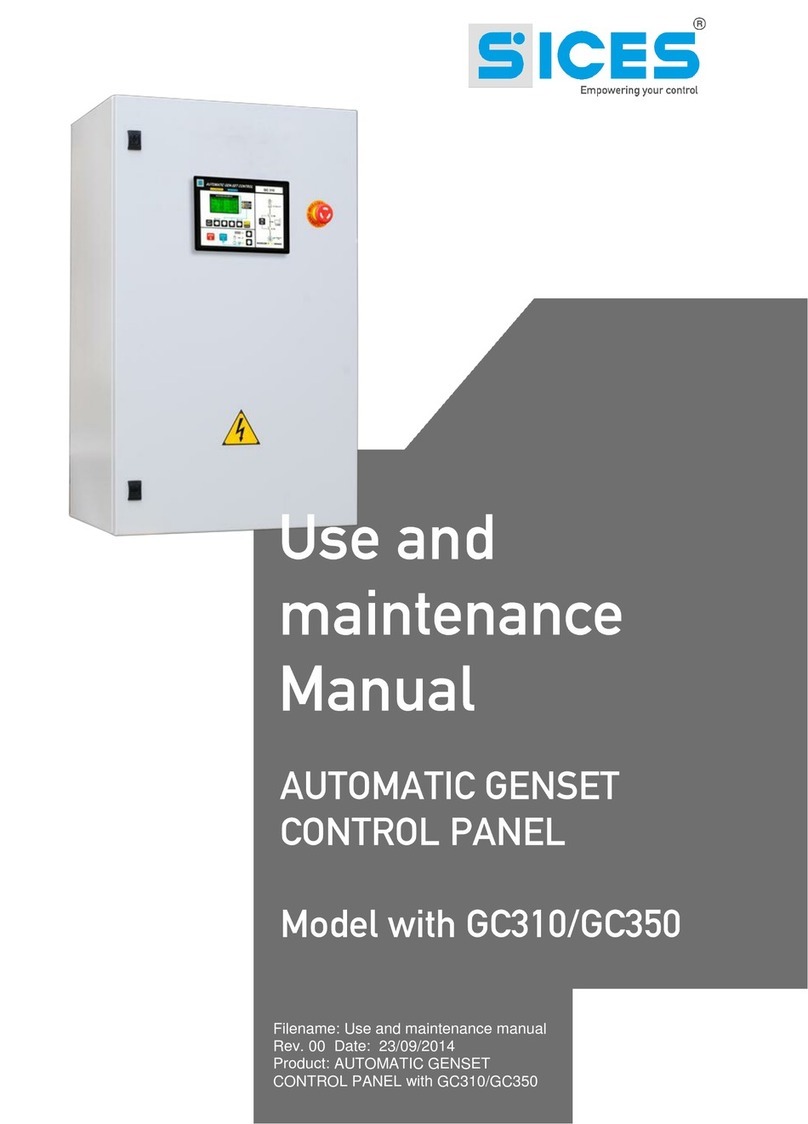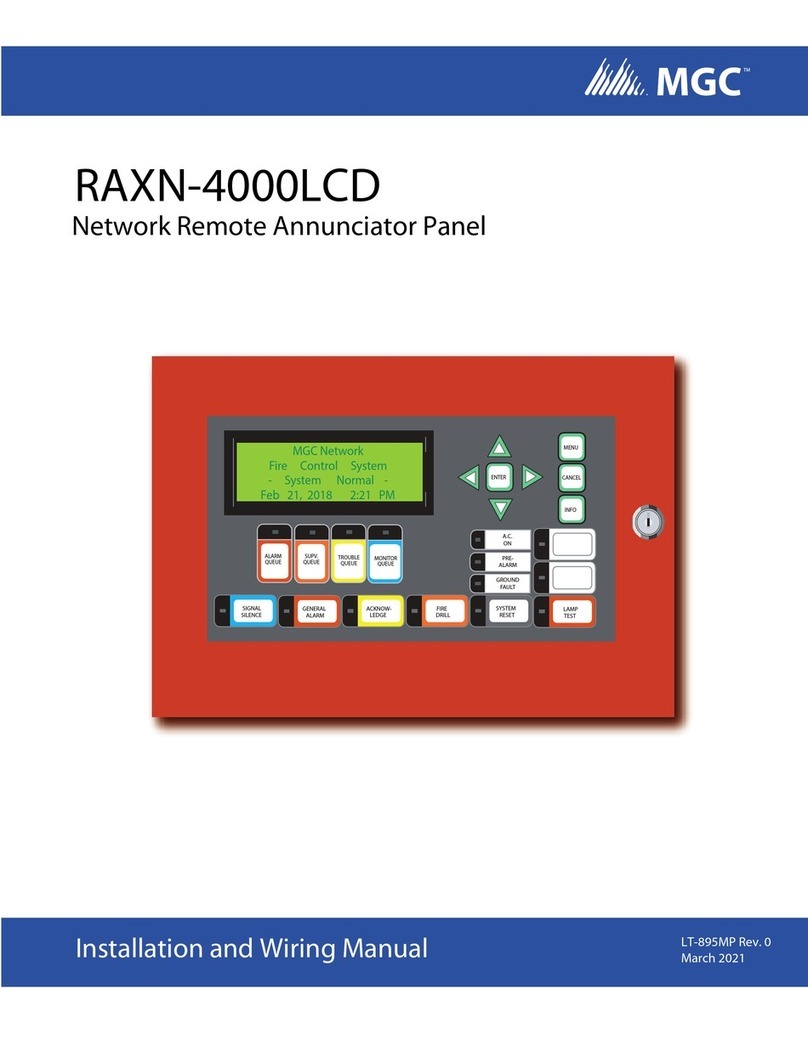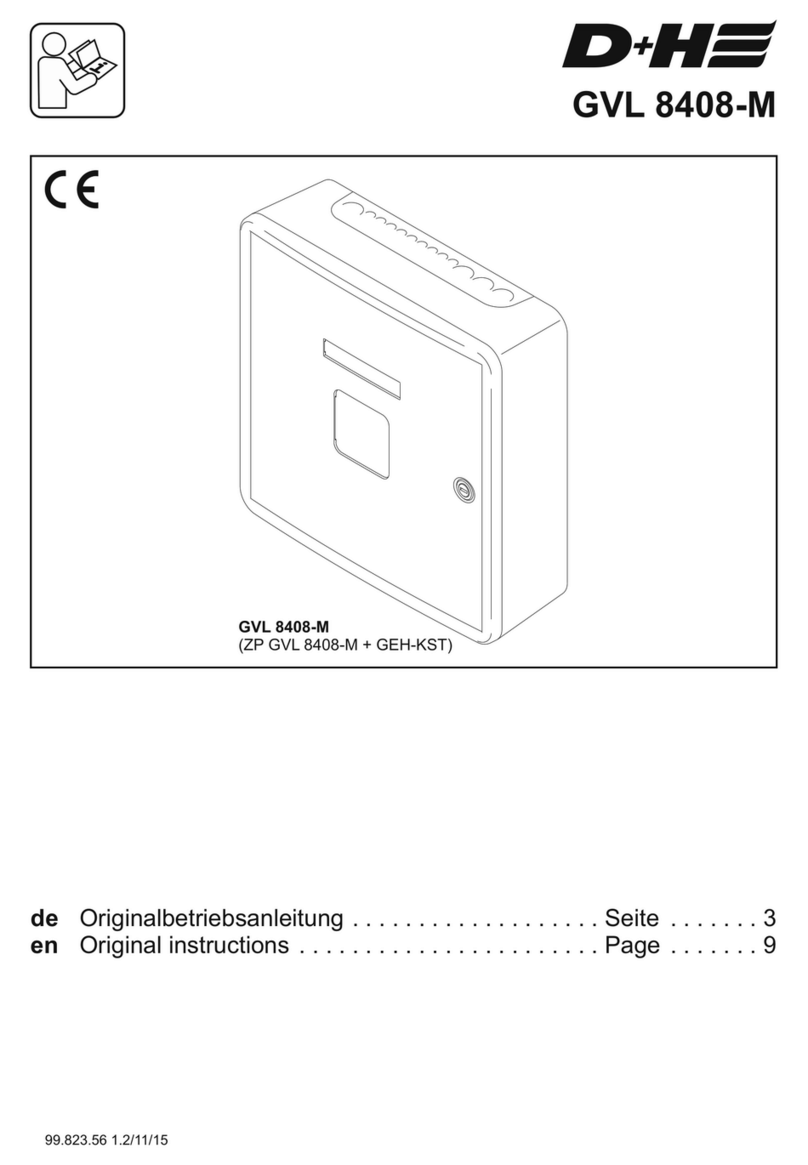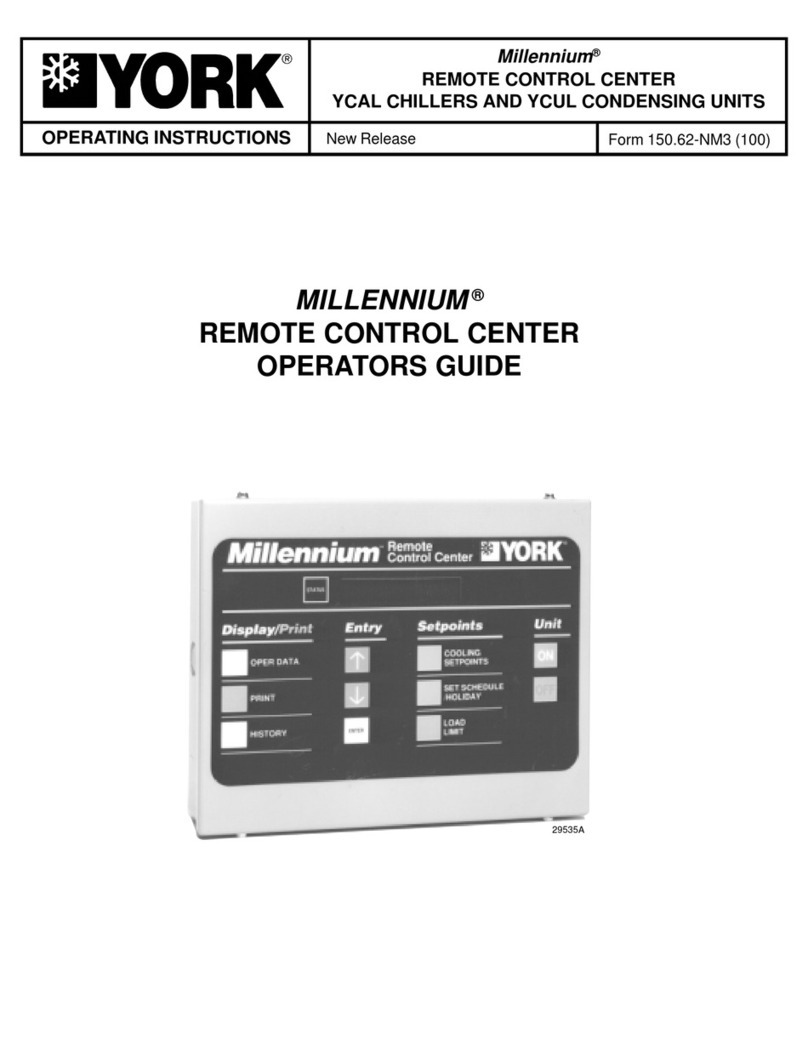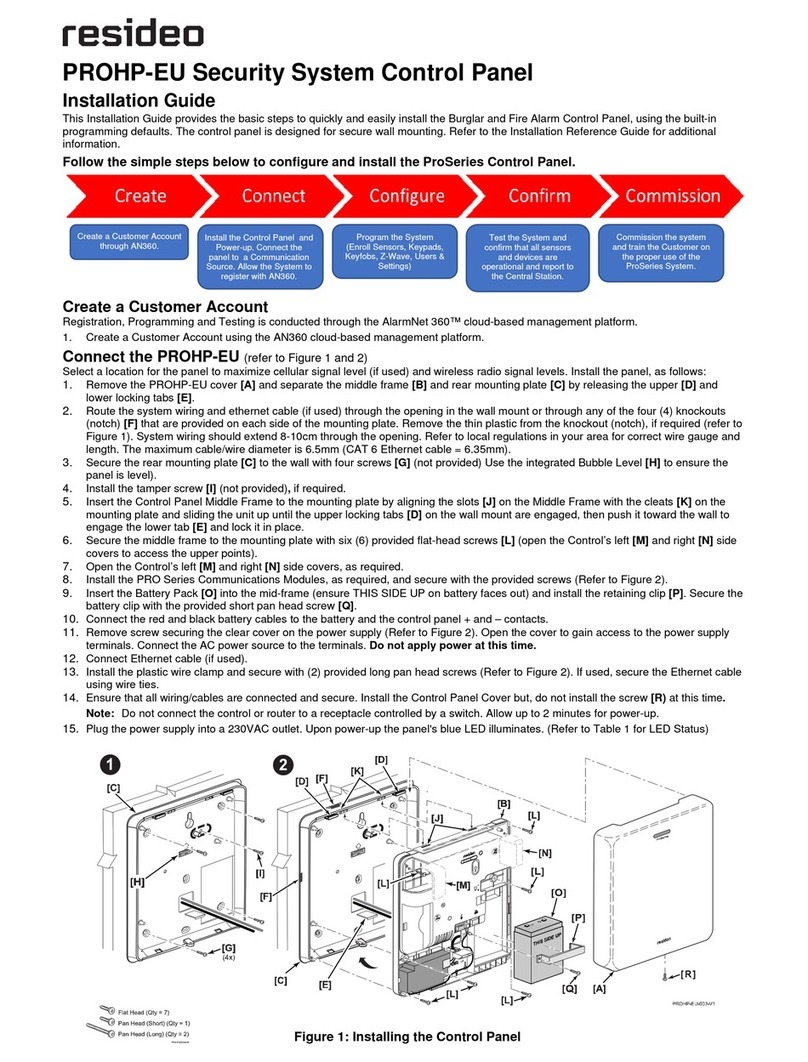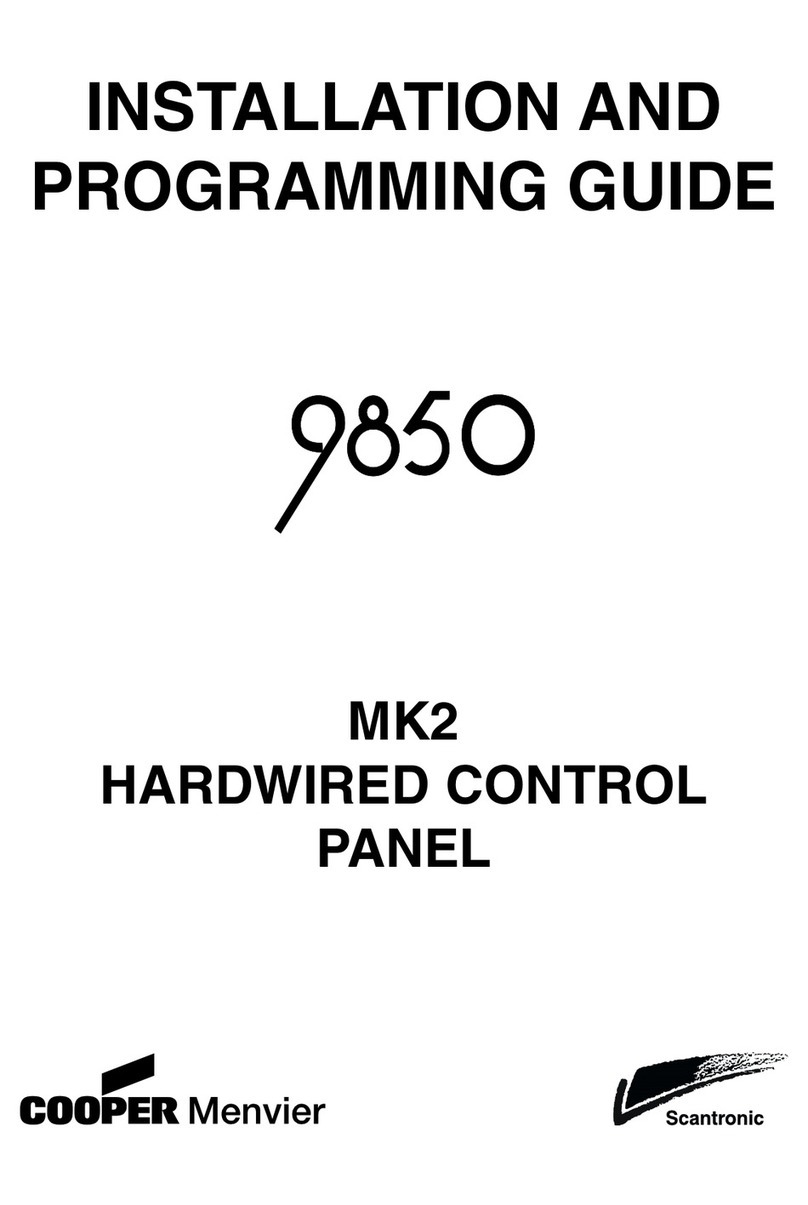Sices ATS115 User manual

File Name: EAAM048102EN.docx
Rev. 02 Date: 26/09/2014
ID Document: EAAM030481
Product: ATS115-ATS115Plus
User’s Manual

ii ATS115-ATS115Plus User’s Manual
1. Information on security...........................................................................................3
2. Information on the disposal....................................................................................3
3. Definitions................................................................................................................4
....................................................................................................5
...........................................................................................................7
...........................................................................................................7
............................................................................................8
.......................................................................................10
........................................................................................11
.................................................................................................11
.....................................................................................12
......................................................................12
..................................................................13
.........................................................................13
......................................................................................................14
.....................................................................................14
..............................................................................20
...................................................................24
.......................................................................................27
6. Working principle ..................................................................................................28
.............................................................................................................28
................................................................................................................29
...........................................................................................................30
7. Special settings .....................................................................................................31
.............................................................................................31
...............................................................................................31

ATS115-ATS115Plus User’s Manual 3
This manual must be conserved with care and be always available for a rapid consultation.
It must be read carefully and understood in every paragraph by who will use and periodically maintain
the device.
If the manual is lost or damaged, ask the Technician/Manufacturer for a copy, by providing the model,
the code, the serial number and the year of construction of the device.
A lot of accidents are caused by unsufficient knowledge and by lack of security rules implementation to
comply with during the operations of working and/or maintenance.
In order to avoid accidents, before carrying out any working and/or maintenance operation, read,
understand and follow the indications and warnings contained in this manual.
The security messages contained in this manual are represented by the following indications:
WARNING! This indication is used in case of dangers that, if not avoided, may
cause malfunctioning to things or persons.
INFORMATION! This indication is used to provide useful information and
clarifications during an operation or procedure.
INFORMATION! Disposal of old electric and electronic devices (valid for the European
countries that implemented recycling systems).
Products having a crossed garbage wheelie bin cannot be disposed together with the normal
garbage. Old electric and electrical products must be recycled in a proper structure, able to
process these products and dispose their components. In order to know where and how to
send these products near you, please contact the proper municipal office. Right recycling and
disposal help to preserve nature and to prevent harmful effects to health and environment.

4ATS115-ATS115Plus User’s Manual
STOP: it is used to indicate an anomaly that makes impossible the normal operation of the plant.
WARNING: it is used to indicate an anomaly that requires an operation intervention.
ACB (“A Circuit Breaker”): breaker or component for the management of the changeover between
Source A and the Load.
BCB (“B Circuit Breaker”): breaker or component for the management of the changeover between
Source B and the Load.
SOURCE A: it is used to indicate the genset or the mains connected on one side of the ACB.
SOURCE B: it is used to indicate the genset or the mains connected on one side of the BCB.
LOAD: loads electric supply. It can be connected whether to the Source A or to the Source B.
MAINS: public electric supply.
GENSET: electric supply connected to the genset alternator.
DIF (“Digital Input Function”): the code that follows is used to set the digital inputs.
DOF (“Digital Output Function”): the code that follows is used to set the digital outputs.
AIF (“Analogue Input Function”): the code that follows is used to set the analogue inputs.

ATS115-ATS115Plus User’s Manual 5
Fig. 1 ATS115-ATS115
Plus
Front View
Fig. 2 ATS115 Back View

6ATS115-ATS115Plus User’s Manual
Fig. 3 ATS115
Plus
Black View

ATS115-ATS115Plus User’s Manual 7
Fig. 1 –ATS115-ATS115
Plus
Front Panel
ATS115-ATS115Plus KEY
1 –Buttons
2 –Light indicators
The controls are made up of 12 buttons (1a, 1b, 1c, 1d, 1e, 1f).
In addition, on the front panel there are light indicators (2a, 2b, 2c).

8ATS115-ATS115Plus User’s Manual
BUTTON
FUNCTION
MODE UP
MODE
DOWN
Ref. 1a
OFF/RESET
PROGRAM
The group is disabled; warnings and stops are cancelled. It is possible to
access to the parameters configuration.
MAN
(Manual)
The controller sets the genset manual operation.
Press the button START/STOP A to start/stop the Source A when it is
set as genset.
Press the button START/STOP B to start/stop the Source B when it is
set as genset.
With source live and in tolerance:
Press the button ACBfor the manual opening/closing control of the
loads breaker/contactor on Source A.
Press the button BCB for the manual opening/closing control of the
loads breaker/contactor on Source B.
AUTO
(Automatic)
The controller sets the automatic changeover of the loads supply source and
intervenes in case of faults on one of the two sources.
Esc/SHIFT
Ref. 1b
In program mode, it allows to cancel a variable value change, come back to
the upper menu, and exit the programming. By pressing it for two seconds in
any of the menu, it allows to exit the programming saving the position for a
future return.
By pressing it for twoseconds in any of the menu, it provides the engine status
in the upper line.
In OFF/RESET mode, according to the page selected, by pressing it together
with ENTER for at least 5 seconds, it can reset the counters, reload
the default values for the programming parameters or cancel the history log.
If used during the keyboard regulation functions, it aborts the function.
LEFT/RIGHT
Ref. 1c
The multifunctional display buttons allow to select the previous or next page
of display in all mode but PROGRAM. In the PROGRAM mode, they are used
to place the cursor during the strings insertion phase. The horizontal buttons,
combined with the button ESC/SHIFT , can adjust the contrast.
To reduce the contrast (lighten), press the ESC/SHIFT button together
with the LEFT button. To increase the contrast (darken), press the
ESC/SHIFT button together with the RIGHT button.

ATS115-ATS115Plus User’s Manual 9
BUTTON
FUNCTION
In PROGRAM and HISTORY LOG modes, it is possible to scroll the menus
and the variables/registrations. During the configuration, they allow to
increase/decrease the value of the variable. Using them together with the
button ESC/SHIFT , they allow to scroll the menus ten items at a time
or increase/decrease the value of the variable by ten units at a time.
ENTER/ACK
Ref. 1d
In PROGRAM, it allows to start programming and to enter in submenus, start
an operation of change of a variable or parameter and confirm said operation.
In HISTORY, it allows to start the HISTORY LOG and to enter in the selected
archive, to “accept” any possible fault warning on the non-volatile memory at
the start-up.
In case of alarm or warning, by pressing the button it acknowledges the
presence of a fault and stops the alarm. By pressing the button again, it resets
any possible warning if the operating conditions have come back as normal.
Interruption warnings can be set up again, only by activating the
“OFF/RESET” mode.
ACB
Ref. 1f
In “OFF/RESET”and “AUTO”, the button is disabled.
In “MAN”, it is used to open and/or close the contactor on the Source A to the
Load. The closing of the Load to the Source A it’s only possible if the related
electric measures are in the tolerance range.
BCB
Ref. 1f
In “OFF/RESET”and “AUTO”, the button is disabled.
In “MAN”, it is used to open and/or close the contactor on the Source B to the
Load. The closing of the Load to the Source B it’s only possible if the related
electric measures are in the tolerance range.
START / STOP
SOURCE A
Ref. 1e
In MAN mode, it can be used to control the start and stop of the source A
when it is configured as genset (if the Source A represents the Mains, it has
no effects).
At the controller power-up, pressing it together with the START/STOP B
button, it allows to access to special functions.
Pressing the button with the controller in OFF/RESET mode, it carries out the
LAMP TEST of all light indicators.
START / STOP
SOURCE B
Ref. 1e
In MAN mode, it can be used to control the start and stop of the source B
when it is configured as genset (if the Source B represents the Mains, it has
no effects).
At the controller power-up, pressing it together with the START/STOP A
button, it allows to access to special functions.

10 ATS115-ATS115Plus User’s Manual
Led off
Led steady on
Led flashing
Warning
Function
Ref. 2c
PROGRAM
OFF/RESET
It states that the operation mode is OFF/RESET.
It states that you are accessing the PROGRAMMING menu.
The controller is in another operating mode.
Ref. 2c
MANUAL
It states that the operation mode is MANUAL.
The controller is in another operating mode.
Ref. 2c
AUTO
It states that the operation mode is AUTOMATIC.
Flashing at 90%, it specifies that the operating mode is
REMOTE START.
The controller is in another operating mode.
Ref. 2b
SOURCE A
LIVE
Source A voltage is present and steadily in tolerance.
The digital input EXTERNAL SENSOR SOURCE A is active
from the set time (DIF.3101).
Source A voltage is absent.
The digital input EXTERNAL SENSOR SOURCE A is inactive
(DIF.3101).
It flashes at 50% during the transition between the two previous
statuses.
Flashing at 25%, the mains voltage and frequency are on, but
below the tolerance range.
Flashing at 75%, the mains voltage and frequency are on, but
above the tolerance range.
Ref. 2b
SOURCE B
LIVE
Source B voltage is present and steadily in tolerance.
The digital input EXTERNAL SENSOR SOURCE B is active
from the set time (DIF.3102).
Source B voltage is absent.
The digital input EXTERNAL SENSOR SOURCE B is inactive
(DIF.3102).
It flashes at 50% during the transition between the two previous
statuses.
Flashing at 25%, the mains voltage and frequency are on, but
below the tolerance range.
Flashing at 75%, the mains voltage and frequency are on, but
above the tolerance range.

ATS115-ATS115Plus User’s Manual 11
Warning
Function
Ref. 2b
ACB
The ACB breaker is set to be opened.
The ACB breaker is set to be closed.
It flashes 25% if it is opened when it set to be closed.
It flashes 75% if it is closed when it is set to be opened.
Ref. 2b
BCB
The BCB breaker is set to be opened.
The BCB breaker is set to be closed.
It flashes 25% if it is opened when it set to be closed.
It flashes 75% if it is closed when it is set to be opened.
Ref. 2a
ALARM
It states the presence of at least one interruption.
It states the presence of at least one warning, which has not
been identified yet with the “ACK/ENTER”button.
There are no interruptions or warnings.
Ref. 2a
REMOTE
START
The controller is in automatic mode by remote start (by means
of an input set with the DIF.2273 function).
No remote request.
The backlight lamp is managed by the controller, which turns it off if no buttons are pressed in a
programmable time (P.0492). Press any button to turn the lamp on again (it is recommended to use
the ESC/SHIFT button, which has no function alone). This function can be disabled by setting
the parameter P.0492 to 0.

12 ATS115-ATS115Plus User’s Manual
Depending on the environmental temperature conditions, the contrast may require adjustment in order
to view the display correctly. Press in sequence the buttons ESC/SHIFT + LEFT to
reduce the contrast (lighten), press the buttons ESC/SHIFT + RIGHT to increase it
(darken).
The display has different display modes composed by various pages.
Mode
Description
Page identifier
PROGRAMMING
Programming
P.XX
STATU
Status info
S.XX
SYSTEM
Electric measurements
M.XX
HISTORY
History logs
H.XX
Generally, the surfing among modes takes place via buttons UP Ref. 1c and DOWN
Ref. 1c.
To visualize the pages within the modes, use the buttons LEFT Ref. 1c and RIGHT
Ref. 1c. In some modes (e.g.: mode P.xx and mode H.xx), you must press the button ENTER
and then the buttons UP Ref. 1c and DOWN Ref. 1c to surf through pages.
Fig. 2 –Navigation among modes

ATS115-ATS115Plus User’s Manual 13
If the buttons UP and DOWN have to be used to manage functions within the mode, you
need to press ENTER in order to activate those functions, and ESC/SHIFT to deactivate
it.
The top status bar contains information about surfing, times and/or some status info.
The current mode is shown in the relevant field of the top status bar (1a).
The mode identifier (1a), together with the page identifier (1b), individuate and refer to the page with
no chance of error.
The system status (2) displays part of the information of the page S.01 (STATUS) that is useful to the
operator, as it can be displayed even if other pages or display mode are being accessed.
In some pages, pressing the ESC/SHIFT button, the top status bar is replaced by a System Status
message for the time the button is held down. By double clicking ESC/SHIFT, the top status bar is
replaced by a System Status message as long as you are on that page. If the message is unavailable,
the status bar is not displayed until the button is released.
M.02 SOURCE A
XXX
V1 XX.X
Hz
XXX
V2
XXXV3
1
2
KEY:
1 –Status bar
2 –Data area
Fig. 3 –Display areas
Fig. 4 –Top status bar
1b
1c
1a
M.02 SOURCE A
2
KEY:
1a –Mode identifier
1b –Page identifier
1c –Page title
2 –System status

14 ATS115-ATS115Plus User’s Manual
The controller manages a high number of parameters that allow the manufacturer, the installer or the
final user to configure it in order to adapt it to specific system requirements. This document does not
contain the parameter table (even though many of them are mentioned in the description of the
controller functions), that is available in the proper document, where they are described in detail. This
document describes the general programming structure and the operating procedure to read and/or
change parameters.
To access the parameters modification mode, scroll the UP and DOWN buttons in the menu P.03 -
Programming and press the ACK/ENTER button to start.
To exit the programming menu and to go back to the main menu, press the ESC button.
WARNING: The assignment of an incorrect value to one or more parameters can
cause malfunctioning or damage to things or injury to people. The parameters must
be changed by qualified personnel only. Parameters can be protected by password
(see par. 5.5.1.2).
This mode allows to display and change the programming parameters.
Each parameter Ref.3 has a 4-digit numeric code associated (e.g. P.0301) to identify the
variables, independently of the language used. The current value of the parameter is displayed
below the description Ref.4 between brackets.
The first line Ref.2 under the top status bar, allows to identify the current menu using the ID
number of the menu and the associated text. A pair of numbers is displayed on the right of this
line, 2/06 in the example in fig. 3.
The first indicates which entry in the menu is selected or which page is displayed; the second
shows how many entries or pages can be displayed in the current menu/submenu.
By pressing the ESC/SHIFT button, the first line Ref.1 is temporarily replaced by a status
message concerning the sequence.
If the password is lost, you can reconfigure it using the higher level password. Contact
our service centre if the “MANUFACTURER” password is lost.
The first page (000 –Access Code)of the SYSTEM menu requires the setting of the access
code if one or more passwords have been assigned (available with the path P.03
PROGRAMMING\ 1.SYSTEM\ 1.1 Security\ 1.1.1 Authentication).
2
P.07 PROGRAMMING
1.4 General 1/03
0301 - Nominal
frequency (Hz)
[50]
3
KEY:
1 –Status bar
2 –Current menu
3 –Current parameter
4 –Parameter value
Fig. 3 –Display areas
1
4

ATS115-ATS115Plus User’s Manual 15
The password is not assigned if equal to 0 (only valid for the Manufacturer, Installer and
User passwords).
The pages corresponding to the Password setting are displayed only if you are authorized to
make change in the SYSTEM sub-menu (with the path P.03 PROGRAMMING\ 1.SYSTEM\
1.1 Security\ 1.1.2 Password).
In programming mode, in case the page for the password change is not displayed when you
enter the Password, press ESC to return to the previous menu and try to open the page again.
The set access code remains in memory for about 10 minutes after the programming has been
completed. Then, it must be entered again to access the programming mode.
The access to the programming mode can be controlled by 4 different PASSWORD levels,
listed in priority order.
1. Manufacturer Password
2. Installer Password
3. User Password
4. Serial ports Password
1. As MANUFACTURER, it is possible to display and change all the three passwords
(MANUFACTURER, INSTALLER and USER) and change all parameters concerning
configuration, protections and sequences.
2. As INSTALLER, it is possible to display and change the INSTALLER and USER passwords
and change all parameters concerning configuration, but the parameters that need the
MANUFACTURER password.
3. As USER, it is possible to display and change the USER password only and access the
parameters that allow to adjust sequence times and basic configurations, without changing
the planet operation principle in any way.
4. The “Serial Ports”password can only be set and/or seen through the user panel; when
set, this password prevents any command from the serial line.
Each parameter of the controller is associated to a user type (see document [1] “SICES
EAAM0479xxXA –Parameter Table ATS115” this association is shown in the “ACC” column
with a “C” for Manufacturer, “I” for installer and “U” for User).
A parameter associated to the manufacturer can be modified only by the manufacturer. A
parameter associated to the installer can be modified by the manufacturer and the installer. A
parameter associated to the user can be modified by the manufacturer, the installer and the
user.
According to the general rule, parameters can be changed only when the controller is on
“OFF/RESET”, with the exception of some parameters that can be changed independently of
the status of the controller, including with the engine running. Generally, if a parameter cannot
be changed, it will be enclosed between < and >; instead, if it can be changed, it will be
enclosed between [ and ]: this is valid also for the restrictions due to password.
If the operator has to change a parameter, he/she must put first the proper password in the
P.0000 parameter (“1.1.1 - Authentication”), so that the controller can recognize him/her as
“Manufacturer”, “Installer” or “User”. The parameter is available, with the controller in
OFF/RESET-PROGRAM mode, with path: P.03 PROGRAMMING\1.SYSTEM\1.1
Security\1.1.1 Authentication. After completing this operation, it will be possible to change
the required parameters. The access code entered remains saved in P.0000 for about 10
minutes after the end of programming. Then, the code will be automatically reset to zero and
re-entered to access the programming again.
It is possible to customize the passwords for the three types of users, through the parameters
P.0001 (manufacturer), P.0002 (installer) and P.0003 (user), available with the path P.03

16 ATS115-ATS115Plus User’s Manual
PROGRAMMING\1.SYSTEM\1.1 Security\1.1.2 Password configuration. The value “0” for
these parameters means no password set. The following examples show all the combinations
for the password assignment.
Example 1: P.0001=0 P.0002=0 P.0003=0
Any operator is identified as “Manufacturer”, with no need to set anything in “P.0000 –
Access code”. Therefore all parameters are changeable from anyone (this is the
default mode).
Example 2: P.0001=0 P.0002=0 P.0003=”uuu”
No parameter modification is allowed.When entering “uuu” in “P.0000 – Access code”,
the operator is identified as “User”but, since no password is associated to installer
and manufacturer, the controller acknowledges him/her as “Manufacturer”. After
entering the code, all parameters are changeable.
Example 3: P.0001=0 P.0002=”iii” P.0003=”uuu”
No parameter modification is allowed. When entering “uuu” in “P.0000 –Access code”,
the operator is identified as “User” and allowed to change all parameters associated
to the user. By entering “iii” instead, the operator is identified as “Installer” but, since
no password is associated to the Manufacturer, the controller acknowledges him/her
as “Manufacturer”. After entering the code, all parameters are changeable.
Example 4: P.0001=”ccc” P.0002=”iii” P.0003=”uuu”
No parameter modification is allowed. When entering “uuu” in “P.0000 – Access code”,
the operator is identified as “User” and allowed to change all parameters associated
to the user. By entering “iii” instead, the operator is identified as “Installer” and allowed
to change all parameters associated to the installer and to the user. By entering “ccc”,
the operator is identified as “Manufacturer” and allowed to change all controller
parameters.
Example 5: P.0001=”ccc” P.0002=0 P.0003=0
Since no password is associated to the user and the installer, the related parameters
can be changed, without entering anything in “P.0000 – Access code”. To change the
parameters associated to the manufacturer, enter “ccc” in “P.0000 - Access code”.
Example 6: P.0001=0 P.0002=”iii” P.0003=0
Since no password is associated to the user, the related parameters can be changed,
without entering anything in “P.0000 – Access code”. By entering “iii” in “P.0000 -
Access code”, the operator is identified as “Installer” but, since no password is
associated to the “Manufacturer”, the controller acknowledges him/her as
“Manufacturer”. After entering the code, all parameters are changeable.
Example 7: P.0001=”ccc” P.0002=”iii” P.0003=0
Since no password is associated to the user, the related parameters can be changed,
without entering anything in “P.0000 – Access code”. By entering “iii” in “P.0000 -
Access code”, the operator is identified as “Installer allowed to change all parameters
associated to the installer and to the user. By entering “ccc” in P.0000, the operator is
identified as “Manufacturer” and allowed to change all parameters.
Example 8: P.0001=”ccc” P.0002=000 P.0003=”uuu”
No parameter modification is allowed. When entering “uuu” in “P.0000 – Access code”,
the operator is identified as “User” but, since no password is associated to the installer,
the controller acknowledges him/her as “Installer”. So, he/she is able to change the
parameters related to the user and to the installer. By entering “ccc” in “P.0000 –
Access code”, the operator is identified as “Manufacturer” and allowed to change all
parameters.

ATS115-ATS115Plus User’s Manual 17
The parameter value can always be read, but it can be changed only in case “P.0000 –
Access code” contains a proper password. Parameters P.0001, P.0002, P.0003 and
P.0469 (Serial ports passwords): they are not even displayed if “P.0000 - Access code”
does not contain a proper password.
The parameter P.0469 –“Serial ports password” can only be displayed and/or changed
through the operator panel and with at least the Installer rights.
When accessing the programming and setting the password (“P.0000 – Access code”),
parameters P.0001,P.0002 and P.0003 may not be displayed immediately. To enable the
visualization, return to the previous menu and then re-enter.
In case the code set as password is forgotten, the access can only be recovered with
the higher level password. Otherwise (or in case of manufacturer password loss), it is
necessary to send the controller back to the factory to have its associated programming
functions unlocked.
This is the reason why we recommend to set at least the password “Manufacturer”
(P.0001): in fact, in case someone else sets up this password, or a lower level one (even
unwillingly) without providing information, no parameter modification will be possible
anymore. Instead, knowing the manufacturer password, it will be possible to cancel or
change the other passwords.
This procedure will describe the keyboard and the display use.
The 1-SYSTEMA menu allows to show how the controller connects to sources (mains or
genset) and the kind of plant. The correct setting of these parameters is paramount as
almost all protection activation thresholds are expressed as a percentage of these
parameters. In it there is the 1.6-INPUTS/OUTPUTS menu that allows to set how the
controller has to use the different inputs and outputs available (combining each of them to
the required function).
The working sequence configuration can be changed by means of the 2-SEQUENCE
menu. In this menu, it is possible to set the threshold percentage and acquisition times,
plus enabling/disabling operation related functions.
The protections management is accessible by means of the 3-PROTECTION menu. As to
this, it is important to know that, in order to enable/disable a protection, you just have to
change the associated time, leaving the threshold unchanged: by setting the time to zero,
P.07 PROGRAMMING |
Main Menu 1/05
1 System
2 Sequence
3 Protections
4 Aux. Functions

18 ATS115-ATS115Plus User’s Manual
the protection is disabled. However, this general rule provides some exceptions. Refer to
the paragraph on fault, which describes the method to disable each of the faults.
All operations not related to system configuration, sequence, protections and
inputs/outputs can be performed through the menu 4-AUXILIARY FUNCTIONS. This
menu contains other menus used for configuring engine auxiliary functions, history logs
and serial communication.
The programming is accessible with the controller in any operation state, while parameters
can only be changed, in general, with the controller in OFF/RESET.
To enter the programming mode, use the buttons ▲ and ▼ until the PROGRAMMING MODE
screen is displayed (P.03).
When in a mode that limits the use of vertical scrolling buttons, it could be necessary to press
the ESC button one or several times (this situation can occur while displaying history logs or
during some particular operations, such as setting the fuel pump control mode).
Press ENTER to access the programming.
The menu or the variable selected before the last exit from programming are automatically
displayed when starting the procedure (the main menu is displayed the first time you access).
This is true if the programming procedure has been previously left by changing the operation
mode of the controller in MAN or AUTO, or after the maximum time with no programming
operation, or holding the ESC button down for more than two seconds.
Current menu name, selected menu item and number of menu items are always displayed in
the second line. Menu items (submenus) are displayed in the following lines. The item selected
is displayed in REVERSE. Use the ▲ and ▼ buttons to cyclically scroll through the menu to
lower and upper index items (i.e. pressing ▲ from the first item to the last one and vice versa).
Press ENTER to access the selected (highlighted) submenu. Press ESC to leave the menu
(back to the previous menu or to the main screen if exiting programming in the main menu).
Current menu name (for example the “1-SYSTEM” menu), selected menu item and number of
menu items are always displayed in the second line. The following lines are used to display a
single parameter. In particular:
The unambiguous parameter code (three decimal digits), which is followed by the
description in the current language, is shown in the fourth and fifth line.
The sixth line shows, between brackets, the variable value aligned to the right side
“< >”.
For some parameters, the eighth line shows a value which is related, in some way,
to the actual parameter value. For example, in the case of the genset rated power, it
shows the rated plant current, which is derived from the rated genset voltage (P.0102)
and from the parameter itself (rated power, P.0106). Sometimes, this additional
measure can be displayed when the parameter is a percentage of other values, in
order to show its absolute value.

ATS115-ATS115Plus User’s Manual 19
Use ▲ and ▼ to cyclically scroll the menu to the lower and the upper index items. Press
ENTER to enable the parameter modification procedure (see the following parameter), press
ESC to exit (going back to the previous menu).
Only parameters between square brackets ([]) can be changed; a parameter between
major/minor symbols (<>) cannot be changed. In this case, it could be necessary to set an
appropriate password or to stop the genset.
In case of changeable parameter, press ENTER: the square brackets enclosing the value will
blink to show that the modification is in progress. In order to confirm the new value, press
ENTER again; to abort the change and go back to the original value, press ESC.
The types of parameters are the following:
Bits: Some parameters are managed by bits. Each bit set to 1 enables a function and
each bit set to 0 disables a function. Each bit is assigned to a value. The parameter
must be set at the result of the sum of the values associated to the functions you
require to enable. 8 bits can be used. The description of these parameters is shown
in a table like the one below:
Bit
Value
Description
0
1
Enable function 1
1
2
Enable function 2
2
4
Enable function 3
3
8
Enable function 4
4
16
Enable function 5
5
32
Enable function 6
6
64
Enable function 7
7
128
Enable function 8
If the operator wants:
• To disable all functions, the related parameter must be set to 0.
• To enable all functions the value to be set is the sum of 1+2+4+8+16+32+64+128 =
255.
• To enable, for example, the functions 3, 4, 6 and 8, the value to be set is the sum of
4+8+32+128 = 172 (4 is the value related to the function 3, 8 to the function 4, 32 to
the function 6 and 128 to the function 8).
Numerics: the value can be modified using the buttons ▲▼, in order to increase or
decrease one unit from the most rightwards decimal digit (if you press the above
buttons together with SHIFT, the figure will be increased or decreased by ten units at
a time). The change is cyclical: increasing the maximum value will lead to the
maximum one and vice versa.
Numerics selected in a pre-defined list (for example the number of phases of the
genset): as for the numeric parameters, considering that the ▲and/or ▼buttons allow
to pass to the following/previous value in the pre-defined list (pressing SHIFT, you go
to the value ten units after/before the current one).
Numerics selected in a number-string couples list (e.g. the type of pressure
sensor): as the previous point.
Time: as for the numerical parameters, but the controller manages the
increase/decrease maintaining valid values (for example, increasing from "00.59", the
value goes to "01.00" and not to "00.60").

20 ATS115-ATS115Plus User’s Manual
Strings (e.g. telephone numbers): in this case the display shows also a cursor
indicating the currently selected character in the string. The buttons ▲▼ manage the
selected character (passing to the one after/before in the ASCII table or to the one ten
units before/after if pressing the above buttons plus SHIFT), while the buttons ◄►
allow to select the character to change.
You can set ASCII characters from 32 (Space) to 127 (Escape). It is not possible
to set the extended ASCII characters (over 127) and the control ones (from zero
to 31).
Hexadecimal strings (e.g. output bitmaps): as for the string parameters, but the
selectable characters are only “0-9” and “A-F” (the latter in capitals).
The operator has not to worry about checking that the set up value is acceptable for the
controller, since it is not possible to set up not acceptable values.
This goes for individual parameters; however, it is possible to set two or more parameters in
incongruent or incompatible ways. It is up to the operator to prevent this from occurring.
There are three ways to exit the programming mode:
Press the ESC button “n”times to scroll back to the main menu, then press it again to
exit programming. The main menu will be displayed on the next access to
programming.
Press and hold the ESC button for two seconds from any position for an instantaneous
exit from programming. The next access will get you at the same point.
Turn the operation mode of the controller into AUTO or MAN. The next access will get
you at the same point.
WARNING: This procedure permanently reloads all factory parameters according
to the access rights.
Sometimes it may be useful to reload factory values for the parameters. To do so, access
programming, press and hold the ACK/TEST and ESC/SHIFT buttons simultaneously for five
seconds. The reload of factory values will be confirmed by a message on the display.
Factory values are reloaded only for the parameters you have the rights to access.
In this mode, information on the system status is provided. You can scroll through pages using the
LEFT and RIGHT buttons.
Page S.01 (STATUS) shows system status information. Part of this information is shown on
the top status bar. It contains:
Breakers status (ACB closed, ACB and BCB opened, BCB closed etc.).
This manual suits for next models
1
Table of contents
Other Sices Control Panel manuals
Popular Control Panel manuals by other brands
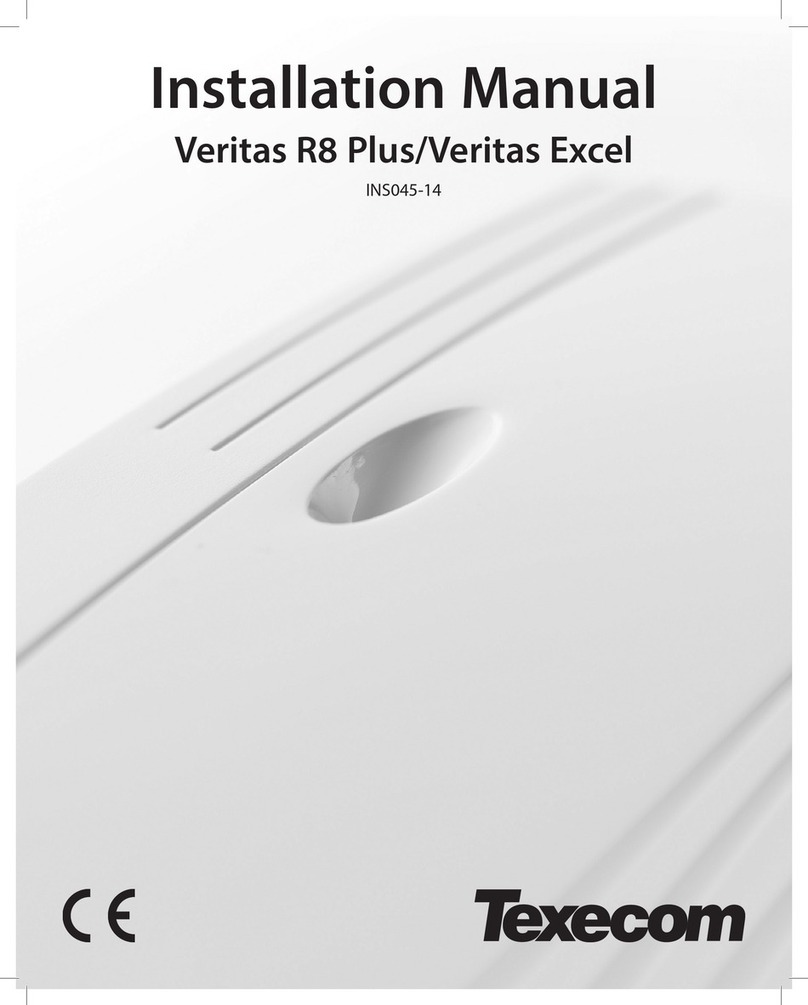
Texecom
Texecom Veritas R8 Plus installation manual

Avigilon
Avigilon ALTA Administrator's guide

BFT
BFT RIGEL 5 quick reference
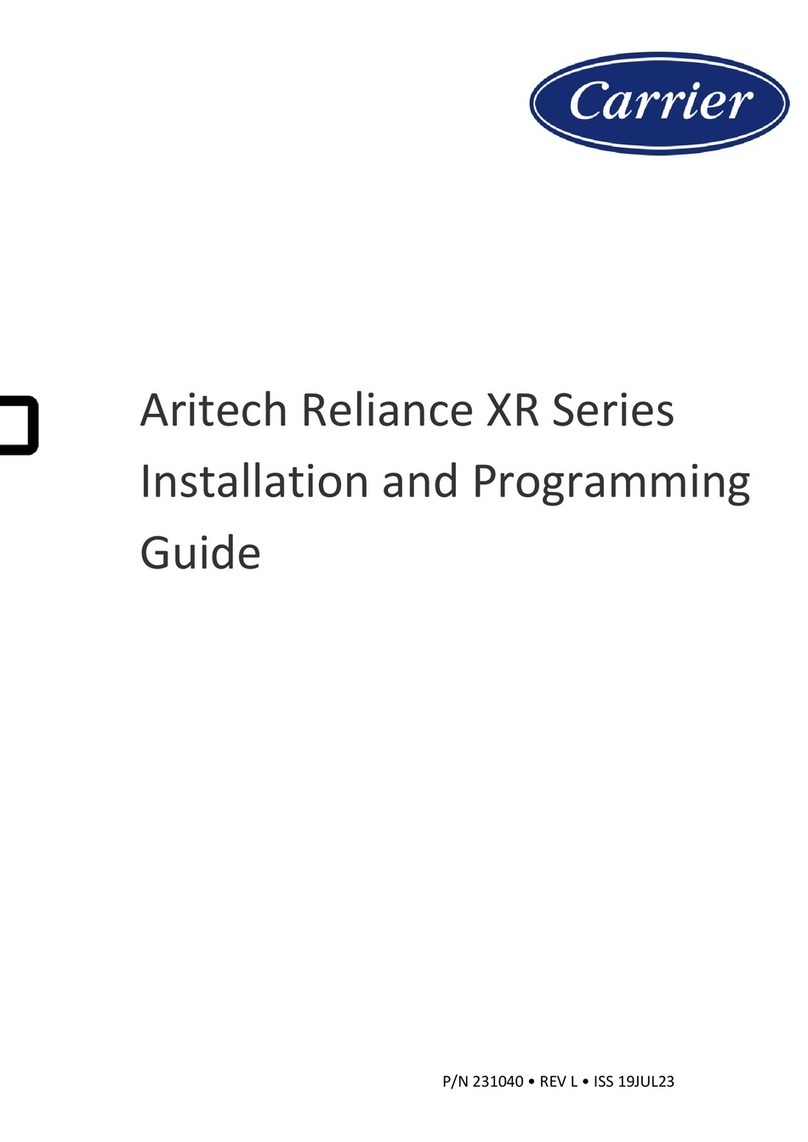
Carrier
Carrier Aritech Reliance XR Series Installation and programming guide

OGI
OGI TotalArc BMS 460246 SOLAR POWER Operator's manual

Bosch
Bosch D7412GV2 Operation and installation guide