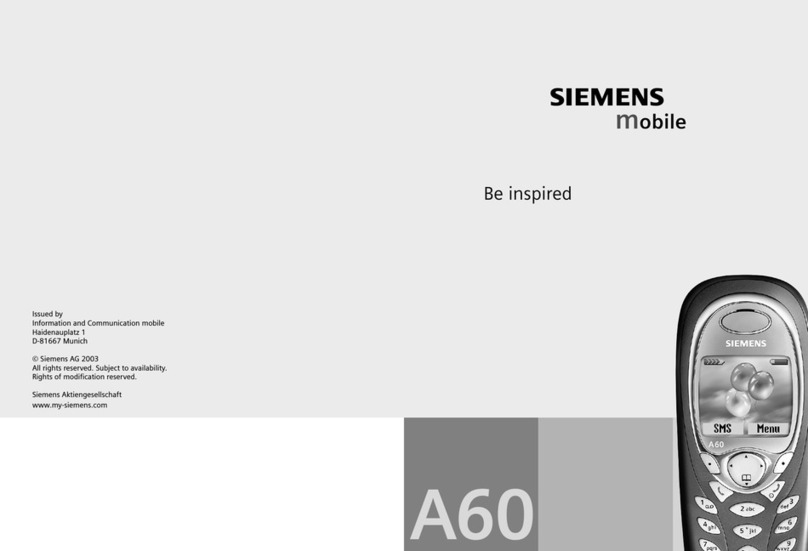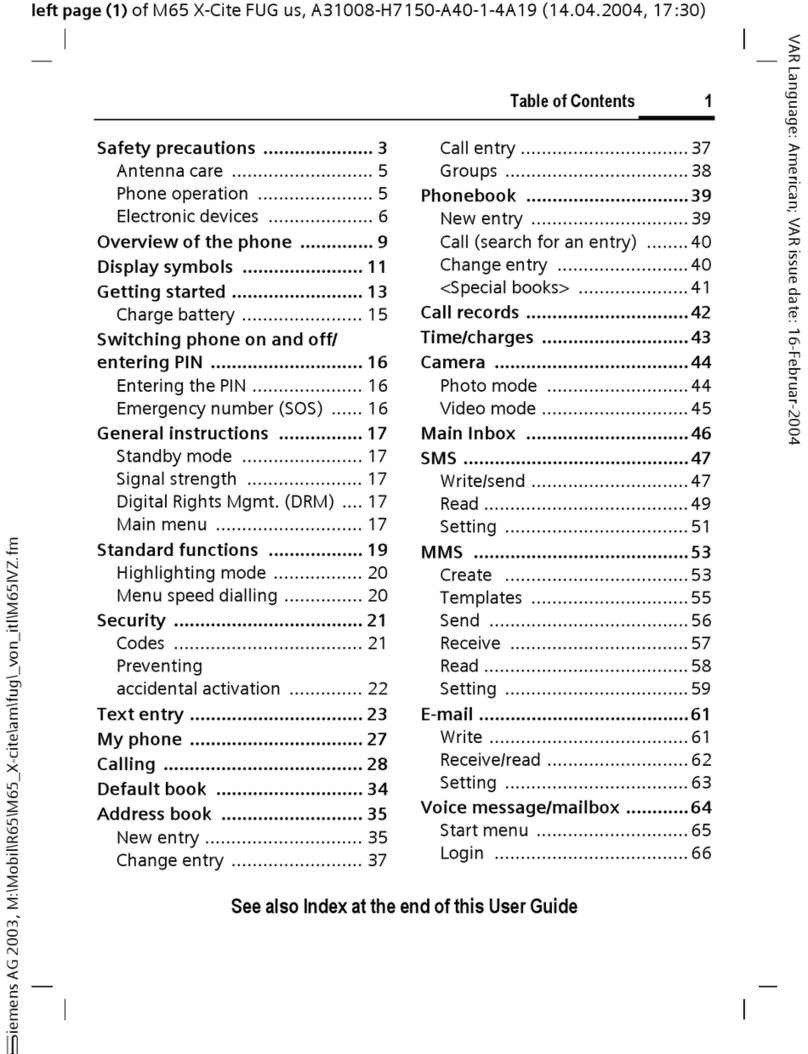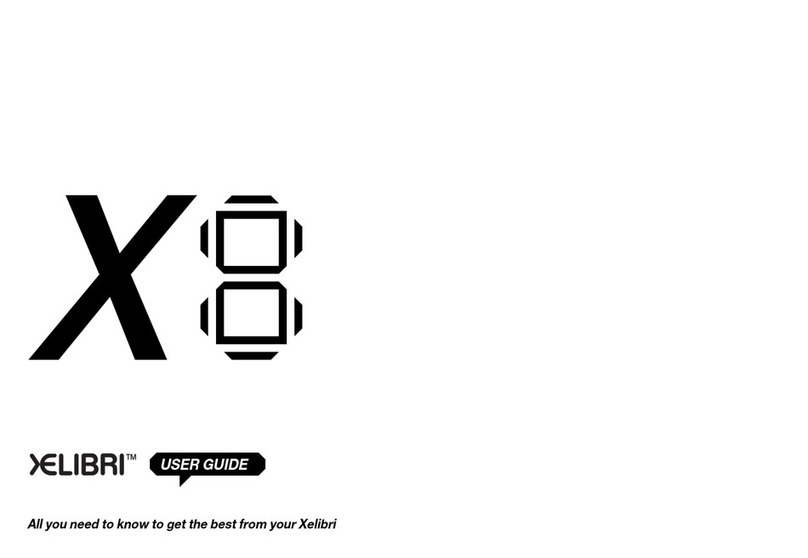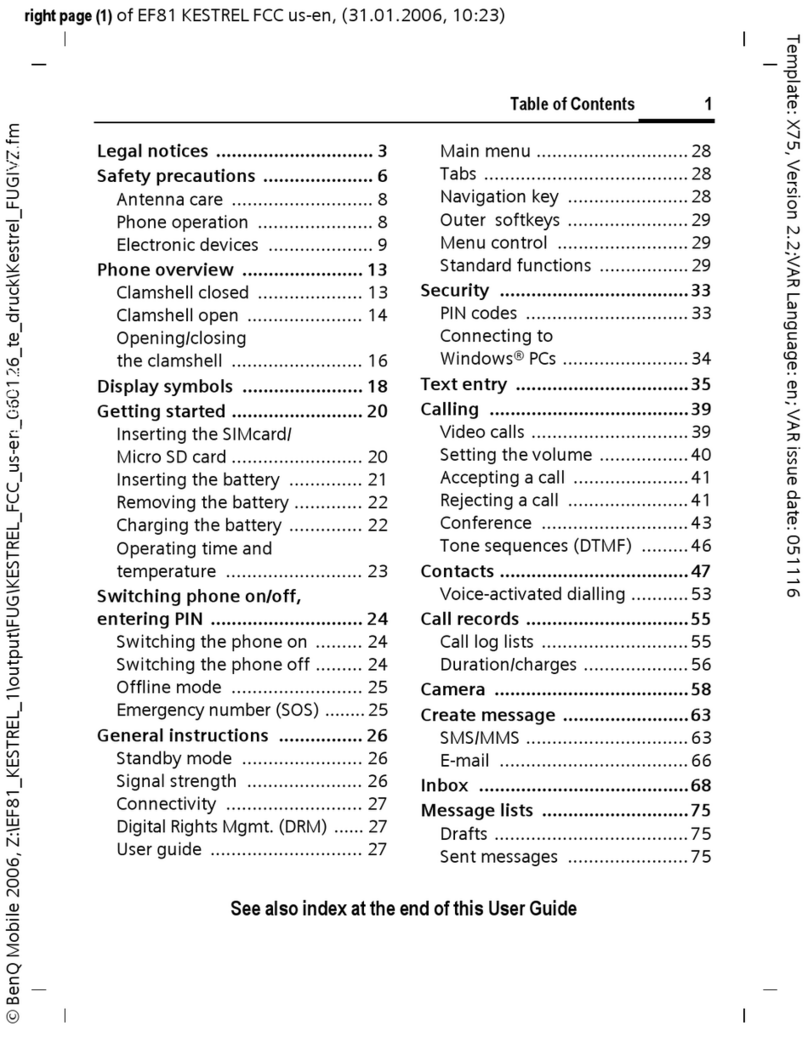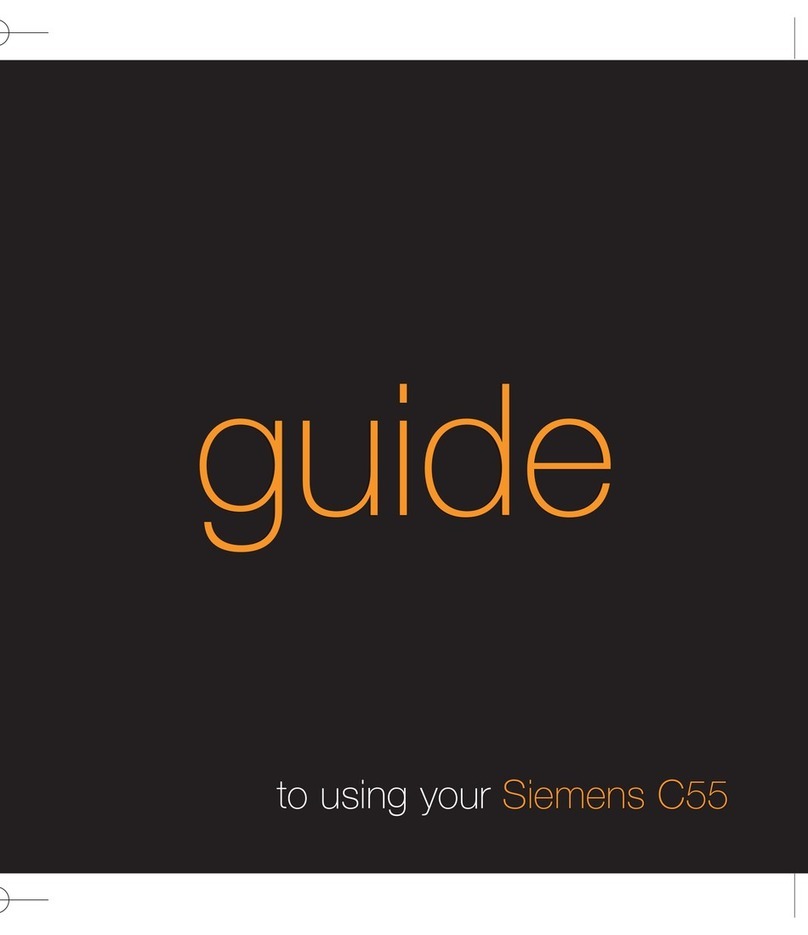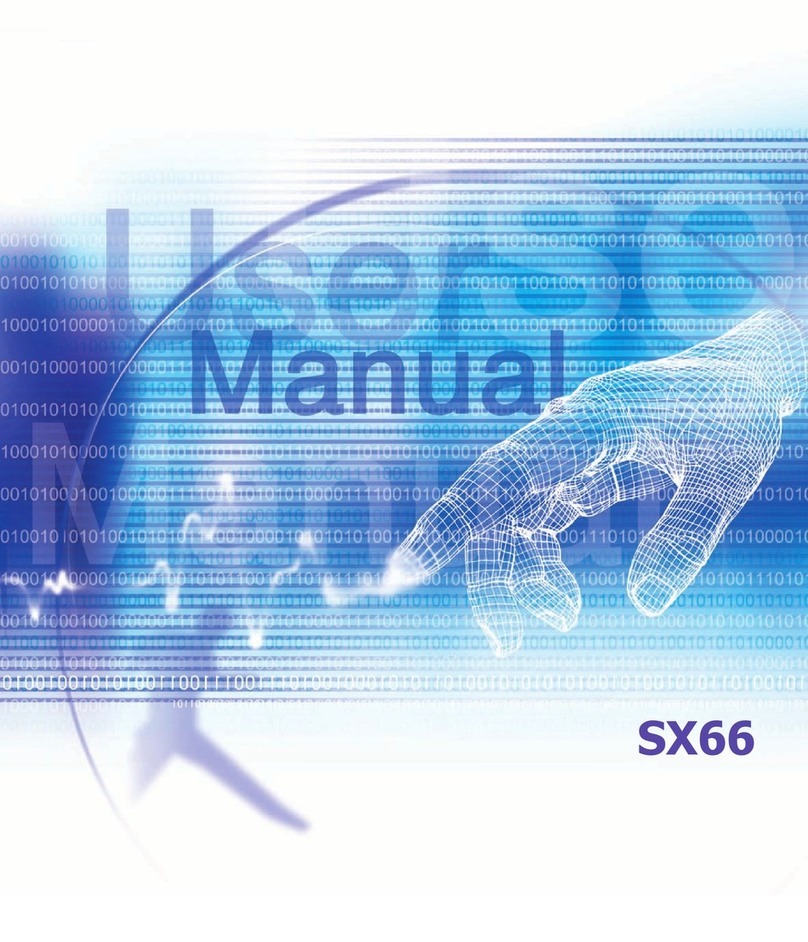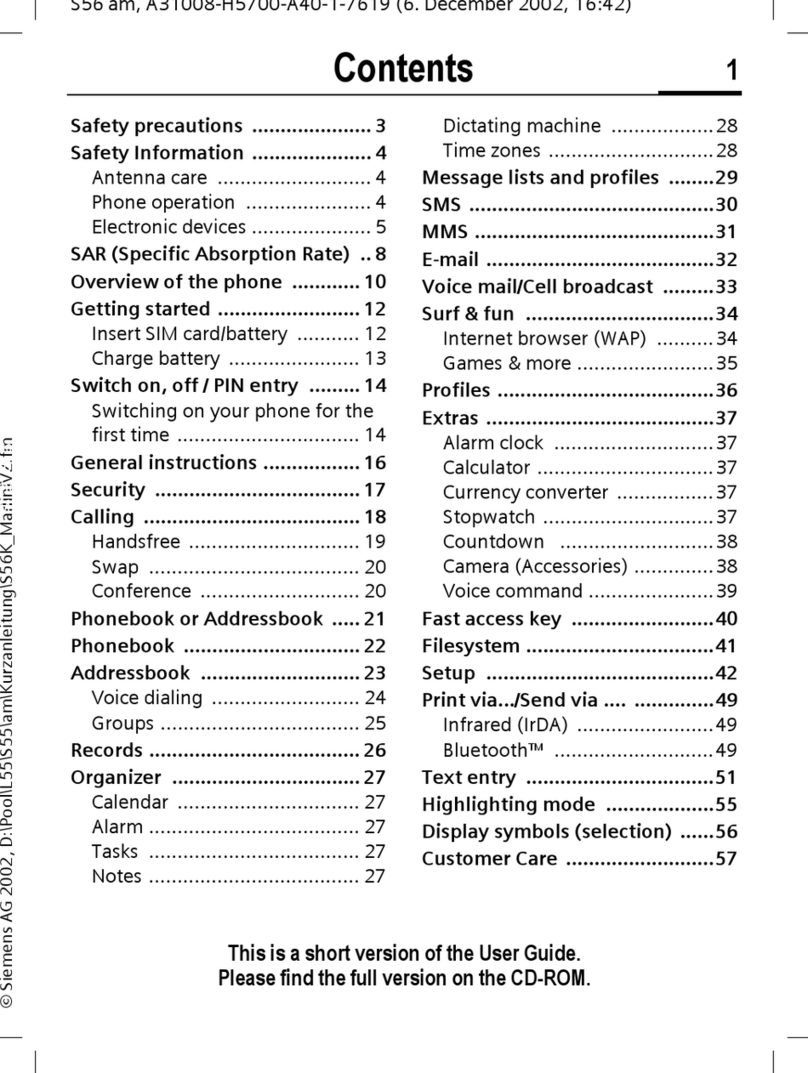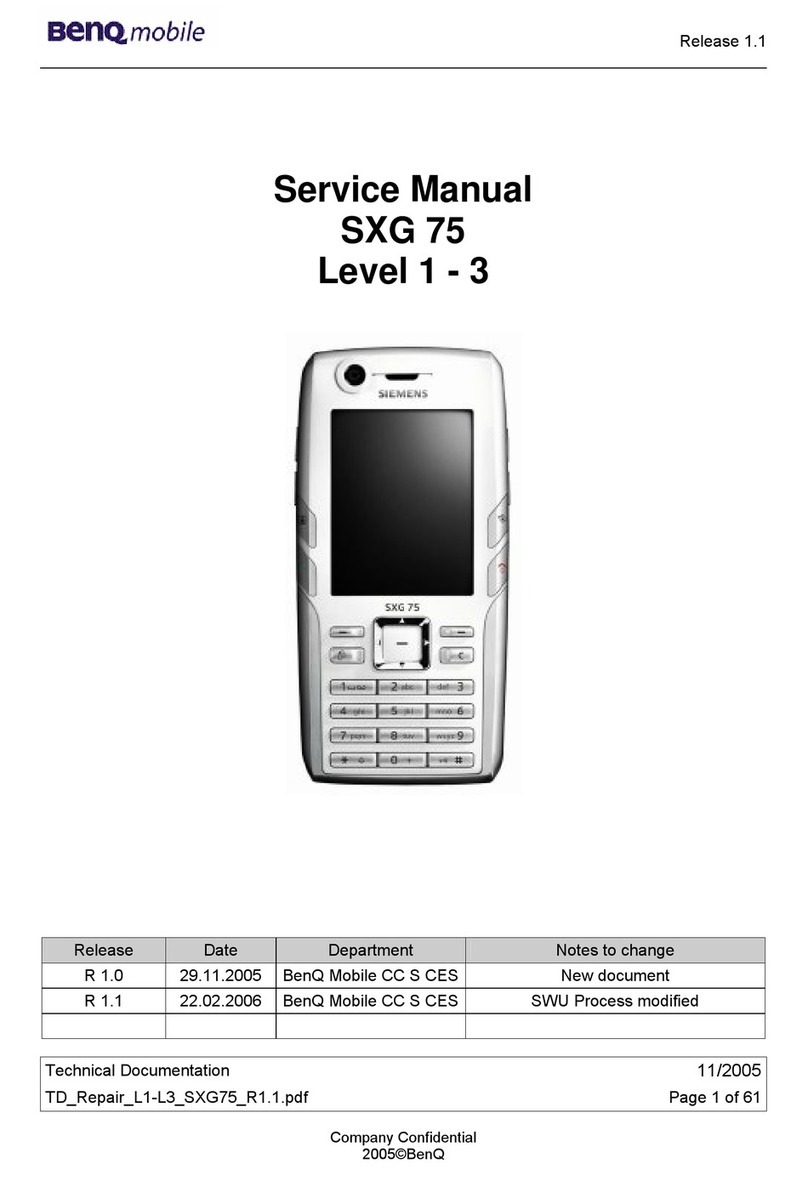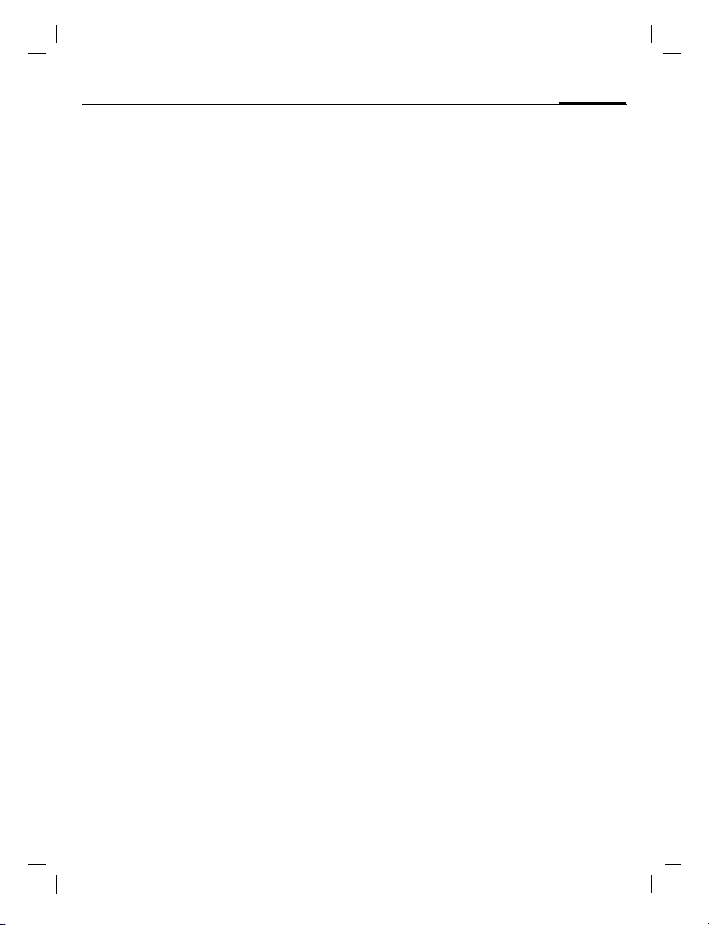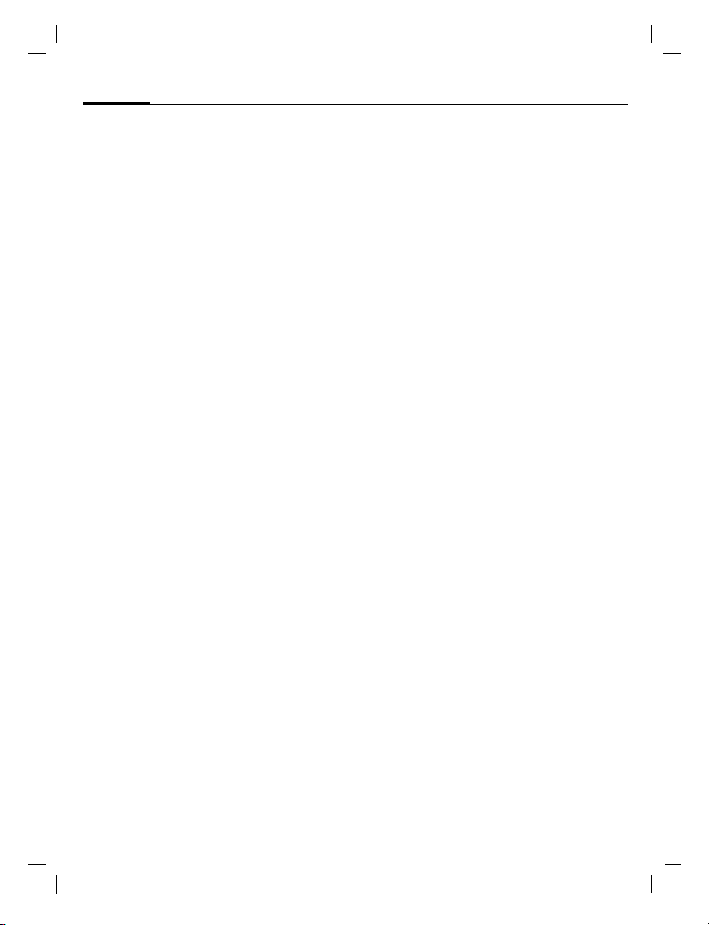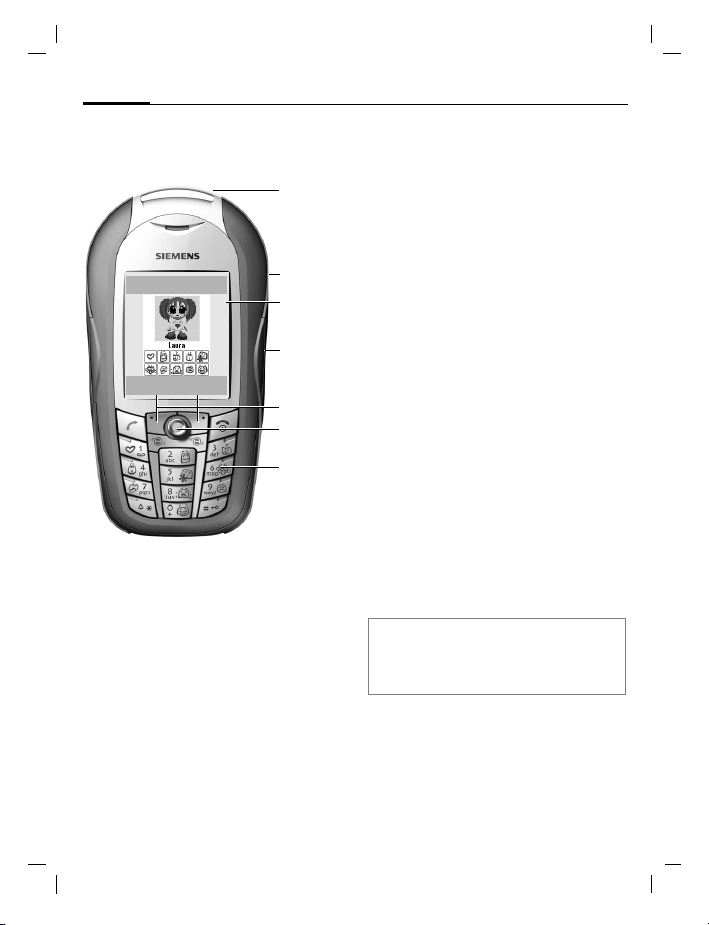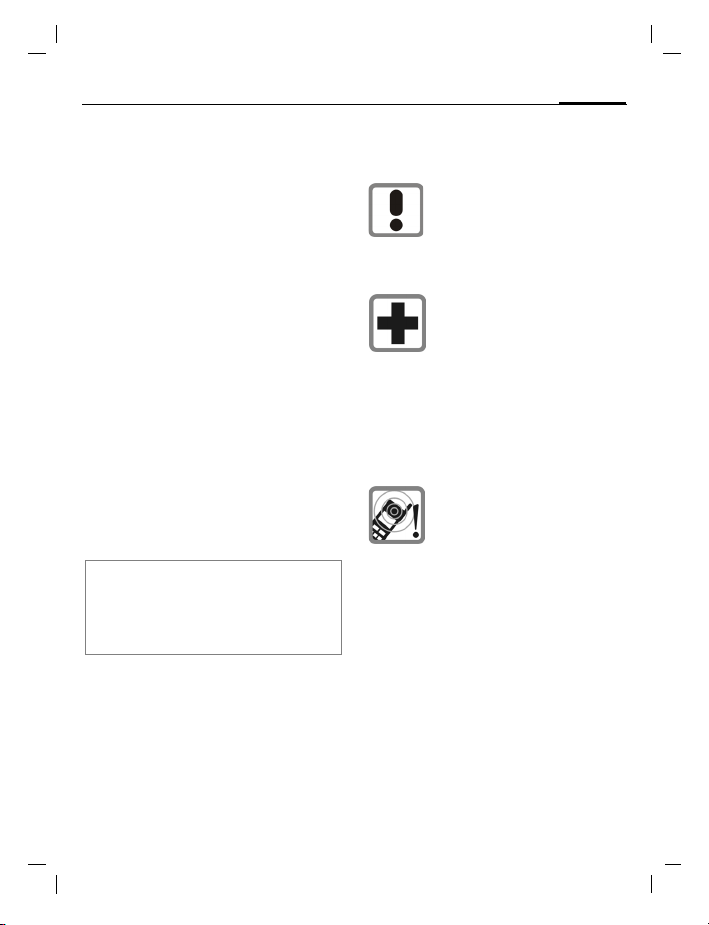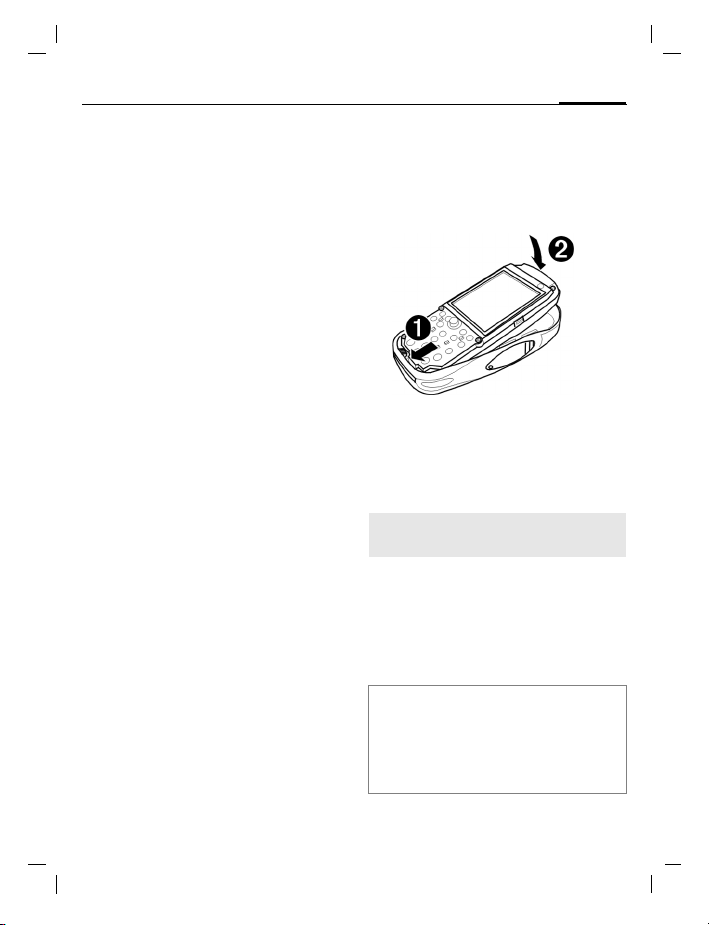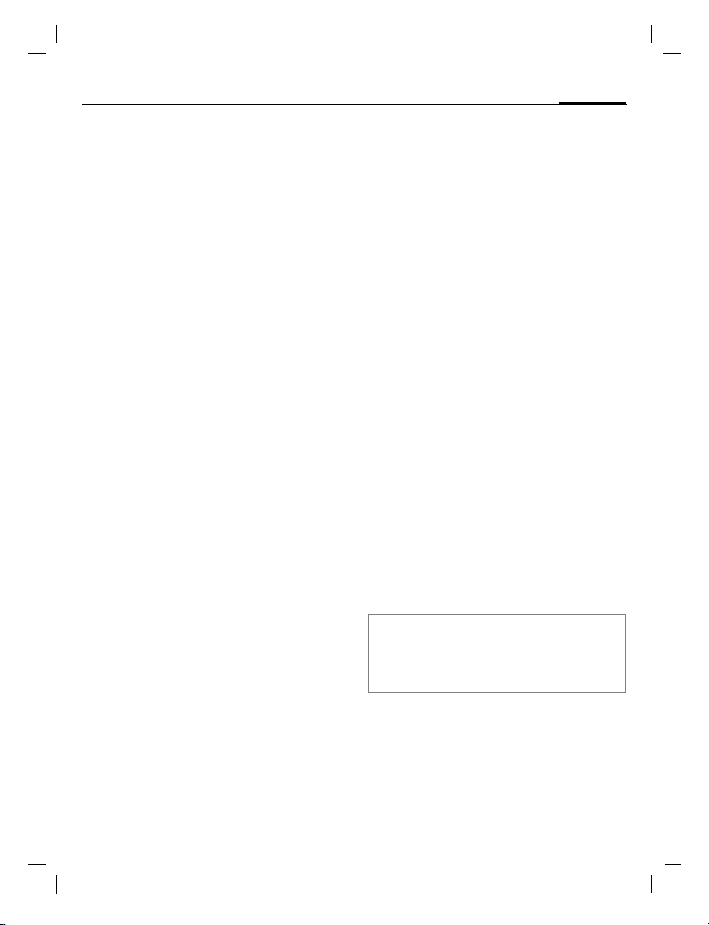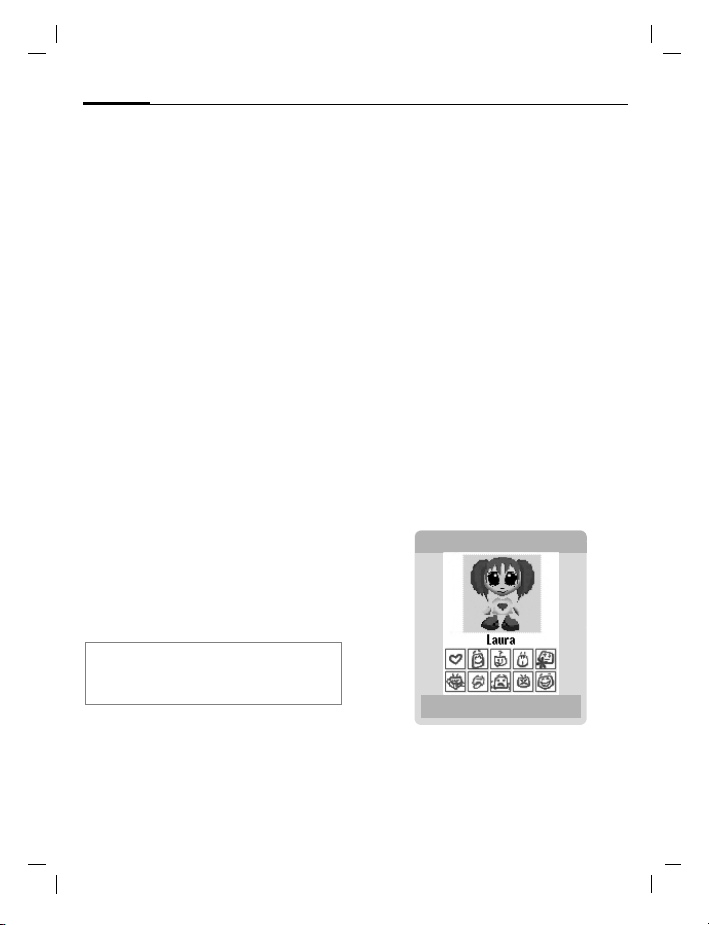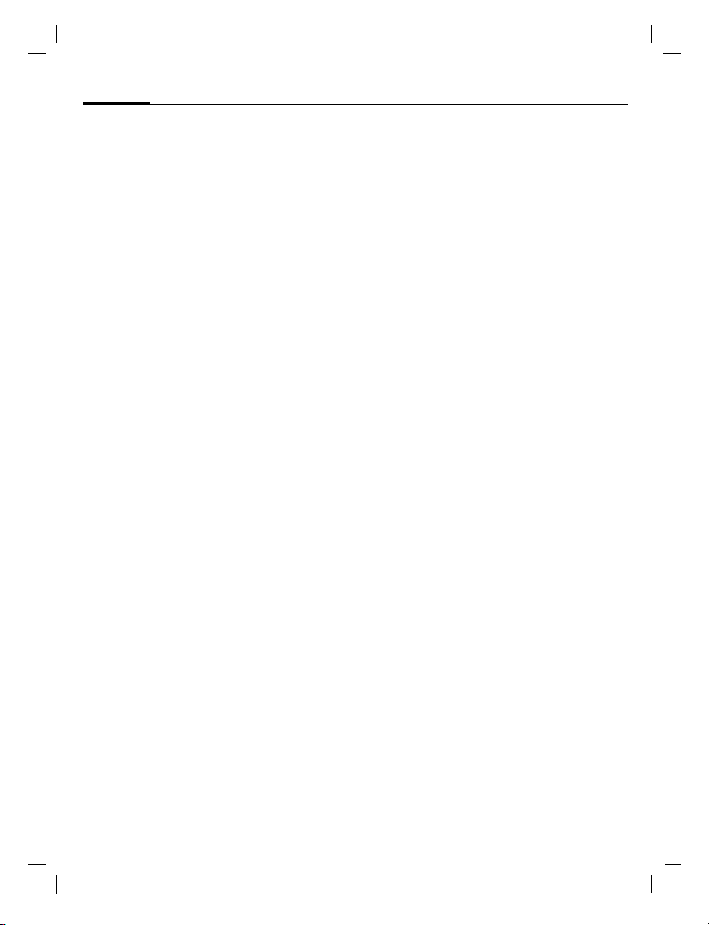
Siemens AG 2003, W:\ICM_MP_CCQ_S_UM\04FL00641 Emoty\Work\frame_und_Grafik\emo_us_FCC_zweiter_lauf\frame_en\ULYR_IVZ.fm
2 Table of Contents
VAR Language: am; VAR issue date: 040819
See also Index at the end of this User Guide
left page (2) of CX70 Ulysses refresh , am, A31008-H7103-A40-1-4A19 (13.10.2004, 15:25)
Phonebook ............................... 59
New entry .............................. 59
Call (search for an entry) ........ 60
Change entry ......................... 60
<Special books> ..................... 61
Call records .............................. 62
Dur./charges ............................. 63
Camera ..................................... 64
Photo mode ........................... 64
Video mode ........................... 65
Inbox ........................................ 66
SMS .......................................... 67
Write/send ............................. 67
Read ...................................... 69
Setting ................................... 71
MMS ......................................... 73
Create ................................... 73
Templates .............................. 75
Sending an MMS .................... 76
Receiving an MMS .................. 77
Reading an MMS .................... 78
Setting ................................... 79
E-mail ....................................... 81
Write ..................................... 81
Receive/read .......................... 82
Setting ................................... 83
Chat room 85
Start menu ............................. 85
Login ..................................... 86
Contact lists ........................... 86
Start chat ............................... 89
Msg. history ...........................90
Setting ...................................90
Voice message/mailbox ............ 92
CB services ................................ 93
Surf & fun ................................. 94
Internet .................................94
Bookmarks ............................. 96
Emoty ....................................96
Games and Applications .........97
Download wiz. ....................... 97
Setup ........................................ 99
Profiles ................................... 99
Topics ..................................101
Dynamic light .......................102
Display .................................103
Ring tones ............................105
Phone Pilot ...........................107
Call setup ............................. 108
Phone setup .........................110
Clock ....................................112
Connectivity .........................113
Security ................................ 117
Network ............................... 119
Accessories .......................... 121
My menu ................................ 122
Fast access key ....................... 123
Organizer ................................125
Calendar ..............................125
Appointments ......................126
Tasks ....................................127
Notes ................................... 128