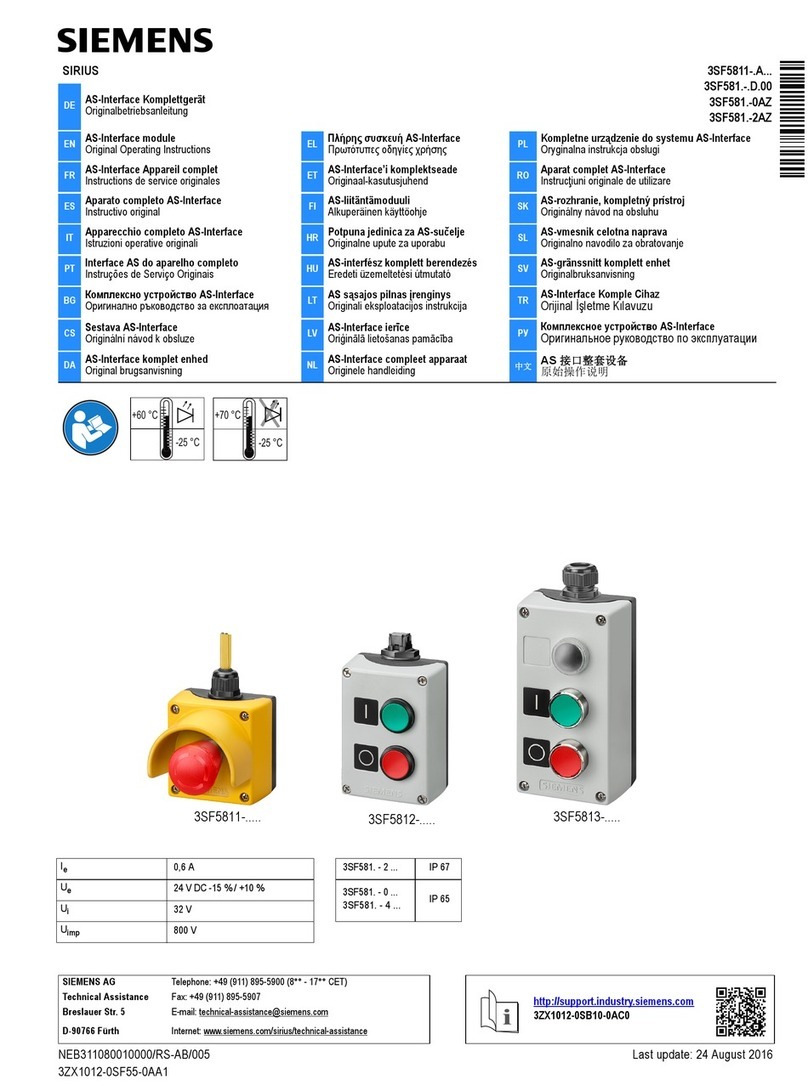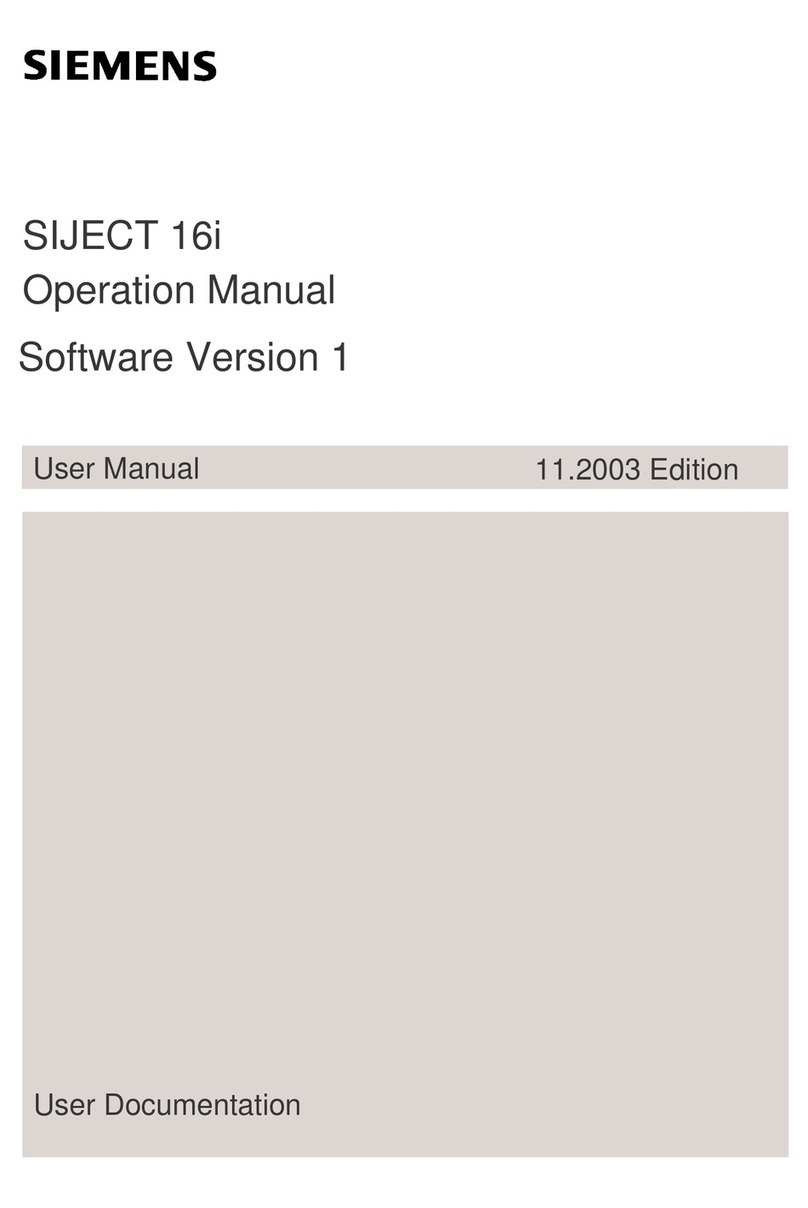Siemens SIMATIC FM 353 User manual
Other Siemens Control Unit manuals

Siemens
Siemens SINAMICS G120 Datasheet
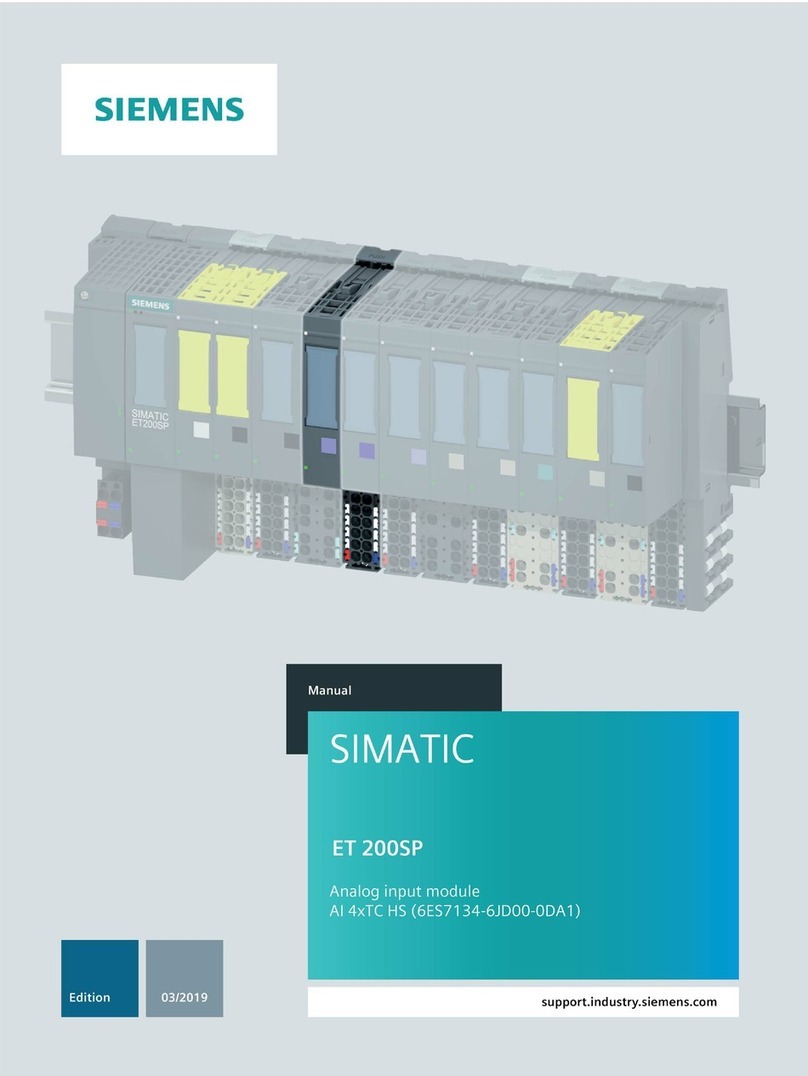
Siemens
Siemens SIMATIC ET 200SP User manual

Siemens
Siemens SIMOTION D4 5 Series User manual

Siemens
Siemens Maxum II PD PA AP User manual

Siemens
Siemens WFZ661 Installation and operation manual
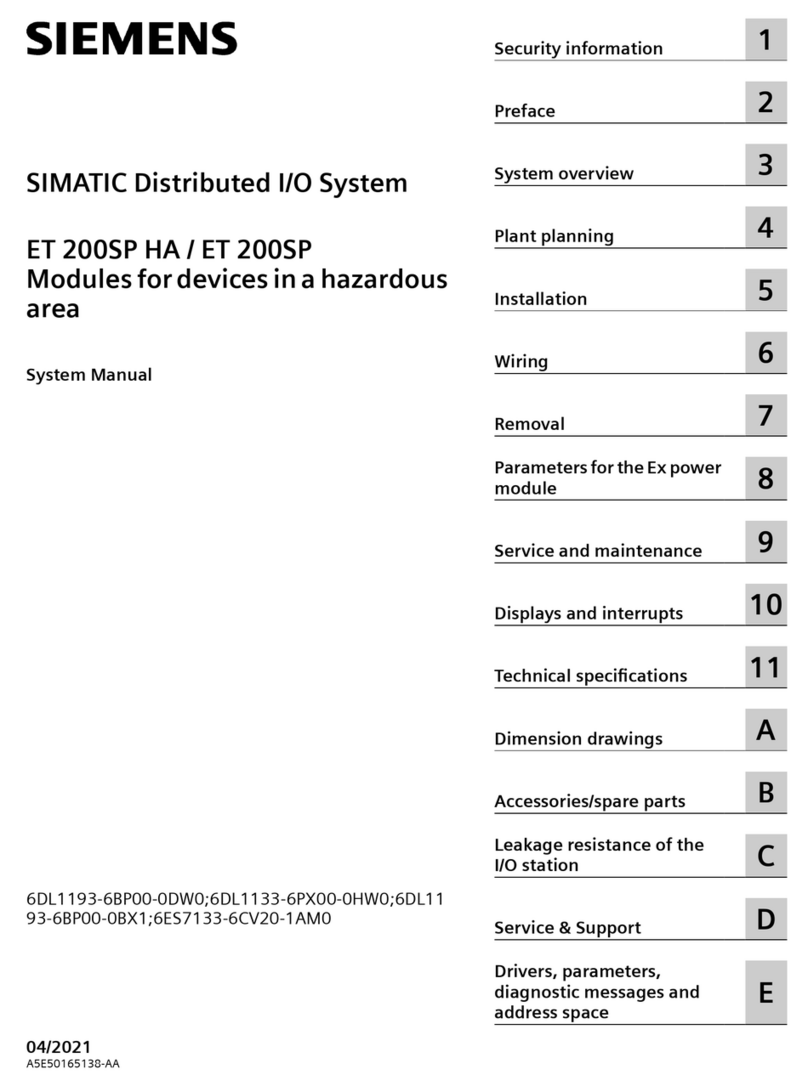
Siemens
Siemens SIMATIC ET 200SP HA User guide

Siemens
Siemens SIMATIC TI525 User manual

Siemens
Siemens SITOP UPS1600 User manual

Siemens
Siemens SINUMERIK MC Quick start guide
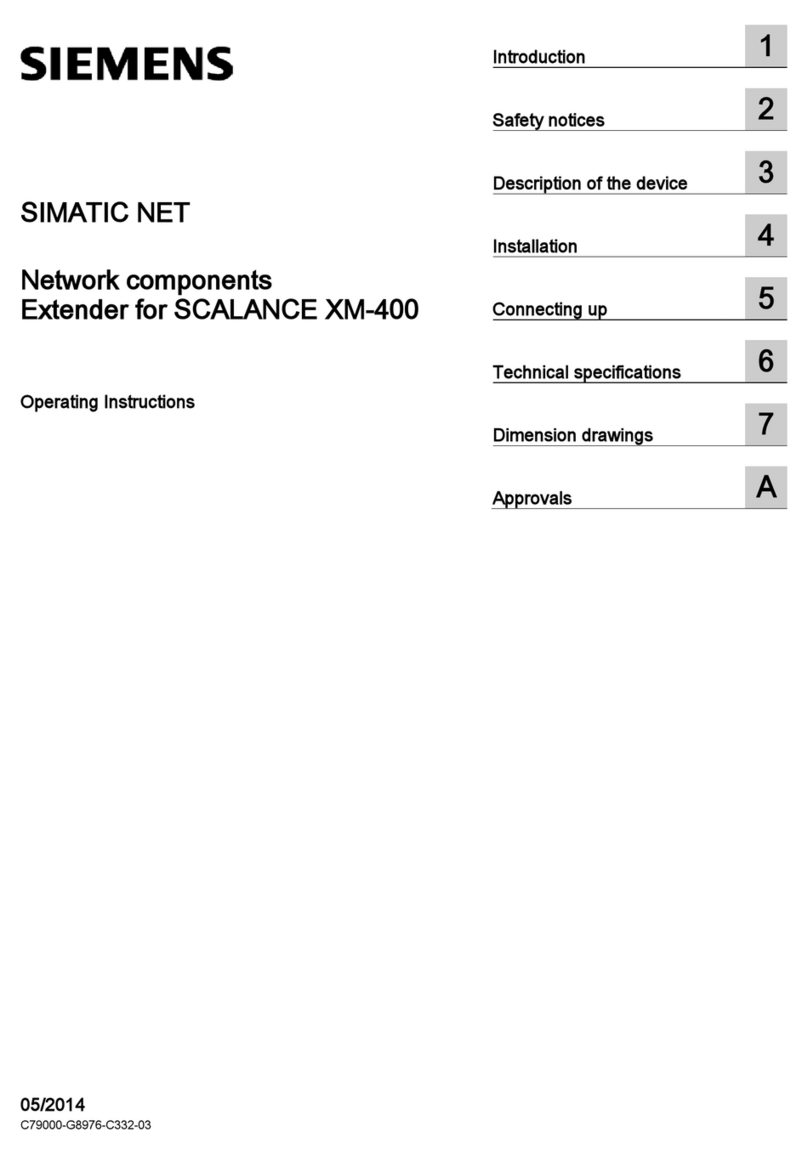
Siemens
Siemens SIMATIC NET User manual
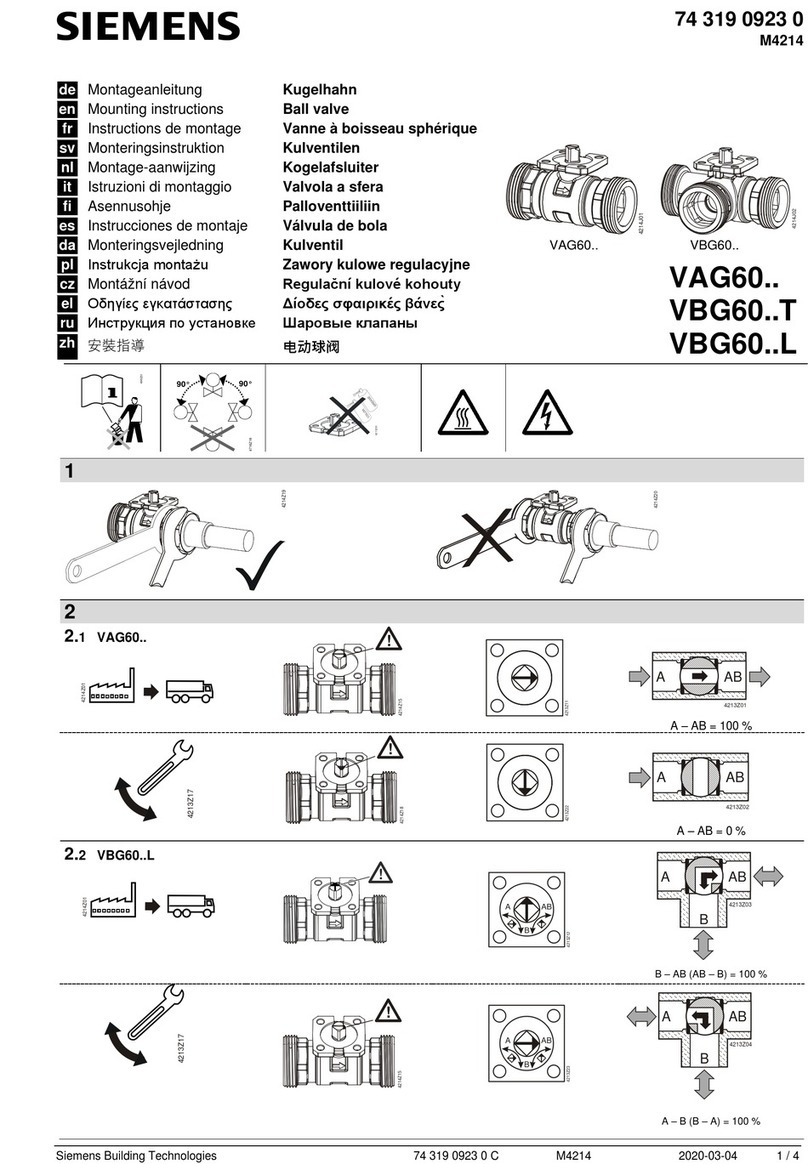
Siemens
Siemens VAG60 Series User manual
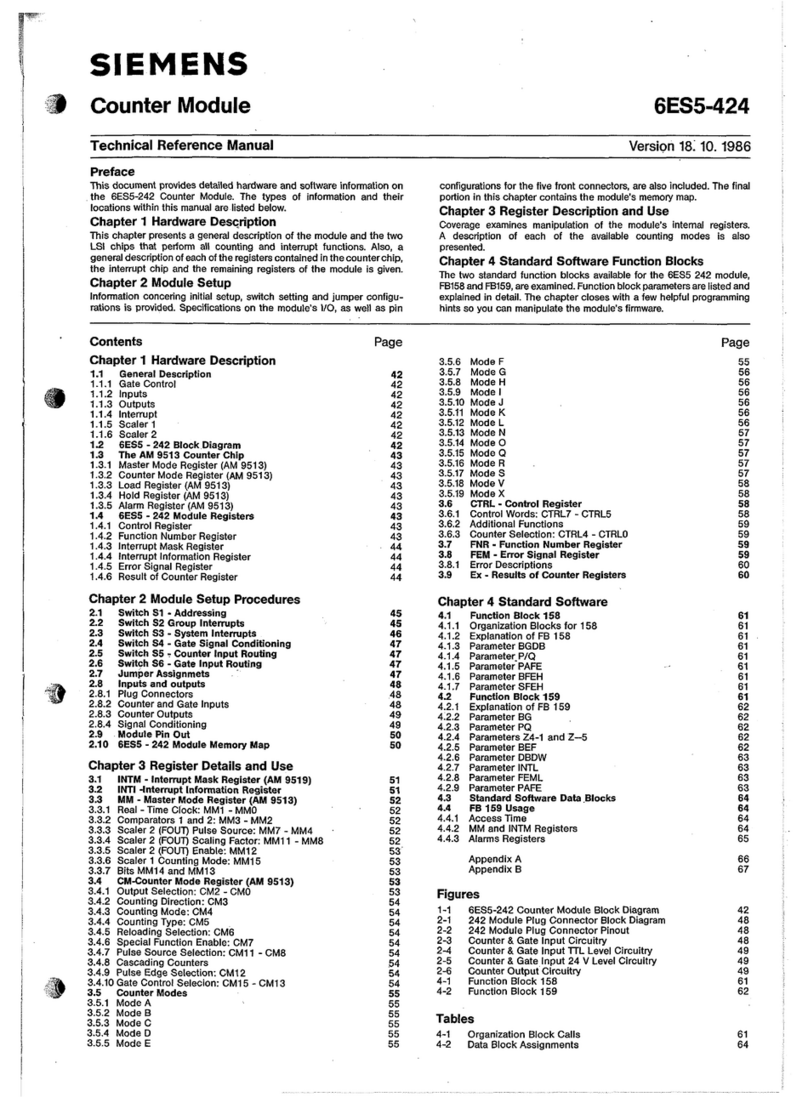
Siemens
Siemens 6ES5-424 Product manual
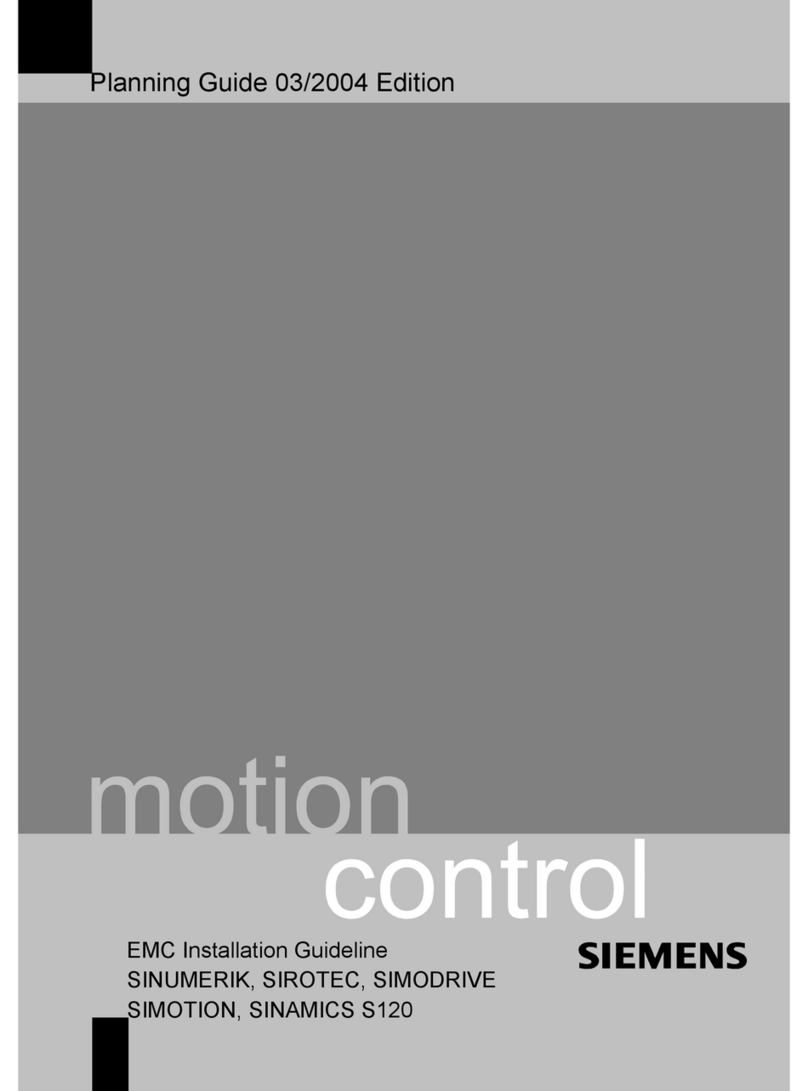
Siemens
Siemens SIROTEC Technical manual
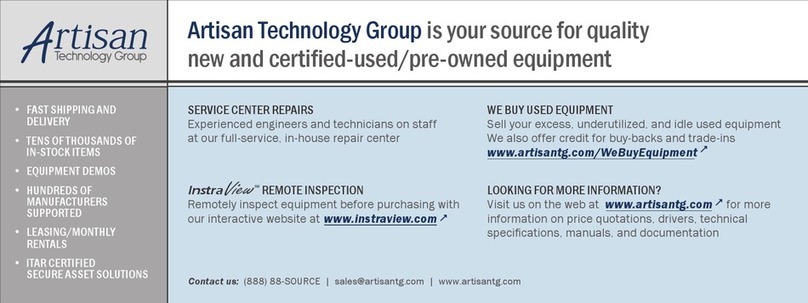
Siemens
Siemens Add 7 AddFEM User manual

Siemens
Siemens MICROMASTER 420 User manual

Siemens
Siemens SIMOTION D425-2 User manual
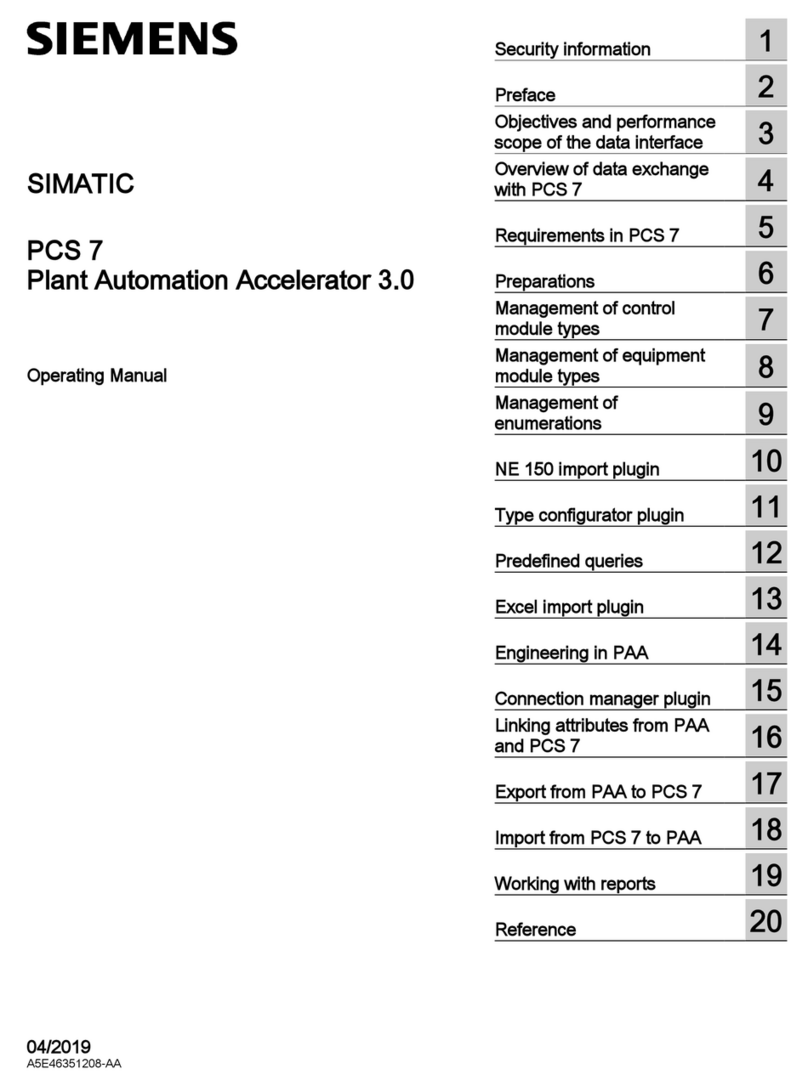
Siemens
Siemens SIMATIC PCS 7 User manual

Siemens
Siemens VN2001-A1 User manual

Siemens
Siemens SINUMERIK 840Di Parts list manual
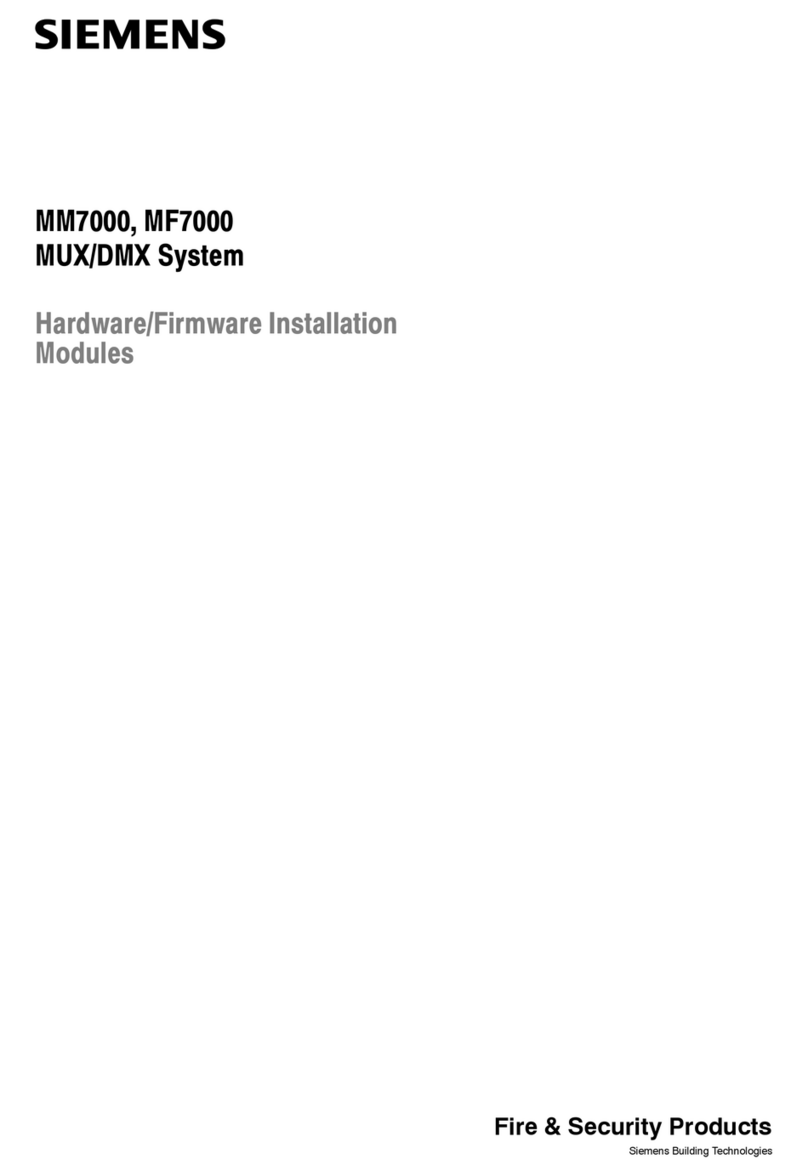
Siemens
Siemens MM7000 Series User manual
Popular Control Unit manuals by other brands

Festo
Festo Compact Performance CP-FB6-E Brief description

Elo TouchSystems
Elo TouchSystems DMS-SA19P-EXTME Quick installation guide

JS Automation
JS Automation MPC3034A user manual

JAUDT
JAUDT SW GII 6406 Series Translation of the original operating instructions

Spektrum
Spektrum Air Module System manual

BOC Edwards
BOC Edwards Q Series instruction manual

KHADAS
KHADAS BT Magic quick start

Etherma
Etherma eNEXHO-IL Assembly and operating instructions

PMFoundations
PMFoundations Attenuverter Assembly guide

GEA
GEA VARIVENT Operating instruction

Walther Systemtechnik
Walther Systemtechnik VMS-05 Assembly instructions

Altronix
Altronix LINQ8PD Installation and programming manual