Sierra Wireless LS300 User manual
Other Sierra Wireless Gateway manuals

Sierra Wireless
Sierra Wireless oMG 2000 User manual

Sierra Wireless
Sierra Wireless AirLink GX400 User manual

Sierra Wireless
Sierra Wireless AirLink Raven XE User manual

Sierra Wireless
Sierra Wireless AirLink GX Series User manual

Sierra Wireless
Sierra Wireless AirLink GX440 User manual

Sierra Wireless
Sierra Wireless Airlink GX450 Installation manual
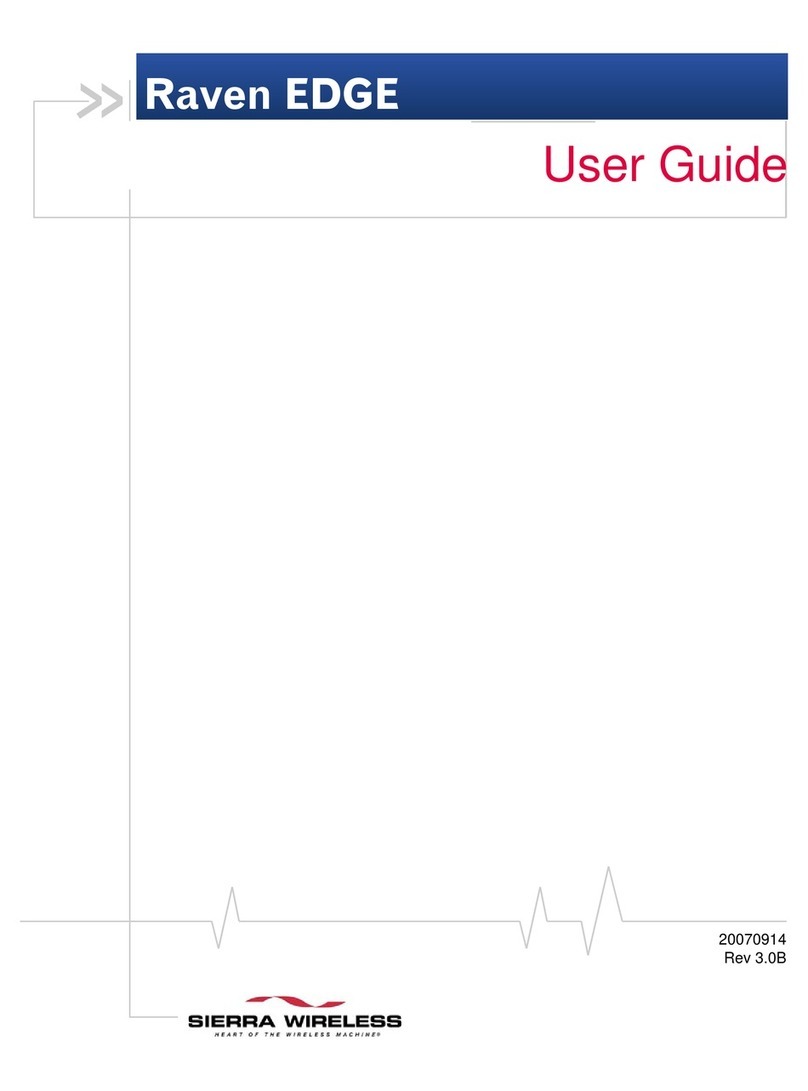
Sierra Wireless
Sierra Wireless Raven EDGE User manual

Sierra Wireless
Sierra Wireless AirLink RV50 Series Installation manual

Sierra Wireless
Sierra Wireless AirLink ES450 Installation manual

Sierra Wireless
Sierra Wireless AirLink GX400 User manual

Sierra Wireless
Sierra Wireless AirLink GX Series Installation manual

Sierra Wireless
Sierra Wireless oMG series Quick guide
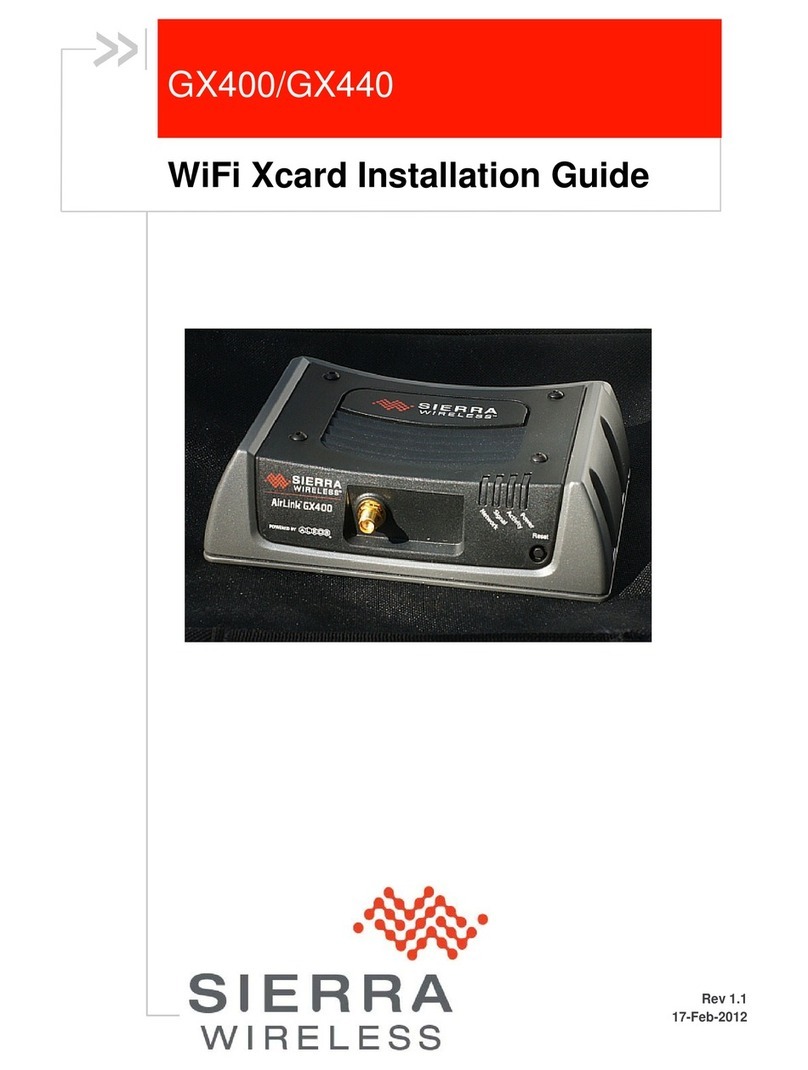
Sierra Wireless
Sierra Wireless AirLink GX400 User manual

Sierra Wireless
Sierra Wireless Raven XT User manual

Sierra Wireless
Sierra Wireless AirLink GX440 User manual

Sierra Wireless
Sierra Wireless AirLink XR80 User manual

Sierra Wireless
Sierra Wireless Airlink Raven XE HSPA User manual

Sierra Wireless
Sierra Wireless FX30S User manual

Sierra Wireless
Sierra Wireless Airlink Raven XE H2225E User manual

Sierra Wireless
Sierra Wireless LS300 User manual
Popular Gateway manuals by other brands

LST
LST M500RFE-AS Specification sheet

Kinnex
Kinnex Media Gateway quick start guide

2N Telekomunikace
2N Telekomunikace 2N StarGate user manual

Mitsubishi Heavy Industries
Mitsubishi Heavy Industries Superlink SC-WBGW256 Original instructions

ZyXEL Communications
ZyXEL Communications ZYWALL2 ET 2WE user guide

Telsey
Telsey CPVA 500 - SIP Technical manual

























