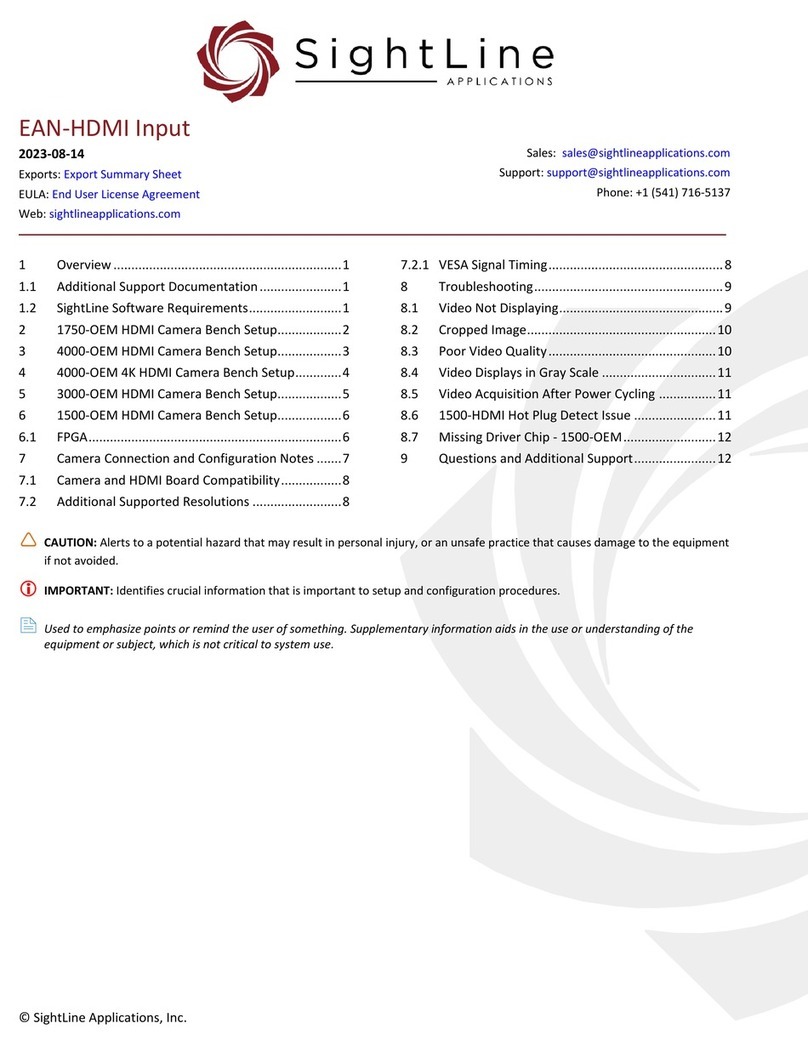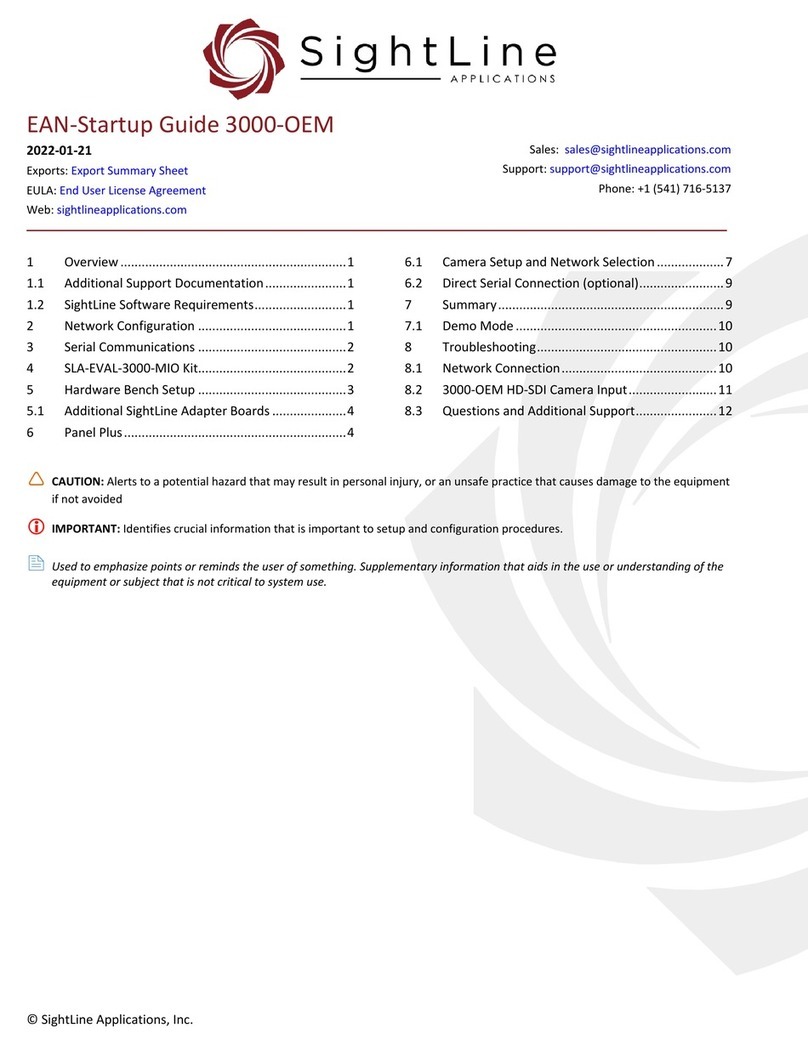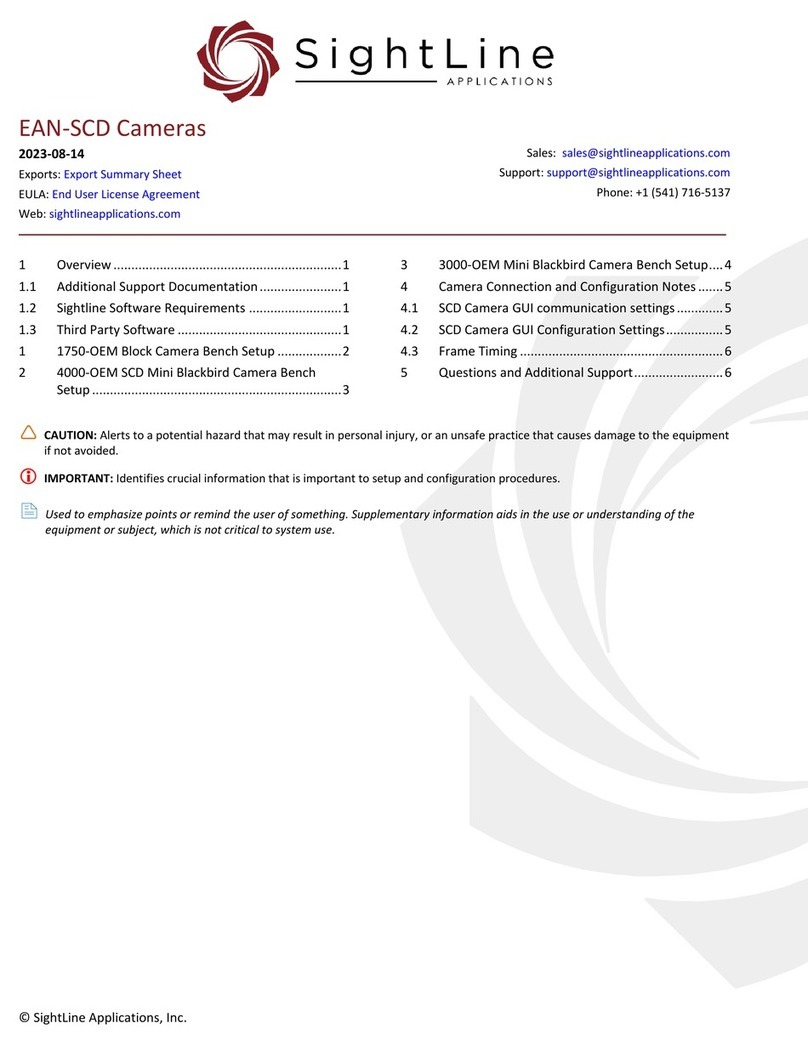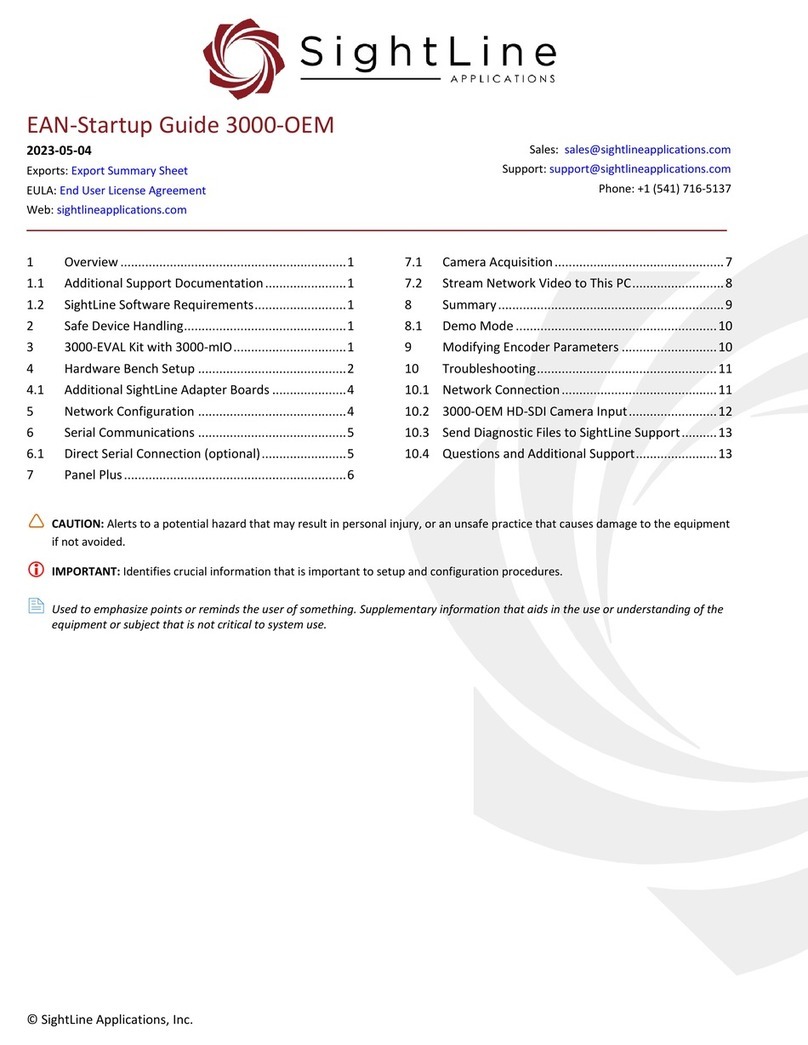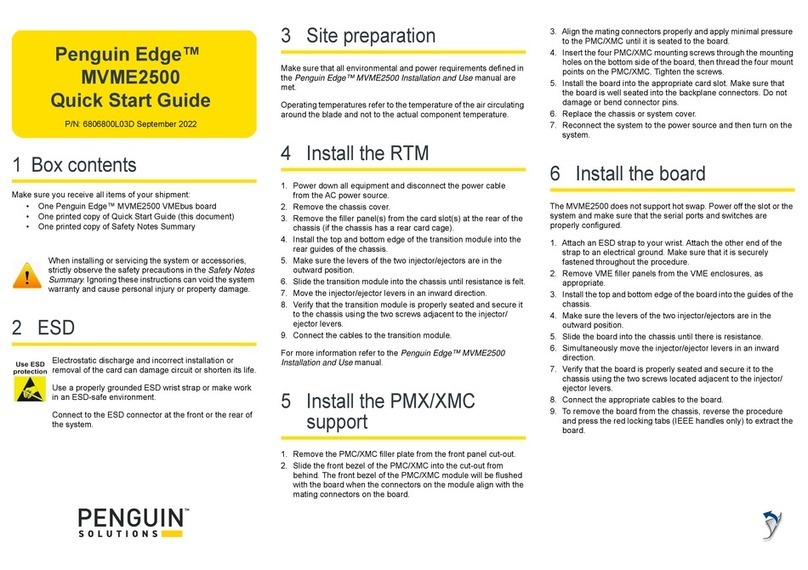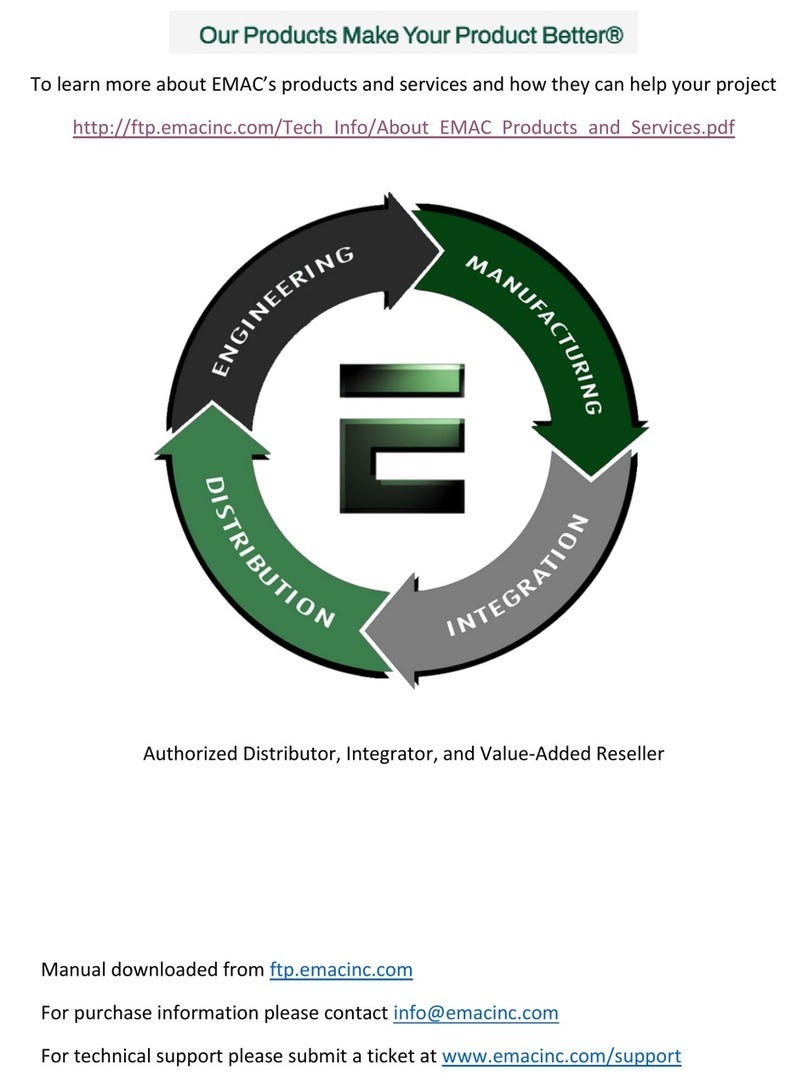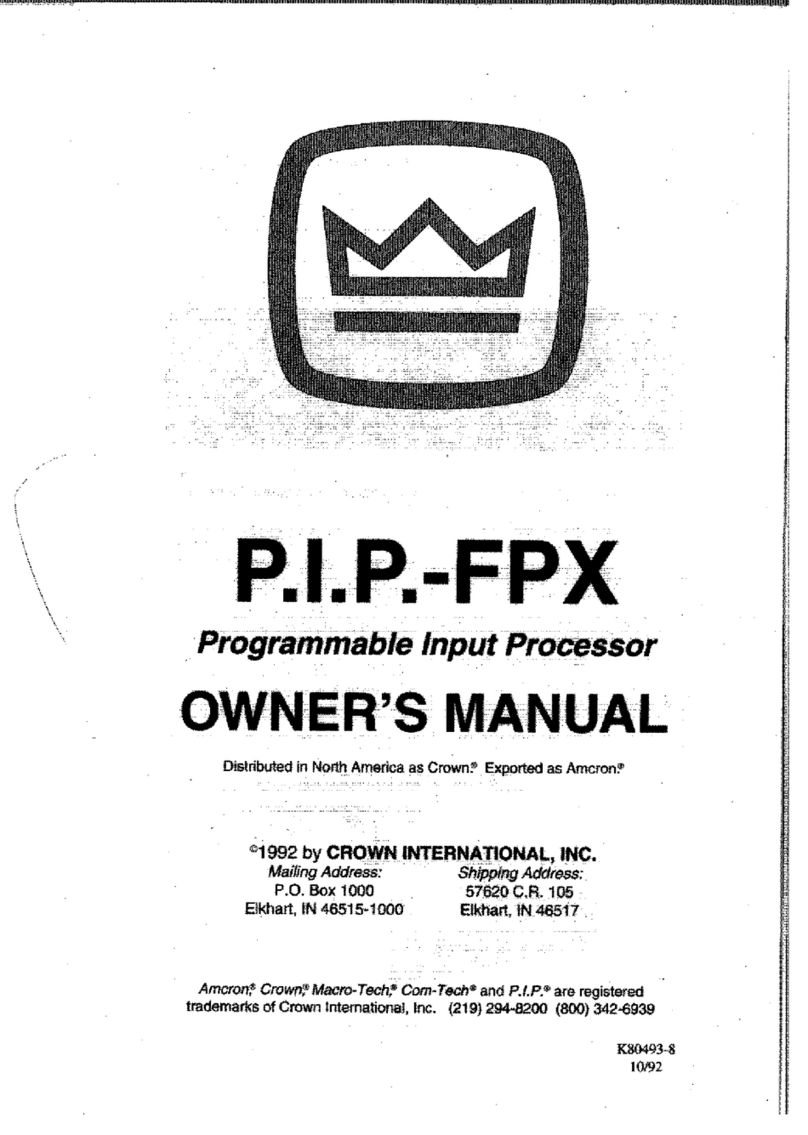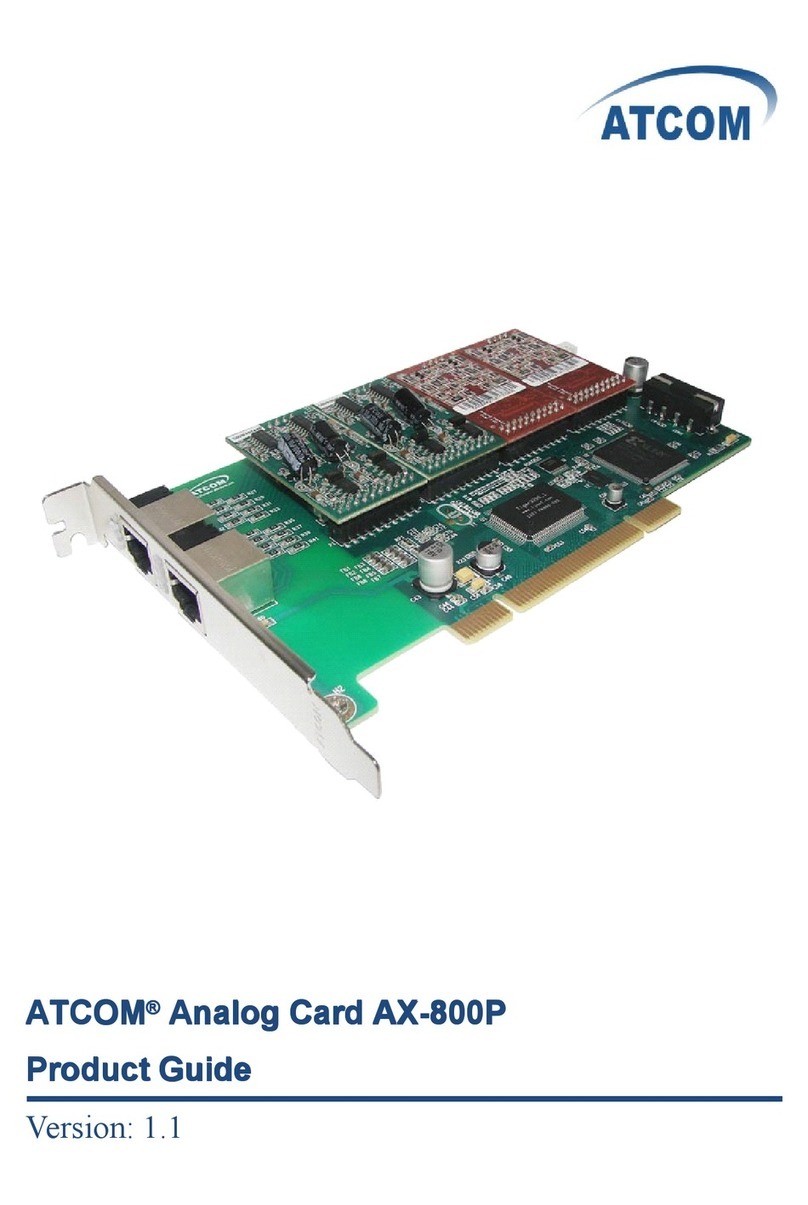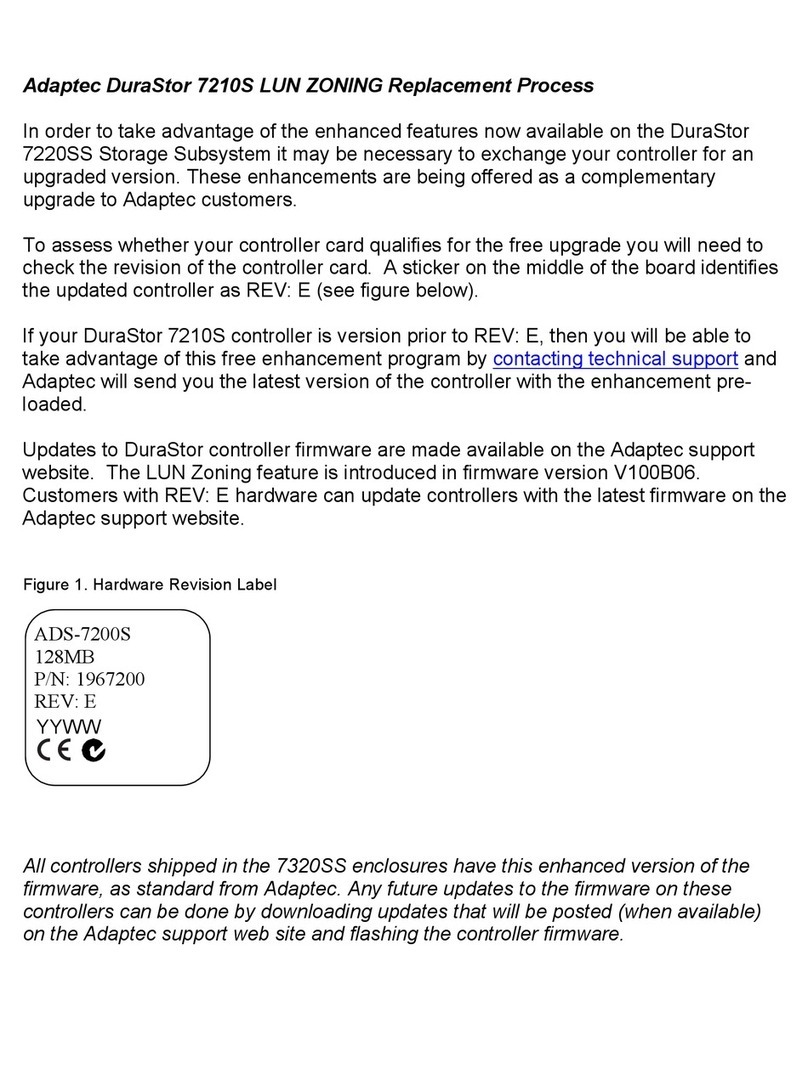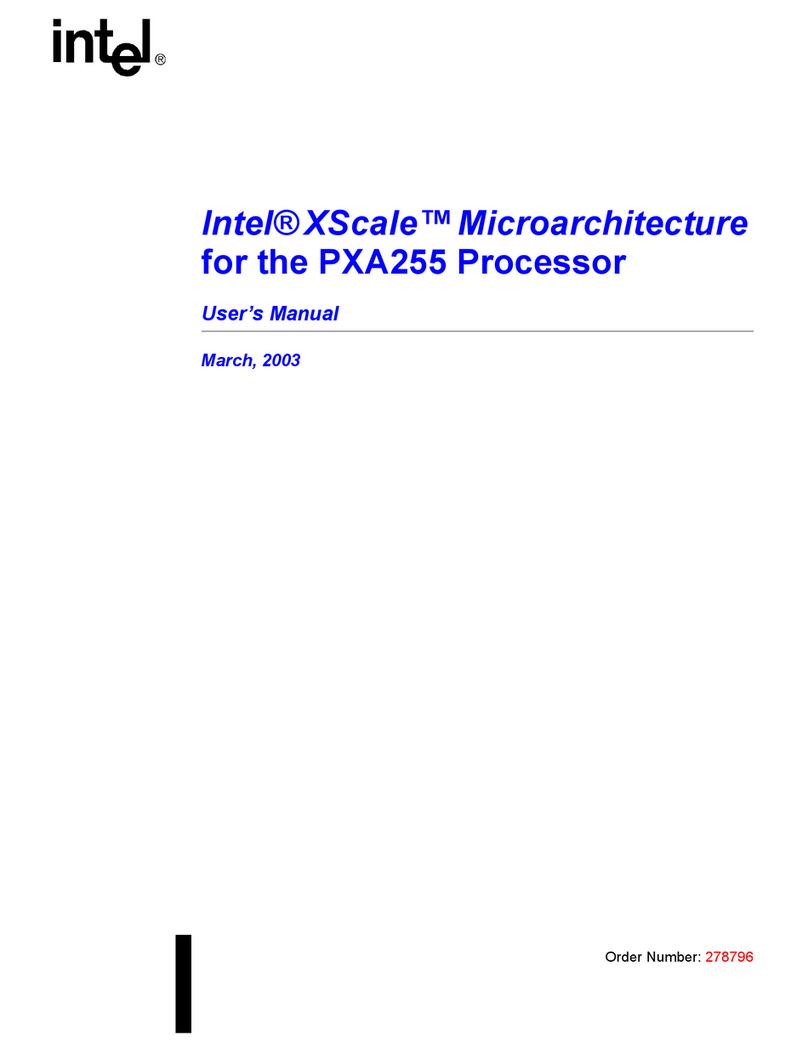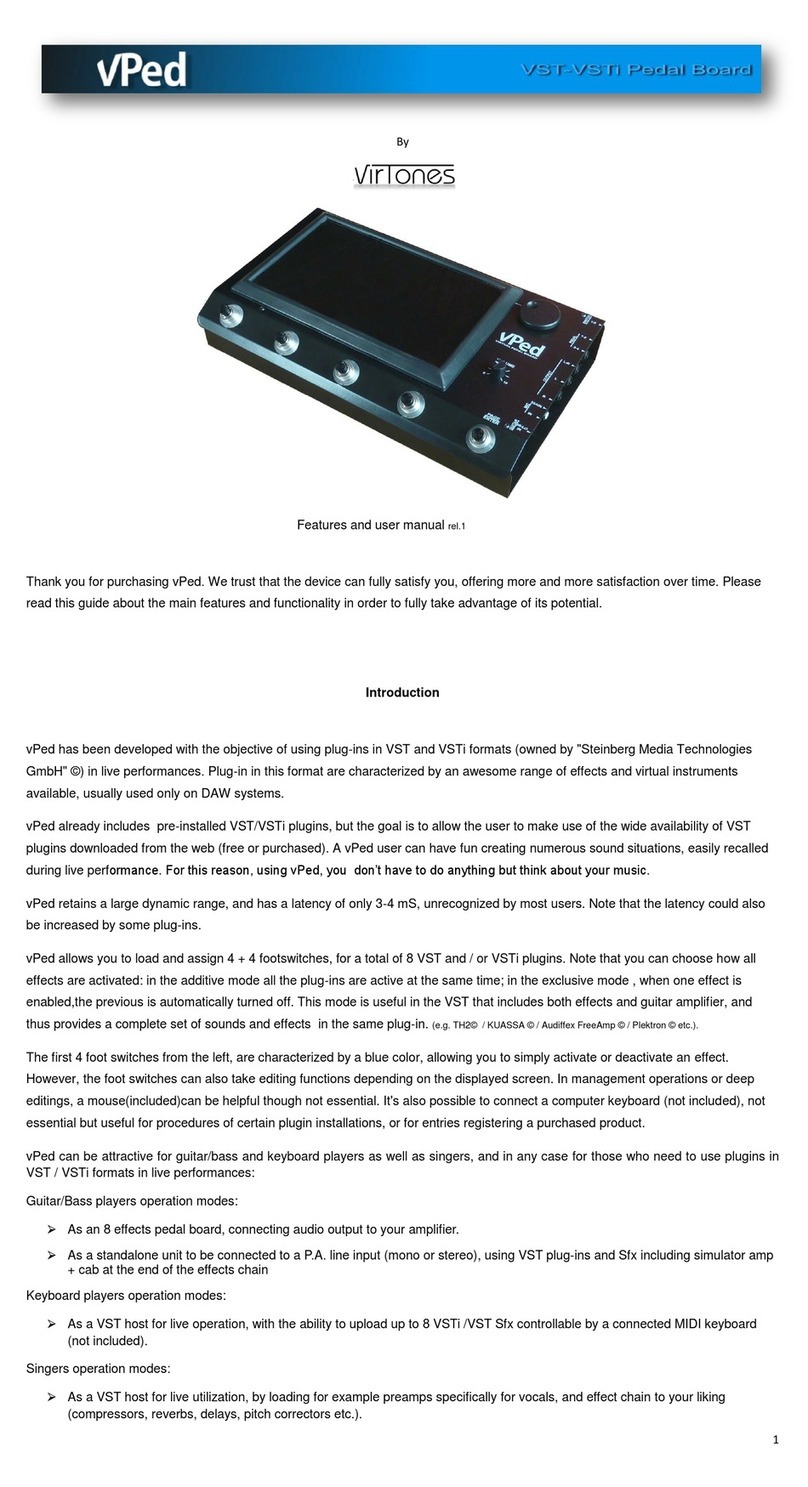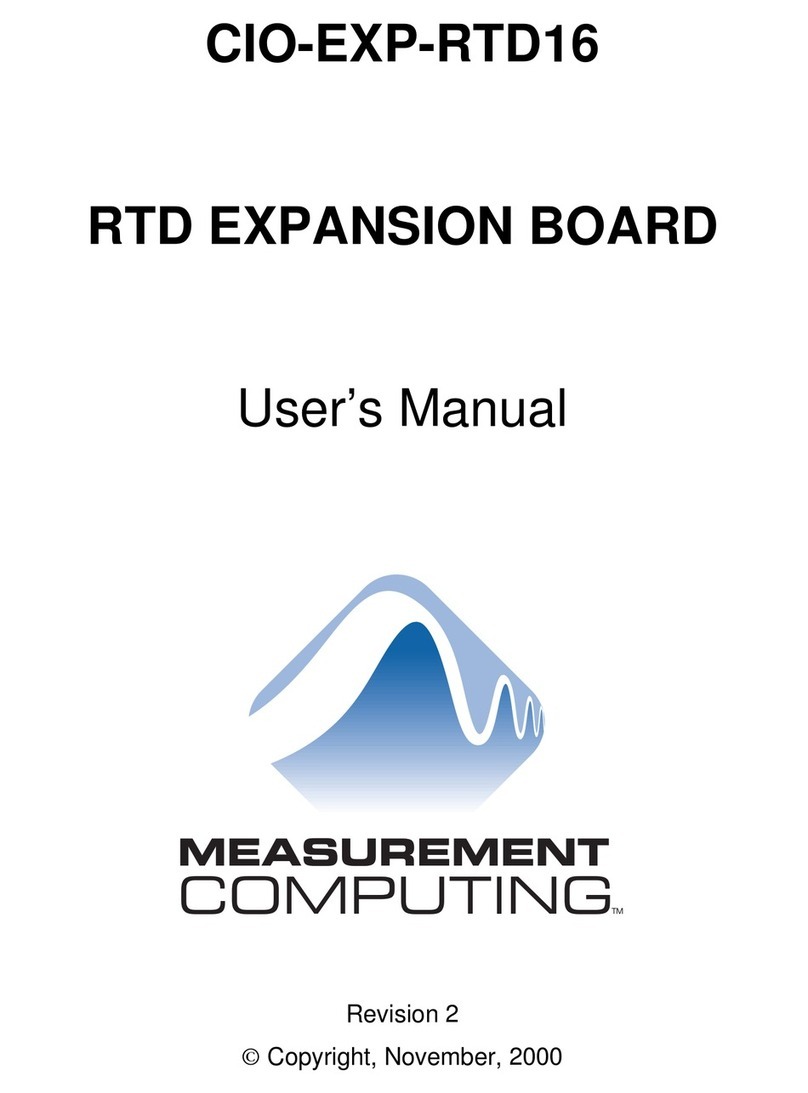SightLine 1500-EVAL Kit User guide

© SightLine Applications, Inc.
EAN-1500-OEM Startup Guide
2023-05-04
Exports: Export Summary Sheet
EULA: End User License Agreement
Web: sightlineapplications.com
1Overview ................................................................1
1.1 Additional Support Documentation.......................1
1.2 SightLine Software Requirements..........................1
2Safe Device Handling..............................................1
31500-EVAL Kit.........................................................1
4Hardware Bench Setup ..........................................2
4.1 Power Connections ................................................3
5Network Configuration ..........................................4
6Serial Communications ..........................................4
6.1 Direct serial connection (optional): .......................5
7Panel Plus...............................................................5
7.1 Camera Acquisition................................................7
7.2 Stream Network Video to This PC..........................7
8Summary................................................................7
8.1 Demo Mode ...........................................................8
9Troubleshooting.....................................................9
9.1 Send Diagnostic Files to SightLine Support..........10
9.2 Questions and Additional Support.......................11
Appendix - 1500-OEM Enclosure....................................11
CAUTION: Alerts to a potential hazard that may result in personal injury, or an unsafe practice that causes damage to the equipment
if not avoided.
IMPORTANT: Identifies crucial information that is important to setup and configuration procedures.
Used to emphasize points or reminds the user of something. Supplementary information that aids in the use or understanding of the
equipment or subject that is not critical to system use

EAN-1500-OEM-Startup-Guide
© SightLine Applications, Inc. 1
1Overview
The 1500-OEM Startup Guide provides the steps for connecting, configuring, and testing the 1500-OEM
board on the 1500-AB accessory board. The AB provides the standard connections for communication
with the 1500-OEM board. Boards with SLE options enabled use the same startup procedure.
1.1 Additional Support Documentation
Additional Engineering Application Notes (EANs) can be found on the Documentation page of the
SightLine Applications website.
The Panel Plus User Guide provides a complete overview of settings and dialog windows. It can be
accessed from the Help menu of the Panel Plus application.
The Interface Command and Control (IDD)describes the native communications protocol used by the
SightLine Applications product line. The IDD is also available as a PDF download on the Software
Downloads page.
1.2 SightLine Software Requirements
IMPORTANT: Starting with 3.6.x software and above, only the 4000 and 1700 platforms will be
supported. The 1500 and 3000 platforms will continue to be supported in 3.5.x software. Some
features in 3.6.x and above may not be available on 1500 and 3000 platforms.
IMPORTANT: The Panel Plus software version should match the firmware version running on the
board. Firmware and Panel Plus software versions are available on the Software Download page.
2Safe Device Handling
CAUTION: To prevent damage to hardware boards, disconnect all input power to OEMs and adapter boards
before connecting or disconnecting cables including all FFC, FPC, and round wire (Molex) cables.
CAUTION: To prevent damage to hardware boards, use a conductive wrist strap attached to a good earth ground.
Before picking up an ESD sensitive electronic component, discharge built up static by touching a grounded bare
metal surface or approved antistatic mat.
31500-EVAL Kit
Provides a complete laboratory bench/development interface with standard connectors. For additional
options and interface boards, please contact Sales. To review all the interface board options, see the
product pages on the SightLine Applications website.
Table 1: 1500-EVAL Kit
Part Number
Qty
Description
1500-OEM + 1500-SOM (Rev E)
1
Video processing board
1500-AB (Rev H and later)
1
Accessory board with standard connections for the 1500-OEM
SLA-CAB-1514
1
Molex round wire cable
SLA-MSD-32GB
1
SD Card for recording clips and snapshots
SLA-PWR-B05V
1
5V Power supply for 1500-AB board
SLA-CAB-2RCA
2
RCA (M) to RCA (M) video cables
SLA-CAB-ETH0
1
Ethernet cable CAT 5e 3ft
SLA-MSD-ADPT
1
SD adapter
SLA-CAB-0303
1
Cable, 3P Molex to 9P D-sub
SLA-1500-HSNK
1
1500-OEM heatsink (COTS) (recommended for benchtop testing)

EAN-1500-OEM-Startup-Guide
© SightLine Applications, Inc. 2
4Hardware Bench Setup
This section describes the connection for the 1500-OEM and the 1500-AB interface board to the
supporting components. The 1500-AB board is used as the serial and network interface board.
IMPORTANT: To prevent damage to hardware boards, disconnect the power before connecting or
disconnecting all cable connections.
Cable connections:
IMPORTANT: See Power Connections in the next section before applying power.
•Attach the heat sink to the top of 1500-OEM board. The heatsink has peel-and-stick backing.
•SLA-CAB-2RCA: Connects to VIN0 on the 1500-AB board and to the analog camera.
•SLA-CAB-2RCA (optional analog monitor): Connects to VOUT on the 1500-AB board and to analog
monitor.
•SLA-CAB-ETH0: Connects to the Ethernet port on the 1500-AB board and to the network switch or
host PC. A green blinking light on the 1500-OEM board verifies network connection.
•SLA-PWR-B05V (110-250VAC input / 5VDC output): Connects to J2 on the SLA-1500-AB board.
The camera and monitor are not provided by SightLine Applications.
Figure 1: Typical Bench Hardware Setup
Ethernet Port
Network Switch or PC
Direct
VOUT
VIN1
VIN0
SLA-PWR-B05V
1500-OEM board +
1500-AB Board
Serial (optional)
Analog
Monitor
Analog Camera
SLA-CAB-2RCA
SLA-CAB-ETH0
SLA-CAB-2RCA
Heatsink
Camera PWR
The board and
heatsink unit can
become very warm
during operation.
Use care when
handling. Do not
remove the
heatsink during
bench testing.
IMPORTANT: Disconnect all input to OEMs and adapter boards
before connecting or disconnecting cables.

EAN-1500-OEM-Startup-Guide
© SightLine Applications, Inc. 3
4.1 Power Connections
REV H and later 1500-AB boards have a single power switch. REV E and earlier boards have a dual
power switch. REV H and later boards are immediately powered on when power is connected. A green
light indicates the 1500-AB is powered on.
To prevent voltage spikes to the board, plug in the 1500-AB board power adapter (SLA-PWR-B05V) to
an AC power source first.
To power-on the 1500-OEM board For Rev H and later AB boards, place the switch in the position
shown in Figure 2.
To power-on the 1500-OEM board For Rev E and earlier AB boards, place both switches in the position
shown in Figure 3.
A blue light on the 1500-AB board and a green light on the 1500-OEM indicate that all the boards are
powered on.
Figure 2: 1500-OEM Bench Setup with 1500-AB Board (Rev H and later)
Figure 3: 1500-AB Board Dual Power Switches (Rev E and earlier)
Power is on to
the 1500-OEM
Power is on to the
1500-AB
SLA-PWR-B05V
SLA-CAB-ETH0
AB board power ON
1500-OEM power ON
Power LED (D2)
Power LED (D3)
Network Connection LED
1500-OEM power ON
SLA-PWR-A05V
AB board power ON
Switch Position
ON
ON

EAN-1500-OEM-Startup-Guide
© SightLine Applications, Inc. 4
5Network Configuration
The 1500-OEM board can be connected directly to the host PC or through a network switch. During
startup, the board sends three DHCP discover requests in three second intervals. It will self-assign the
link-local address of 169.254.1.180 if it does not receive a response.
Refer to EAN-Network Configuration for more network configuration information.
SightLine recommends assigning a static IP on the PC when a DHCP server is not present on the
network.
If you require additional assistance with assigning a static IP address to the host PC, contact your
network administrator or search online for procedures that corresponds with your current PC
operating system.
Figure 4: Network Configuration Options
Configuration notes:
•If a wireless adapter is active on the host PC it should be disabled.
•If using the link local address, assign a static IP address to the host PC of 169.254.x.x, where (x) is 1-
254 (do not use 180). Use a subnet mask of 255.255.0.0.
•Problems with outbound streaming are often related to setting/assigning IP addresses and ports.
See the Encoding Configuration settings in EAN-Encoding for advanced settings.
6Serial Communications
For a direct serial connection use the 9-pin serial connection.
Connecting to the serial COM port on the 1500-AB board from a host PC requires a null modem
adapter or null modem serial cable (Figure 5).
Use a direct serial connection for troubleshooting or if a network connection cannot be established.
Figure 5: 1500-AB Board Serial COM Connection
Host PC
Default IP assigned to the
1500-OEM: 169.254.1.180
User assigned static
IP: 169.254.1.10
1500-OEM Board + 1500-AB Board
Ethernet Cable
Network Switch
or PC Direct
J7 (9-pin)
Null Modem
Serial Cable
to PC
Serial 0
1500-AB
Board
Null Modem
Adapter

EAN-1500-OEM-Startup-Guide
© SightLine Applications, Inc. 5
6.1 Direct serial connection (optional):
1. Connect the serial cable to the 1500-OEM board
and host PC as shown in Serial Communications.
2. From the Connect tab, click the Refresh List
button to get a list of available COM ports.
3. Use the drop-down menu and click on a COM
port to select it.
4. Click the Disconnected (click to connect) button.
Figure 6: Direct Serial Connection
IMPORTANT: Video cannot be streamed over a serial connection.
7Panel Plus
This section covers the Panel Plus setup and configuration process. Panel Plus provides a basic
graphical interface to the features and functions of the 1500-OEM and 1500-AB board.
Before connecting with the Panel Plus software, the 1500-OEM and 1500-AB boards should be
powered up and connected through:
-a network switch or directly to the host PC (preferred) or,
-a direct serial connection (for troubleshooting or if a network connection cannot be established).
1. Go to the Software
Downloads page on the
SightLine website and
download the Panel Plus
application installer. Older
releases are available under
the Previous Versions section.
IMPORTANT: The firmware
version number and Panel
Plus Software version number
should match. If the board
firmware version is initially
unknown, reference the
SightLine invoice that came
with the board when it was
purchased.
2. Launch the installer file and
follow the prompts. After
installation open the Panel
Plus application.
Figure 7: Windows Security Alert Prompt
3. The first time that Panel Plus is launched, a Windows Security Alert prompt should appear. Select
Allow Access to create a firewall exception.
C:\Program Files (x86)\sightline applications\sla-panel-plus
3.05.03\slapanelplus.exe

EAN-1500-OEM-Startup-Guide
© SightLine Applications, Inc. 6
Approving private network access is sufficient in most cases. Check public networks if directly
connecting to the board.
IMPORTANT:
•Do not cancel this prompt. Failure to allow access at this point will not allow the Panel Plus
application to connect to the board. See the Troubleshooting section for more information.
•Before using the Panel Plus program, review the Panel Plus User Guide in the Help section of
the Panel Plus application for additional user and setup information.
4. Network connection to the board:
a. From the Connect tab, click the Refresh List button to get a list of boards on the network.
b. Use the drop-down menu and click on the appropriate board to select it.
c. Click the Disconnected (click to connect) button.
Once the connection is
successful, the button
changes to Connected.
Figure 8: Network Connection to the OEM Board
5. Verify the connection.
When the Panel Plus has
successfully connected to
the 1500-OEM board,
operating information is
displayed under the Video
Output section and the
bottom status bar in Panel
Plus. If the connection was
not successful, this
information will not be
present or incomplete.
IMPORTANT: For optimal
performance, monitor the
board temperature. Board
temperatures should be
below 185°F (85°C). To
keep boards within the
optimal temperature
range, use the included
heatsink during bench
testing. For more
information about
thermal management, see
the ICD-1500-OEM.
Figure 9: Operating Information
Firmware Ver: 3.5.3.30 FPGA:08, temp: 125°F [37°C]
SVN Revision: 69395, Build Date: 08/09/2022, Build Time: 02:27:28
App bit code
with listed
features
Operating
information

EAN-1500-OEM-Startup-Guide
© SightLine Applications, Inc. 7
7.1 Camera Acquisition
1. From the main menu go to Configure » Aquisition Settings. This dialog window allows changes to
the camera configuration.
2. Select the Camera Index (Analog 0 or Analog 1) and Camera Type (NTSC or PAL).
3. After changes have been made, the Apply button will turn red indicating that a change has been
detected. Click Apply to apply the changes.
4. Save and activate the settings:
a. Main menu » Parameters » Save to Board.
b. Main menu » Reset » Board.
c. After the system reboots reconnect to the board. Make sure the board connects.
See EAN-Parameter-File for a comprehensive guide to saving parameter settings.
See the camera configuration tables for all third-party cameras and lens assemblies that are
currently supported by SightLine software. Includes configuration and setting support guidance.
7.2 Stream Network Video to This PC
To stream network video to the connected PC, click the Connection tab in Panel Plus and then click
Stream Network Video to this PC.
Figure 10: Stream Network Video to PC
8Summary
This completes the startup guide for the 1500-OEM board. See the Panel Plus User Guide (main menu »
Help » User Guide) for additional user and setup information.
If the board has been connected to a camera and encoding functions are part of the configuration,
video will be displayed in the main window. On the Connect tab of Panel Plus, the purchased functions
are checked and enabled (Figure 11). To add additional features to 1500-OEM board, contact Sales.

EAN-1500-OEM-Startup-Guide
© SightLine Applications, Inc. 8
Figure 11: Panel Plus Connection to Board
8.1 Demo Mode
SightLine offers a free demo mode for testing non-licensed features. To test and evaluate these
features, click the Demo Mode button located in the Connect tab.
To exit the demo mode power cycle the OEM. The Demo Mode screen overlay will continue to display
until the Demo Mode function is turned off. Certain features are unavailable for testing in Demo Mode.
Telemetry outputs are not enabled in Demo Mode.
IMPORTANT: Not all 1500-OEM purchased configurations include encoded IP video, e.g., the
Tracker-only configuration. For configurations that include encoding, video will be displayed in the
Panel Plus main window. Tracker-only configurations will display processed video on the analog
output only. An analog monitor is required for viewing this output.
Demo Mode
Enabled
Features
Panel Plus
User Guide

EAN-1500-OEM-Startup-Guide
© SightLine Applications, Inc. 9
9Troubleshooting
Issue: Unable to connect with the Panel Plus application to the 1500-OEM board over a standard
network connection.
Check static IP address:
Check the static IP address configuration. Improper or unknown static IP address setup is a common
connection problem. See the Network-Configuration section and EAN-Network-Configuration for more
network configuration information.
Check network configuration:
After communications have been established using the serial connection, networking settings can be
corrected to allow proper network communications.
1. From the main menu, go to Configure » Network Settings.
2. If an unknown static IP address is assigned, remove it, or update it to match the current network
addressing scheme.
Figure 12: Check Network Settings
Check Windows firewall:
Failure to allow access in the Windows Security Alert prompt upon initial startup of the Panel Plus
application can cause connection issues.
1. Close the Panel Plus software application and open the Window Firewall Security Manager on the
host PC.
2. Go to Inbound rules and delete the two slapanelplus rules (TCP and UDP).
3. Re-start the Panel Plus application and allow access in the Windows Security Alert prompt window.
Check network
settings

EAN-1500-OEM-Startup-Guide
© SightLine Applications, Inc. 10
Figure 13: Windows Firewall Security Manager Fire - Delete Inbound Rules
Check hardware connections:
Make sure that all the boards are powered on.
If connecting over the network, switch to a direct serial connection (see the Serial Communications
section. The Panel Plus software will automatically recognize serial ports and list them in the drop-
down menu for available connections.
Connecting to the serial COM port on the 1500-OEM board from a host PC requires a null modem
adapter or null modem serial cable.
9.1 Send Diagnostic Files to SightLine Support
In the event of a system malfunction or other issue, use the Get Diagnostic Files feature in the
SightLine upgrade utility application to download files and then send them to Support.
Figure 14: Get Diagnostic Files
Additional diagnostic information can also be obtained from the 1500-OEM by displaying the system
log.
Delete inbound rules

EAN-1500-OEM-Startup-Guide
© SightLine Applications, Inc. 11
1. Establish an SSH session to the OEM with Tera Term (recommended) or similar application.
2. Login using the default username and password for the 1500-OEM: root
3. At the prompt, type:
dmesg
4. Copy the output and send it to Support.
9.2 Questions and Additional Support
For questions and additional support, please contact SightLine Support. Additional support
documentation and Engineering Application Notes (EANs) can be found on the Documentation page of
the SightLine Applications website.
Appendix - 1500-OEM Enclosure
The 1500-OEM enclosure supports both laboratory and system integrations. It provides standard
connectors for analog Video In and Out, ethernet, power and RS232 serial. An FFC interface allows
digital interface connections to FLIR Tau, FLIR Quark, and Tamarisk LWIR cameras.
Table B1: 1500-ENC EVAL KIT
Part Number
Qty
Description
SLA-1500-ENC
1
1500-OEM + 1500-mAB
SLA-PWR-B05V
1
5V Power, Phoenix
SLA-CAB-S001
1
Serial adapter (stripped)
SLA-CAB-SMA2BNC
2
SMA 2 BNC
SLA-CAB-2RCA
2
RCA (m) to RCA (m)
SLA-CAB-ETH0
1
Ethernet
SLA-CAB-FF06 (optional) Contact Sales
1
FFC ribbon cable
SLA-ADPT-B2R-FF (optional) Contact Sales
1
BNC (F) to RCA (F) Adapter
Figure A1: 1500-OEM Enclosure Bench Connection Diagram
SLA-PWR-B05V
1500-OEM Enclosure
SLA-CAB-S001
Direct Serial Connection
FFC Ribbon Cable to Supported Cameras (optional)
Camera
SLA-CAB-ETH0
Ethernet
Network Switch or PC Direct
SLA-CAB-SMA2BNC
Analog
Monitor
SLA-CAB-SMA2BNC
SLA-CAB-FF06
Table of contents
Other SightLine Computer Hardware manuals
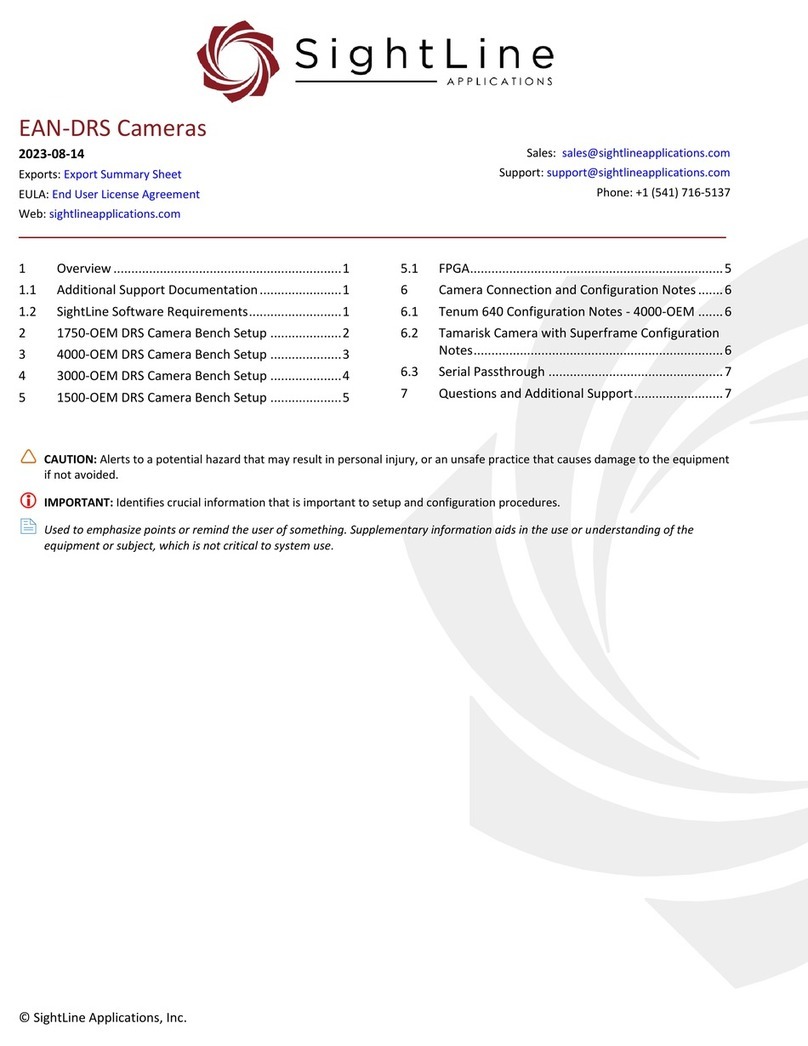
SightLine
SightLine 1750-OEM User manual
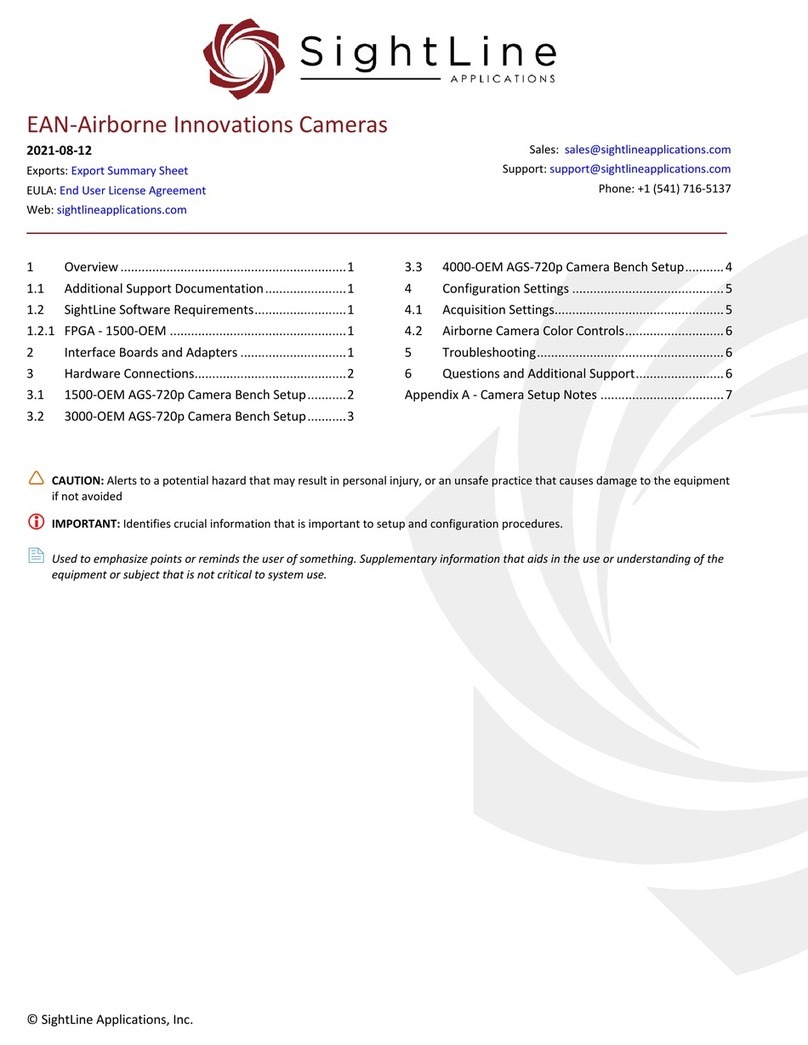
SightLine
SightLine 3000-OEM User manual
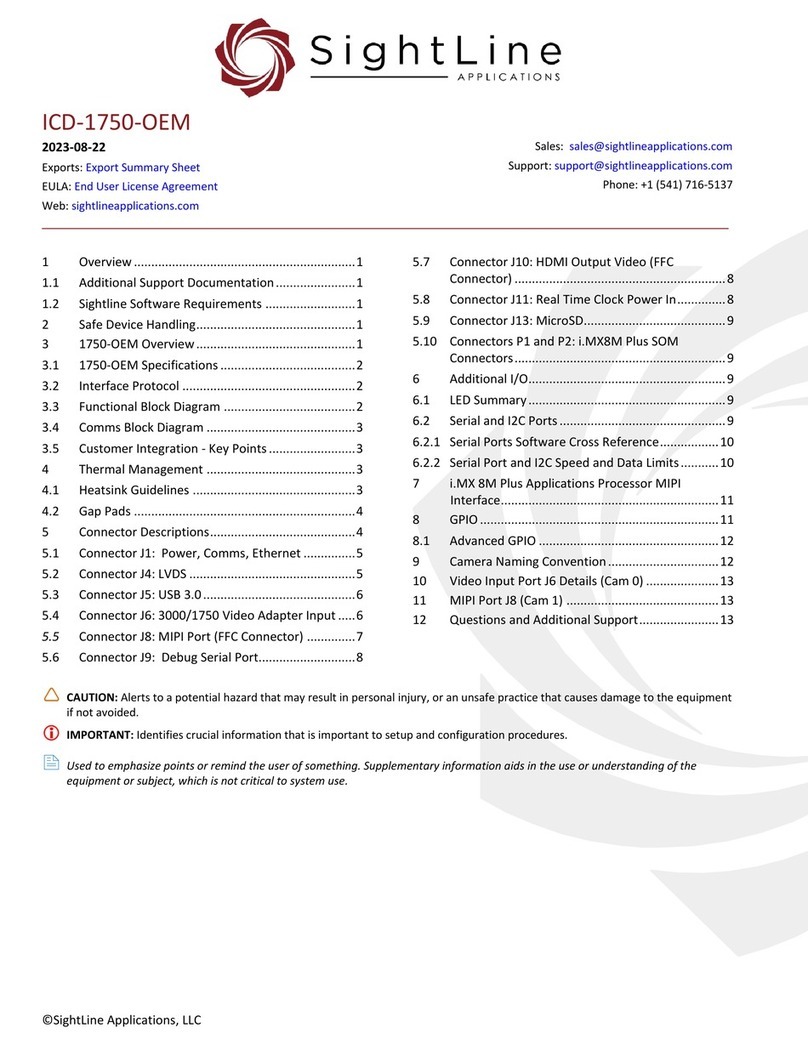
SightLine
SightLine ICD-1750-OEM User manual
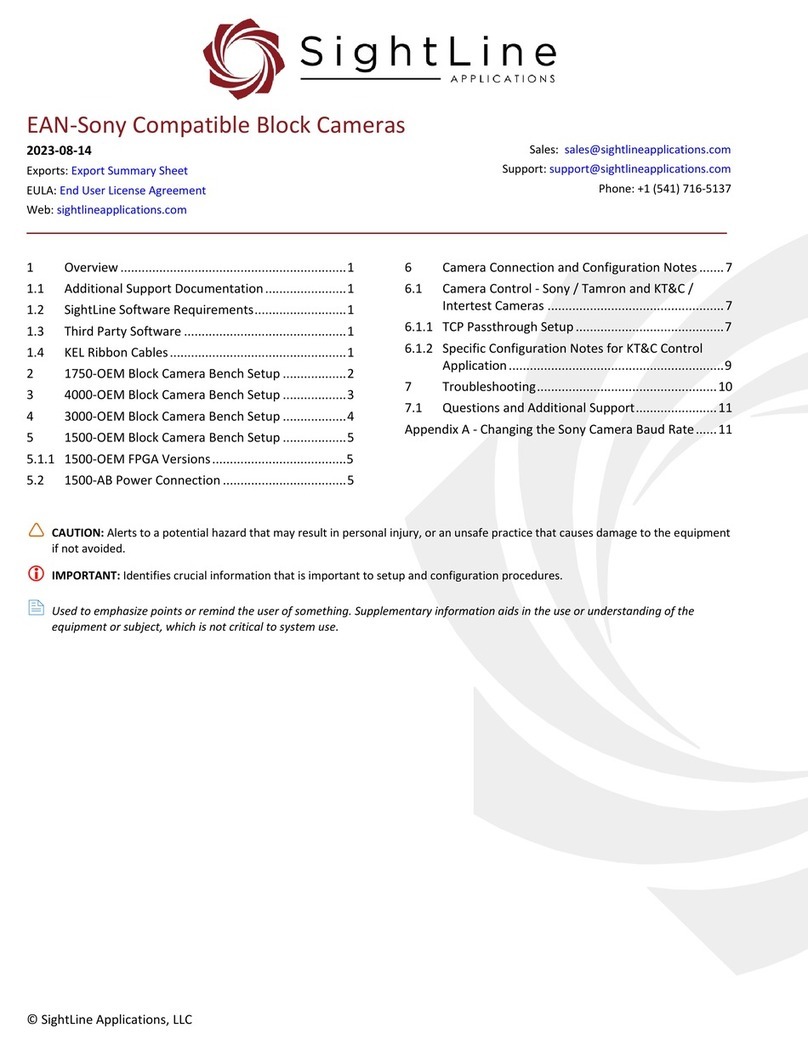
SightLine
SightLine 1750-OEM User manual

SightLine
SightLine 1500-OEM User manual
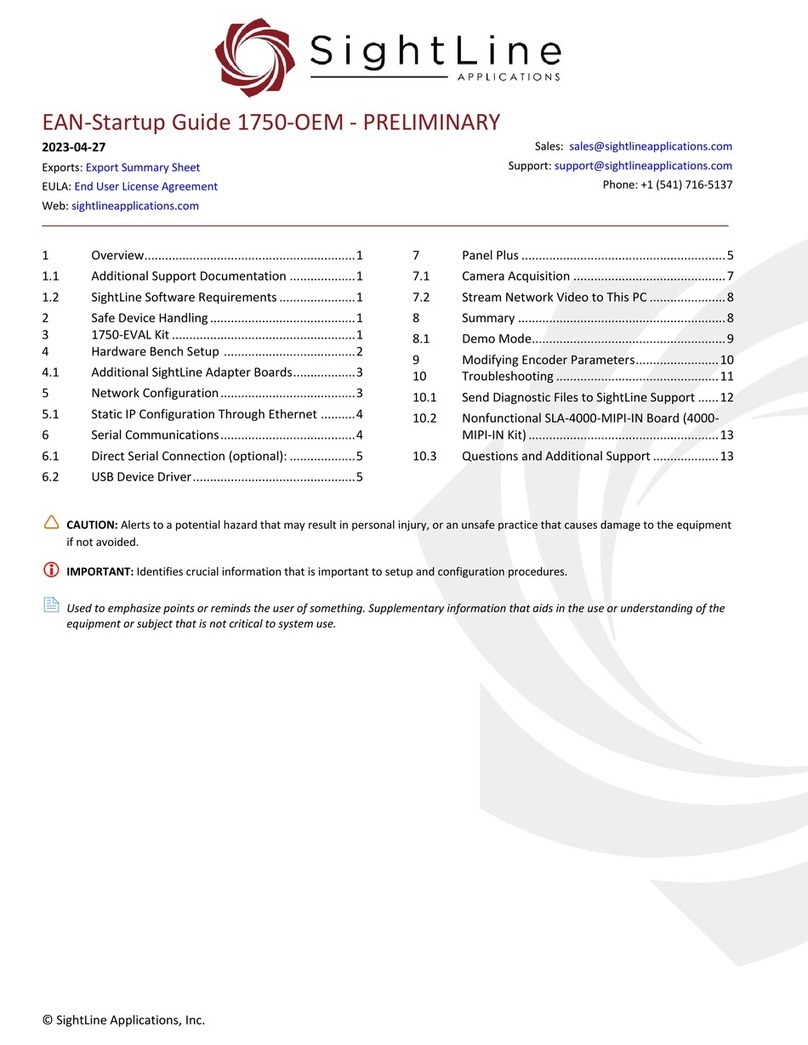
SightLine
SightLine 1750-OEM User guide
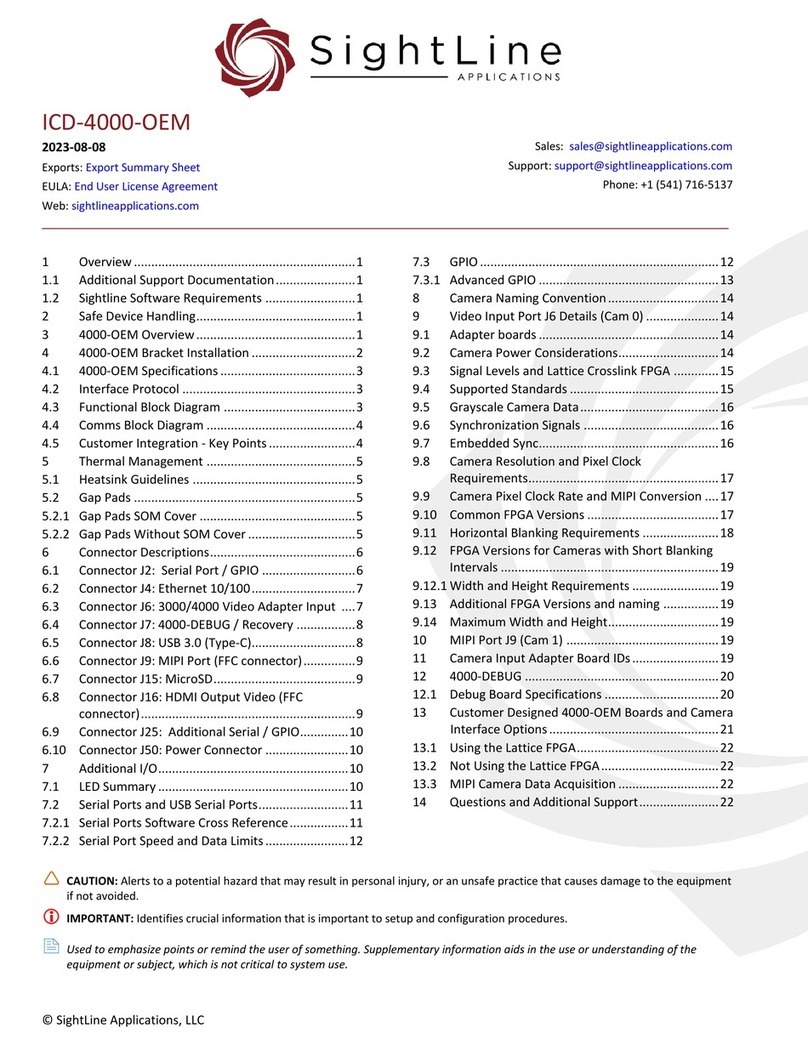
SightLine
SightLine ICD-4000-OEM User manual
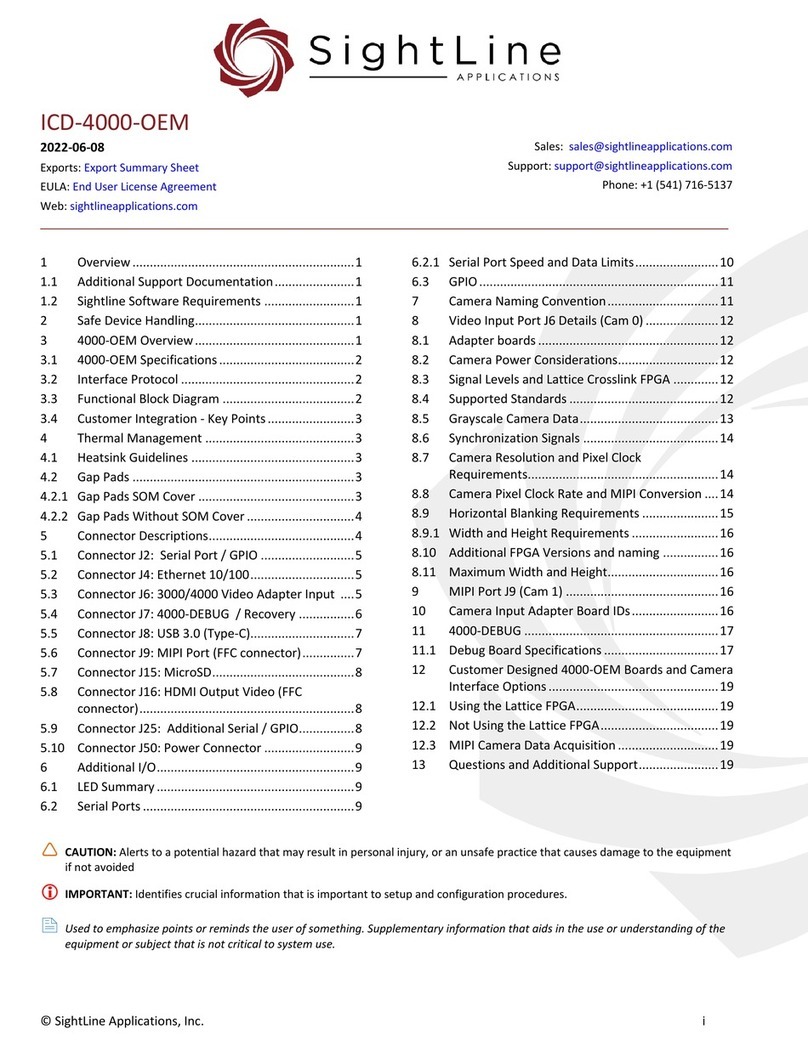
SightLine
SightLine ICD-4000-OEM User manual

SightLine
SightLine EAN-4000-OEM User manual
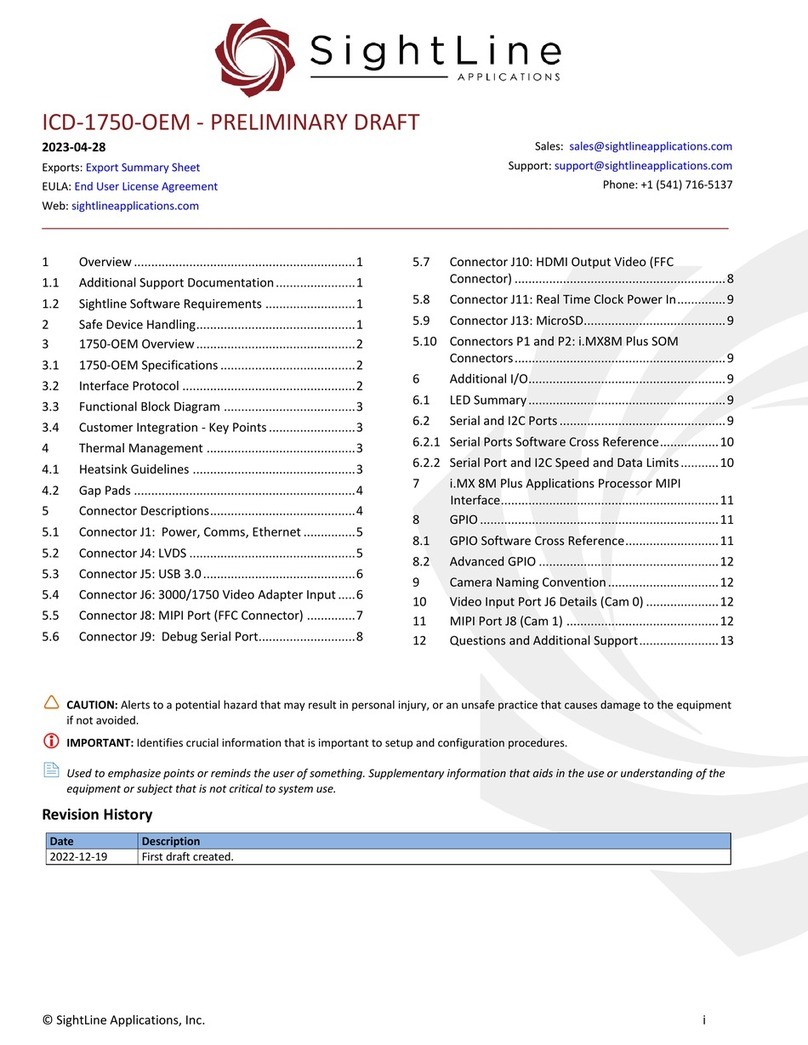
SightLine
SightLine ICD-1750-OEM User manual