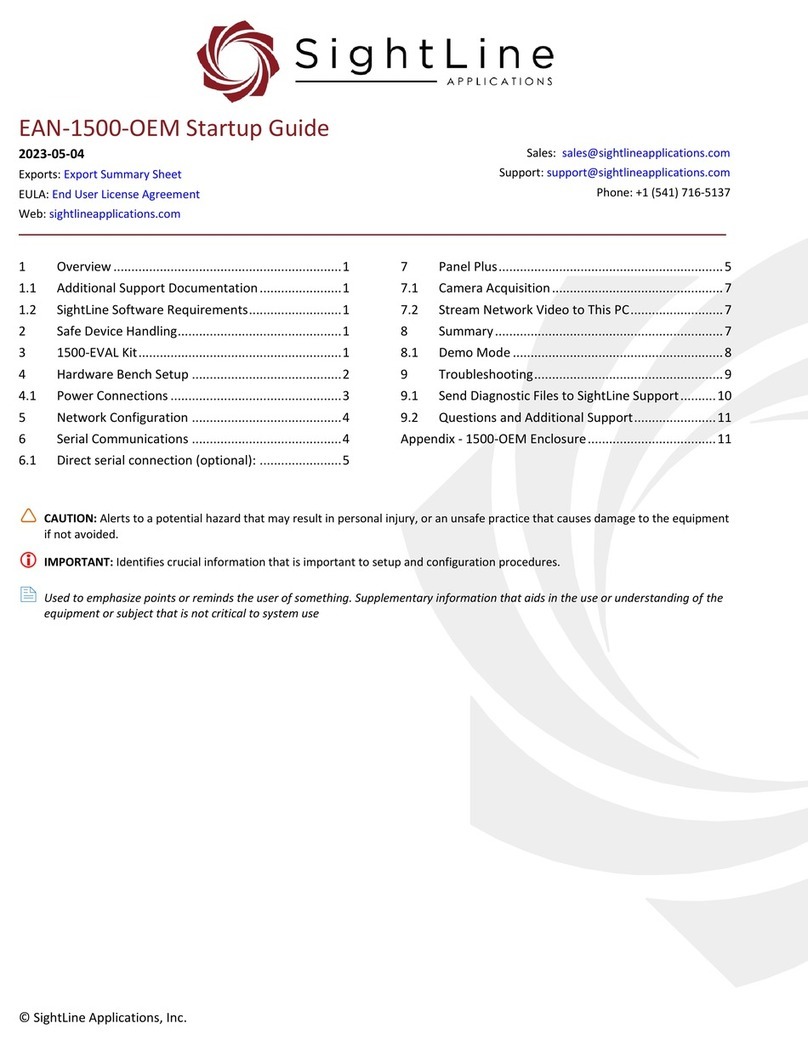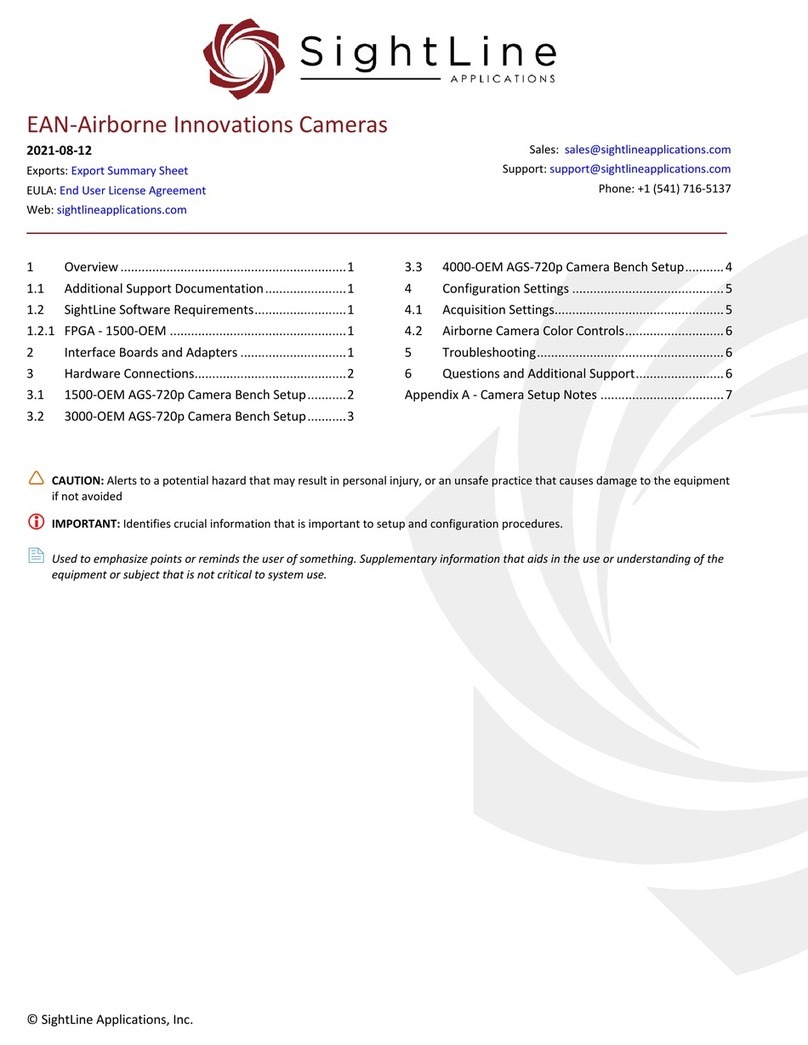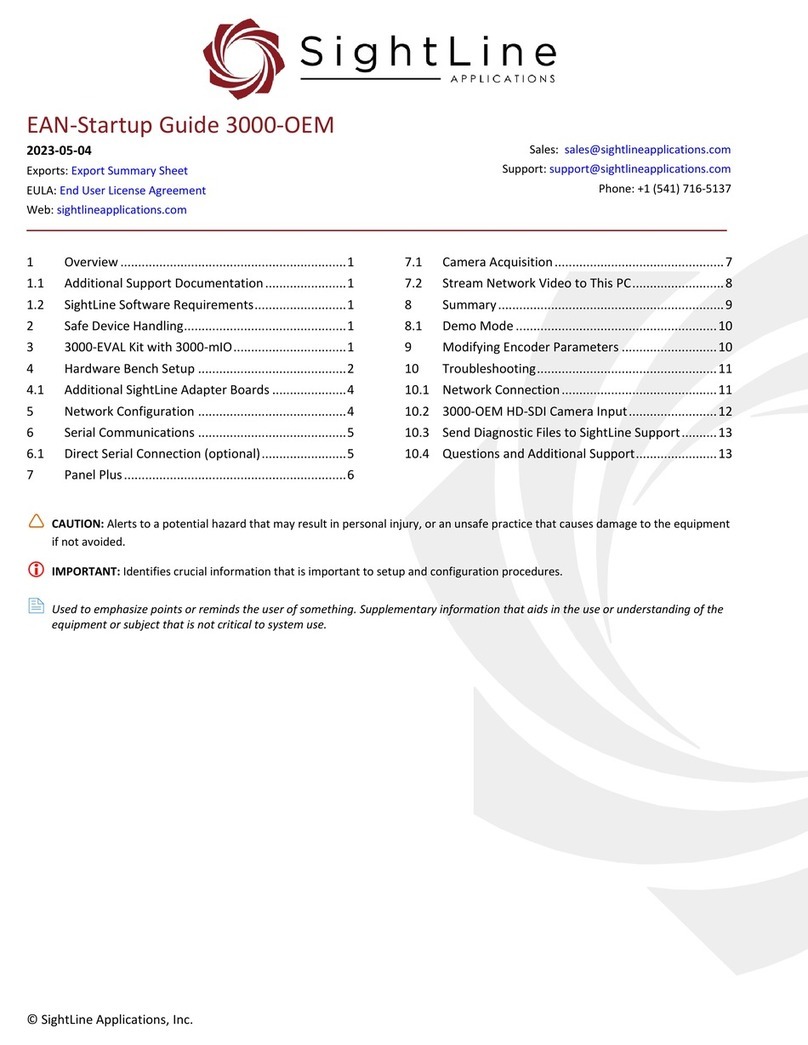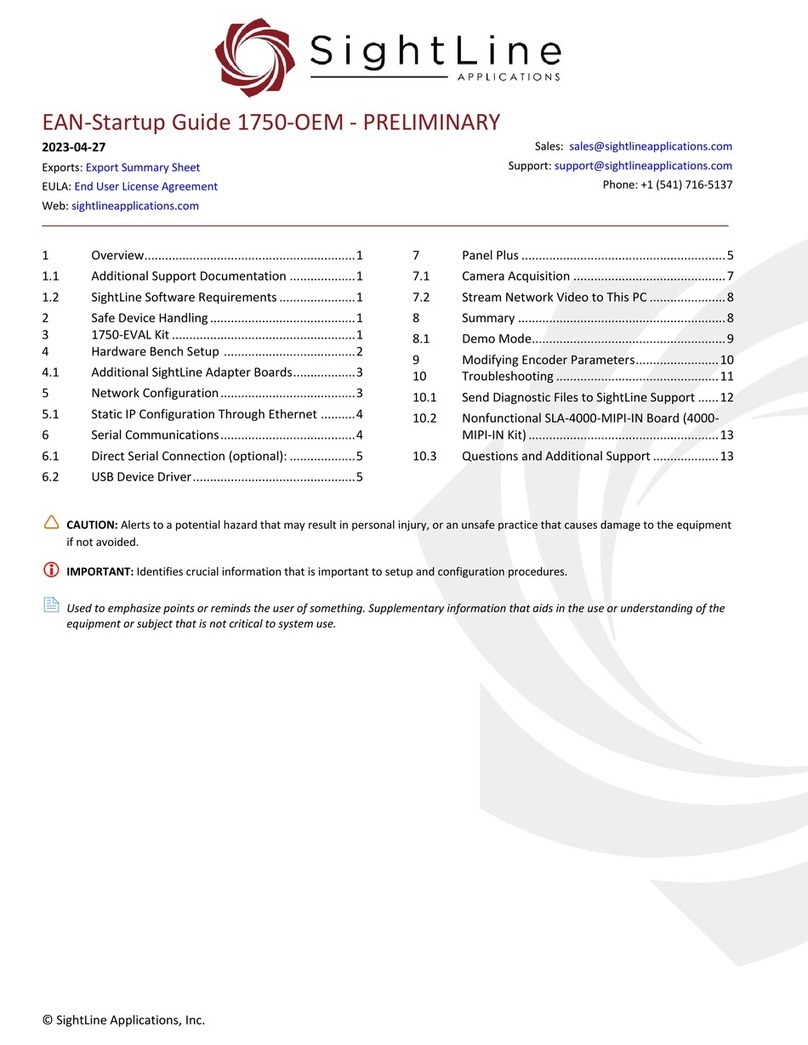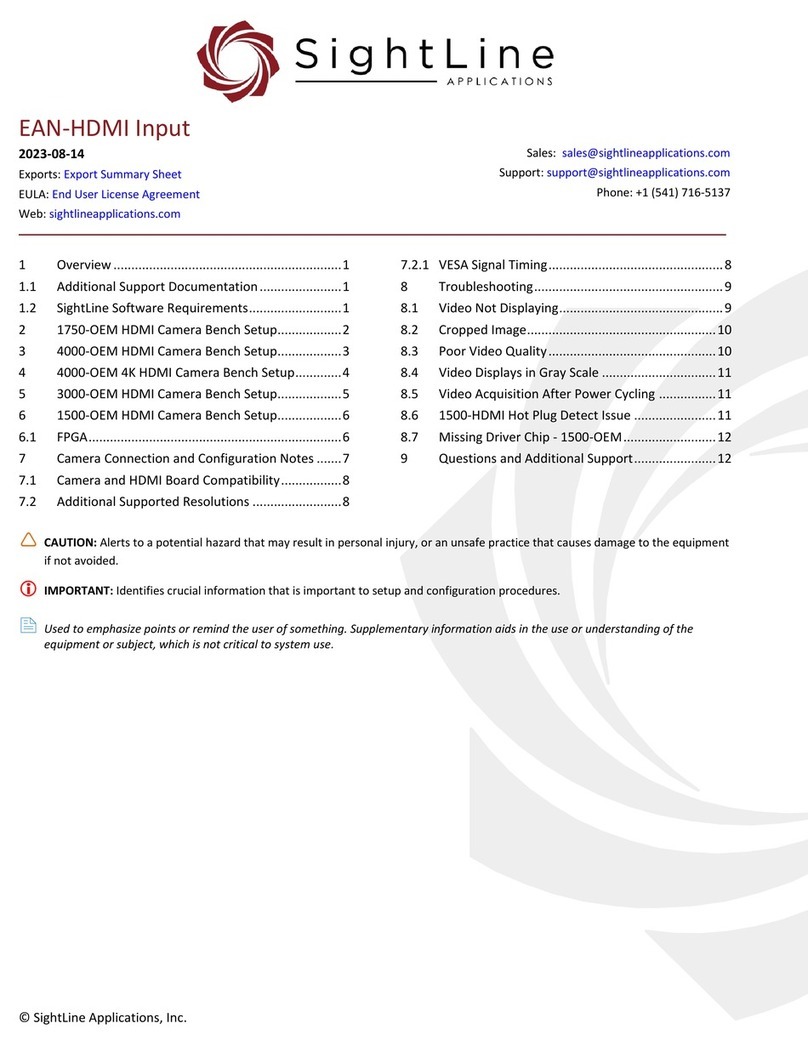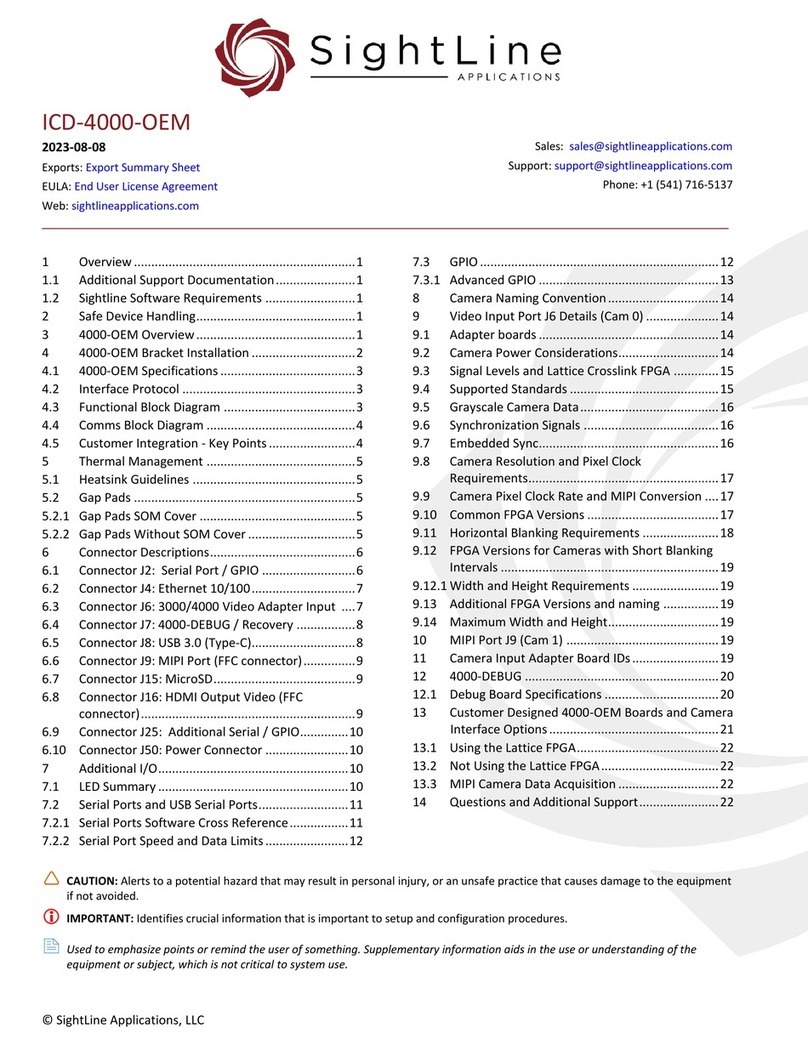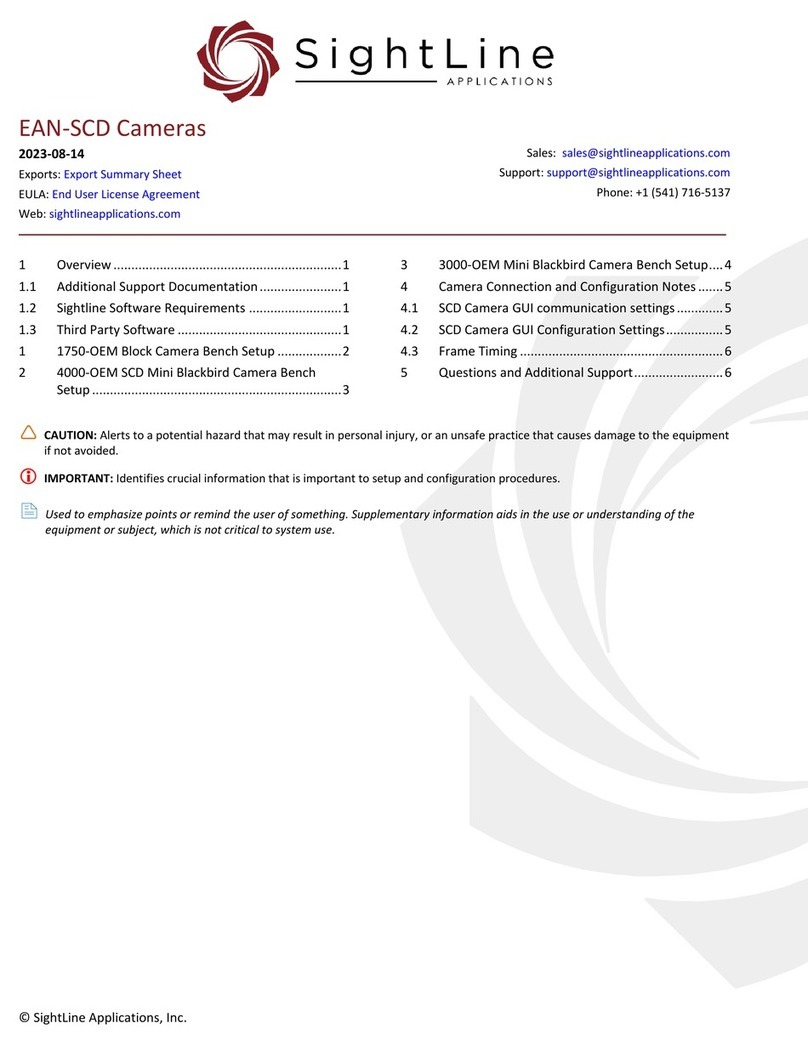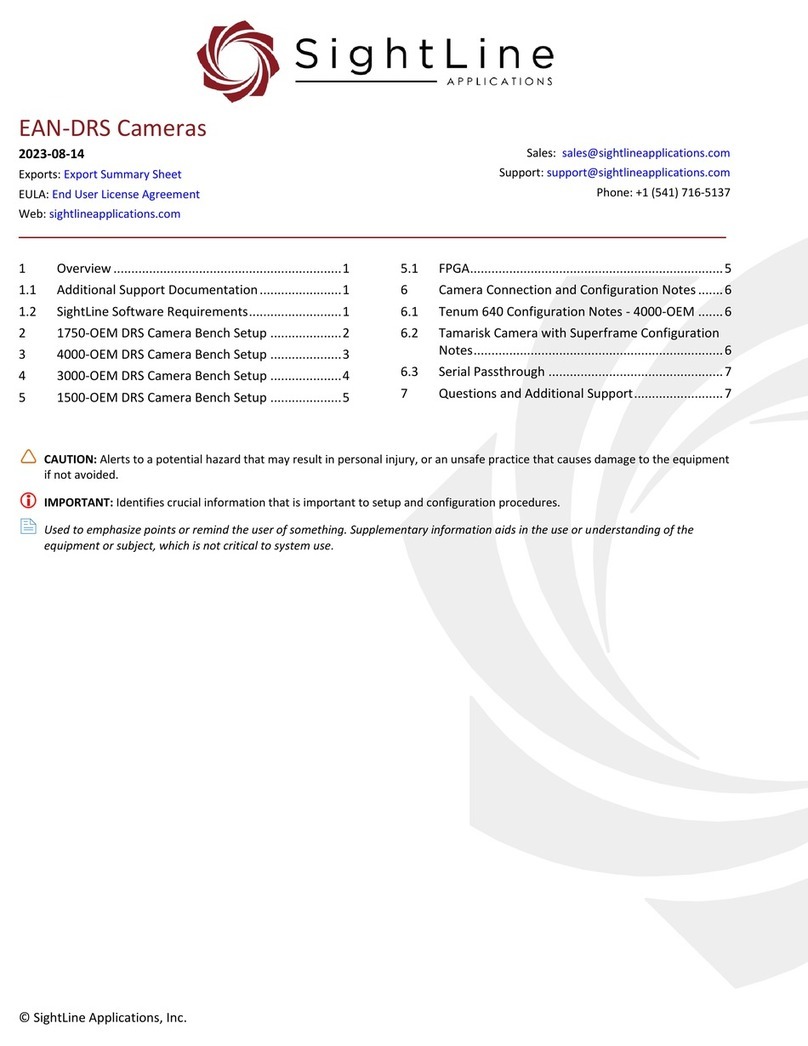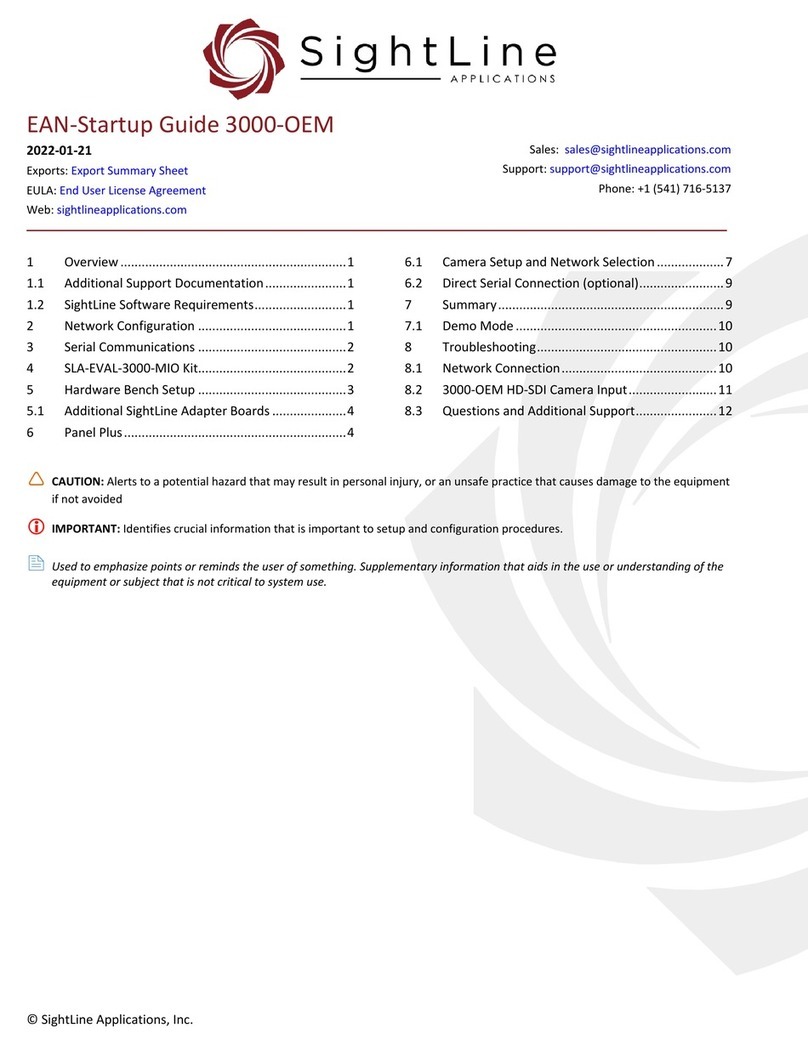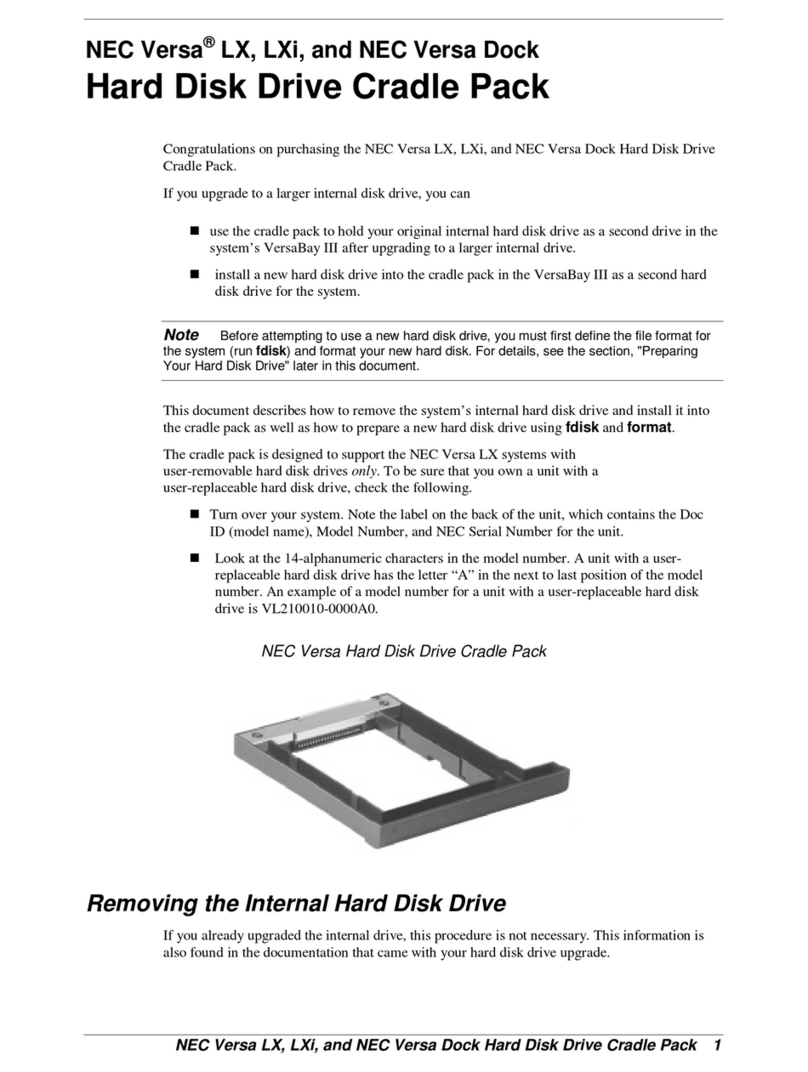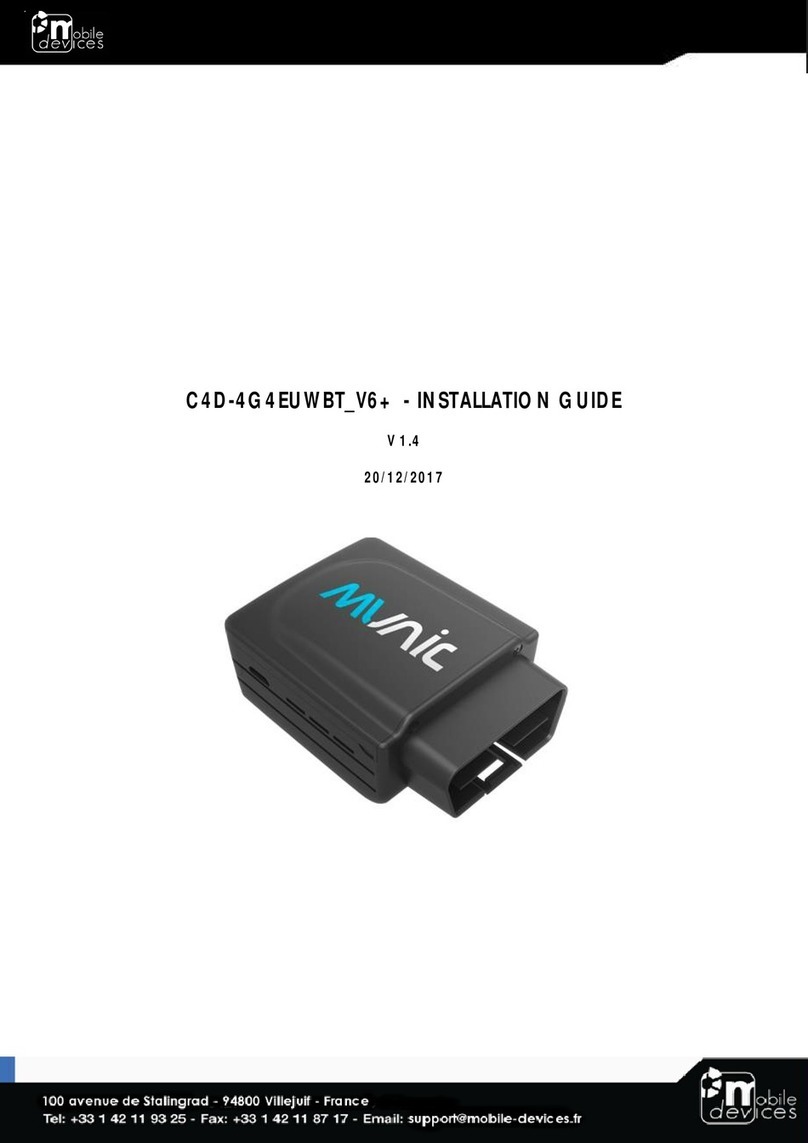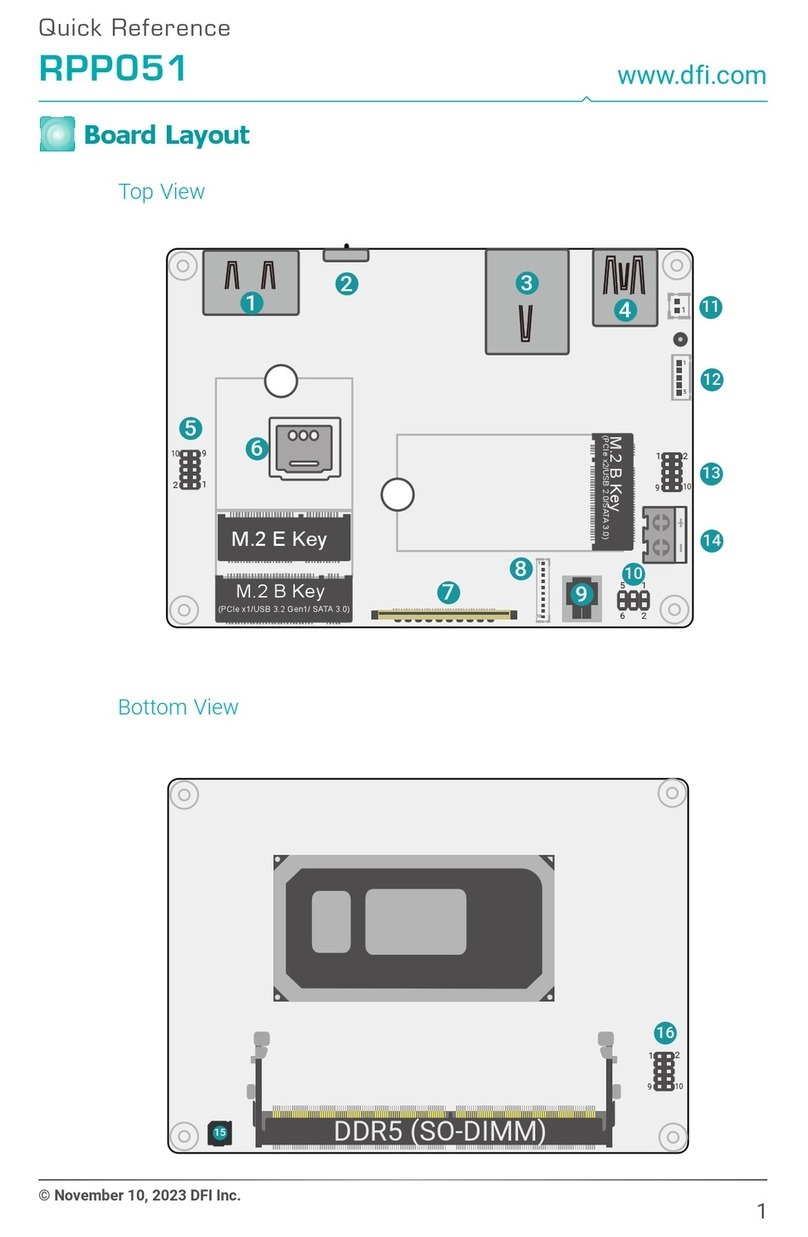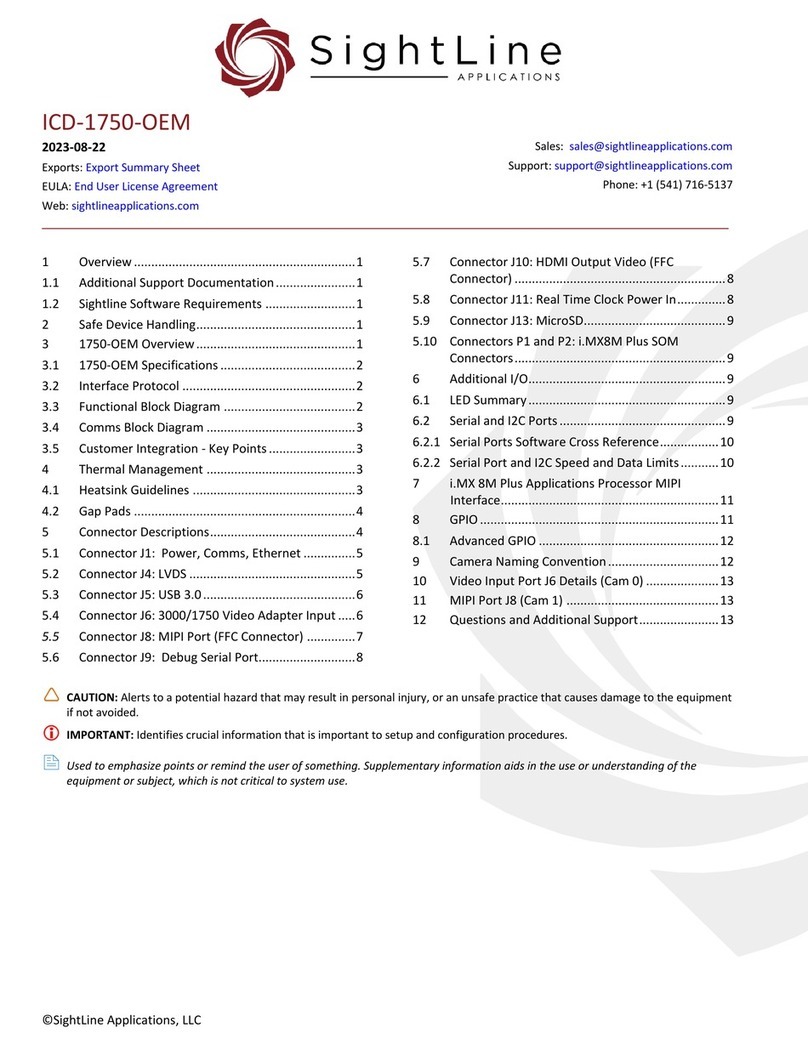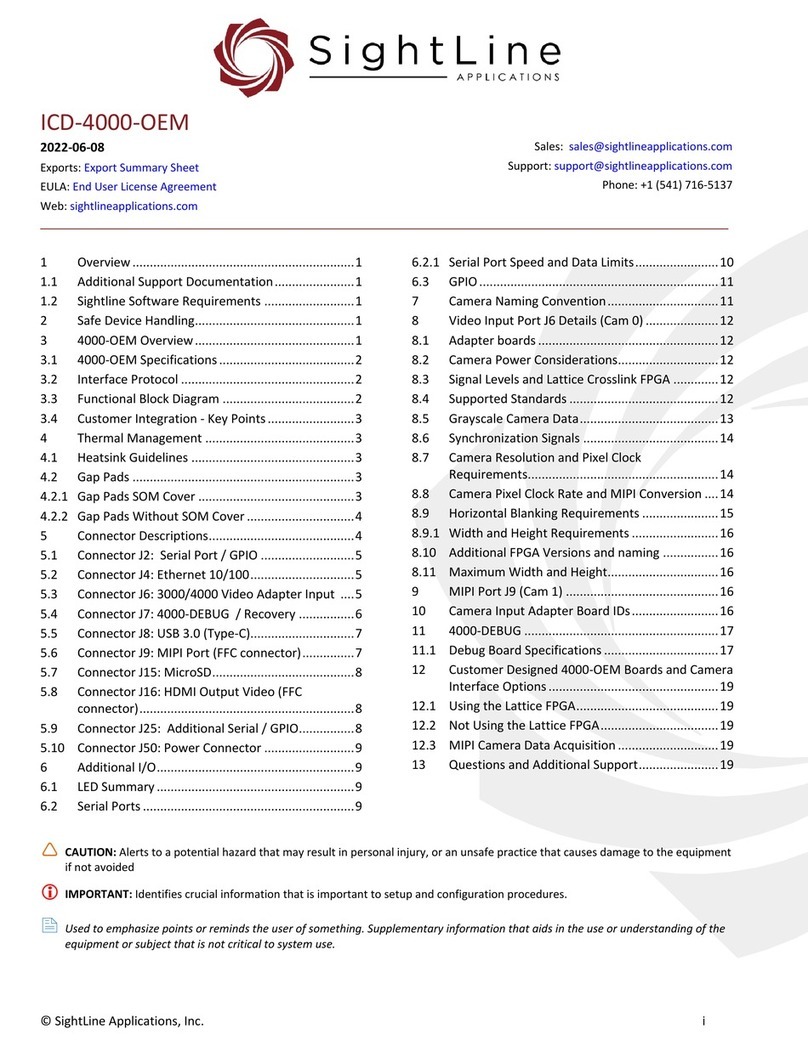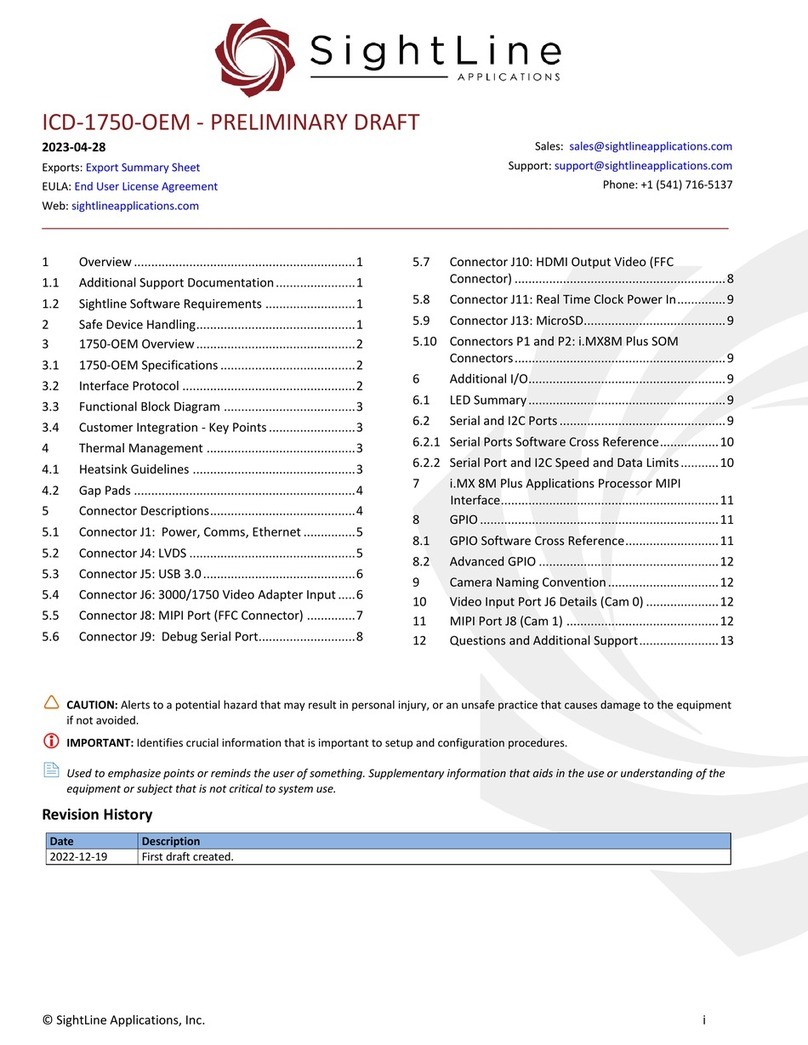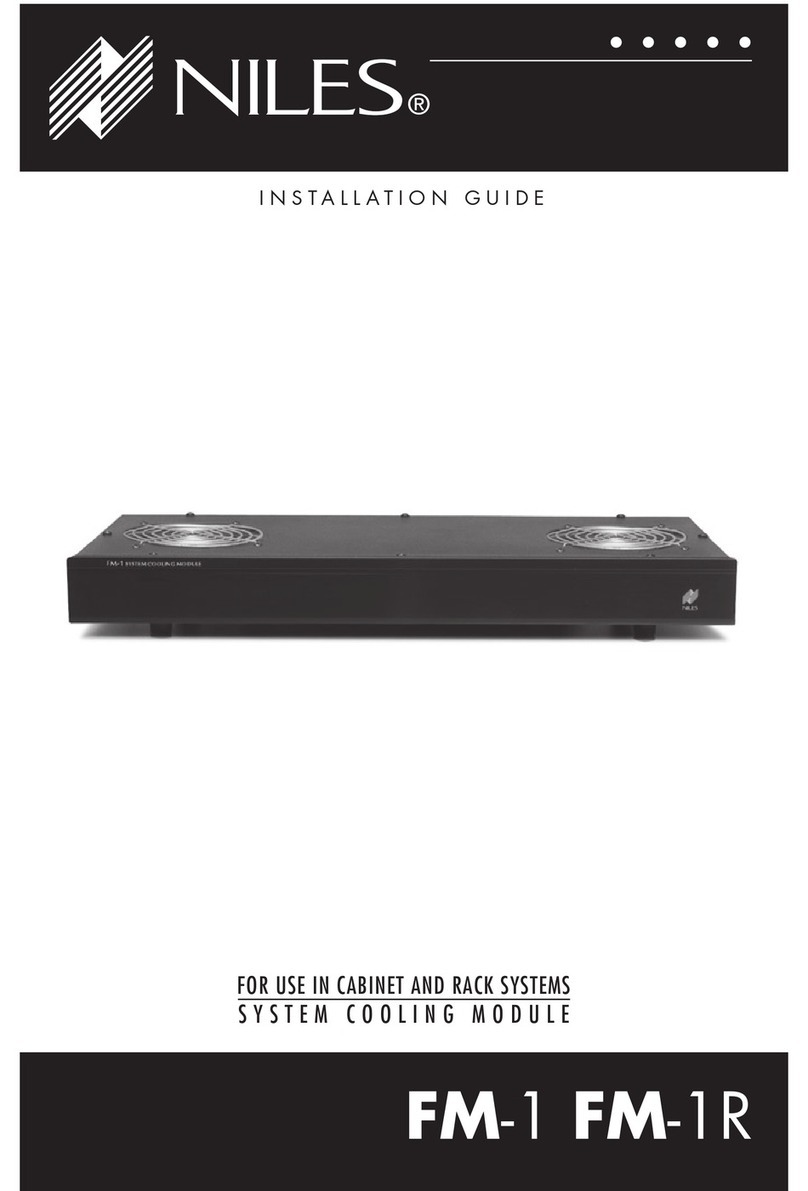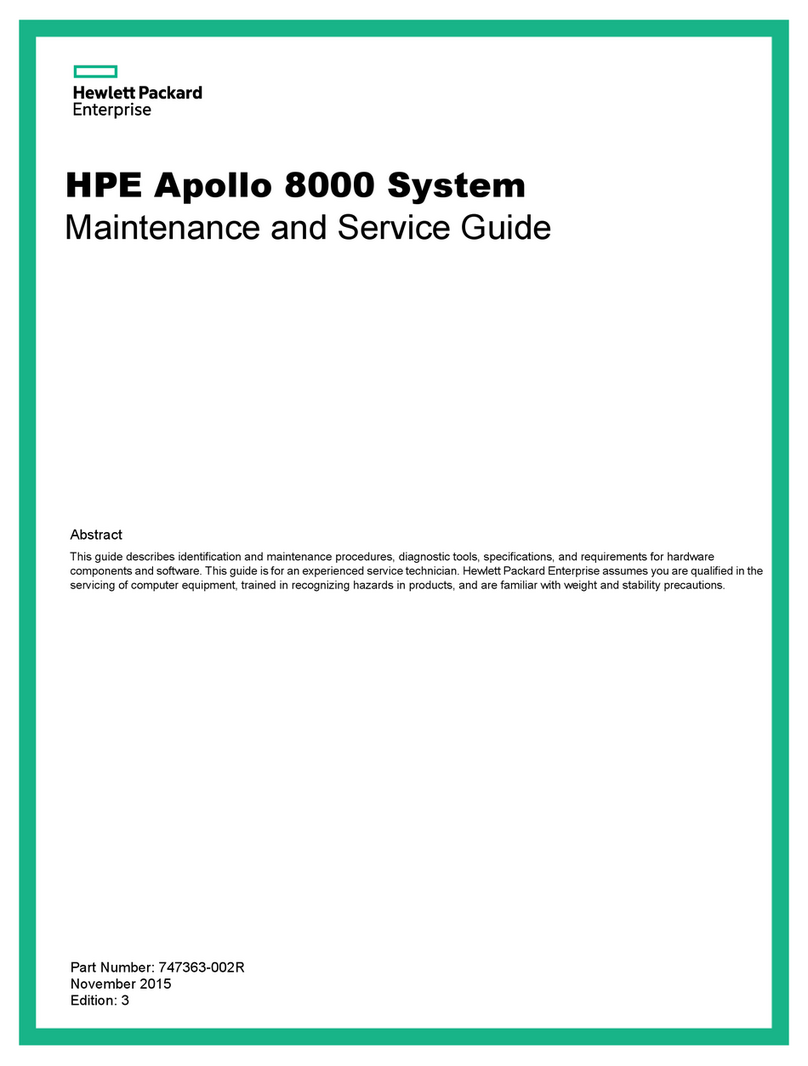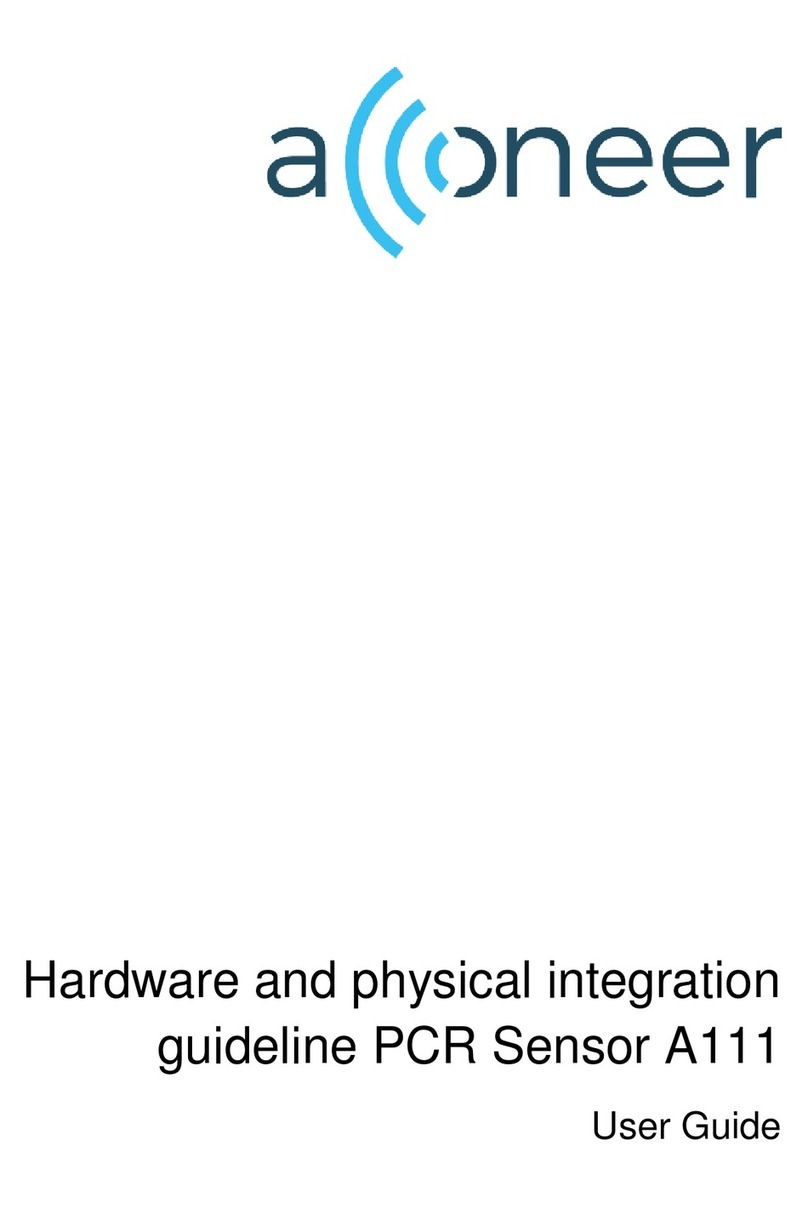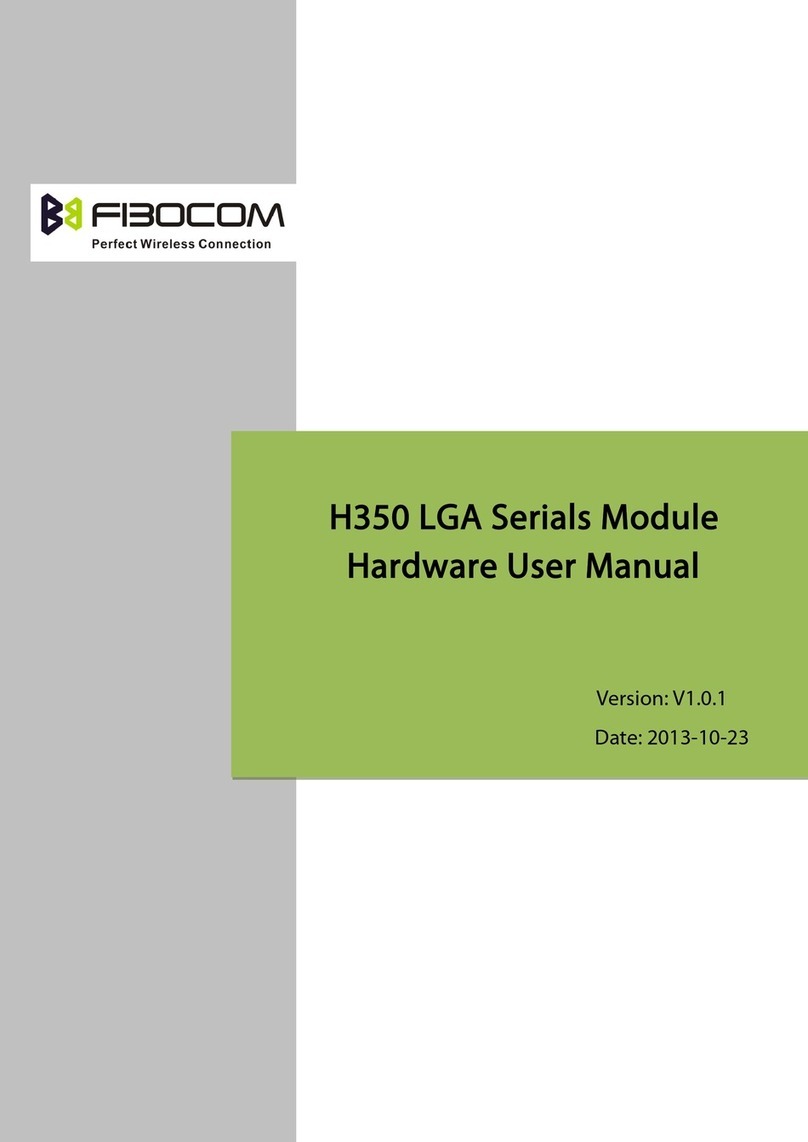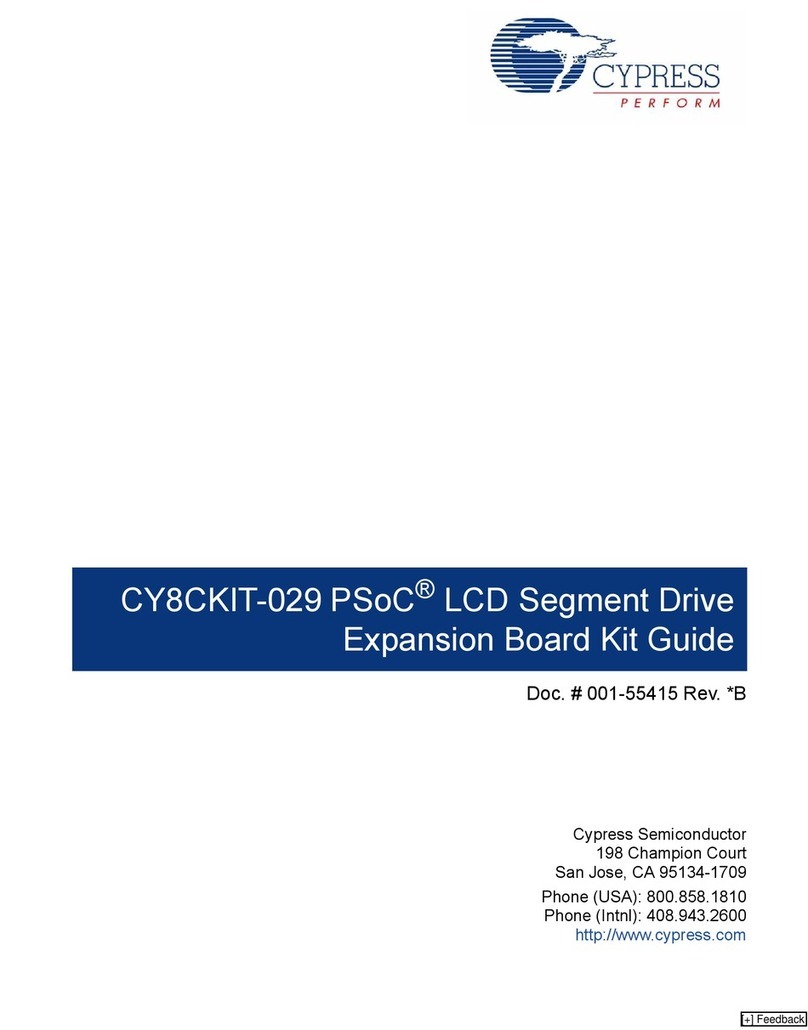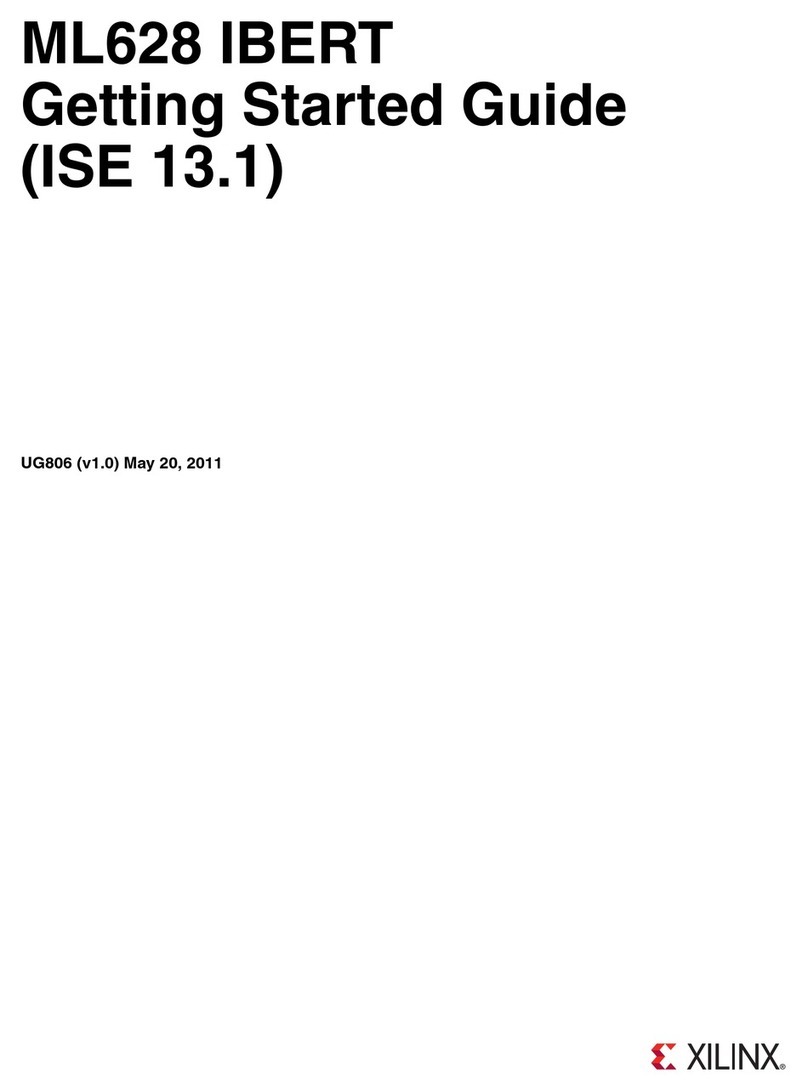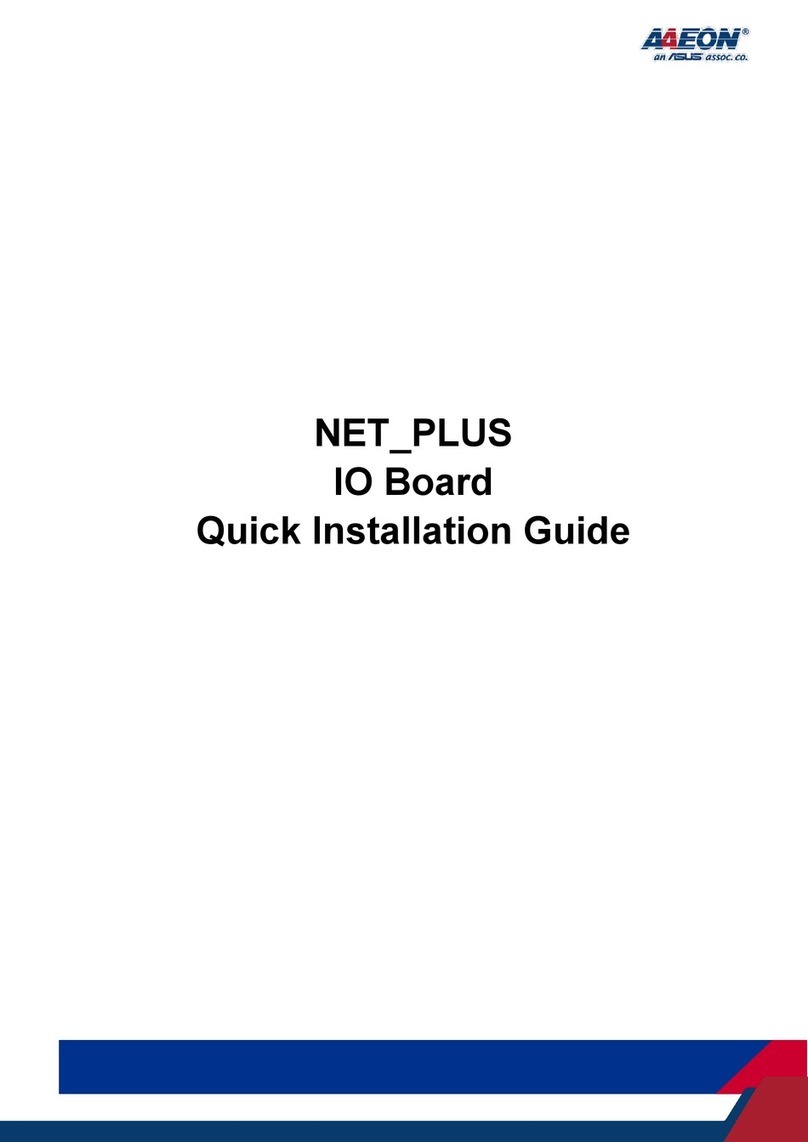EAN-Sony Compatible Block Cameras
© SightLine Applications, LLC 7
6Camera Connection and Configuration Notes
See camera configuration tables for the complete list of supported cameras and configuration
settings.
IMPORTANT: Save parameters and reset the board when changing parameters. Cycle system
power when changing resolution.
If the video does not display, try saving and activating the settings again. Check the encoding
settings on the Compress tab and review the network addresses for the destination video.
6.1 Camera Control - Sony / Tamron and KT&C / Intertest Cameras
This section describes how to set up a TCP passthrough and virtual COM port to allow camera control
through the Sony and KT&C control applications. The HW VSP3-Virtual Serial Port application is used
to set up a virtual COM port. Alternately, the lens focus and zoom can be controlled through Panel
Plus, see the EAN-Lens-Focus-Control document for setup steps.
This serial connection shows up as Serial 2 through the 1500-OEM and allows access to the lens
control tools in Panel Plus. Serial 2 can also be configured for TCP passthrough to use the Sony
command-and-control interface directly with the camera.
Enabling TCP passthrough will disable lens control in Panel Plus (or SightLine protocol) for the
camera and lens attached to that port. The SightLine lens control implementation requires that the
port protocol be set to Port Not Used.
IMPORTANT: Do not use Raw Pass Through, it may conflict with commands sent to the camera by
the SightLine software.
6.1.1 TCP Passthrough Setup
Configure TCP passthrough on the SightLine hardware.
1. From the Panel Plus main menu » Configure » Serial Ports:
•4000-OEM / 1750-OEM: Serial Port 2 (Cam0 / J6)
▪4000-MIPI: Serial Port 6 (Cam1 / J10)
•3000-OEM: Serial Port 2 (Cam0 / VIN0) or Serial Port 3 (Cam2 / VIN1).
•1500-OEM: Select Serial Port 2.
•Protocol:TCP Pass Through.
•Enter the desired inbound port number. This example uses port 4001.
•Baud:
▪Sony and Tamron cameras (9600).
▪KT&C and Intertest cameras: 4800
Some KT&C/Interest cameras may use a default serial port configuration of 9600/8N1 under
certain firmware versions.
•Data Bits, Stop Bits, Parity set at default values shown.