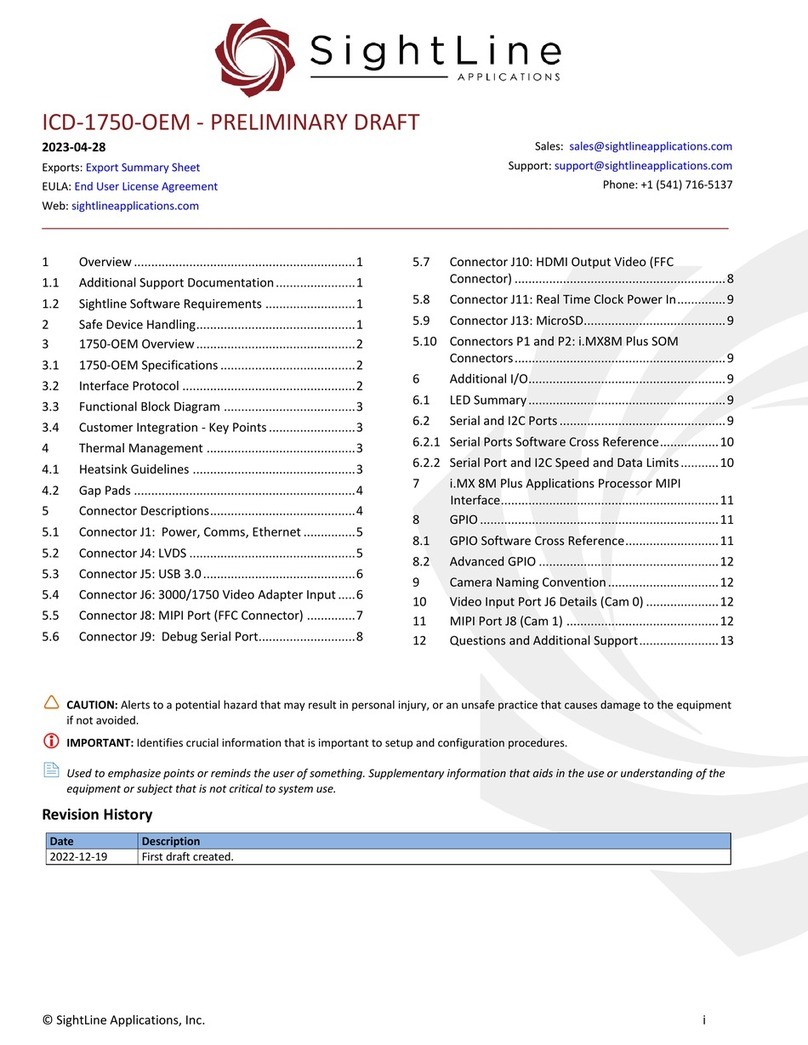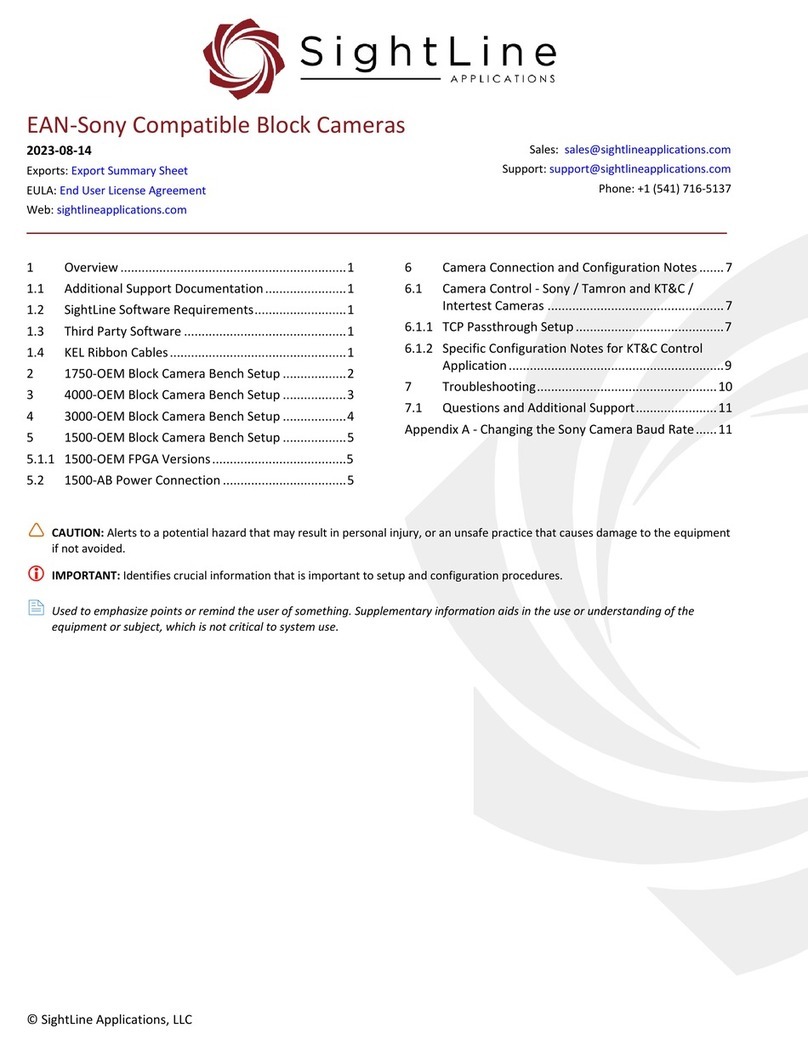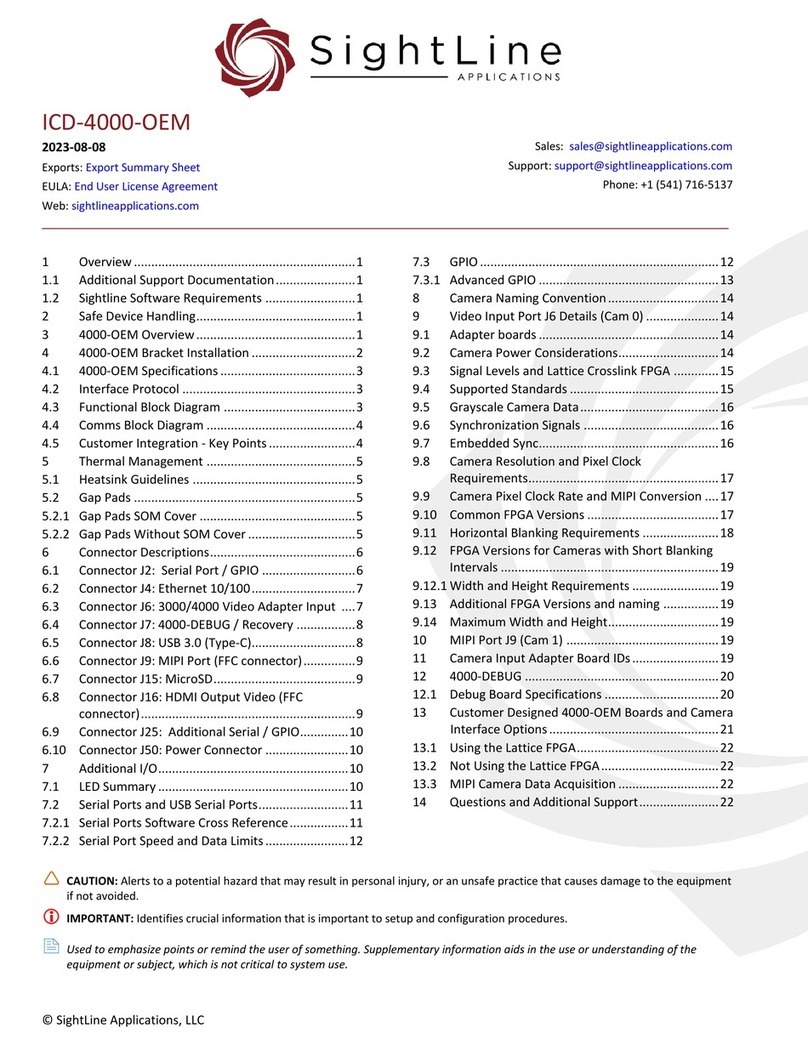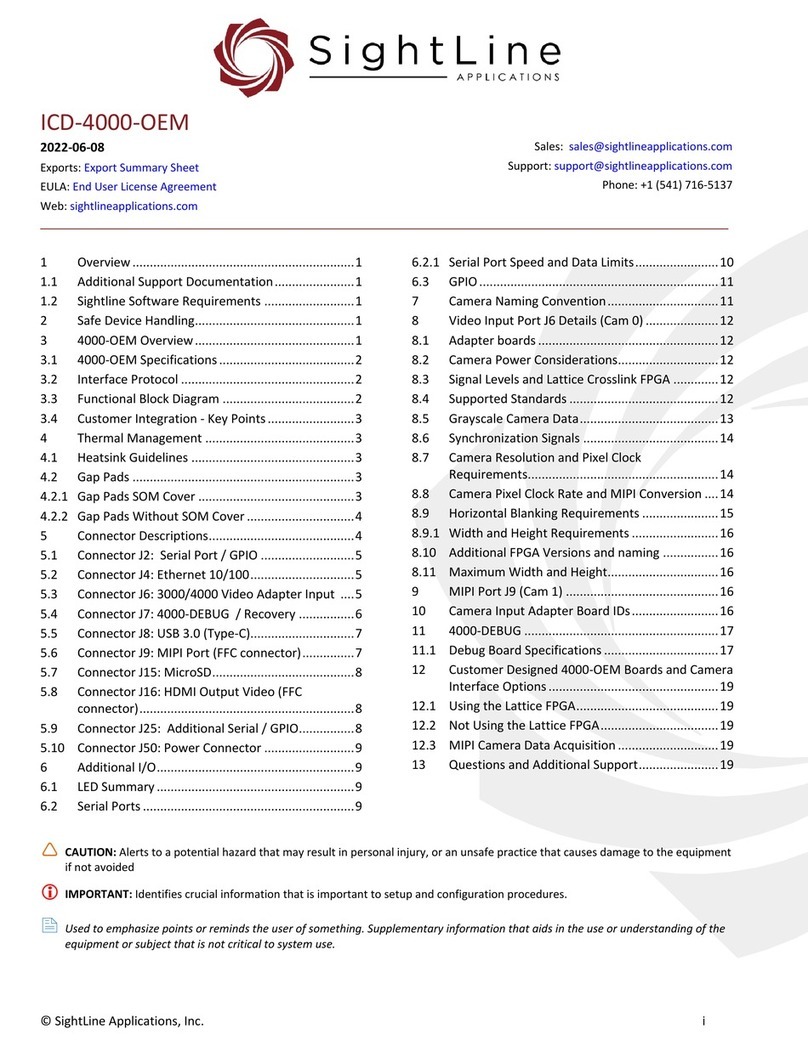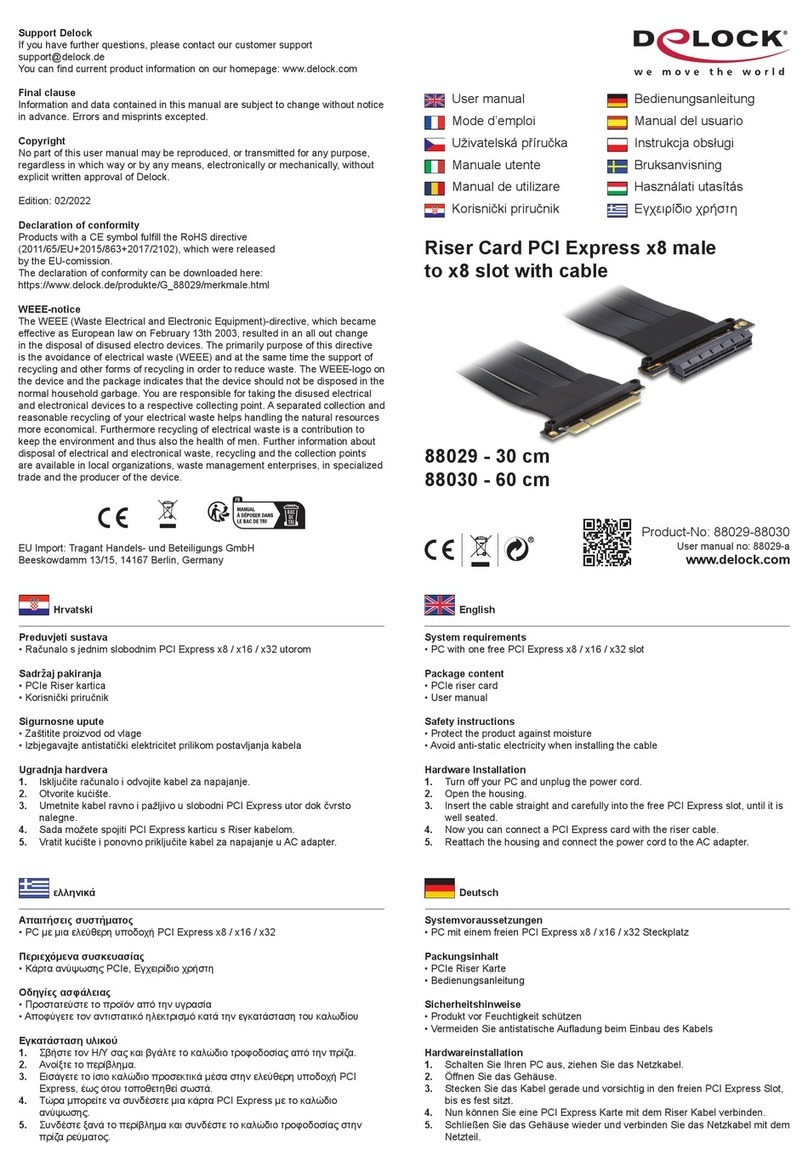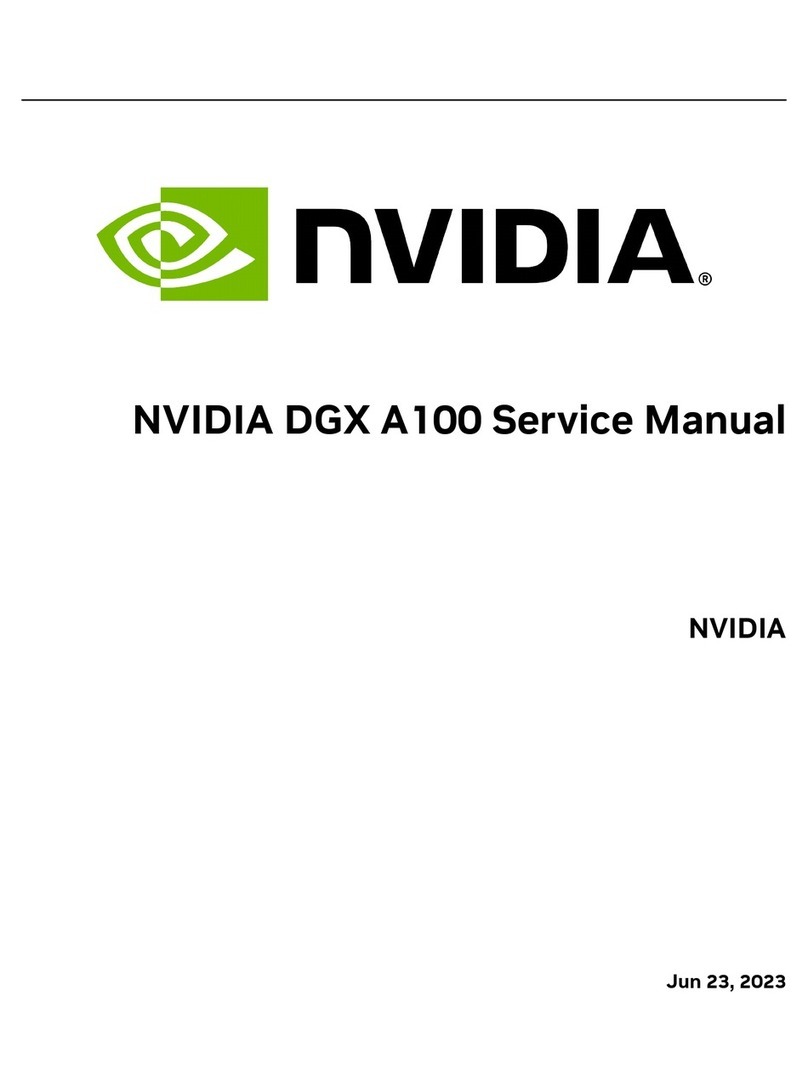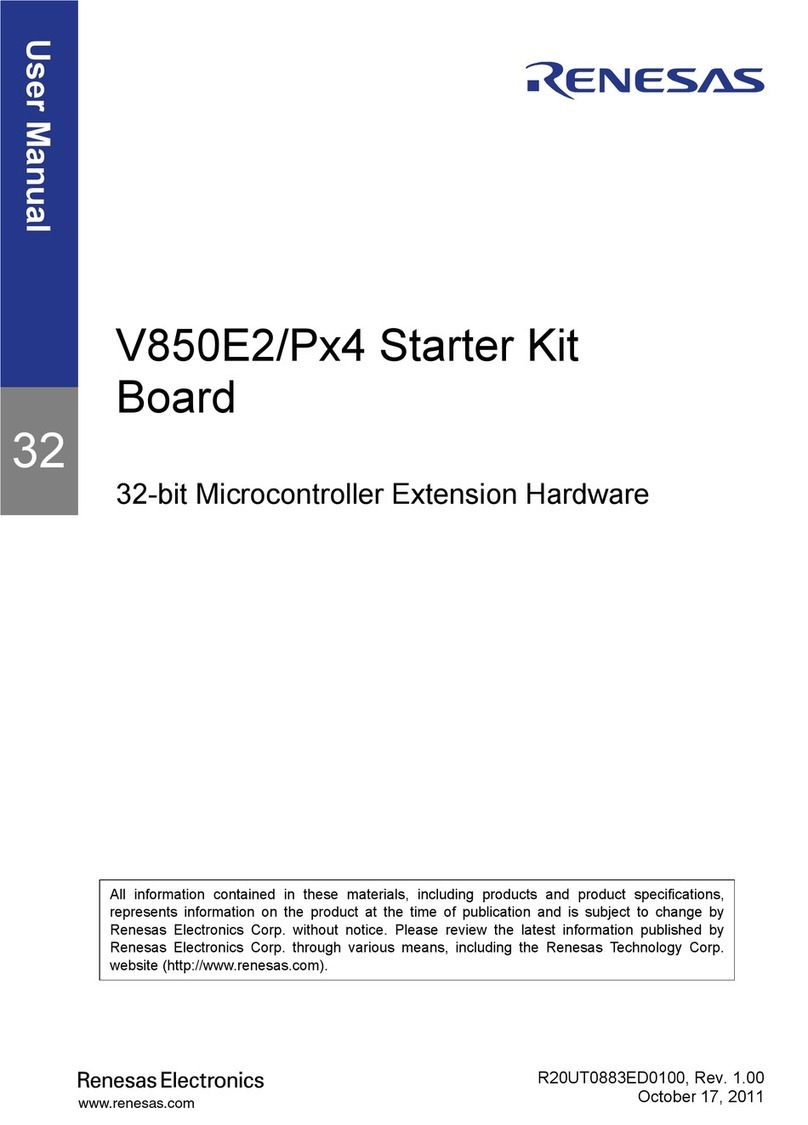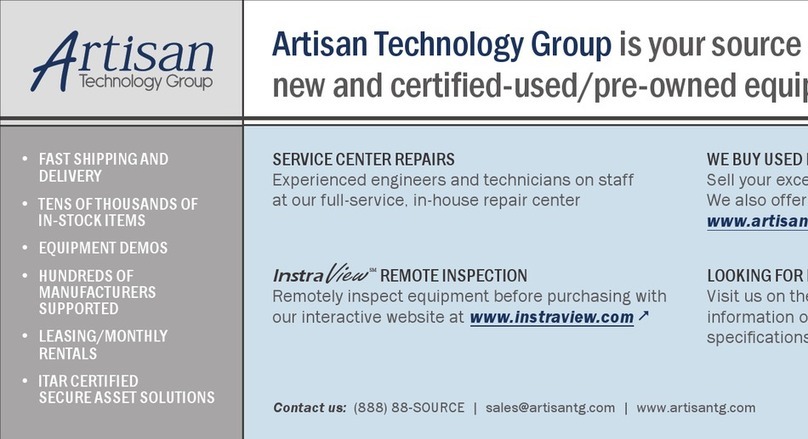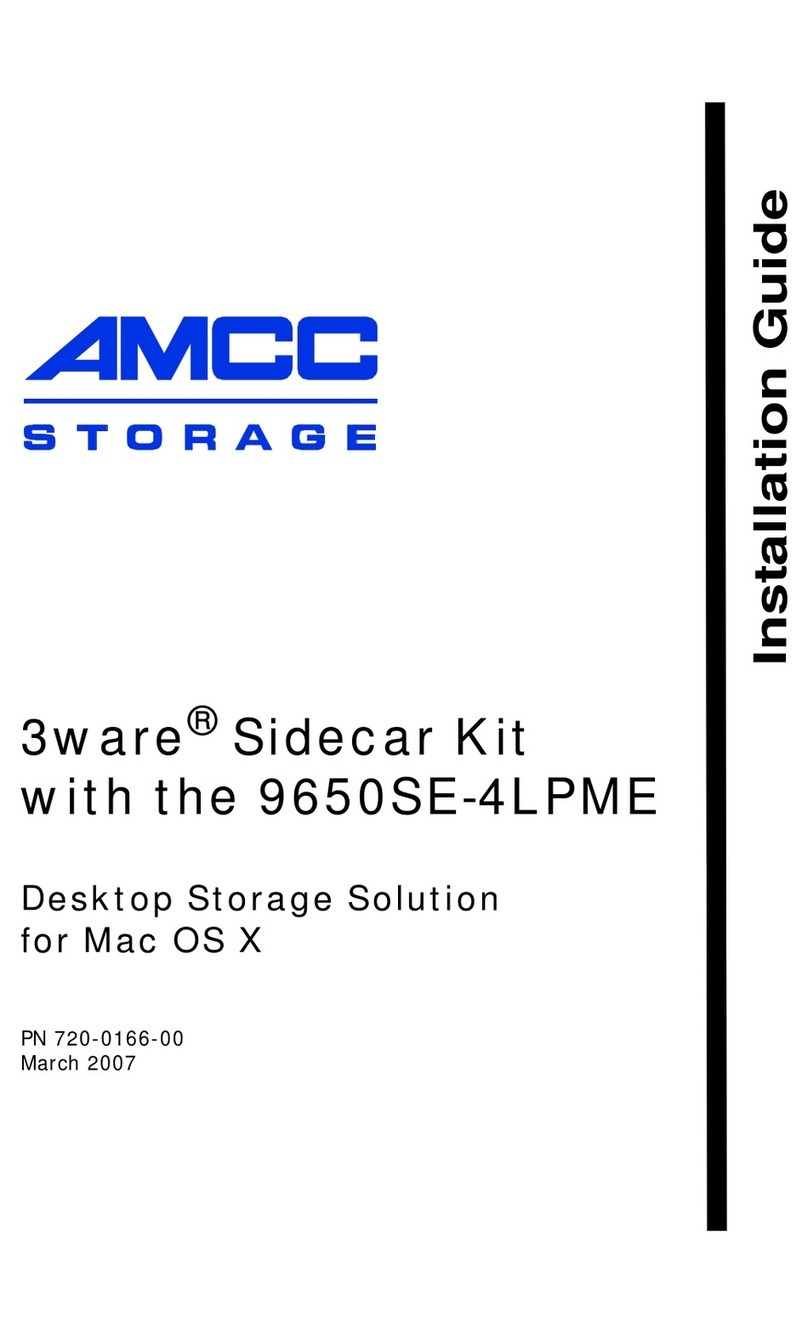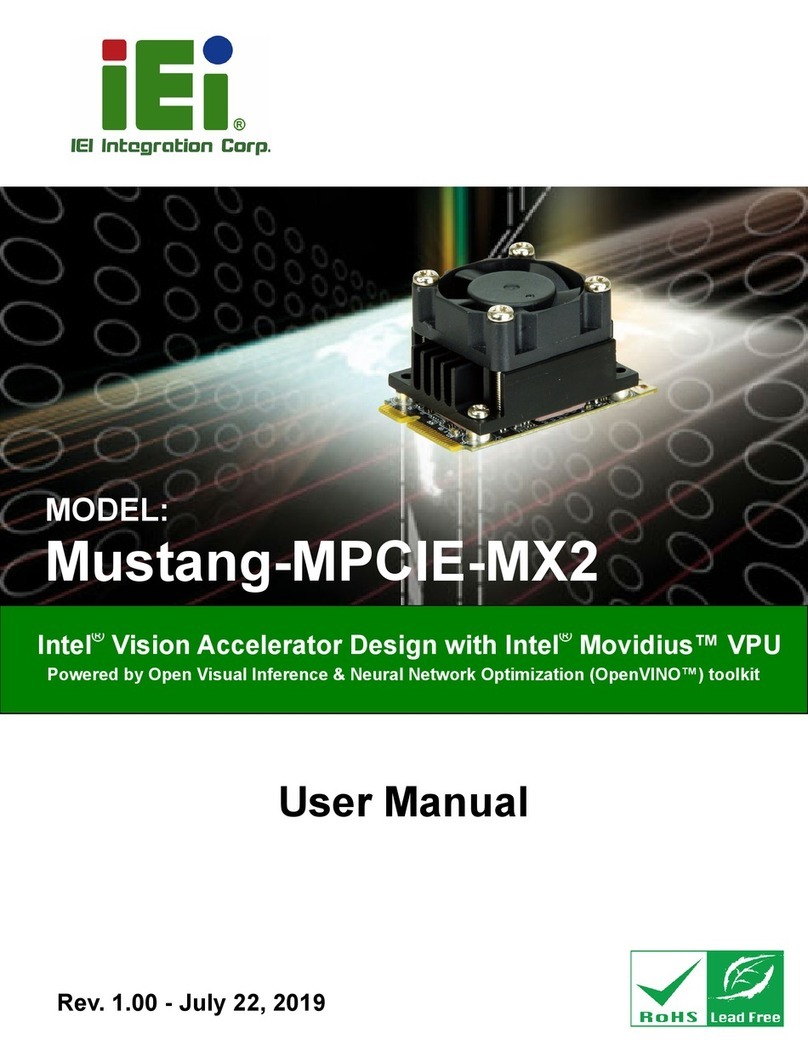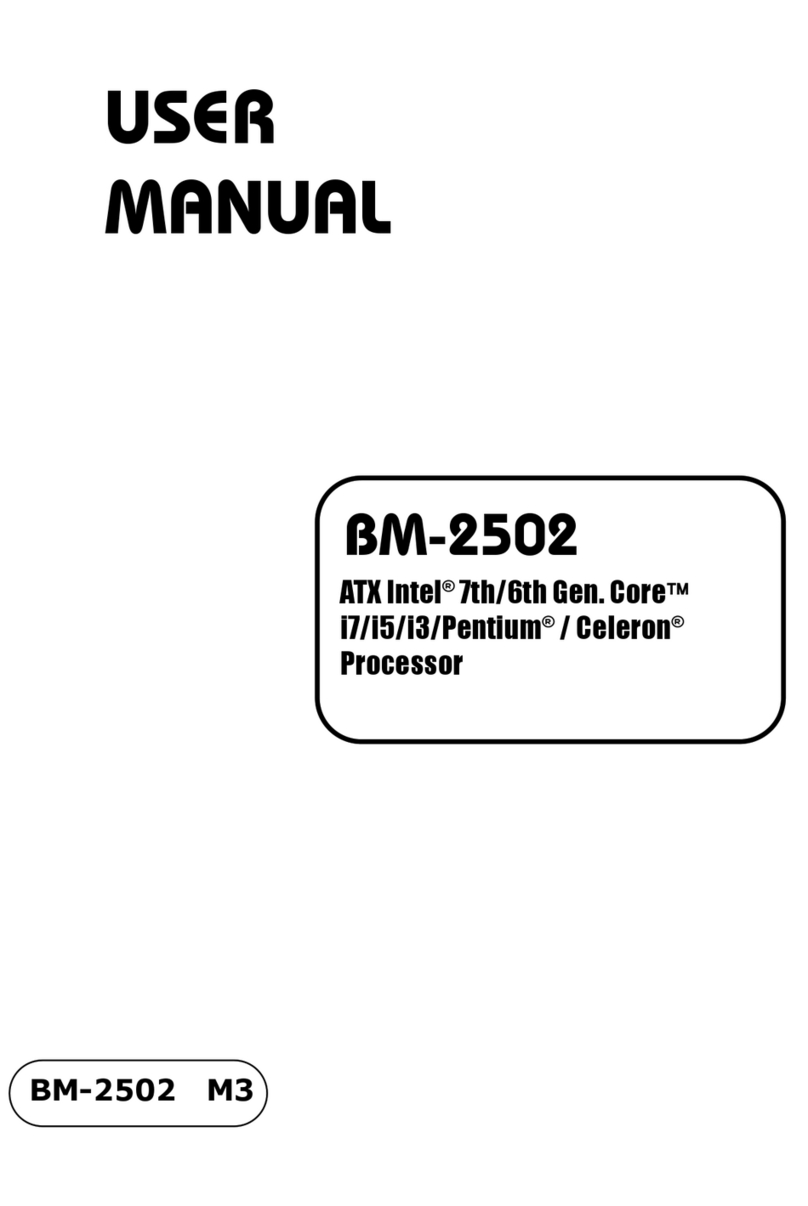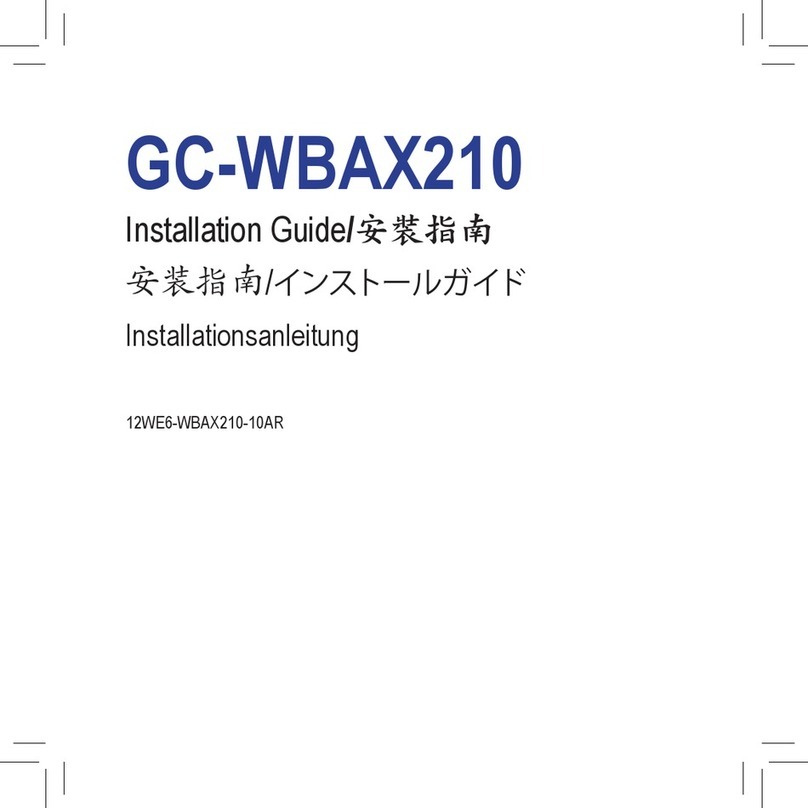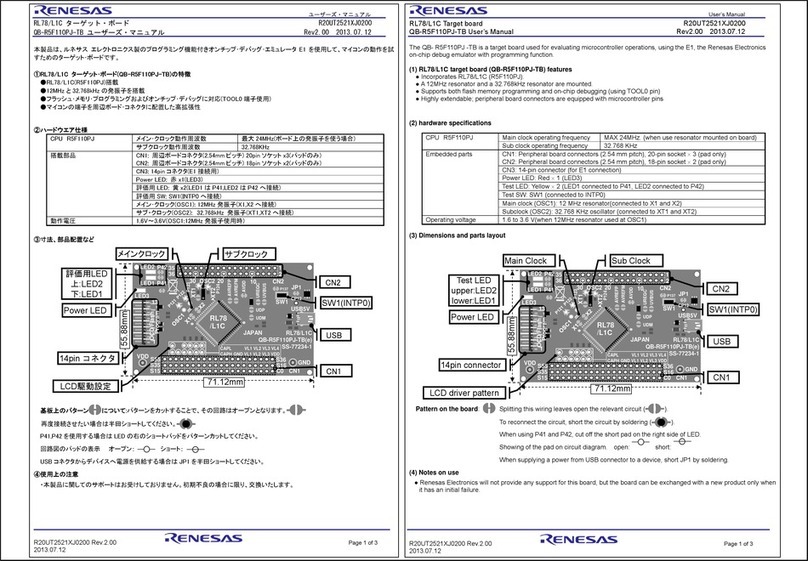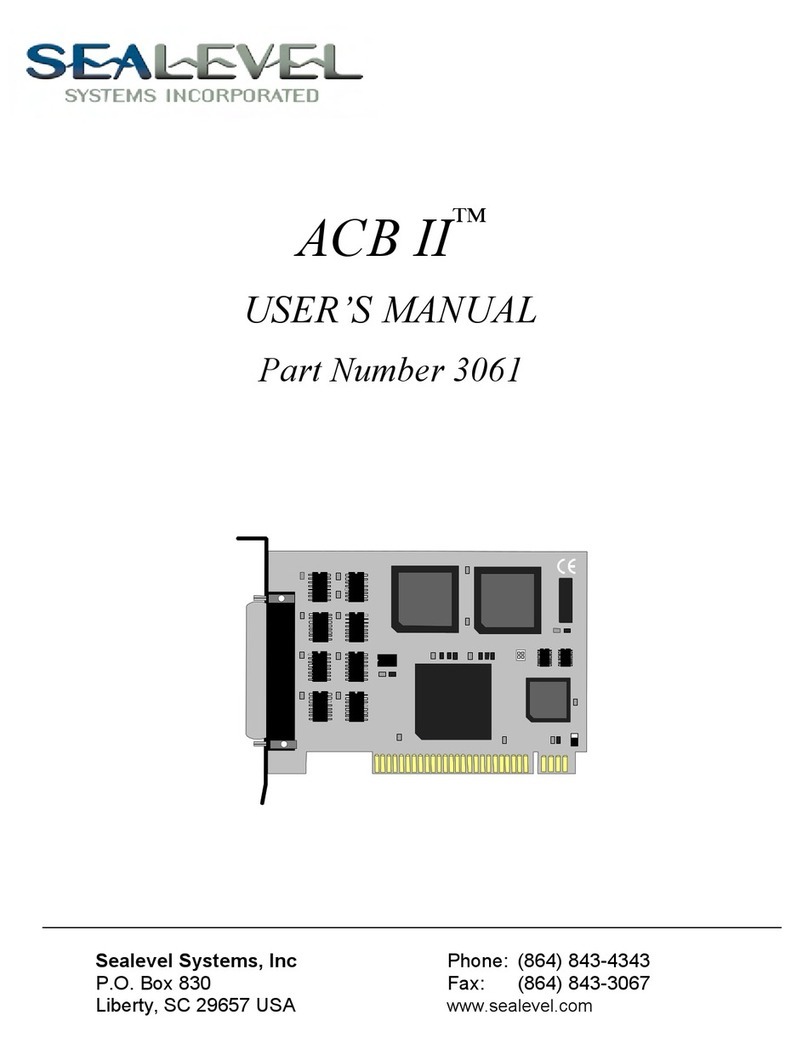SightLine 1750-OEM User manual

© SightLine Applications, Inc.
EAN-HDMI Input
2023-08-14
Exports: Export Summary Sheet
EULA: End User License Agreement
Web: sightlineapplications.com
1Overview ................................................................1
1.1 Additional Support Documentation.......................1
1.2 SightLine Software Requirements..........................1
21750-OEM HDMI Camera Bench Setup..................2
34000-OEM HDMI Camera Bench Setup..................3
44000-OEM 4K HDMI Camera Bench Setup.............4
53000-OEM HDMI Camera Bench Setup..................5
61500-OEM HDMI Camera Bench Setup..................6
6.1 FPGA.......................................................................6
7Camera Connection and Configuration Notes .......7
7.1 Camera and HDMI Board Compatibility.................8
7.2 Additional Supported Resolutions .........................8
7.2.1 VESA Signal Timing.................................................8
8Troubleshooting.....................................................9
8.1 Video Not Displaying..............................................9
8.2 Cropped Image.....................................................10
8.3 Poor Video Quality...............................................10
8.4 Video Displays in Gray Scale ................................11
8.5 Video Acquisition After Power Cycling ................11
8.6 1500-HDMI Hot Plug Detect Issue .......................11
8.7 Missing Driver Chip - 1500-OEM..........................12
9Questions and Additional Support.......................12
CAUTION: Alerts to a potential hazard that may result in personal injury, or an unsafe practice that causes damage to the equipment
if not avoided.
IMPORTANT: Identifies crucial information that is important to setup and configuration procedures.
Used to emphasize points or remind the user of something. Supplementary information aids in the use or understanding of the
equipment or subject, which is not critical to system use.

EAN-HDMI-Input
© SightLine Applications, Inc. 1
1Overview
This document describes how to set up and configure the SightLine OEM boards and camera adapter
boards to receive video from HDMI cameras and HDMI 4K cameras.
See camera configuration tables for the complete list of supported HDMI cameras.
Before connecting with the Panel Plus software, the OEM board should be powered up and connected
through:
-a network switch or directly to the host PC (preferred) or,
-Direct serial connection (for troubleshooting or if a network connection cannot be established).
IMPORTANT: This procedure assumes that the customer has read the OEM startup guide(s) and
has a basic understanding of the following fundamentals:
•Completed a functional connection between the SightLine video processing board and Panel
Plus application.
•Familiar with Panel Plus controls.
•Successfully streamed video in Panel Plus.
If you do not have a strong basic system setup and familiarity, please contact SightLine Support
1.1 Additional Support Documentation
The Panel Plus User Guide provides a complete overview of settings and dialog windows. Accessed
from the Help menu of the Panel Plus application.
The Interface Command and Control (IDD) describes the native communications protocol used by the
SightLine Applications product line. Also available as a PDF from the Software Downloads page.
Additional Engineering Application Notes (EANs) and ICDs are available on the Documentation page.
1.2 SightLine Software Requirements
1500-OEM: Version 2.22.19 and higher and FPGA version 12.
3000-OEM (REV C): Version 2.24.xx and higher.
See the camera configuration tables for specific OEM Sightline software version requirements for
supported cameras.
IMPORTANT: Starting with 3.6.x software and above, only the 4000 and 1700 platforms will be
supported. The 1500 and 3000 platforms will continue to be supported in 3.5.x software. Some
features in 3.6.x and above may not be available on 1500 and 3000 platforms.
IMPORTANT: The Panel Plus software version should match the firmware version running on the
OEM. Firmware and Panel Plus software versions are available on the Software Download page.

EAN-HDMI-Input
© SightLine Applications, Inc. 2
21750-OEM HDMI Camera Bench Setup
Figure 1: 1750-OEM HDMI Camera Bench Setup
RTC-PWR IN
(J11) Under Board
Network Switch or PC Direct
SLA-PWR-B12V-36W
Serial Debug (J9)
LVDS IN (J4)
(optional)
RJ45 Ethernet
(J6)
SLA-CAB-MIPI-02 (J8) to SLA-4000-MIPI
(optional). See FFC cable instructions before
connecting.
Power LED (D2), Network LED (D1)
SLA-CAB-1404 (J1) Power, Comms, Ethernet
USB to Serial SLA-CAB-0305 (optional)
HDMI OUT (J10)
SLA-CAB-HD10
(optional)
Contact
surface facing
down when
inserting.
Serial 3
Serial 0
1750-OEM + SLA-3000-HDMI
SLA-CAB-HD10 (J2)
CAUTION: To prevent damage to hardware boards, disconnect all input power to OEMs and adapter boards before connecting
or disconnecting cables including all FFC, FPC, KEL, HDMI, MIPI, and round wire (Molex) cables.
CAUTION: To prevent damage to hardware boards, use a conductive wrist strap attached to a good earth ground. Before
picking up an ESD sensitive electronic component, discharge built up static by touching a grounded bare metal surface or
approved antistatic mat.
Cables and PWR:
▪SLA-CAB-HD10: 10 cm FPC ribbon flat cable 20-pin for HDMI
▪SLA-CAB-1404: Power / Comms / Ethernet
▪SLA-PWR-B12V-36W (110-250VAC input / 12VDC output) to SLA-CAB-1404
SLA-CAB-0305 (optional) can connect to SLA-CAB-1404 to facilitate a PC/USB connection to serial port 0 on the 1750-OEM. See
Serial Communications in EAN-Startup-Guide-1750-OEM.
The HDMI camera must be powered separately. Camera power is not supplied through the HDMI board.
For GoPro cameras, power to the camera is provided by a standard USB cable to a 5-volt USB wall adapter. Do not power the
camera from a PC USB port.
Interface and Adapter Boards:
SLA-3000-HDMI
Additional camera adapter boards can be connected
using the SLA-4000-MIPI board.
A green light (D2) on the 1750-OEM indicates that all boards are powered on. An amber light (D1) verifies network connection.
HDMI Camera
Recommended Additional Documentation:
▪ICD-1750-OEM
▪ICD-Adapter-Boards
▪1750-OEM Dimensional Drawing
▪EAN-Startup Guide 1750-OEM
▪Camera Configuration Tables
▪EAN-SLA-Product-Kits
▪
Camera PWR

EAN-HDMI-Input
© SightLine Applications, Inc. 3
34000-OEM HDMI Camera Bench Setup
Figure 2: 4000-OEM HDMI Camera Bench Setup
Interface and Adapter Boards:
SLA-3000-HDMI
Additional camera adapter boards can be connected
using the SLA-4000-MIPI board. See FFC cable
instructions before connecting.
Network Switch or
PC Direct
SLA-CAB-1504 (J50)
Serial 1
SLA-CAB-0504 (optional)
SLA-CAB-0403 (J4)
4000-OEM +
SLA-3000-HDMI
SLA-CAB-MIPI-02 (J9)
to SLA-4000-MIPI
(optional).
See FFC cable
instructions before
connecting.
RJ45 Ethernet
SLA-PWR-B12V-36W
(J6)
SLA-CAB-HD10 (J2)
HDMI Camera
USB to Serial
SLA-CAB-0305
(optional)
Contact
surface facing
down when
inserting.
CAUTION: To prevent damage to hardware boards, disconnect all input power to OEMs and adapter boards before connecting
or disconnecting cables including all FFC, FPC, KEL, HDMI, MIPI, and round wire (Molex) cables.
CAUTION: To prevent damage to hardware boards, use a conductive wrist strap attached to a good earth ground. Before
picking up an ESD sensitive electronic component, discharge built up static by touching a grounded bare metal surface or
approved antistatic mat.
Cables and PWR:
▪SLA-CAB-HD10: 10 cm FPC ribbon flat cable 20-pin for HDMI
▪SLA-CAB-0403: 4-Pin PicoBlade to RJ45 Ethernet
▪SLA-CAB-1504 / SLA-PWR-B12V-36W (110-250VAC input / 12VDC output)
The SLA-CAB-0305 cable can be used to facilitate a PC/USB connection to serial port 0 on the 4000-OEM. See Serial
Communications in EAN-Startup-Guide-4000-OEM.
The HDMI camera must be powered separately. Camera power is not supplied through the HDMI board.
For GoPro cameras, power to the camera is provided by a standard USB cable to a 5-volt USB wall adapter. Do not power the
camera from a PC USB port.
A green light (D1) on the 4000-OEM board indicates that all boards are powered on. An amber light (D5) verifies network
connection.
Recommended Additional Documentation:
▪ICD-4000-OEM
▪ICD-Adapter Boards
▪4000-OEM Dimensional Drawing
▪EAN-Startup-Guide-4000-OEM
▪Camera Configuration Tables
▪EAN-SLA-Product-Kits
Camera PWR

EAN-HDMI-Input
© SightLine Applications, Inc. 4
44000-OEM 4K HDMI Camera Bench Setup
Figure 3: 4000-OEM 4K HDMI Camera Bench Setup
Interface and Adapter Boards:
SLA-4000-HDMI
Additional camera adapter boards can be connected
using the SLA-4000-MIPI board. See FFC cable
instructions before connecting.
CAUTION: To prevent damage to hardware boards, disconnect all input power to OEMs and adapter boards before connecting
or disconnecting cables including all FFC, FPC, KEL, HDMI, MIPI, and round wire (Molex) cables.
CAUTION: To prevent damage to hardware boards, use a conductive wrist strap attached to a good earth ground. Before
picking up an ESD sensitive electronic component, discharge built up static by touching a grounded bare metal surface or
approved antistatic mat.
Cables and PWR:
SLA-CAB-MIPI-02: FFC MIPI 28-pin 2-inch. See FPC cable instructions and precautions before connecting.
▪SLA-CAB-HD10: 10 cm FPC ribbon flat cable 20-pin for HDMI
▪SLA-CAB-0403: 4-Pin PicoBlade to RJ45 Ethernet
▪SLA-CAB-1504 / SLA-PWR-B12V-36W (110-250VAC input / 12VDC output)
The SLA-CAB-0305 cable can be used to facilitate a PC/USB connection to serial port 0 on the 4000-OEM. See Serial
Communications in EAN-Startup-Guide-4000-OEM.
The HDMI camera must be powered separately. Camera power is not supplied through the HDMI board.
For GoPro cameras, power to the camera is provided by a standard USB cable to a 5-volt USB wall adapter. Do not power the
camera from a PC USB port.
A green light (D1) on the 4000-OEM board indicates that all boards are powered on. An amber light (D5) verifies network
connection.
The 4K HDMI camera attached to the SLA-4000-HDMI is only available as CAM 1.
Recommended Additional Documentation:
▪ICD-4000-OEM
▪ICD-Adapter Boards
▪4000-OEM Dimensional Drawing
▪EAN-Startup-Guide-4000-OEM
▪Camera Configuration Tables
▪EAN-SLA-Product-Kits
Network Switch or PC Direct
SLA-CAB-1504 (J50)
SLA-CAB-0403 (J4)
4000-OEM
RJ45 Ethernet
SLA-PWR-B12V-36W
SLA-CAB-MIPI-02
4K HDMI Camera
(J6)
Camera Adapter
Boards (optional)
SLA-4000-HDMI
SLA-CAB-HD10 (J2)
HDMI Input
**USB to Serial SLA-CAB-0305
(optional)
SLA-CAB-0804 (J25)
(J1)
(J9)
Contact
surface facing
down when
inserting.
Camera PWR

EAN-HDMI-Input
© SightLine Applications, Inc. 5
53000-OEM HDMI Camera Bench Setup
Figure 4: 3000-OEM HDMI Camera Bench Setup
A green light (D2) on the 3000-IO or 3000-mIO board indicates that all boards are powered on. An amber light (D3) on the 3000-
OEM board verifies network connection.
VIN0 has camera channels 0 and 1 assigned. VIN1 has camera channels 2 and 3 assigned. If the configuration includes an analog
board with a digital adapter board the analog board must be installed on VIN0.
Cables and PWR:
▪SLA-CAB-HD10: 10 cm FPC ribbon flat cable 20-pin for HDMI
▪SLA-CAB-0403: 4-Pin PicoBlade to RJ45 Ethernet
▪SLA-PWR-C12V (110-250VAC input / 12VDC output) - SLA-3000-IO
▪SLA-CAB-1504 / SLA-PWR-B12V (110-250VAC input / 12VDC output) - SLA-
3000-mIO
The HDMI camera must be powered separately. Camera power is not supplied
through the HDMI board.
For GoPro cameras, power to the camera is provided by a standard USB cable
to a 5-volt USB wall adapter. Do not power the camera from a PC USB port.
Interface and Adapter Boards:
▪SLA-3000-HDMI
▪SLA-3000-IO
CAUTION: To prevent damage to hardware boards, disconnect all input power to OEMs and adapter boards before connecting
or disconnecting cables including all FFC, FPC, KEL, HDMI, MIPI, and round wire (Molex) cables.
CAUTION: To prevent damage to hardware boards, use a conductive wrist strap attached to a good earth ground. Before
picking up an ESD sensitive electronic component, discharge built up static by touching a grounded bare metal surface or
approved antistatic mat.
SLA-3000-IO +
3000-OEM
Boards (stacked)
Network Switch or PC Direct
SLA-PWR-C12V
RJ45 Ethernet
SLA-3000-HDMI
on VIN1
SLA-CAB-HD10 (J2)
HDMI Camera
Network Switch or
PC Direct
SLA-CAB-0403 (J4)
SLA-3000-OEM +
SLA-3000-mIO+
SLA-3000-HDMI
SLA-3000-HDMI
on J4
SLA-3000-mIO
on J1
SLA-CAB-HD10 (J2)
SLA-PWR-B12V
HDMI Camera
Serial (alternate)
Serial (0)
RJ45 Ethernet
SLA-CAB-1504 (J9)
Recommended Additional Documentation:
▪ICD-3000-OEM
▪ICD-Adapter Boards
▪3000-OEM Dimensional Drawing
▪EAN-Startup Guide-3000-OEM
▪Camera Configuration Tables
▪EAN-SLA-Product-Kits
▪
J1
J4
J2
J3
Serial Port and Connector Reference
3000-OEM
SLA-3000-IO
Serial Port
Camera Index Panel Plus
J1
0/1
NA
J2
VOUT
4
NA
J3
VIN0
2
CAM0/CAM1
J4
VIN1
3
CAM2
Camera PWR
Camera PWR

EAN-HDMI-Input
© SightLine Applications, Inc. 6
61500-OEM HDMI Camera Bench Setup
6.1 FPGA
Version 12 of the FPGA driver firmware is required for the camera to operate correctly with the 1500-
OEM. Version information is located on the Connect tab under the Video Output section. See the EAN-
FPGA Firmware Update 1500-OEM for updating instructions.
Figure 5: FPGA Version Number Location
Figure 6: 1500-OEM HDMI Camera Bench Setup
Firmware Ver: 3.3.1.6 FPGA:12, temp: 98°F [37°C]
SVN Revision: 58309, Build Date: 01/11/2021, Build Time: 4:48:51
Network Switch or PC Direct
VOUT
VIN1
VIN0
HDMI Camera
1500-OEM +
SLA-1500-HDMI
SLA-CAB-HD10 (KEL) (J2)
Serial 0
SLA-1500-AB (Rev H)
SLA-PWR-B05V
SLA-CAB-1514 (J3)
RJ45 Ethernet
PWR Switch
to OEM
CAUTION: To prevent damage to hardware boards, disconnect all input power to OEMs and adapter boards before connecting
or disconnecting cables including all FFC, FPC, KEL, HDMI, MIPI, and round wire (Molex) cables.
CAUTION: To prevent damage to hardware boards, use a conductive wrist strap attached to a good earth ground. Before
picking up an ESD sensitive electronic component, discharge built up static by touching a grounded bare metal surface or
approved antistatic mat.
A green light (D3) indicates the 1500-AB board is powered on. A blue light (D2) on the 1500-AB and a green light (D1) on the
1500-OEM board indicate that all the boards are powered on. A second flashing green light (D3) on the 1500-OEM indicates
network connectivity.
Cables and PWR:
▪SLA-CAB-HD10: 10 cm FPC ribbon flat cable 20-pin for HDMI
▪SLA-CAB-1514: 14-pin PicoBlade jumper
▪SLA-PWR-B05V (110-250VAC input / 5VDC output)
The HDMI camera must be powered separately. Camera power is
not supplied through the HDMI board.
Interface and Adapter Boards:
▪SLA-1500-HDMI
▪SLA-1500-AB
Recommended Additional Documentation:
▪ICD-1500-OEM
▪ICD-Adapter Boards
▪1500-OEM Dimensional Drawing
▪EAN-Startup-Guide-1500-OEM
▪Camera Configuration Tables
▪EAN-SLA-Product-Kits
Camera PWR

EAN-HDMI-Input
© SightLine Applications, Inc. 7
7Camera Connection and Configuration Notes
See camera configuration tables for the complete list of supported cameras and configuration
settings.
IMPORTANT: Save parameters and reset the board when changing parameters. Cycle system
power when changing resolution.
If the video does not display, try saving and activating the settings again. Check the encoding
settings on the Compress tab and review the network addresses for the destination video.
The 4K HDMI camera attached to the SLA-4000-HDMI is only available as CAM 1.
See EAN-Digital Video Configuration for supported HDMI input frame sizes and frame rates.
The HDMI input boards allow acquisition of HDMI video. Acquisition parameters are set up in the Panel
Plus application. Settings include 720P/1080P resolution and frame step. The SLA-4000-HDMI board
supports 4K resolutions.
At power up, the HDMI board reads the acquisition parameters and generates EDID data
corresponding to the user specified resolution. If the user selects 720P, the EDID data only contains
720P. If the user selects 1080P, the EDID data only contains 1080P. The board programs the HDMI
receiver chip with the corresponding EDID data.
There is no flash memory on the HDMI receiver chip. The EDID data is only programmed and available
after the board has fully booted. Booting can take 20 to 30 seconds from power up.
The HDMI HPD signal is a Hot Plug Detect (HPD). This tells the HDMI source (the camera) that it has
been plugged into an HDMI sink (monitor) and that the source can read EDID data from the sink. Both
HDMI boards have pull-ups to pull this line high.
When the HDMI boards program the EDID data into the HDMI receiver, they automatically pull the
HPD line low when starting to program the EDID, and then release it to high once the EDID data is valid.
This lets the HDMI source (camera) know that the EDID has been programmed and that it should
reconnect to the sink.
The HDMI board receives video with the resolution set up in the Acquisition Settings dialog window of
Panel Plus. It does not require that the EDID data be read, only that correct resolution HDMI video is
sent to the receiver chip.
The HDMI camera may do one of the following:
•If the camera is set in automatic mode and supports the resolution in the EDID data, it can send
video at the requested resolution.
•If the camera is in manual mode, it will remain in 720p or 1080p mode. If this mode does not match
the settings in the Acquisition Settings dialog window in Panel Plus, then no video will display or the
video will be misaligned.
•If the camera does not support the requested resolution in the EDID data, it can output a different
resolution.

EAN-HDMI-Input
© SightLine Applications, Inc. 8
Cameras can support various frame rates at different resolutions. Currently, the EDID data output by
the HDMI board supports the following modes:
•720p30 or 720p60 - camera determines frame rate.
•1080p30 or 1080p60 - camera determines frame rate.
Configuring the resolution on a GoPro camera with the GoPro menus does not configure the HDMI
format.
If the board is power cycled and the HDMI camera is not, there may be issues with video acquisition.
See the Video Acquisition After Power Cycling section.
HDMI cameras output the highest frame rate configurable. When running in 1080p60 mode (or at
60fps), SightLine recommends lowering the frame rate to 30fps using the Frame Step parameter in the
Acquisition Settings dialog window. It is possible that the camera will output 1080p30 or 720p30. In
this case, the Frame Step setting should remain at 0
7.1 Camera and HDMI Board Compatibility
For a list of cameras that have been tested and verified to work with the SLA-3000-HDMI adapter
board see the camera configuration tables. Refer to these tables during camera setup. If a camera is
not listed, contact Support for more information.
7.2 Additional Supported Resolutions
It may be possible to acquire video from HDMI cameras in resolutions other than 720P and 1080P.
While not widely evaluated, the following resolutions are compatible with the 3000-OEM.
Table 1: Additional Supported Resolutions - 3000-OEM
H
V
D
VFP
HFP
Flags
Frame Step
Camera Setting
768
1024
8
29
160
1
1
Auto
800
1280
8
24
200
1
1
Auto
7.2.1 VESA Signal Timing
While the current set of acquisition settings cover the main HDMI formats (720P60, 1080P30, 1080P60)
SightLine systems can support other resolutions.
The following examples below were evaluated and have been shown to work on SightLine systems but
are not included in the default acquisition settings.
Also included is an example of using the VESA Signal Timings where these parameters can be deduced.
For other resolutions, the VFP and HFP settings can be determined from the VESA signal timings for
that resolution. For example, searching the web for VESA signal 1280x800 timing returns the settings
shown below.
The SightLine Vertical and Horizontal Front Porch numbers shown in Table 1 correspond to the Back
porch numbers in the VESA timing results shown below.

EAN-HDMI-Input
© SightLine Applications, Inc. 9
VESA Signal 1280 X 800 @ 60 Hz timing example:
General timing:
Screen refresh rate: 60 Hz
Vertical refresh: 49.678571428571 kH
Pixel frequency: 83.46 MHz
Horizontal timing (line) - Polarity of horizontal sync pulse is negative.
Scanline part
Pixels
Time [µs]
Visible area
1280
15.336688233884
Front porch
64
0.76683441169422
Sync pulse
136
1.6295231248502
Back porch
200
2.3963575365445
Whole line
1680
20.129403306973
Vertical timing (frame) -Polarity of vertical sync pulse is positive.
Frame part
Lines
Time [ms]
Visible area
800
16.103522645579
Front porch
1
0.020129403306973
Sync pulse
3
0.06038820992092
Back porch
24
0.48310567936736
Whole frame
828
16.667145938174
8Troubleshooting
IMPORTANT: The HDMI source does not need to only be from the camera, it can also be the HDMI
output of a PC if the OEM-board is configured for the image size (resolution) that the PC is
producing.
8.1 Video Not Displaying
There are several issues that can result in video not being
displayed. The camera may not be connected properly, or the
resolution does not match the SightLine hardware Acquisition
Parameters configuration.
In some instances, the SightLine hardware will display a full
green/blue test pattern image as shown. If the SightLine hardware
is configured to receive a higher resolution input than the camera
is sending, then the hardware will display a black No Video Source
message.
Figure 7: No Source Camera Input or
Resolution Mismatch

EAN-HDMI-Input
© SightLine Applications, Inc. 10
Recommendations:
•Test the camera by plugging it into an HDMI monitor. If possible, use the monitor settings menus to
find an information screen that shows the current display resolution of the monitor. This will show
the resolution the camera is sending.
•Check the resolution settings on the camera through the camera menu system. The menu
resolution setting will affect the recording resolution, but not always affect the HDMI output
resolution. For example, a GoPro set to record 4K resolution will output a different resolution when
connected to an HDMI monitor that does not support 4K.
•If the camera has a rear screen and is connected to a valid HDMI monitor, the screen will go blank.
Test this with an HDMI monitor and then see what happens when it is connected to the SightLine
hardware. This will tell you if the camera recognizes the SightLine hardware as a valid HDMI device.
•Verify the camera is not in snapshot mode. If the camera is in snapshot mode, cycle through the
modes to where the video camcorder icon displays on the camera display. Normally cameras in
snapshot mode will not output video over HDMI as described in the previous monitor testing
recommendations above.
•Remove the battery from the camera and power the camera externally (through USB) and then try
to connect. Try to delay powering up the camera until the 1500-OEM is fully powered up and see if
that resolves the issue.
It is possible that a power up sequence and timing may be causing the problem.
8.2 Cropped Image
An incomplete image that appears cropped to the top left corner
of the main window of Panel Plus as shown. This issue is common
with Lightdow Action camera.
Recommendation: Unplug the HDMI cable from the 3000-HDMI
adapter board and plug it back in. The image should refill the
screen.
Figure 8: Cropped Image in Panel Plus
8.3 Poor Video Quality
Horizontal lines of color or vertical areas of black on the sides is an
indicator of poor video quality.
Recommendation: From the Panel Plus main menu » Configure »
Acquisition Settings. In the Acquisition Settings dialog adjust the
Vertical and Horizontal Front Porch values to ignore an appropriate
number of lines.
Figure 9: Horizontal Lines of Color
For more information about acquisition fields in Panel Plus see EAN-Digital Video Configuration.
Figure 10: Adjust Vertical and Horizontal Front Porch

EAN-HDMI-Input
© SightLine Applications, Inc. 11
8.4 Video Displays in Gray Scale
From the Panel Plus main menu » Configure » Acquisition Settings. Verify the camera is set to YUV
color, not Gray Scale.
For more information about acquisition fields in Panel Plus see EAN-Digital Video Configuration.
Figure 11: Acquisition Settings - YUV Color
8.5 Video Acquisition After Power Cycling
If the 1500/3000-OEM board is power cycled and the HDMI camera is not power cycled, there may be
issues with video acquisition. This has been an issue with GoPro cameras.
Recommendation:
•Remove and reinstall the battery from the GoPro.
•Remove and reinsert the USB cable supplying power to the camera.
•Power cycle both the 1500 / 3000-OEM and the GoPro at the same time.
In HDMI, the video source (GoPro) communicates with the display device to see what HDMI modes the
display supports. When the power is cycled on the 1500/3000-OEM the GoPro thinks a new display
device has been attached and communicates with it. Sometimes while the 1500/3000-OEM is booting
this confuses the GoPro. The only workaround is to cycle power on the GoPro.
Typically, if a display is turned off, the GoPro will externally power up the HDMI section of the display
to read HDMI formats. This does not work with the 1500/3000-OEM because the HDMI formats are
stored in an externally readable flash memory. The 1500/3000-OEM must boot and program the
supported HDMI formats into memory that can be read by the GoPro or other HDMI camera.
8.6 1500-HDMI Hot Plug Detect Issue
The Hot Plug Detect line does not rise to 5V (instead only going to about 2.6V). While this is within the
HDMI spec (2.4V->5.3V), some cameras like the GoPro only detect the 1500-HDMI board when
outputting the full 5V on the HPD line.
Video displayed
in Gray Scale
Verify camera is
set to YUV Color

EAN-HDMI-Input
© SightLine Applications, Inc. 12
8.7 Missing Driver Chip - 1500-OEM
IMPORTANT: Pre-July 2014 builds without U7 chip installed.
Some pre-production REV C (green PCB) boards shipped prior to July 2014 did not have the U7 driver
chip installed. These boards will not have I2C capability on J4, which prevents HDMI functionality.
Contact Support for more information.
Figure 12: Driver Chip Location
9Questions and Additional Support
For questions and additional support, please contact SightLine Support. Additional support
documentation and Engineering Application Notes (EANs) can be found on the Documentation page of
the SightLine Applications website.
Driver chip
installed
Driver chip
not installed
(
pre-July
2014 builds)
Other manuals for 1750-OEM
4
This manual suits for next models
3
Table of contents
Other SightLine Computer Hardware manuals
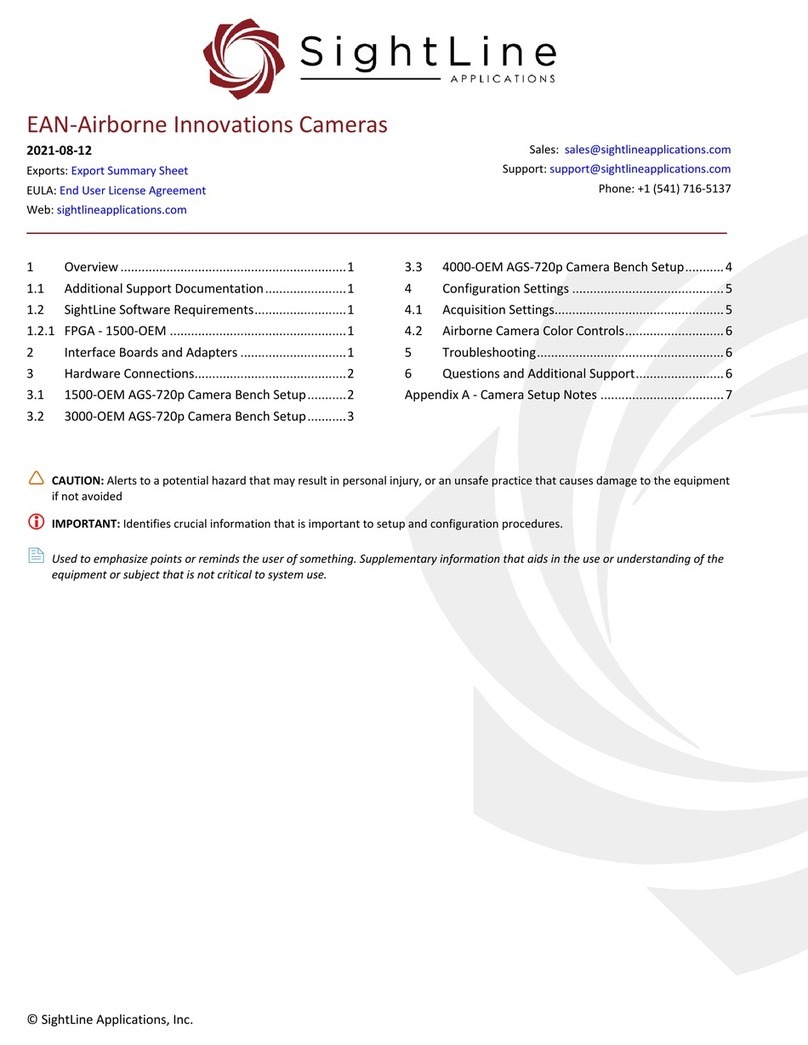
SightLine
SightLine 3000-OEM User manual
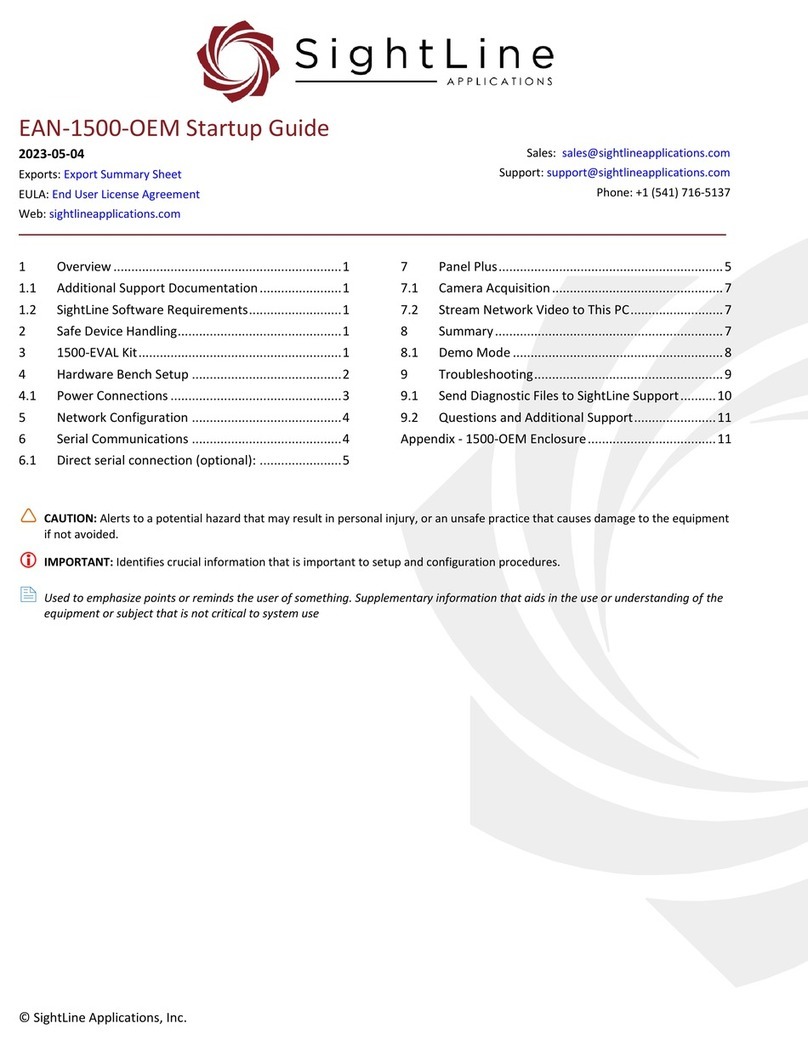
SightLine
SightLine 1500-EVAL Kit User guide
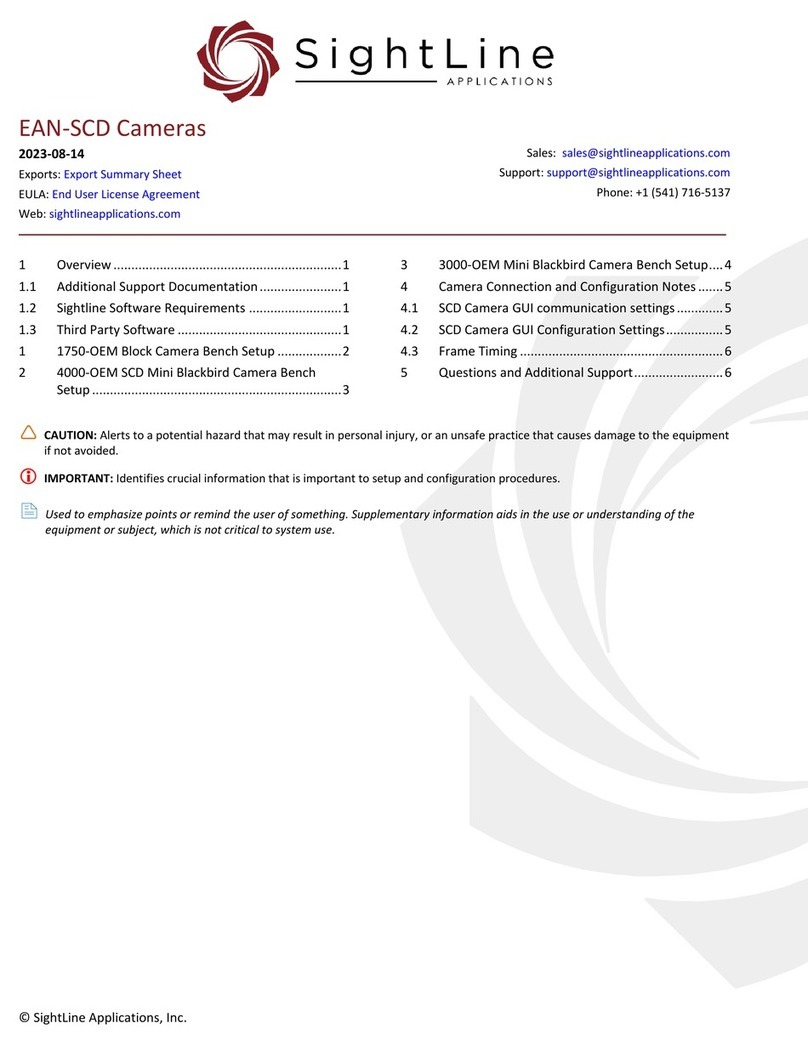
SightLine
SightLine 1750-OEM User manual

SightLine
SightLine EAN-4000-OEM User manual
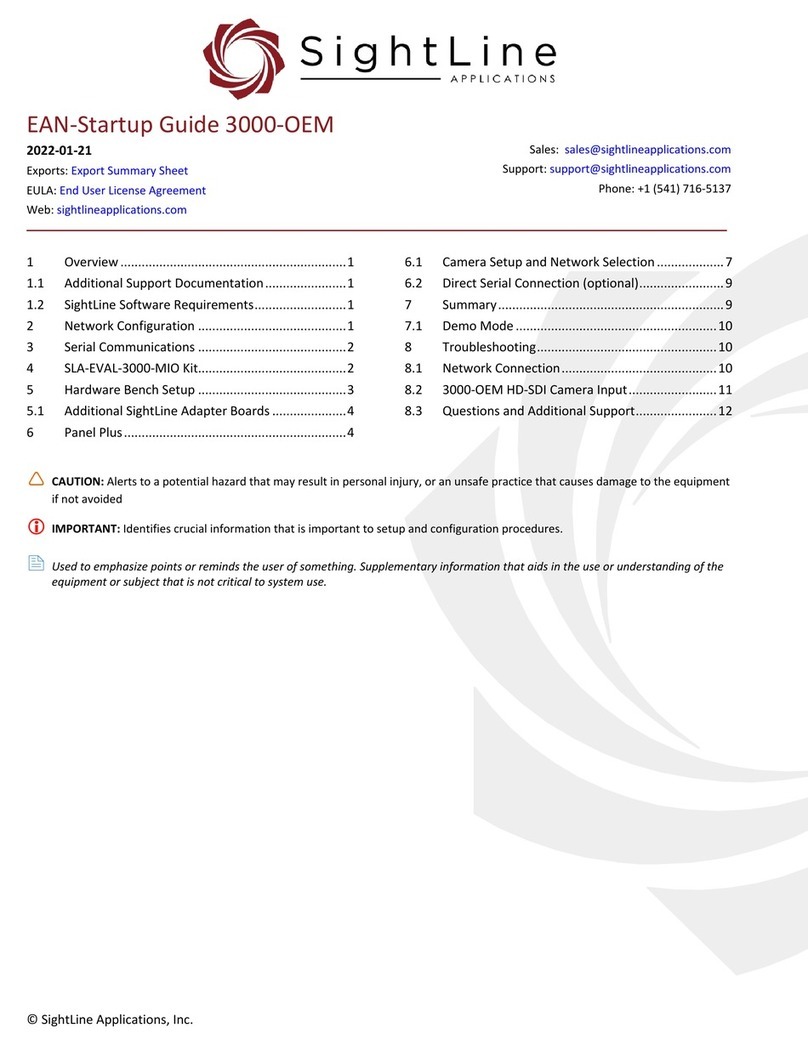
SightLine
SightLine 3000-OEM User guide
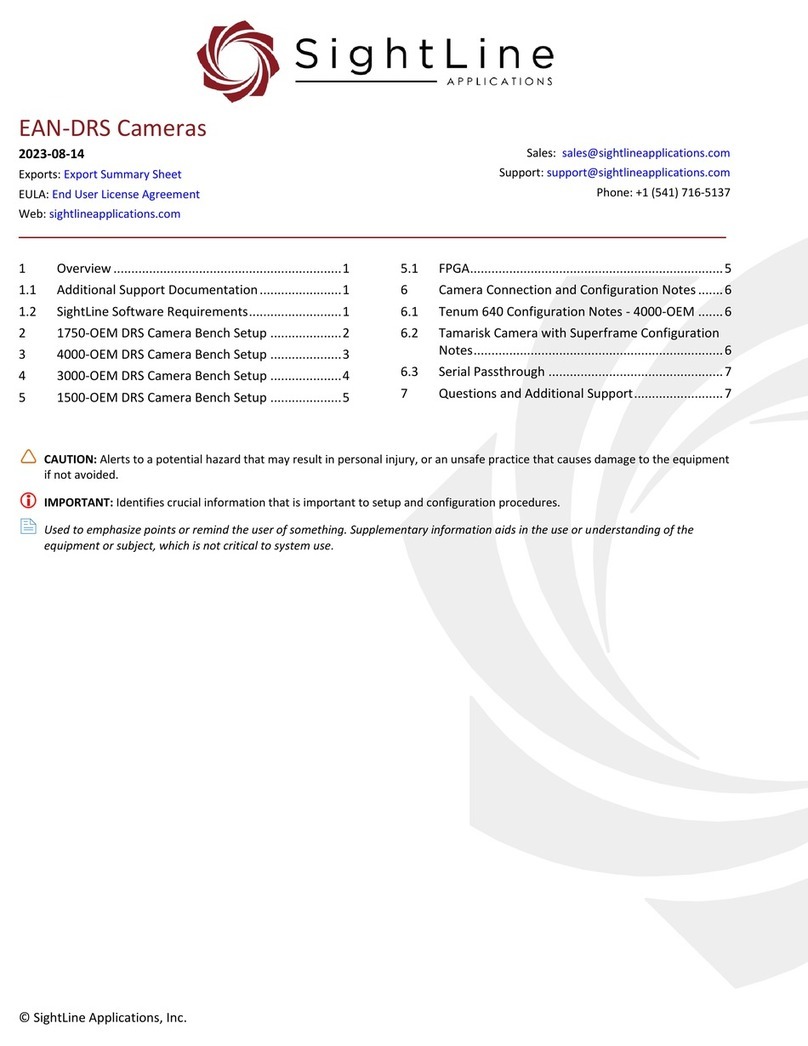
SightLine
SightLine 1750-OEM User manual

SightLine
SightLine 1500-OEM User manual
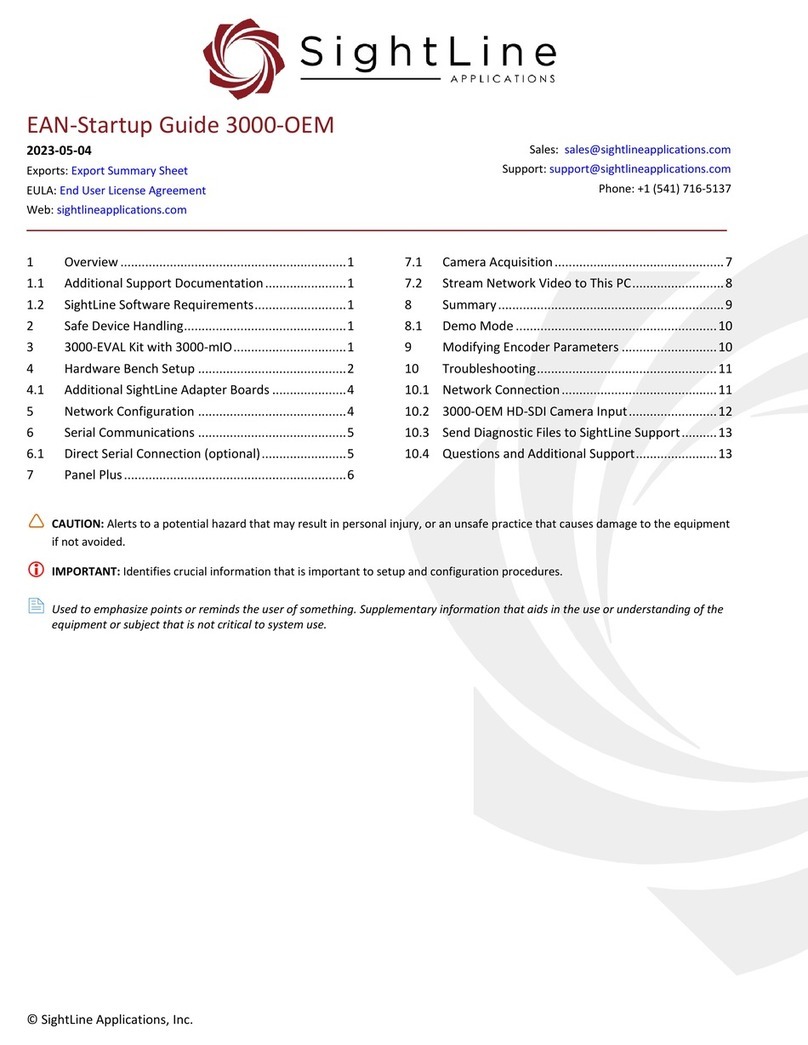
SightLine
SightLine 3000-OEM User guide
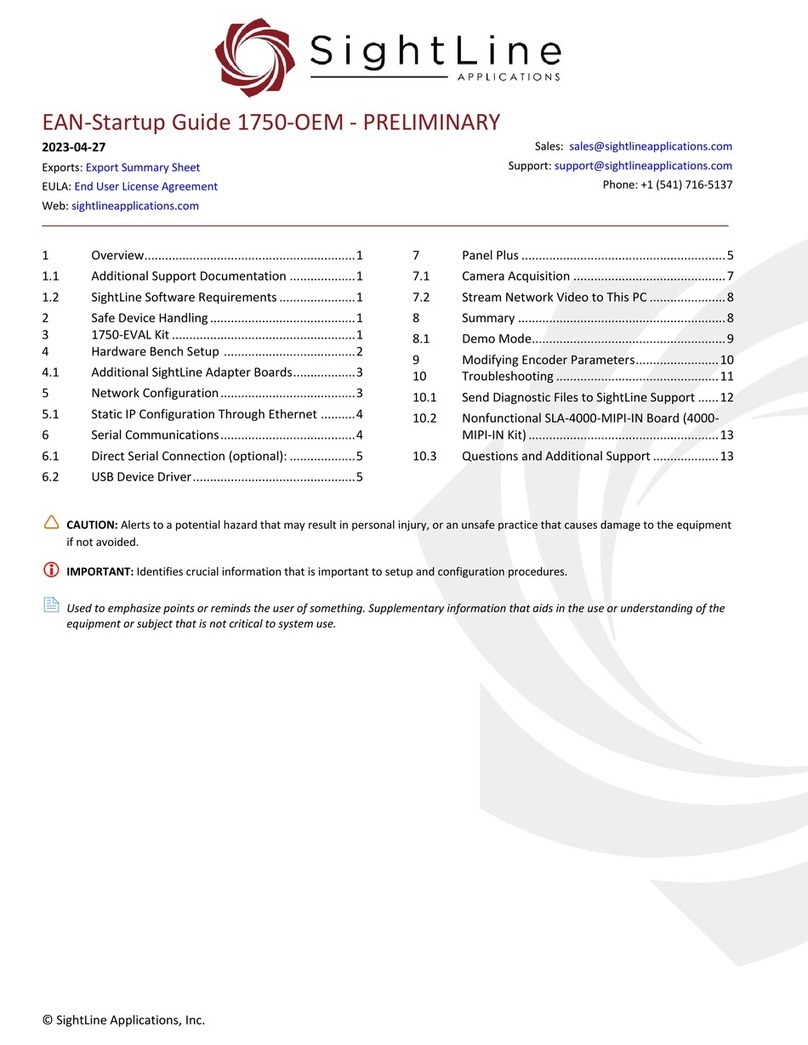
SightLine
SightLine 1750-OEM User guide
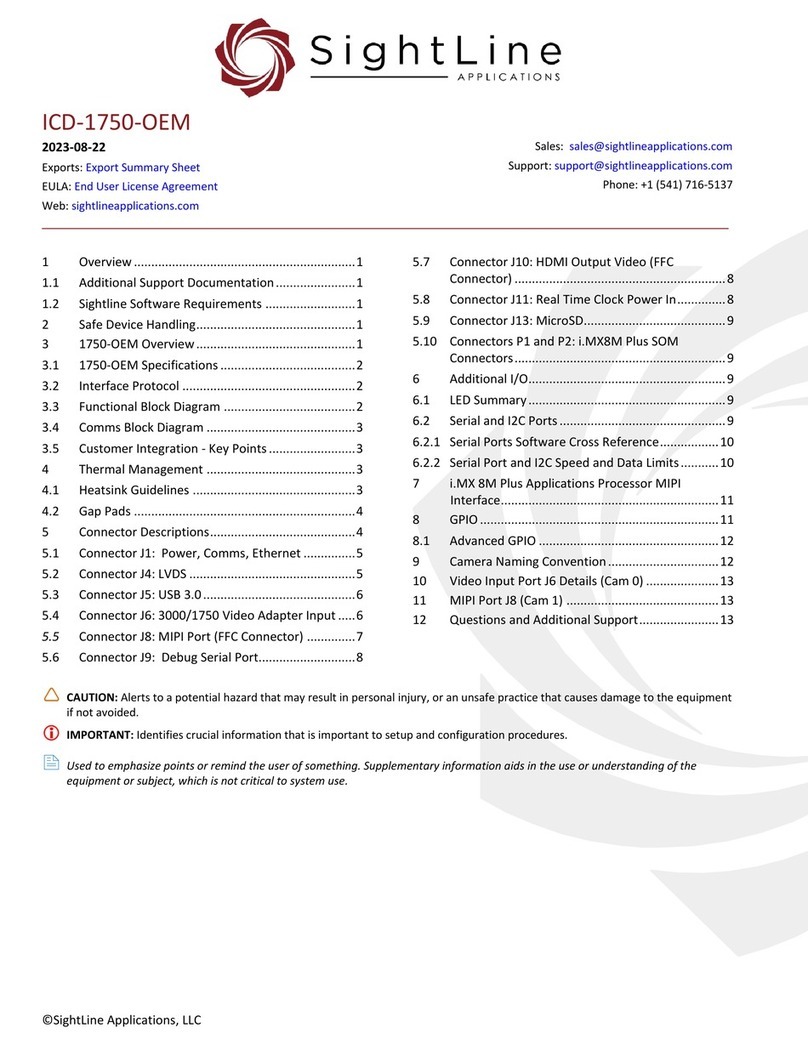
SightLine
SightLine ICD-1750-OEM User manual