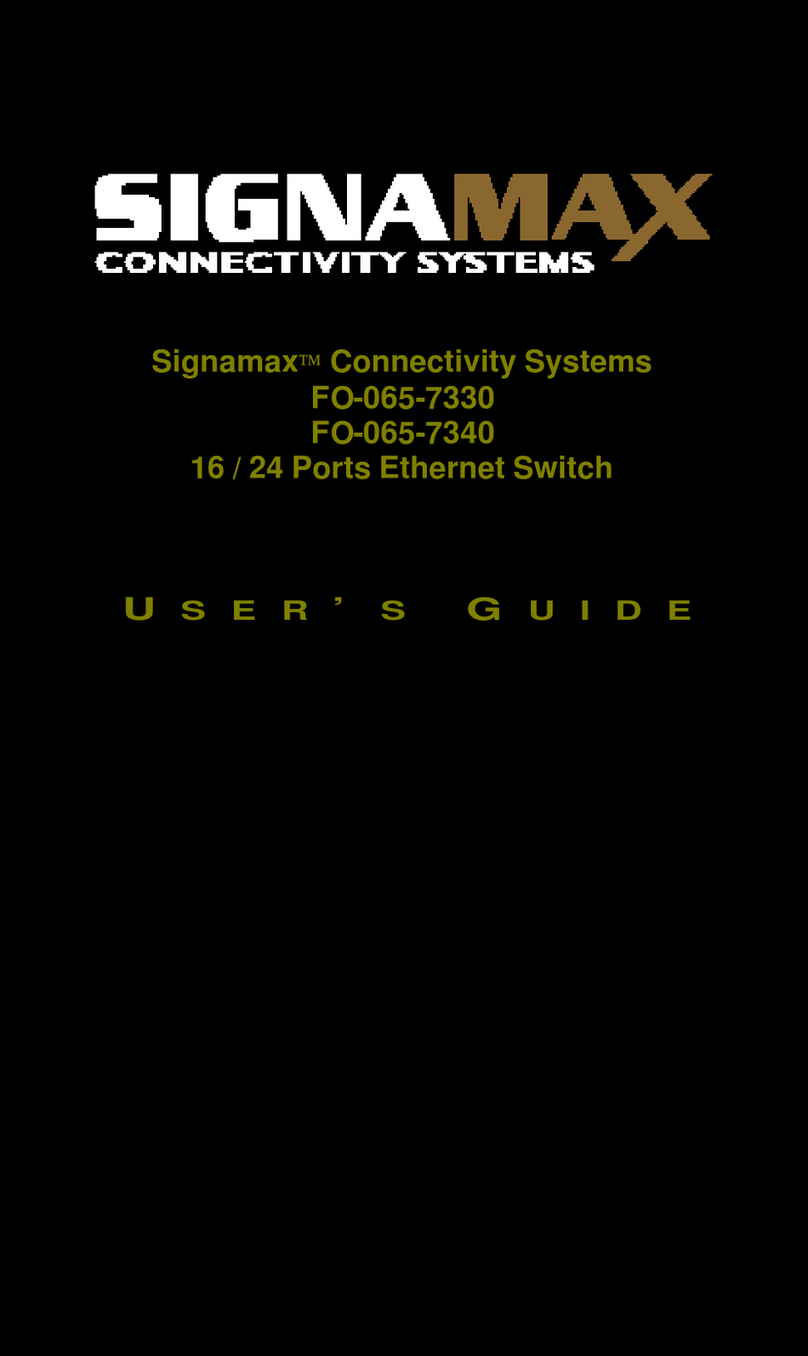SignaMax 065-7890FSFPDP User manual
Other SignaMax Switch manuals

SignaMax
SignaMax C-600 Series User manual

SignaMax
SignaMax 065-7006 User manual

SignaMax
SignaMax 065-7710 User manual

SignaMax
SignaMax 065-7726SPOE User manual
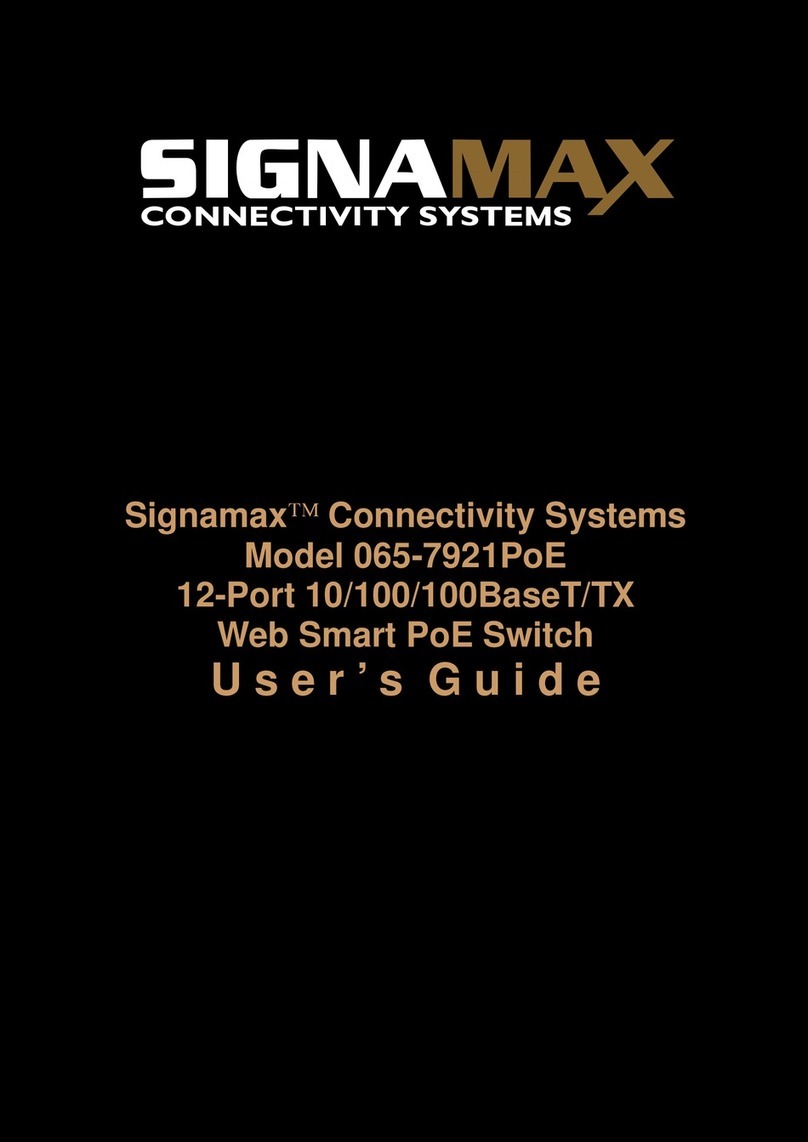
SignaMax
SignaMax 065-7921PoE User manual

SignaMax
SignaMax 065-7331GPOEP User manual
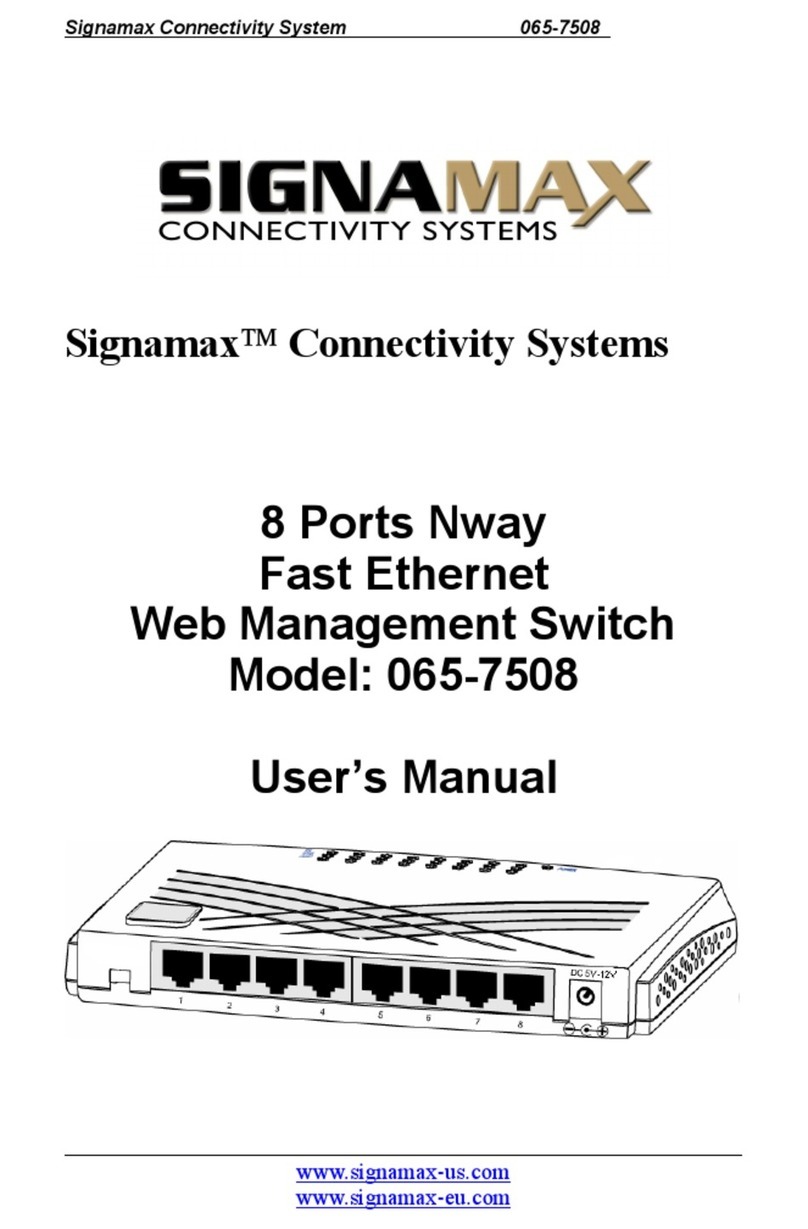
SignaMax
SignaMax 065-7508 User manual

SignaMax
SignaMax 065-7940D-WS User manual

SignaMax
SignaMax 065-7940B-WS User manual

SignaMax
SignaMax C-300 Series User manual

SignaMax
SignaMax 065-7905A User manual
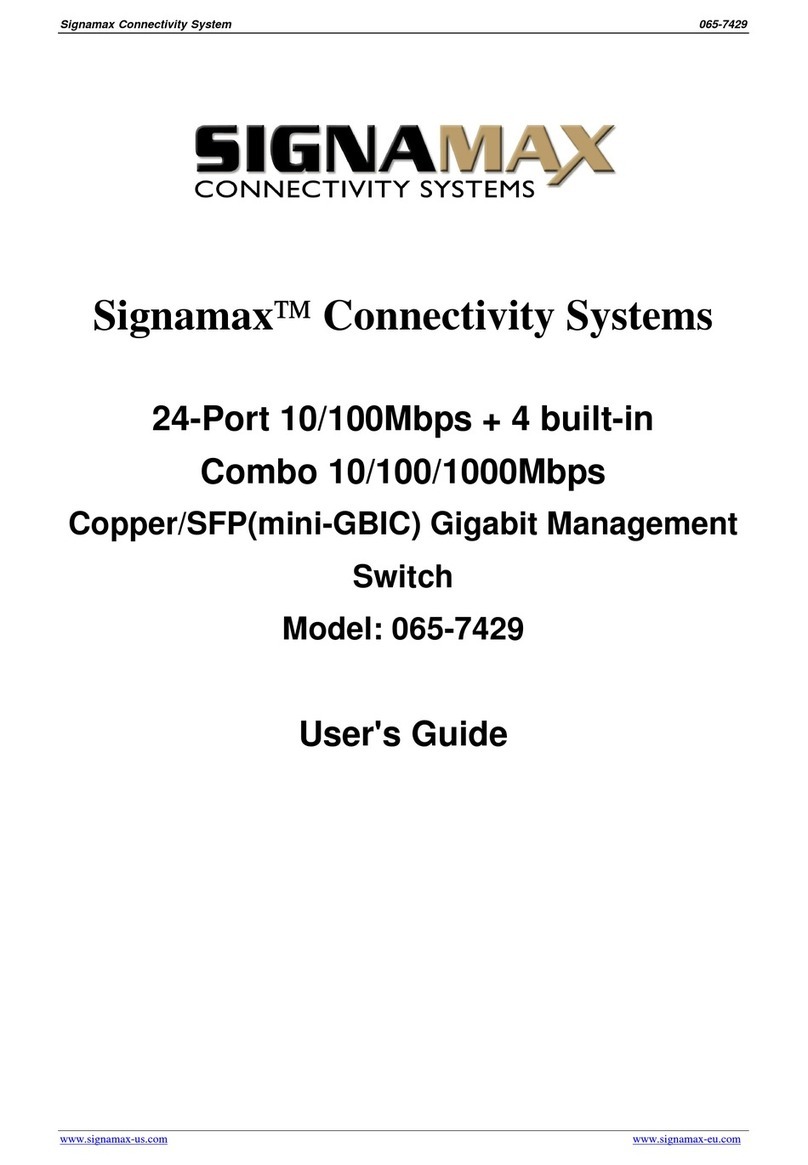
SignaMax
SignaMax 065-7429 User manual
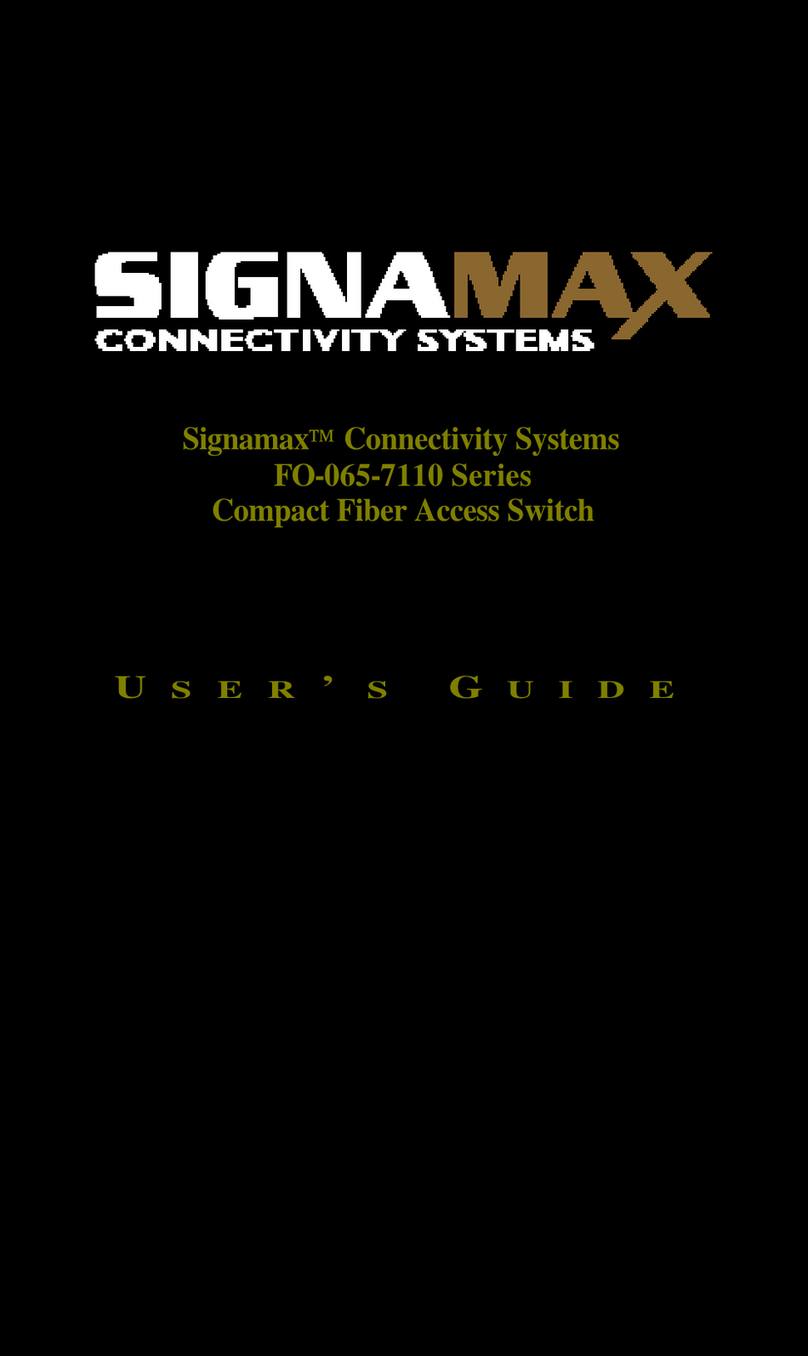
SignaMax
SignaMax FO-065-7110 Series User manual
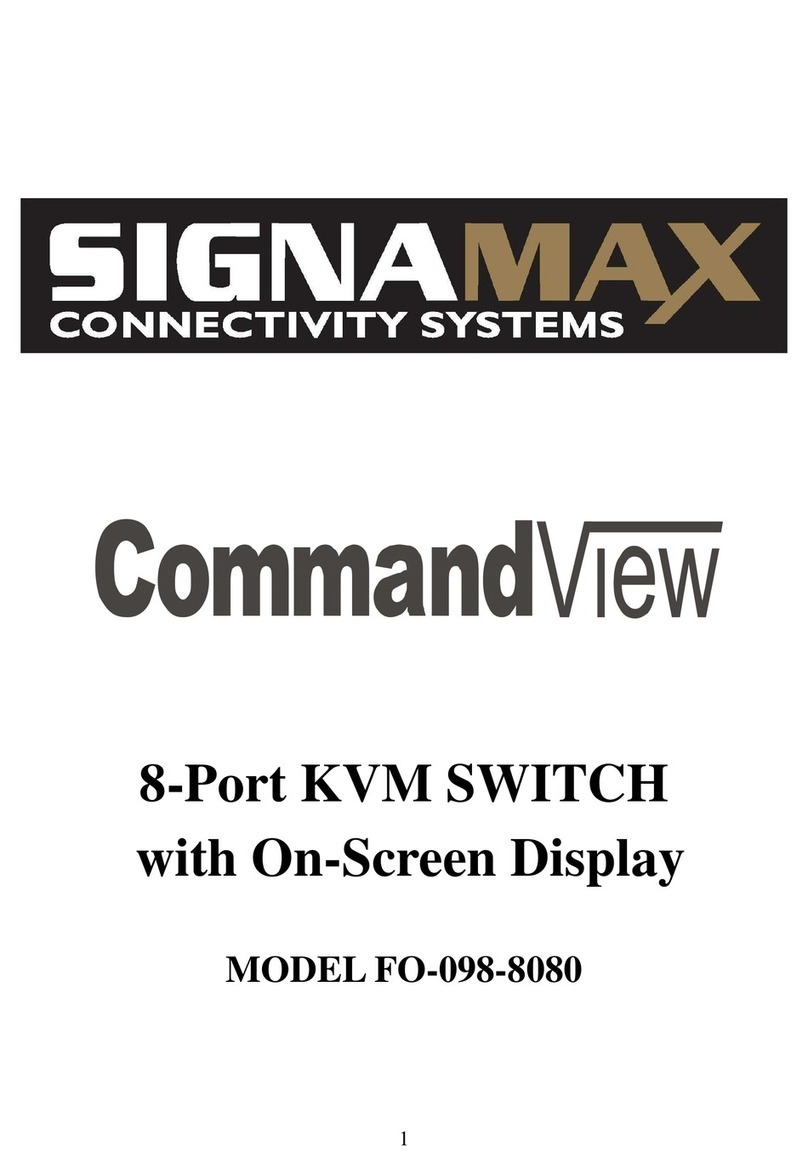
SignaMax
SignaMax CommandView FO-098-8080 User manual

SignaMax
SignaMax 098-8280 User manual

SignaMax
SignaMax 065-7407GPOEP User manual

SignaMax
SignaMax 065-7111F Series User manual

SignaMax
SignaMax 065-7528 User manual

SignaMax
SignaMax 065-7727S User manual
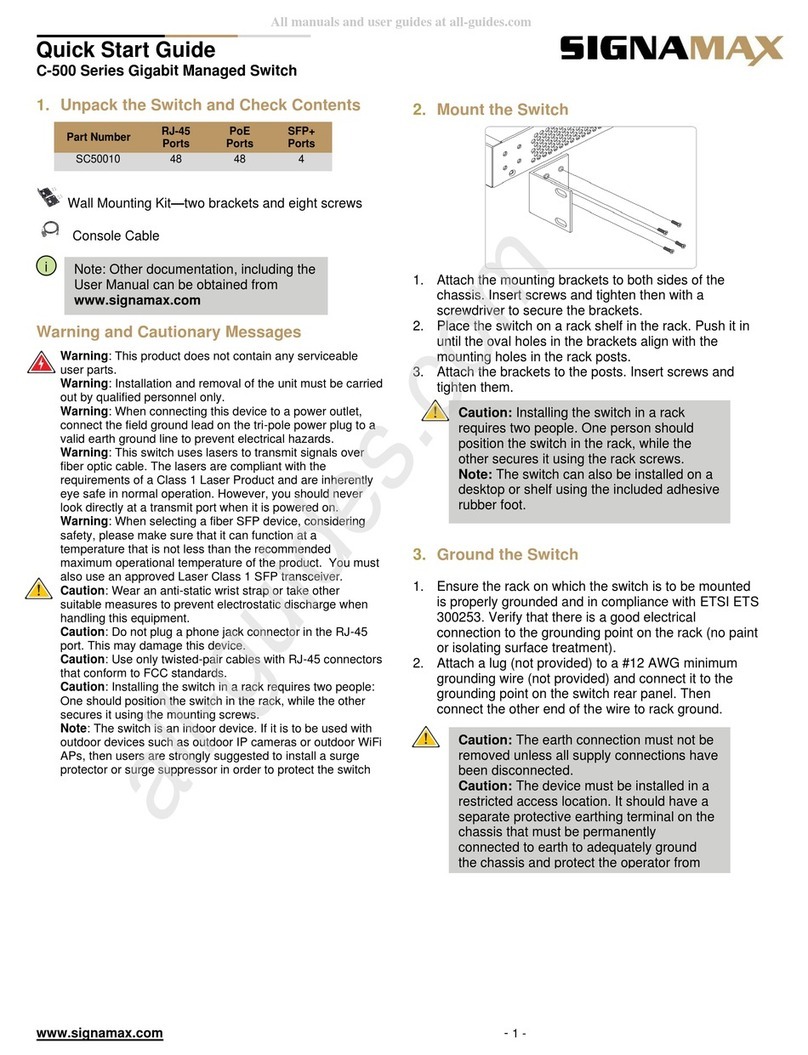
SignaMax
SignaMax C-500 Series User manual
Popular Switch manuals by other brands

SMC Networks
SMC Networks SMC6224M Technical specifications

Aeotec
Aeotec ZWA003-S operating manual

TRENDnet
TRENDnet TK-209i Quick installation guide

Planet
Planet FGSW-2022VHP user manual

Avocent
Avocent AutoView 2000 AV2000BC AV2000BC Installer/user guide

Moxa Technologies
Moxa Technologies PT-7728 Series user manual

Intos Electronic
Intos Electronic inLine 35392I operating instructions

Cisco
Cisco Catalyst 3560-X-24T Technical specifications

Asante
Asante IntraCore IC3648 Specifications

Siemens
Siemens SIRIUS 3SE7310-1AE Series Original operating instructions

Edge-Core
Edge-Core DCS520 quick start guide

RGBLE
RGBLE S00203 user manual