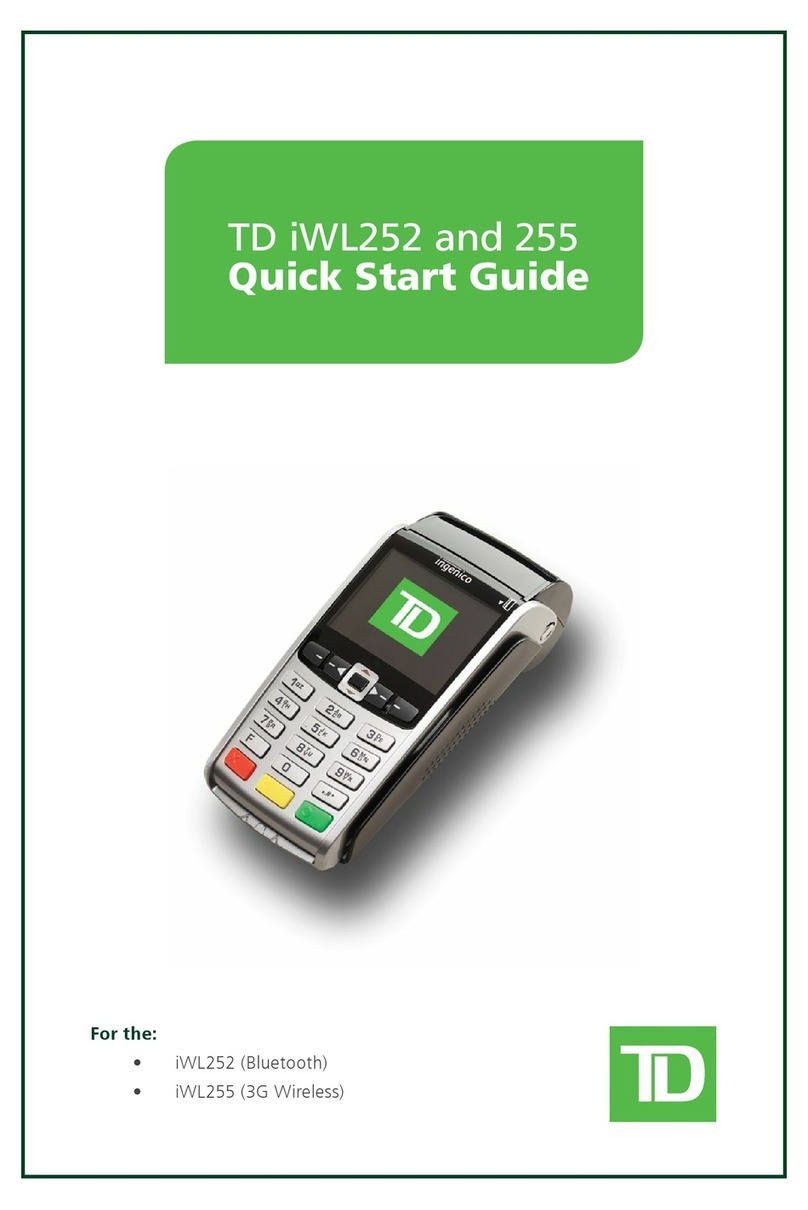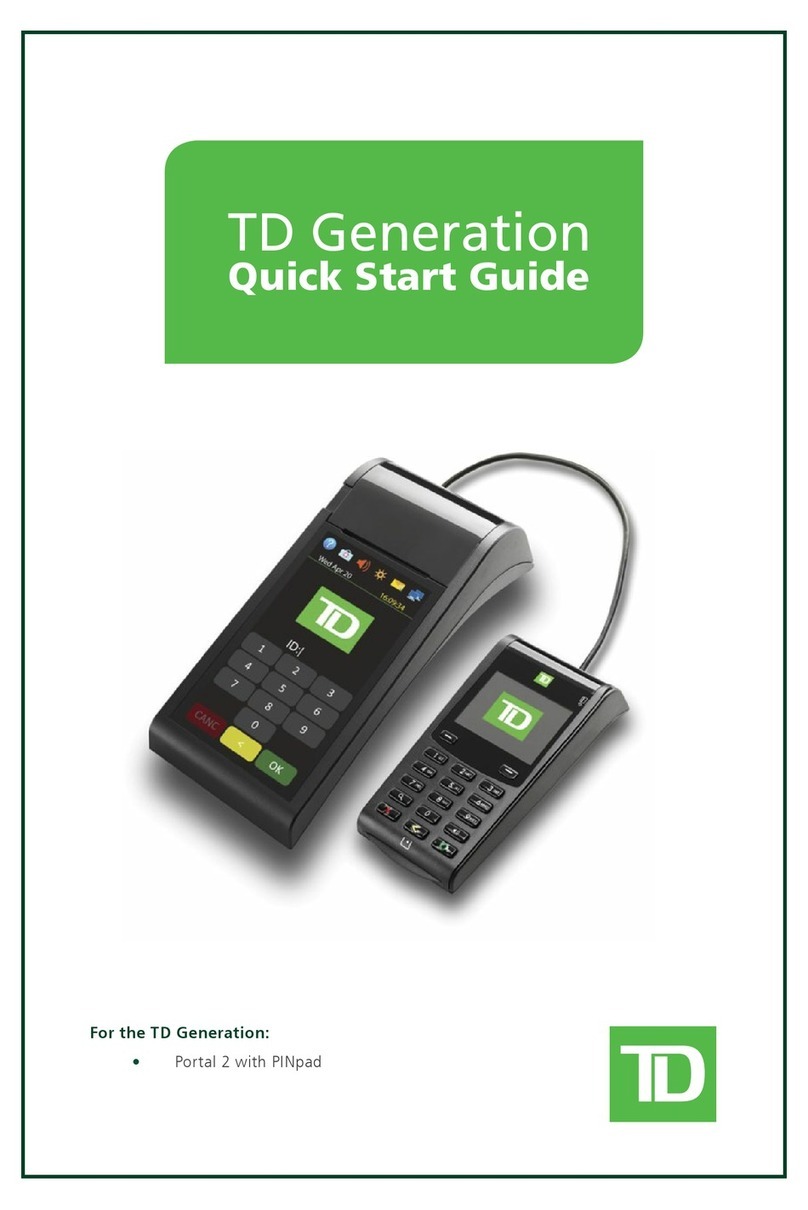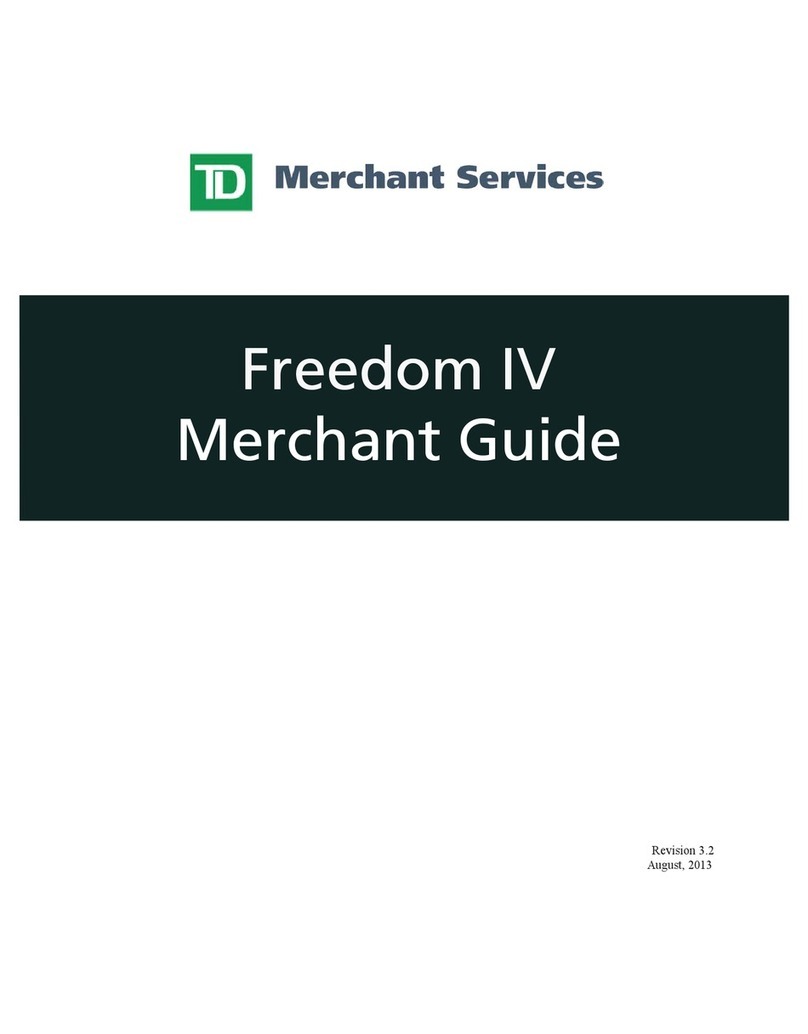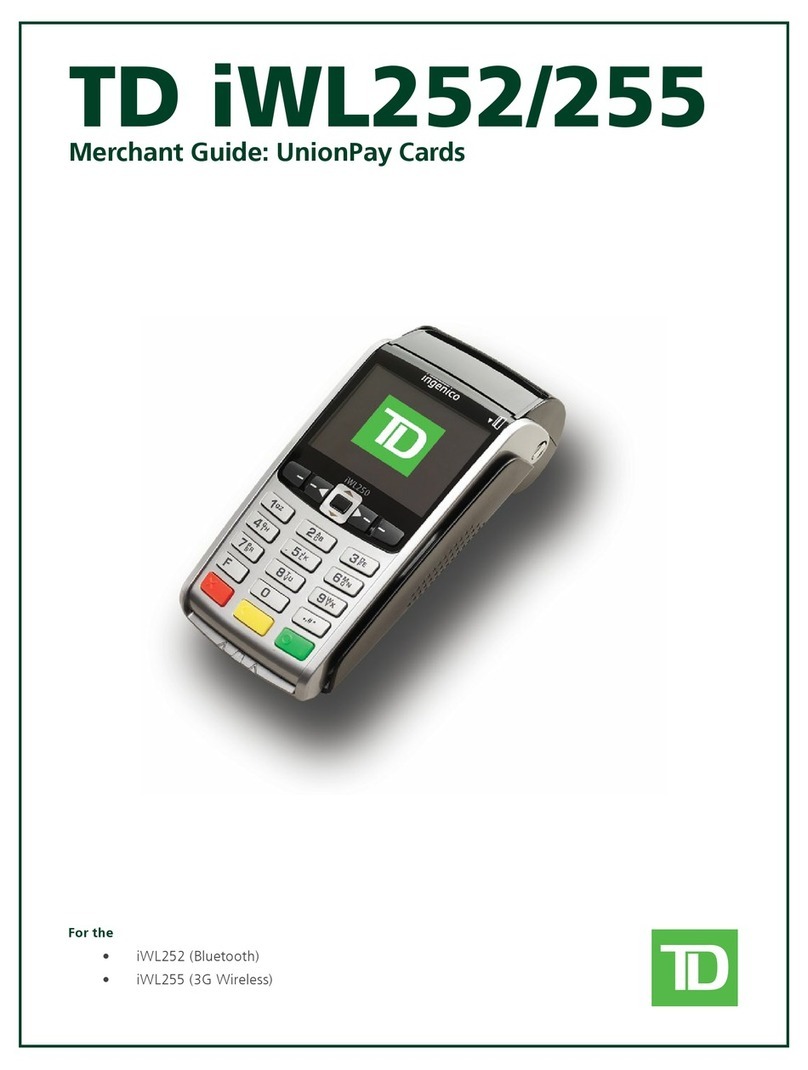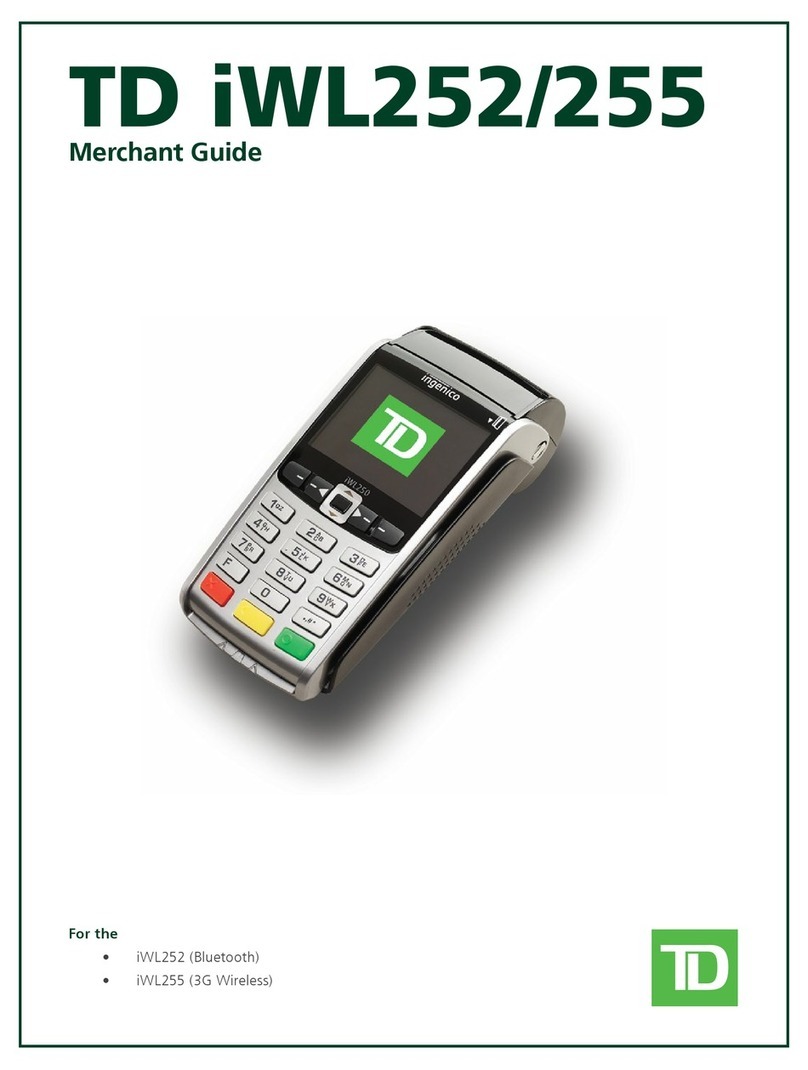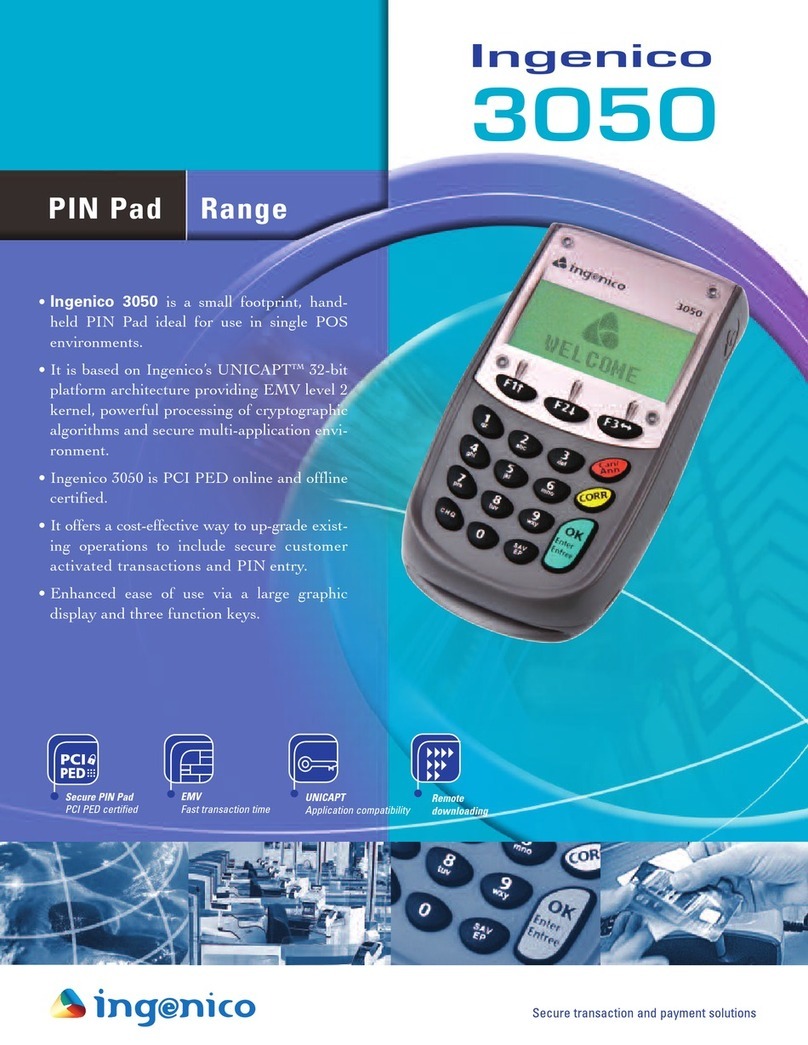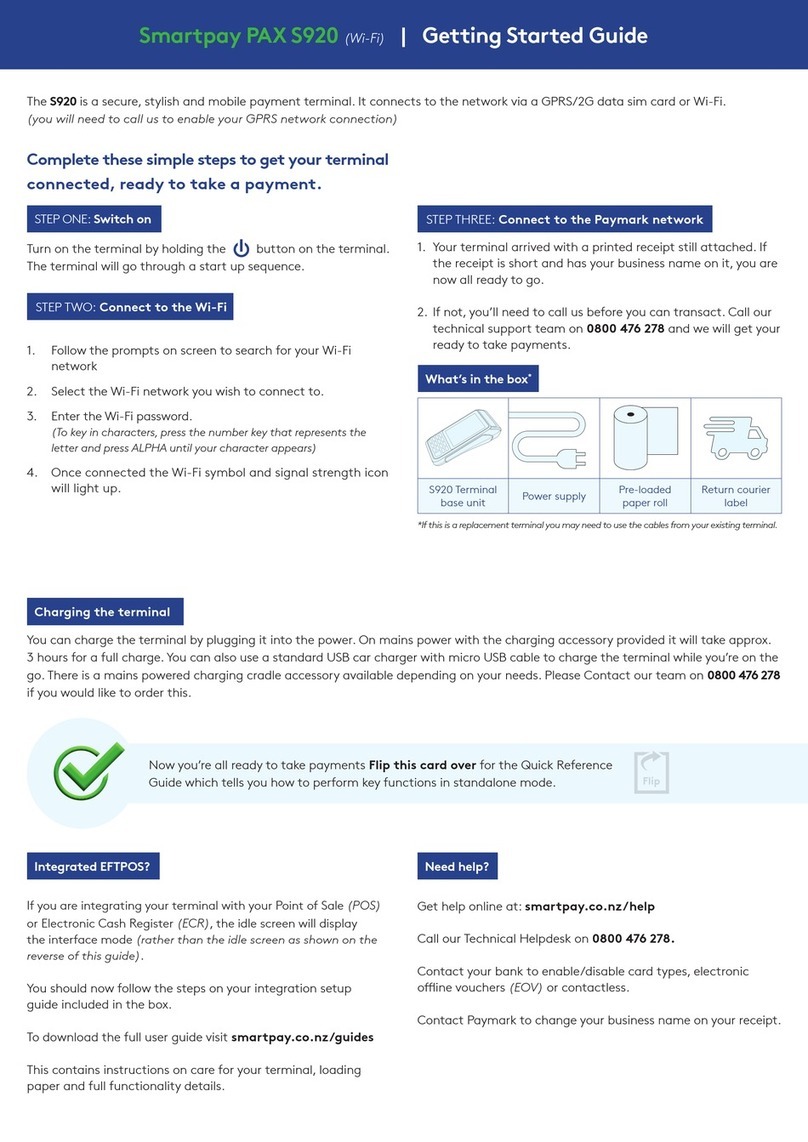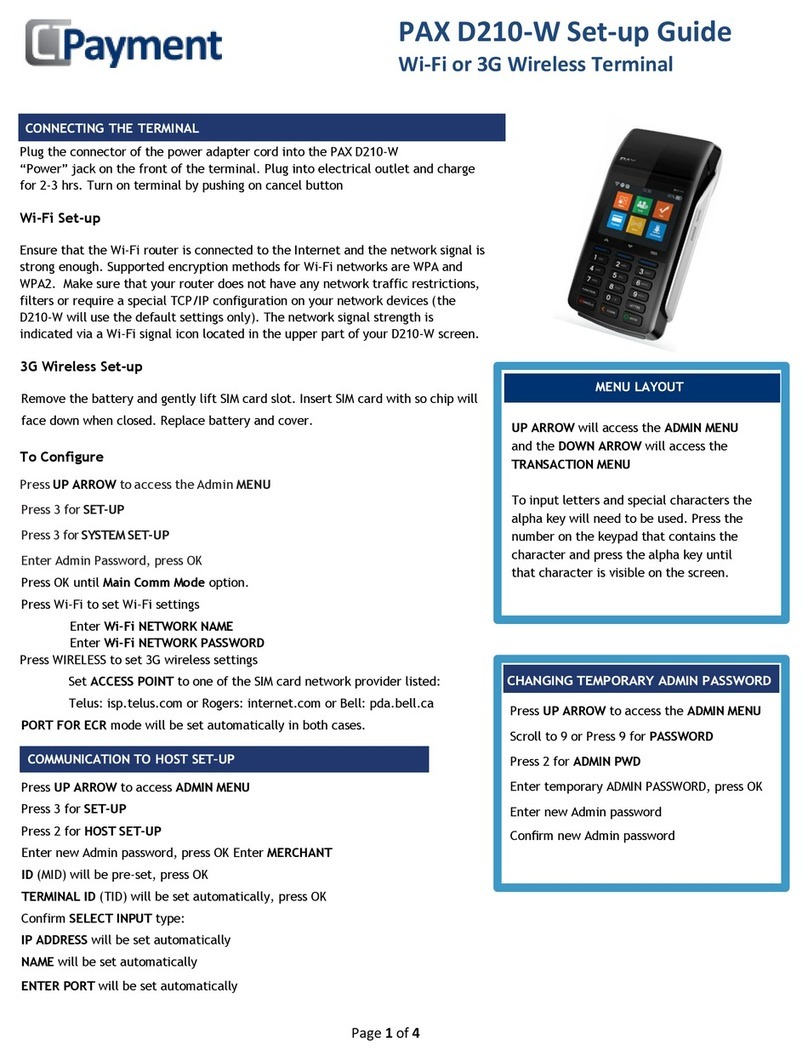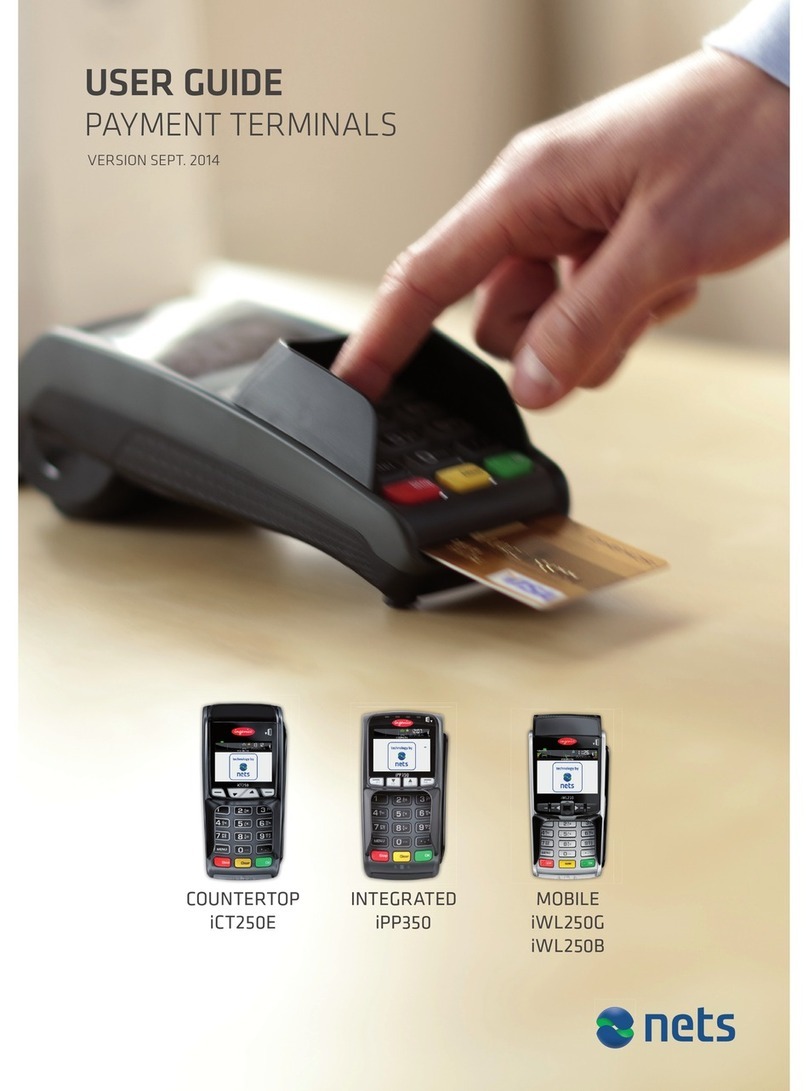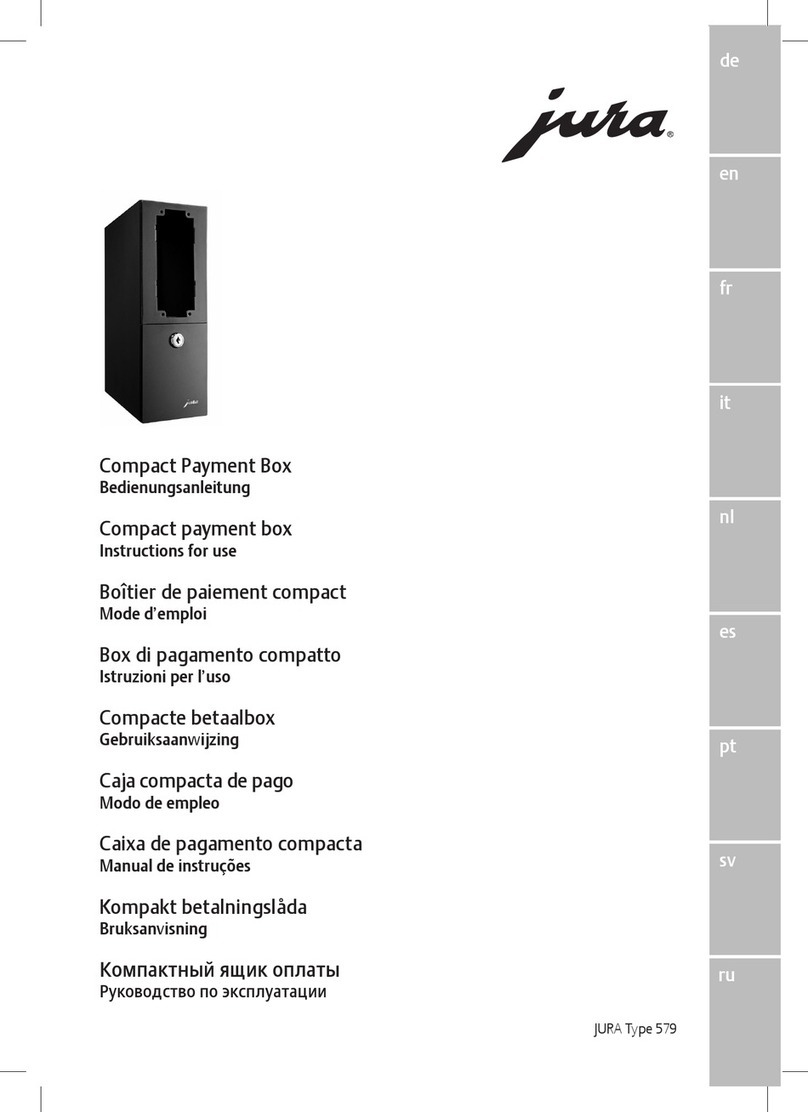TD Luxe 6200m User manual
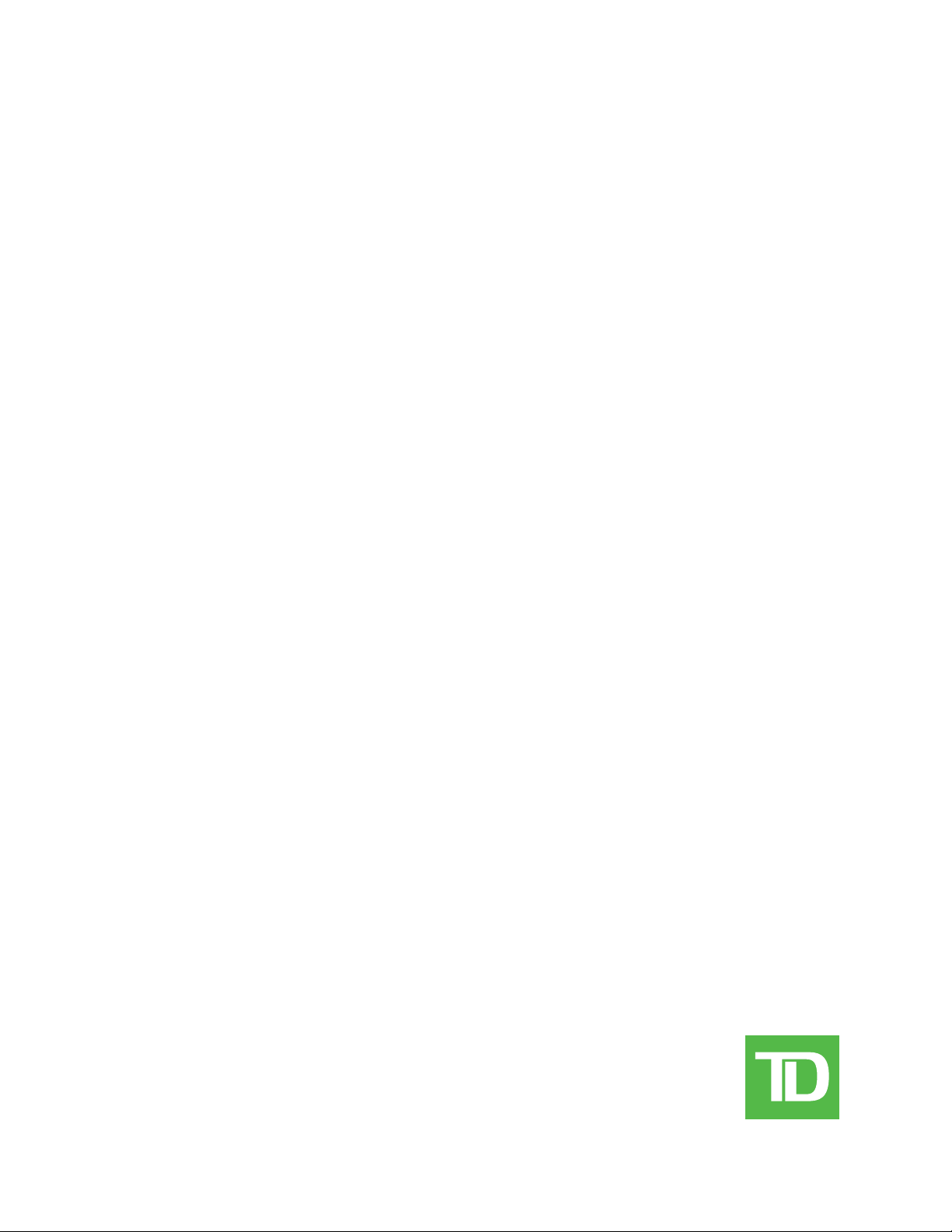
TD Luxe 6200m
Pre-authorizations Guide
TD Luxe 6200m Wired:
• Standalone
• Semi-Integrated

COPYRIGHT ©2021 by The Toronto-Dominion Bank
This publication is conidential and proprietary to The Toronto-Dominion Bank and is intended solely for the use of Merchant customers of
TD Merchant Solutions. This publication may not be reproduced or distributed, in whole or in part, for any other purpose without the written
permission of an authorized representative of The Toronto-Dominion Bank.
NOTICE
The Toronto-Dominion Bank reserves the right to make changes to speciications at any time and without notice. The Toronto-Dominion Bank
assumes no responsibility for the use by the Merchant customers of the information furnished in this publication, including without limitation
for infringements of intellectual property rights or other rights of third parties resulting from its use.
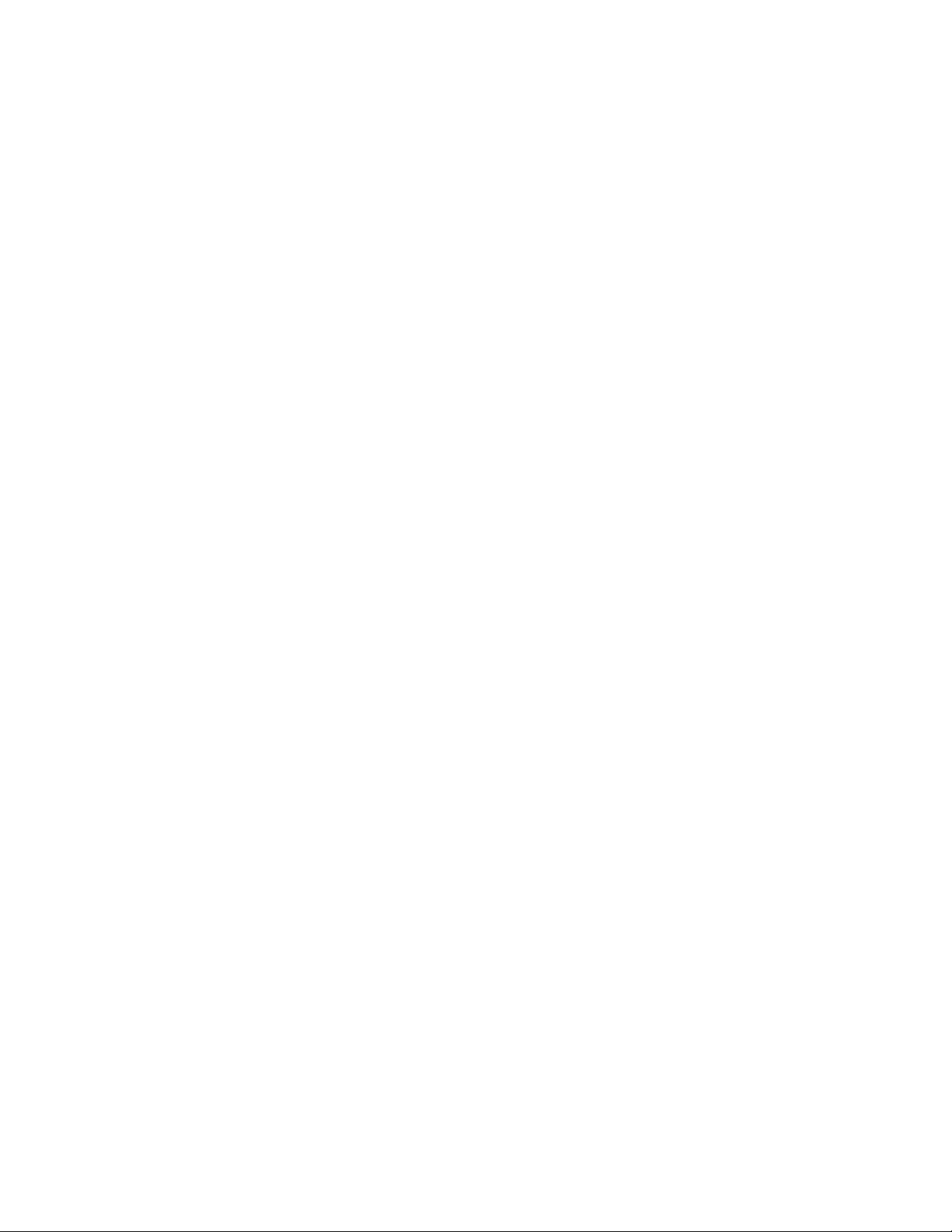
i
Contents
Who would use this guide? ......................................................1
Financial Transactions.............................................................1
Pre-authorization icons........................................................................... 1
Create pre-authorization ........................................................................ 1
Force post pre-authorization..................................................................2
Close a pre-authorization.......................................................................2
Receipts ...................................................................................................3
Receipt examples ............................................................................................3
Reporting .................................................................................4
Business day reports...............................................................................4
Customized reports.................................................................................4
Customizing the day close report..........................................................4
Configuration ..........................................................................5
Additional amount ..................................................................................5
Troubleshooting ......................................................................5
Error codes ..............................................................................................5

ii
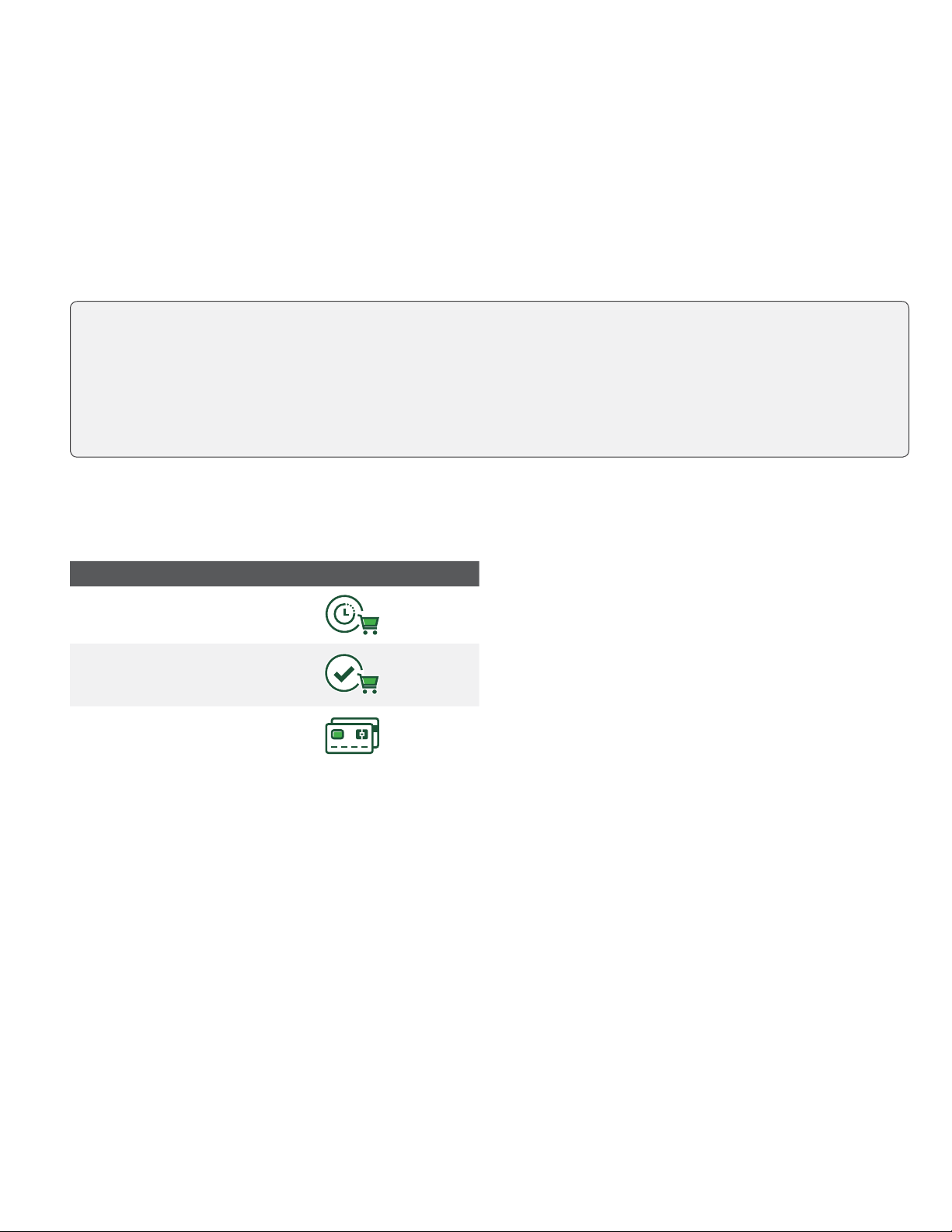
1
Who would use this guide?
You would use this guide if you perform pre-authorizations during the course of your daily business.
Financial Transactions
The TD Generation terminals can perform the following pre-authorization transactions: Pre-authorization
(Create Pre-Authorization, Force Post Pre-Authorization, and Pre-Auth Completion).
Pre-authorization icons
To start a pre-authorization you must use the appropriate icon to ensure that it is processed correctly.
Transaction Luxe 6200m
Pre-Authorization
Pre-Authorization
Completion
Credit / Debit
Create pre-authorization
Perform this transaction if you wish to create a new pre-authorization.
1. From the Desktop screen Pre-Auth icon.
2. Enter the amount and press OK.
3. Select one of the following payment methods.
a) The customer taps their contactless-enabled credit card on the terminal or the PINpad. In
some cases the customer may be required to swipe or insert their card. Go to step 4.
OR
a) Insert the card and the customer enters their PIN and presses OK. Go to step 4.
OR
a) Swipe the card. Please note, you will only be allowed to swipe a credit card if the temrinal is
unable to read the card chip. Go to step 4.
OR
a) Manually enter the account number on the PINpad and press OK.
• Depending on your terminal settings, you may be required to enter a supervisor ID and password to
proceed with any transaction.
• Pre-authorizations can only be performed with credit cards.
• If the receipt has a signature line on it, the customer must sign it.
• If pre-authorizations are not already enabled on your terminal, you can contact the TD Merchant Solutions
Help Desk at 18003631163 to have them enabled.

2
b) Enter the expiry date and press OK.
c) Enter the CVD and press OK. You may not see this step as it varies by credit card. Go to step 4.
4. The screen shows the transaction total and the receipts print. Press CONTINUE. You can REPRINT the
receipt or FINISH the transaction.
Force post pre-authorization
Perform this transaction if you wish to create a new pre-authorization.
1. From the Desktop screen Debit / Credit icon Force Post Pre-Auth.
2. Enter the amount and select OK.
3. Enter the authorization number and press OK.
4. Conirm the authorization number and press OK.
5. Select one of the following payment methods.
a) Insert the card. Go to step 6.
OR
a) Swipe the card and verify the card info with what is on the screen and select OK. Go to step 6.
OR
a) Manually enter the account number and press OK.
b) Enter the expiry date on the PINpad and press OK. Go to step 6.
6. The screen shows the transaction total and the receipts print. Press CONTINUE. You can REPRINT the
receipt or FINISH the transaction.
Close a pre-authorization
Perform this transaction to close an existing pre-authorization.
1. From the Desktop screen P. Completion icon
2. Enter the invoice number from the initial pre-authorization receipt and select OK. If you do not have
the invoice number, you must use the Tran. Recall icon to look up the initial pre-authorization.
3. Enter the inal amount and press OK. If the amount exceeds the original amount, you must cancel the
pre-authorization and either do a normal purchase, or create a new pre-authorization.
4. Conirm the amount is correct.
5. The screen indicates that the transaction is approved and the receipts print. If there are other pre-author-
izations open you will be prompted to enter another invoice number. Press Cancel if you don’t want to
close anymore.

3
Receipts
Each transaction has a dierent receipt and most of the information is purely for record keeping. There are some
points of important information you need to be aware of to ensure that your transactions have completed correctly.
Receipt examples
Important information
Transaction The transaction type will be displayed here: Pre Auth Purchase or Pre Auth Completion.
Trace # The trace number associated with the transaction.
Inv # The invoice number associated with the transaction. This is used frequently with pre-authorizations.
Auth # The authorization number associated with the transaction.
Approved Always ensure that the transaction was approved as it could be DECLINED.
Merchant Name
Address, Postal Code
City, Province
2000000
N10000000205
**** PRE AUTH PURCHASE ****
02-03-2020
Acct # 452001****5097
Exp Date 02/23
A00000000003101001
Trace # 6
Inv. # 5
Auth # 75612 RRN 001006006
TVR 000000000000TST F800
TC 0E19785C8DAA97AC
Base $50.00
Additional $10.00
Total $60.00
(00) APPROVED THANK YOU
Retain this copy for your
records
Merchant Copy
12:29:12
Transaction Type
Card Type
VISA CREDIT
Merchant Name
Address, Postal Code
City, Province
2000000
N10000000205
Total $60.00
(00) APPROVED THANK YOU
Retain this copy for your
records
Merchant Copy
**** PRE AUTH COMPLETION ****
02-03-2020
Acct # 452001****5097
Exp Date 02/23
A00000000003101001
12:29:12
Transaction Type
Card Type
VISA CREDIT
Trace # 6
Inv. # 5
Auth # 75612 RRN 001006006
TVR 000000000000TST F800
TC 0E19785C8DAA97AC
Pre-Auth Amount $60.00

4
Reporting
Business day reports
1. From the Desktop screen Reports Business Day Reports and select a report.
Report Instructions Provides...
Open Pre-Auth 2. DISPLAY or PRINT your report. ...details on all pre-authorization
transactions that have not been
completed.
Pre-Auth Status 2. DISPLAY or PRINT your report. ...the status of all pre-authorization
transactions by operator ID for the
current business day.
Customized reports
1. From the Desktop screen Reports Customized Reports and select a report.
Report Actions Provides...
Pre-Auth Status 2. Select whether the report is for an
individual ID (Operator ID), or select
the 0key for all IDs, and select OK.
3. Enter the start date and end date.
4. DISPLAY or PRINT your report.
...transaction details by card type for
a maximum of 10 business days.
Customizing the day close report
The following reports can be enabled or disabled for automatic printing during the Day Close transaction. To
do this, you must contact the TD Merchant Solutions Help Desk at 18003631163.
Option Setting Provides...
Open Pre-Auth
Report
Enabled/Disabled ...details on all pre-authorization transactions that
have not been completed.
Pre-Auth Status
Report
Enabled/Disabled ...the status of all pre-authorization transactions by
operator ID for the current business day.
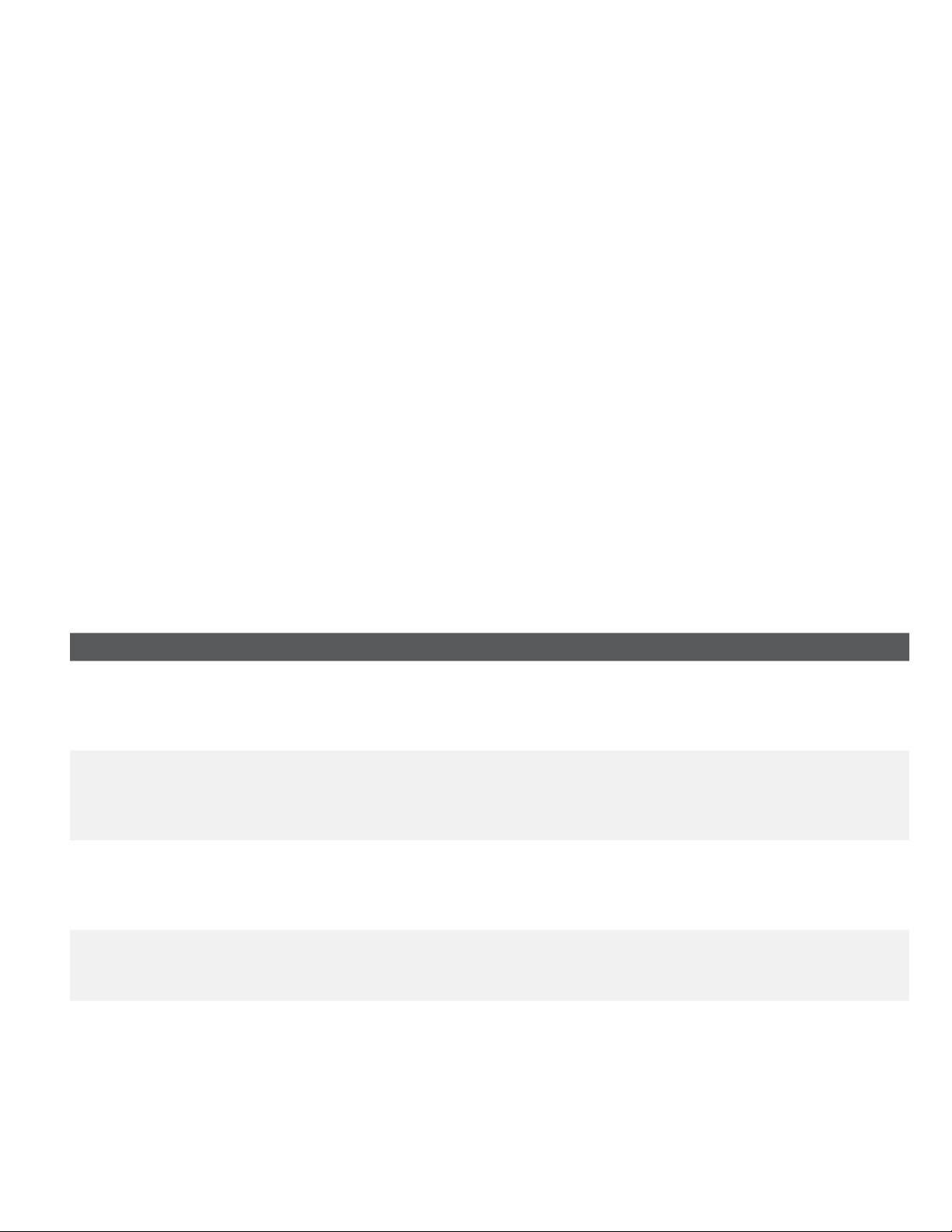
5
Coniguration
There are no options for pre-authorizations that you can enable via the terminal’s control panel. Please call the
TD Merchant Solutions Help Desk to do the following:
• enable pre-authorizations
• enable or disable additional amount entry
• set default amount for additional amount
Additional amount
When this feature is enabled, it provides your business the ability to add an additional amount to pre-authorizations
to cover tips or unforeseen charges. Once enabled, you must select one of the following additional amount options:
manually entered or default. The additional amount can be set as dollar amount or percentage ($or %).
Manually entered means you must enter the additional amount for each pre-authorization.
Default means a preset additional amount is applied for each pre-authorization and cannot be bypassed or
changed unless you call into the TD Merchant Solutions Help Desk
Troubleshooting
Error codes
Error Codes Explanation Action Required
Day Cannot Be Closed
With Open Pre-Auths
The terminal is conigured so
that all pre-authorized must be
completed before a Day Close
can be performed.
Please complete all open pre-author-
izations, then close the day.
Not Allowed To
Reset Invoice #
With Open Pre-Auths
An attempt was made to reset the
invoice number however there are
open pre-authorizations in the
terminal.
Please complete the pre-authoriza-
tions and then reset the invoice
number.
Not Allowed With
Trans Outstanding
A function cannot be run if there are
any transactions outstanding
(pre-authorizations, transactions in
the open batch, etc.).
Please process the outstanding
transactions then try the function
again.
Transaction Already Completed A pre-authorization completion is
attempted on a pre-authorization
that has already been completed.
—
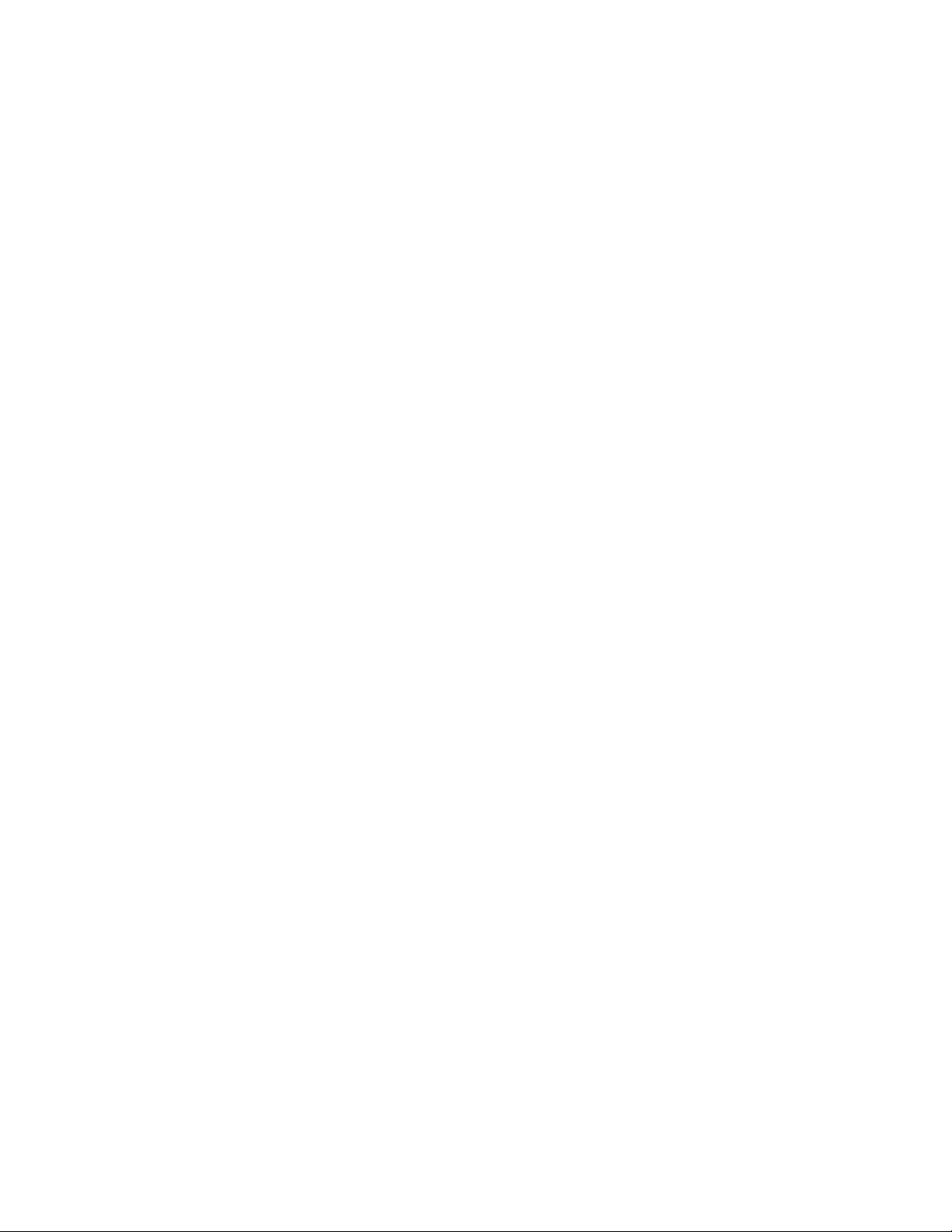
6
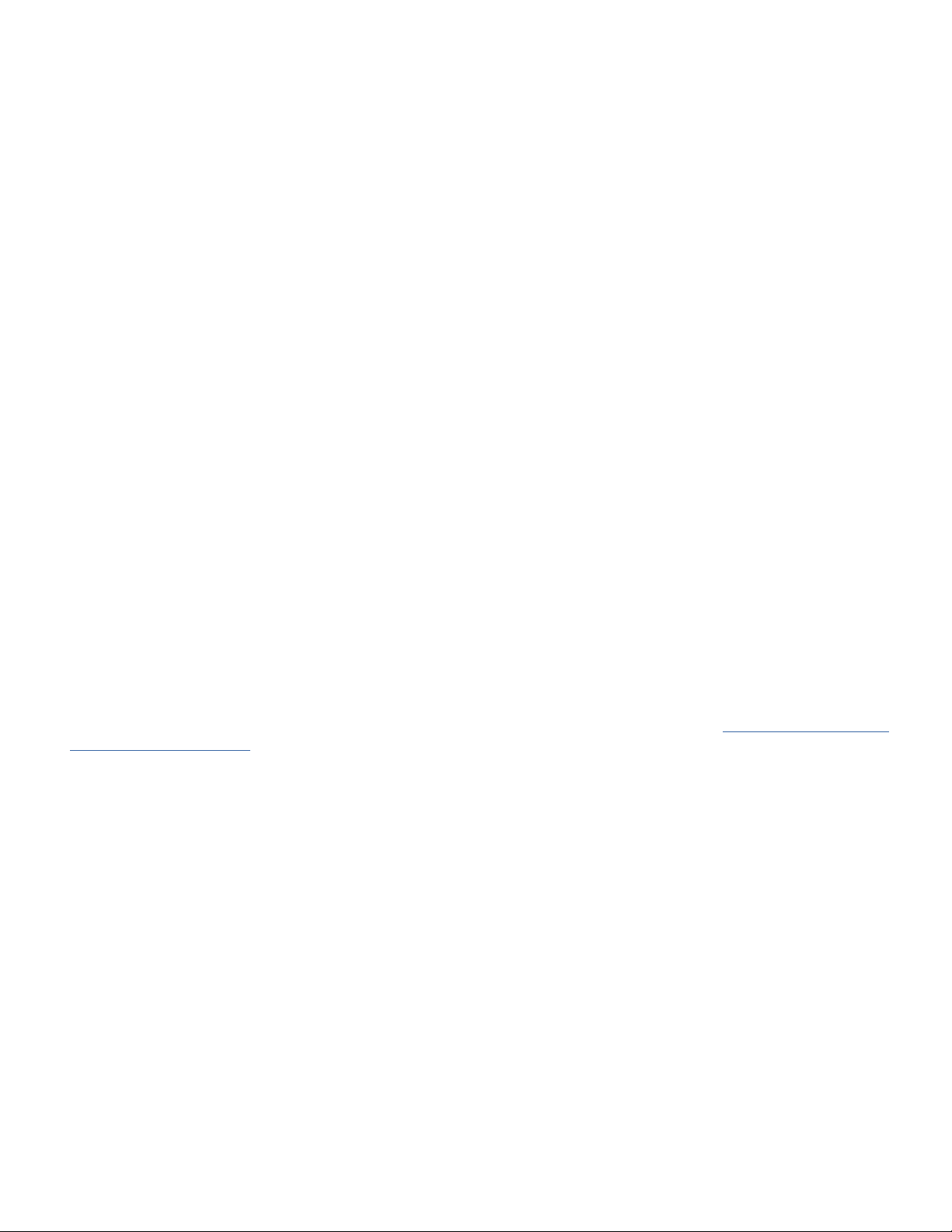
Contact Information
Please call the TD Merchant Solutions Help Desk at 18003631163. We would be happy to answer any questions
you may have.
Authorization:
24 hours a day, seven days a week
Terminal Inquiries:
24 hours a day, seven days a week
General Merchant Inquiries:
Monday – Friday, 8 a.m. – 8 p.m. ET
Printer / Stationery Supplies:
Monday – Friday, 8 a.m. – 5 p.m. ET
Documentation Portal
This guide covers the most commonly used information in order to get you started. Your terminal has more
features and functionality to explore on our documentation portal which you can ind at www.tdmerchantsolu-
tions.com/posresources.
Below is a list of the available Luxe 6200m documentation:
• Quick Start Guide
• Coniguration and Troubleshooting Guide
• Pre-authorization Guide
• Givex Gift Card Guide
• More Rewards Guide
• UnionPay Guide
• and more
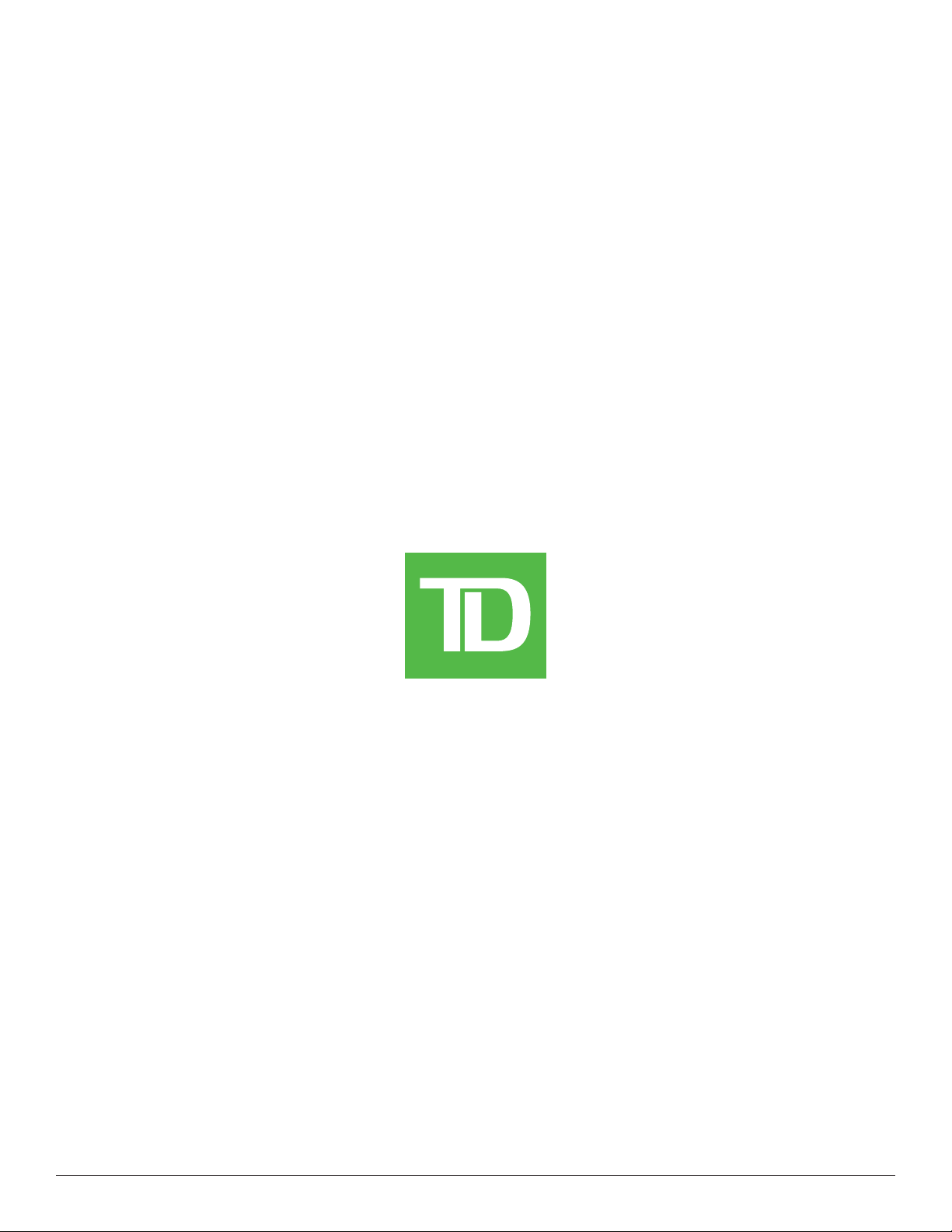
(0321)
Other manuals for Luxe 6200m
3
Table of contents
Other TD Payment Terminal manuals